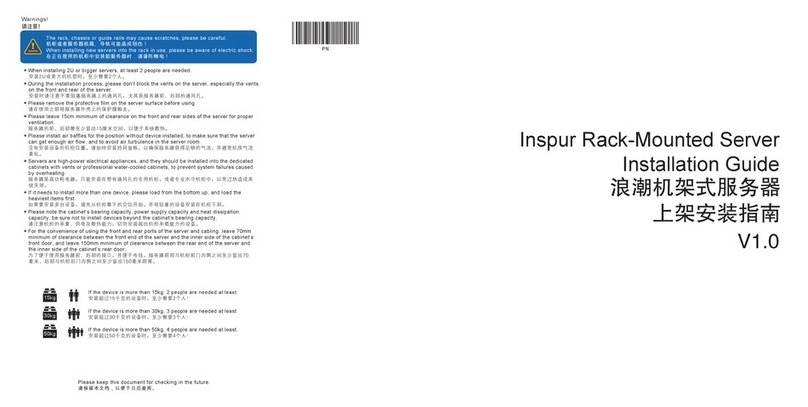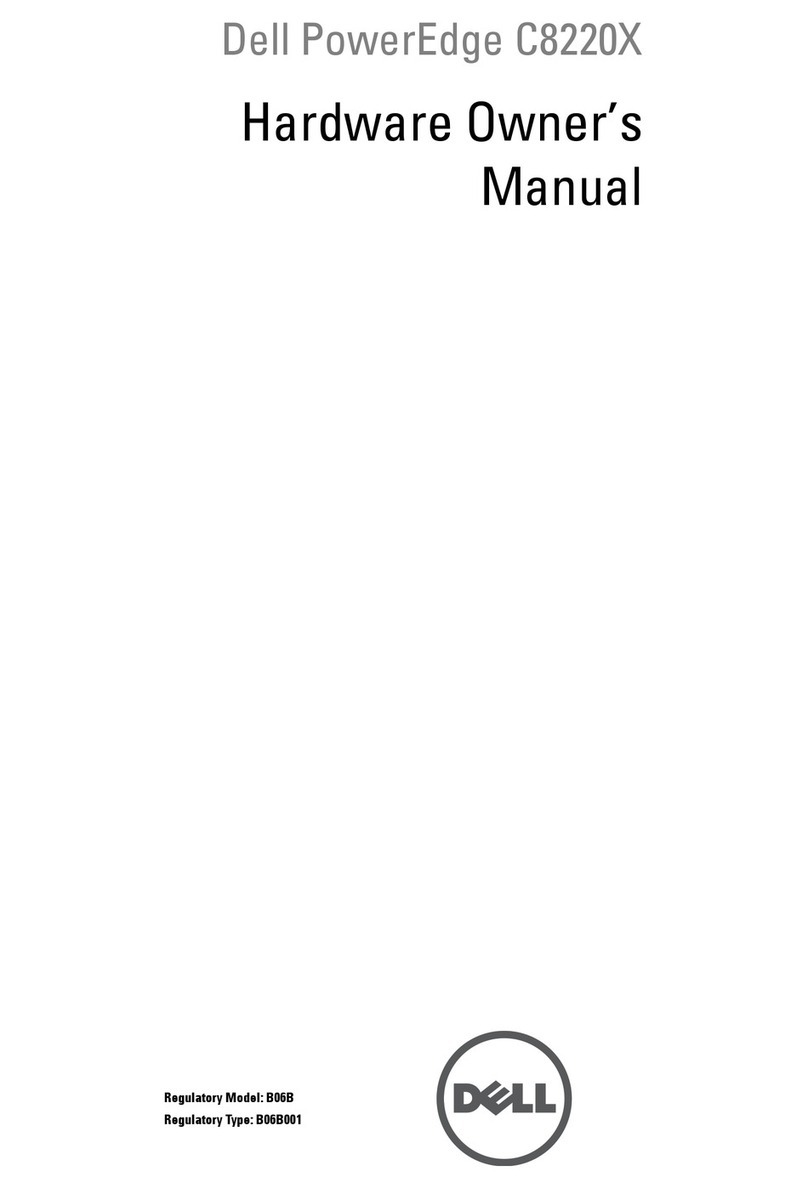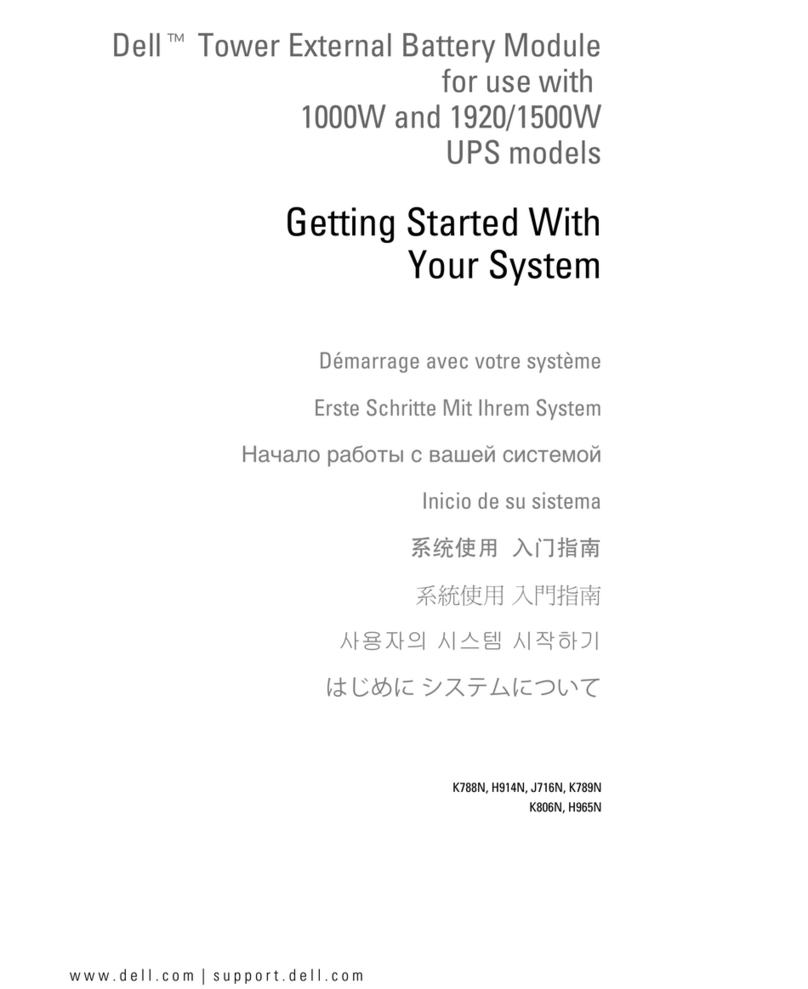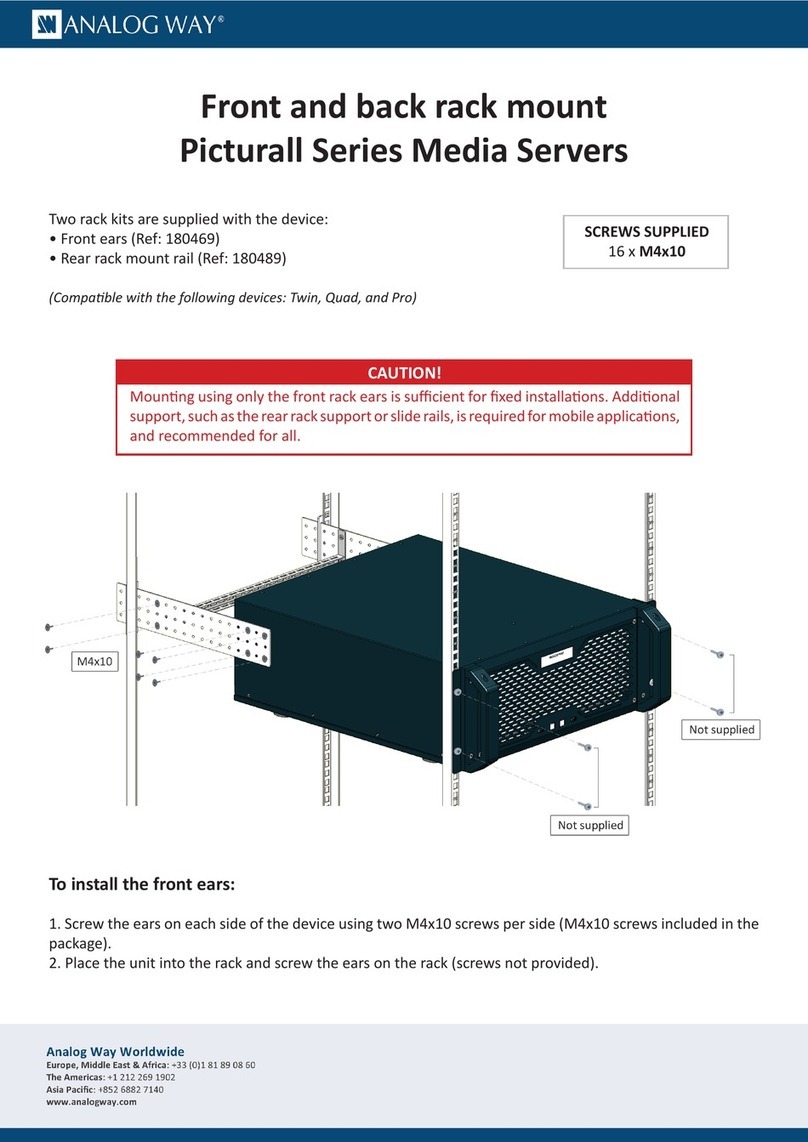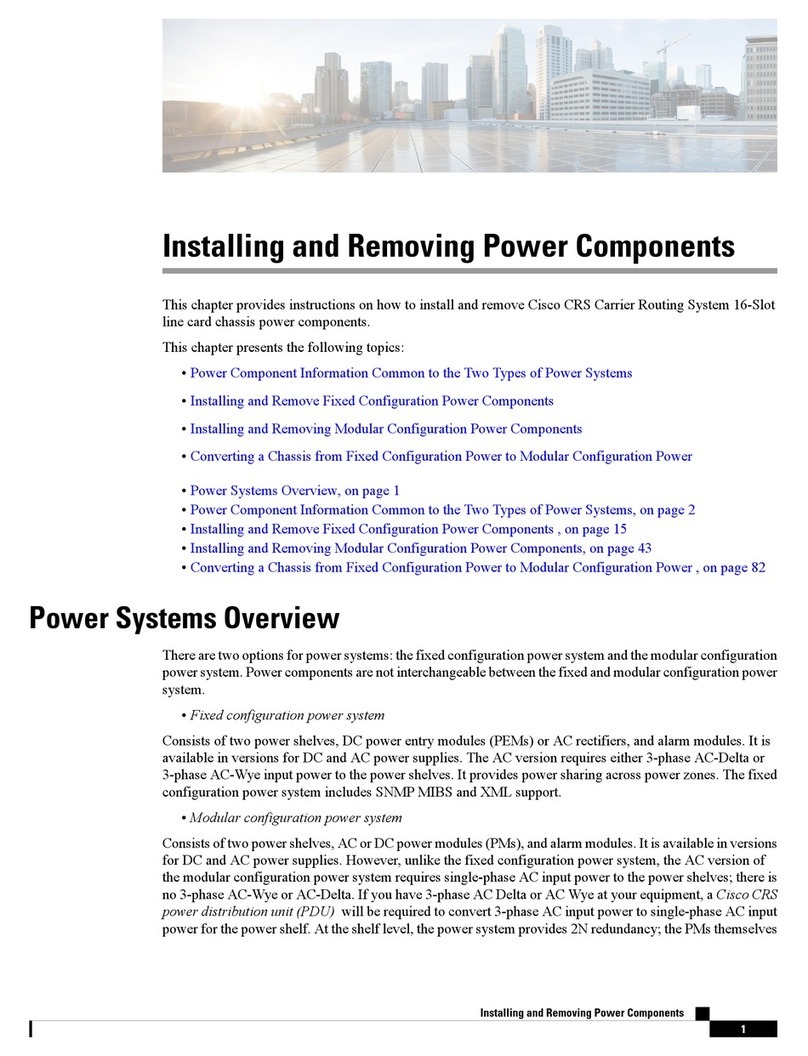Inspur NF5468M6 User manual
Other Inspur Server manuals
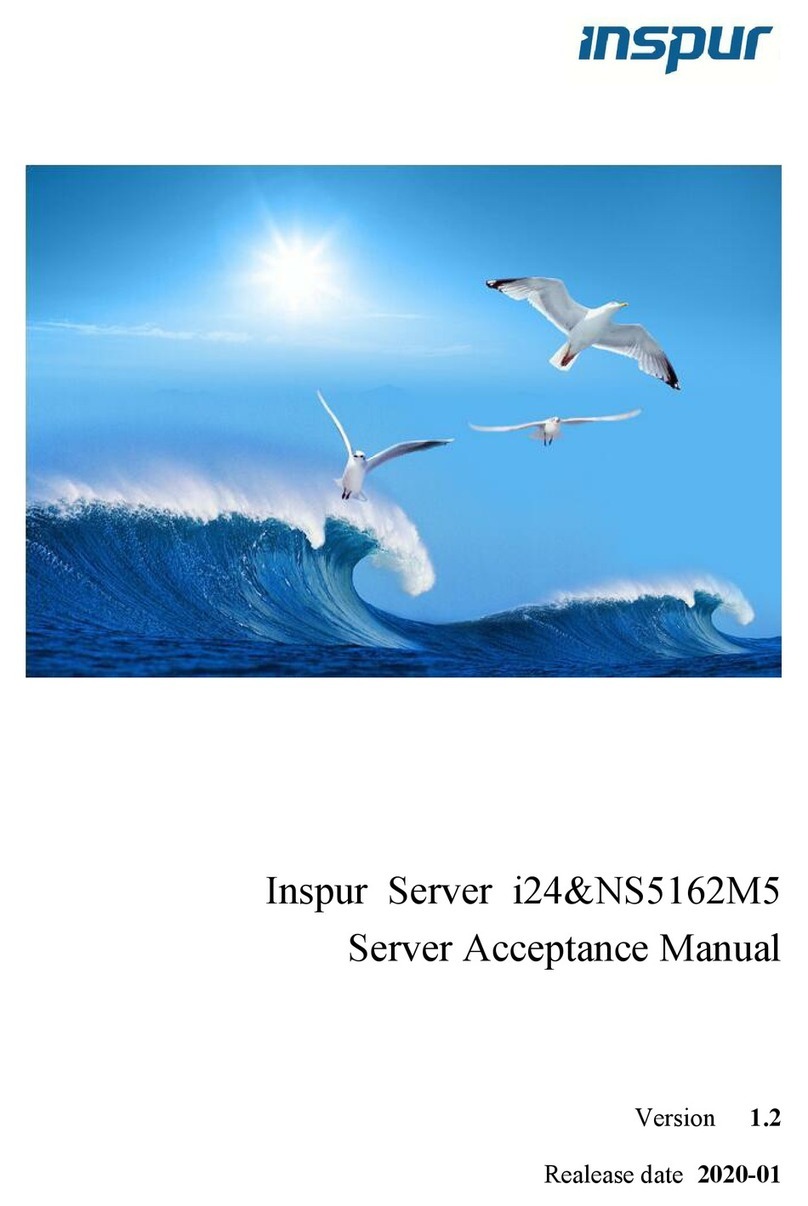
Inspur
Inspur i24 User manual

Inspur
Inspur NF8380M5 User manual
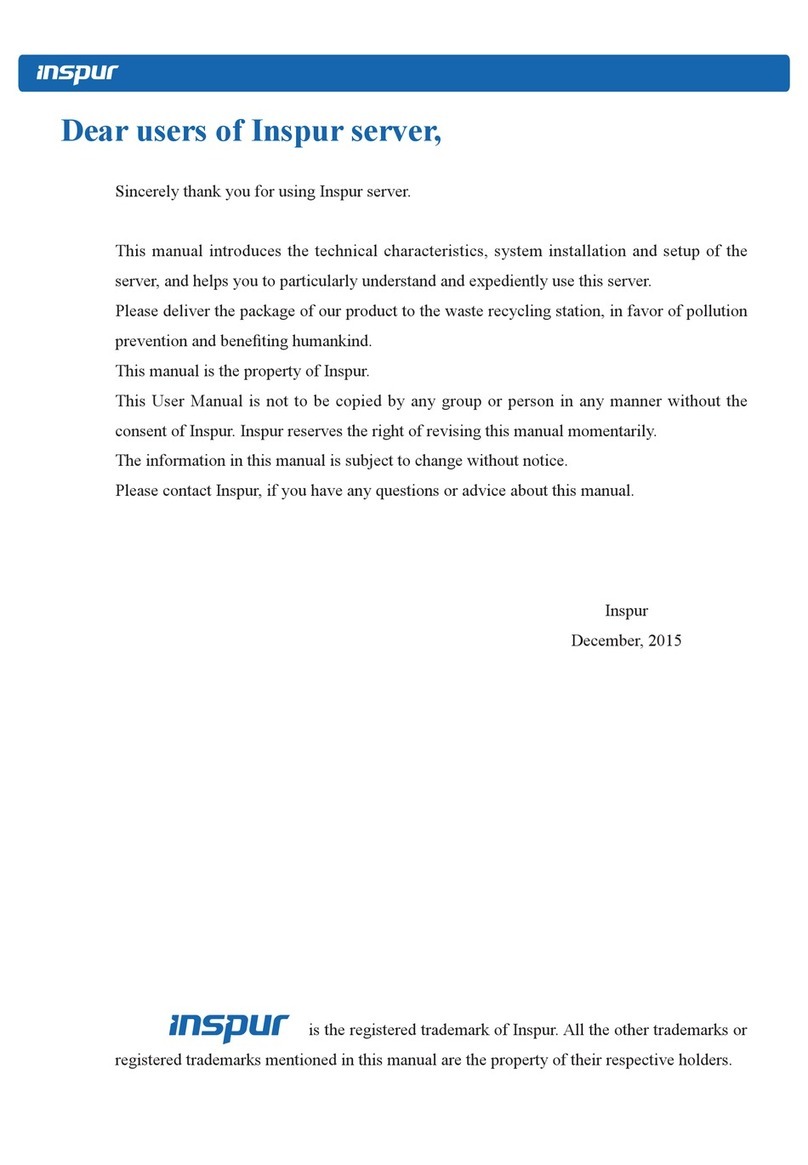
Inspur
Inspur NX5460M4 User manual

Inspur
Inspur Yingxin User manual
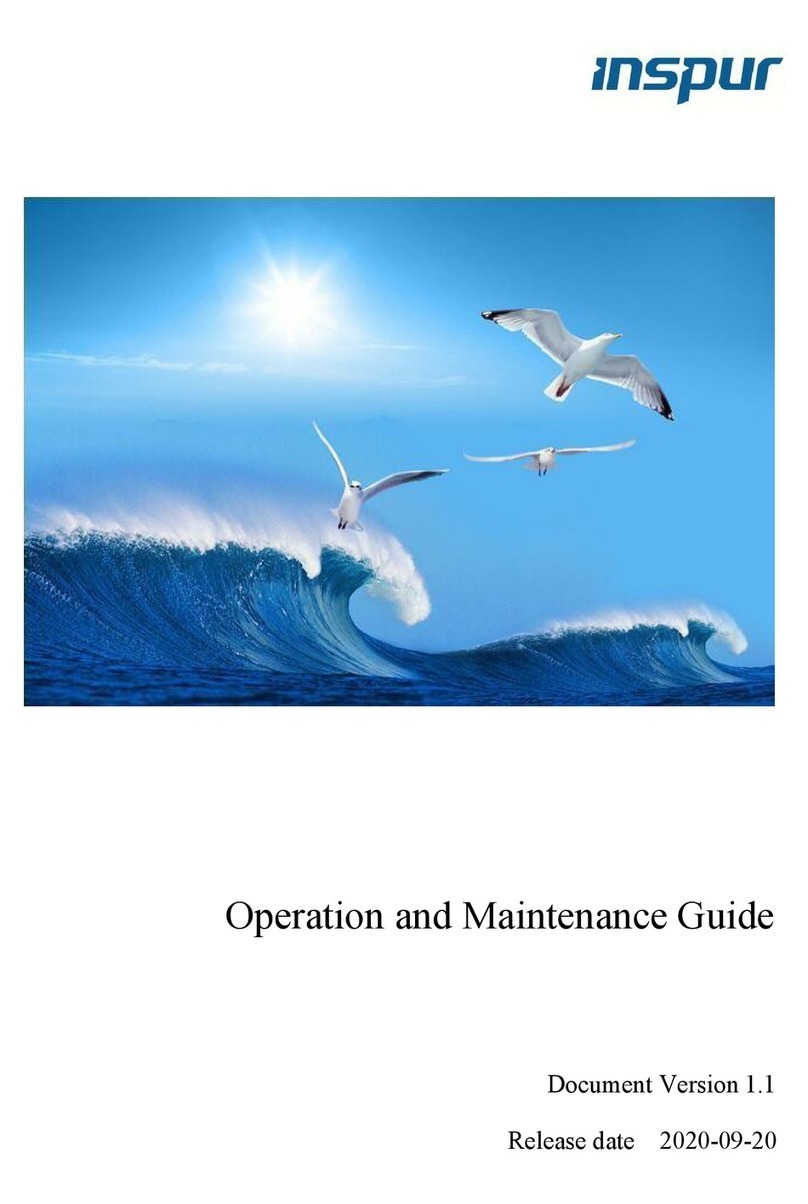
Inspur
Inspur NF8480M5 Instruction Manual

Inspur
Inspur NP5570M4 User manual
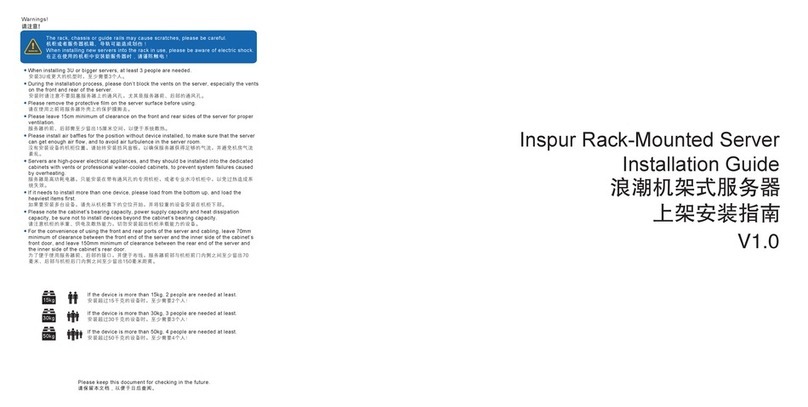
Inspur
Inspur NF8380M5 User manual

Inspur
Inspur NF5466M5 User manual

Inspur
Inspur NF5266M6 User manual

Inspur
Inspur NE5260M5 User manual

Inspur
Inspur NX5460M5 User manual

Inspur
Inspur NF3120M5 User manual

Inspur
Inspur NF5280M6 User manual

Inspur
Inspur ON5263M5 User manual

Inspur
Inspur NF5180M6 User manual

Inspur
Inspur NF5468A5 User manual

Inspur
Inspur NF3180A6 User manual
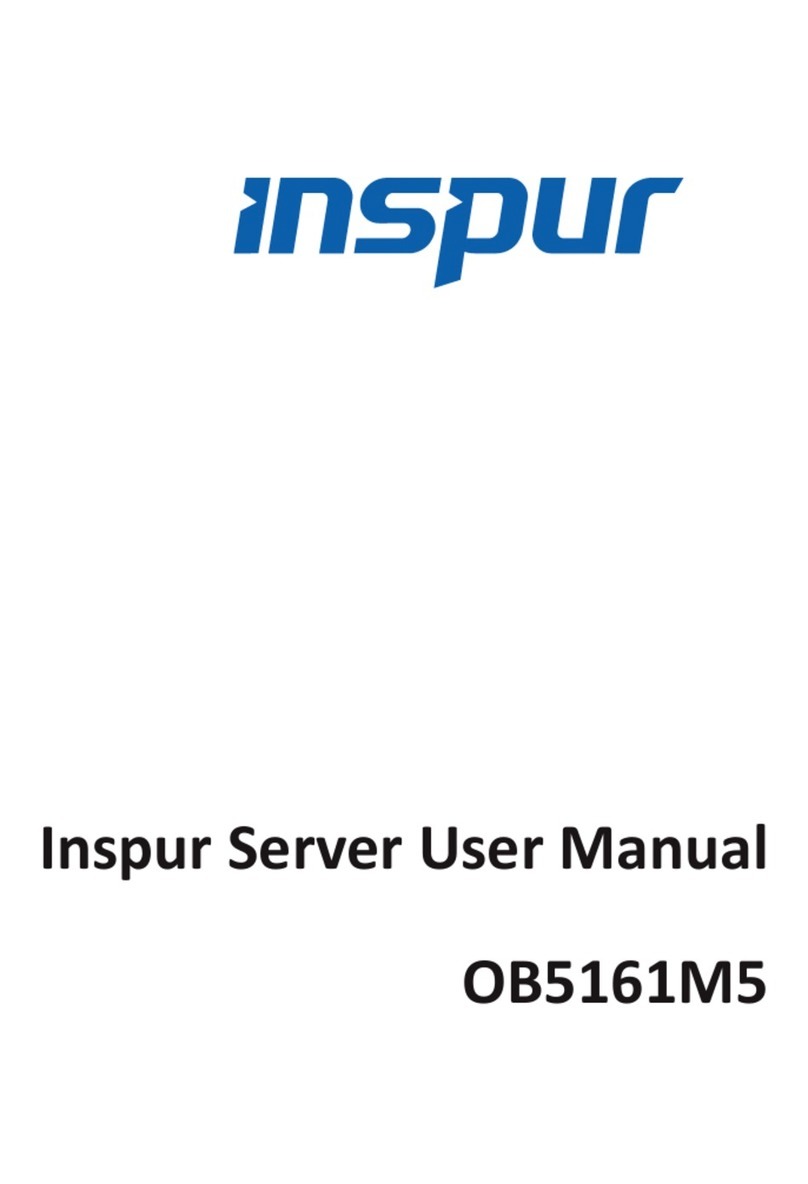
Inspur
Inspur OB5161M5 User manual

Inspur
Inspur Tiansuo TS860 User manual

Inspur
Inspur NF3120M5 User manual
Popular Server manuals by other brands
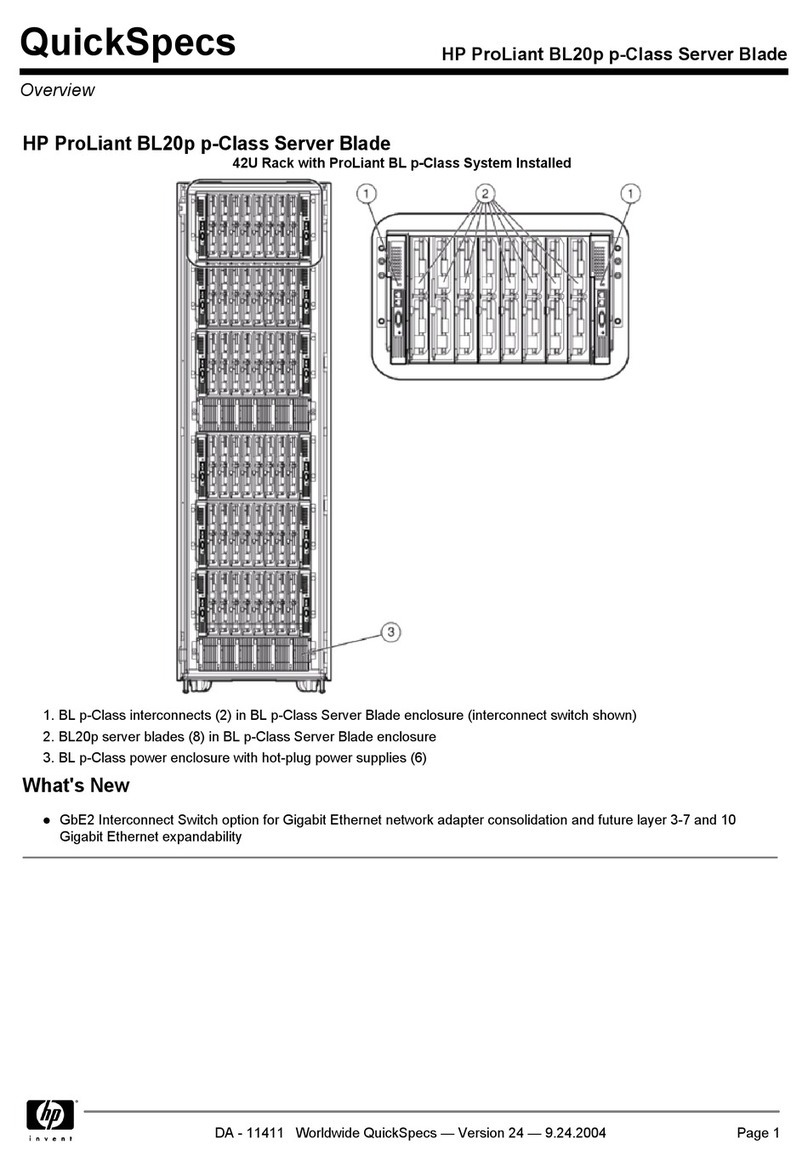
HP
HP QUICKSPECS BL20P specification
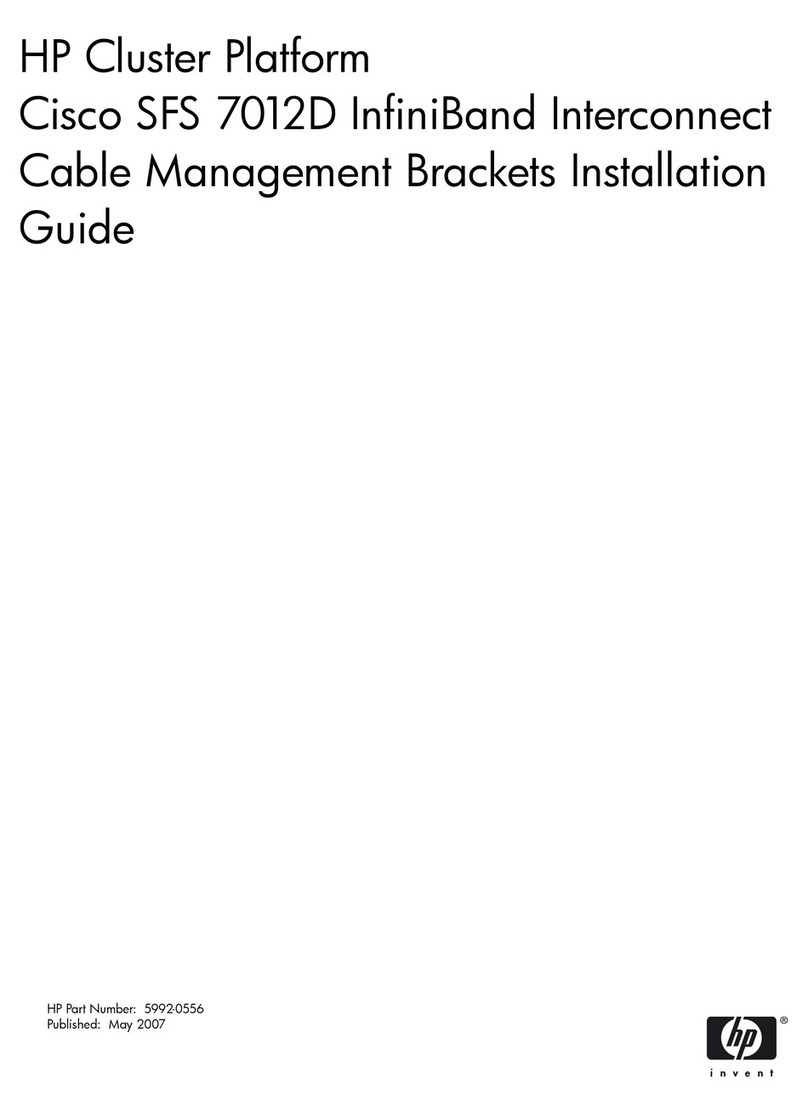
HP
HP Cluster Platform Hardware Kits v2010 installation guide
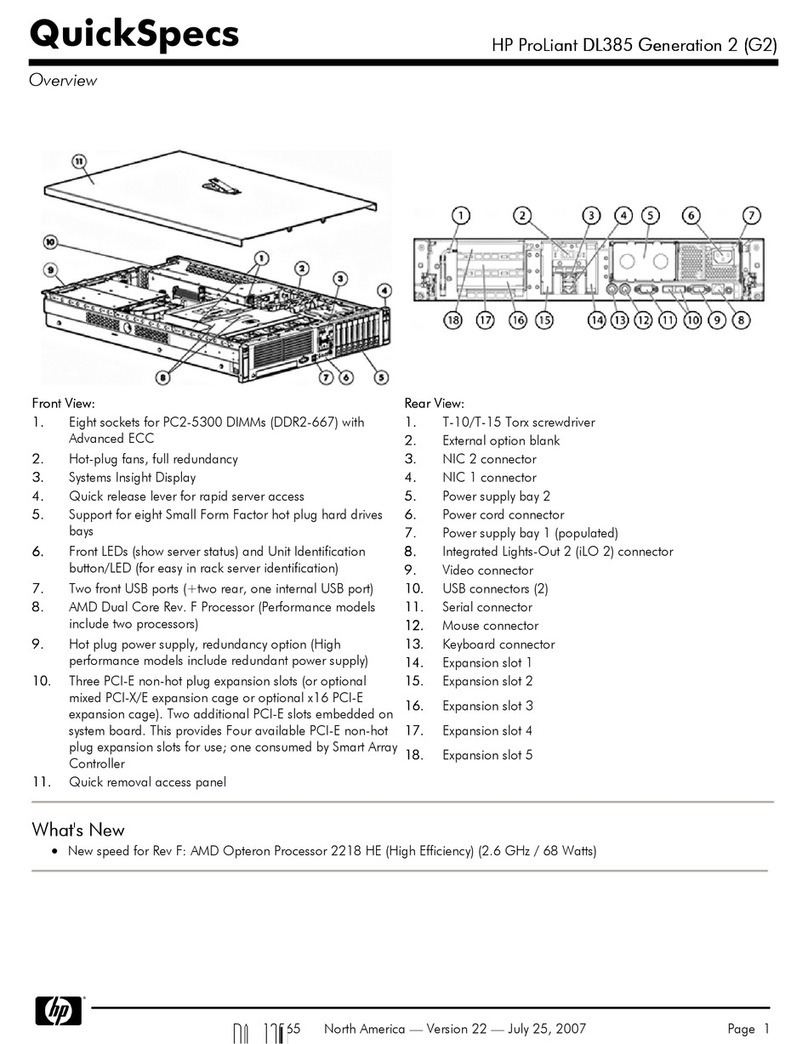
HP
HP ProLiant DL385 Generation 2 (G2) Quickspecs

Overland Storage
Overland Storage SnapSAN S1000 user guide

Compaq
Compaq ProSignia 300 Maintenance and service guide

LG
LG Cloud Device 24CQ65 Series owner's manual