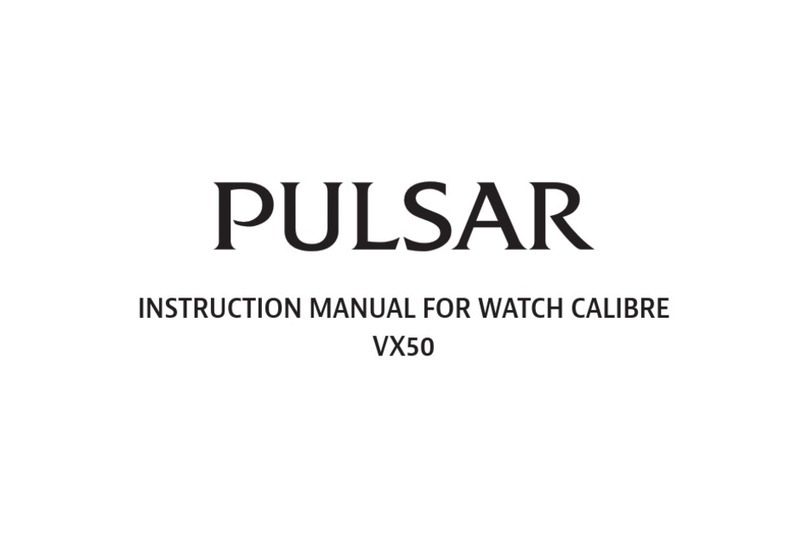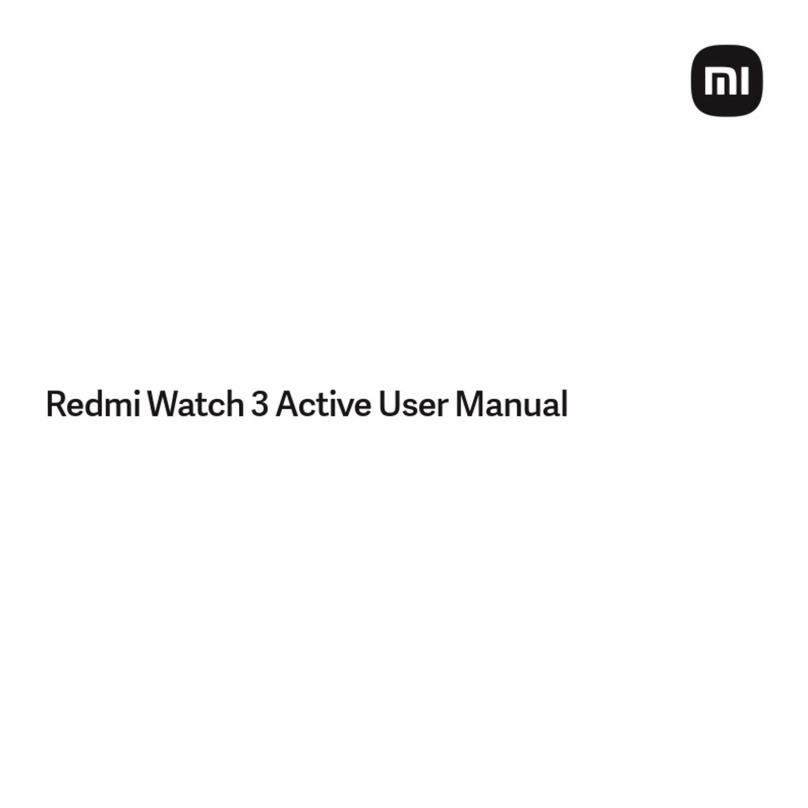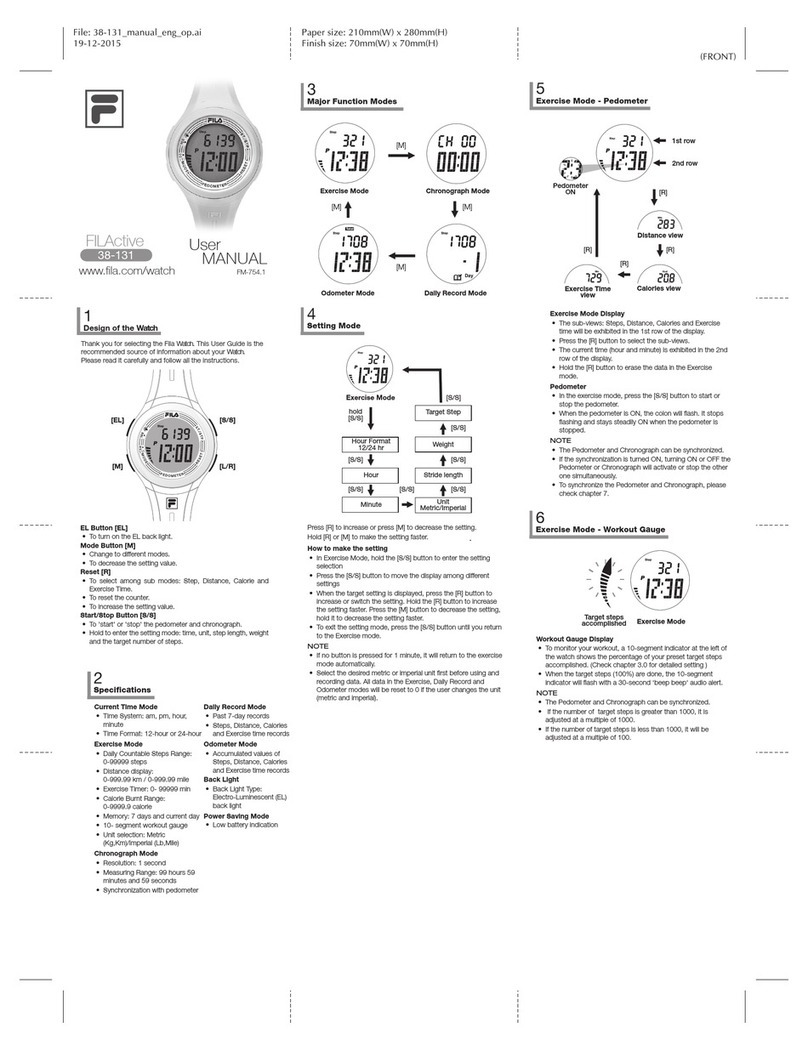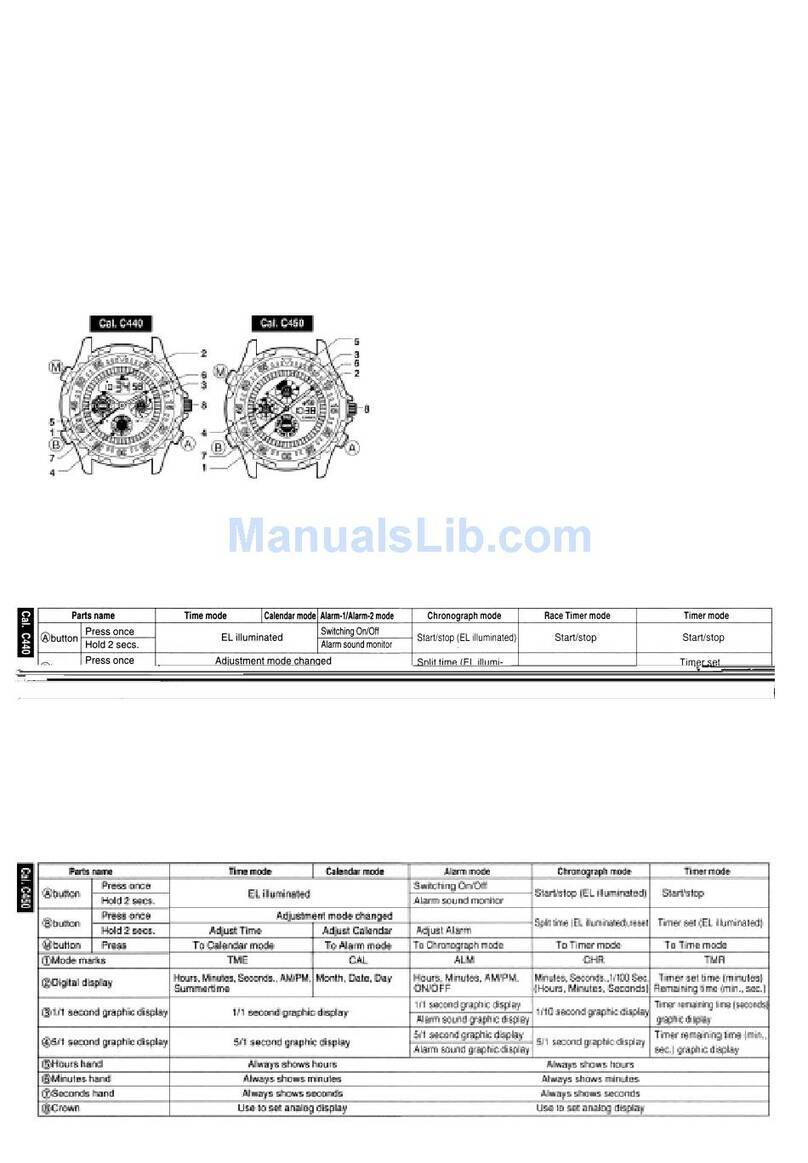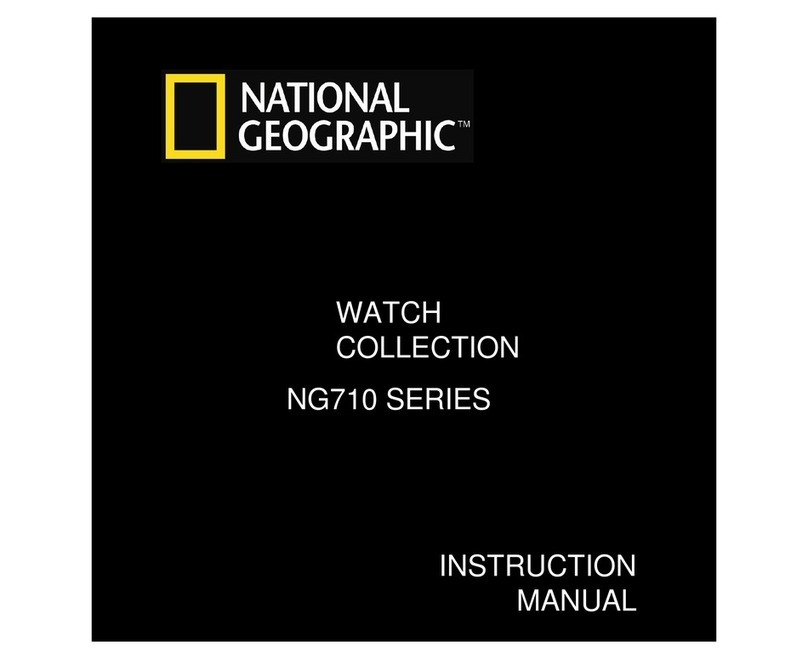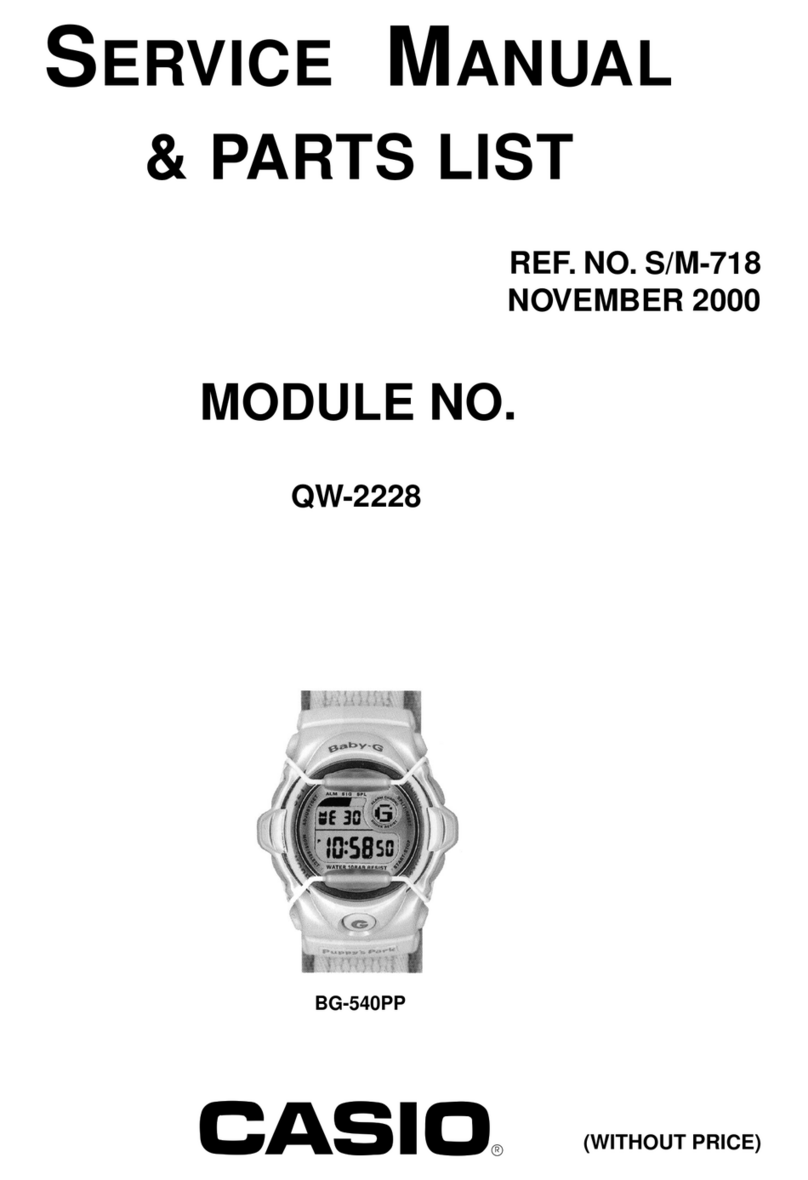Fennec Watch One User manual

Fennec
FennecFennec
Fennec®
®®
®Watch One
Watch One Watch One
Watch One
Smartwatch FW001
User Manual
Version 1.2
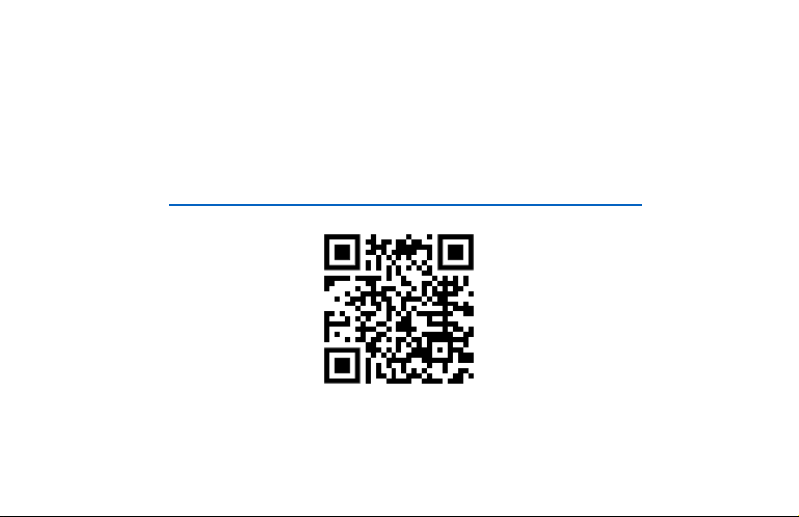
Please find the latest version of this user manual at
htt s://www.fennec.me/user-manual/FW001EN/

1. Package Contents
1. Package Contents1. Package Contents
1. Package Contents
Check to make sure your ackage contains the following:
•Fennec Watch One
•User manual
•USB cable for charging and data transfer
•SIM card cover tool
•Screwdriver
•Extra screws for the SIM card cover

2. Com onents and A earance
2. Com onents and A earance2. Com onents and A earance
2. Com onents and A earance
Power & Android
home button*
(Long ress to
ower on/off)
Front
FrontFront
Front Back
BackBack
Back
Mic
Android back
button
Rotatable camera
(rotates 90
°
)
S eaker
1.39” AMOLED
color screen
Contact oint
for charging /
data transmission
Micro SIM card slot
(under cover)
* Press and hold the Power button for 10 secs to reboot if the watch sto s res onding
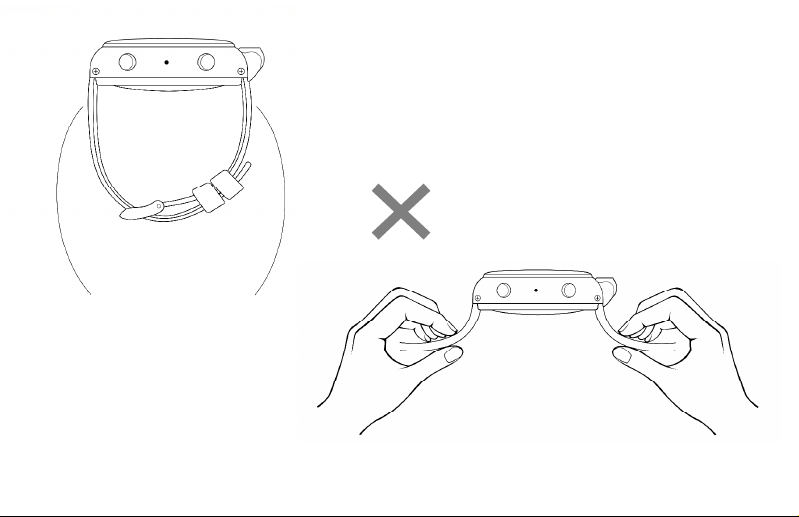
Phone / Bluetooth /
Wi-Fi / GPS antennas
(inside stra )
Do not bend the stra outward;
this may damage the built-in antennas.
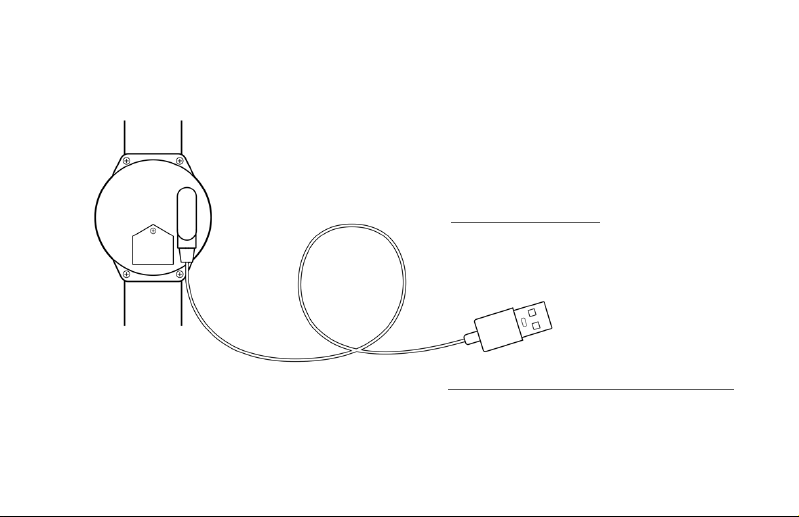
Charging the watch
Charging the watchCharging the watch
Charging the watch
Connect the USB cable to the watch as shown,
then lug the cable into a USB ada ter to
charge the watch.
Accessing the watch’s internal storage
Accessing the watch’s internal storageAccessing the watch’s internal storage
Accessing the watch’s internal storage
Connect the USB cable to a PC or Mac
to access the watch’s internal storage.
The watch will also charge when connected.
3. Charging the Watch /
3. Charging the Watch / 3. Charging the Watch /
3. Charging the Watch /
Accessing the watch’s internal storage from a com uter
Accessing the watch’s internal storage from a com uterAccessing the watch’s internal storage from a com uter
Accessing the watch’s internal storage from a com uter

4. Installing a SIM card
4. Installing a SIM card4. Installing a SIM card
4. Installing a SIM card
1. Unscrew the SIM card cover screw.
Unscrew this
2. Use the included tool or a in to lift off the cover.
3. Insert a micro SIM card into the slot, then ut the
SIM card cover and screw back into lace. Tighten
the screw until snug.
* The watch su orts a 4G or 3G micro SIM card.
Is a SIM card necessary?
Is a SIM card necessary?Is a SIM card necessary?
Is a SIM card necessary?
If you don’t need hone calling or always-on
connectivity, you may not need a SIM card. The
watch works like a normal watch without a SIM card.
Without a SIM card:
•The watch can still connect to the Internet via Wi-Fi.
However, to conserve ower, the watch will not
actively scan or connect to a Wi-Fi network. You
need to manually connect to a Wi-Fi network. For
more details, refer to Section 9: Best Practices for
Best Practices for Best Practices for
Best Practices for
Using the Fennec Watch
Using the Fennec WatchUsing the Fennec Watch
Using the Fennec Watch.
•You will not be able to manage the watch from a
hone if the watch is not connected to the Internet.
•Locating the watch from a arent’s hone may be
unres onsive or less accurate, as the watch relies
on cellular signal to im rove triangulation accuracy.
If the watch is not connected to the Internet, a
arent will not be able to locate the watch.
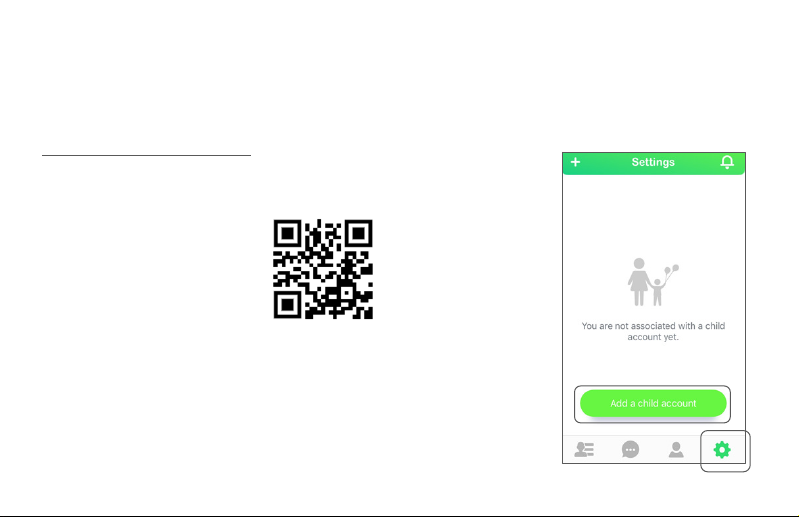
5. Setting U the Fennec Watch
5. Setting U the Fennec Watch5. Setting U the Fennec Watch
5. Setting U the Fennec Watch
The Fennec Watch needs a arent’s hel to set it
u .
On the arent’s hone:
On the arent’s hone:On the arent’s hone:
On the arent’s hone:
If you have not yet installed Fennec
If you have not yet installed Fennec If you have not yet installed Fennec
If you have not yet installed Fennec
Messenger on your hone:
Messenger on your hone:Messenger on your hone:
Messenger on your hone:
You can scan this QR code to
install the Fennec Messenger
a , or just search for Fennec
Fennec Fennec
Fennec
Messenger
MessengerMessenger
Messenger on Google Play or
the A Store.
After downloading it, launch the Fennec
Messenger a and follow the instructions that
a ear to create your account, your child’s
account, and set u the watch.
A QR code of your child’s account will a ear on
A QR code of your child’s account will a ear on A QR code of your child’s account will a ear on
A QR code of your child’s account will a ear on
the screen
the screen the screen
the screen for you to link to the watch.
If you have installed Fennec Messenger on
If you have installed Fennec Messenger on If you have installed Fennec Messenger on
If you have installed Fennec Messenger on
your hone, but have not yet created a
your hone, but have not yet created a your hone, but have not yet created a
your hone, but have not yet created a
child account:
child account:child account:
child account:
Please go to the
Settings tab in
Fennec Messenger
and create a child
account.
After creating a child
account, follow the
instructions to set u
the watch.
A QR code of your
A QR code of your A QR code of your
A QR code of your
child’s account will
child’s account will child’s account will
child’s account will
a ear on the
a ear on the a ear on the
a ear on the
screen
screen screen
screen for you to link
to the watch. 1.
2.
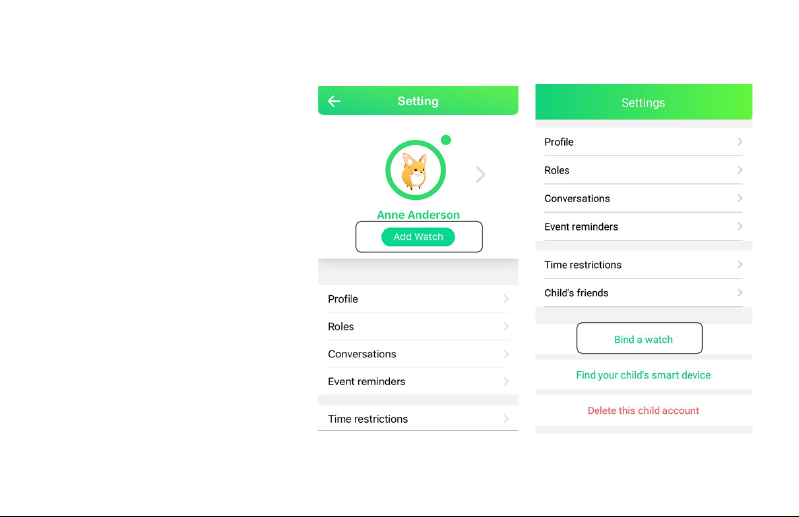
If you have installed Fennec
If you have installed Fennec If you have installed Fennec
If you have installed Fennec
Messenger and have created a
Messenger and have created a Messenger and have created a
Messenger and have created a
child account, but have not yet
child account, but have not yet child account, but have not yet
child account, but have not yet
linked the child account to the
linked the child account to the linked the child account to the
linked the child account to the
watch:
watch:watch:
watch:
In Fennec Messenger, go to the
Settings tab, select the child
account, then ta Add watch
Add watch Add watch
Add watch
(iPhone) or Bind a watch
Bind a watchBind a watch
Bind a watch
(Android).
A QR code of your child’s
A QR code of your child’s A QR code of your child’s
A QR code of your child’s
account will a ear on the
account will a ear on the account will a ear on the
account will a ear on the
screen
screen screen
screen for you to link to the
watch.
iPhone Android hone
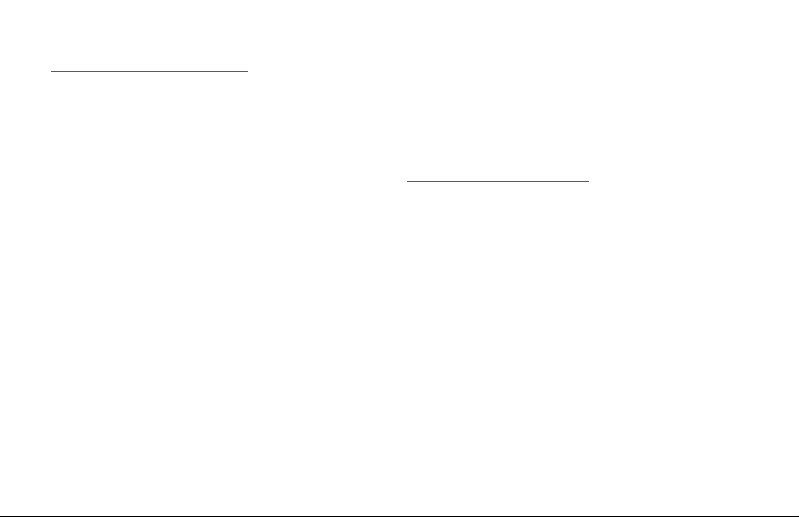
On the Fennec Watch
On the Fennec WatchOn the Fennec Watch
On the Fennec Watch
•Please charge the watch for at least 3 hours
before setting it u .
•The watch needs an Internet connection
(through cellular data or Wi-Fi) to com lete
the initial setu .
1. Press and hold the ower button to turn it
on.
2. If you have inserted a SIM card, the setu
wizard will check for an Internet connection
automatically.
3. If the Internet is not available even with a SIM
card installed, or if there is no SIM card in the
watch, the setu wizard will guide you
through connecting to a Wi-Fi network.
4. If the Internet is available, the setu wizard
will ask you to scan your hone for the QR
code of your child’s
your child’s your child’s
your child’s Fennec Messenger
account.
NOTE
NOTENOTE
NOTE: Please scan the QR code of your child’s
child’s child’s
child’s
account
accountaccount
account,
not
the QR code of a arent account. If
you don’t know where to find the QR code for your
child’s account, lease follow the instructions in
On the arent’s hone
On the arent’s honeOn the arent’s hone
On the arent’s hone in the revious ages.
5. After using the watch to scan the QR code of
your child’s account, the child account should be
linked to the watch.
Having trouble setting u the watch?
Having trouble setting u the watch?Having trouble setting u the watch?
Having trouble setting u the watch?
Try moving to a lace where you have better
cellular or Wi-Fi signal, ress and hold the ower
button to reboot the watch, then try again.
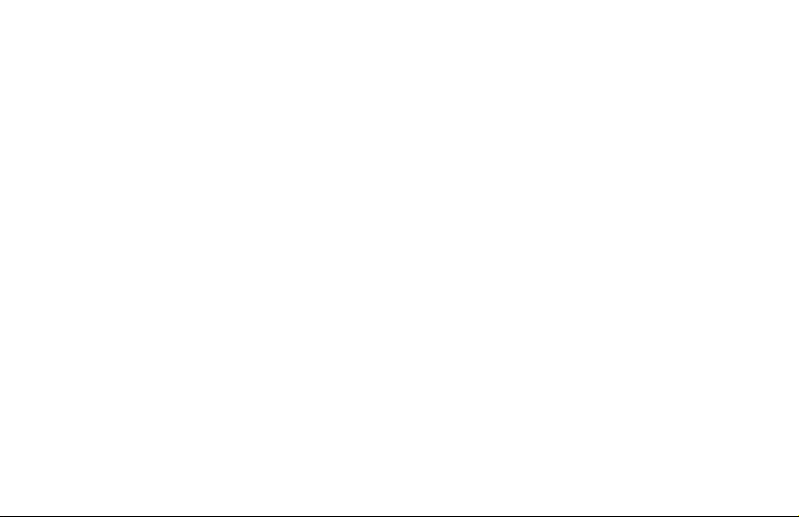
Linking the watch to another account
Linking the watch to another accountLinking the watch to another account
Linking the watch to another account
If you accidentally link the watch to the wrong
account (e.g. a arent’s account instead of your
child’s account), or you if want to move the watch
to another account, you will need to reset the
watch.
•Before resetting the watch, back u any
ersonal files you have on the watch,
including any hotos, music, ring tones, or
watch faces you may have saved on it.
•Make sure the watch’s battery is charged,
then reset the watch by o ening the Settings
SettingsSettings
Settings
a on the watch, then ta ing Reset watch
Reset watchReset watch
Reset watch.
The reset rocess will take around 5 minutes.
After resetting the watch, the watch will boot u
and the setu wizard will a ear. Please follow
the instructions that a ear to link the watch to
another account.

6. Quick Tutorial
6. Quick Tutorial6. Quick Tutorial
6. Quick Tutorial
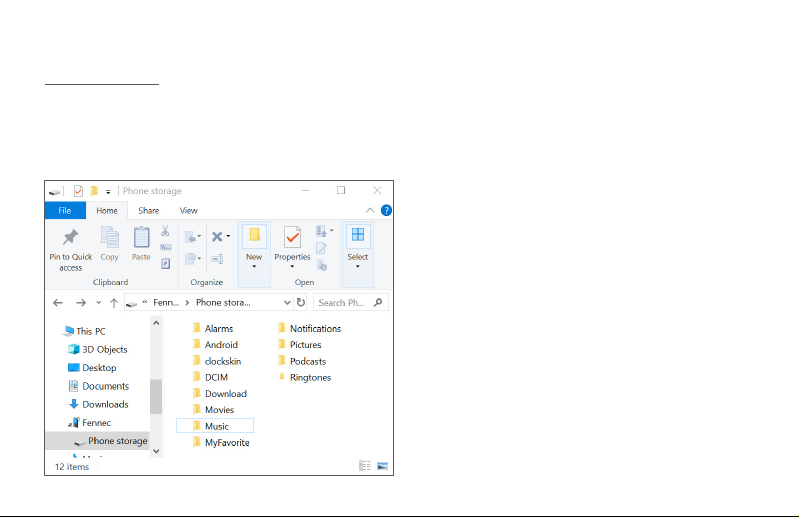
7. Backing U Your Photos / Customizing Your Watch
7. Backing U Your Photos / Customizing Your Watch7. Backing U Your Photos / Customizing Your Watch
7. Backing U Your Photos / Customizing Your Watch
Windows PC
Windows PCWindows PC
Windows PC
•Connect the watch to a Windows PC using the watch’s USB cable.
•O en File Manager on the PC, navigate to This PC
This PCThis PC
This PC > Fennec
FennecFennec
Fennec > Phone storage
Phone storagePhone storage
Phone storage. You will find the
file folders on the watch.
•Photos / Videos
Photos / VideosPhotos / Videos
Photos / Videos
Your hotos and videos are stored in the
DCIM/Camera
DCIM/CameraDCIM/Camera
DCIM/Camera folder. You can back u files in this
folder to your PC.
•Music:
Music:Music:
Music:
You can add music files to your watch by co ying
m 3 files to the Music
MusicMusic
Music folder.
•Ringtones
RingtonesRingtones
Ringtones:
You can add customized ringtones by co ying m 3
files to the Ringtones
RingtonesRingtones
Ringtones folder, then selecting your
customized ringtone on your watch from Settings
SettingsSettings
Settings >
Sound
SoundSound
Sound > Watch ringtone
Watch ringtoneWatch ringtone
Watch ringtone.
•Watch Faces:
Watch Faces:Watch Faces:
Watch Faces:
You can ut your watch faces in the clockskin
clockskinclockskin
clockskin
folder. The watch face files must be in .watch format
(with file extension .watch
.watch.watch
.watch).

A le Mac
A le MacA le Mac
A le Mac
•You will need a 3rd- arty a on your Mac to connect to the watch. We recommend using the
Android File Transfer
Android File Transfer Android File Transfer
Android File Transfer a (htt s://www.android.com/filetransfer/ ).
•Using Android File Transfer
Android File TransferAndroid File Transfer
Android File Transfer, you will be able to browse the file folders on the watch.
•Photos / Videos
Photos / VideosPhotos / Videos
Photos / Videos
Your hotos and videos are stored in the
DCIM/Camera
DCIM/CameraDCIM/Camera
DCIM/Camera folder. You can back u files in this folder
to your PC.
•Music:
Music:Music:
Music:
You can add music files to your watch by co ying m 3
files to the Music
MusicMusic
Music folder.
•Ringtones
RingtonesRingtones
Ringtones:
You can add customized ringtones by co ying m 3 files
to the Ringtones
RingtonesRingtones
Ringtones folder, then selecting your customized
ringtone on your watch from Settings
SettingsSettings
Settings > Sound
SoundSound
Sound > Watch
Watch Watch
Watch
ringtone
ringtoneringtone
ringtone.
•Watch Faces:
Watch Faces:Watch Faces:
Watch Faces:
You can ut your watch faces in the clockskin
clockskinclockskin
clockskin folder. The
watch face files must be in .watch format (with file
extension .watch
.watch.watch
.watch).
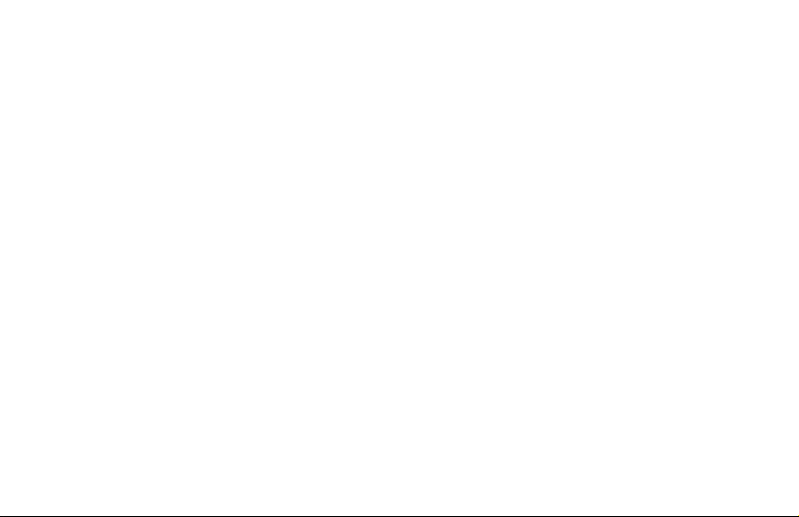
8. Maximizing Battery Life
8. Maximizing Battery Life8. Maximizing Battery Life
8. Maximizing Battery Life
The battery of a smartwatch is much smaller than
a mobile hone. We have taken tremendous
efforts to o timize battery life so that the Fennec
Watch can last for a day’s use. With a SIM card
inserted, the standby time of the watch can be as
long as 30 hours or more.*
However, if you frequently use a lications on the
watch, the battery may drain faster.
High ower consum tion a lications
High ower consum tion a licationsHigh ower consum tion a lications
High ower consum tion a lications
Below are exam les of high ower consum tion
a lications for your reference:
•Video calling:
Video calling: Video calling:
Video calling: 2% battery use er minute if
using mobile data.
•Playing music over Bluetooth
Playing music over BluetoothPlaying music over Bluetooth
Playing music over Bluetooth: 0.5%~1% battery
use er minute with a SIM card installed.
•Games/Camera
Games/CameraGames/Camera
Games/Camera: 0.5%~1% battery use er
minute with a SIM card installed.
* Disclaimer: Standby time may vary de ending on mobile/Wi-Fi signal strength and the watch settings.
The battery may drain faster when
The battery may drain faster when The battery may drain faster when
The battery may drain faster when
there is oor cellular signal
there is oor cellular signalthere is oor cellular signal
there is oor cellular signal
•No cellular signal:
No cellular signal: No cellular signal:
No cellular signal: The watch will continuously
search for a cellular signal, consuming ower.
•Poor cellular signal:
Poor cellular signal: Poor cellular signal:
Poor cellular signal: The watch will
continuously connect and reconnect to the
network, consuming ower.
The Fennec Watch has a built-in battery saver.
When it detects that the watch is in an area with
oor or no cell coverage, it shuts down the
mobile data connection or even the cell radio
on the watch. The watch will then try to
reconnect back to the cellular network every
3~10 minutes. This greatly im roves the standby
time of the watch, but it also means that the
watch will lose contact tem orarily when there
is oor cellular signal.
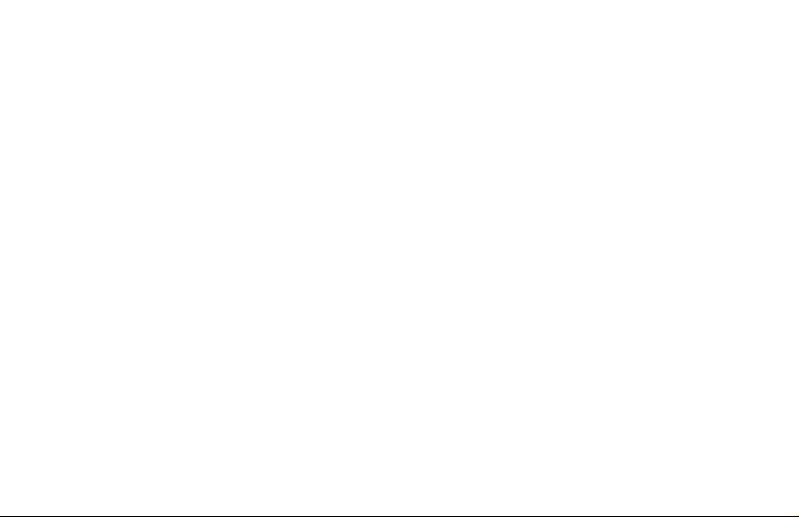
Best ractices for maximizing battery life
Best ractices for maximizing battery lifeBest ractices for maximizing battery life
Best ractices for maximizing battery life
•Choose the right carrier:
Choose the right carrier: Choose the right carrier:
Choose the right carrier: The better signal the
watch receives, and the closer it is to the cellular
tower, the lower the ower consum tion. Please
choose a carrier with more cellular towers in your
area. In most cases, you can tell the density of
the cellular towers from the signal strength
dis layed on the watch. But there may be
exce tions - some carriers de loyed fewer
cellular towers but send stronger signals to make
u for it. You will observe good signals on your
watch, but the watch will consume more ower
to stay connected with the cellular towers in a
longer distance. If you find that your watch is
receiving a good signal, but the standby time is
fairly short, this may be the case. Try switching
your contract to another carrier then.
•Enable flight mode when cellular signal is
Enable flight mode when cellular signal is Enable flight mode when cellular signal is
Enable flight mode when cellular signal is
oor
ooroor
oor:
: :
: Although the watch has a built-in
battery saver that shuts down the cellular
connection automatically when cellular signal
is oor, it may not be activated if the cell signal
is not weak or unstable enough. You may want
to enable flight mode if the watch will be in a
lace without good cellular signal for a while,
such as in a locker or basement.
•Enable flight mode during school hours
Enable flight mode during school hoursEnable flight mode during school hours
Enable flight mode during school hours: A
arent can enable time restrictions and set the
watch to use flight mode during school hours.
This limits your child’s access to Fennec
Messenger & the Fennec Watch, hel ing your
child concentrate on school activities and
extending the watch battery.
To configure this, o en the Fennec Messenger
a on a arent’s hone and go to Settings
SettingsSettings
Settings >
Your child’s name
-> Time restrictions
Time restrictionsTime restrictions
Time restrictions to set it
u .

•Close a s when they are not in use
Close a s when they are not in useClose a s when they are not in use
Close a s when they are not in use:
: :
: A s
may continue to consume ower even when
they are not in use, es ecially for the ‘Phone
PhonePhone
Phone’
and ‘Pedometer
PedometerPedometer
Pedometer’ a s. A best ractice for
longer battery life is to close a s when they
are not in use. To close a s:
1. Long ress the ower button.
2.Ta ‘Recent Tasks’.
3.Swi e a s off of the screen to close
them.
•Set ‘Power saving mode’ at 5%:
Set ‘Power saving mode’ at 5%:Set ‘Power saving mode’ at 5%:
Set ‘Power saving mode’ at 5%: When the
battery level dro s to the configured level,
ower saving mode will be enabled, and the
watch will enter flight mode to conserve
•Turn off Wi
Turn off WiTurn off Wi
Turn off Wi-
--
-Fi & Bluetooth when they are
Fi & Bluetooth when they are Fi & Bluetooth when they are
Fi & Bluetooth when they are
not in use
not in usenot in use
not in use:
: :
: If Wi-Fi or Bluetooth are turned
on but not connected, the watch will
continuously scan for a ossible connection,
consuming ower.
To maximize your battery life, turn off Wi-Fi
when away from home and there is no
available Wi-Fi network to connect to.
Additionally, turn off Bluetooth after you are
done listening to music over a Bluetooth
connection.
Turn off Wi-Fi & Bluetooth
when they are not in use

ower. This is to ensure the best user ex erience –
the remaining ower will allow to still check the
time, and it can last for a long time.
We suggest configuring ower saving mode to
activate when at 5% battery remaining. This will
kee the watch connected for as long as ossible
while leaving enough ower for the time-only
function to work after entering ower saving mode.
To set u when ower saving mode will be
activated:
•On a arent’s hone:
On a arent’s hone: On a arent’s hone:
On a arent’s hone: In the Fennec Messenger
a , go to Settings
SettingsSettings
Settings >
Your child’s name
>
Watch settings
Watch settingsWatch settings
Watch settings > Power saving
Power savingPower saving
Power saving
•On a child’s hone:
On a child’s hone: On a child’s hone:
On a child’s hone: In the Fennec Messenger
a , go to Settings
Settings Settings
Settings > Watch settings
Watch settings Watch settings
Watch settings > Power
Power Power
Power
saving
savingsaving
saving
•On a Fennec Watch
On a Fennec WatchOn a Fennec Watch
On a Fennec Watch: Go to Settings
Settings Settings
Settings > Power
Power Power
Power
saving
savingsaving
saving
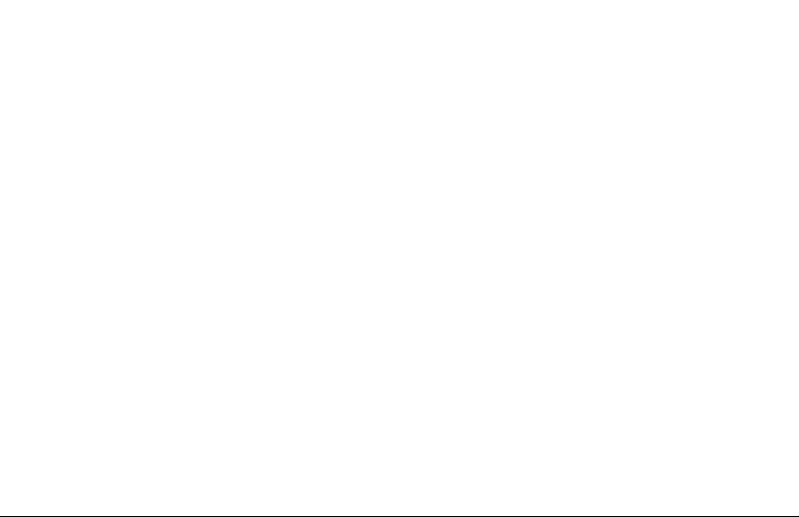
Connecting to Wi
Connecting to WiConnecting to Wi
Connecting to Wi-
--
-Fi
FiFi
Fi
To save the watch battery, the Wi-Fi system on
the watch is o timized - If the watch is not
connected to a Wi-Fi network, it will not scan
for Wi-Fi signals or connect to an available Wi-
Fi network automatically. You will have to
manually connect to a Wi-Fi network.
•If Wi-Fi is on, sim ly turn on the screen, then
the watch will scan for available Wi-Fi
networks and will connect to an available
network automatically.
•If Wi-Fi is off, you have to turn Wi-Fi back on
first. The watch will scan for available Wi-Fi
networks and will connect to an available
network automatically.
To save the watch battery, remember to turn off
the Wi-Fi when it’s not in use – e.g. when you
are away from home and there is no Wi-Fi
network to connect to.
Data Synchronization
Data SynchronizationData Synchronization
Data Synchronization
When a arent or a child changes the watch’s
settings from their hones—such as u dates to
honebook entries, ower saving, or other watch
settings—those changes will be delivered to the
watch immediately over the Internet. If the watch is
tem orarily offline, the settings will be synchronized
automatically after the watch goes online.
However, to avoid missed communication due to
unforeseen reasons, the watch will synchronize its
settings with our server when it’s being charged.
Please make sure that the watch is connected to the
Internet while it’s being charged so that the settings
can be synchronized.
Water roof
Water roofWater roof
Water roof
The watch is not fully water roof. Do not rinse or
immerse the watch in water.
9. Best Practices for Using the Fennec Watch
9. Best Practices for Using the Fennec Watch9. Best Practices for Using the Fennec Watch
9. Best Practices for Using the Fennec Watch

If Your Fennec Watch is Lost or Stolen
If Your Fennec Watch is Lost or StolenIf Your Fennec Watch is Lost or Stolen
If Your Fennec Watch is Lost or Stolen
You can remove the watch from your child’s
account. To do so, on a arent/administrator’s
hone, o en the Fennec Messenger a and go
to Settings
SettingsSettings
Settings >
Your child’s name
> Remove this
Remove this Remove this
Remove this
watch
watchwatch
watch.
Changing the Child Account on the
Changing the Child Account on the Changing the Child Account on the
Changing the Child Account on the
Watch
WatchWatch
Watch
Please reset the watch so the setu wizard will
a ear after the watch is restarted.
•Before resetting the watch, back u any
ersonal files you have on the watch, including
any hotos, music, ring tones, or watch faces
you may have saved on it.
•Reset the watch by o ening the Settings
SettingsSettings
Settings a on
the watch, then ta ing Reset watch
Reset watchReset watch
Reset watch. The reset
rocess will take around 5 minutes.
After resetting the watch, the watch will boot u
and the setu wizard will a ear. Please follow
the instructions that a ear to link the watch to
another account.
Removing a Child Account from the
Removing a Child Account from the Removing a Child Account from the
Removing a Child Account from the
Watch
WatchWatch
Watch
If you want to give the Fennec Watch to another
erson, you will need to remove your child’s
account from the watch. To do so, just sim ly
reset the watch as er the instructions in
Changing the Child Account on the Watch
Changing the Child Account on the WatchChanging the Child Account on the Watch
Changing the Child Account on the Watch.
10. Account/Watch Management
10. Account/Watch Management10. Account/Watch Management
10. Account/Watch Management
This manual suits for next models
1
Table of contents