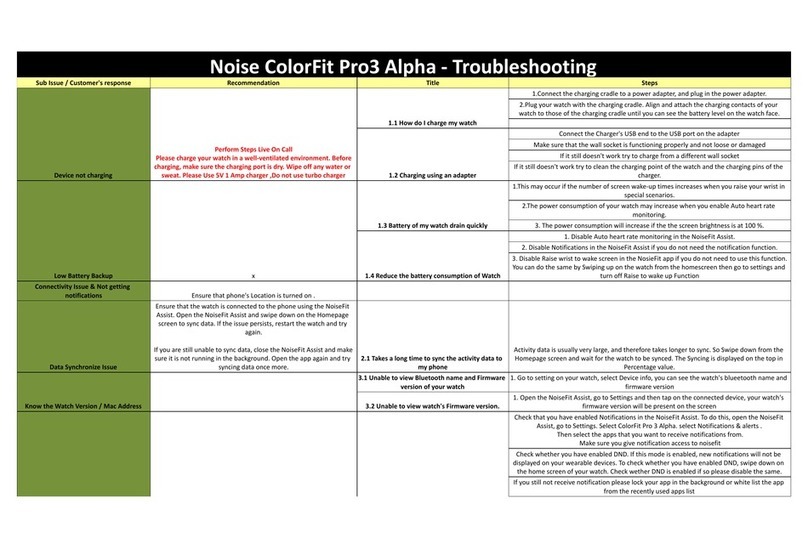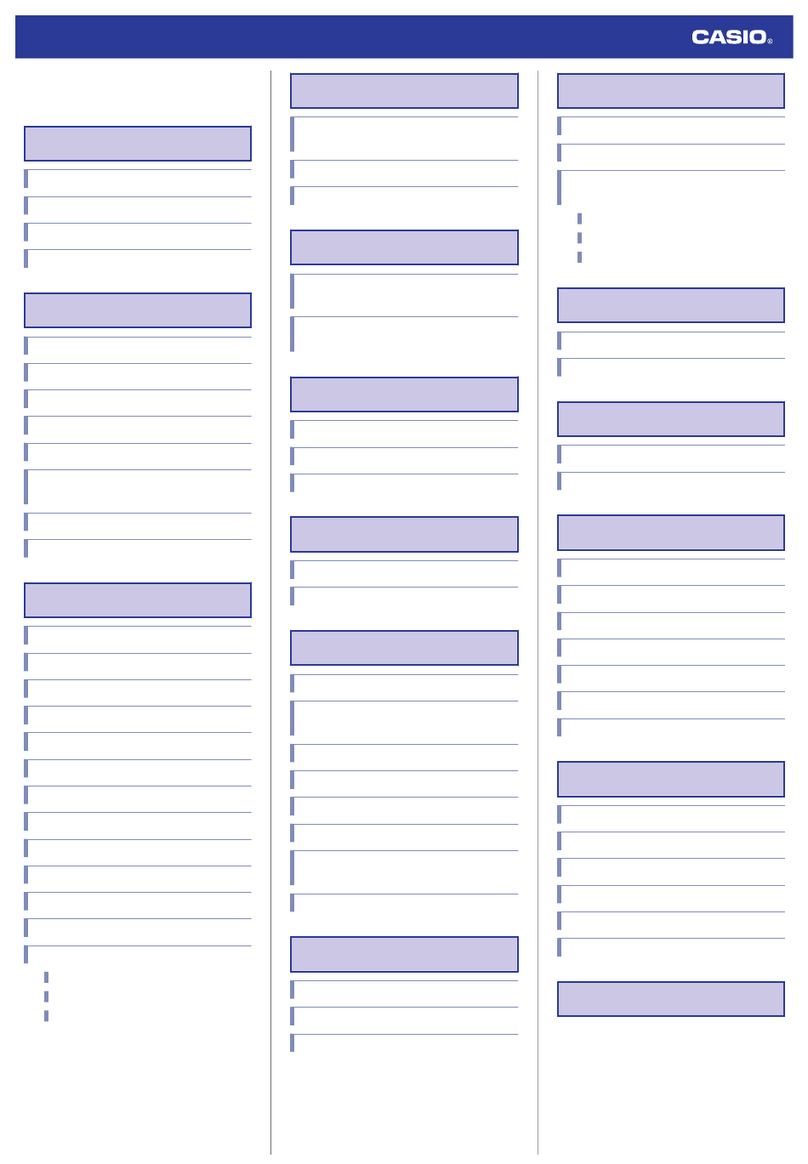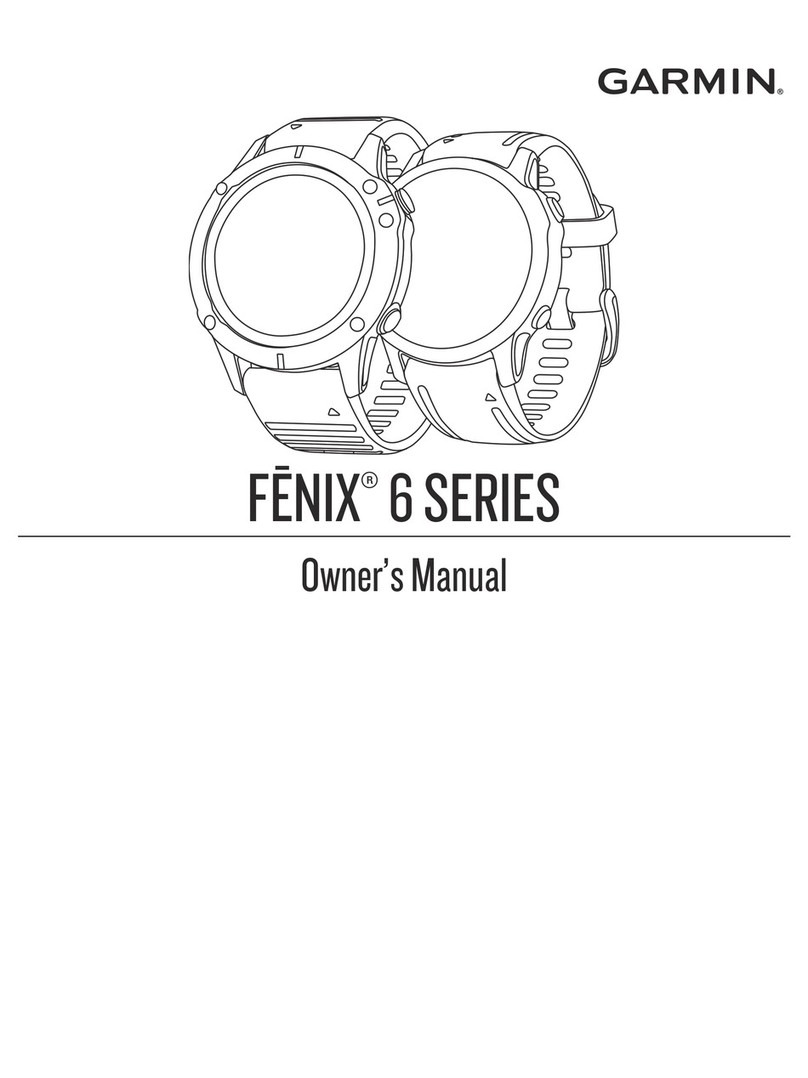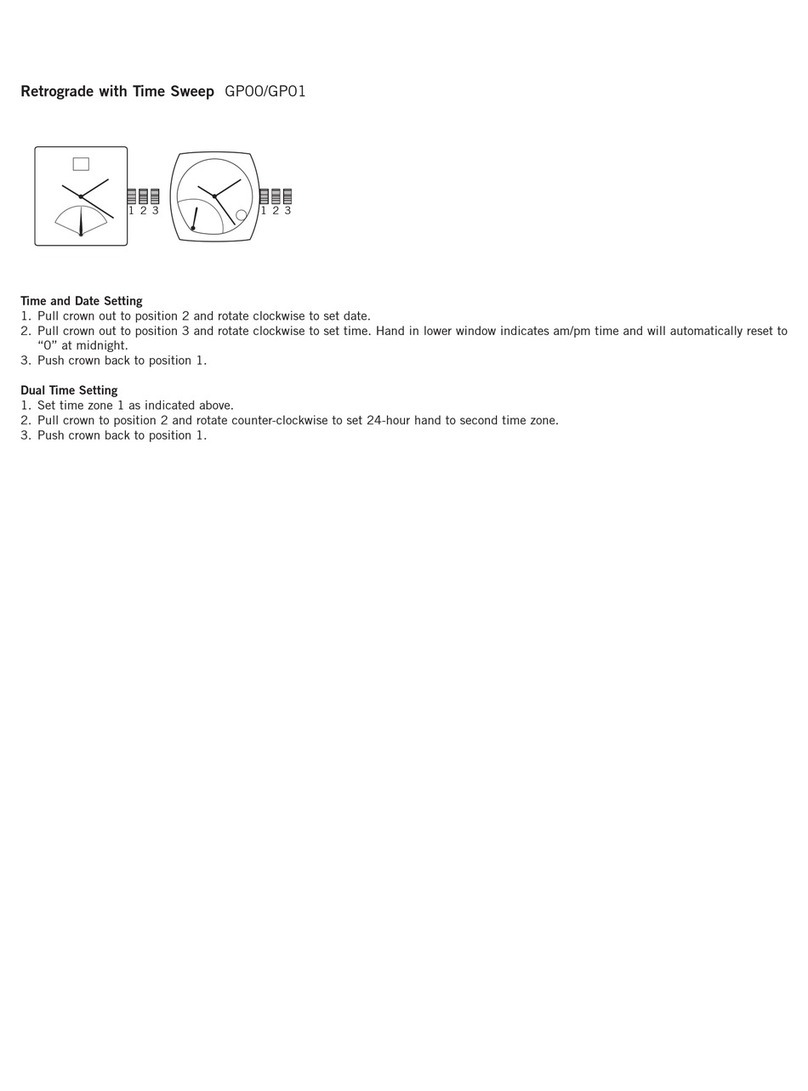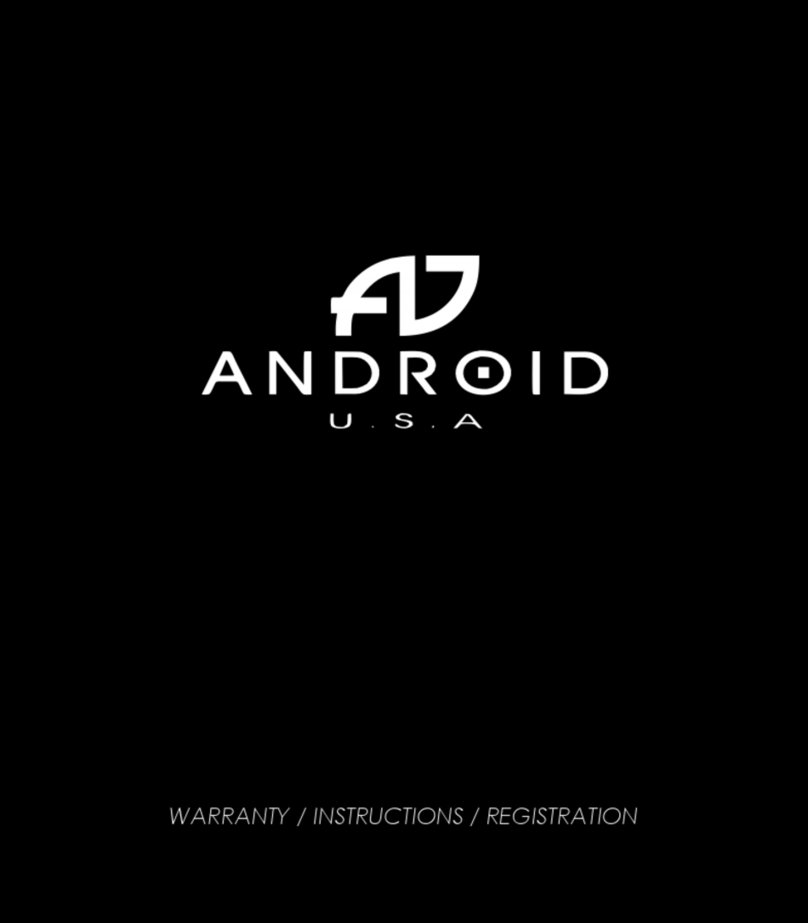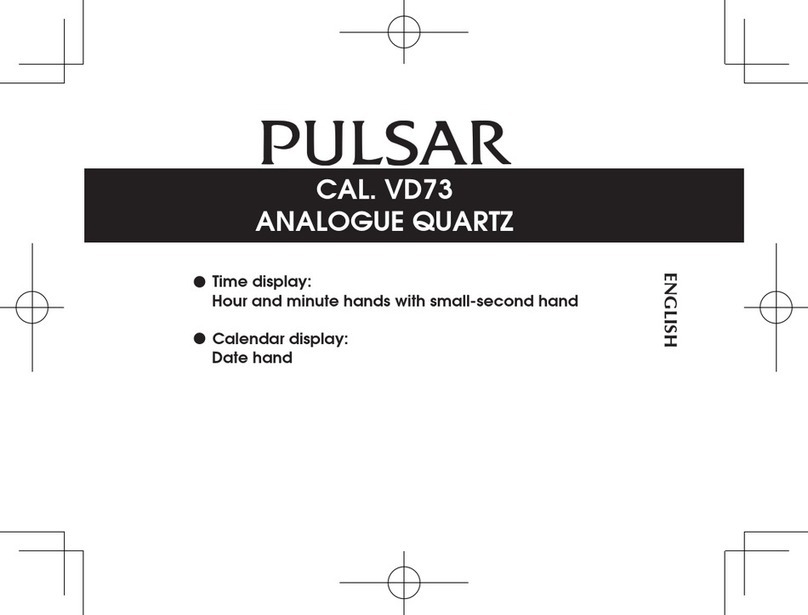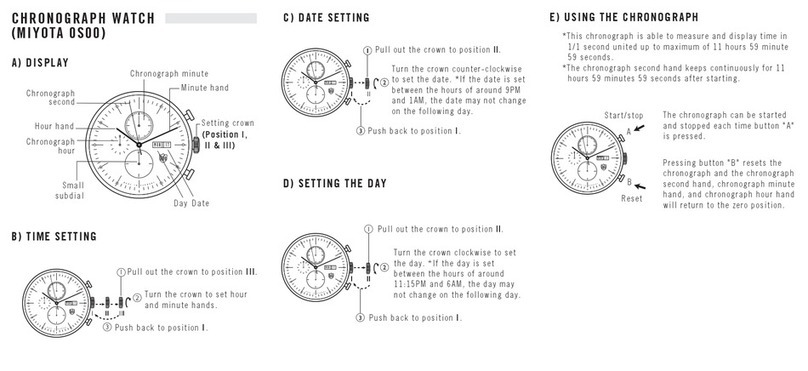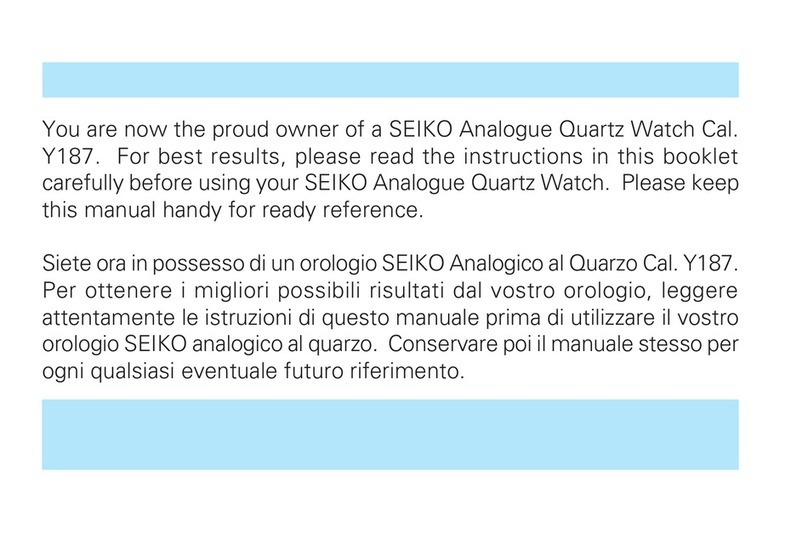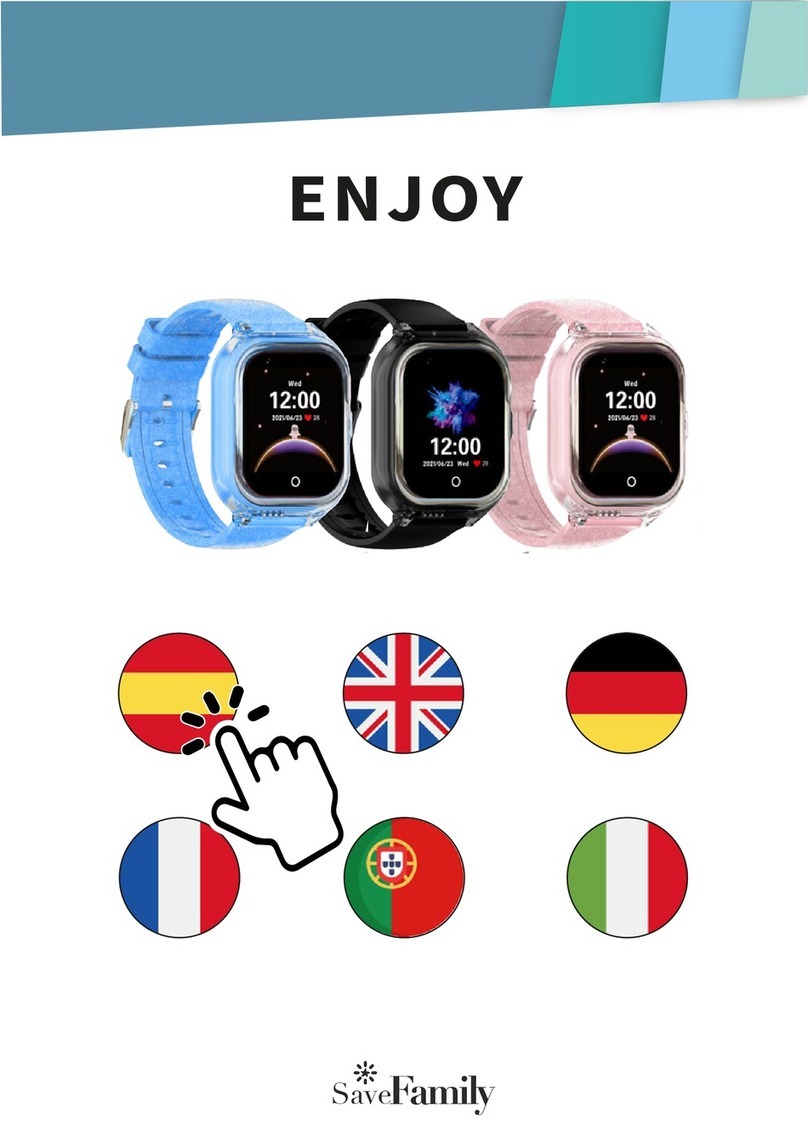Noise X-Fit1 Operating instructions

Noise X-Fit1 - Troubleshooting
Question /Issue Recommendation Title Steps
Device not charging
Perform Steps Live On Call
Please charge your watch in a well-ventilated environment. Before
charging, make sure the charging port is dry. Wipe off any water or sweat.
Please Use 5V 1 Amp charger ,Do not use turbo charger
1.1 How do I charge my watch
1.Connect the charging cradle to a power adapter, and plug in the power
adapter.
2.Plug your watch with the charging cradle. Align and attach the charging
contacts of your watch to those of the charging cradle until you can see the
battery level on the watch face.
3.When your watch is fully charged, 100% will be displayed on the watch screen
and the charging will stop automatically. If the battery level is below 100% and
the charger is still connected to the watch, the charging will start automatically.
1.2 Charging using an adapter
Connect the Charger's USB end to the USB port on the adapter
Make sure that the wall socket is functioning properly and not loose or damaged
If it still doesn't work try to charge from a different wall socket
If it still doesn't work try to clean the charging point of the watch and the
charging pins of the charger.
Battery Draining fast x
1.3 Battery of my watch drain quickly
1.This may occur if the number of screen wake-up times increases when you
raise your wrist in special scenarios.
2.The power consumption of your watch may increase when you enable Auto
heart rate monitoring.
3. The power consumption will increase if the the screen brightness is at 100 %.
1.4 Reduce the battery consumption of Watch
1. Disable Auto heart rate monitoring in the Noisefit app.
2. Disable Notifications in the NoiseFit app if you do not need the notification
function.
3. Disable Raise wrist to wake screen in the NosieFit app if you do not need to
use this function.You can do the same by Swiping up on the watch from the
homescreen go to setting and turning off Raise to wake up Function
Data Synchronize Issue
Ensure that the watch is connected to the phone using the NoiseFit app.
Open the NoiseFit app and swipe down on the Homepage screen to sync
data. If the issue persists, restart the watch and try again.
If you are still unable to sync data, close the NoiseFit app and make sure it
is not running in the background. Open the app again and try syncing data
once more.
2.1 Takes a long time to sync the activity data to my
phone
Activity data is usually very large, and therefore takes longer to sync. So Swipe
down from the Homepage screen and wait for the watch to be synced. The
Syncing is displayed on the top in Percenatage value.
I Want to Know the Watch Firmware version and
App version
3.1 Unable to view Bluetooth name and Firmware
version of your watch
1. Go to setting on your watch, select Device info, you can see the watch's
blueetooth name and firmware version
3.2 Unble to view watch's Firmware version.
1. Open the NoiseFit app, go to Settings and then tap on the connected device,
your watch's firmware version will be present on the screen
Notification Issue
Ensure that your watch and the Noisefit app are fully updated & you have
connected your noise XFit-1 to your phone properly. Check that the watch is
firmly attached to your wrist. 4.1 Unable to receive Notifications in my watch
Check that you have enabled Notifications in the Noisefit app. To do this, open
the NoiseFit app, go to Settings. Select noise XFit-1 . select Notifications & alerts
.
Then select the apps that you want to receive notifications from.
Make sure you give notification access to noisefit

Notification Issue
Ensure that your watch and the Noisefit app are fully updated & you have
connected your noise XFit-1 to your phone properly. Check that the watch is
firmly attached to your wrist. 4.1 Unable to receive Notifications in my watch
Check whether you have enabled No Disturb. If this mode is enabled, new
notifications will not be displayed on your wearable devices. To check whether
you have enabled No Disturb, swipe up on the home screen of your watch.
Check wether DND is enabled if so please disable the same.
If you still not receive notification please lock your app in the background or
white list the app from the recently used apps list
Your watch can only remind you of notifications that are displayed on the status
bar. In this case, ensure that you have enabled notifications to be displayed in
the status bar. Perform the following
For Android users (taking EMUI 9.0 as an example): Go to Settings >
Notifications, select apps you want to receive notifications from, enable Allow
notifications and Display in status bar, Banners, and set Lock screen notifications
to Show.
For iOS users: Go to Settings > Notifications, select apps you want to receive
notifications from, enable Allow Notifications and Notification Center. Follow
settings in your Message app to configure settings in WhatsApp and other third-
party social media apps.
If messages from your Whatsapp still cannot be displayed, open Whatsapp, go to
Me > Settings > Notifications, and enable Notifications Center, and check
whether this issue can be resolved.
If the issue persists, restart your phone and connect your phone to the watch,
and try to see whether you can receive notifications on your watch.
If you connect your watch to a phone running iOS 11.0 or later, go to Settings >
Notifications. Touch the app for which you want to receive notifications and
enable Show in History.
Restart your phone if you still encounter this issue after connecting your
wearable device to other Android phones and adding the NoiseFit app to the
protected background app list. If this issue still cannot be solved, this is an issue
caused by your phone's manufacturer. The NoiseFit app is not an app developed
by those manufactures, so it will be cleared from the background app list when
the phone's power consumption is high.
I Am Unable to pair my watch/Application is
disconnecting frequently
Try pairing with the mobile using the steps mentioned, if this doesn't work
proceed with the next step
5.1 Unable to find Bluetooth name in the NoiseFit app
upon pairing
Check that you have performed the right steps to start the pairing.
Restart your phone or disable and re-enable the Bluetooth on your phone, then
re-pair the watch with your phone.
Restart the watch, then re-pair it with your phone.
Re-install the NoiseFit app, then re-pair the watch with your phone.
If the watch is paired with other devices , unpair it from the other devices, then
re-pair it with your phone. If the original paired device cannot be found, try re-
pairing the watch in a relatively less disruptive environment (such as an open
outdoor area with fewer people).
If the issue persists, try pairing the watch with a different phone.

I Am Unable to pair my watch/Application is
disconnecting frequently
Restarting your mobile device gives it a fresh start and is sometimes all you
need to fix your issue.
*Press and hold the Power button on your smartphone to Restart the
device (If restart isn't available, turn Off and then turn On your smartphone).
Try pairing the watch after restarting your mobile device.
If this doesn't work proceed with the next step 5.2 Noisefit app prompt me "Pairing failed" Re-install the Noisefit app, then re-pair the watch with your phone.
If the watch's name is not visible on BT search result, Try pairing with a
different mobile
Chances are, you might have an issue with the mobile. You can check if the
headset is working well using a different mobile. If the watch's name is still
not visible in a different mobile proceed with the next step 5.3 Unable to connect phone after disconnection
Check that your watch and the Noisefit app are fully updated.
Turn on Bluetooth and GPS on your phone and grant the Location permission for
the NoiseFit app.
Open the NoiseFit app and check to see if your watch can connect automatically.
If the watch can connect automatically, this issue may have occurred because
the NoiseFit app is prevented from running in the background. If you are using
an Android phone, you need to add the NoiseFit app to the protected list in the
background. If you have installed third-party phone manager apps on your
phone, add the NoiseFit app to the white list using the apps.
If your watch cannot connect automatically, connect them manually. To do this,
open the NoiseFit app, go to Devices, and then go to Pair device.
If this issue persists, perform the following to troubleshoot:
Disable and enable Bluetooth on your phone and try again.
Restart your phone and reconnect the phone and the watch again.
To reduce the chance that the NoiseFit app is cleared from the background,
Lock the App in the background.
Unpair your watch from the phone using the NoiseFit app and then pair them
again.
For Android users: Open the NoiseFit app, go to Devices and then select unbind
and pair the devices again.
For iOS users: Open the NoiseFit app, go to Devices and then select unbind and
pair the devices again. On your phone, go to Settings > Bluetooth, touch the
exclamation icon next to the Bluetooth name of the paired watch, and then
touch Forget This Device to delete the pairing records for reconnection.
Screen Wake Issue 6.1 Watch screen turn on when I raise my wrist
1. Check that you have enabled Raise wrist to wake screen in the NoiseFit
2. Check if raise to wake up is switched on on the watch, you can do the same by
swiping up on the watch from the homescreen and turning on Raise to wake up
setting.
Heart rate /Spo2/Stress Data Inaccurate
Heart rate /Spo2/Stress monitoring can be affected by various
environmental and situational factors. If you find that your heart rate
measurement is unsuccessful during use, or the data is incorrect, please
refer to the following: 6.2 The Heart rate /Spo2/Stress data is inaccurate
If your watch is loosely worn or is not well-attached to your wrist, it will not be
able to obtain data through the fluctuations of your blood flow. In this case,
check that your watch is on your wrist properly and that the watch face is facing
upwards. It is recommended that you wear it slightly above your wrist joint for
maximum comfort. Check that your watch is attached correctly to your wrist
while you are exercising to prevent it from slipping.
Ensure that the back of your watch is clean, dry, and free of obstruction from
foreign objects. Excessive sweating during exercise can cause your watch to slip
or obstruct light reflecting off the skin that is used for the measurement,
resulting in inaccurate data. In this case, remove your watch and wipe off any
sweat or smudges, then reattach it to your wrist.

Heart rate /Spo2/Stress Data Inaccurate
Heart rate /Spo2/Stress monitoring can be affected by various
environmental and situational factors. If you find that your heart rate
measurement is unsuccessful during use, or the data is incorrect, please
refer to the following: 6.2 The Heart rate /Spo2/Stress data is inaccurate
Ensure that the back of the watch is clear of foreign objects that may block the
heart rate monitoring sensor.
Extreme low temperatures may also alter the blood flow of the human body and
cause the heart rate measurement to be inaccurate. In this case, it is
recommended that you initiate a heart rate measurement once you have
warmed up.
Heart rates are much easier to measure during regular movement exercises
(such as running, walking, and riding) compared to irregular movement exercises
(such as basketball and free activities), while wrist strength exercises (such as
weightlifting) may even complicate the process.
If you find that your heart rate is abnormal during an exercise, keep your watch
facing upwards and stand still for approximately 10 to 15 seconds to check
whether your heart rate returns to normal. If your heart rate cannot be
measured after multiple attempts, it is recommended that you restart your
watch and try again.
Sleep Data Inaccurate
This can be caused by wrist or arm movement during sleep, leading your
watch to fail to recognize that you were sleeping, and thus will not record
sleep data. To prevent inaccurate readings, try wearing the watch on your
non-dominant hand while sleeping (on your left hand if you are right-
handed, and vice versa). 6.3 Sleep Data is Missing
If you sleep less than 4 hrs , your watch may not be able to detect this as sleep
time, and will not record this sleep data in this instance.
If the watch is worn too loosely, it may fail to record sleep data. Make sure that
you wear the device correctly.
When you are traveling, and sleeping on when in transit, such as on the metro,
or on a bus or train, the movement of the train or vehicle may affect the
recorded sleep data.
Your watch determines whether it is being worn through a built-in PPG sensor,
which reflects light off your skin. The built-in sensor in the watch usually detects
light reflected from human skin at different wavelengths. When the wearable
device is placed on surfaces such as a desk, sofa, or quilt with the sensor facing
down, light reflected from these surfaces may be similar to that from human
skin. In this case, the watch may think that you are wearing the device, and start
recording sleeping data.
If you turned over or accidentally touched the wearable device screen multiple
times while sleeping, the device may exit Sleep mode and record false wake up
times, based on the detected movements.
If there is minimal movement after waking up, the wearable device may remain
in Sleep mode, and fail to record the actual wake up time.
The accuracy of sleep monitoring is closely related to how you wear the watch
and your wrist movement.
Make sure that you keep the wearable device facing upward and wear it slightly
back on the wrist. Do not wear the wearable device too tight or too loose to
avoid inaccurate sleep data.
When you do not use your wearable device for a while, turn it to its side and
place it on a flat surface to minimize any inaccurate sleep data recorded. Power
off your wearable device if you do not use it for a long time.
How do I Update my watchUpdate my watch
During an update, your watch will automatically disconnect from Bluetooth,
and will reconnect once the update is complete. 8.1 How to update my watch
Method 1: Connect your watch to the phone using the NoiseFit app. Open the
NoiseFit app, go to setings, select noise XFit-1 and then click on check for
update. Follow the onscreen instructions to update your watch.
3. Check the network signal quality of the area where the user is located. The
call signal may be poor if the network connection is not stable. Advise the user
to try making calls in an open area with stable network connection.

How do I Update my watchUpdate my watch
During an update, your watch will automatically disconnect from Bluetooth,
and will reconnect once the update is complete. 8.1 How to update my watch
4. If the issue persists, unpair your watch from the phone, then pair the watch
with another phone, and try again. If issue can be well received, it indicates that
there is an issue with your phone's Bluetooth. It is recommended that you
change another phone. If the issue still persists, this is an issue with your watch's
Bluetooth.
I am Unable to Update my Watch 8.2 Takes a long time to update watch
1. Before updating, ensure that your watch battery level is above 50%.
2. The length of time required for an update can vary depending on the network
performance. Ensure that you have a stable 3G/4G or Wi-Fi connection.
3. Over the air (OTA) updates require your phone to have a stable connection
with your watch. The length of time required to finish the update depends on
how long it takes to download the new version and Bluetooth transfer rate.
4. After the update package is transferred through the NoiseFit app, the
wearable device needs to decompress and install the package. The update
screen will be displayed on the wearable device. Wait for the device to restart
after the installation has been completed successfully.
Other Noise Watch manuals