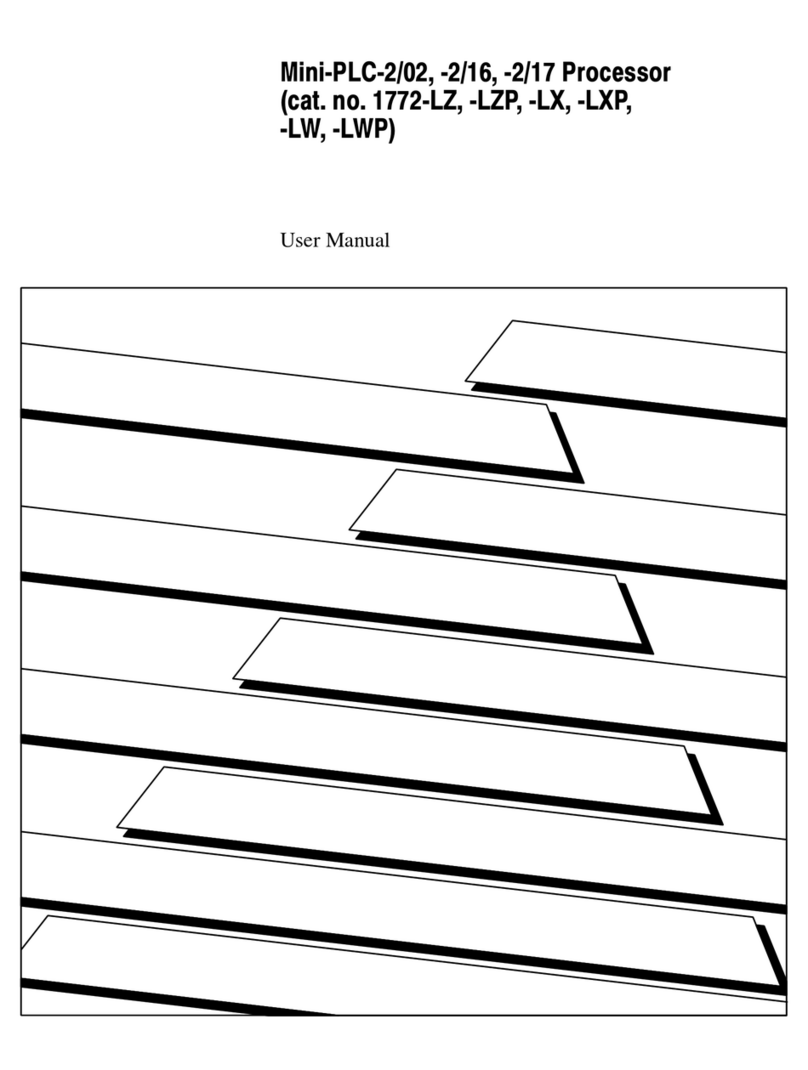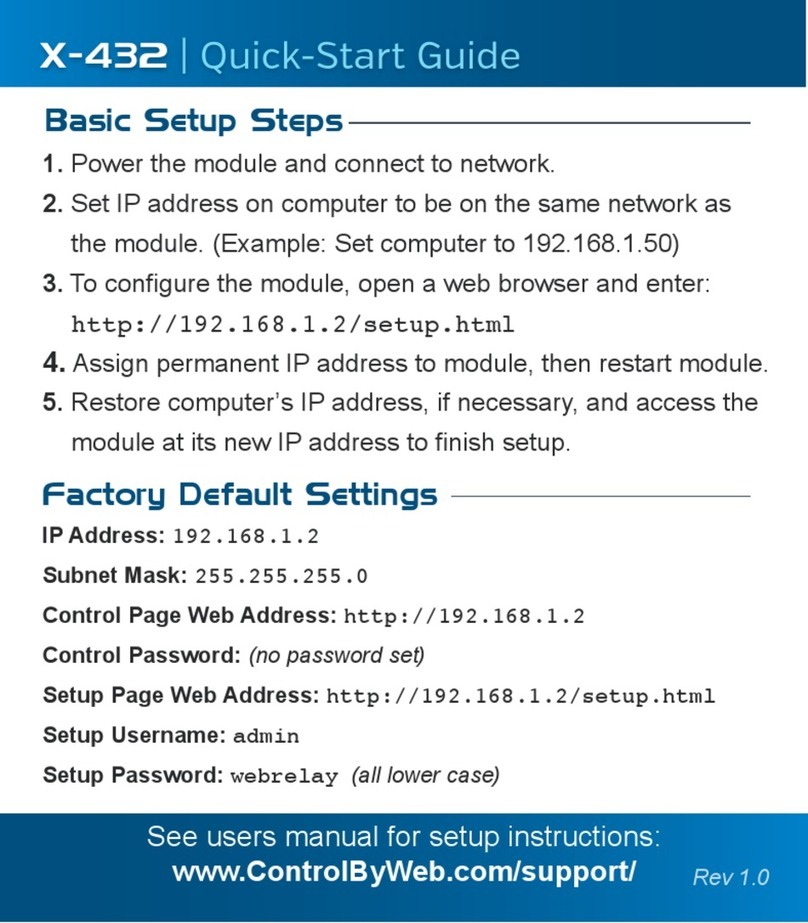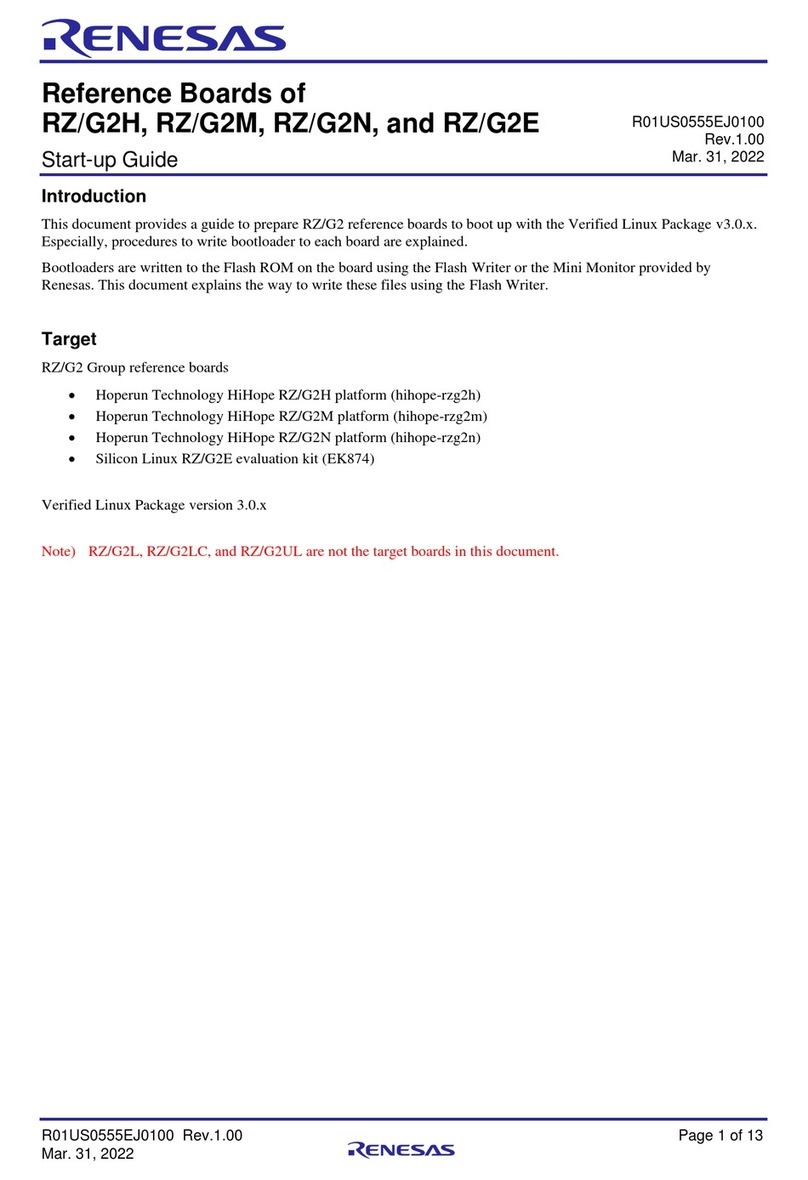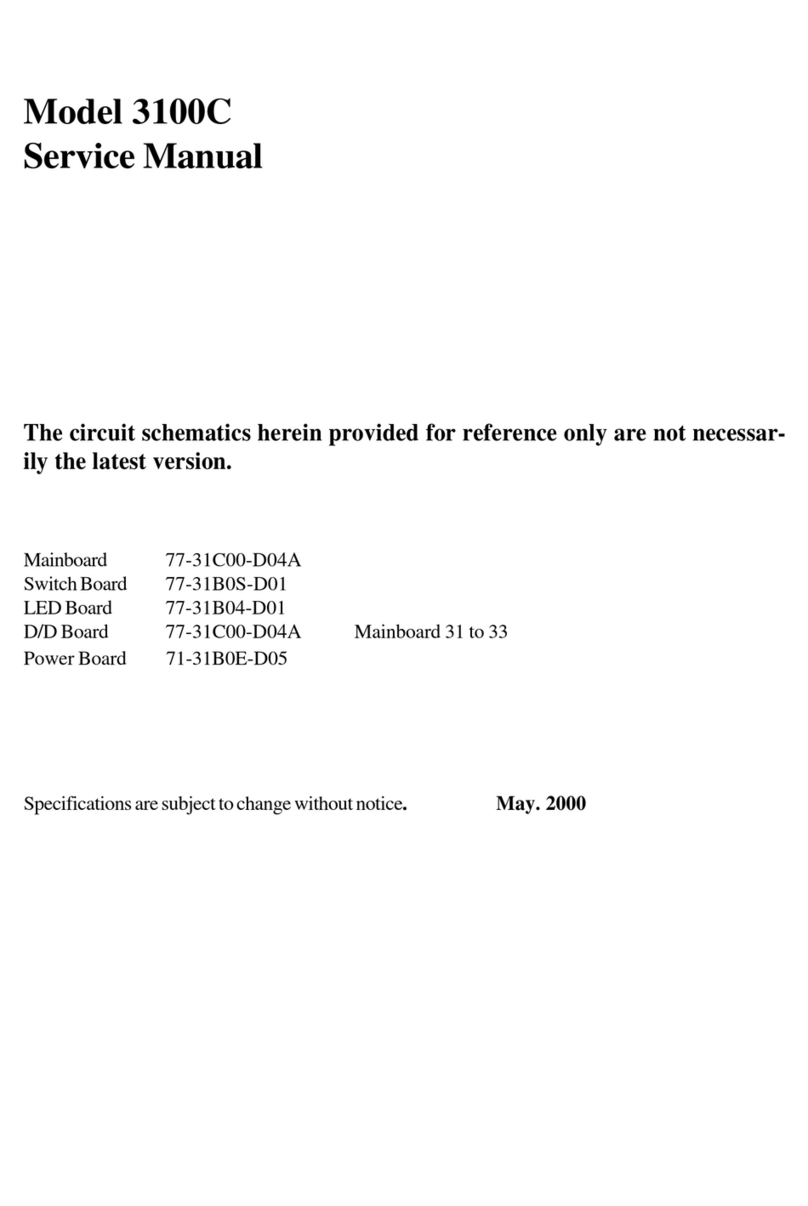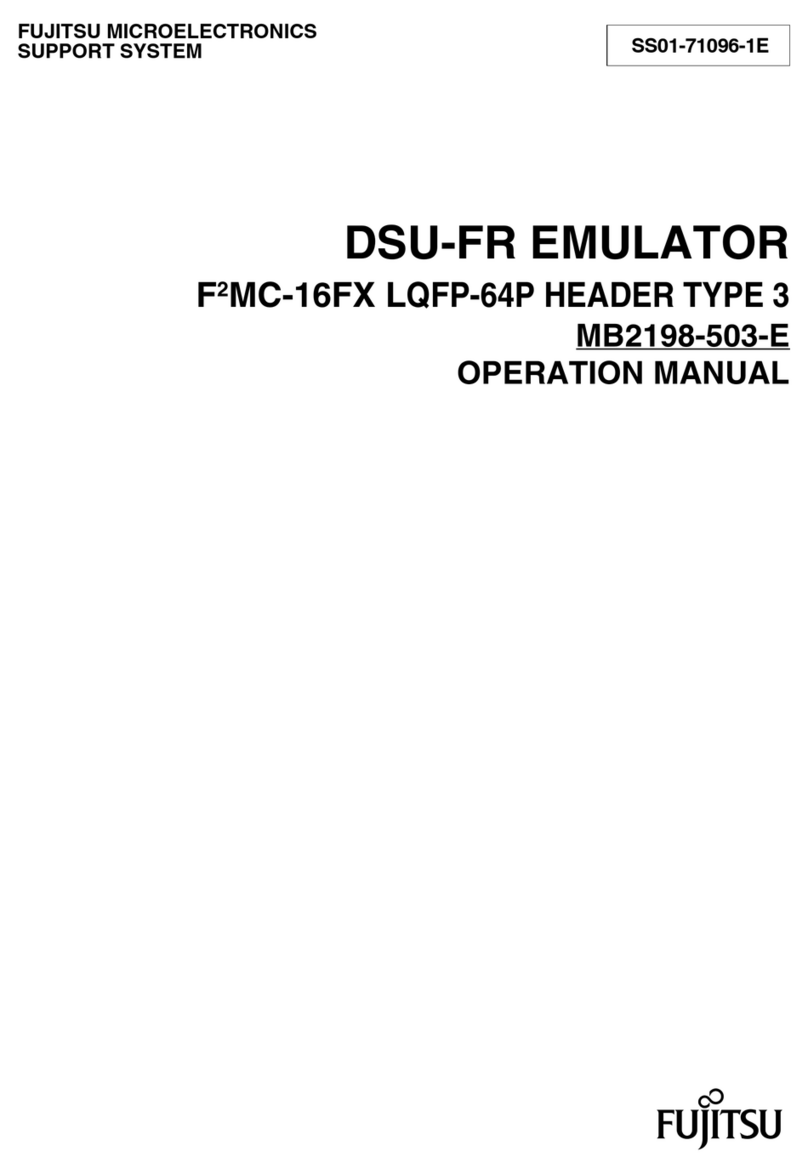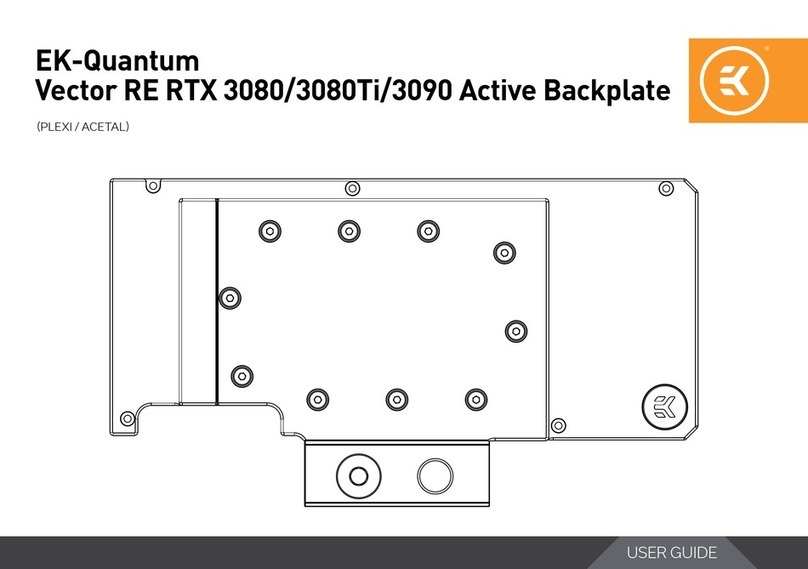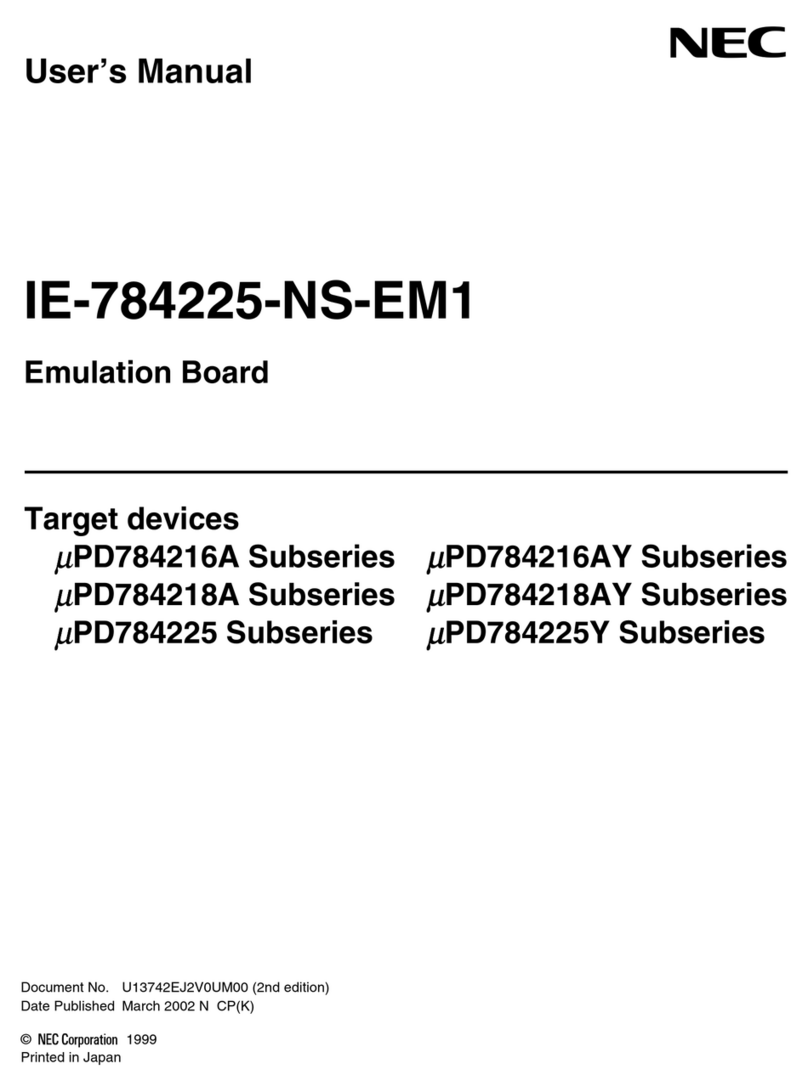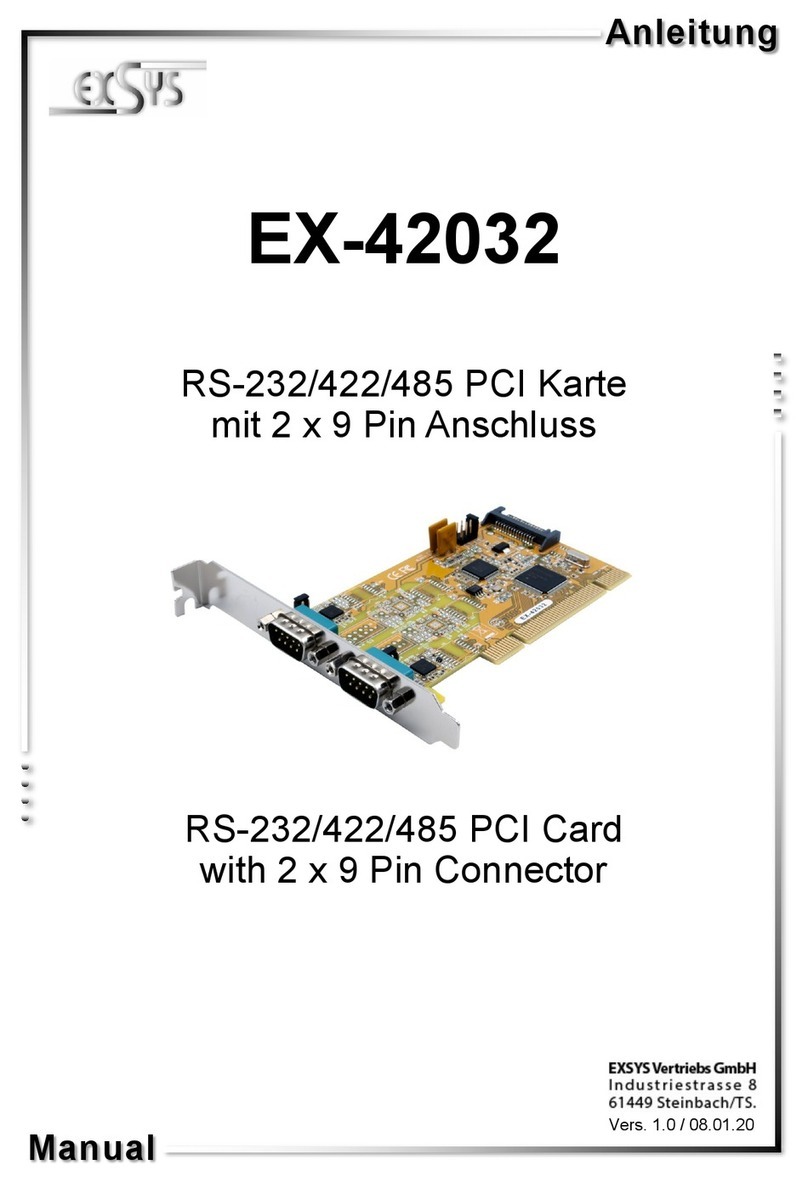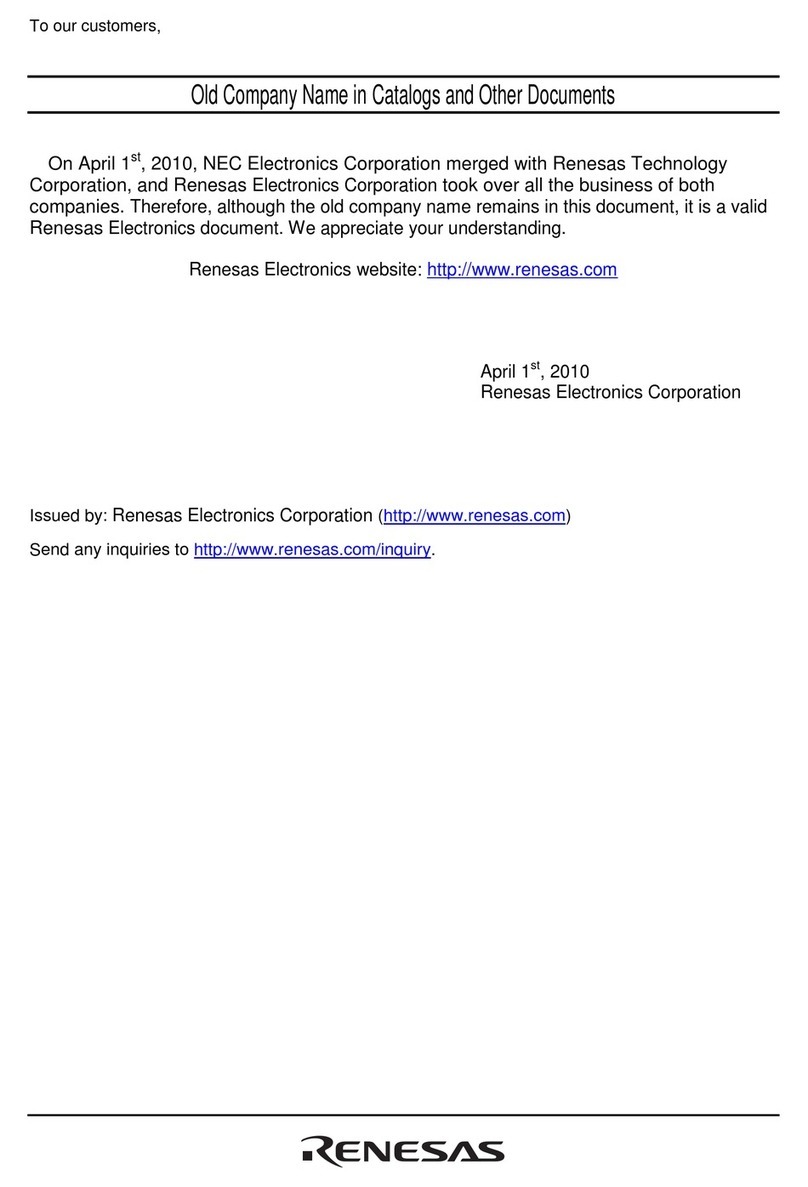Ferguson ARIVA 102 cable User manual

102 cable
v1
User manual

WARNING !!!
Ferguson cable receivers support recording on external hard disk drives (HDDs) and
flash memories (pendrives). In all instances, the correct operation of the recording
function depends on the type of connected memory You must read the following
limitations.
REMEMBER:
1. In order to use an external USB memory, the memory must support the USB
2.0 standard. To ensure stable recording and playback, you must use a
memory with a recording speed of 9.0 MB/s or greater. Slo er hard disk
drives and flash memories may not function properly, have problems ith
recording (image jitter), or not function at all!!!
2. Only disks ith one basic NTFS or FAT32 partition ( e recommend using the
NTFS format) ill function properly. If you do not have such a format, prepare
the disk on your computer before connecting it to the receiver.
3. Highly fragmented or used memories may also not operate smoothly or
correctly.
4. External hard disk drives should be autonomously po ered, since the built-in
USB port is unable to provide sufficient po er.
CAUTION
1. Under no circumstances should you disconnect the USB device from the
receiver during recording or playback. Disconnecting during operation may
cause damage to the receiver and/or flash memory, and to the recorded data.
2. Do not touch the orking device (and in particular the USB connector) ith
et hands. Risk of electric shock and permanent damage to the receiver!
2

Table of contents
SAFETY MEASURES.........................................................................................................................5
DOWNLOADABLE SOFTWARE...........................................................................................................5
ABOUT THE INSTRUCTION MANUAL..................................................................................................6
MARKINGS AND SIGNS APPLIED TO THE RECEIVER............................................................................6
BASIC INFORMATION ABOUT THE RECEIVER......................................................................................7
1. Main eatures.........................................................................................................................7
2. Contents o box......................................................................................................................7
3. Important instructions concerning handling o the receiver..........................................................7
4. Remote control......................................................................................................................8
4.1 Installation o batteries.....................................................................................................9
5. Front panel............................................................................................................................9
6. Rear panel...........................................................................................................................10
7. Connecting the cable receiver.................................................................................................11
7.1 Connection by means o an HDMI cable (recommended)......................................................11
7.2 Connection by means o the YPrPb (component) sockets .....................................................12
7.3 Connection by means o SCART cables..............................................................................12
7.4 Connection o an audio system.........................................................................................13
7.5 Connection o an external memory...................................................................................13
7.6 Connection o another receiver.........................................................................................13
7.7 Connection to the LAN local network.................................................................................14
7.8 Connection to the computer by means o an RS232 Null Modem cable...................................14
FIRST STEPS................................................................................................................................14
INFORMATION ABOUT THE USER MENU...........................................................................................14
8. Installation wizard................................................................................................................16
9. Installation..........................................................................................................................16
9. Main menu...........................................................................................................................17
11. Simple and advanced menu ................................................................................................18
12. System settings..................................................................................................................19
12.1 Language.....................................................................................................................19
12.2 TV System...................................................................................................................19
12.3 Display setting.............................................................................................................20
12.4 Local time settings........................................................................................................20
12.5 Parental lock................................................................................................................20
12.6 OSD settings................................................................................................................21
12.7 Startup channel............................................................................................................21
12.8 Other..........................................................................................................................21
13. Tools.................................................................................................................................23
13.1 In ormation..................................................................................................................23
13.2 Factory settings............................................................................................................23
13.3 Updating by RS232.......................................................................................................23
13.4 Conditional access........................................................................................................24
13.5 Upgrade by USB...........................................................................................................24
13.6 Local network settings...................................................................................................24
13.7 Upgrade by network......................................................................................................25
14. Games...............................................................................................................................26
15. PVR – recording con iguration...............................................................................................26
15.1 Storage in o.................................................................................................................26
15.2 DVR con iguration.........................................................................................................27
15.3 Timer settings..............................................................................................................27
15.4 Media Player................................................................................................................28
Music.............................................................................................................................28
Photos............................................................................................................................28
Video.............................................................................................................................29
Recordings......................................................................................................................30
15.5 Sa e removal o a USB device.........................................................................................30
16. Edit channels......................................................................................................................31
16.1 TV channels list............................................................................................................31
How do I move a channel?................................................................................................31
How do I delete a channel?...............................................................................................32
3

How do I add to the group of favourites?............................................................................32
How do I change a channel name?.....................................................................................33
16.2 Radio channel list..........................................................................................................34
16.3 Delete all.....................................................................................................................34
16.4 avorite.......................................................................................................................34
17. Basic functions supported by the remote control.....................................................................35
17.1 GUIDE.........................................................................................................................35
17.2 IND...........................................................................................................................35
17.3 TXT - teletext...............................................................................................................36
17.4 AUDIO.........................................................................................................................36
17.5 SUBTITLE....................................................................................................................36
17.6 REC - recording............................................................................................................37
SEMI-TWIN TUNER...........................................................................................................37
17.7 PAUSE - time shift........................................................................................................38
17.8 IN O...........................................................................................................................39
17.9 AV – favourites...........................................................................................................39
ATTACHMENT A - GLOSSARY O TERMS...........................................................................................40
SPECI ICATION............................................................................................................................41
4

SAFETY MEASURES
We request that you read the instruction manual and recommendations set forward therein.
In order to a oid an electric shock, ne er open the housing. Damage to the
warranty seal shall oid the warranty.
Disconnect the de ice from the mains during thunderstorms or when it is not to
be used for an extended period of time. Please remember that the warranty does
not co er damage to the equipment caused by a lightning strike.
Do not expose the de ice to direct sunlight. Place it away from sources of heat
and humidity. Do not co er entilation ducts, in order to ensure the correct
circulation of air.
Place the de ice horizontally on a flat, e en and stable surface.
If you mo e the de ice from a room that is warm to one that is cold (or ice
ersa), wait at min. 1 hour before connecting it to the mains. Otherwise,
problems may arise.
The de ice should be placed away from ases, bottles, aquariums and other water
containers in order to a oid damage. Do not touch the mains plug with your bare
hands.
Do not place any objects on the housing of the de ice. This may cause
o erheating and reception problems.
Before commencing maintenance or installation work, disconnect the recei er from the mains.
Do not clean the recei er with alcohol or liquids containing ammonia. If necessary, clean it with
a soft, lint-free cloth wetted with a gentle solution of water and soap.
•Do not connect any cables when the mains plug is in the socket.
•Check the condition of your cables. Damaged cables may cause a fire.
•Please disconnect the recei er from the mains before connecting any cables.
DOWNLOADABLE SOFTWARE
Ferguson has taken e ery effort to pro ide users with software updates in order to ensure that
the parameters of the cable tele ision recei er are up to date. Ferguson reser es itself the right
to amend, change or modify the software used in the cable tele ision recei er as it shall choose
and without prior notification. The latest ersion of the software is a ailable on the website
http://www.ferguson-digital.eu
5

ABOUT THE INSTRUCTION MANUAL
Ferguson Sp. z o.o. has made every effort to provide the most current information about its
products. Ferguson Sp. z o.o. does not grant any guarantee as to the contents of the present
instruction manual and disclaims any implied guarantees concerning market value or suitability
for specific purposes. The information contained herein is an instruction intended to enable the
correct usage and maintenance of the receiver.
Ferguson Sp. z o.o. reserves itself the right to introduce amendments, changes or translations
of the instruction manual without prior notification thereof. For this reason, we recommend you
regularly visit our website in order to obtain the latest information.
MARKINGS AND SIGNS APPLIED TO THE RECEIVER
Digital signal transmission logo.
This logo informs that the receiver
conforms to the Digital Video
roadcasting standards.
CE logo.
The logo informs that the receiver
conforms to the terms and conditions of
Directive 2004/108/EC concerning
observance by Member States of provisions
regulating electromagnetic compatibility,
and to the terms and conditions of
Directives 2006/95/EC concerning
observance by Member States of provisions
regulating low voltage electricity and safety
with relation to the handling and operation
of electrical equipment.
Risk of electric shock - do not open.
This notice warns the user not to open
the receiver housing. The housing may
be opened solely by authorized service
technicians.
When this crossed-out wheeled bin symbol is
attached to a product it means that the product is
covered by the European Directive 2002/96/EC.
lease inform yourself about the local
separate collection system for electrical and
electronic products.
lease act according to your local rules and do not
dispose of your old products with your normal
household waste.
Correct disposal of your old product helps to
prevent potential negative consequences for the
environment and human health.
R&TTE Hereby Ferguson Sp. z o.o., declares
that the device is in compliance with
the essential requirements and other relevant
provisions of Directive 1999/5/EC. You can find the
Declaration of Conformity on
www.deklaracje.ferguson.pl
This product has been designed, tested and
manufactured according the European R&TTE
directive 1999/5/EC.
Double insulation logo.
This logo informs that the receiver is an
electrically safe device, provided that it is
used in accordance with the
recommendations set forward in the
chapter concerning safety.
Your product contains batteries covered by the
European Directive 2006/66/EC, which cannot be
disposed with normal household waste. lease
inform yourself about the local rules on separate
collection of batteries because correct disposal
helps to prevent negative consequences for the
environmental and human health.
Hot surface mark
CAUTION: HOT SURFACE. DO NOT TOUCH. The
top surface over the internal heat sink may become hot
when operating this product continuously. Do not
touch hot areas, especially around the “Hot surface
mark” and the top panel.
Your product is designed and manufactured with
high quality materials and components, which can
be recycled and reused.
When this logo is attached to a product, it
means a financial contribution has been
paid to the associated national recovery
and recycling system.
6

BASIC INFORMATION ABOUT THE RECEIVER
1. Main features
✔Reception of ig definition c annels
✔Scaling of PAL signals to a resolution of 720p or 1080p
✔Availability of 32 programmable timers
✔Separate lists of favourite, TV and Radio c annels
✔Quick c annel searc function
✔Teletext and on-screen captions
✔MPEG-2, MPEG-4, MPEG-4 AVC/H.264 standards
✔Compatible wit DVB-C
✔Card reader for pay-per-view television
2. Contents of box
Unpack t e receiver and c eck w et er all of t e following elements are present
✔1 x remote control unit
✔1 x instruction manual
✔1 x cable television receiver
3. Important instructions concerning andling of t e receiver
T e screen menu (OSD) simplifies operation of t e receiver and as made it possible to reduce
t e number of keys on t e remote control. All of t e functions are displayed on t e screen and
may be controlled by means of a small number of keys. Common functions ave been
connected in one "MENU". T e selected function is coloured. Depending on t e selected option,
various "function keys" are displayed: red, yellow, green, blue and w ite in t e form of grap ics
and descriptions. T e colours represent various functions in individual "Menus". T e selected
function is activated by pressing a key on t e remote control unit. T e so-called function keys
are active only w en in t e appropriate field t ere is information about it. T e user interface
makes it possible to navigate wit in a menu and between functions in a number of different
ways. Certain buttons on t e remote control allow direct access to functions. T e buttons are
multi-functional, i.e. t eir functions depend on previously activated elements.
NOTE:
Please keep in mind t at new software may c ange t e functionality of t e receiver.
P otograp s and descriptions included in t e instruction manual are for informational
purposes only. If you s ould notice an error, please report it - we s all make every
effort to ave it rectified.
7

4. Remote control
Due to the standardization of Ferguson equipment, the majority of these devices use the same
remote control unit, i.e. RCU 40. This means that not all keys are used by this equipment
model!
POWER Turns the receiver on and sets it in standby mode.
MUTE Switches the sound on and off.
BA K Returns to the previously displayed channel. Returns to the previous submenu, or
exits the menu.
GUIDE Displays the electronic programme guide.
MENU Displays the main menu on-screen.
PVR Displays the USB menu, if a USB memory device has been connected.
FAV Displays a selection of favorite channel lists.
VOL+ VOL– Used to change the volume level (lower, higher).
H+ H– Switches to the next or previous channel.
INFO Displays information about the current programme.
TEXT Switches on the teletext on-screen, if this is available.
AUDIO Switching between soundtrack versions, if these are available.
SUB Switches the on-screen captions on and off, if these are available.
FIND A quick search for channels according to successive name letters.
EDIT Not used.
REV, PLAY,
PAUSE, FF,
STOP, RE
Buttons used to operate the recording, playback and time shift mode functions.
TV/RADIO Switching between the list of television and radio programmes.
F1, F2, F3, F4
Function buttons. Each function can depend on the STB you are using.
8

4.1 Installation of batteries
Remove the cover of the battery compartment on the rear panel of the remote control unit;
slide it downwards and put it aside. Insert two AAA (R03 batteries into the compartment,
observing the indicated polarity. Do not mix old and new batteries, or batteries of
different types. Replace the battery compartment cover. Slide it upwards until it locks in place.
5. Front panel
POWER: Turns the receiver on and sets it in standby mode.
: Switches to the next/previous channel, moves the cursor up/down in the Menu.
: Used to select the desired volume level (lower, higher and move the cursor
left/right in the Menu.
OK: Selects options in the Menu or displays the channel list.
MENU: Displays the main Menu on-screen.
EXIT: Switching off; exits the selected option.
USB: Port for connecting an external USB memory device.
CA: Socket for a subscriber's card – always insert with the chip facing down!
9

6. Rear panel
LOOP OUT: Output of the signal to another cable receiver.
CABLE N: nput of the antenna cable.
SPD F: Digital audio output.
TV: SCART output, for connection to a television.
RS232: RS232 port for communication with a PC computer.
HDM : Digital image and sound output.
LAN: The Ethernet port used for communication over the LAN
network/ nternet.
USB: USB–Schnittstelle für externes Laufwerk.
COMPONENT (YpbPr): Component 3x RCA Chinch (YPbPr).
AUD O (L/R): Analogue audio output.
CVBS Digital video output.
ON/OFF: Power on/off switch.
10

7. Connecting the cable receiver
The following illustrations show cable connections for a television and other devices connected
with the receiver. If you require any assistance in connecting individual devices, contact your
local technician. Before connecting or altering cabling, disconnect the receiver from the
mains !!!
7.1 Connection by means of an DMI cable (recommended)
1. Connect the antenna to the Cable IN socket of the receiver.
2. Connect the DMI to the receiver out and the television in.
Connection by means of an DMI cable allows you to obtain the highest image quality.
If you have an amplifier with
an DMI out and in, which
supports sound sent over
DMI, connect the devices
by two DMI cables. As in
the following figure: one
cable to the amplifier,
and the other from the
amplifier to the television
set.
11

7.2 Connection by means of the YPrPb (component) sockets
1. Connect the antenna to the Cable IN socket of the receiver.
2.Connect the video and a dio by means of five cinch cables to the television set.
Three cables, colo red green, bl e and red, are sed to send the three colo r
components. The two remaining cable, red and white, are sed to connect so nd (right
and left channel).
7.3 Connection by means of SCART cables
1. Connect the antenna to the Cable IN socket of the receiver.
2.Connect the television to the port in accordance with the description. We recommend
sing shielded SCART cables.
12

7.4 Connection of an audio system
1. Digital sound (including surround sound, if broadcast) may be obtained through SPDI .
The following figure presents the SPDI connection.
2.Stereo sound may be obtained by connecting cinch cables (white and red) for the left and
right channels
7.5 Connection of an external memory
1. The receiver supports all types of hard disk drives in housings that are equipped with an
independent power supply. The sole condition is that the hard disk has to have a single
basic partition that is formatted in the NTS (recommended) or AT32 system.
2.We recommend that you regularly archive data on your PC computer. A large number of
files with recordings may slow down cooperation with the receiver (slow loading of the file
list).
3.Connect the memory through two USB ports, one located on the front panel under a tab,
the other one on the rear panel.
7.6 Connection of another receiver
Another receiver may be connected through the LOOP OUT socket. Please keep in mind,
however, that only one device may be used at any one time! Permanent damage may result if
both are turned on simultaneously.
13

7.7 Connection to the LAN local network
In order to connect the receiver to a local network, use an RJ45 cable. We reco end that you
restart the receiver whenever the network settings are changed.
7.8 Connection to the co puter by eans of an RS232 Null Mode cable
For connection to a co puter, use a Null Mode cable.
FIRST STEPS
1. Insert the plug of the receiver and other additional devices to a wall socket.
2. Select AV signal source of your television set.
3. The satellite receiver is supplied with reinstalled television channels. In order to watch other,
i.e. non-default channels, you should use channel search function.
Note: check all of the connections, i.e. audio and video signal cables, before connecting
the receiver to the ains!
INFORMATION ABOUT THE USER MENU
The user interface allows you to use nu erous settings and receiver functions. So e buttons on
the re ote control unit enable direct access to functions of the device. Certain of these buttons
have been described, for exa ple GUIDE, MENU, OK, or coloured for ease of usage. Other
buttons are ulti-functional and their operation depends on the type of device selected by the
user. Hereunder we have presented a brief description of how to use certain device functions
available through the user enu.
1. The up/down arrow keys on the re ote control are used to ove the cursor up and down on
the enu.
2. The left/right arrow keys on the re ote control are used to ove the cursor left and right,
and to switch on sub enus
3. The OK button is used to enter sub enus.
4. The EXIT button is used to exit enus or functions.
14

5. When using a submenu, the OK button is used to confirm your selection; a green background
informs that a function is active.
15

8. Installation wizard
To set the main STB settings just follow the installation wizard.
When You have set any settings in installation wizard window, You can choose the auto search
o tion or go to the main menu to set any other detail STB settings.
9. Installation
The installation menu is used to search for channels.
16

9.1 Auto Search
1. Area: Press keys to select the area.
2. Press OK on search button to star searching
program.
9.2 Quick Search
You ha e to define such options as:
1. Frequency/channel number
2. Symbol Rate.
3. QAM.
4. Network search
5. Search: Press OK key to star search.
9. Main menu
Press the MENU button on the remote control in order to display the following main menu,
which contains six items:
1. editing channel lists
2. installation
3. system settings
4. tools
5. entertaiment
6.
recording settings
17

11. Simple and advanced menu
The main menu was splittet into two menus: simple and advanced. The table below shows the
structure of both menus. To activate the advanced menu follow the click path:
Menu-> System setup-> Other-> Show advanced settin s-> ON (all points, which belon
to the advanced menu have been written with bold italic).
1. TV Channel List
a) TV-Senderliste
*FAV
*Lock
*Skip
*Move
*Edit
b) Radio Channel List
c) Delete All
d) Favorite
2. Installation
a) Quick Search
b) Auto Search
3. System Setup
a) Lan ua e
b) TV System
c) Display Settin
d) Local Time Settin s
e) Parential Lock
f) OSD Settin
) Startup Channel
h) Other
*Show advanced settin s
*Channel Chan e
*Channel Play Type
*LCN
*Clock in Sdandby
*Radio Equalizer
*Card initial clock
4. Tools
a) Information
b) Factory Settin s
c) Up rade By RS232
d) S/W Up rade by OTA
e) Conditional Access
f) Up rade By USB
) Network Local Settin
h) Up rade By Network
5. Entertaiment
6. REC
a) PVR Stora e Information
b) PVR Settin
c) Timer Settin
d) Media Player
e) Remove USB device safely
18

12. System settings
12.1 Language
This menu is used to define the language in which the receiver's menu is displayed. The
preferred and second language options refer to audio soundtracks. If a given channel supports
more than one audio soundtrack, the receiver will y default search for soundtracks in the
selected languages in this order. The language of su titled – as in the case of audio
soundtracks, this determines the language of su titles to e used, provided that such su titles
are availa le and active. Teletext - defines the character coding page for the teletext.
12.2 TV System
This menu is used to set the image parameters. A ove all, you should determine the resolution
of the image sent over the HDMI connection. Select the highest possi le resolution supported y
your HD television set in order to o tain the est image quality. The following resolutions are
availa le: 480i, 480p, 576i, 576p, 720p (50Hz), 720p (60Hz), 1080i (50Hz), 1080i (60Hz),
1080p (50Hz), 1080p (60Hz). If you select an unsupported resolution, your image will e lost or
ecome illegi le – you can always use the OPT key to return to the asic resolution, i.e. 576i.
Please keep in mind that you can also change the resolution at any time y means of the
FORMAT utton.
If you are using a component ca le connection, then for the majority of television sets we
recommend a resolution of 720p (50Hz) or 720p (60Hz), depending on your television set, and
the YUV video out. Note: if you change the video out to RGB, no video signal will e output over
the component connection!
If you are using a SCART connection, then for the majority of older television sets we
recommend setting the video out to YUV. If your television supports RGB, then activate this
option in order to o tain etter image quality over the SCART connection.
Additionally, in this menu you can choose the format in which the receiver will send sound over
the digital connections. We recommend using LPCM in order to also receive a stereophonic
signal over the digital connections.
19

12.3 Display setting
This menu is used to adjust the image displayed by the receiver. You can change the brightness,
contrast and colour saturation. By default, all of these values are set to 0.
12.4 Local time settings
This menu is used to set the time and date. The receiver can automatically download the time
and date from the signal. The manual editing of the time and date is effected by means of the
numerical buttons.
12. Parental lock
In this menu you may specify whether the receiver is to use a parental block or not. In addition,
you can turn on or off the password protection function for selected menu options and change
the default password. The default password is four zeros: 0000.
20
Table of contents