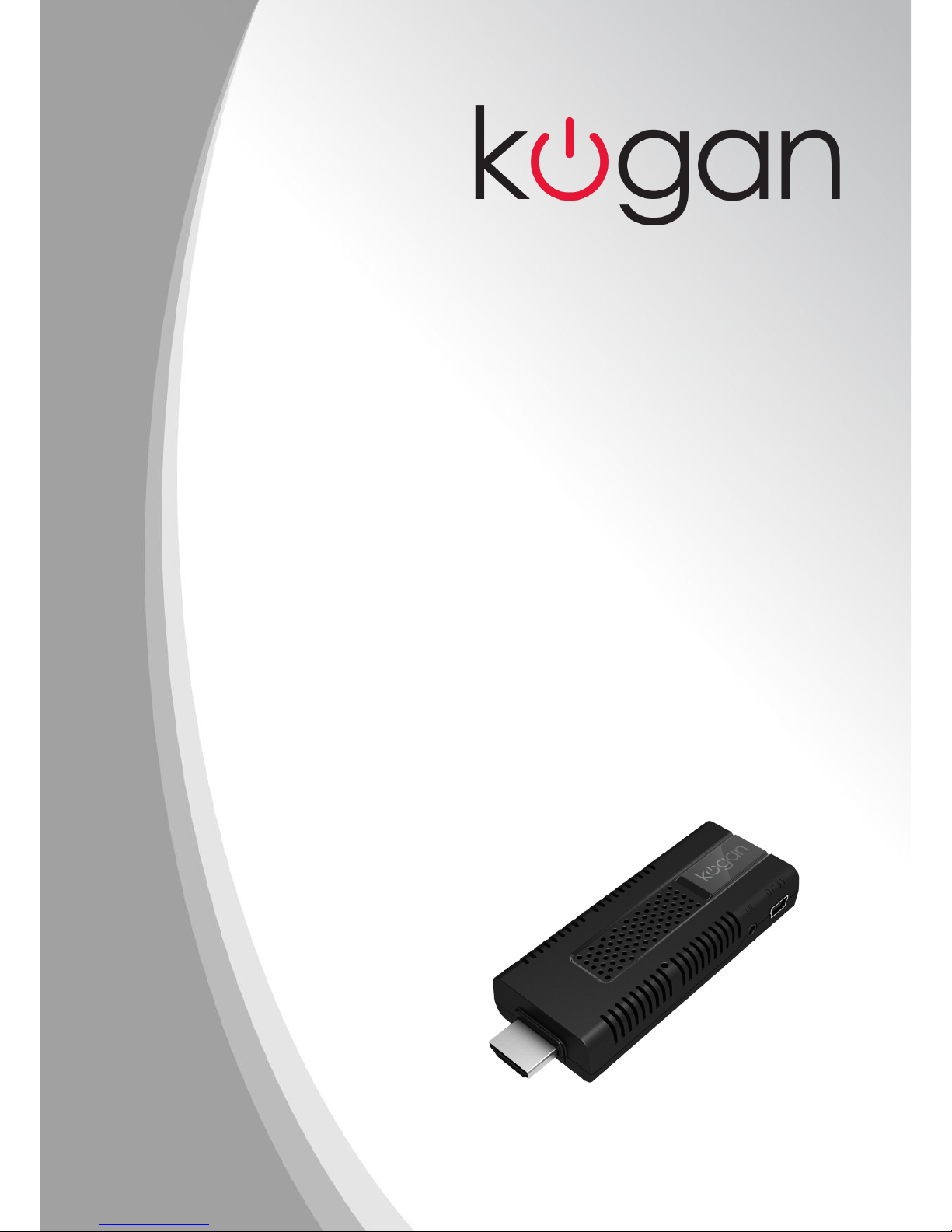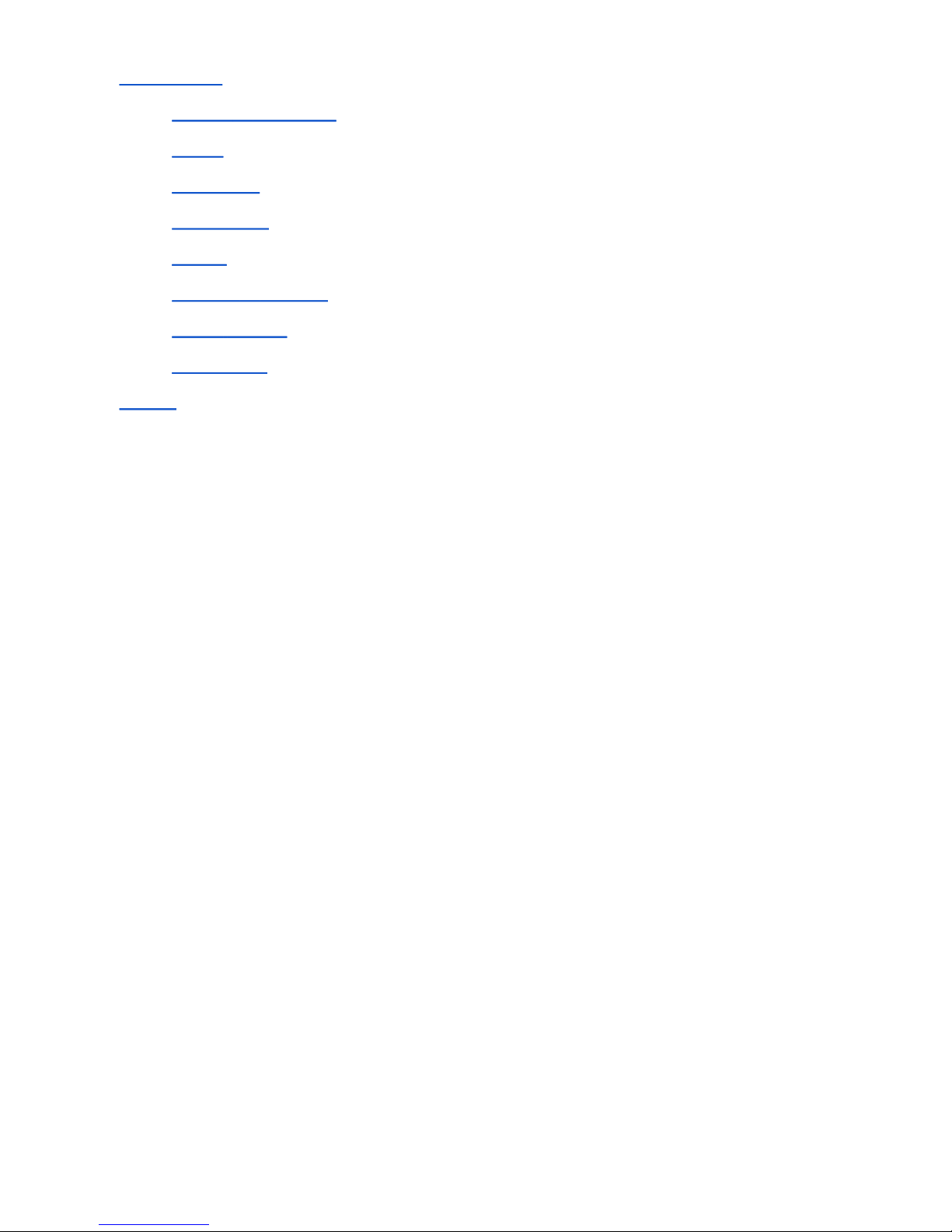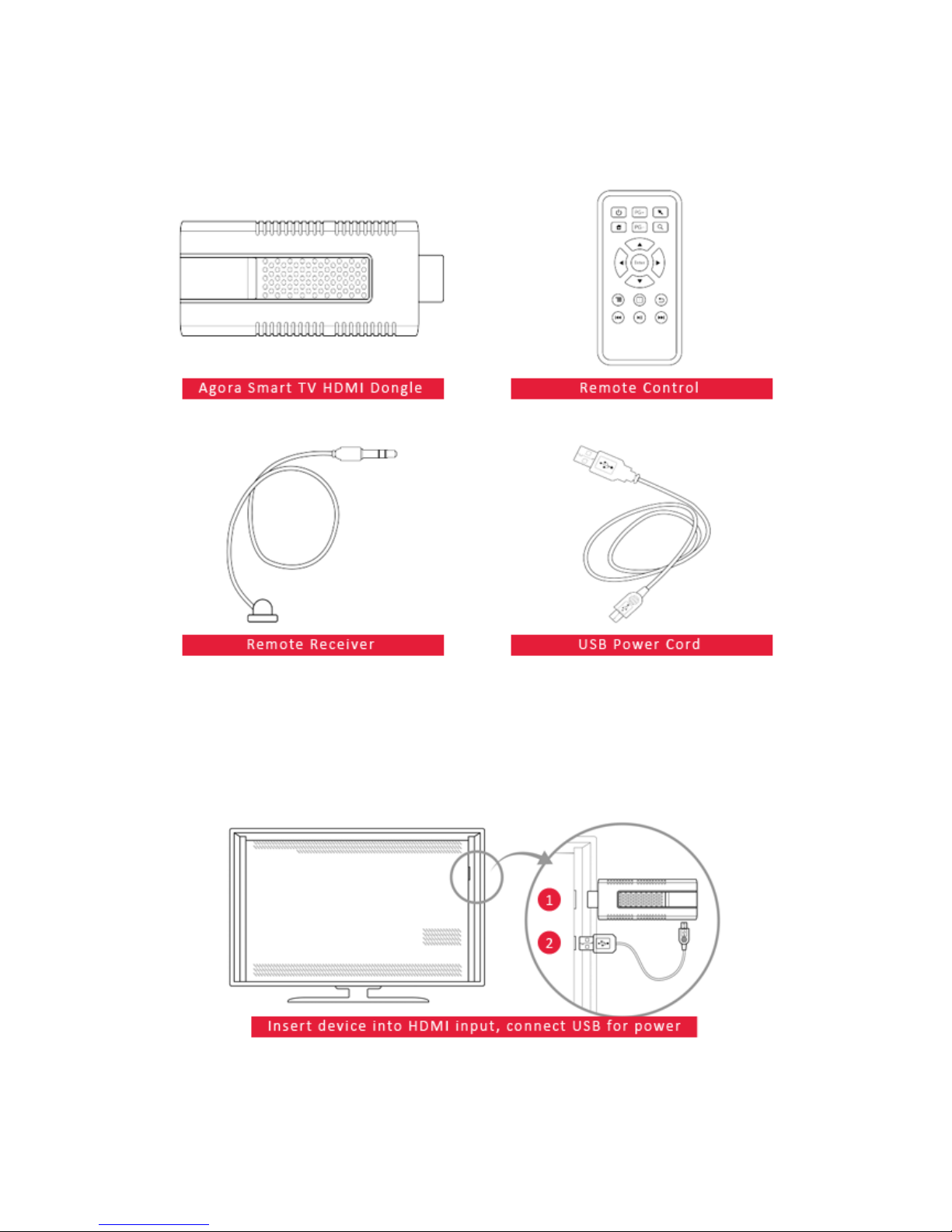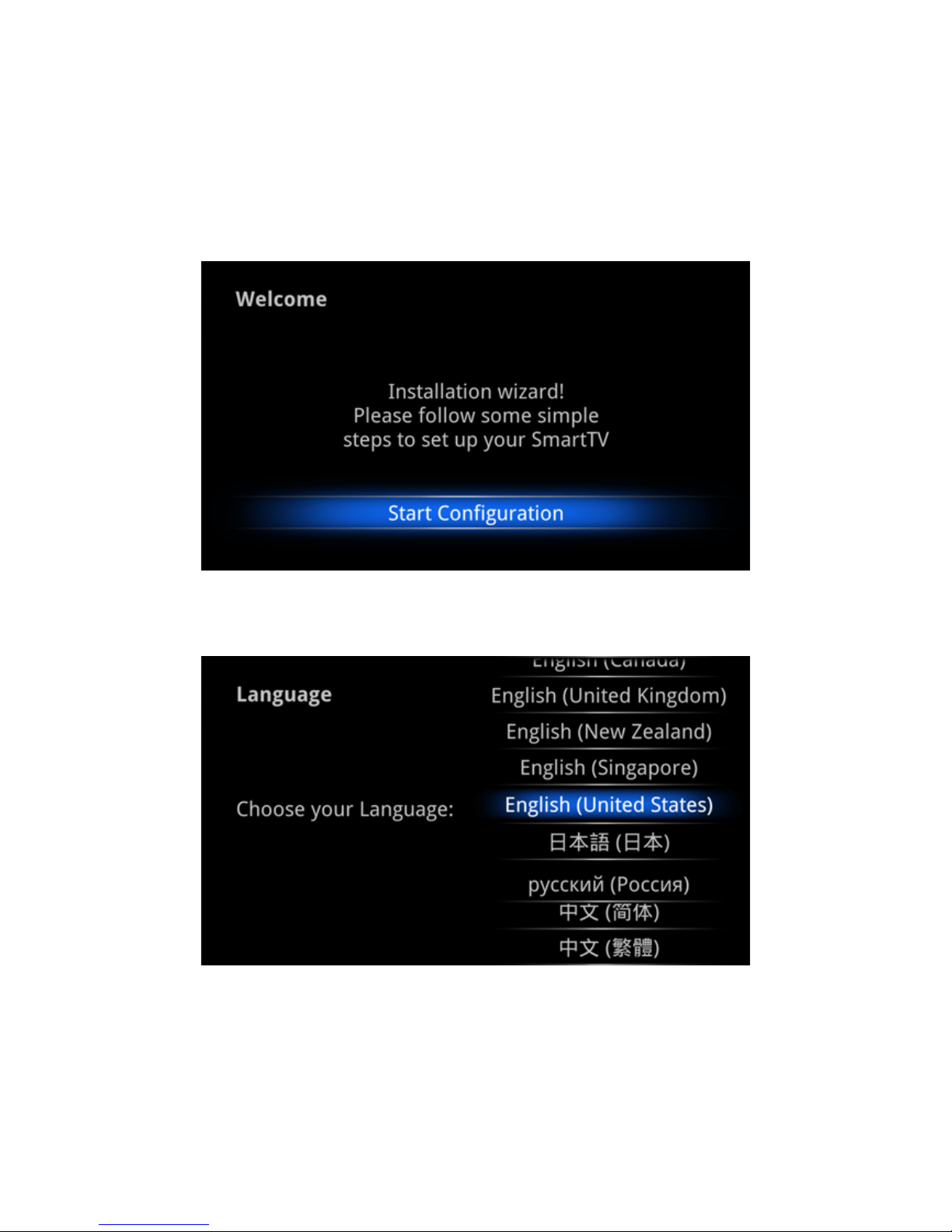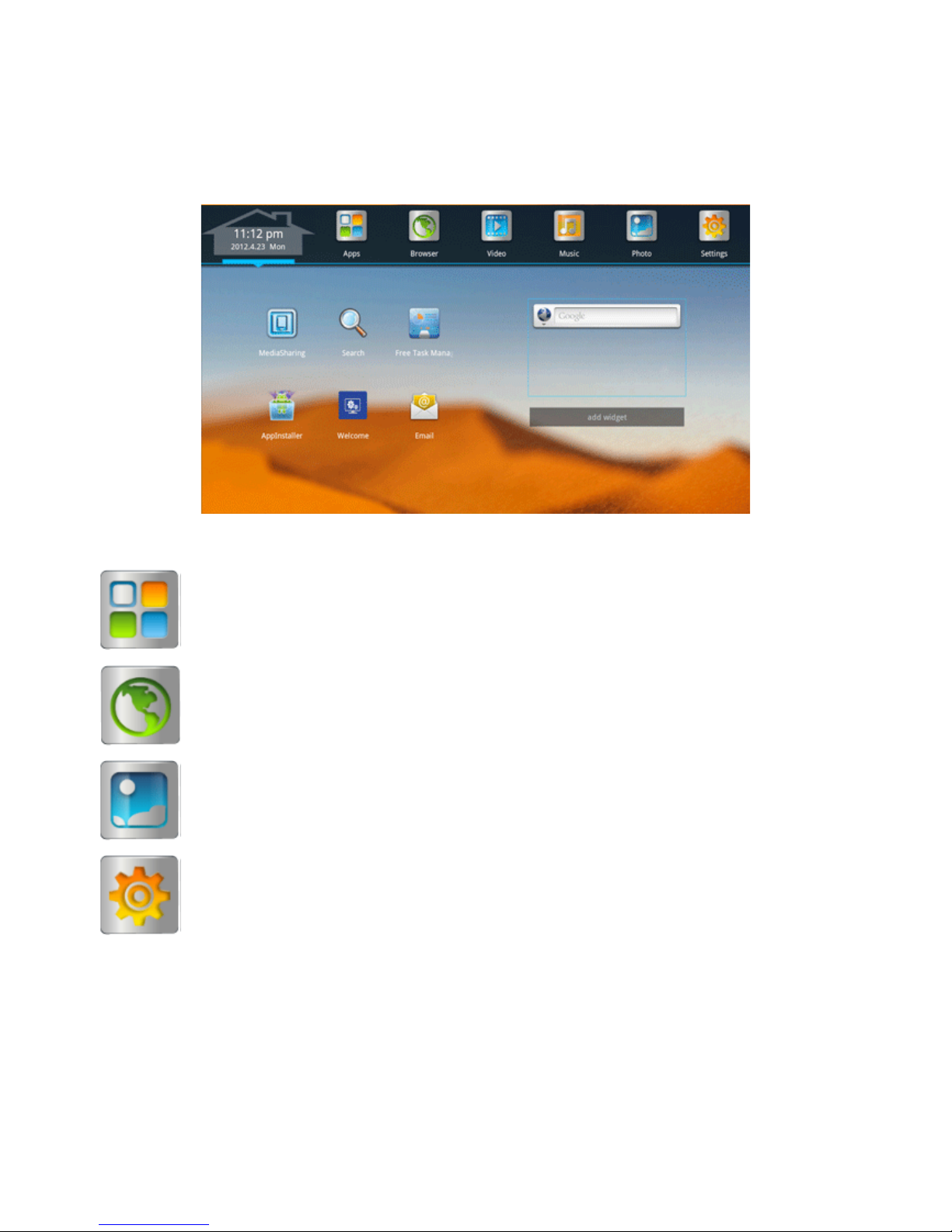Kogan Australia / KAITVXXDONA / User Manual
Attention
Before operating this unit, please read this manual thoroughly.
Placement
● Do not place the unit on an unstable cart, stand, tripod, bracket, table or shelf.
● Do not expose the unit to direct sunlight and other sources of heat.
● Do not handle liquids near or on the unit.
● Do not put the unit near appliances that create magnetic fields.
● Do not put heavy objects on top of the unit.
Power Supply
● Ensure the USB power supply can offer 5V/1A. If not, please use a 5V/1A output AC adapter instead.
● Unplug power supply and aerial plug when there are thunderstorms and lightening.
● Unplug the power supply when the device will not be in use for long periods of time.
● Ensure the power cord does not suffer physical damage.
● Ensure the power cord used is the one supplied with this product. Do not modify or lengthen the
power cord.
● Ensure AC source is grounded.
Temperature
● Do not place the unit near or over a radiator or heater.
● If the device is moved from a cold to a warm place, keep the device disconnected from power for at
least 2 hours to ensure moisture that may have formed inside the unit has evaporated.
Humidity
● Do not expose the device to damp or wet conditions.
● Ensure that when in use the environment is dry and cool.
Ventilation
● Ensure device ventilation is open and clear.
● Ensure there is sufficient space around the device for adequate ventilation.
3