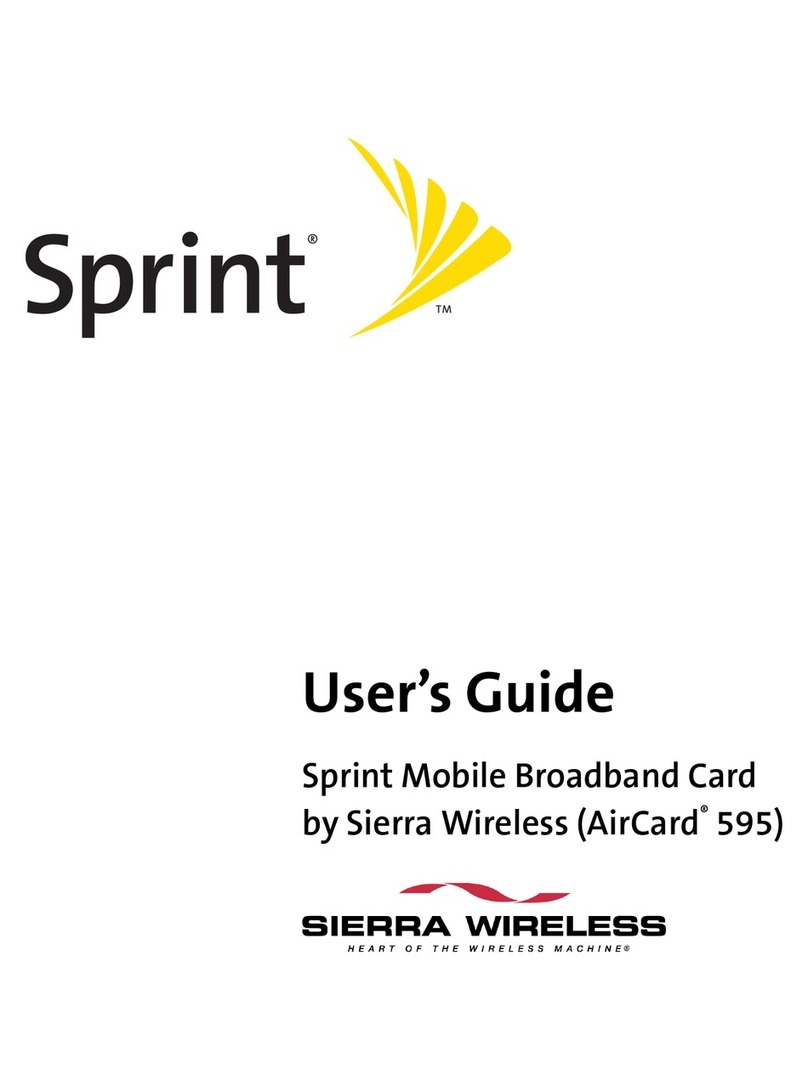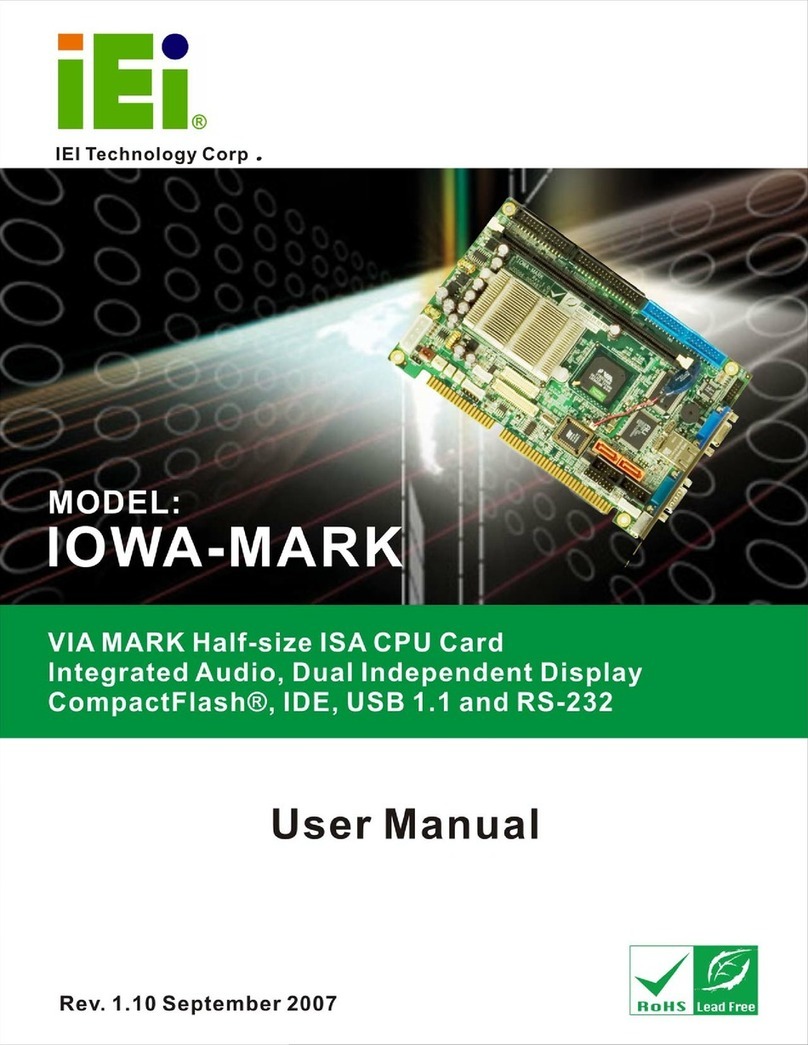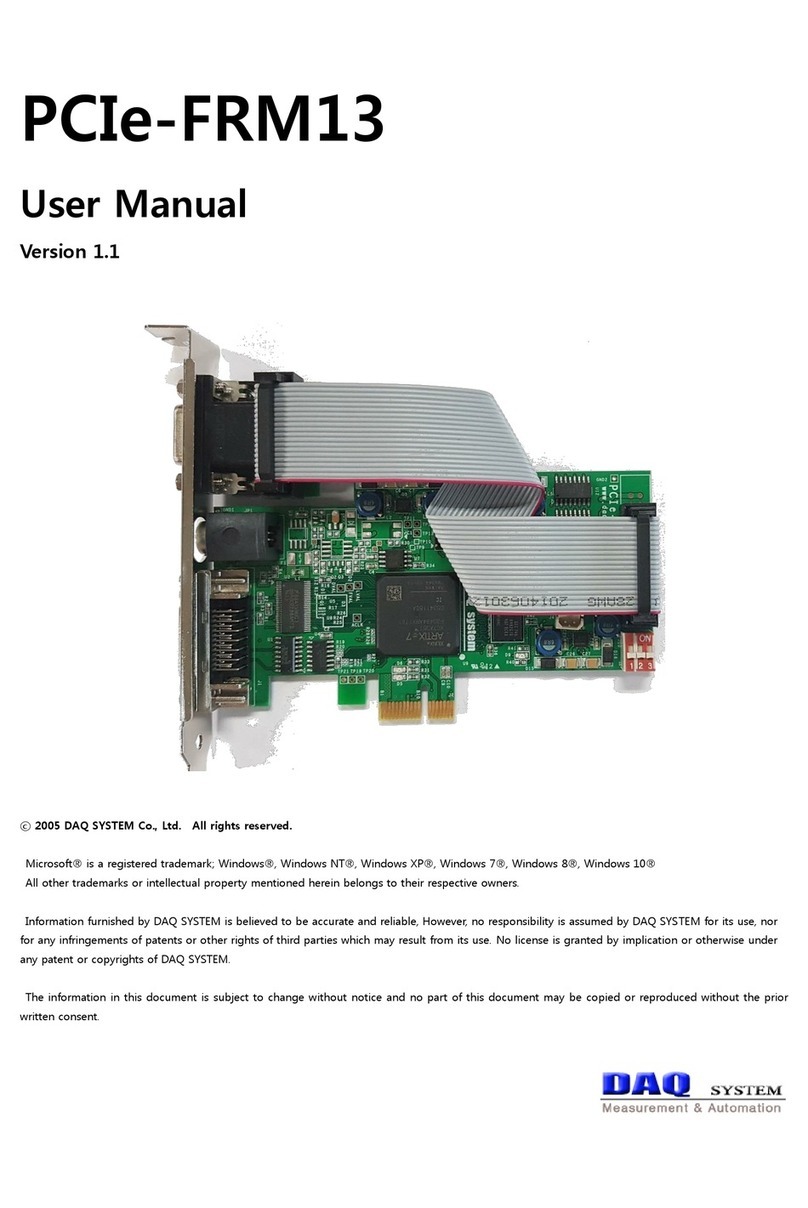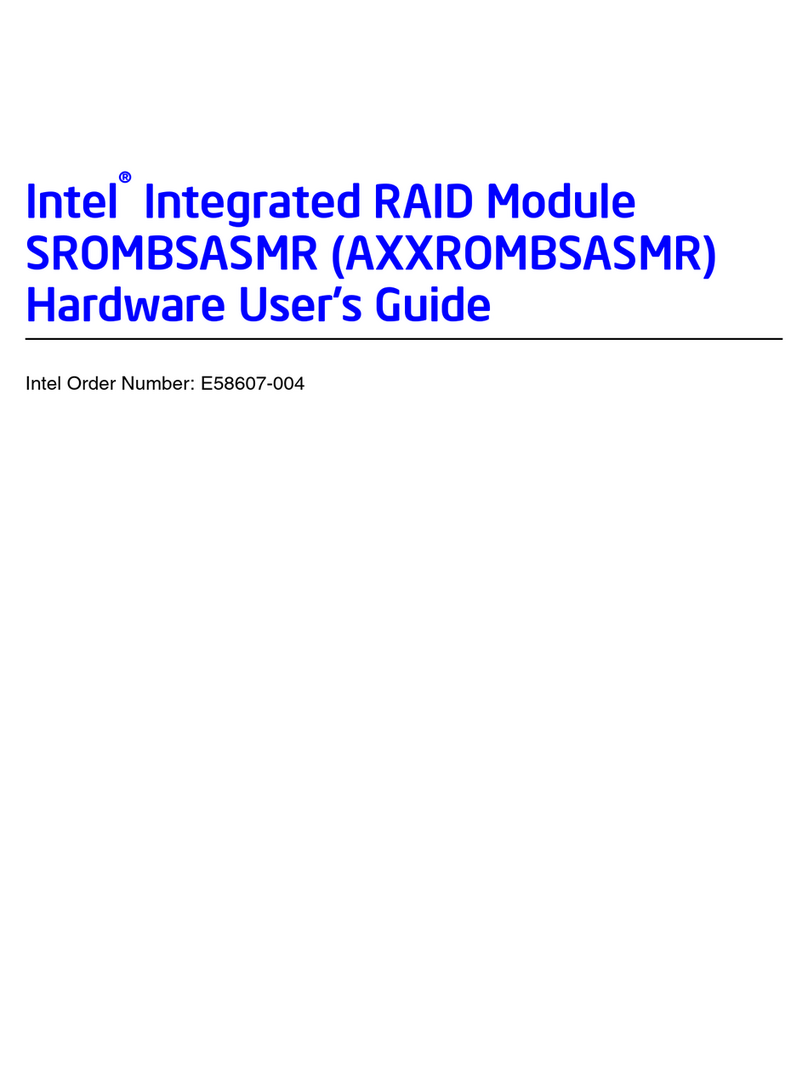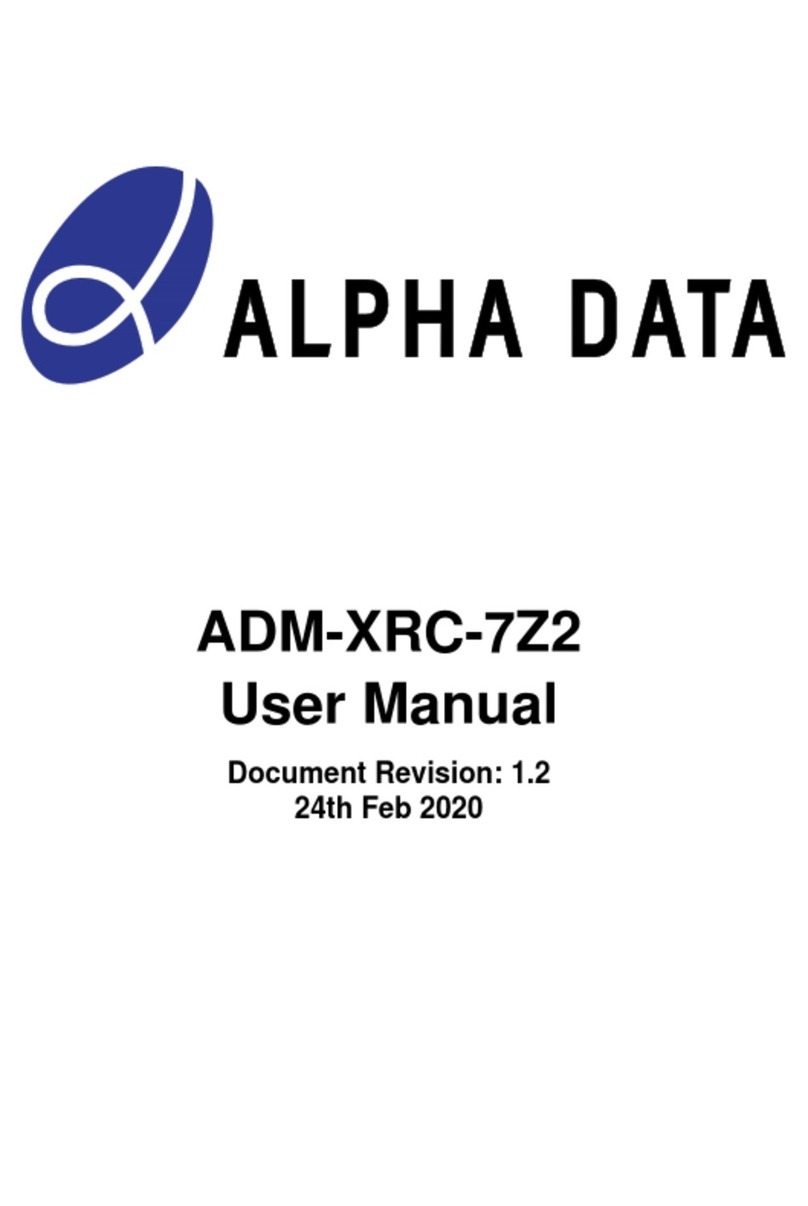Nlynx MinIT6000 User manual

MinIT6000
User's Manual

MiniIT6000 Windows Based Terminal Limited Warranty
Software Warranty:
NLynx warrants that for a period of ninety (90) days from the date of purchase by the End User,
its Software Products shall confirm to its published specifications under normal usage. NLYNX
DOES NOT WARRANT THAT THE OPERATION OF THE SOFTWARE WILL BE
UNINTERRUPTED OR ERROR–FREE, OR THAT ALL SOFTWARE DEFECTS WILL BE
CORRECTED. In the event a Software Product fails to comply with the warranty set forth
above, NLynx will replace the product. End User must, however, return all copies of the
Software, along with proof of purchase, to NLynx within 90 days from the Software purchase
date.
Hardware Warranty:
NLynx Technologies warrants that for one year the MinIT6000 Hardware Product shall be free
from defects in materials and workmanship which arise under proper and normal use and service.
In the event the MinIT6000 Hardware Product fails to comply with the warranty set forth above,
NLynx will replace or repair the Product. End User must, however, return the Hardware Product,
along with proof of purchase, to NLynx.
Warranty Limitations:
End User's sole remedy under any Warranty provided by NLynx shall be limited to the
replacement or repair of the Product, or at NLynx's sole discretion, a refund of the purchase
price. Transportation costs in connection with the return of any Product to and from NLynx's
plant shall be paid by the End User. NLYNX GRANTS NO WARRANTY, EXPRESS OR
IMPLIED OTHER THAN THE WARRANTIES STATED ABOVE. EXPRESSLY
EXCLUDED ARE THE IMPLIED WARRANTIES OF MERCHANTABILITY AND FITNESS
FOR A PARTICULAR PURPOSE. IN NO EVENT SHALL NYLNX BE LIABLE FOR
SPECIAL, INCIDENTAL, OR CONSEQUENTIAL DAMAGES, INSTALLATION COSTS,
LOST REVENUE OR PROFITS, OR ANY OTHER COSTS INCURRED AS A RESULT OF
THE USE OF ANY NLYNX PRODUCT, WHETHER OR NOT USED IN ACCORDANCE
WITH INSTRUCTIONS.
Printed in USA –Document 400–xxxx-01 Rev2.11, November 2003

Table of Contents
COPYRIGHT AND TRADEMARKS ........................................................................................5
COPYRIGHT NOTICE.......................................................................................................................................................5
TRADEMARKS NOTICE...................................................................................................................................................5
END USER LICENSE AGREEMENT.......................................................................................6
END USER LICENSE AGREEMENT (EULA)...............................................................................................................6
SOFTWARE LICENSE...............................................................................................................................................6
TERMINAL INSTALLATION.................................................................................................11
MINIT 6000 THIN CLIENT TERMINAL.....................................................................................................................11
BASIC HARDWARE INSTALLATION............................................................................................................................12
MOUNTINGTHE TERMINAL........................................................................................................................................12
USINGTHE TERMINAL.................................................................................................................................................12
MINIT6000 GENERAL SPECIFICATIONS..........................................................................13
SETUP WIZARD........................................................................................................................15
ABOUT.............................................................................................................................................................................15
WELCOME WINDOW....................................................................................................................................................15
CONNECTION MANAGEMENT............................................................................................22
CONNECTIONS MANAGEMENT...................................................................................................................................22
CREATING A NEW CONNECTION......................................................................................26
CREATING A NEW CONNECTION..............................................................................................................................26
CREATE A RDP CONNECTION...................................................................................................................................27
CREATE AN ICA CONNECTION..................................................................................................................................29
EDITING A CONNECTION.....................................................................................................35
EDITING A RDP CONNECTION...................................................................................................................................35
EDITING AN ICA CONNECTION.................................................................................................................................37
GENERAL SETTINGS AND INFORMATION .....................................................................41
STARTING PROGRAMS .................................................................................................................................................41
STARTING MULTIPLE SESSIONS ................................................................................................................................41
ARRANGE DESKTOP ICONS.........................................................................................................................................41
TOGGLEOR SWITCH BETWEEN SESSIONS AND /OR WINDOWS..........................................................................41
MOVE DESKTOP ICONS................................................................................................................................................41
JUMP TO DESKTOP FROM SESSIONOR APPLICATION WINDOW.........................................................................42
CHANGE TASKBAR SETTINGS.....................................................................................................................................42
MULTIPLE TASKBARS ..................................................................................................................................................43
CONFIGURE TERMINAL PROPERTIES.............................................................................44
CONTROL PANEL...........................................................................................................................................................44
DATE / TIME...................................................................................................................................................................45
DESKTOP OPTIONS .......................................................................................................................................................45
DESKTOPSTYLE............................................................................................................................................................46
DISPLAY..........................................................................................................................................................................46

FTP UPDATE WINDOW................................................................................................................................................48
ICA SETTING.................................................................................................................................................................49
INPUT & VOLUME.........................................................................................................................................................53
INTERNET SETTINGS.....................................................................................................................................................54
LPD SETTING................................................................................................................................................................56
NETWORK.......................................................................................................................................................................57
PRINTERS........................................................................................................................................................................60
RDP SETTING................................................................................................................................................................65
SECURITY........................................................................................................................................................................66
SNMP ..............................................................................................................................................................................67
SYSTEM............................................................................................................................................................................68
THINPRINT.....................................................................................................................................................................68
TEXT TERMINAL EMULATOR ............................................................................................70
CITRIX ICA CLIENT............................................................................................................... 70
EMAIL USER'S GUIDE............................................................................................................71
ABOUT.............................................................................................................................................................................71
STARTING EMAIL..........................................................................................................................................................71
SETUP MAIL SERVICE..................................................................................................................................................72
DOWNLOAD MESSAGESFROM SERVER....................................................................................................................75
REPLY TO OR FORWARD A MESSAGE........................................................................................................................76
CREATE A NEW MESSAGE............................................................................................................................................76
ADDRESS BOOK.............................................................................................................................................................77
EDIT EMAIL OPTIONS ..................................................................................................................................................78
VIEWING ATTACHMENTS ............................................................................................................................................79
SAVING EMAIL ATTACHMENTS .................................................................................................................................80
TOOLBAR BUTTONS......................................................................................................................................................81
USING INTERNET EXPLORER.............................................................................................82
ABOUT.............................................................................................................................................................................82
CONNECT TO THE INTERNET VIA AN ETHERNET LAN.........................................................................................82
INTERNET OPTIONS ......................................................................................................................................................82
PRINTING........................................................................................................................................................................84
FAVORITES .....................................................................................................................................................................85
ADDITIONAL MENU BAR ITEMS.................................................................................................................................87
NAVIGATING USING THE TOOLBAR.........................................................................................................................89
ADDRESS BAR................................................................................................................................................................89
SHARED NETWORK DRIVES............................................................................................... 90
ABOUT.............................................................................................................................................................................90
SHARING A NETWORK DRIVE / FOLDER ON A WINDOWS 95/98 PC..................................................................90
CREATING DESKTOPSHORTCUT TO A SHARED NETWORK DRIVE / FOLDER .................................................90
ACCESSING A SHARED DRIVE.....................................................................................................................................91
UPGRADE UTILITIES .............................................................................................................94
FTP FIRMWARE UPGRADE.........................................................................................................................................94

Copyright and Trademarks
Copyright Notice
This manual, as well as the software described in it, is furnished under license. No part of this publication may be
reproduced, transmitted, stored in a retrieval system, or translated into any human or computer language, in any
form or by any means, electronic, mechanical, magnetic, optical, chemical, manual or otherwise, without the prior
written permission of NLynx Technologies.
© 2003 NLynx Technologies, Inc. All rights reserved.
Note: Information in this document is subject to change without notice.
Trademarks Notice
Microsoft®is registered trademarks of Microsoft®Corporation.
•Windows®is registered trademarks of Microsoft®Corporation.
•ICA®is a registered trademark of Citrix®Systems Inc.
•MetaFrame®is a trademark of Citrix®Systems Inc.
•Micro Touch®is a trademark of Micro Touch®Inc.
•Ericom
®and PowerTerm®are registered trademarks of Ericom
®Software Ltd.
•Other company and brand, product and service names are trademarks or registered trademarks of their
respective holders.

End User License Agreement
End User License Agreement (EULA)
EULA for Microsoft Windows CE Operating System for Windows-based Terminal Devices
IMPORTANT—READ CAREFULLY
This End User License Agreement (EULA) is a legal agreement between you (either an individual or a single
entity) and the manufacturer (MANUFACTURER) of the special purpose computing device (SYSTEM) you
acquired which includes certain Microsoft software product(s) installed on the SYSTEM and/or included in the
SYSTEM package (SOFTWARE). The SOFTWARE includes computer software, the associated media, any printed
materials, and any online or electronic documentation. By installing, copying or otherwise using the SOFTWARE,
you agree to be bound by the terms of this EULA. If you do not agree tothe terms of this EULA,
MANUFACTURER and Microsoft Licensing, Inc. (MS) are unwilling to license the SOFTWARE to you. In such
event, you may not use or copy the SOFTWARE, and you should promptly contact MANUFACTURER for
instructions on return of the unused product(s) for a refund.
SOFTWARE LICENSE
The SOFTWARE is protected by copyright laws and international copyright treaties, as well as other intellectual
property laws and treaties. The SOFTWARE is licensed, not sold.
1. GRANT OF LICENSE
SOFTWARE includes software already installed on the SYSTEM (SYSTEM SOFTWARE) and, if included in the
SYSTEM package, software contained on the CD-ROM disk and/or floppy disk(s) labeled "Desktop Software for
Microsoft Windows CE" (DESKTOP SOFTWARE). This EULA grants you the following rights to the
SOFTWARE:
•System Software.
You may use the SYSTEM SOFTWARE only as installed in the SYSTEM.
•Desktop Software.
DESKTOP SOFTWARE might not be included with your SYSTEM. If DESKTOP SOFTWARE
is included with your SYSTEM, you may install and use the component(s) of the DESKTOP
SOFTWARE in accordance with the terms of the end user license agreement provided with such
component(s). In the absence of a separate end user license agreement for particular component(s)
of the DESKTOP SOFTWARE, you may install and use only one (1) copy of such component(s)
on a single computer with which you use the SYSTEM.
•Use of Windows CE Operating System for Windows-Based Terminal Devices with Microsoft
Windows NT Server, Terminal Server Edition.
If the SOFTWARE is Windows CE operating system for Windows-Based Terminal devices, the
following special provisions apply. In order to use the SYSTEM in connection with Windows NT
Server, Terminal Server Edition, you must possess (1) a Client Access License for Windows NT
Server, Terminal Server Edition and (2) an end user license for Windows NT Workstation or an
end user license agreement for Windows NT Workstation for Windows-Based Terminal Devices
(please refer to the end user license agreement for Windows NT Server, Terminal Server Edition
for additional information). MANUFACTURER may have included a Certificate of Authenticity
for Windows NT Workstation for Windows-Based Terminal Devices with the SYSTEM. In that
case, this EULA constitutes an end user licensefor the version of Windows NT Workstation for
Windows-Based Terminal Devices indicated on such Certificate of Authenticity.
•Back-up Copy.
If MANUFACTURER has not included a back-up copy of the SYSTEM SOFTWARE with the
SYSTEM, you may make a single back-up copy of the SYSTEM SOFTWARE. You may use the
back-up copy solely for archival purposes.

2. Description of Other Rights and Limitations.
•Speech/Handwriting Recognition
If the SYSTEM SOFTWARE includes speech and/or handwriting recognition component(s), you
should understand that speech and handwriting recognition are inherently statistical processes; that
recognition errors are inherent in the processes; that it is your responsibility to provide for
handling such errors and to monitor the recognition processes and correct any errors. Neither
MANUFACTURER nor its suppliers shall be liable for any damages arising out of errors in the
speech and handwriting recognition processes.
•Limitations on Reverse Engineering, Recompilation and Disassembly
You may not reverse engineer, decompile, or disassemble the SYSTEM SOFTWARE, except and
only to the extent that such activity is expressly permitted by applicable law notwithstanding this
limitation.
•Single SYSTEM
The SYSTEM SOFTWARE is licensed with the SYSTEM asa single integrated product. The
SYSTEM SOFTWARE installed in Read Only Memory (ROM) of the SYSTEM may only be
used as part of the SYSTEM.
•Single EULA
The package for the SYSTEM SOFTWARE may contain multiple versions of this EULA, such as
multiple translations and/or multiple media versions (e.g., in the user documentation and in the
software). Even if you receive multiple versions of the EULA, you are licensed to use only one (1)
copy of the SYSTEM SOFTWARE.
•Rental
You may not rent or lease the SOFTWARE.
•Software Transfer
You may permanently transfer all of your rights under this EULA only as part of a sale or transfer
of the SYSTEM, provided you retain no copies, you transfer all of the SOFTWARE (including all
component parts, the media, any upgradesor backup copies, this EULA and, if applicable, the
Certificate(s) of Authenticity), and the recipient agrees to the terms of this EULA. If the
SOFTWARE is an upgrade, any transfer must include all prior versions of the SOFTWARE.
•Termination
Without prejudice to any other rights, MANUFACTURER or MS may terminate this EULA if you
fail to comply with the terms and conditions of this EULA. In such event, you must destroy all
copies of the SOFTWARE and all of its component parts.
3. Upgrades.
If the SYSTEMSOFTWARE and this EULA are provided separate from the SYSTEM by
MANUFACTURER and the SYSTEM SOFTWARE is on a ROM chip, CD ROM disk(s) or floppy disk(s),
and labeled "For ROM Upgrade Purposes Only" ("ROM Upgrade"), you may install one copy of the ROM
Upgrade onto the SYSTEM as a replacement copy for the SYSTEM SOFTWARE originally installed on
the SYSTEM and use it in accordance with Section 1 of this EULA.
4. Copyright.
All title and copyrights in and to the SOFTWARE (including but not limited to any images, photographs,
animations, video, audio, music, text and "applets," incorporated into the SOFTWARE), the accompanying
printed materials, and any copies of the SOFTWARE, are owned by MS or its suppliers (including
Microsoft Corporation). You may not copy the printed materials accompanying the SOFTWARE. All
rights not specifically granted under this EULA are reserved by MS and its suppliers (including Microsoft
Corporation).

5. Product Support.
Product support for the SOFTWARE is not provided by MS, its parent corporation, Microsoft Corporation,
or their affiliates or subsidiaries. For product support, please refer to MANUFACTURER’s support number
provided in the documentation for the SYSTEM. Should you have any questions concerning this EULA, or
if you desire to contact MANUFACTURER for any other reason, please refer to the address provided in the
documentation for the SYSTEM.
6. Export Restrictions.
You agree that you will not export or re-export the SOFTWARE to any country, person, or entity subject to
U.S. export restrictions. You specifically agree not to export or re-export the SOFTWARE: (i) to any
country to which the U.S. has embargoed or restricted the export of goods or services, which as of March
1998 include, but are not necessarily limited to Cuba, Iran, Iraq, Libya, North Korea, Sudan and Syria, or to
any national of any such country, wherever located, who intends to transmit or transport the products back
to such country; (ii) to any person or entity who you know or have reason to know will utilize the
SOFTWARE or portion thereof in the design, development or production of nuclear, chemical or biological
weapons; or (iii) to any person or entity who has been prohibited from participating in U.S. export
transactions by any federal agency of the U.S. government.
If the SOFTWARE is labeled "North America Only Version" above, on the Product Identification Card, or
on the SOFTWARE packaging or other written materials, then the following applies: The SOFTWARE is
intended for distribution only in the United States, its territories and possessions (including Puerto Rico,
Guam, and U.S. Virgin Islands) and Canada. Export of the SOFTWARE from the United States is
regulated under "EI controls" of the Export Administration Regulations (EAR, 15 CFR 730-744) of the
U.S. Commerce Department, Bureau of Export Administration (BXA). A license is required to export the
SOFTWARE outside the United States or Canada. You agree that you will not directly or indirectly, export
or re-export the SOFTWARE (or portions thereof) to any country, other than Canada, or to any person or
entity subject to U.S. export restrictions without first obtaining a Commerce Department export license.
You warrant and represent that neither the BXA nor any other U.S. federal agency has suspended, revoked
or denied your export privileges.
7. Note on Java Support.
The SYSTEM SOFTWARE may contain support for programs written in Java. Java technology is not fault
tolerant and is not designed, manufactured, or intended for use or resale as on-line control equipment in
hazardous environments requiring fail-safe performance, such as in the operation of nuclear facilities,
aircraft navigation or communication systems, air traffic control, direct life support machines, or weapons
systems, in which the failure of Java technology could lead directly to death, personal injury, or severe
physical or environmental damage.
8. Limited Warranty.
•Limited Warranty
MANUFACTURER warrants that the SOFTWARE will perform substantially in accordance with
the accompanying written materials for a period of ninety (90) days from the date of receipt. Any
implied warranties on the SOFTWARE are limited to ninety (90) days. Some states/jurisdictions
do not allow limitations on duration of an implied warranty, so the above limitation may not apply
to you.
•Customer Remedies
MANUFACTURER’S and its suppliers’ entire liability and your exclusive remedy shall be, at
MANUFACTURER’S option, either (a) return of the price paid, or (b) repair or replacement of
the SOFTWARE that does not meet the above Limited Warranty and which is returned to
MANUFACTURER with a copy of your receipt. This Limited Warranty is void if failure of the
SOFTWARE has resulted from accident, abuse, or misapplication. Any replacement SOFTWARE
will be warranted for the remainder of the original warranty period or thirty (30) days, whichever
is longer.
•No Other Warranties
EXCEPT AS EXPRESSLY PROVIDED IN THE LIMITED WARRANTY SECTION ABOVE,
THE SOFTWARE IS PROVIDED TO THE END USER "AS IS" WITHOUT WARRANTY OF

ANY KIND, EITHER EXPRESSED OR IMPLIED, INCLUDING, BUT NOT LIMITED TO,
WARRANTIES OF NON-INFRINGEMENT, MERCHANTABILITY, AND/OR FITNESS FOR
A PARTICULAR PURPOSE. THE ENTIRE RISK OF THE QUALITY AND PERFORMANCE
OF THE SOFTWARE IS WITH YOU.
•No Liability for Consequential Damages
MANUFACTURER OR MANUFACTURER’S SUPPLIERS, INCLUDING MS AND ITS
SUPPLIERS, SHALL NOT BE HELD TO ANY LIABILITY FOR ANY DAMAGES
SUFFERED OR INCURRED BY THE END USER (INCLUDING, BUT NOT LIMITED TO,
GENERAL, SPECIAL, CONSEQUENTIAL OR INCIDENTAL DAMAGES INCLUDING
DAMAGES FOR LOSS OF BUSINESS PROFITS, BUSINESS INTERRUPTION, LOSS OF
BUSINESS INFORMATION AND THE LIKE), ARISING FROM OR IN CONNECTION
WITH THE DELIVERY, USE OR PERFORMANCE OF THE SOFTWARE.
If you acquired this EULA in the United States,this EULA is governed by the laws of the State of Washington.
If you acquired this EULA in Canada, this EULA is governed by the laws of the Province of Ontario, Canada. Each
of the parties hereto irrevocably attorneys to the jurisdiction of the courts of the Province of Ontario and further
agrees to commence any litigation which may arise hereunder in the courts located in the Judicial District of York,
Province of Ontario.
If this EULA was acquired outside the United States, then local law may apply.
Should you have any questions concerning this EULA, please contact the MANUFACTURER of your SYSTEM.
U.S. GOVERNMENT RESTRICTED RIGHTS
The SOFTWARE and documentation are provided with RESTRICTED RIGHTS. Use, duplication, or disclosure by
the Government is subject to restrictions as set forth in subparagraph (c)(1)(ii) of the Rights in Technical Data and
Computer Software clause at DFARS 252.227-7013 or subparagraphs (c)(1) and (2) of the Commercial Computer
Software—Restricted Rights at 48 CFR 52.227-19, as applicable. MANUFACTURER is Microsoft
Corporation/One Microsoft Way/Redmond, WA 98052-6399.
EULA for Microsoft Windows CE Operating System
IMPORTANT—READ CAREFULLY
IF YOU DO NOT AGREE TO THIS END USER LICENSE AGREEMENT (“EULA”), DO NOT USE THE
DEVICE OR COPY THE SOFTWARE
INSTEAD, PROMPTLY CONTACT [COMPANY] FOR INSTRUCTIONS ON RETURN OF THE UNUSED
DEVICE (S) FOR A REFUND. ANY USE OF THE SOFTWARE, INCLUDING BUT NOT LIMITED TO
USE ON THE DEVICE, WILL CONSTITUTE YOUR AGREEMENT TO THIS EULA (OR
RATIFICATION OF ANY PREVIOUS CONSENT).
GRANT OF SOFTWARE LICENSE. This EULA grants you the following license:
•You may use the SOFTWARE only on the DEVICE.
•NOT FAULT TOLERANT. THE SOFTWARE IS NOT FAULT TOLERANT. [COMPANY] HAS
INDEPENDENTLY DETERMINED HOW TO USE THE SOFTWAREIN THE DEVICE, AND MS
HAS RELIED UPON [COMPANY] TO CONDUCT SUFFICIENT TESTING TO DETERMINE THAT
THE SOFTWARE IS SUIT ABLE FOR SUCH USE.
•NO WARRANTIES FOR THE SOFTWARE. THE SOFTWARE is provided “AS IS” and with all
faults. THE ENTIRE RISK AS TO SATISFACTORY QUALITY, PERFORMANCE, ACCURACY,
AND EFFORT (INCLUDING LACK OF NEGLIGENCE) IS WITH YOU. ALSO, THERE IS NO
WARRANTY AGAINST INTERFERENCE WITH YOUR ENJOYMENT OF THE SOFTWARE
OR AGAINST INFRINGEMENT. IF YOU HAVE RECEIVED ANY WARRANTIES REGARDING
THE DEVICE OF THE SOFTWARE, THOSE WARRANTIES DO NOT ORIGINATE FROM, AND
ARE NOT BINDING ON, MS.
•Note on Java Support. The SOFTWARE may contain support for programs written in Java technology is
not fault tolerant and is not designed, manufactured, or intended for use or resale as online control

equipment in hazardous environments requiring fail-safe performance, such as in the operation of nuclear
facilities, aircraft navigation or communication systems, air traffic control, direct life support machines, or
weaponssystems, in which the failure of Java technology could lead directly to death, personal injury, or
severe physical or environmental damage. Sun Microsystems, Inc. has contractually obligated MS to make
this disclaimer.
•No Liability for Certain Damages. EXCEPTAS PROHIBITED BY LAW, MS SHALL HAVE NO
LIABILITY FOR ANY INDIRECT, SPECIAL, CONSEQUENTIAL OR INCIDENTIAL
DAMAGES ARISING FROM OR IN CONNECTION WITH THE USE OR PERFORMANCE OF
THE SOFTWARE. THIS LIMITATION SHALL APPLY EVEN IF ANY REMEDY FAILS OF ITS
ESSENTIAL PURPOSE. IN NO EVENT SHALL MS BE LIABLE FOR ANY AMOUNT IN
EXCESS OF U.S. TWO HUNDRED FIFTY DOLLARS (U.S.$250.00).
•Limitation on Reverse Engineering, Decompilation, and Disassembly. You may not reverse engineer,
decompile, or disassemble the SOFTWARE, except and only to the extent that such activity is expressly
permitted by applicable law notwithstanding this limitation.
•SOFTWARE TRANSFER ALLOWED BUT WITH RESTRICTIONS. You may permanently transfer
rights under this EULA only as part of a permanent sale or transfer of the Device, and only if the recipient
agrees to this EULA. If the SOFTWARE is an upgrade, any transfer must also include all prior versions of
the SOFTWARE.
•EXPORT RESTRICTIONS. You acknowledge that SOFTWARE is of US-origin. You agree to comply
with all applicable and national law that apply to the SOFTWARE, including the U.S. Export
Administration Regulations, as well as end-user, and country destination restriction issued by U.S. and
other governments. For additional information on exporting the SOFTWARE, see
http://www.microsoft.com/exporting/.

Terminal Installation
MinIT 6000 Thin Client Terminal
The following pictures provide a front and rear view of your new MinIT 6000 Thin Client Terminal.
Terminal Rear Panel Connectors
Terminal Front

Basic Hardware Installation
1. Connect the monitor to the VGA connector.
2. Connect the PS/2 keyboard to the Keyboard connector.
3. Connect the PS/2 mouse to the Mouse connector.
4. If you are ready to use a network connection, connect a CAT5 UTP cable to the Ethernet connector.
5. Connect the power adapter cable to the Power connector.
6. Plug the power adapter AC cord into an AC outlet.
7. You are ready to use the Terminal now.
Mounting the Terminal
The terminal can be mounted permanently on a wall. The following figure shows the
Terminal mounting procedures.
Note: Use a screwdriver to fix this device on the wooden wall with the included four
M2.7x10L wood screws.
Using the Terminal
Turn on the terminal when all rear panel connections have been made.
The first dialog box of the Setup Wizard will appear after the terminal's greeting screen. Please refer to the
Setup Wizard to describe the next step of setting up the terminal.

MinIT6000 General Specifications
Items Specifications
Processor •SIS 550 200 MHz processor
Communication
•Microsoft RDP and Citrix ICA protocol compliant
•10/100 dual speed Ethernet, Twisted Pair (RJ45)
•One parallel port (DB-25 Female connector)
•Enhanced ps/2 keyboard interface
•Enhanced ps/2 mouse interface
•Two USB ports
Embedded O.S. •Microsoft Windows CE4.2
•Microsoft IE 6.0
Display Resolution •Support 640x480, 800x600, 1024x768, 1280x1024 with high color.
•Flicker free, max. up to 85 Hz
Memory •SDRAM --64 MB SDRAM standard. (Max. 256MB)
•Flash -- 16 MB DOC standard. (Max. 64MB)
Server Operating System Support
•Microsoft Windows 2000 (Server Edition)
•Microsoft Windows NT 4.0 (TSE)
•Citrix MetaFrame
•Citrix WinFrame
Option Devices •USB storage device
Option Software •Text Terminal Emulation (PowerTerm)
•Remote Management (Remote Director)
Environment
Temperature •Operating : 5 ºC to 40 ºC (41 ºF to 104 ºF)
•Storage : -40 ºC to 60 ºC (-4 ºF to 140 ºF)

Relative Humidity •90% maximum, non-condensing
Operating Altitude Range •0 to 10,000 feet (0 to 3050 meters)
Power •Full range auto-sensing 100 ~ 240 VAC at 50 Hz ~ 60 Hz
•10 Watts
Regulatory Compliance
•UL, C-UL, TUV
•FCC Class B
•CE mark
Dimension (WxDxH) •194.5 x 151.5 x 40 (mm)
Physical
Characteristics Weight •0.65 Kg

Setup Wizard
About
The Setup Wizard is used for the terminal's initial setup but will also run after resetting the unit back to it’s
factory defaults. To reset the unit back to its defaults, refer to the System section under Configure
Terminal Properties .
You can use the Setup Wizard to set the basic terminal network configuration and display parameters
however; any of these parameters can be changed later by entering the “Control Panel” and selecting the
appropriate icon.
There are several dialog and configuration boxes, as shown below, that you must navigate through to
complete the Setup Wizard process.
To display the next dialog box in the sequence:
•Click the Next or Accept buttons
To return to the previous dialog box:
•Click the Back button
To quit and go directly to the Desktop:
•Click the Cancel button
Welcome Window
This dialog box shows product information.

EULA (End User License Agreement)
Please read the license agreement carefully.
IP Address

Click Yes, to use the IP information supplied by DHCP server or No (an IP Address and Optional
Information dialog boxes will display in succession) to manually select your static IP information as
the default. Selecting Yes will take you directly to the optional Information dialog box will display.
Specify static IP Address
Optional Information

Note: The default in all fields is unselected.
Display Settings
Printer Setup

Printer Port
Note: If you select "Network" for your printer port, the "Network" entry box we become available to type
in the path information.
Printer Model

Select the Manufacturer and Model number of your printer.
Printer Name
Set Printer Default
Other manuals for MinIT6000
1
Table of contents