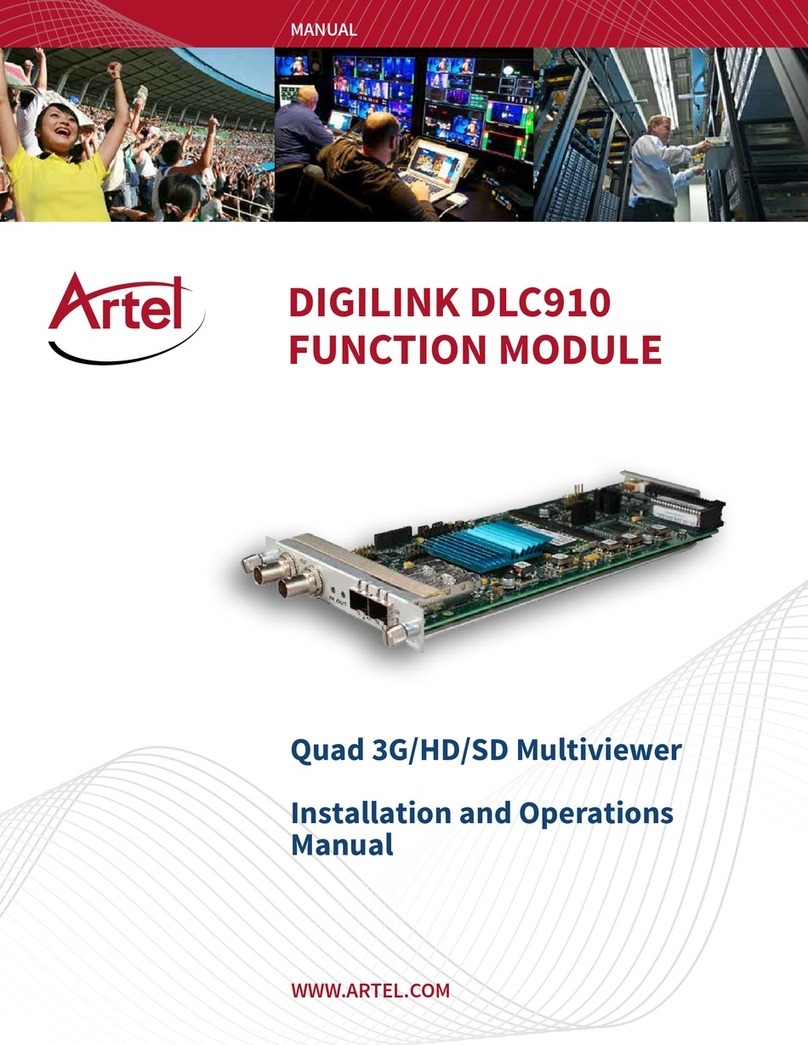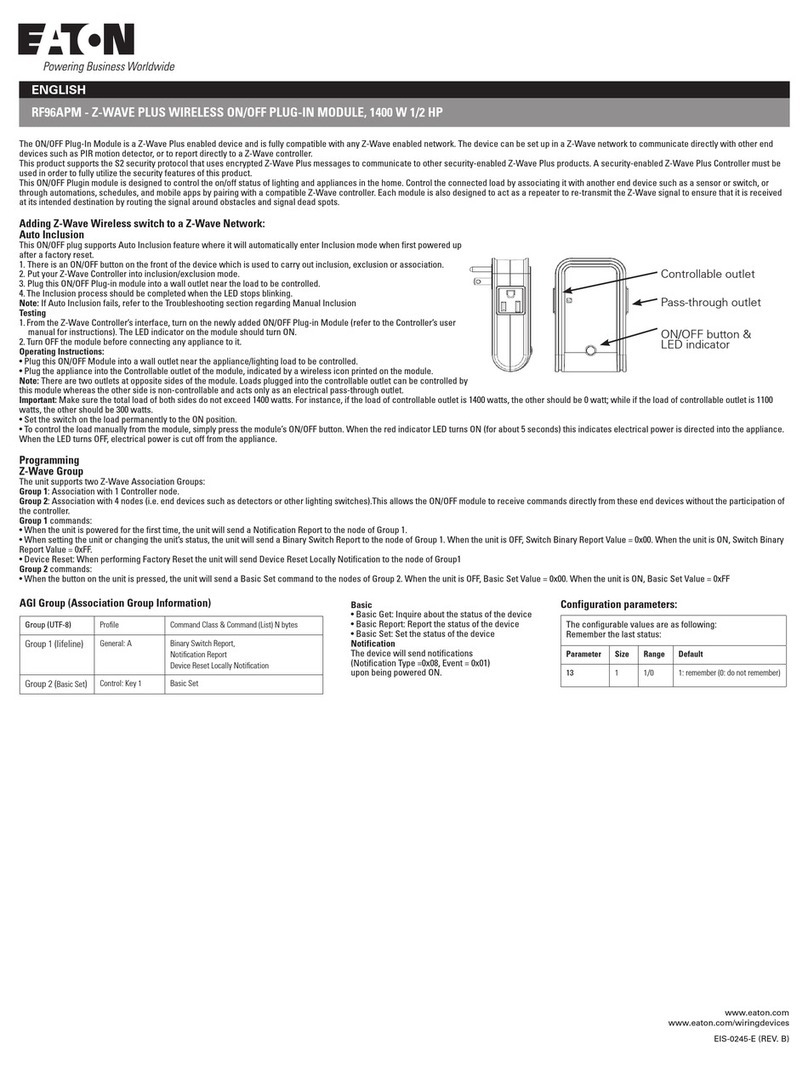Ferguson Smart Hub User manual

PL
EN
DE
ES
FR
IT
PT
instrukcja obsługi
instructions manual
Bedienungsanleitung
manual de usuario
manuel de l’utilisateur
manuale d’uso
manual do usuário

PL
2 3
UWAGA: Przeczytaj uważnie przed rozpoczęciem użytkowania. Ilustracje w in-
strukcji mają wyłącznie charakter poglądowy i mogą nie być zgodne z stanem
rzeczywistym.
Opis produktu
Smart Hub jest centrum kontrolnym dla urządzeń ZigBee oraz Bluetooth. Nasza
bramka współpracuje z wieloma rodzajami urządzeń ZigBee działających w standar-
dzie 1.2HA, np. czujnikiem dymu, alarmem CO, kontaktronami, czujnikami ruchu
itp.
Przez różne kombinacje peryferiów smart home możesz używać centralki jako sys-
temu alarmowego, zabezpieczającego, kontroli środowiskowej, automatyzacji swo-
jego domu itp.
Zawartość opakowania
• bramka
• instrukcja
• kabel USB
• zasilacz
• wkręty montażowe
• kabel Ethernet
• igła
Opis bramki
1. Wskaźniki LED statusu
2. Wskaźnik LED zasilania
3. Mocowanie
4. Alarm sabotażowy
5. Otwór resetu
6. Port USB/Port serwisowy
7. Port zasilania
8. Port Ethernet
1
2
3
4
5
6 7 8

PL
4 5
Funkcje
• Wspiera do 100 urządzeń Zigbee
• Obsługa Ethernet i Wi-Fi
• Automatyczne przełączenie sieci w przypadku zaniku połączenia
• Obsługa aktualizacji oprogramowania
• Wbudowany akumulator 2400 mAh
• Działanie na zasilaniu bateryjnym do 12 godzin przy połączeniu przez Ethernet
i do 6 godzin przy połączeniu przez Wi-Fi
• Alarm sabotażowy aktywujący się natychmiast po zdjęciu z uchwytu montażo-
wego
Specykacja
Zasilanie DC5V/2A
Bateria awaryjna/zapasowa 2400mAh/3.7V
Moc znamionowa 3W Ethernet, 3.5W Wi-Fi
Temperatura pracy 0°C ~ +55°C
Dopuszczalna wilgotność = <95% (bez kondensacji)
Sieć Ethernet, Wi-Fi
Komunikacja Zigbee, Bluetooth
Zasięg pracy Do 200m w przestrzeni otwartej
Wymiary 120.8 x 114.4 x 32.7 mm
Port zasilania Micro USB
Port Ethernet RJ45
Port USB USB typ A
Przycisk sabotażowy Normalnie zamknięty
Otwór reset Przyśnij przez 10 sekund by przywró-
cić ustawienia fabryczne

PL
6 7
Dodawanie bramki
Podłącz bramkę do zasilania przy użyciu dołączonego przewodu oraz zasilacza. Po-
bierz aplikację Ferguson Home w sklepie Play lub AppStore. Wykonaj kroki niezbęd-
ne do uruchomienia aplikacji.
Następnie, przy użyciu symbolu „+” w zakładce „pulpit”, wybierz opcję dodania
Smart Hub. Postępuj zgonie z instrukcją zawartą w aplikacji. Po udanym połączeniu
bramka zasygnalizuje sygnałem dźwiękowym„udane połączenie”.
Parowanie może potrwać kilka minut.
aplikacja Ferguson Home
LED Kolor Opis
Power zielony status
zasilania
1. Świeci stale – zasilanie z zasilacza.
2. Miga – zasilanie bateryjne.
3zielony/
czerwony
wskaźnik
led statusu
bramki
1. Zielony świeci – HUB uzbrojony tryb nocny.
2. Czerwony świeci - HUB uzbrojony.
3. Zielony miga bardzo szybko – aktualizacja.
2 biały
wskaźnik
led statusu
połączenia
z siecią
1. Miga co sekundę – tryb
parowania bramki z Wi-Fi.
2. Świeci przez 5s - parowanie
zakończone sukcesem.
3. Miga bardzo szybko przez 2s –
parowanie z Wi-Fi nie powiodło się.
4. Świeci stale - połączenie z serwerem.
5. Miga bardzo szybko – aktualizacja.
1żółty/
niebieski
wskaźnik
led statusu
parowania
urządzeń
1. Żółty miga co sekundę – parowanie
z urządzeniem ZigBee.
2. Żółty świeci przez 5s – parowanie
urządzenia ZigBee zakończone sukcesem.
3. Żółty miga bardzo szybko przez 2s –
parowanie ZigBee nie powiodło się.
4. Niebieski miga co sekundę – parowanie
z urządzeniem Bluetooth.
5. Niebieski świeci przez 5s – parowanie
urządzenia Bluetooth zakończone sukcesem.
6. Niebieski miga bardzo szybko przez 2s –
parowanie Bluetooth nie powiodło się.
7. Żółty miga bardzo szybko – aktualizacja.

PL
8 9
Dodawanie peryferiów
1. Wejdź w ustawienia bramki (ikona koła zębatego).
2. Na dole ekranu znajduje się przycisk dodawania nowego urządzania.
3. Przygotuj sensor który chcesz dodać.
4. Wciśnij przycisk dodania i postępuj według instrukcji w zawartej w aplikacji.
Montaż
W celu montażu urządzenia:
1. Zdemontuj pokrywę montażową przekręcając ją przeciwnie do kierunku ruchu
wskazówek zegara.
2. Po wybraniu odpowiedniego miejsca montażowego, użyj śrub montażowych
do przytwierdzenia bramki do wybranej powierzchni.
Uwaga!
1. Dla lepszych parametrów komunikacji bezprzewodowej unikaj montażu na po-
wierzchni metalowej lub w otoczeniu metalu.
2. Aby dodać urządzenia zainstaluj aplikację.
3. Dla stabilnej łączności, urządzenia peryferyjne powinny być oddalone od bram-
ki o nie więcej niż 20 metrów. Najlepsze połączenie występuje w odległości ok
15 m od bramki.

EN
10 11
NOTE: Please read carefully before use. The illustrations in the manual are for
reference only and may not be accurate.
Product description
The Smart Hub is the control center for ZigBee and Bluetooth devices. Our gate-
way works with many types of ZigBee devices operating in the 1.2HA standard, e.g.
smoke detectors, CO alarms, reed switches, motion sensors etc.
Through various combinations of smart home peripherals, you can use the control
unit as an alarm system, security system, environmental control system, home auto-
mation system, etc.
Contents of the package
• control unit
• instructions manual
• USB cable
• power supply
• mounting screws
• Ethernet cable
• needle
Description of the control unit
1. Status LED indicators
2. Power LED indicator
3. Fastening
4. Tamper alarm
5. Reset hole
6. USB/Service port
7. Power port
8. Ethernet port
1
2
3
4
5
6 7 8

EN
12 13
Functions
• Supports up to 100 Zigbee devices
• Ethernet and Wi-Fi support
• Automatic network switching in case of connection loss
• Support for software updates
• Built-in 2400 mAh battery
• Battery life up to 12 hours when connected via Ethernet and up to 6 hours when
connected via Wi-Fi
• Tamper alarm that is activated immediately after removal of the device from the
mounting bracket
Specication
Power DC5V/2A
Backup battery 2400mAh/3.7V
Rated power 3W Ethernet, 3.5W Wi-Fi
Working temperature 0°C ~ +55°C
Permissible humidity = <95% (no condensation)
Network Ethernet, Wi-Fi
Communication Zigbee, Bluetooth
Working range Up to 200m in open space
Dimensions 120.8 x 114.4 x 32.7 mm
Power port Micro USB
Ethernet port RJ45
USB port USB typ A
Tamper button Normally closed
Reset hole Push for 10 seconds to do factory reset

EN
14 15
Adding a gateway
Connect the gateway to the power using the supplied cable and power adapter.
Download the Ferguson Home app in the Google Play Store or Apple AppStore. Fol-
low the steps necessary to run the application.
Then, using the „+” symbol in the „Desktop” tab, select the option to add a Smart
Hub. Follow the instructions in the application. After a successful connection, the
gateway will signal„successful connection”with a sound signal.
Pairing may take several minutes.
Ferguson Home application
LED Color Description
Power green power
status
1. Steady light - powered from the power supply.
2. Blinking - battery powered.
3 green/red
gateway
status LED
indicator
1. Green is on - HUB is armed at night mode.
2. Red is on - HUB is armed.
3. Green is blinks very fast - update.
2 white
network
connection
status LED
indicator
1. Flashes every second - gateway
pairing mode with Wi-Fi.
2. Lights up for 5s - pairing successful.
3. Flashes very quickly for 2s - Wi-Fi pairing failed.
4. Steady light - connection to the server.
5. Flashing very fast - update.
1 yellow/blue
device
pairing
status LED
indicator
1. Yellow ashing every second -
pairing with a ZigBee device.
2. Yellow is on for 5s - successful
pairing of the ZigBee device.
3. Yellow ashing very fast for
2s - ZigBee pairing failed.
4. Blue ashing every second - pairing
with a Bluetooth device.
5. Blue is on for 5s - Bluetooth
device pairing successful.
6. Blue ashing very fast for 2s -
Bluetooth pairing failed.
7. Yellow ashing very fast - update.

EN
16 17
Adding peripherals
1. Enter into gateway’s setup (gear icon).
2. At the bottom of the screen there is a button for adding a new device.
3. Prepare the sensor you want to add.
4. Press the add button and follow the instructions in the application.
Assembly
To assemble the device:
1. Remove the mounting cover by turning it counterclockwise.
2. After selecting the appropriate mounting location, use the mounting screws to
attach the goal to the selected surface.
Attention!
1. For better wireless communication parameters, avoid mounting on a metal sur-
face or in a metal environment.
2. To add devices, install the application.
3. For stable communication, peripherals should be placed no more than 20 me-
ters from the gate. The best connection is approx. 15 m from the gate.

DE
18 19
HINWEIS: Lesen Sie vor der Verwendung sorgfältig. Die Abbildungen in diesem
Handbuch dienen nur zur Veranschaulichung und sind möglicherweise nicht
korrekt.
Produkt-Beschreibung
Smart Hub ist eine Steuerzentrale für ZigBee- und Bluetooth-Geräte. Unser Gateway
arbeitet mit vielen Arten von ZigBee-Geräten zusammen, die im 1.2HA-Standard
arbeiten, wie z. B. Rauchmelder, CO-Alarm, Reed-Schalter, Bewegungsmelder, usw.
Durch verschiedene Kombinationen von Smart-Home-Peripheriegeräten können
Sie das Bedienfeld als Alarmanlage, Sicherheitssystem, Umweltkontrolle, Automati-
sierung Ihres Hauses usw. verwenden.
Inhalt der Verpackung
• Gateway
• Bedienungsanleitung
• USB-Kabel
• Netzgerät
• Montageschrauben
• Ethernet-Kabel
• Nadel
Gateway-Beschreibung
1. Status-LEDs
2. Power-LED-Anzeige
3. Montage
4. Sabotagealarm
5. Önung zurücksetzen
6. USB/Service-Anschluss
7. Stromanschluss
8. Ethernet-Anschluss
1
2
3
4
5
6 7 8

DE
20 21
Funktionen
• Unterstützt bis zu 100 Zigbee-Geräte
• Ethernet- und Wi-Fi-Unterstützung
• Automatische Netzwerkumschaltung bei Verbindungsverlust
• Unterstützt Software-Updates
• Eingebauter 2400-mAh-Akku
• Bis zu 12 Stunden Akkulaufzeit bei Ethernet-Verbindung und bis zu 6 Stunden
bei Wi-Fi-Verbindung
• Sabotagealarm, der sofort aktiviert wird, wenn er aus der Halterung entfernt
wird
Spezikation
Spannungsversorgung DC5V/2A
Eingebaute Batterie 2400mAh/3,7V
Nennleistung 3W Ethernet, 3,5W Wi-Fi
Betriebstemperatur 0°C ~ +55°C
Zulässige Luftfeuchtigkeit =<95% (nicht kondensierend)
Netzwerk Ethernet, Wi-Fi
Kommunikation Zigbee, Bluetooth
Betriebsbereich Bis zu 200m im freien Raum
Abmessungen 120,8 x 114,4 x 32,7 mm
Stromanschluss Micro USB
Ethernet-Anschluss RJ45
USB-Anschluss USB Typ A
Taste Sabotage Normalerweise geschlossen
Entstörtaste 10 Sekunden lang drücken, um die
Werkseinstellungen wiederherzustel-
len

DE
22 23
Hinzufügen des Gateways
Schließen Sie das Gateway über das mitgelieferte Kabel und das Netzteil an die Strom-
versorgung an. Laden Sie die Anwendung Ferguson Home im Play Store oder AppStore
herunter. Führen Sie die erforderlichen Schritte aus, um die Anwendung zu starten.
Wählen Sie dann über das „+“- Symbol in der Registerkarte „Desktop“ die Option zum
Hinzufügen von Smart Hub. Befolgen Sie die in der Anwendung enthaltenen Anweisun-
gen. Nach erfolgreicher Verbindung signalisiert das Gateway mit einem Piepton„success-
ful connection“.
Das Pairing kann einige Minuten dauern.
Ferguson Home Applikation
LED Farbe Beschreibung
Leistung grün Leistungsstatus
1. Leuchtet konstant - Stromversorgung
vom Netzteil.
2. Blinkend - batteriebetrieben.
3 grün/rot
Gateway-
-Status-LED-
-Anzeige
1. Grün scheinen - HUB aktiviert, Nachtmodus.
2. Rotes Licht - HUB aktiviert.
3. Grün blinkt sehr schnell - Update.
2 weiß
Status-LED
der Netzwer-
kverbindung
1. Blinkt jede Sekunde - Kopplungsmodus
des Wi-Fi-Gateways.
2. Leuchtet für 5s auf - Kopplung erfolgreich.
3. Blinkt schnell für 2s - Wi-Fi-
Pairing fehlgeschlagen.
4. Leuchtet dauerhaft - Verbindung zum Server.
5. Blinkt sehr schnell - Update.
1 gelb/blau Pairing-Sta-
tus-LED
1. Gelb blinkt jede Sekunde -
Kopplung mit ZigBee-Gerät.
2. Gelb scheint für 5s - ZigBee-
Gerätepaarung erfolgreich.
3. Gelb blinkt sehr schnell für 2s -
ZigBee-Pairing fehlgeschlagen.
4. Blau blinkt im Sekundentakt - Kopplung
mit einem Bluetooth-Gerät.
5. Blaues scheint für 5s - Bluetooth-
Gerätepaarung erfolgreich.
6. Blau blinkt sehr schnell für 2s -
Bluetooth-Kopplung fehlgeschlagen.
7. Gelb blinkt sehr schnell - Update.

DE
24 25
Hinzufügen von Peripheriegeräten
1. Geben Sie die Gateway-Einstellungen ein (Zahnradsymbol).
2. Am unteren Bildrand bendet sich eine Schaltäche zum Hinzufügen eines neu-
en Geräts.
3. Bereiten Sie den Sensor vor, den Sie hinzufügen möchten.
4. Drücken Sie die Hinzufügen-Taste und folgen Sie den Anweisungen.
Montage
So montieren Sie das Gerät:
1. Entfernen Sie die Montageabdeckung, indem Sie sie gegen den Uhrzeigersinn
drehen.
2. Wenn Sie einen geeigneten Montageort ausgewählt haben, befestigen Sie das
Gateway mit den Montageschrauben an der ausgewählten Oberäche.
Hinweis!
1. Um eine bessere Leistung der drahtlosen Kommunikation zu erreichen, vermei-
den Sie die Montage auf einer Metalloberäche oder in einer Metallumgebung.
2. Um Geräte hinzuzufügen, installieren Sie die Anwendung.
3. Für eine stabile Kommunikation sollten die Peripheriegeräte nicht weiter als 20
Meter vom Gateway entfernt sein. Die beste Verbindung entsteht in einem Ab-
stand von ca. 15 Metern zum Gateway.

ES
26 27
NOTA: Lee atentamente antes de usar. Las ilustraciones del manual son solo
para referencia y pueden no ser precisas.
Descripción del producto
El Smart Hub es el centro de control para dispositivos ZigBee y Bluetooth. Nuestro
Hub funciona con muchos tipos de dispositivos ZigBee que operan en el estándar
1.2HA, por ejemplo con detectores de humo o monóxido de carbono, detectores de
movimiento, apertura/cierre, etc.
A través de varias combinaciones de los dispositivos periféricos para smart home
puedes utilizar Hub como sistema de alarma, sistema de seguridad, control ambien-
tal, automatización de su hogar, etc.
Contenido de caja
• Hub
• manual
• cable USB
• fuente de alimentación
• tornillos de montaje
• cable de Ethernet
• aguja
Descripción de Hub
1. Indicadores LED de estado
2. Indicador LED de encendido
3. Soporte de montaje
4. Alarma de sabotaje
5. Agujero de reinicio
6. Puerto USB/Puerto de servicio
7. Puerto de alimentación
8. Puerto Ethernet
1
2
3
4
5
6 7 8

ES
28 29
Funciones
• Admite hasta 100 dispositivos Zigbee
• Compatible con Ethernet y Wi-Fi
• Transferencia de red automática en caso de pérdida de conexión
• Soporte de actualización de software
• Batería integrada de 2400 mAh
• Duración de la batería hasta 12 horas con conexión por Ethernet y hasta 6 horas
con conexión por Wi-Fi
• Alarma antimanipulación que se activa inmediatamente cuando se retira del so-
porte de montaje
Especicación
Alimentación DC5V/2A
Batería de emergencia/reserva 2400mAh/3.7V
Potencia nominal 3W Ethernet, 3.5W Wi-Fi
Temperatura de trabajo 0°C~+55°C
Humedad permitida =<95% (sin condensación)
Red Ethernet, Wi-Fi
Comunicación Zigbee, Bluetooth
Rango de trabajo Hasta 200 m en espacio abierto
Dimensiones 120,8 x 114,4 x 32,7 mm
Puerto de alimentación Micro USB
Puerto Ethernet RJ45
Puerto USB USB tipo A
Botón de sabotaje Normalmente cerrado
Agujero de reinicio Pulsa durante 10 segundos para resta-
blecer la conguración de fábrica

ES
30 31
Agregar Hub
Conecta Hub a la fuente de alimentación mediante el cable y el adaptador de ali-
mentación que vienen incluidos. Descarga la aplicación Ferguson Home en Play
Store o AppStore. Sigue los pasos necesarios para iniciar la aplicación.
Luego, usando el símbolo “+”en la pestaña “Escritorio”, selecciona la opción de agre-
gar Smart Hub. Sigue las instrucciones de la aplicación. Tras una conexión exitosa,
Hub señalará“conexión exitosa” con una señal acústica.
El emparejamiento puede tardar varios minutos.
aplicación Ferguson Home
LED Color Descripción
Alimen-
tación verde estado de
alimentación
1. Luz ja - alimentada por la fuente de alimentación.
2. Parpadeando - funciona con batería.
3 verde/rojo
indicador LED
del estado
de Hub
1. Verde encendido - HUB armado en modo nocturno.
2. Rojo encendido - HUB armado.
3. Verde parpadea muy rápido - actualización
2 blanco
indicador LED
de estado
de conexión
con red
1. Parpadea cada segundo - modo de em-
parejamiento de Hub con Wi-Fi.
2. Encendido durante 5 segun-
dos - emparejamiento exitoso.
3. Parpadea muy rápido durante 2 segun-
dos - emparejamiento con Wi-Fi ha fallado.
4. Luz ja - conexión con el servidor.
5. Parpadeo muy rápido - actualización.
1amarillo/
azul
indicador LED
de estado de
empareja-
miento de los
dispositivos
1. Amarillo parpadea cada segundo - empa-
rejamiento con el dispositivo ZigBee.
2. Amarillo encendido durante 5 segun-
dos - emparejamiento ZigBee exitoso.
3. Amarillo parpadea muy rápido durante 2 se-
gundos - emparejamiento ZigBee ha fallado.
4. Azul parpadea cada segundo - empareja-
miento con un dispositivo Bluetooth.
5. Azul encendido durante 5 segundos - em-
parejamiento Bluetooth exitoso.
6. Azul parpadea muy rápido durante 2 segun-
dos - emparejamiento de Bluetooth ha fallado.
7. Amarillo parpadea muy rápido - actualización.

ES
32 33
Agregar dispositivos periféricos
1. Entrar en los ajustes de Hub (icono de engranaje).
2. En la parte inferior de la pantalla hay un botón para agregar nuevo dispositivo.
3. Preparar el detector que deseas agregar.
4. Presionar el botón de agregar y seguir las instrucciones de la aplicación.
Instalación
Para instalar el dispositivo:
1. Retira la cubierta de montaje girándola en sentido antihorario.
2. Después de seleccionar adecuada ubicación de instalación, utiliza los tornillos
de montaje para jar Hub en la supercie seleccionada.
¡Atención!
1. Para obtener mejores parámetros de comunicación inalámbrica, evita la insta-
lación en una supercie metálica o en un entorno metálico.
2. Para agregar dispositivos, instala la aplicación.
3. Para una comunicación estable, los dispositivos periféricos no deben estar a más
de 20 metros de Hub. La mejor conexión es a unos 15 metros de Hub.

FR
34 35
REMARQUE: veuillez lire attentivement avant utilisation. Les illustrations du ma-
nuel sont fournies à titre indicatif uniquement et peuvent ne pas être exactes.
Description du produit
Le Smart Hub est le centre de contrôle des appareils ZigBee et Bluetooth. Notre Hub
fonctionne avec de nombreux types d’appareils ZigBee fonctionnant selon la norme
1.2HA, par exemple avec des détecteurs de fumée ou de monoxyde de carbone, des
détecteurs de mouvement, ouverture/fermeture, etc.
Grâce à diverses combinaisons de périphériques pour la maison intelligente, vous
pouvez utiliser le Hub comme système d’alarme, système de sécurité, contrôle de
l’environnement, domotique, etc.
Contenu de la boîte
• Hub
• manuel
• cable USB
• source de courant
• vis de montage
• câble Ethernet
• aiguille
Description du Hub
1. LED d’état
2. indicateur LED d’alimentation
3. support de montage
4. alarme de sabotage
5. réinitialiser le trou
6. port USB/port de service
7. port d’alimentation
8. port Ethernet
1
2
3
4
5
6 7 8

FR
36 37
Funciones
• Prend en charge jusqu’à 100 appareils Zigbee
• Compatible Ethernet et Wi-Fi
• Transfert automatique du réseau en cas de perte de connexion
• Assistance pour la mise à jour des logiciels
• Batterie intégrée de 2400 mAh
• Autonomie de la batterie jusqu’à 12 heures avec une connexion Ethernet et
jusqu’à 6 heures avec une connexion Wi-Fi
• Alarme de sabotage qui s’active immédiatement lorsqu’elle est retirée du sup-
port de montage
Spécication
Alimentation DC5V/2A
Batterie de secours/de secours 2400mAh/3.7V
Puissance nominale 3W Ethernet, 3.5W Wi-Fi
Température de travail 0°C~+55°C
Humidité autorisée =<95% (sans condensation)
Net Ethernet, Wi-Fi
Communication Zigbee, Bluetooth
Plage de travail Jusqu'à 200 m en espace ouvert
Dimensions 120,8 x 114,4 x 32,7 mm
Port d'alimentation Micro USB
Port Ethernet RJ45
Port USB USB Type A
Bouton d'autoprotection Normalement fermé
Réinitialiser le trou Appuyez pendant 10 secondes pour
revenir aux réglages d'usine

FR
38 39
Ajouter Hub
Connectez le concentrateur à l’alimentation électrique à l’aide du cordon d’alimen-
tation et de l’adaptateur fournis. Téléchargez l’application Ferguson Home sur le
Play Store ou l’AppStore. Suivez les étapes nécessaires pour démarrer l’application.
Ensuite, à l’aide du symbole «+» de l’onglet «Bureau», sélectionnez l’option pour
ajouter Smart Hub. Suivez les instructions de l’application. Après une connexion
réussie, le Hub signalera «connexion réussie» avec un signal sonore.
L’appairage peut prendre plusieurs minutes.
application Ferguson Home
LED Couleur Description
Alimen-
tation vert statut de
pouvoir
1. Lumière xe - alimenté par l’alimentation.
2. Clignotant - alimenté par batterie.
3vert/
rouge
Indicateur
LED de l'état
du Hub
1. Vert allumé - HUB armé en mode nuit.
2. Rouge allumé - HUB armé.
3. Le vert clignote très rapidement - actualisation.
2 blanc
indicateur
LED de
l'état de la
connexion
au réseau
1. Parpadea cada segundo - modo de em-
parejamiento de Hub con Wi-Fi.
2. Encendido durante 5 segun-
dos - emparejamiento exitoso.
3. Parpadea muy rápido durante 2 segun-
dos - emparejamiento con Wi-Fi ha fallado.
4. Luz ja - conexión con el servidor.
5. Parpadeo muy rápido – actualisation.
1jaune/
bleu
Indicateur
LED de l'état
d'apparie-
ment des
appareils
1. Le jaune clignote toutes les secondes
- couplage avec l’appareil ZigBee.
2. Jaune allumé pendant 5 secondes
- Appairage ZigBee réussi.
3. Le jaune clignote très rapidement pendant
2 secondes - L’appairage ZigBee a échoué.
4. Le bleu clignote toutes les secondes -
couplage avec un appareil Bluetooth.
5. Bleu allumé pendant 5 secondes
- Appairage Bluetooth réussi.
6. Le bleu clignote très rapidement pendant 2
secondes - Le couplage Bluetooth a échoué.
7. Le jaune clignote très rapidement - actualisation.
Table of contents
Languages:
Popular Control Unit manuals by other brands

Burkert
Burkert 2060 operating instructions
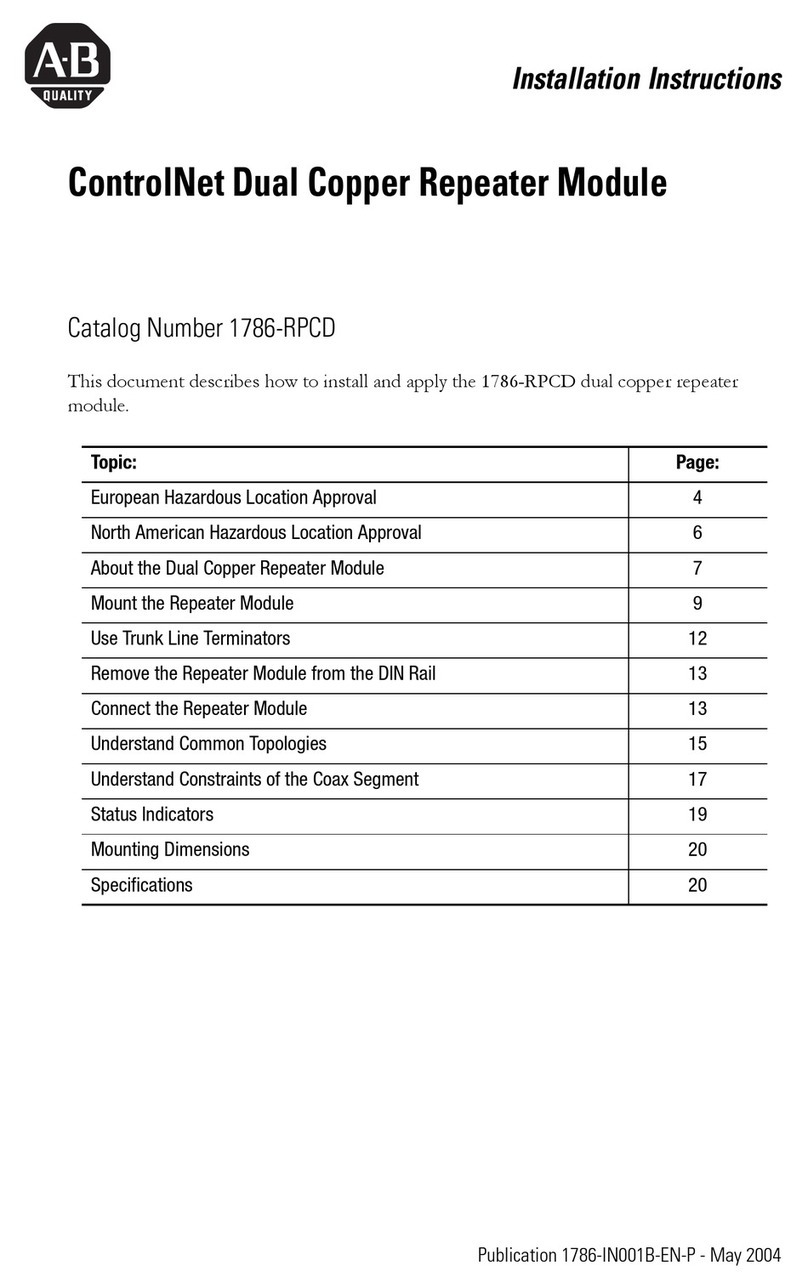
Allen-Bradley
Allen-Bradley ControlNet 1786-RPCD installation instructions
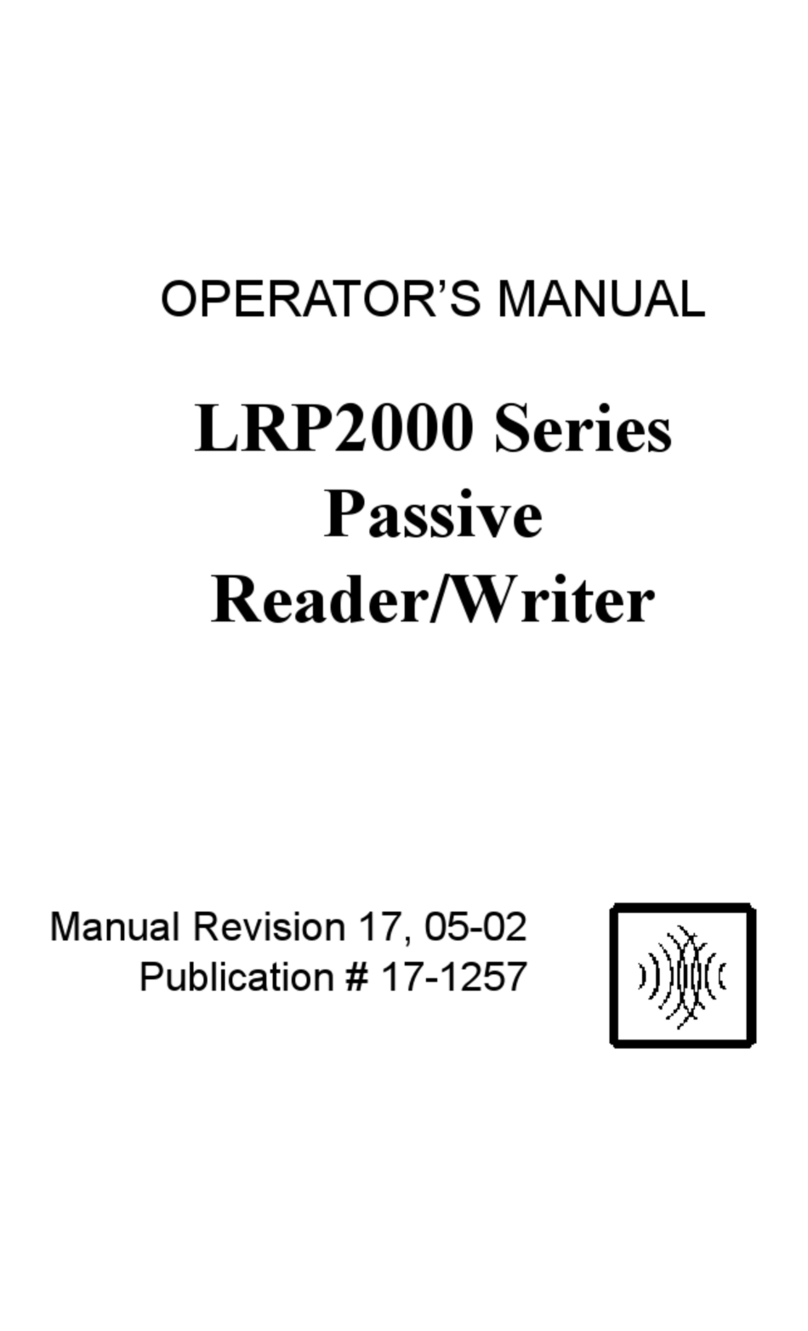
EMS
EMS LRP2000 Series Operator's manual

Chromalox
Chromalox MaxPac user manual

Viessmann
Viessmann VITOTRONIC 100 Installation and service instructions

DeZurik
DeZurik APCO CSD-800 user manual

Velleman
Velleman HAA80 user manual

LOVATO ELECTRIC
LOVATO ELECTRIC EXM 10 12 instruction manual

Comelit
Comelit Simplebus2 Ultra UT2020 Technical manual

Spirax Sarco
Spirax Sarco HM Series Installation and maintenance instructions

MX
MX Atmos Vision Fitting instructions

Burkert
Burkert 2712 Series operating instructions