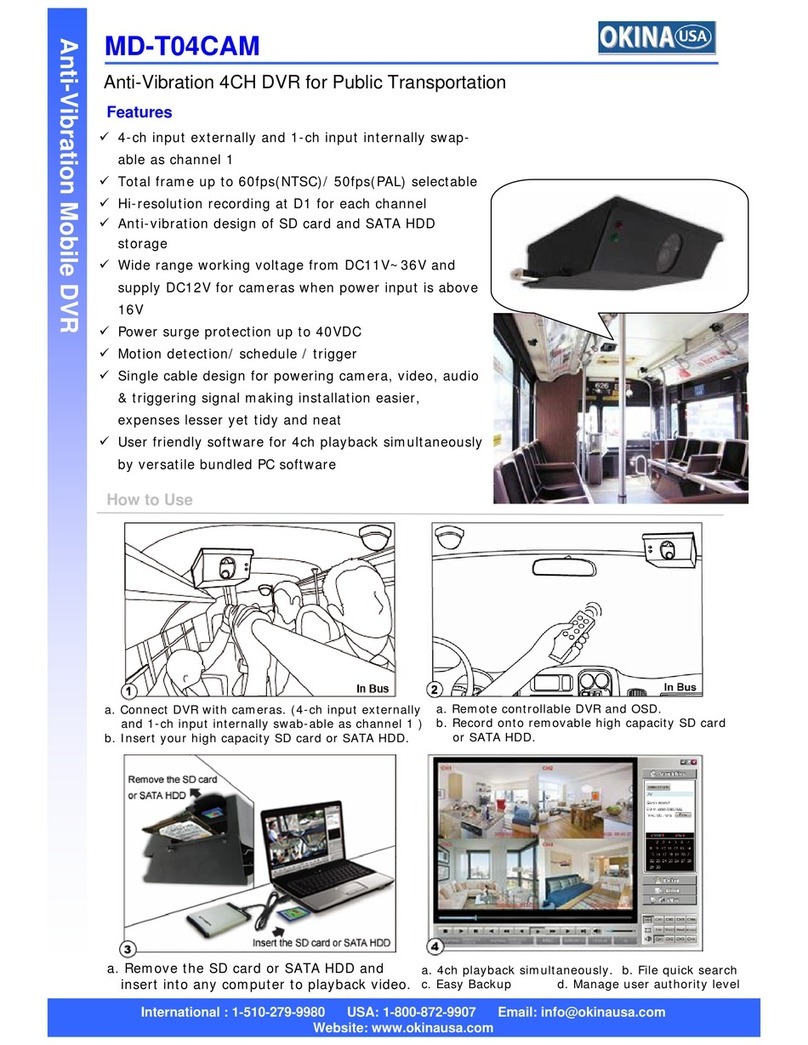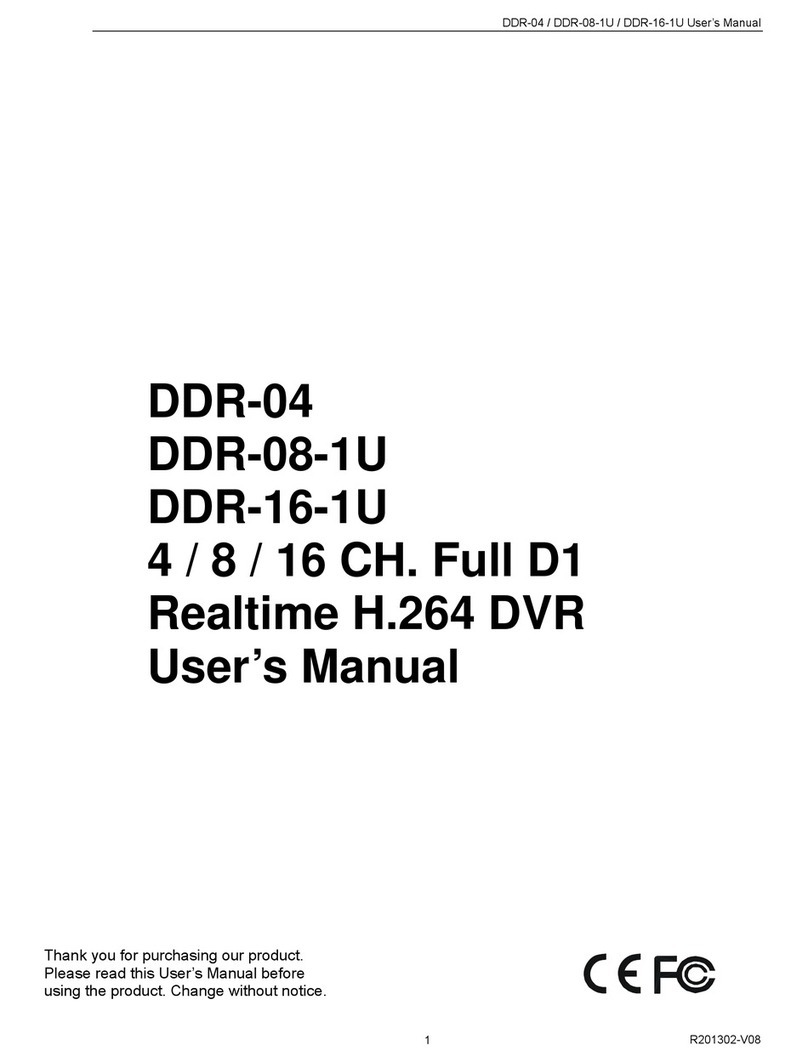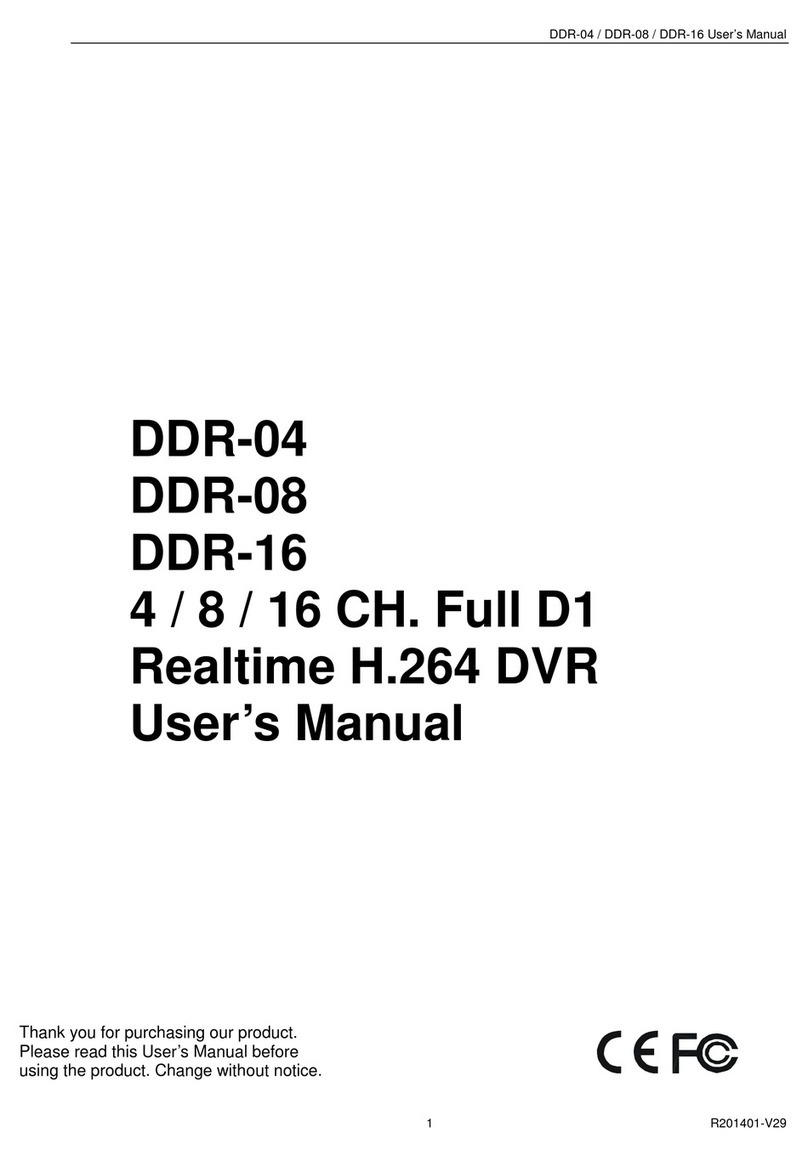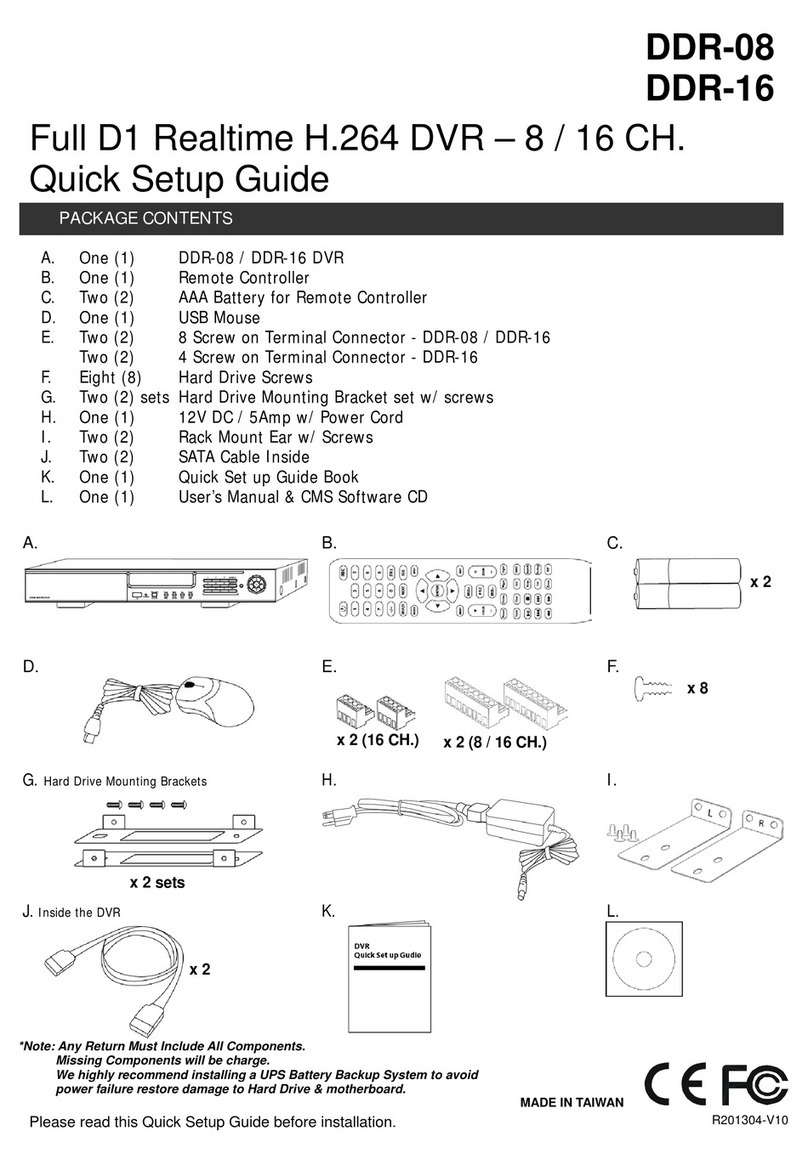DDR-04 Quick Setup Guide
R201304-V10
4. Now enter User Name, Password, and Host Domain that you wrote down earlier and click Test - After Test passes,
then click Apply and Exit.
5. Finally, you will need to set port forwarding on your internet-facing router/gateway to direct port 80 traffic to the DVR.
Also you will need to port forwarded your server port 6036 to stream video and audio as well. Locate the page in your
router settings to set port forwarding (may also be labeled “firewall”).
HTTP Port: Port for IE connection. (Default is 80)
Server Port: Port for video and audio streaming. (Default is 6036)
Incoming Port Range (advance)
80-80 (or alternative if port 80 is being used)
Your DVR’s internal IP, typically 192.168.x.x
TIP: Some consumer router/gateway devices may present the firewall settings as a list of services to forward. In this case,
consult the manual for settings for creating a custom service and use the above values. For router/gateway devices provided
by your ISP, please contact your ISP technical support.
*Note: For further assistance regarding technical support and more details, please visit DDNS Server Website.
Item # DDNS Server Website Notes
1 www.dvrdydns.com Recommended, Free
Log In or Create a FREE account to start monitoring this domain name.
2 www.no-ip.com Recommended, Free for entry level service. Enhanced Domain membership for more features is
available but is charged. Visit website for more information.
3 www.dyndns.us Recommended, Free
Log In or Create a FREE account to start monitoring this domain name.
4 www.meibu.com It’s a Chinese website, Free for second- level domain names, but the website will verify your
5 www.dyndns.com $15/year.
Mobile App: Super Live Pro
TIP: The DDNS URL will always be in the form of
<hostname>.dvrdydns.com
If you are unable to access the DVR from the
internet using the DDNS URL, but the IP works,
please double check that you have the DDNS URL
correctly typed
*Please check specification sheet on the User’s Manual.
**Quick Setup Guide & User’s Manual are subject to change without notice.