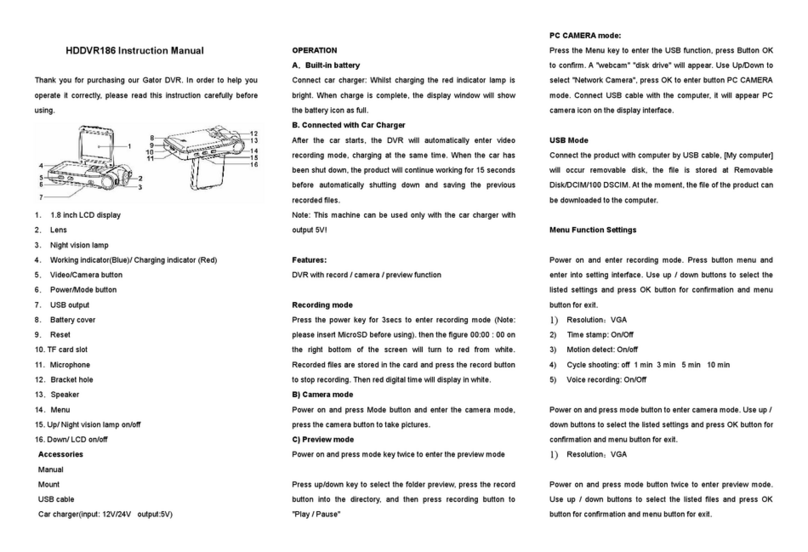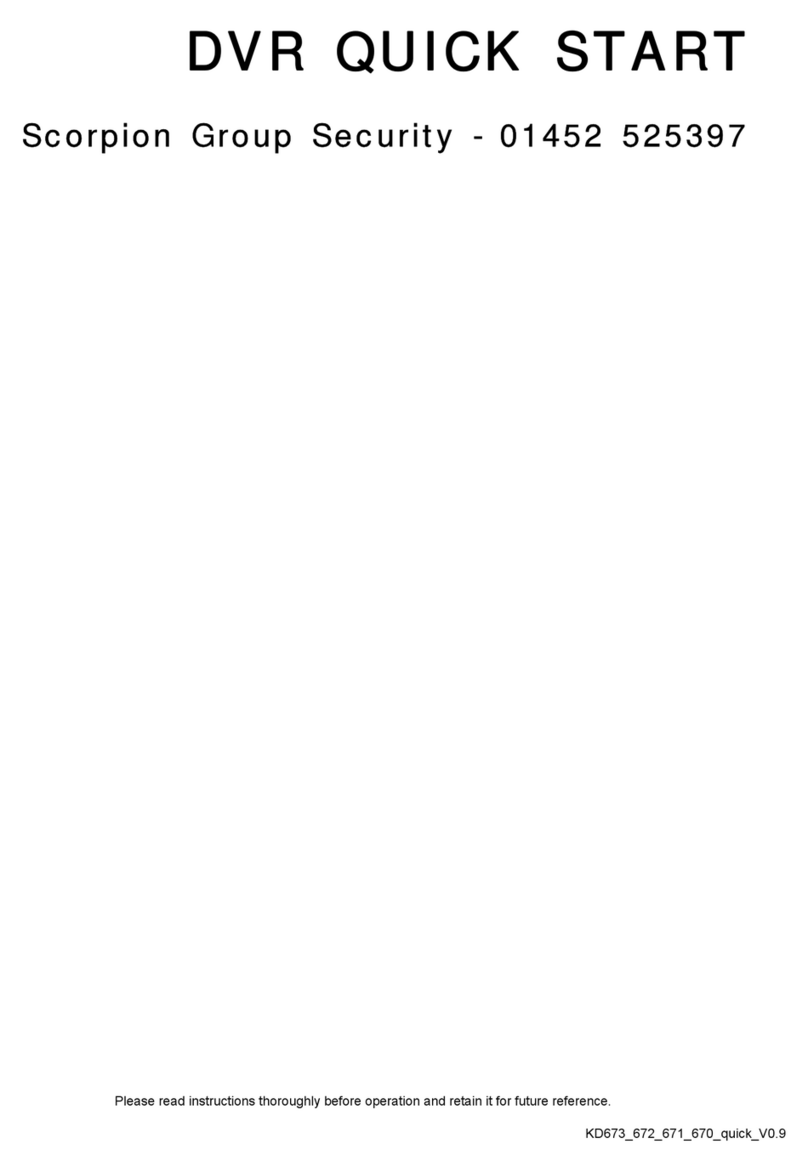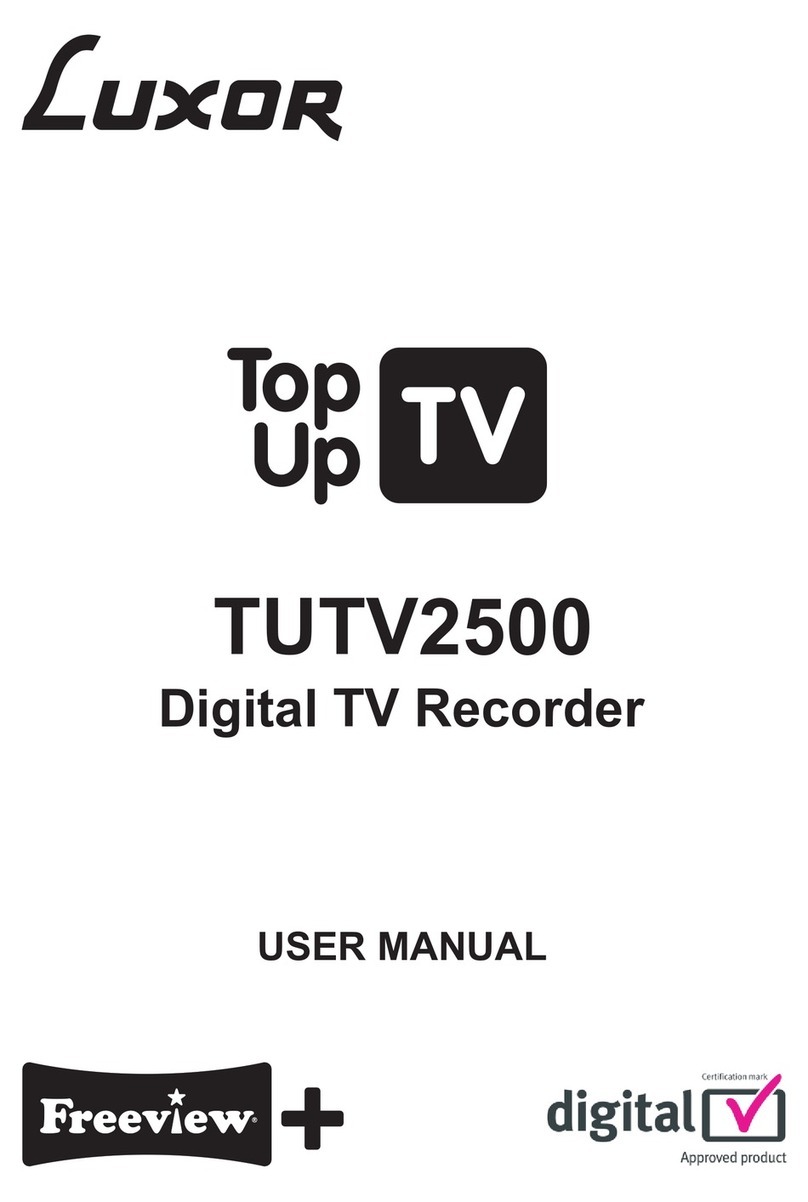Gator GHD5MR User manual

!
!
!
USER%G
UIDE%GHD5MR
!
!

Introduction
Thank you for purchasing the Gator HD Digital Video Recorder 5MR. This product is designed to
provide high definition recording of your trips for security and evidence in the case of an incident.
Being portable, this convenient and durable multi-vehicle driving recorder can be used in a variety of
situations for video recording.
Product Overview
This product is a Full HD Digital Car driving recorder, it can record high resolution video as well as
high resolution pictures, using a micro SD card as the storage device which is ultra-small, power
saving, easy and convenient to carry anytime. The DVR has a recording resolution of up to
1920x1080Pand it can also shoot 8mega pixel still images. The DVR uses a Micro SD card as
storage because it is compact, power-saving and easy to carry.
ATTENTION: Please charge the unit for 4 hours before installing.
Product Features:
175-degree high definition wide-angle lens.
1920 * 1080P FHD resolution.
Compression technology with advanced H.264 photography.
5-inch HD LCD screen.
Looping Recording
G-Sensor Function
Reverse Camera
Park Mode
Do not put the DVR into a damp working condition; The DVR down not has any waterproof
function.
Do not try opening the shell or trying to repair the DVR by yourself. If the accessories for the
DVR have any problems, please take it to an authorized repair agent for repair.
Do not use a chemical substance, clean solvent or cleaner to clean the DVR, please use a
moist soft cloth if you would like to clean the DVR.
Do not use the DVR under conditions where dust and density is too large, to avoid affecting
the video.
Please care for the environment, do not discard this machine randomly; do not throw the DVR
into a fire, as it may explode.
Please pay attention to cleaning the lens surface, use a moist soft cloth to clean the lens
before use, to avoid poor video footage.

Package Components:!
Gator HD 5MR
Reverse
Camera
USB to Mini USB
Car Charger
GHD5MR
User Guide

Produ
c
t
S
tructure:
1) Power Button
2) Menu Button
3) Record/Up Button
4) OK/Lock(SOS) Button
5) MIC/Down Button
6) Camera/Playback Mode Button
7) Display Switch Button
8) Mini USB port
9) AV IN/Rear Camera
10) Mini SD Slot
11) Not Available in this Model

Button Instructions
Power Button:
When the DVR is turned off, hold down the power button to turn it on. While the system is on, hold
down the power button to turn it off. Pressing the power button once,while the unit is on,will turn off
the display but DVR will keep recording.
MENU Button:
Pressing this button once will open the menu for video settings. Press the menu button again to
activate second menu for tool settings, press again to exit the menu.
Record/Up Button:
The Record/Up button is used to start recording in video mode. Pressing the button again in video
mode will stop the recording.
The up button is used while in the menu to move the highlighted area for selecting.
OK/Lock Button:
While recording, pressing this button will lock the current recording to ensure its not accidently
deleted. A lock icon will show when locked.
The OK button is also used to select a setting in the menu.
Mic/Down Button:
The down button is used while in the menu to move the highlighted area for selecting. The down
button can also be used to mute the MIC on the fly when recording.
Camera/Playback Button:
This button will take a picture either on standby or recording by simply pressing the button.
If you would like to playback footage, hold down the button until it switches to playback mode.
Screen Switch Button:
This button will allow you to switch between different types of display modes consisting of: Only
front camera, only reverse camera, large view of front camera and small view of reverse camera
(Picture in Picture) or large view of reverse camera and small view of front camera (Picture in
Picture).
Micro SD Slot:
Where the Micro SD card is inserted (Max size is 32GB).
USB Interface:
The USB port can be used to charge the device or be connected to a computer for data
transmission.
AV In:
Used to plug in the reverse camera.
Reset: To hard reset the device in the case of a system jam or crash. (Reset hole on back of unit

Extra Functions
G-sensor Function:
The G-sensor function activates in the case of a car accident by determining the gravitational
acceleration (1g = 9.8 meters/second^2). When this function activates, the DVR will save the
accident footage in a non-delectable file in order to protect the footage. The G-sensor sensitivity can
be adjusted to Off/High/Medium/Low in the settings menu.
SOS Function:
Press the OK/Lock Button while recording in order to lock the currently recording video file so it is
non-deletable file (A key symbol will be present if activated).
Ignition Auto Power On/Off:
When power is connected to the DVR using the car charger it automatically turns on and starts
recording. When the charger is disconnected, or car is turned off, the DVR will automatically save
the file and shutdown.
Reverse Camera & Dual record:
In order to fully utilise features of the DVR, you can connect the reverse camera to the DVRs AV
input in order to have the reverse camera record while the DVRs camera records on the front. They
record and save the footage in two different folders on the SD card.
If you want to have your reverse camera turn on and display on screen while the car is in reverse,
connect the positive and negative wires to the reverse lights in your car. This will also turn the LED
lights on the reverse camera when the car is in reverse. It will also display a full picture of the
reverse camera on the DVR screen with parking lines while reversing.
When in reverse mode parking lines will visual for guidance.
Powering on and off the device:
To turn on the DVR press the power key once, the red indication lamp will be light up if it is
connected to a power source. To turn it off, hold down the power button and the device will turn
off.
WARNING: The device will automatically turn off once the battery hits critically low levels.

Basic Instructions for Photo and Video Operation
Photo Mode
Stop recording and press Camera/Playback Mode Button. There is a camera icon at the top left
corner of the LCD to signify you are in photo mode. To take a photo, press the OK/Lock(SOS)
Button. The screen will flash and make a camera sound when a picture is taken. Using up down
buttons allows you to zoom in and zoom out. Pressing the Menu button in photo mode will allow you
to adjust the photo resolution, image quality and other photo settings. Pressing the Display Switch
Button allows you to adjust exposure compensation.
Video Playback
Stop recording and press Camera/Playback Mode Button twice to switch to video mode. There is a
movie icon at the top left corner of the LCD to signify you are in video playback mode. Press up and
down buttons to scroll through footage. For playback press the OK/Lock(SOS) Button. Whilst playing
use up and down keys to increase and decrease volume. Press Menu button to access the playback
functions, Delete, Protect and slideshow. The protected files have a lock icon meaning they cannot
be deleted until unlocked. To lock and unlock, highlight Protect using up and down arrows, press
OK/Lock(SOS) Button to initiate settings.

Menu Settings
Press the Menu button to get into the menu settings. You can navigate the settings menu by using
the Up/Down buttons. To change or edit a selected setting, press the OK button.
Press the menu button again to get out of the menu settings.
USB Mode
When connecting a USB cable with a PC, the DVR will present two options. ‘Open USB Storage
Device’ allows you to transfer your videos and photos to your PC. Charge mode simply charges your
DVR.
Battery Instructions
The DVR takes about 4 hours to fully charge.
The DVR can be charged multiple ways:
1. Using the provided micro USB cable to connect to a USB interface for charging.
2. Using the provided car charger. This is recommended to be used at all times as the internal
battery holds only a small charge to retain time and date information.
Menu setting features explained (Video Settings)
Resolution: The recommended resolution should be set at ‘1080P’ in order to get the best quality
footage.
Dual Recording:Turn on to allow for recording of both DVR and reverse camera simultaneously
when reverse camera is attached.
Loop recording: This feature allows you to set the size of the files your DVR will record before
saving and creating a new file. We recommend the DVR to be set to ‘3’ minute files.
HDR (High Dynamic Range): High Dynamic Range can allow for better quality footage in areas
where both bright light and no light are present.
Exposure: This feature will change the white input. We recommend it always be set at ‘+0.0’.
Record Audio: This Feature will allow you to turn the DVRs recording sound on or off. If you want
to stop the DVR recording sound in the cab of your vehicle, set this feature to ‘off’.
Date Stamp: This feature will stamp the date and time on all your footage produced by your DVR.
G Sensor: This feature allows you to set the sensitivity of the Gravity sensor in the DVR. We
recommend this be set to ‘Medium’ to help stop false or irrelevant readings.
Menu setting features explained (Tools Settings)
Date/Time: This feature will allow you to change the year, month, day and time. To change the
date, use the arrow keys on the highlighted square starting with year. Then press the OK/Lock(SOS)
button to move to the next date. Once finished, simply press the Menu button to save it.

Car No: This feature allows you to put the name of the vehicle user or number plate in the DVR.
To turn on press Camera/Playback Mode Button and press to highlight either Alpha & Numerical
keys. You can change the character by using the arrow buttons. Press the OK/Lock(SOS) button to
go back to changing the position. Press the Menu button to finish
Parking Monitor: When enabled, the DVR will automatically turn on and start recording when it
detects an impact with your vehicle. This is mainly used when the car is parked and someone else
hits your vehicle. A car icon on the bottom right of the screen signifies it is turned on.
Beep Sound: Allows you to turn the beeping sound on or off.
Language:Allows you to choose from a selection of languages that include: English, French,
Spanish, Portuguese, Dutch, Italian, Chinese Simplified, Chinese Traditional.
TV Mode: We recommend this be set to ‘PAL’ as PAL is the Australian standard line frequency.
Frequency:This feature allows the best recording in conditions where street lights and ac lighting is
used. The Australian standard frequency is 50HZ so it should be set to ‘50hz’.
Backlight: This feature will turn your LCD off after 1, 3 or 5 minutes but will continue to record
regardless. This feature is useful for night driving when the LCD on as it could be a distraction.
Format: This feature allows you to format/delete all the files off your micro SD card and also
reinstalls your DCIM directory and DVR software on your SD card so the micro SD card can operate
with your DVR free of errors.
Default Setting: This feature will reset all your settings and return your DVR to the factory standard
settings.
Version: This simply shows the firmware/software employed by the DVRs hardware.

Product Specification
Product Feature
HD Camera, HD Recording
G-sensor
Built-in(Used to save the file in case of an emergency, and cannot be
deleted if the collision of vehicles happen)
LCD Size
5” HD TFT LCD
Lens
175 Degree Wide Angle
Language
English, French, Spanish, Portuguese, Dutch, Italian, Chinese
Simplified, Chinese Traditional
VideoFormat
MP4
Video Resolution
DVR Camera: 1080FHD 1920 x 1080, 720P 1280 x 720
Reverse Camera: 720x480
Video Codec.
H. 264, Audio: AAC
Loop Recording
Recording with seamless
Ignition Auto turn on/off
while car power on/off
Supports turn on while car starts and turn off while car turns off.
Year/Month/Day/Hour/
Minute
Supported
Still images
Photo resolution: 8MP
Photo Format
JPEG
Memory Card
Micro SD (up to 32GB Max)
MIC
Supported
Built-in Speaker
Supported
USB Function
1. Storage
2. Charge
Power Interface
5V 1.0A

Frequently Asked Questions
Under normal operating conditions, if thereare problems with the device, please refer to the
following methods to resolve.
Cannot take pictures or record video?
Please check whether there is enough space on the micro SD card or internal storage.
Stopping automatically while recording
Due to the high amount of HD video data being recorded, please use a high
speed micro SD card. To tell if you have the required high speed card, check if it
has the ‘Micro SDHC’ logo on the SD card and the C4, C6 or C10 somewhere on
the card.
Fuzzy/dirty image
Please check if the lens is filled with dirt or fingerprints and clean carefully. Please clean lens with
cloth before shooting.
The DVR is jammed or not responding
Please reset the device by pushing in the reset button on the back of the DVR.
Why does battery go flat in the DVR?
The DVRs battery must be frequently charged once a week if the car is not in use.
Why does the time and date reset?
The time resets when the DVR’s battery is flat. Make sure the DVR is always charged in order to
keep date and time.
Why is the battery not charging in the car?
Please check and make sure that there is power in the cigarette lighter socket of your car.
Micro SD card not recognised by DVR
Format card in the DVR’s menu setting’s before use.
Infringement of copyright warning
Please note that this product is for personal use only, the method of use shall not violate the goods
infringe on domestic or international copyright laws. Even recorded images for personal use only,
please note that in some cases to use this product to record performances, exhibitions or business
activities of the images may infringe the copyright or other legal rights and interests of others.

Technical Assistance
If youneed assistance setting up orusing your Gator product nowor in the future, call
Gator Support.
Australia
TEL: 03 – 8587 8898
FAX: 03 – 8587 8866
Mon-Fri 9am – 5pm AEST
Please retain this user guide for futurereference.
Other manuals for GHD5MR
1
Table of contents
Other Gator DVR manuals
Popular DVR manuals by other brands

Dahua
Dahua nvr4208-8p user manual

Cascadia
Cascadia HDH4 quick guide
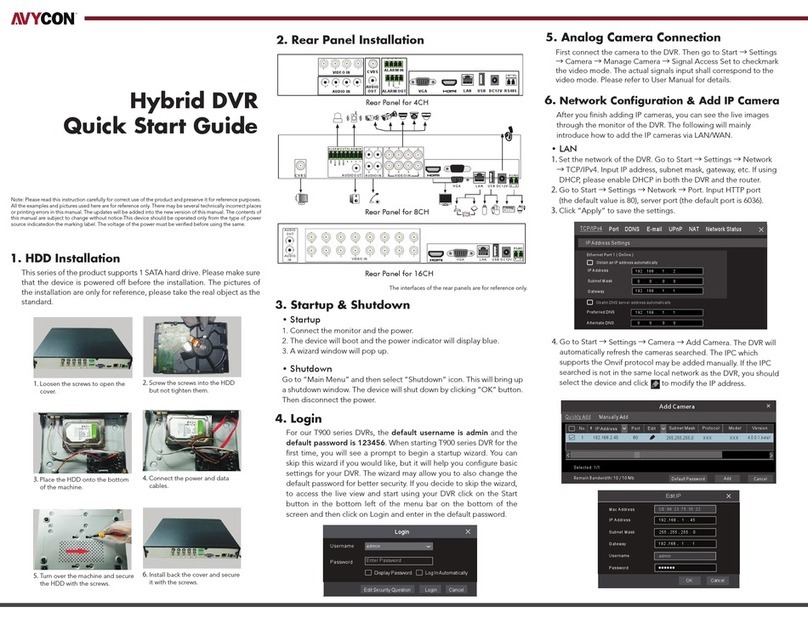
AVYCON
AVYCON AVR-T908A-1T quick start guide

Interlogix
Interlogix TruVision DVR 44HD user manual

ClearClick
ClearClick HD Video Capture Box Ultimate Users manual & quick start guide

Easy Storage
Easy Storage HDVR004 User and installation manual

Diasonic
Diasonic PDVR-1000 user manual

Navitel
Navitel R500 GPS user manual

EverFocus
EverFocus Paragon264 X4 32CH specification
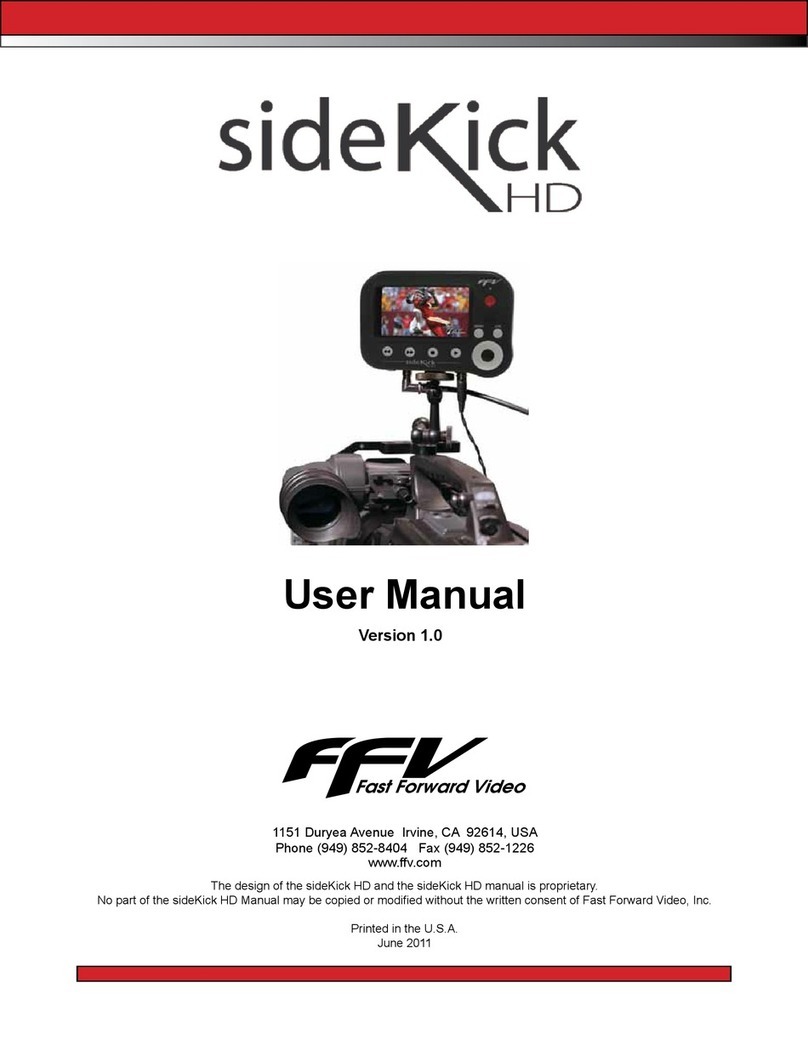
Fast Forward Video
Fast Forward Video sideKick HD user manual
Dedicated Micros
Dedicated Micros Digital Sprite 2 Setup guide

Security Camera King
Security Camera King ME-1080-V2 user manual