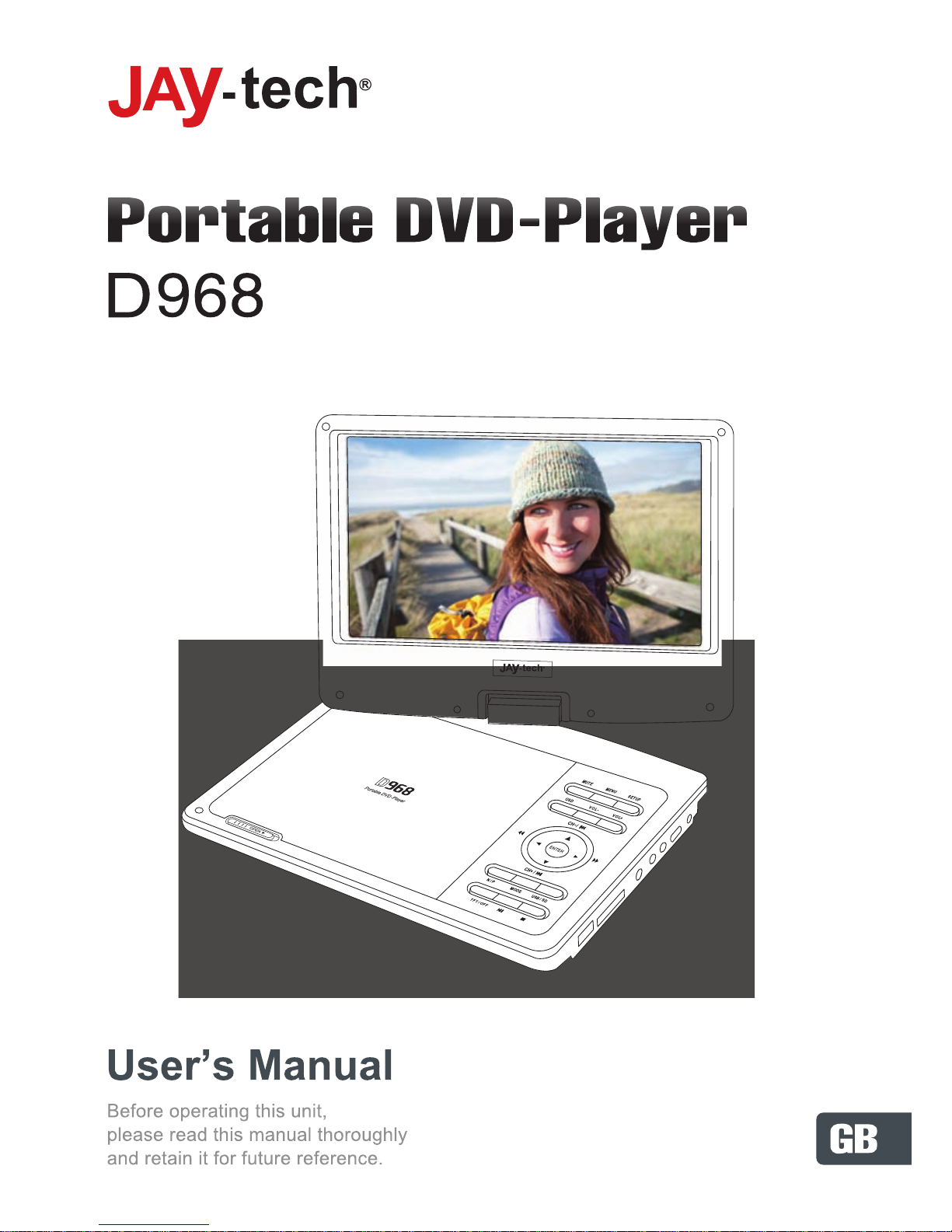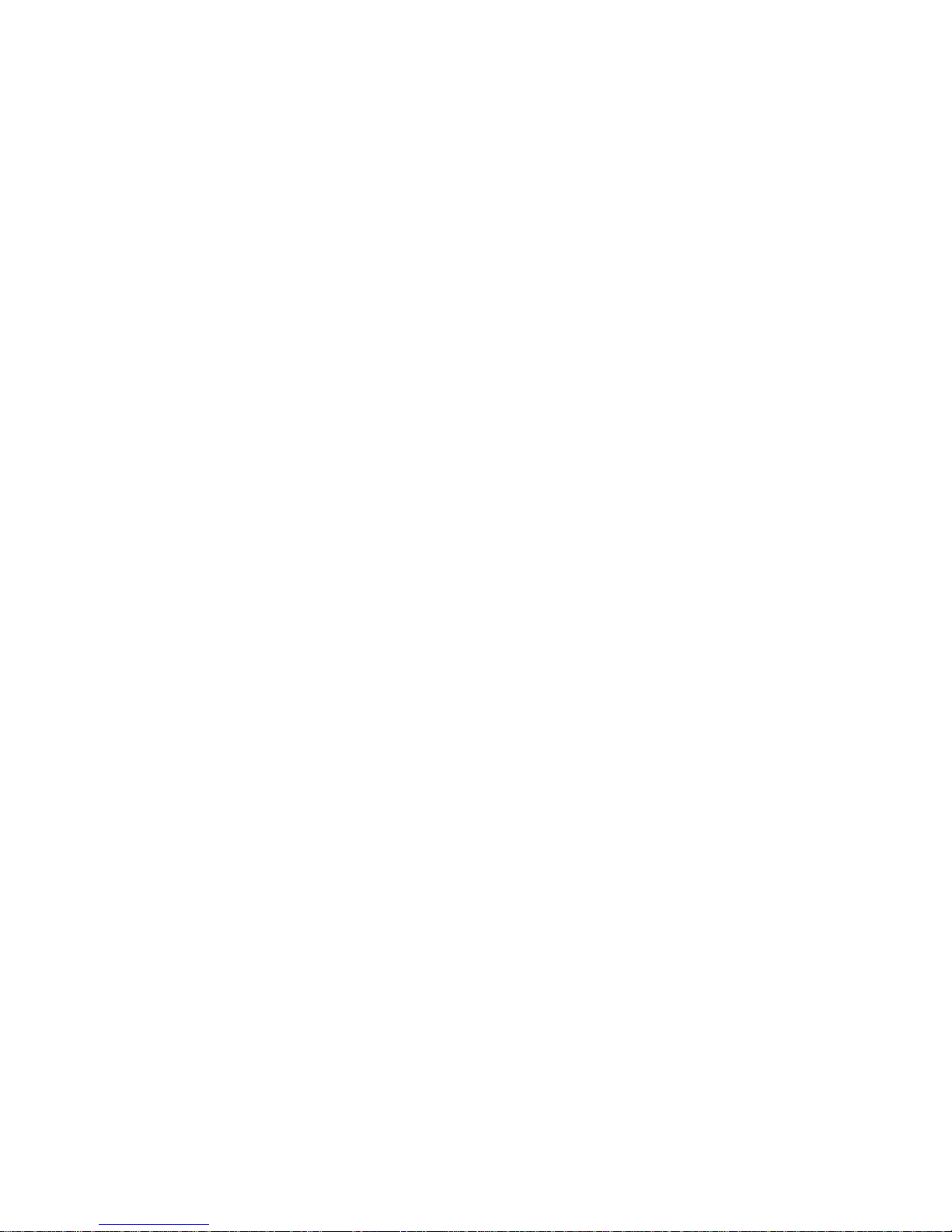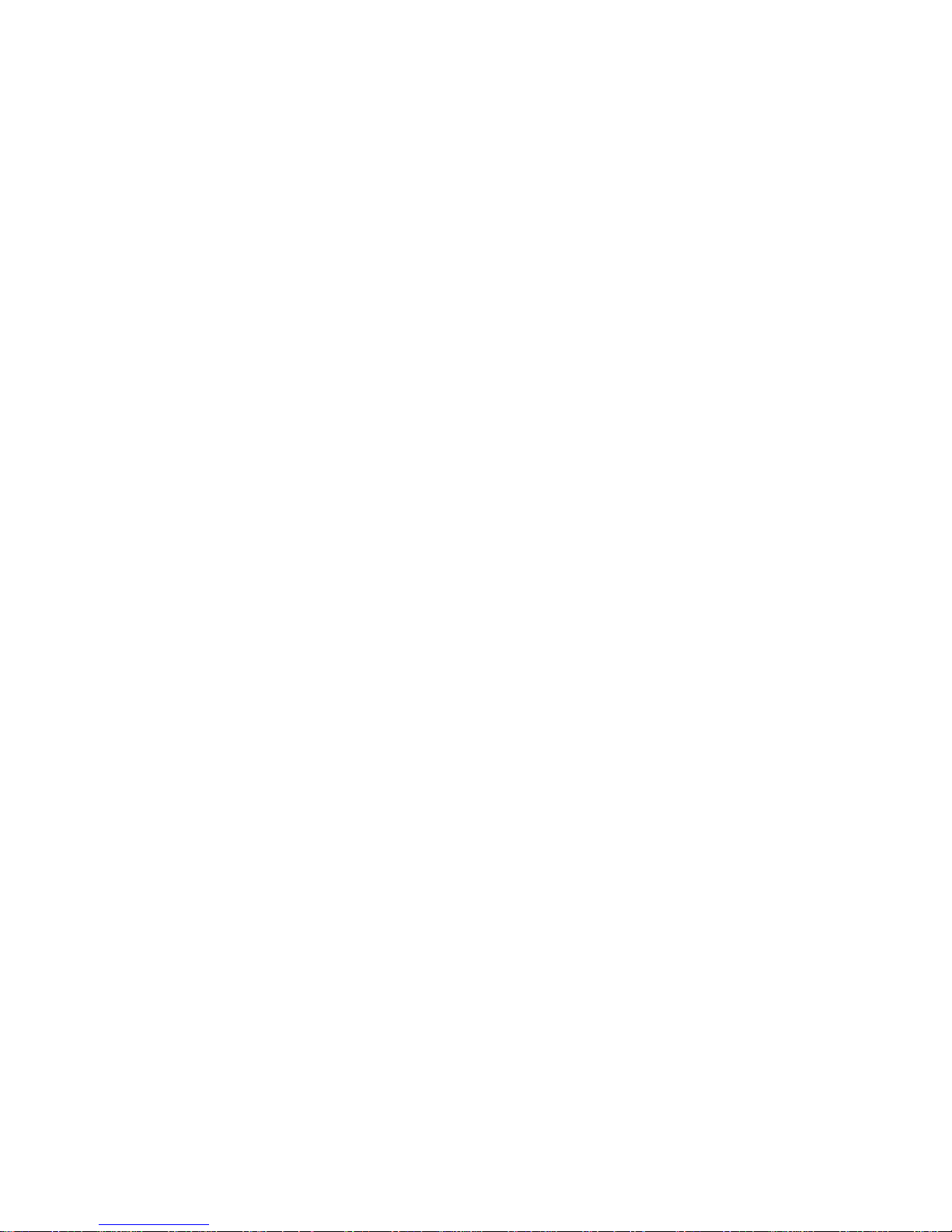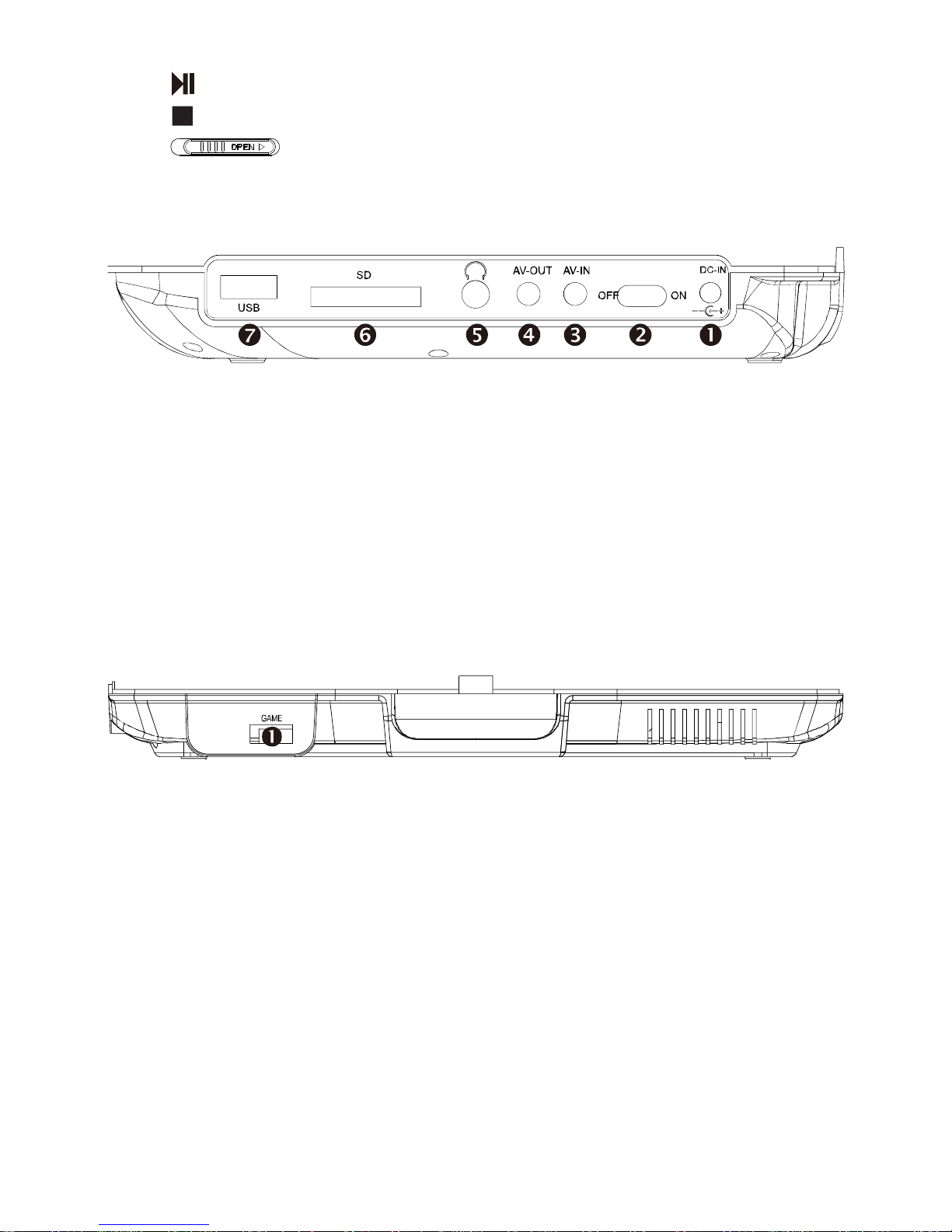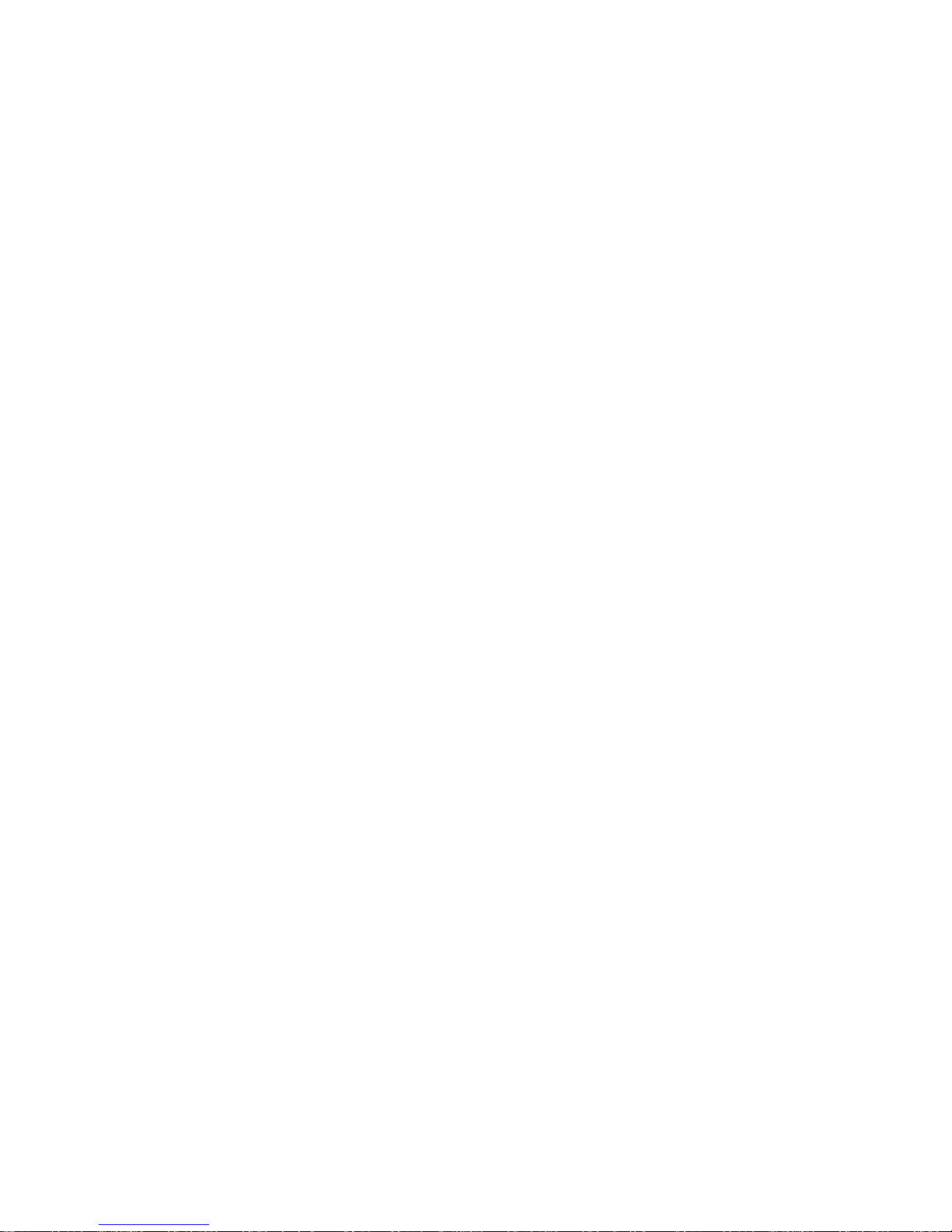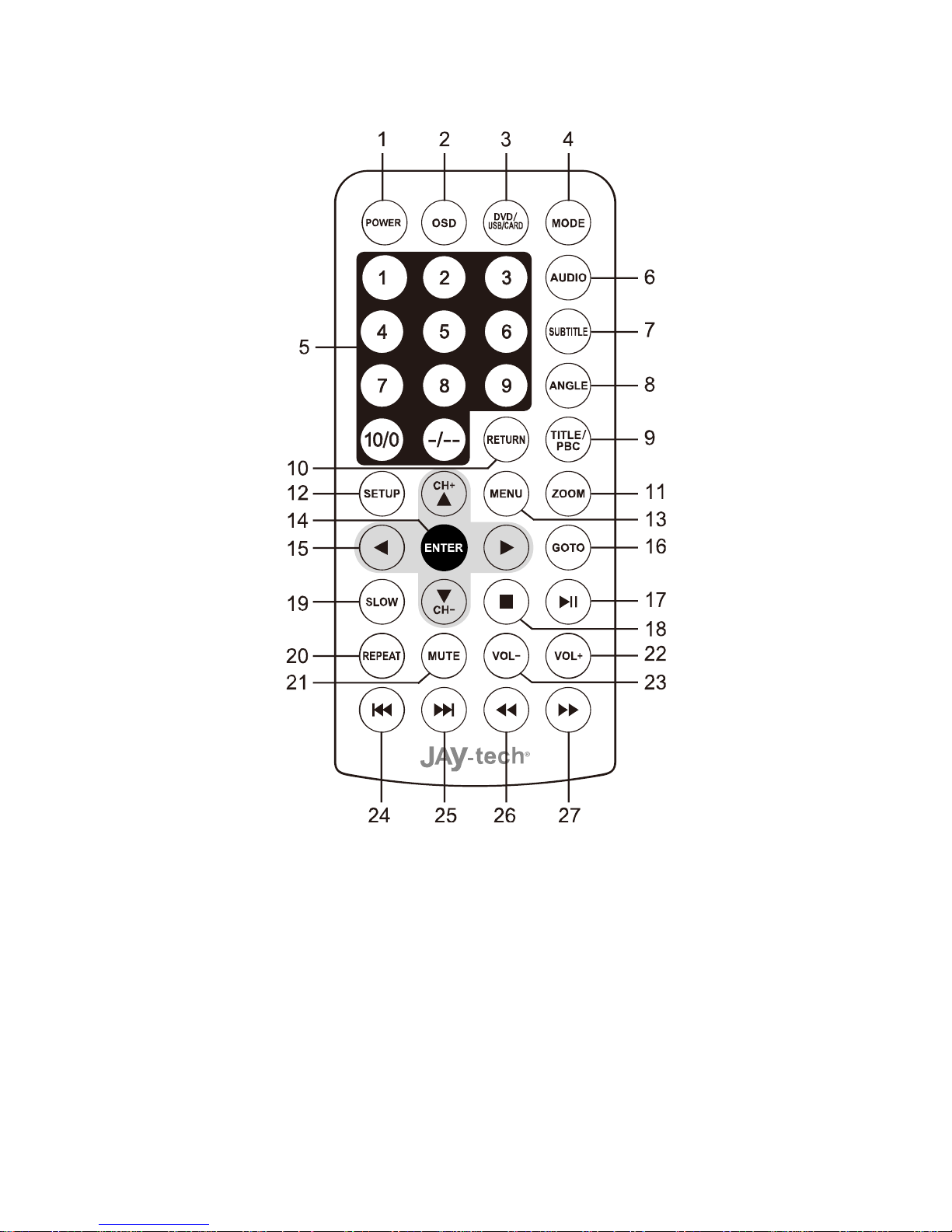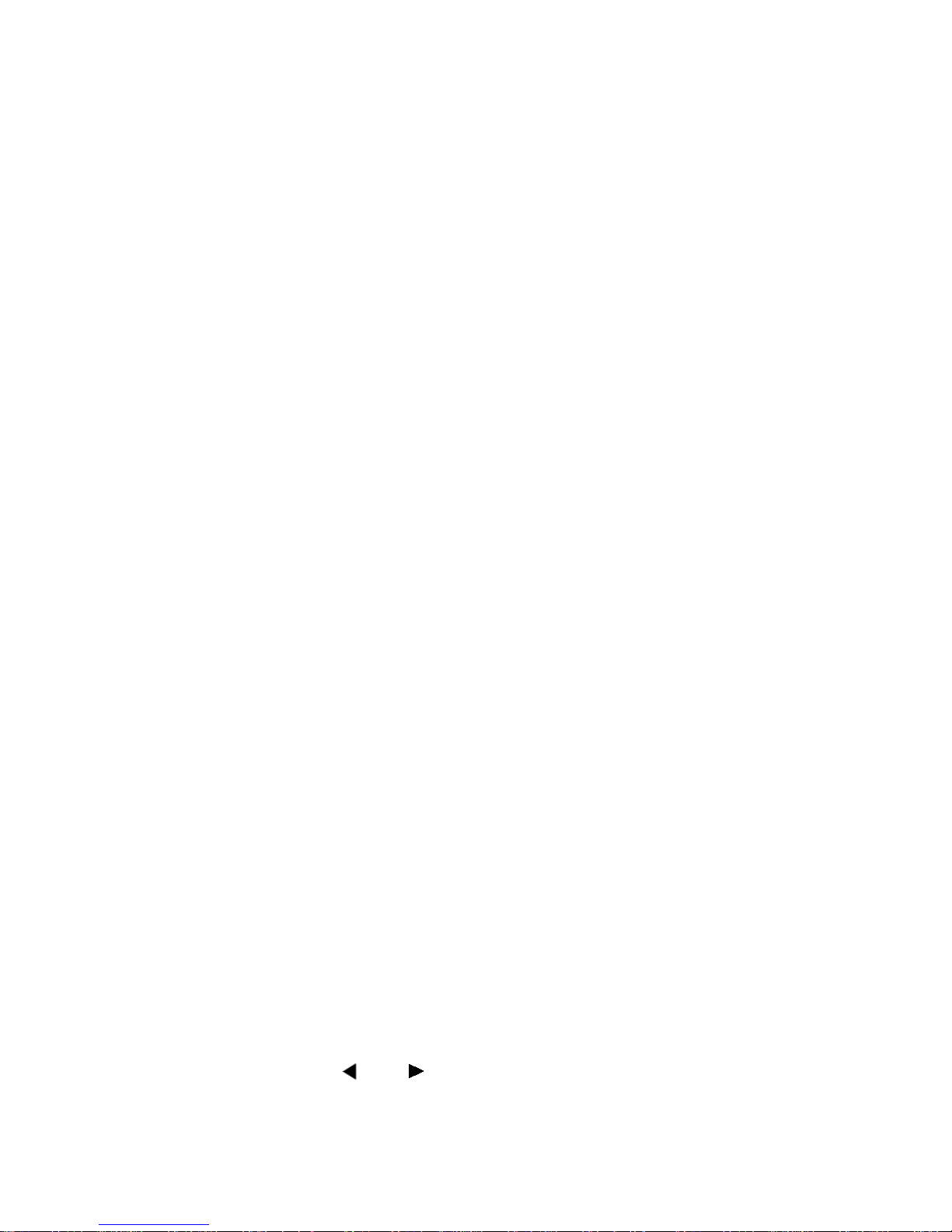1. POWER: Power switch of DVD player.
2. OSD: Display the working status of DVD.
3. DVD/USB Card: Press this button to switch among DVD/USB/CARD interfaces
in the DVD mode.
4. MODE: Press this button to switch between the different functions of DVD/AV
modes.
5. Number Buttons: Number buttons can be used to select songs.
6. AUDIO: Press [Audio] to switch among multiple audio languages. This function
works only when the disc supports multiple audio languages.
7. SUBTITLE: When playing a DVD or SVCD disc with multilingual subtitles, use
this button to select the required language from the available subtitles languages.
The types and quantities of subtitles depend on the working process of the disc.
A DVD disc contains 32 languages at most while an SVCD disc contains four at
most.
8. ANGLE: Some DVD discs contain images taken from different viewing angles.
Press this button to select a different viewing angle.
9. TITLE/PBC: Press this button to stop play and return to the title menu of the disc.
Press Direction Buttons to select the menu, or press [Previous] / [Next] button
to turn the pages until you get the menu with title numbers you want to select,
and press the Number Buttons for selection.
Insert a disc with PBC function. When PBC is on, the screen shall display menu
(which differs from discs with different contents), and press [Previous] / [Next]
button to turn the pages until the page containing the title track serial number;
then press the Number Buttons for selection. When PCB is off, you can not
select a song from the menu interface, and disc songs will be played in sequence,
or you may make your selection with Number Buttons or [Previous] / [Next]
button. (PBC function only works for VCD 2.0)
10. RETURN: In the DVD mode, press this button to return to menu when playing
DVD/MP4.
11. ZOOM: Press this button in the state of DVD to enlarge the view by X2, X3, X4 in
order, or to minify the view by X1/2, X1/3, X1/4, OFF in order.
12. SETUP: To enter setup menu.
13.MENU: In the DVD / AV modes, press the button to enter the image, volume,
system, function and time settings.
14. ENTER: Press this button to confirm menu contents or to play disc.
15.Direction Buttons: Left, Right, ▲Up, ▼Down.
16. GOTO: Press [GOTO], according to different types and contents of discs, the
display on the screen is as the following: