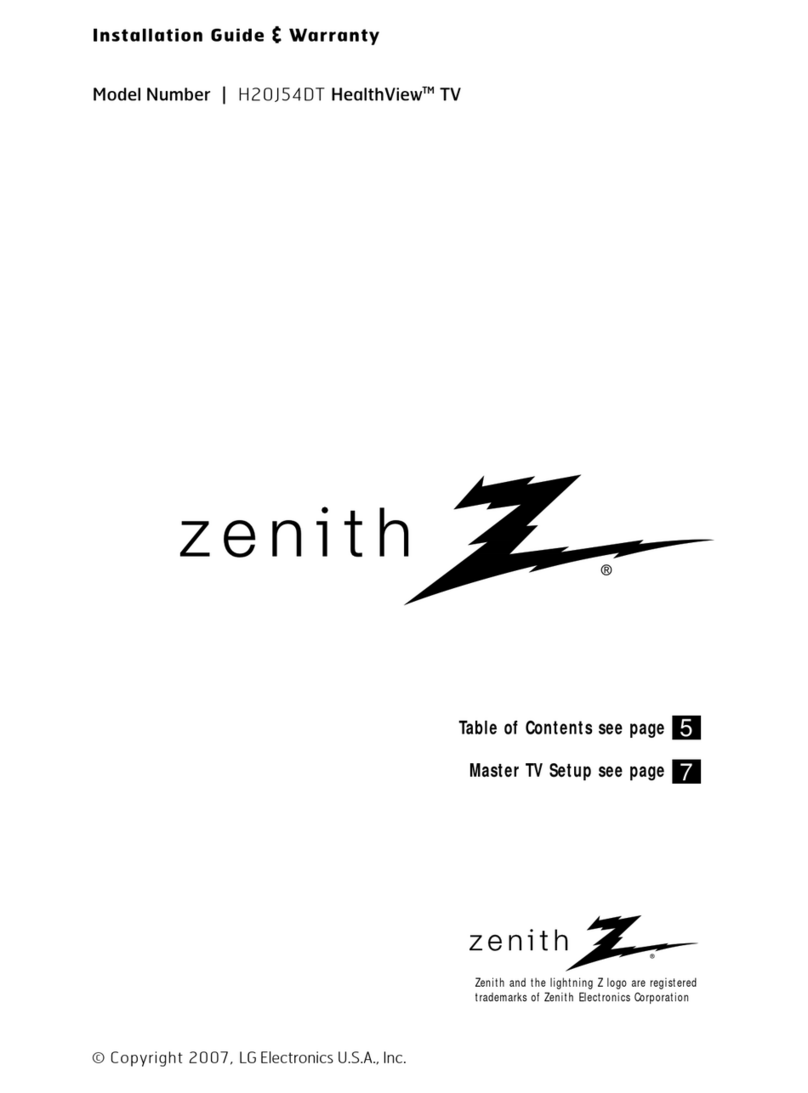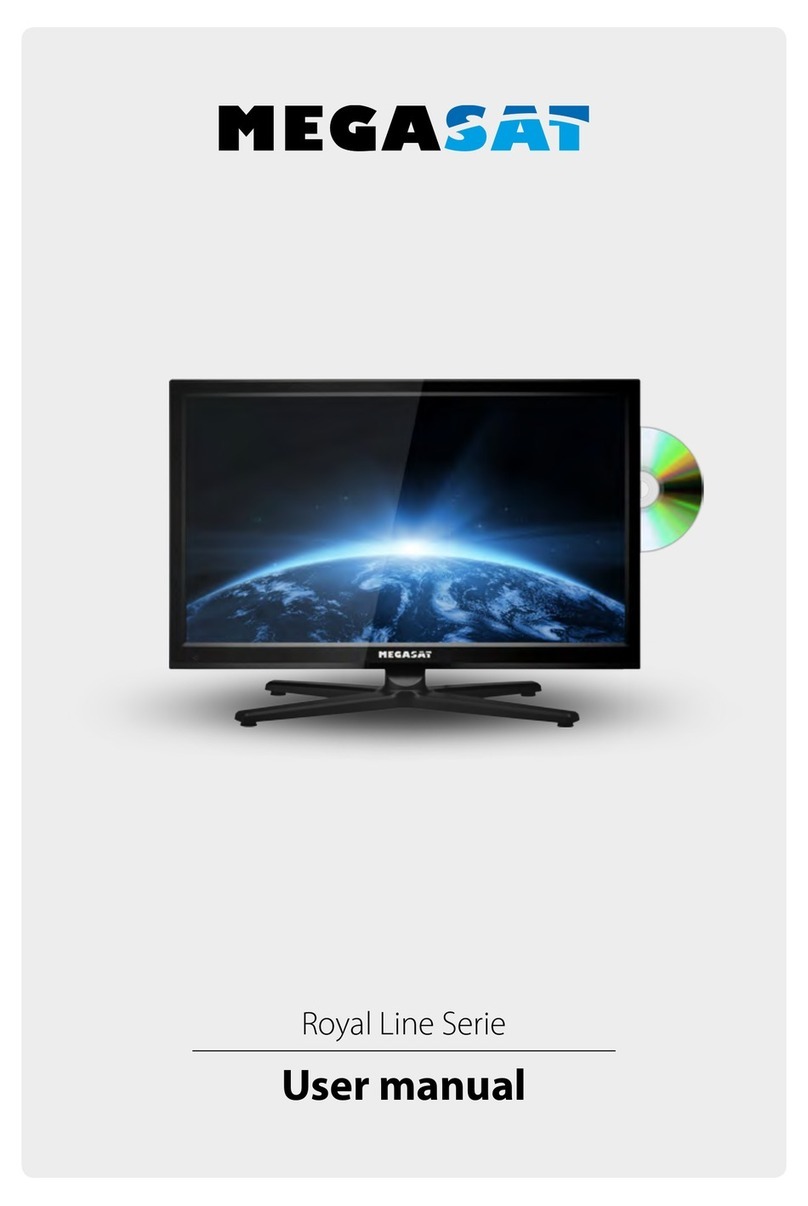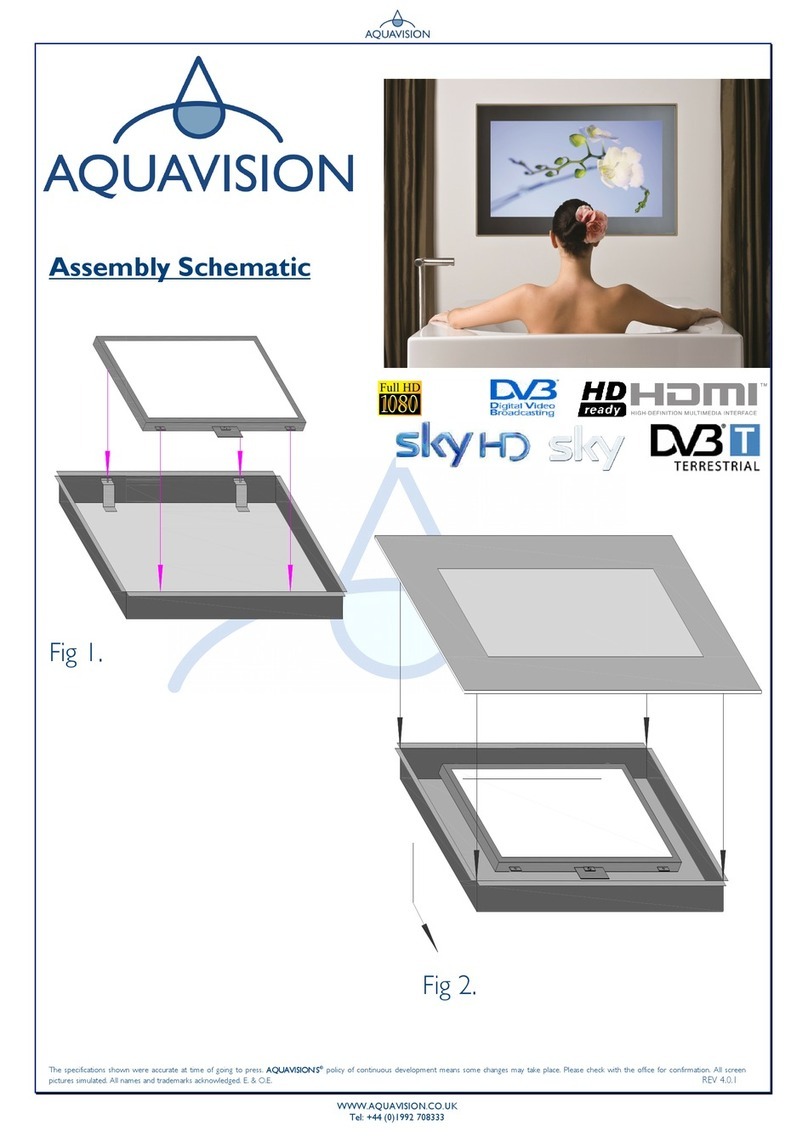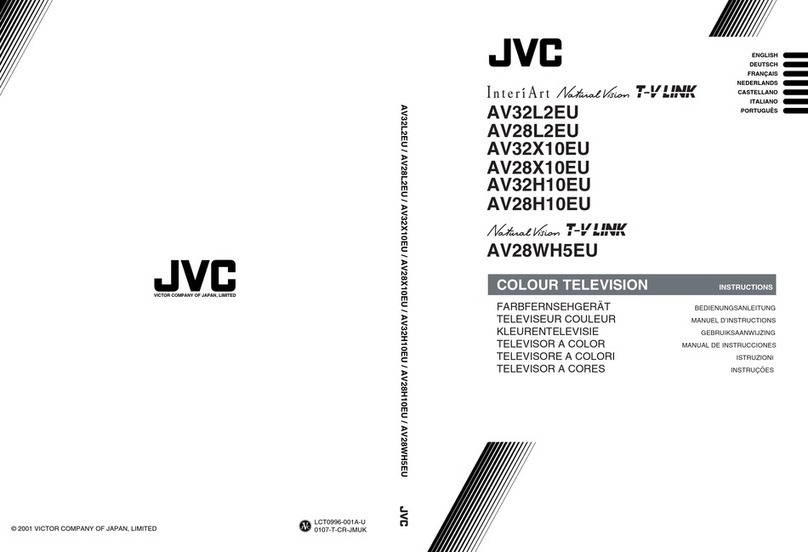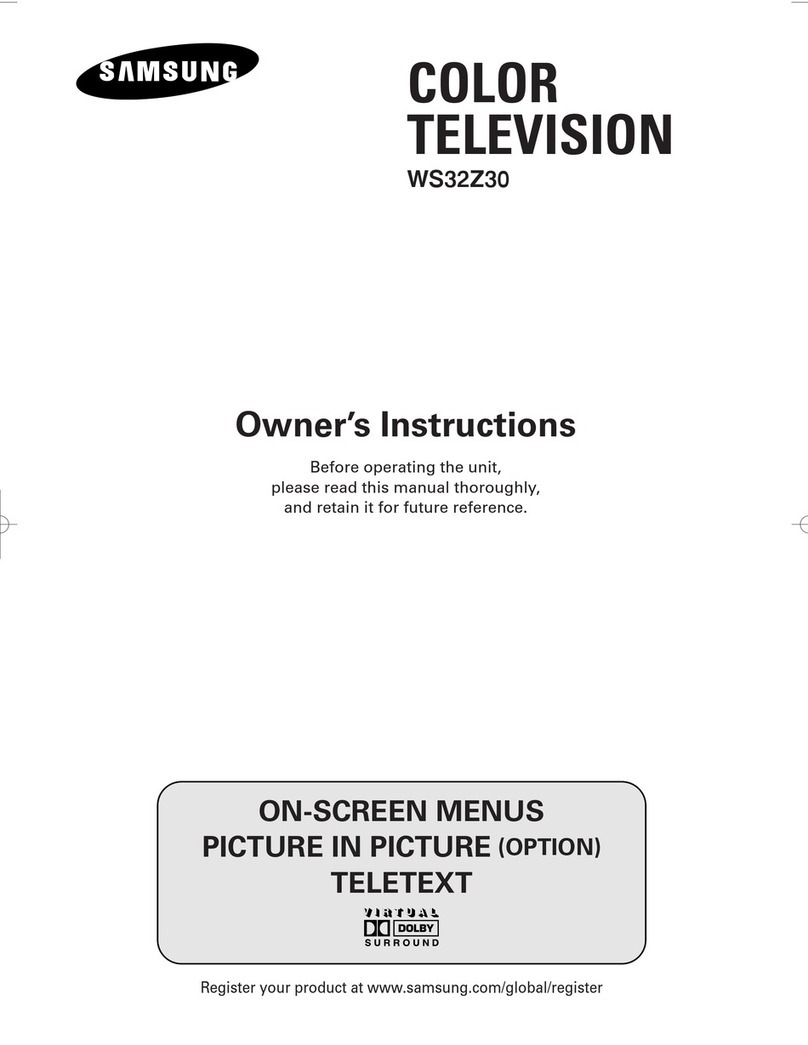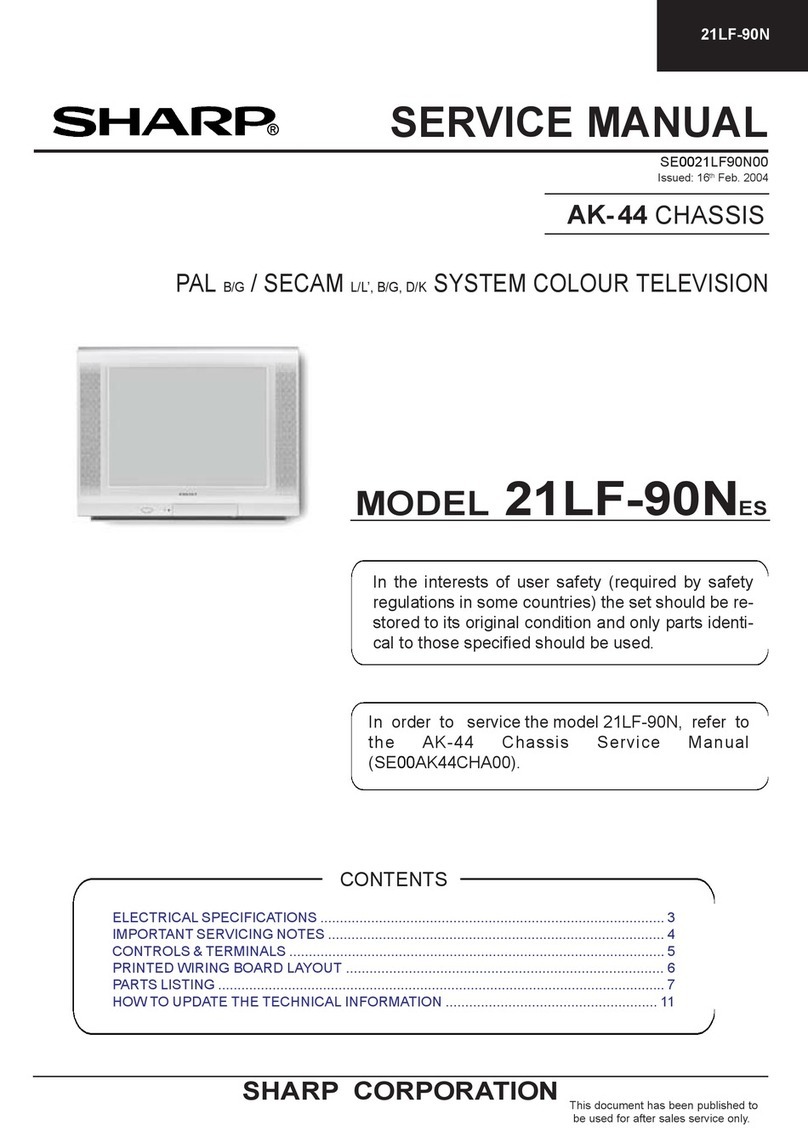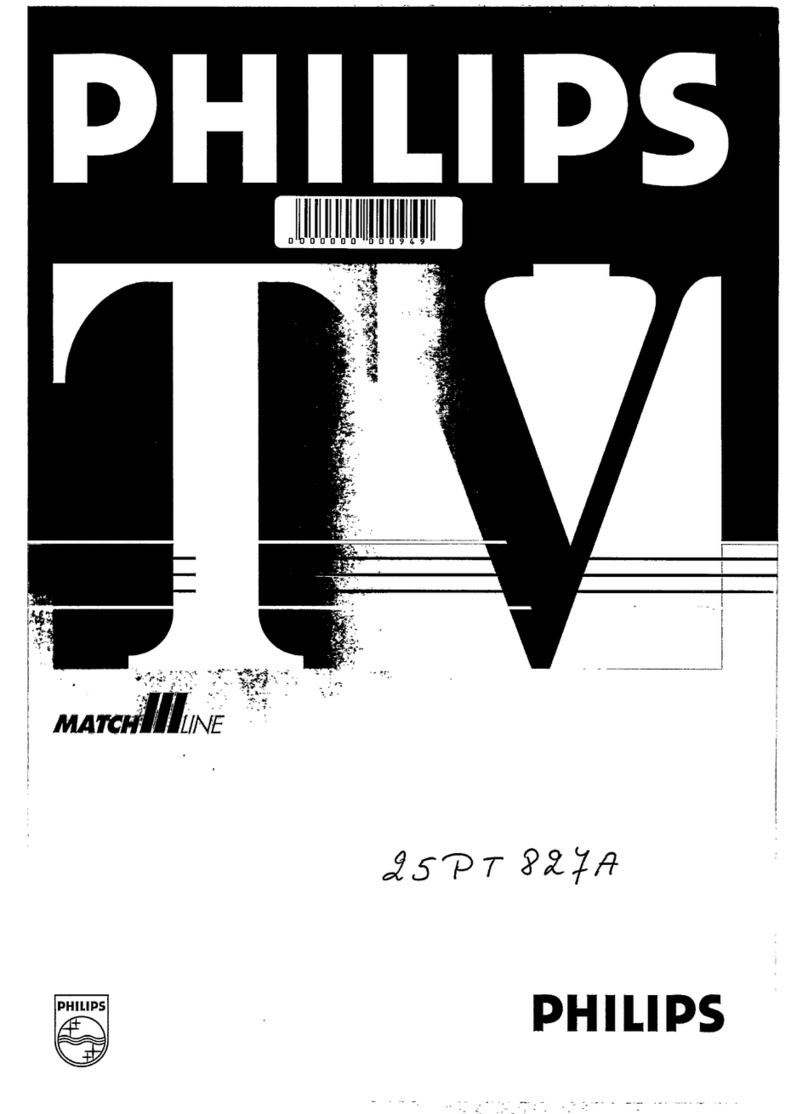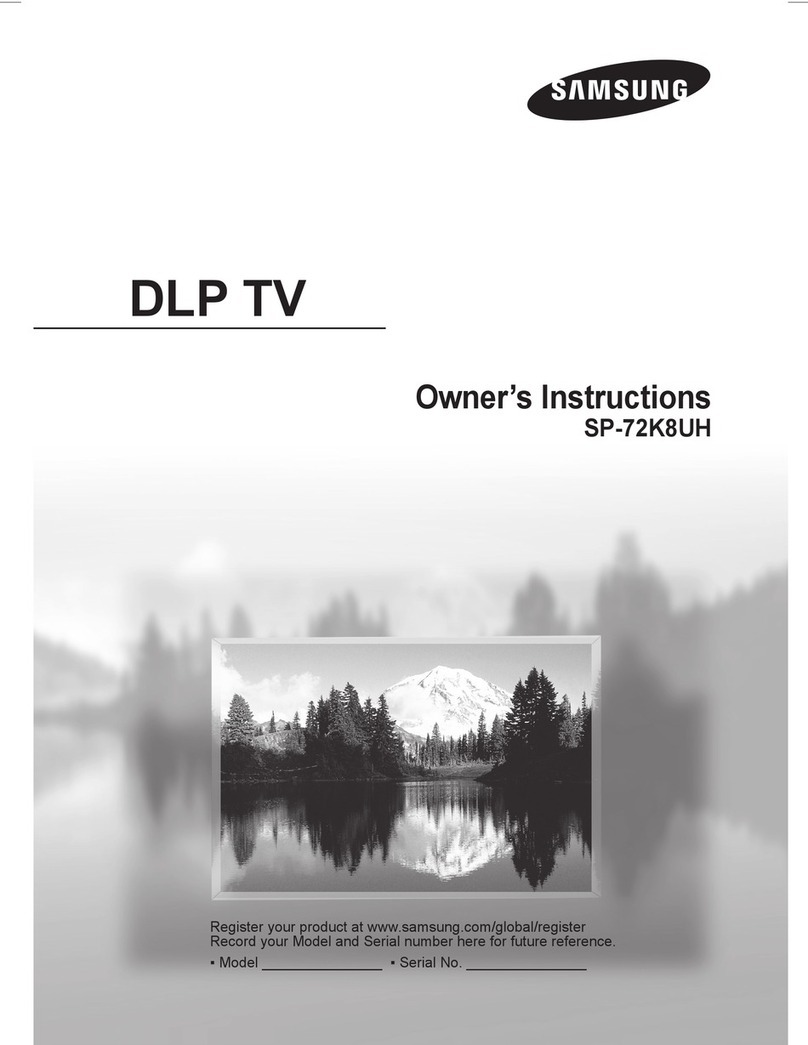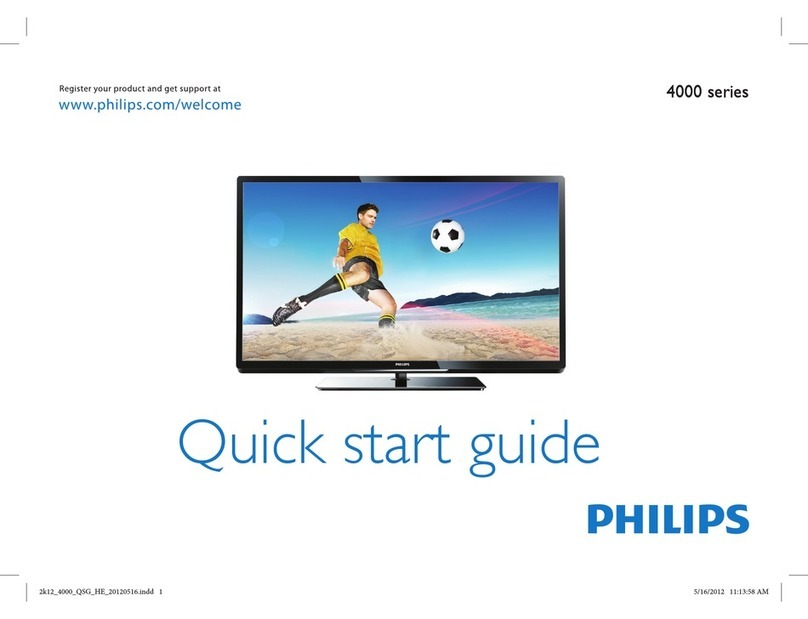Ferguson FTV28DFW5 User manual
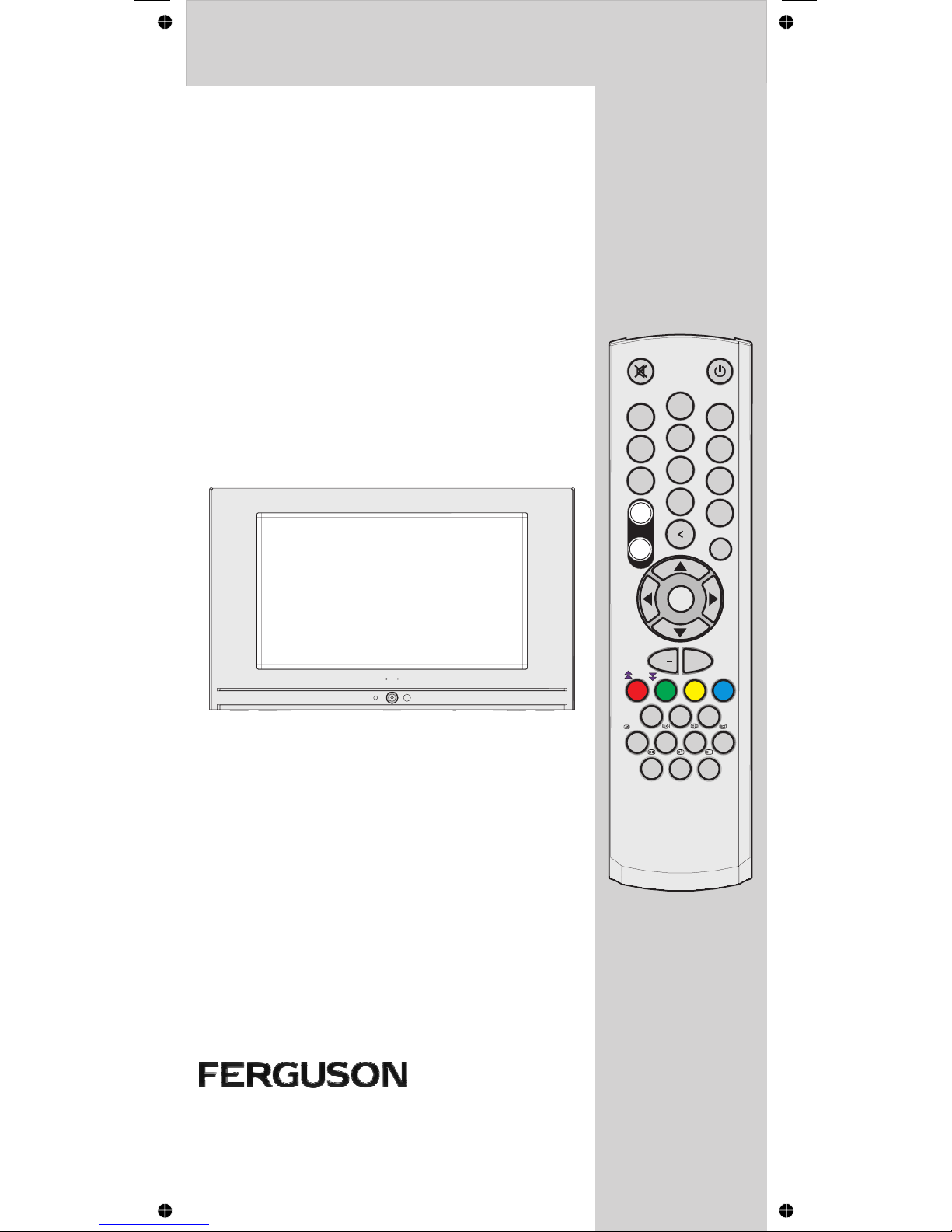
Instruction Book
FTV28DFW5
3
2
1
P+
MENU
PP
--
456
789
0
DEF
ABC GHI
MNO
JKL PQR
STU
VWX
YZ
V+V
TV
AV
TEXT
DTV
WIDE
EXITGUIDE INFO
P-
SELECT
/SUBT
I-II

1
Feature Menu .......................................... 47
Installation Menu ..................................... 48
Program Menu ........................................ 49
Manually Tuning the Analogue TV ........... 50
Other Features ........................................... 50
Programme Swa (P<P) ........................ 50
Sound Indicator ....................................... 50
Picture Mode ........................................... 51
Mute Indicator .......................................... 51
AV Modes ................................................. 51
TELETEXT ................................................... 52
To o erate Teletext .................................. 52
To select a age of Teletext ..................... 52
To Select Index Page .............................. 52
To Select Teletext with a TV
Programme ............................................. 52
Searching for a Channel while watching
TV ............................................................ 52
To Select Double Height Text .................. 52
To Reveal concealed
Information .............................................. 52
To Sto Automatic Page Change ............ 52
To Select a Subcode Page ..................... 52
To exit Teletext ......................................... 53
To Dis lay the Time ................................ 53
Fastext ..................................................... 53
Connecting Peripheral Equipment ........... 54
Via the Scart ............................................ 54
Via Ant In ut ............................................. 54
Decoder................................................... 54
TV and Video Recorder ........................... 55
Search for and store the test signal
of the video recorder ............................... 55
Camera and Camcorder ........................ 55
Connect the decoder to the video
recorder ................................................... 55
Aerial Connections .................................... 5
Tips / Troubleshooting Guide .................... 57
On TV mode ............................................ 57
On Digital mode ...................................... 57
Specifications ............................................ 58
Receiving a Digital Signal ............................ 2
Remote Control Buttons .............................. 3
Control Panel ............................................... 4
Preparation .................................................. 5
Features .................................................... 5
Safety Precautions ......................................
Before Switching on your IDTV ................... 7
Power connection ..................................... 7
Aerial Connections ................................... 7
How to connect other devices ................... 7
Inserting batteries in the remote control
handset ..................................................... 7
Switching the IDTV ON/OFF ......................... 7
To switch the IDTV on ................................ 7
To switch the IDTV off ................................ 7
PREPARATION: ............................................. 8
Automatically tuning digital+analogue ..... 8
Operating the DIGITAL TV .......... 11
CHANGING CHANNELS ......................... 11
CHANNEL LIST ....................................... 13
ELECTRONIC PROGRAMME
GUIDE ..................................................... 14
SOUNDTRACK LANGUAGE ................... 17
DIGITAL TELETEXT ..................................... 18
ADVANCED OPERATION ............................. 20
CONFIGURING YOUR TV ....................... 20
IDTV UPGRADE ...................................... 22
EDITING THE CHANNEL LIST ............... 26
CHANNEL AND MENU
PROTECTION ......................................... 28
FAVOURITE CHANNELS ......................... 30
PROGRAMME REMINDERS AND
TIMERS ................................................... 31
RE-INSTALLATION .................................. 34
COMMON INTERFACE MENU ................ 38
Operating the ANALOGUE TV .... 41
O erating with the onset buttons ............ 41
O erating with Remote Control .............. 41
Menu System ............................................. 42
Sound Menu ............................................ 42
Picture Menu ........................................... 44
Contents
50058935-2825W-2147 UK-IDTV TV-DVB AK45 IB-FERGUSON-FTV28DFW5-10031081.p65 22.11.2004, 17:591

2
Receiving a Digital Signal
Important Notice:
Before unpacking this product further, did the store where you purchased this product
check your postcode for reception?
The telephone number for your local store is on your till receipt, or visit
www.mastercare.co.uk Should your store not be able to help, please check the following
Website Links for igital Terrestrial signal coverage:
www.freeview.co.uk
www.dtg.org.uk/consumer
Please note: In order to receive quality digital signals you may need an aerial upgrade.
There are 3 main reasons why you may need to upgrade your aerial:
1. Your current aerial and cabling may not be able to receive all the digital channels due
to their age and condition.
2. In your location the digital channels may be transmitted on a different frequency to
your existing analogue signals and you may need a different type of aerial to receive
them.
3. The new digital channels may be transmitted from a new transmitter and if this is the
case the aerial would have to be re-aligned. Alternatively you could add a second aerial
to your system.
For further information contact the digital helpline on: 08700 100484
(open Mon-Fri 8.30-8, Sat 9-6, Sun 9-5.30) All calls charged at National Rate.
Please note, your I TV includes a slot for a Cam Module for additional paid TV services
which may be available now or in the future, for example 'top up TV' (TUTV).
If you wish to subscribe to additional digital programmes you will need to purchase the
Cam Module separately. This can then be used to insert the top up TV card.
Please consult your dealer or Pay TV operator for details on the availability of the CAM
module.
50058935-2825W-2147 UK-IDTV TV-DVB AK45 IB-FERGUSON-FTV28DFW5-10031081.p65 22.11.2004, 17:592

3
remote control
3
0(18
33
'()
$%& *+,
012
-./ 345
678
9
:;
<=
79
$9
7(;7
'79
:,'(
(;,7*8,'( ,1)2
3
6WDQGE\
1XPHULFNH\V
0HQX
8S
5LJKW/HIW
'RZQ 9ROXPHXS
9ROXPHGRZQ
%OXH
,QVWDOODWLRQPHQX
<HOORZ)HDWXUHPHQX
*UHHQ3LFWXUHPHQX
3DJH8S
5HG6RXQGPHQX
3DJH'RZQ
79'79
7LPH
0L[6XEWLWOH
([SDQG*8,'(
7H[W
$9
8SGDWH:LGH
+ROG,,,
,QGH[3DJH,1)2
5HYHDO(;,7
6HOHFW
7ZR'LJLW3URJUDP
1XPEHU(QWU\
3UHYLRXV3URJUDPPH
3URJUDPPHXS
3URJUDPPHGRZQ
0XWH
68%7
,,,
50058935-2825W-2147 UK-IDTV TV-DVB AK45 IB-FERGUSON-FTV28DFW5-10031081.p65 22.11.2004, 17:593

4
Speakers (left + right)
= Power On / Off
- + = Volume -/+
- P/CH + = Program -/+
MENU = Menu
AUDIO L ( ) = Audio left
AUDIO R ( ) = Audio right
VIDEO ()= V R
H-PHONE () = Headphone 3,6 mm Ø
ANT = Antena (75W)
EXT.1 = Scart Socket 1
EXT.2 = Scart Socket 2
ommon interface slot
Power able
Power on indicator
Remote control sensor
RS232 socket (for software upgrade from P )
Control Panel
0(18
3&+
/
5
0(18
3&+
69+6
/
5
&21752/
50058935-2825W-2147 UK-IDTV TV-DVB AK45 IB-FERGUSON-FTV28DFW5-10031081.p65 22.11.2004, 17:594
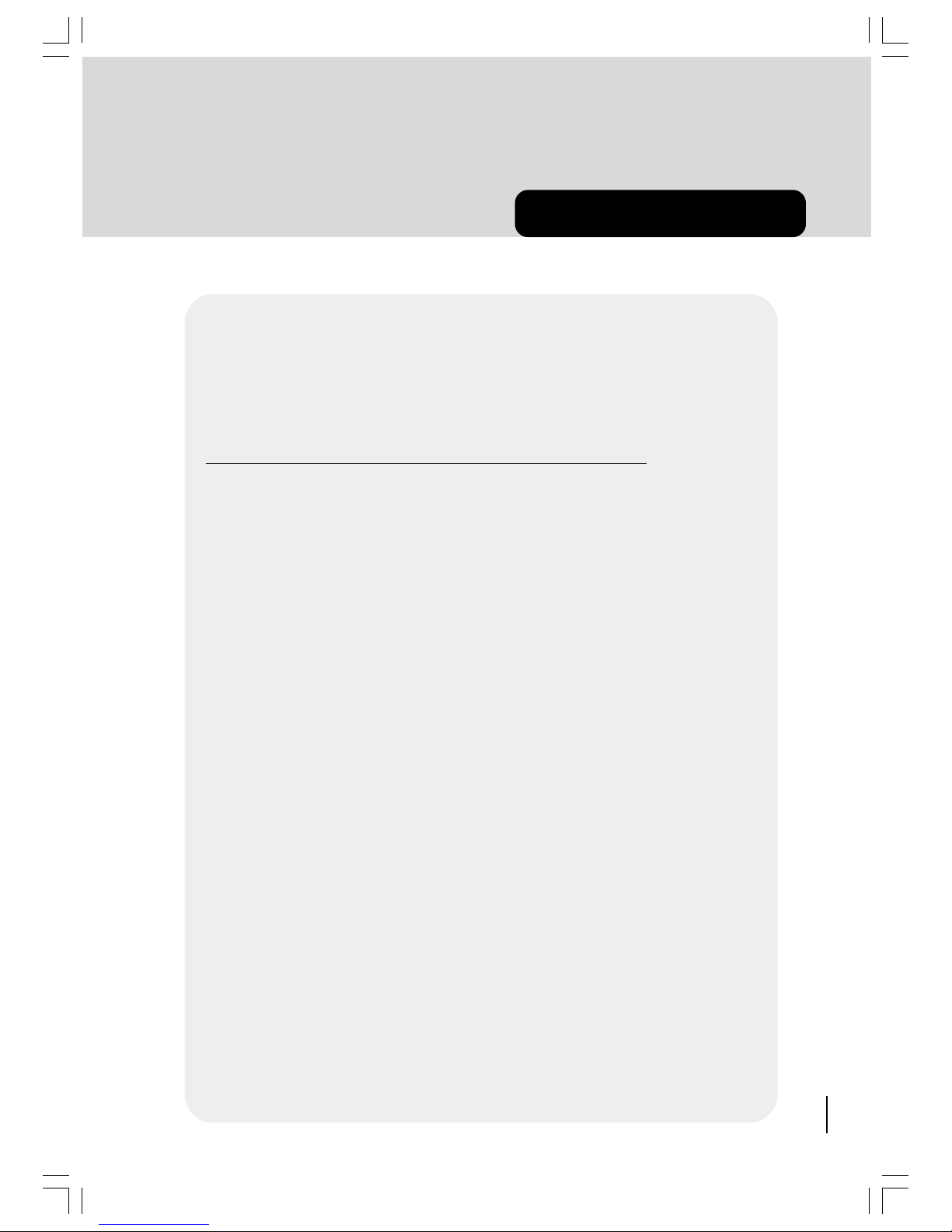
5
Preparation
Place TV on a solid surface.
For ventilation, leave a space of at least 10 cm free all around the set. To prevent
any fault and unsafe situations, please do not place any objects on top of the set.
Features
Remote controlled colour television.
100 programmes from VHF, UHF bands or cable channels can be preset.
Tune cable channels.
Control by menu driven system.
Scart sockets for external devices (such as computer, video, video games, au-
dio set, etc.)
Front AV (FAV).
Stereo sound system.
Full function Teletext (Fastext).
Headphone connection available.
APS Plus (Automatic Programming System).
Sleep timer.
Automatic sound mute when no transmission.
5 minutes after the broadcasting (closedown), the TV switches itself automatically
to stand-by mode.
Child lock.
WSS (Wide Screen Signaling).
NTSC Playback.
50058935-2825W-2147 UK-IDTV TV-DVB AK45 IB-FERGUSON-FTV28DFW5-10031081.p65 22.11.2004, 17:595
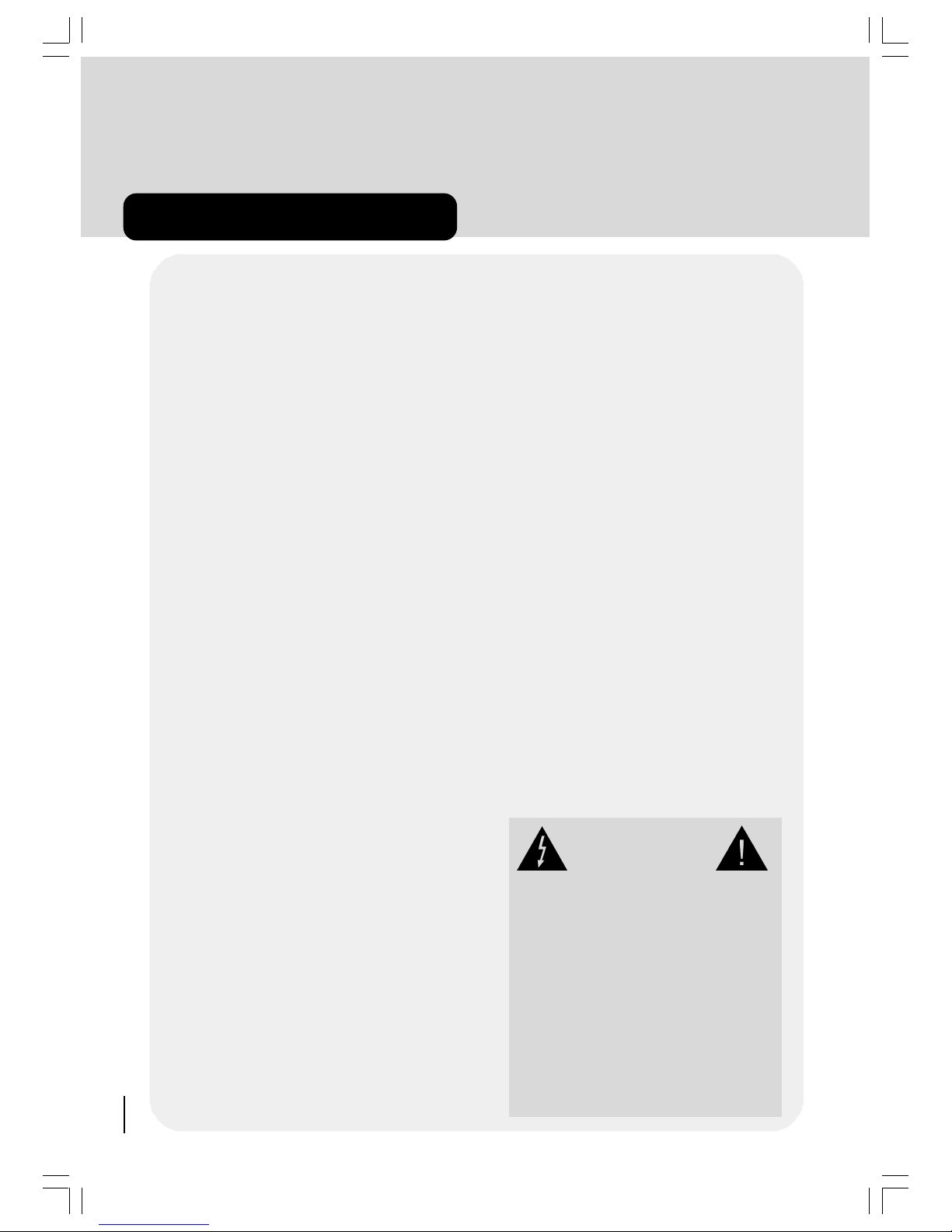
6
Safety Precautions
1. Power Source
The receiver should be operated only from a 230-
240 V AC, 50 Hz. outlet. Ensure you select the
correct voltage setting for your convenience.
2. Power Cord
The power supply cord should be placed so that
they are not likely to be walked on or pinched by
items placed upon them or against them. Pay partic-
ular attention to cord where they enter the plug, pow-
er outlet, and the point where they exit from the re-
ceiver.
3. Moisture and Water
o not use this equipment in a humid and damp
place (avoid the bathroom, the sink in the kitchen,
and near the washing machine). o not expose this
equipment to rain or water, as this may be danger-
ous and do not place objects filled with liquids on
top. Avoid from dripping or splashing.
4. Cleaning
Before cleaning, unplug the receiver from the main
supply, outlet. o not use liquid or aerosol cleaners.
Use with soft and dry cloth.
5. Ventilation
The slots and openings on the receiver are intended
for ventilation and to ensure reliable operation. To
prevent overheating, these openings must not be
blocked or covered in anyway.
6. Lightning
In case of storm and lightning or when going on
holiday, disconnect the power cord from the wall
outlet.
7. eplacement Part
When replacement parts are required, be sure the
service technician has used replacement parts which
are specified by the manufacturer or have the same
specifications as the original one. Unauthorized sub-
stitutions may result in fire, electrical shock, or other
hazards.
8. Servicing
Please refer all servicing to qualified personnel. o
not remove cover as this may result in electric
shock.
9. X-rays
The x-rays generated in this television are shielded
sufficiently. Beam potential is max. 30kV.
10. Flame sources
o not place naked flame sources on the apparatus.
11. Screen Burn
ATTENTION Please note that some pro-
grammes are broadcast with a logo that will appear
in the corner of your TV screen. Some of these
logos can be very bright and may cause damage
by permanently marking the logo on the screen. To
prevent this, avoid leaving channels displaying a
logo for prolonged periods of time, particularly
when the TV is not being watched.
Warning!
Any intervention contrary to regulations, in particular,
any modification of high voltage or a replacement of
the picture tube may lead to an increased concentra-
tion of x-rays. Any television modified in this way no
longer complies with license and must not be operat-
ed.
Instructions for waste disposal:
Packaging and packaging aids are recyclable and
should principally be recycled. Packaging materials,
such as foil bag, must be kept away from children.
Batteries, including those which are heavy metal-
free, should not be disposed of with household
waste. Please dispose of used batteries in an envi-
ronmentally sound manner. Find out about the legal
regulations which apply in your area.
Ensure that exhausted batteries from the remote
control handset are disposed of safety.
O NOT LEAVE YOUR TV STAN -BY OR OPER-
ATING CON ITION WHEN YOU LEAVE YOUR
HOUSE
CAUTION
RISK OF ELECTRIC
SHOCK
The lightning flash with arrowhead symbol, within
an equilateral triangle, is intended to alert the
user to the presence of uninsulated "dangerous
voltage" within the product's enclosure that may
be of sufficient magnitude to constitute a risk of
electric shock of persons.
The exclamation point within an equilateral
triangle is intended to alert the user to the
presence of important operating and
maintenance (servicing instructions in the
literature accompanying the appliance.
50058935-2825W-2147 UK-IDTV TV-DVB AK45 IB-FERGUSON-FTV28DFW5-10031081.p65 22.11.2004, 17:596
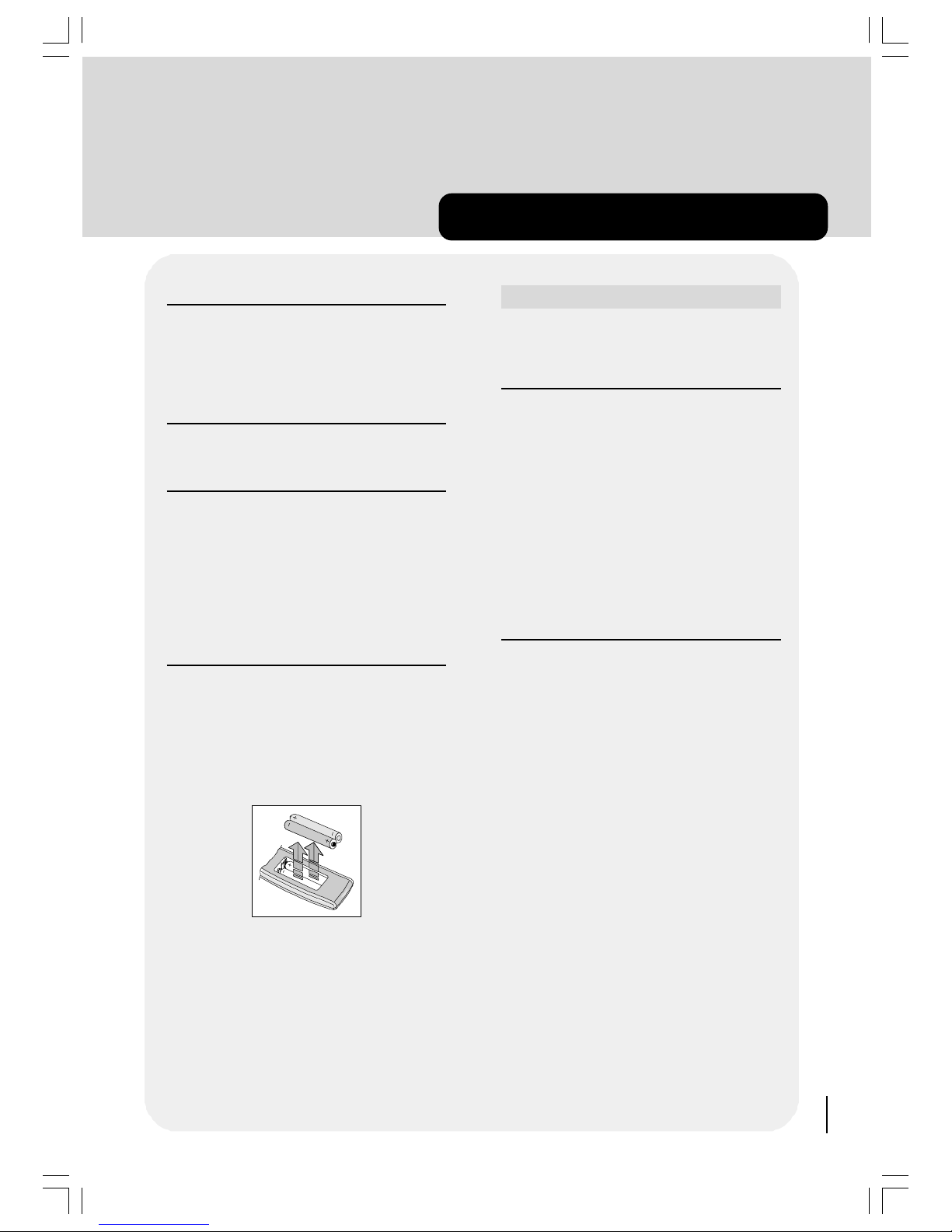
7
Before Switching on your TV
Power connection
IMPORTANT: The TV set is designed to operate on
230-240 V AC, 50 Hz.
After unpacking, allow the TV set to reach the am-
bient room temperature before you connect the
set to the mains.
Aerial Connections
Connect the aerial plug to the aerial input socket
located at the back of the TV.
How to connect other devices
IMPORTANT: Switch off the TV before connecting
any external device.
Sockets for external connections are on the back of
the TV.
For connection of other devices via Euroconnector
(RCA JACK) refer to the manuals of the related de-
vices.
Inserting batteries in the remote
control handset
Remove the battery cover located on the back of
the handset by gently pulling upwards from the in-
dicated part.
Insert two AAA (R03) or equivalent type batteries
inside.
Replace the battery cover.
NOTE: Remove batteries from remote control
handset when it is not to be used for a long
period.Otherwise it can be damaged due to any
leakage of batteries.
Switching the TV ON/OFF
You can operate your TV either using the re-
mote control handset or directly using the
TV onset buttons.
To switch the TV on
Your TV will switch on in two steps:
1- Press the power button located on the front of the
TV. Then the TV switches itself to standby mode
and the LED located below becomes RED.
2- To switch on the TV from stand-by mode either:
Press a digit button on the remote control so that a
programme number is selected
or
Press Programme Up or Down buttons on the front
of the TV or on the remote control.
By either ways the TV will switch on and the LED will
turn off.
To switch the TV off
Press the stand-by button on the remote control
so the TV will switch to stand-by mode and the
LED will become Red
or
Press the power button located on the front of the
TV so the TV will switch off.
50058935-2825W-2147 UK-IDTV TV-DVB AK45 IB-FERGUSON-FTV28DFW5-10031081.p65 22.11.2004, 17:597

8
'R\RXZDQWWRVWDUWDXWRPDWLFVHDUFK"
<HV 1R
Using the or keys on the remote control make sure that the YES button
is highlighted in yellow and press the SELECT key to start the automatic search.
The TV will automatically tune to the UHF transmission channels 21 to 68 looking for
digital terrestrial TV broadcasts and displaying the names of channels found. This
process will take about three minutes.
preparation
SILENCE MODE:
"When you turn off your IDTV by pressing Stand-by button on the remote control
IDTV switches into SILENCE mode and the led on the front of IDTV starts blinking.
Also IDTV switches into SILENCE mode automaticallly everyday at 3.00 a.m.
In the silence mode IDTV searches for new software. If new software is found it is
automatically loaded. TV exits from stand-by mode after loading process.
You can terminate silence mode any time you want by pressing P+/P - or numer-
ic keys"
$8720$7,&6($5&+
&KDQQHOV
6HDUFKLQJ8+)&KDQQHO3OHDVHZDLW7KLVZLOOWDNHDIHZPLQXWHV
&DQFHO6HDUFK
&RGHF
&RGHF
%%&21(
%%&7:2
%%&&+2,&(
%%&1(:6
%%&L
%%&3$5/017
%%&.QRZOHGJH
0(18
TUNING IN
Your TV will switch on in the digital mode. If this is the first time that the TV has been
used there will be no channels stored in the memory and the First Time Installation
menu will be displayed on the screen.
50058935-2825W-2147 UK-IDTV TV-DVB AK45 IB-FERGUSON-FTV28DFW5-10031081.p65 22.11.2004, 17:598

9
preparation
After Automatic search is finalized the following menu appears.
'R\RXZDQWWRVHDUFKIRU
DQDORJXHFKDQQHOV"
<HV 1R
Press the SELECT button to choose es. Press to highlight CONTINUE. Press the SE-
LECT button to start tuning.
Note: If you select No the first channel of the channel list and the information banner is dis-
played you can now watch digital terrestrial television selecting the channel you require as de-
scribed in the next section.
$36 ,6 5811,1*
3/($6( :$,7
&$1&(/
$// 35(6725(' 352*5$00(6
:,// %( (5$6('
&28175<
781,1*02'(
&217,18(
75
&+$11(/
&$1&(/
Your IDTV will now tune in all available analogue channels.
After A.P.S. is completed program menu is displayed on the screen.
The Program menu lists the analogue TV programmes found during the tuning process. You will now
need to identify and name the clearest programmes and arrange them into your preferred order (eg.
allocate position 01 to BBC1 position 02 to BBC2 etc...)
1) From the PROGRAM menu press / buttons to scroll through the channels to find a
clear programme (NOTE: We recommend you find your programmes in the order you wish to save
them eg BBC1 first BBC2 second ITV third etc...)
2) Press the RED button to select.
3) Press / buttons to change the letter and or to select the next letter.
4) Press the RED button to store your channel name.
5) With this channel still highlighted in red press the GREEN button.
6) Press the / button to move this channel to your preferred location (eg 01). Press the
GREEN button to confirm.
7) Repeat steps 1-6 until all your chosen channels are named and stored in your preferred location.
To delete unwanted programmes use the / button to highlight the programme in red and
press the YELLOW button twice to delete.
To remove the PROGRAM menu from the screen press the MENU button twice.
50058935-2825W-2147 UK-IDTV TV-DVB AK45 IB-FERGUSON-FTV28DFW5-10031081.p65 22.11.2004, 17:599

10
HINT
Depending on the reception conditions
in your particular area you may find
that the list of channels found includes
one or more repeated names. This is
because the TV may detect and store
some channels including those it can-
not receive clearly from adjacent areas
alongside the strong channels from a
transmitter nearby. This is not a prob-
lem and the weaker channels can be
deleted from the TV later as described
in ADVANCED OPERATION - Editing
the channel list section.
If no digital terrestrial television
broadcasts are found the TV will
display a message:
You should then refer to the Tips/
Troubleshooting Guide to establish
the cause of the problem.
50058935-2825W-2147 UK-IDTV TV-DVB AK45 IB-FERGUSON-FTV28DFW5-10031081.p65 22.11.2004, 17:5910

11
everyday operation
There are a great many keys to use in different situations. Many of the menu
screens displayed by the TV have reminders as to which keys do what at the
base of the screen. In addition many screens have further help available which is
displayed when the INFO key is pressed as prompted at the bottom right of
the screen.
Pressing the TV/DTV key at any time while watching television programmes
will switch the TV set between displaying the digital terrestrial television pro-
gramme and its normal analogue television reception.
CHANGING CHANNELS
Hint
The channel list numbers are as-
signed by the broadcasters. Be-
cause not all channels are broad-
cast free-to-air and stored by the
TV, the channel list numbers do not
run continuously.
The fifteenth channel in the list, for
example, may not be channel num-
ber 15 but channel number 17.
When you press a number key on the re-
mote control a small box appears in the
top left of the screen to show the entered
number. After each digit is entered the TV
will wait up to two seconds for the next
digit to be pressed until either three digits
have been entered or you do not press a
digit in time. The channel corresponding to
the entered number in the box will then be
selected.
Hint
f you enter a number which does not
correspond to a stored channel, the
next valid channel number is selected
instead.
DIGITAL TV
You can select the channel you wish to watch in one of four ways - 1) stepping
through the channel list 2) selection by number 3) from the on-screen channel list
4) using the electronic programme guide (EPG).
To move through the channel list press the P+ or P - keys on the remote con-
trol. Pressing the P+ key will select the channel next in the channel list. Pressing the
P - key will select the previous channel in the list.
Pressing the P+ key when the last channel in the list is being viewed will select the
first channel. Similarly pressing the P - key when the first channel is displayed will
select the last channel in the channel list.
You can also select the required channel using its channel list number. Channel num-
bers are entered using the number keys on the remote control handset and can be
up to three digits long.
50058935-2825W-2147 UK-IDTV TV-DVB AK45 IB-FERGUSON-FTV28DFW5-10031081.p65 22.11.2004, 17:5911
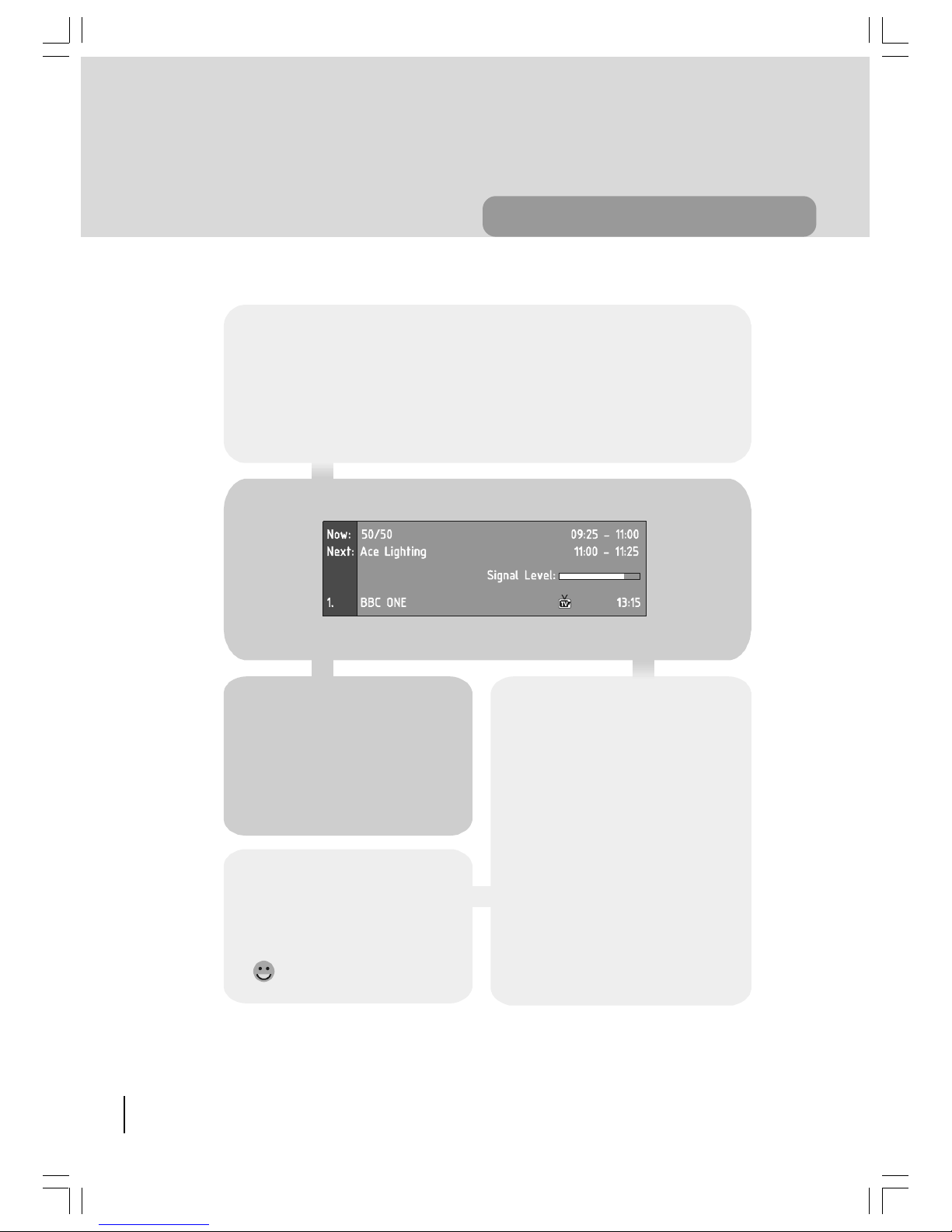
12
everyday operation
INFORMATION BANNER
Whenever you change channel using the P+ and P - keys or the number keys the
TV displays the channel picture along with an information banner at the bottom of the
screen. This will remain on the screen for approximately three seconds. The information
banner can also be displayed at any time while watching TV by pressing the INFO key
on the remote control. Pressing the INFO key again removes the banner.
Hint
Not all channels broadcast the pro-
gramme data. f the name and times
of the programme is not available then
No nformation Available is displayed
in the information banner.
The information banner gives a number
of facts on the channel selected and the
programmes on it. The name of the
channel is displayed along with its
channel list number and an indication of
the strength of the signal received on
this tuning channel.
The name and the start and finish time
of the programme currently showing on
the selected channel are given and the
current time.
Icons are also displayed in the infor-
mation banner and if this channel is a
favourite channel (see ADVANCED
OPERATION - Favourite Channels
section).
favourite channel
DIGITAL TV
50058935-2825W-2147 UK-IDTV TV-DVB AK45 IB-FERGUSON-FTV28DFW5-10031081.p65 22.11.2004, 17:5912
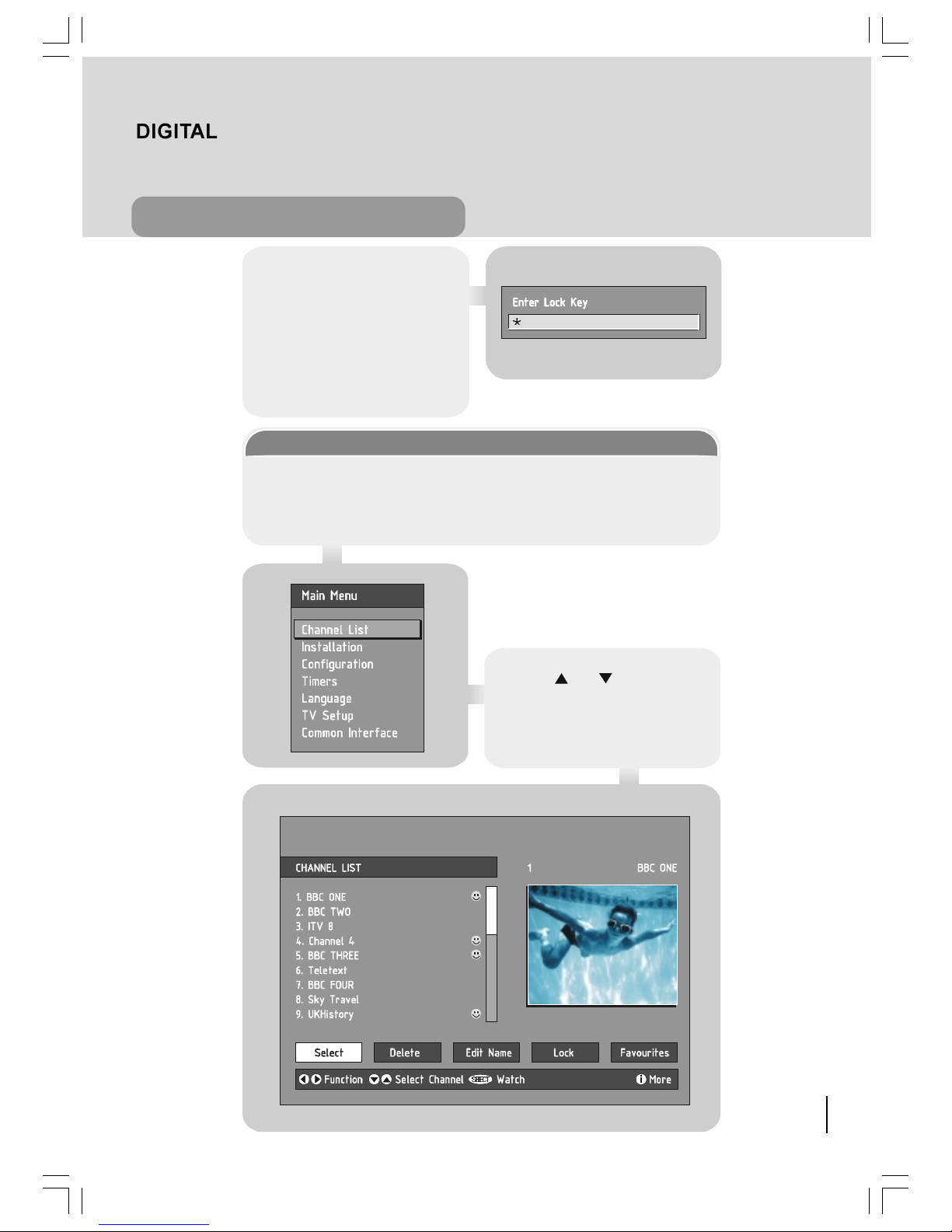
13
everyday operation
If the selected channel is locked (see
Advanced operation- Channel pro-
tection) you must enter the correct
four digit code to view the channel.
Alternatively the P+ or P- keys
can be used to move to another un-
locked channel.
CHANNEL LIST
You can also select the required channel directly from the on-screen channel list.
First bring up the menu with the MENU key on the remote control handset.
Using the or keys on the re-
mote control make sure that the first
item Channel List is highlighted in yel-
low and press the SELECT key to
display the channel list.
6(/(&7
L
DIGITAL TV
50058935-2825W-2147 UK-IDTV TV-DVB AK45 IB-FERGUSON-FTV28DFW5-10031081.p65 22.11.2004, 17:5913
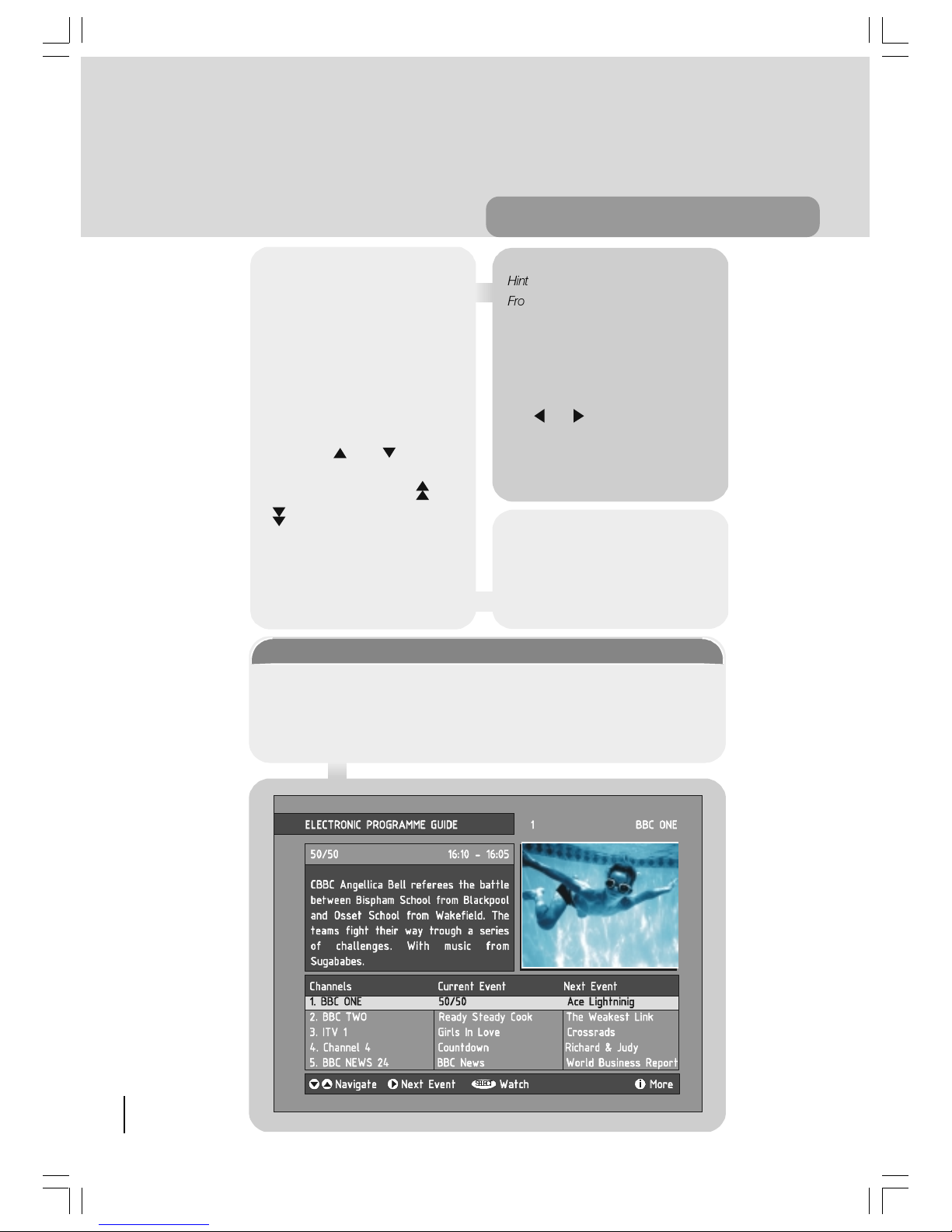
14
everyday operation
ELECTRONIC PROGRAMME GUIDE
The fourth way of selecting a channel is with the electronic programme guide or
EPG. The EPG is accessed by pressing the GUIDE key. Like the Channel List
the EPG screen displays a list of the stored channels (in pages of five channels)
along with information on what programmes are being broadcast.
6(/(&7
L
Hint
From the Channel List screen, it is pos-
sible to edit the channel list, including
changing the name of stored channels
or deleting them. Editing the list is cov-
ered in Advanced operation- Editing
The Channel List. When using the
Channel List to select channels, use
the or keys to ensure that the
highlighted button at the bottom of the
screen is SELECT, so no editing func-
tions are accidentally begun.
If you leave the Channel List screen
by pressing MENU the channel
showing on the quarter screen is se-
lected for normal viewing.
Here you can preview any channel
stored by the TV before viewing it full
screen. The complete list of channels
is displayed in pages of 10 channels
at a time with their channel list num-
ber and a favourite channel icon if
appropriate. (see Advanced opera-
tion-Favourite channels). The name
and a quarter-screen image of the
channel last viewed is displayed on
the upper right of the screen.
Using the or keys the
highlight is moved through the list to
the channel required. The and
keys can also be used to
move forward or back a complete
page (ten channels) at a time. Press-
ing SELECT key now changes
the quarter-screen display to show
the highlighted channel.
DIGITAL TV
50058935-2825W-2147 UK-IDTV TV-DVB AK45 IB-FERGUSON-FTV28DFW5-10031081.p65 22.11.2004, 17:5914
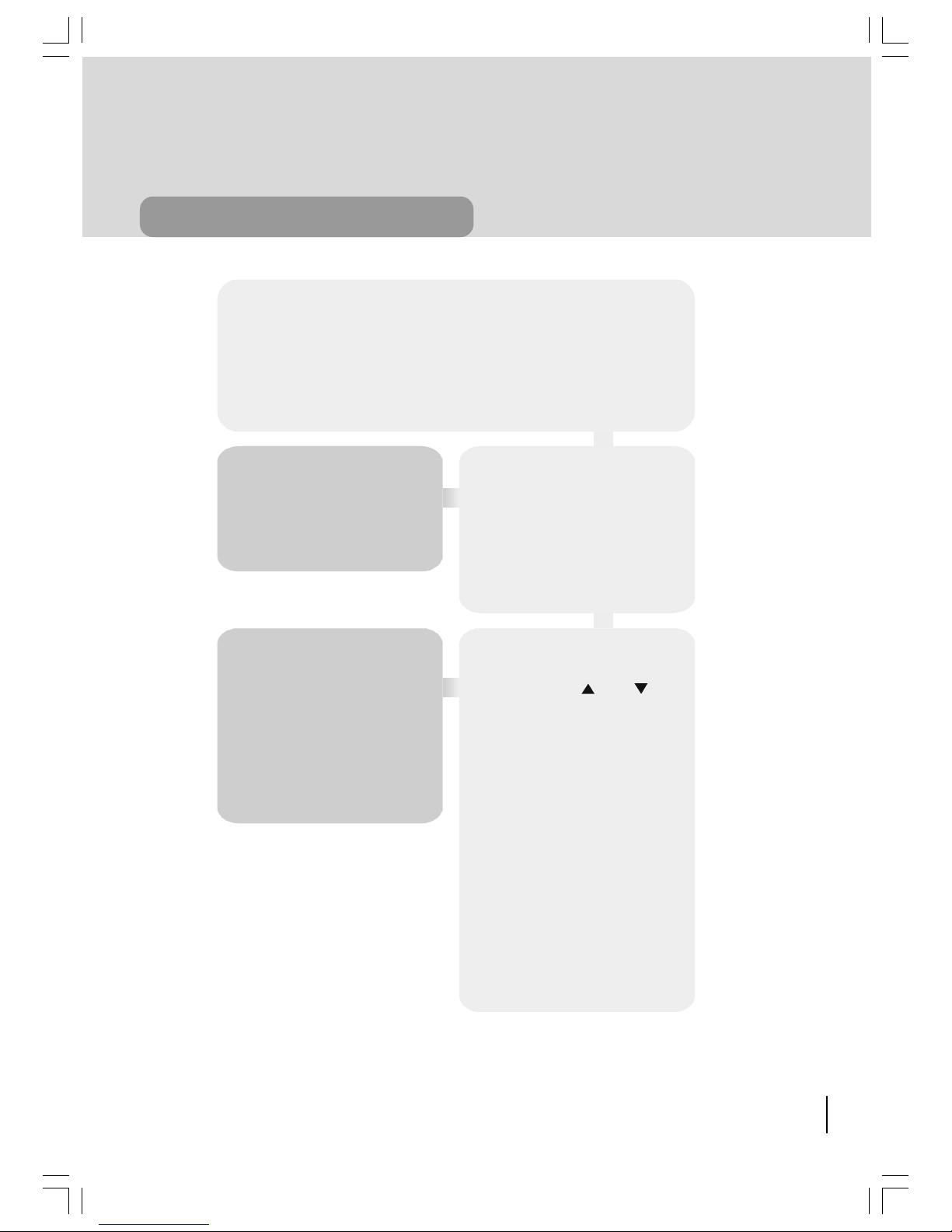
15
everyday operation
CURRENT PROGRAMME
The channels are listed at the bottom of the screen each with the 'current event'
(the name of the programme showing at that time) and the 'next event' (the following
programme). When the EPG screen is first displayed the channel last watched is
highlighted in the list of channels. A quarter-screen image of this channel is displayed
at the upper right of the screen along with the channel name and channel list number.
Hint
f the channel you have been view-
ing is a digital teletext channel then
no picture will appear in the
quarter-screen window.
Details of the current programme
on that channel (the name of the
programme and typically a synopsis
with details of the stars involved the
teams playing or similar information)
along with the start and finish times are
displayed at the top left inside the dark
blue text window.
Hint
Not all channels broadcast all the
programme information data.
Some channels do not provide the
current and next event data and/or
the programme details. n this case
the programme names and/or the
details are not displayed. This is not
a fault with your TV.
Moving the highlight through the list of
channels using the and keys
will change the programme details in
the text window to reflect the channel
highlighted. The quarter-screen window
continues to show the channel last
watched so you can stay watching a
programme while at the same time
browse the details of what's on on oth-
er channels.
You may then select the highlighted
channel for viewing on the quarter-
screen window by pressing the SE-
LECT key.
You can leave the EPG screen to enjoy
normal full-screen viewing of the chan-
nel in the quarter-screen window by
pressing the GUIDE key again or
the MENU key.
DIGITAL TV
50058935-2825W-2147 UK-IDTV TV-DVB AK45 IB-FERGUSON-FTV28DFW5-10031081.p65 22.11.2004, 17:5915
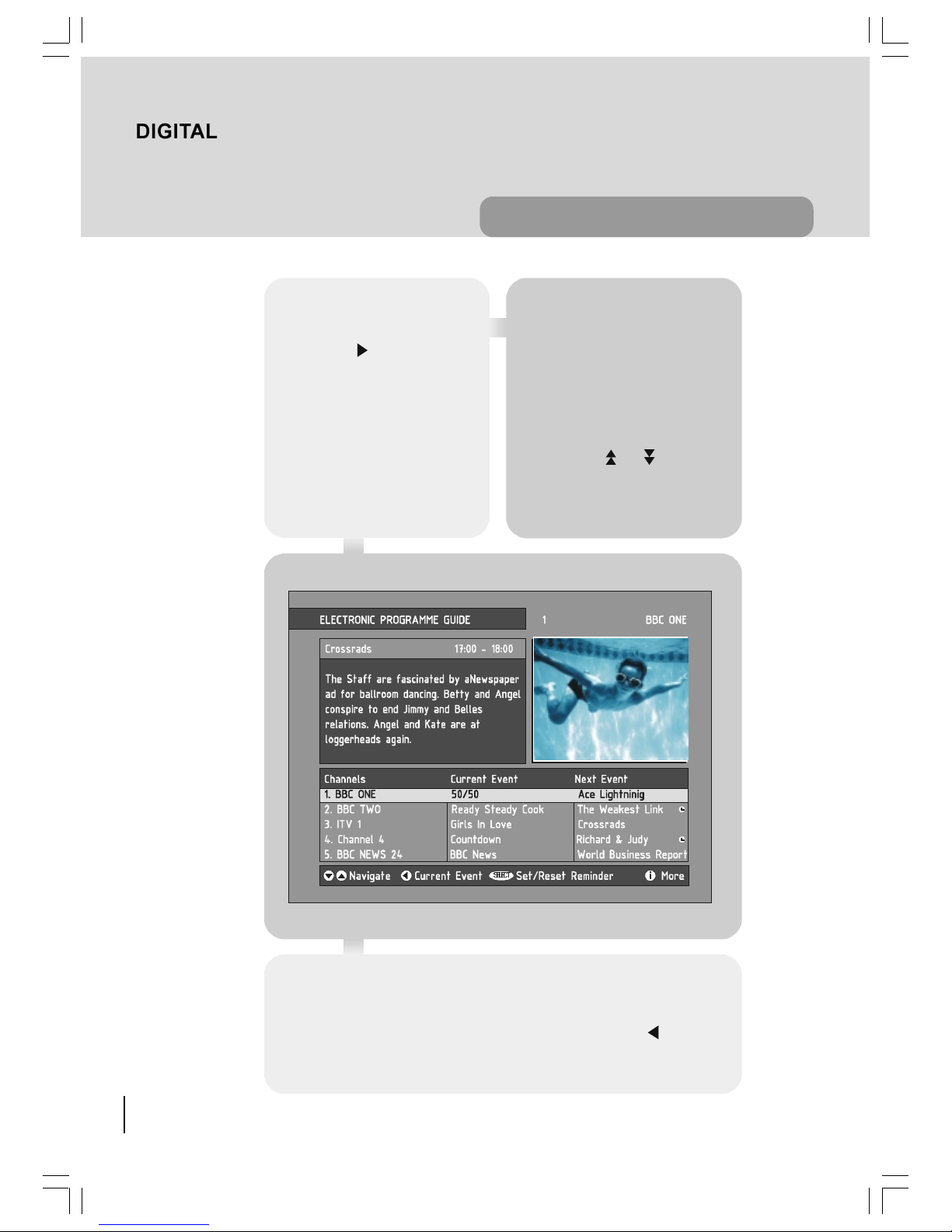
16
everyday operation
NEXT PROGRAMME
While the EPG screen is displayed
pressing the key highlights in
dark blue the next event name in the
list of channels and displays the high-
lighted channel's programme details
for the next event (the programme
following the current programme) in
the text window.
As before you can browse through
the list checking the programmes
coming up next on all the channels.
Hint
f the programme details text for the cur-
rent or next event is too long to fit into
the text window on the EPG screen, a
scroll bar appears on the right hand
side of the window and the text can be
scrolled up or down using the YEL-
LOW and BLUE keys on the remote
control. Using or keys will dis-
play the next/previous 5 channels in the
list.
Pressing the SELECT key while the next event details are displayed will set a
reminder to watch that programme. See Advanced operation- Programme Re-
minders And Timers.
You can return to the current programme display by pressing the key or to
normal television viewing (to watch the channel last selected in the EPG screen) by
pressing the GUIDE key again or the MENU key.
6(/(&7
L
DIGITAL TV
50058935-2825W-2147 UK-IDTV TV-DVB AK45 IB-FERGUSON-FTV28DFW5-10031081.p65 22.11.2004, 17:5916
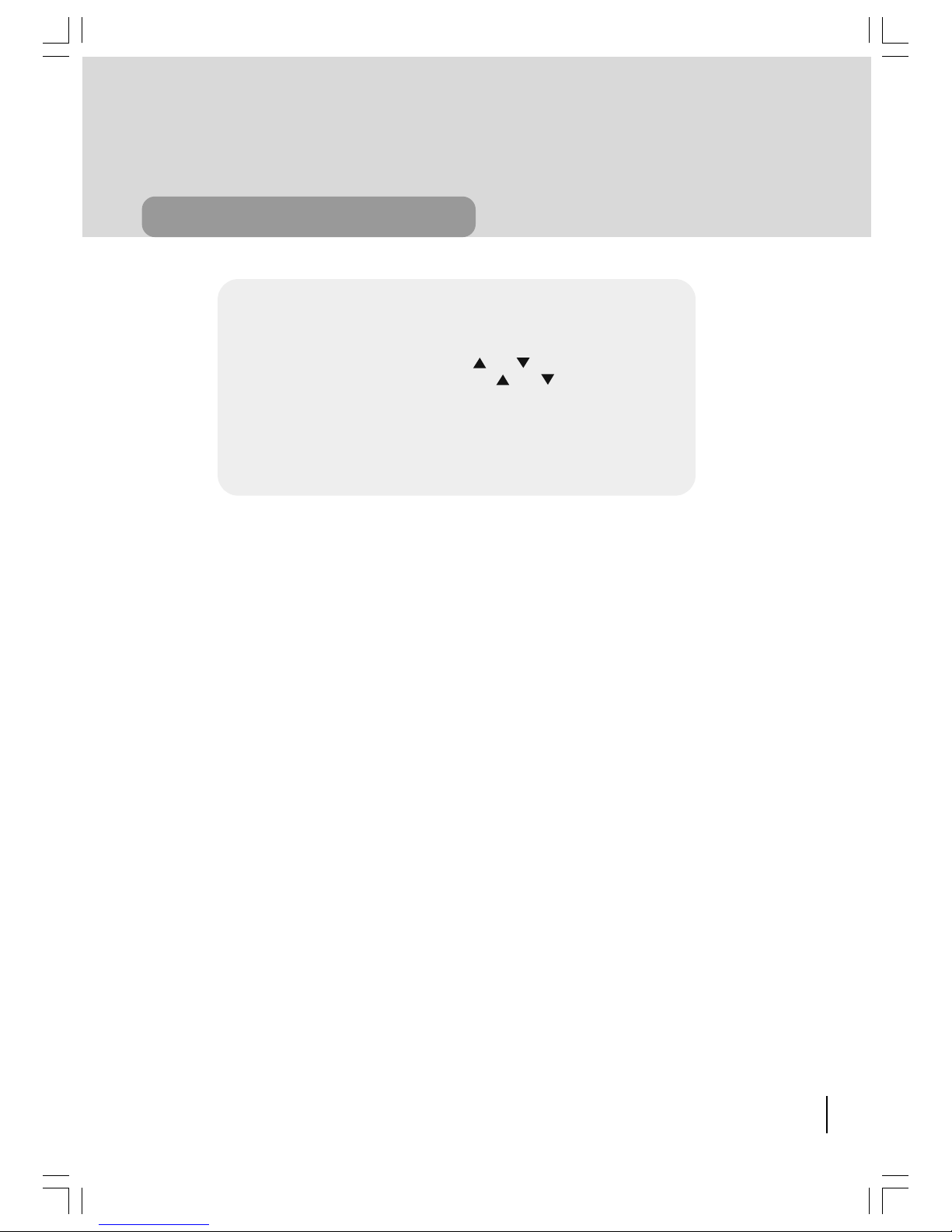
17
everyday operation
SOUNDTRACK LANGUAGE
Some programmes are broadcast in two or more languages simultaneously.
The language heard can be selected from the Language Menu. Press MENU
key to display the Main Menu and use the or keys to highlight the Lan-
guage line and press SELECT key. Use the or keys to highlight the
soundtrack language required and press SELECT key. Normal viewing with the
required language soundtrack can be resumed by pressing the MENU key.
If the programme has no alternative language soundtrack broadcast the Lan-
guage Menu will not be available but a message 'No Multi Language Available' is
displayed briefly.
DIGITAL TV
50058935-2825W-2147 UK-IDTV TV-DVB AK45 IB-FERGUSON-FTV28DFW5-10031081.p65 22.11.2004, 17:5917

18
everyday operation
DIGITAL TELETEXT
Many digital terrestrial television channels not only broadcast pictures and sound for
programmes but also pages of information on the programmes the weather news
and many other topics.
Some channels are entirely given over to digital teletext and carry no normal TV pro-
gramme at all. These dedicated digital teletext channels will not give a quarter-screen
image in the EPG or the Channel List screen. When such a channel is selected after
a brief pause they will usually display the opening page of information automatically.
Other channels have digital teletext pages broadcast alongside the television pro-
gramme and often include a reduced-size broadcast picture within digital teletext
pages. These usually require the TEXT keys to be pressed to activate the digital
teletext pages.
In both cases moving through the
different pages of information is ac-
complished in a variety of ways
dependent on the individual broad-
casters but including use of the
and SE-
LECT keys to select items from
on-screen menus and the co-
loured keys to jump directly to par-
ticular pages.
You can exit any digital teletext
channel by changing channel in any
of the normal ways. You can leave
the digital teletext function of a com-
bined digital teletext/programme
channel to return to normal televi-
sion viewing of that channel by
pressing the TEXT key.
Hint
Calling for the information banner or any
menu on-screen stops the TV from dis-
playing the digital teletext pages and
they are temporarily replaced by a blank
picture while the banner or menu is dis-
played. Digital teletext cannot be ac-
cessed when the Subtitles are enabled
(See Advanced operation - Configuring
Your Receiver.
DIGITAL TV
50058935-2825W-2147 UK-IDTV TV-DVB AK45 IB-FERGUSON-FTV28DFW5-10031081.p65 22.11.2004, 17:5918
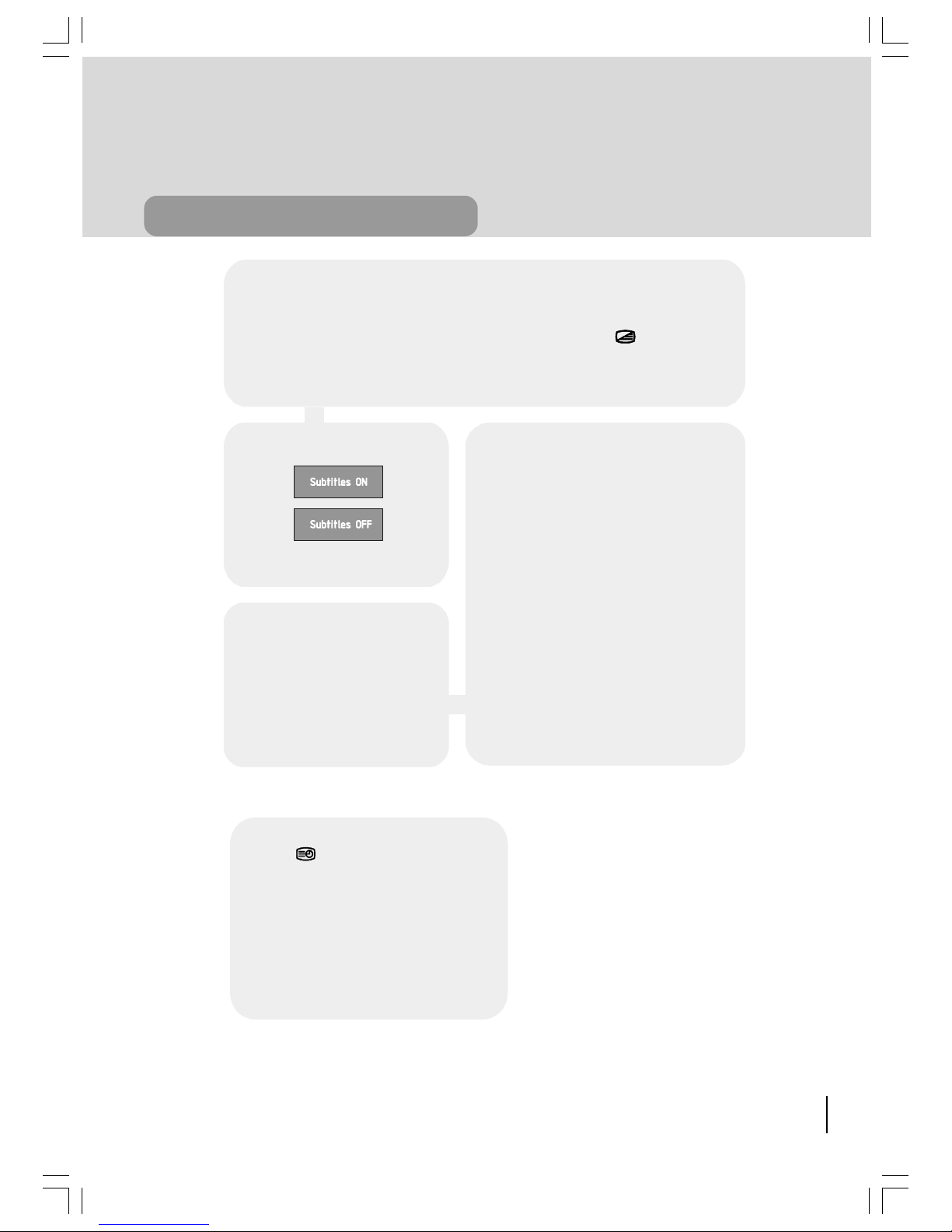
19
everyday operation
TIME ( ) KE
When the TV is in analog mode; if TIME key
is pressed time information that comes
from the analog teletext is displayed on the
screen.
If TIME key is pressed when the TV is in digi-
tal mode digital broadcasting time informa-
tion is displayed.
SUBTITLE
Subtitle key shows/hides subtitles of channel. When the subtitle / SUBT key
is pressed subtitle ON/OFF message is displayed.
When the IDTV is in DIGITAL TV mode
this time the TV scart is switched on and
the TV is switched to AV/RGB mode. And
also when there is no menu on the screen
pressing TV/DTV key will manually tog-
gle the IDTV between VCR mode and TV
mode. In VCR mode IDTV will display the
output of VCR device In TV mode IDTV
displays its own outputs. If IDTV scart
mode is not changed by pressing TV/
DTV key scart mode will be automatically
detected . (For example if a dvd player is
connected to VCR scart and powered on
then the IDTV will immediately switch to
VCR mode. The IDTV will switch to TV
mode if dvd player is switched off )
TV / DTV KE
If there is no connected VCR de-
vice The TV/DTV key is used to
toggle TV and DIGITAL TV modes.
When the IDTV is in TV mode the
TV scart is not switched and the TV
operates in analog mode.
DIGITAL TV
50058935-2825W-2147 UK-IDTV TV-DVB AK45 IB-FERGUSON-FTV28DFW5-10031081.p65 22.11.2004, 17:5919
Table of contents
Other Ferguson TV manuals
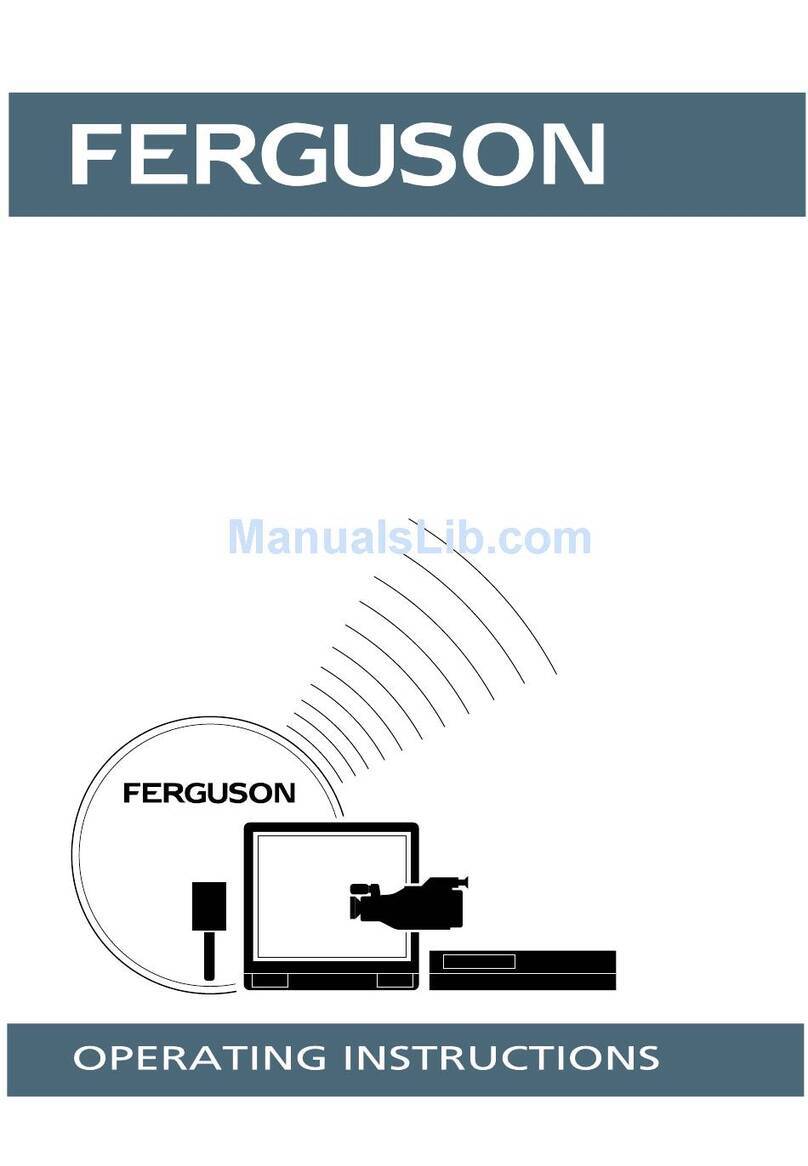
Ferguson
Ferguson T5173GF User manual

Ferguson
Ferguson V22134L User manual

Ferguson
Ferguson V22134LW User manual
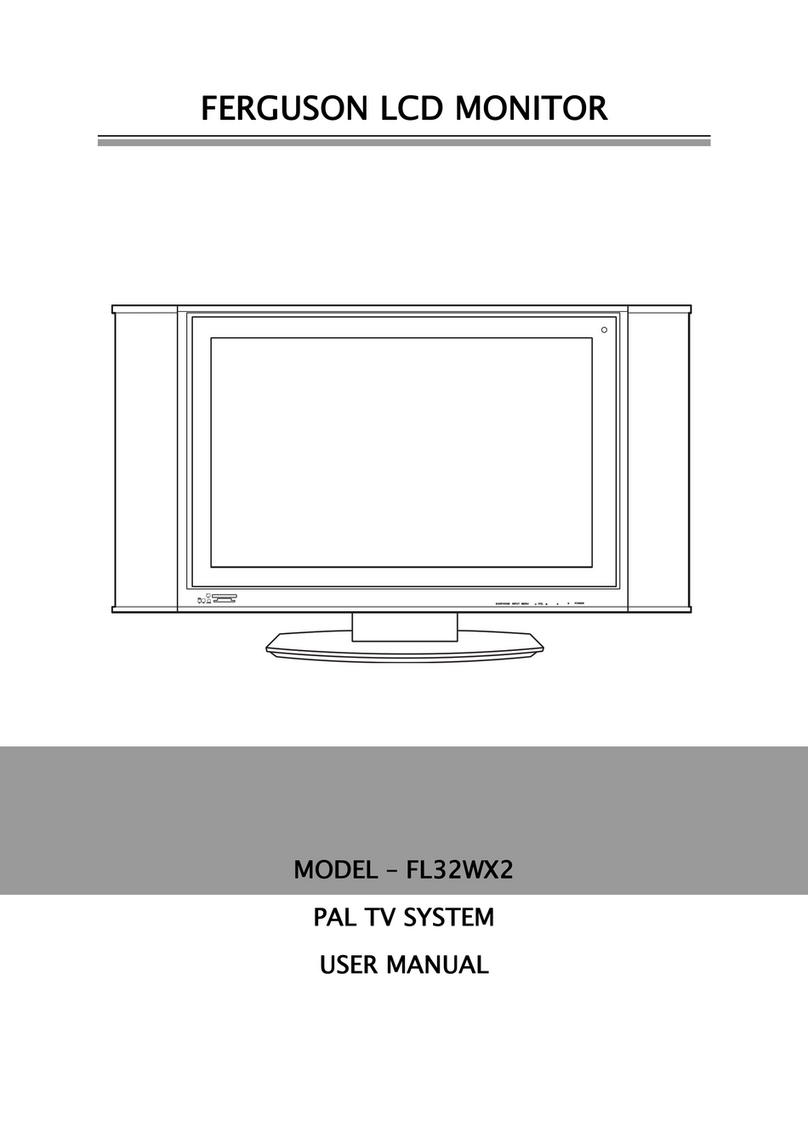
Ferguson
Ferguson FL32WX2 User manual
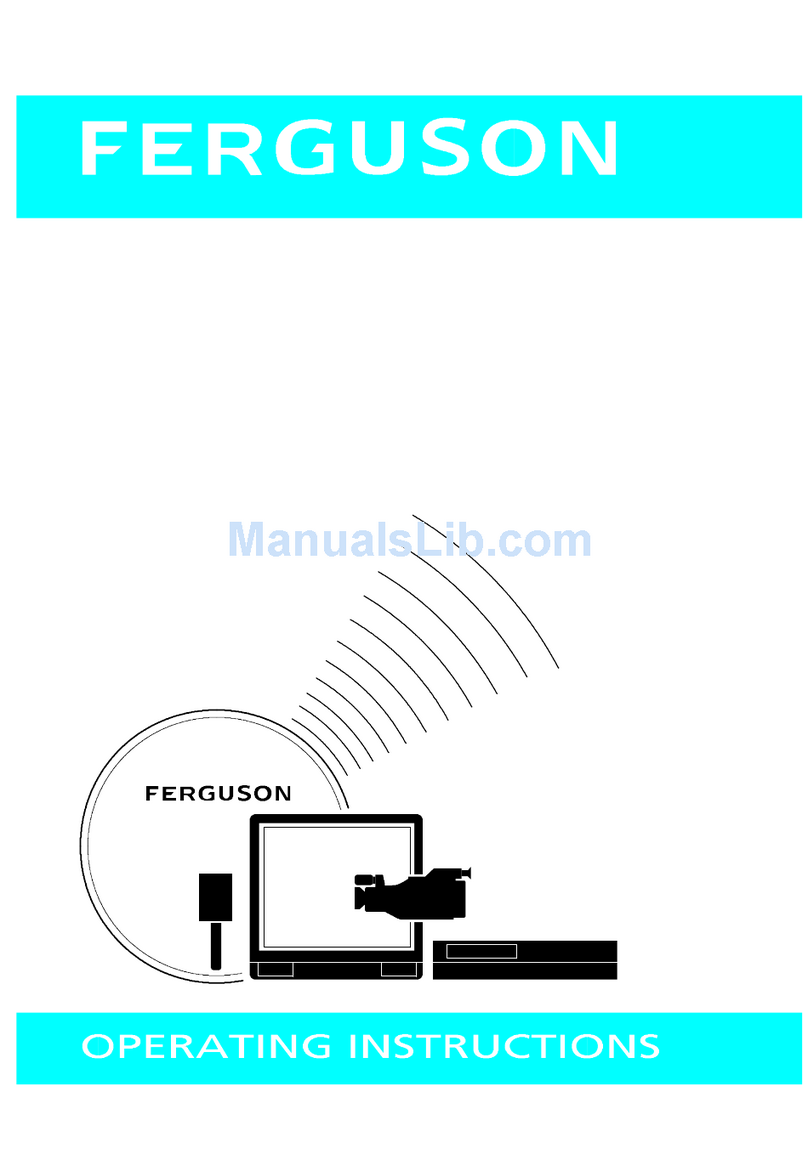
Ferguson
Ferguson Ferguson T 7025 UD User manual

Ferguson
Ferguson PHT-1008 User manual
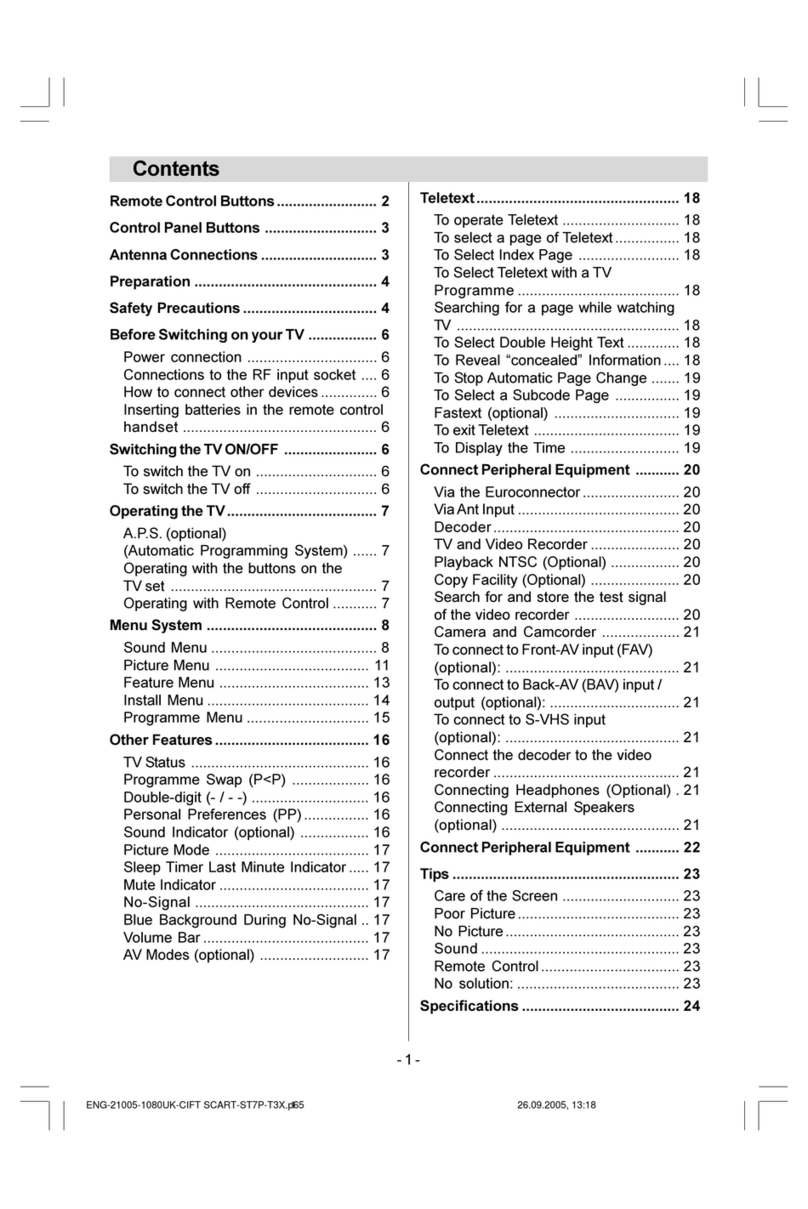
Ferguson
Ferguson FTV21F2 User manual

Ferguson
Ferguson V32125L User manual
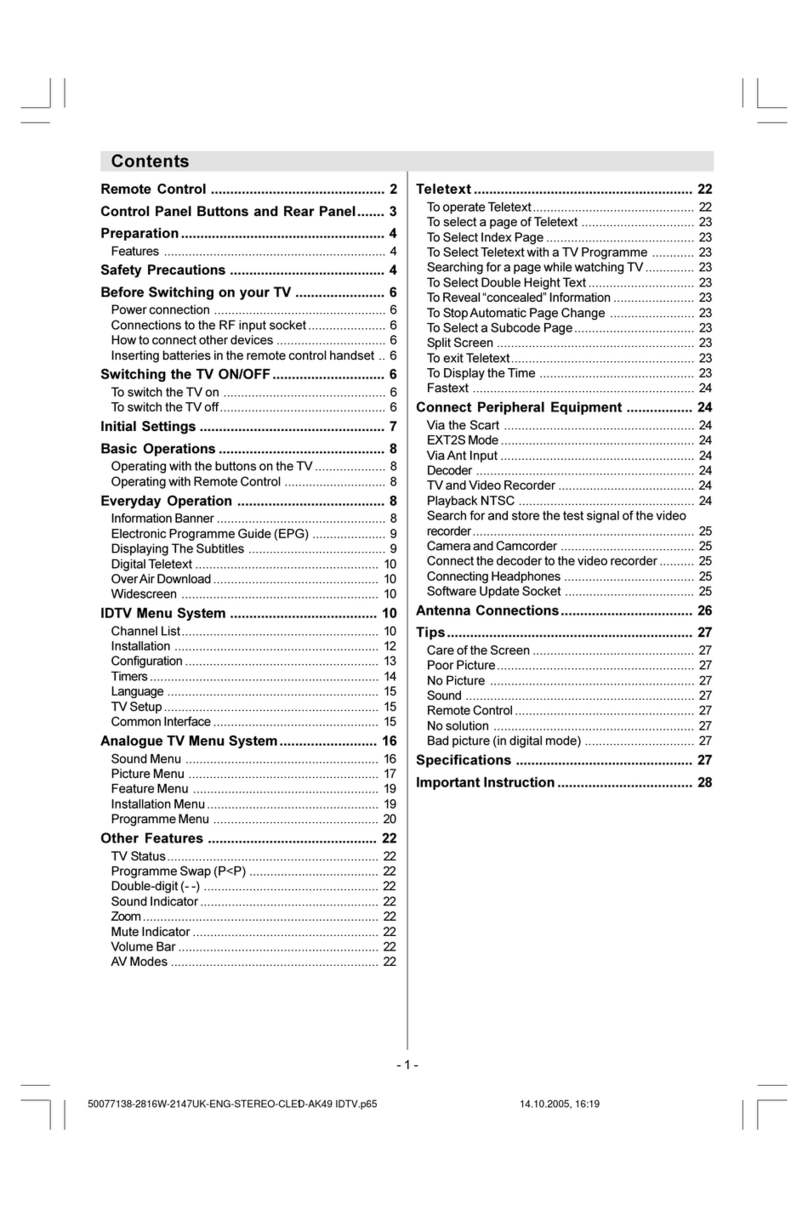
Ferguson
Ferguson GTV69 User manual
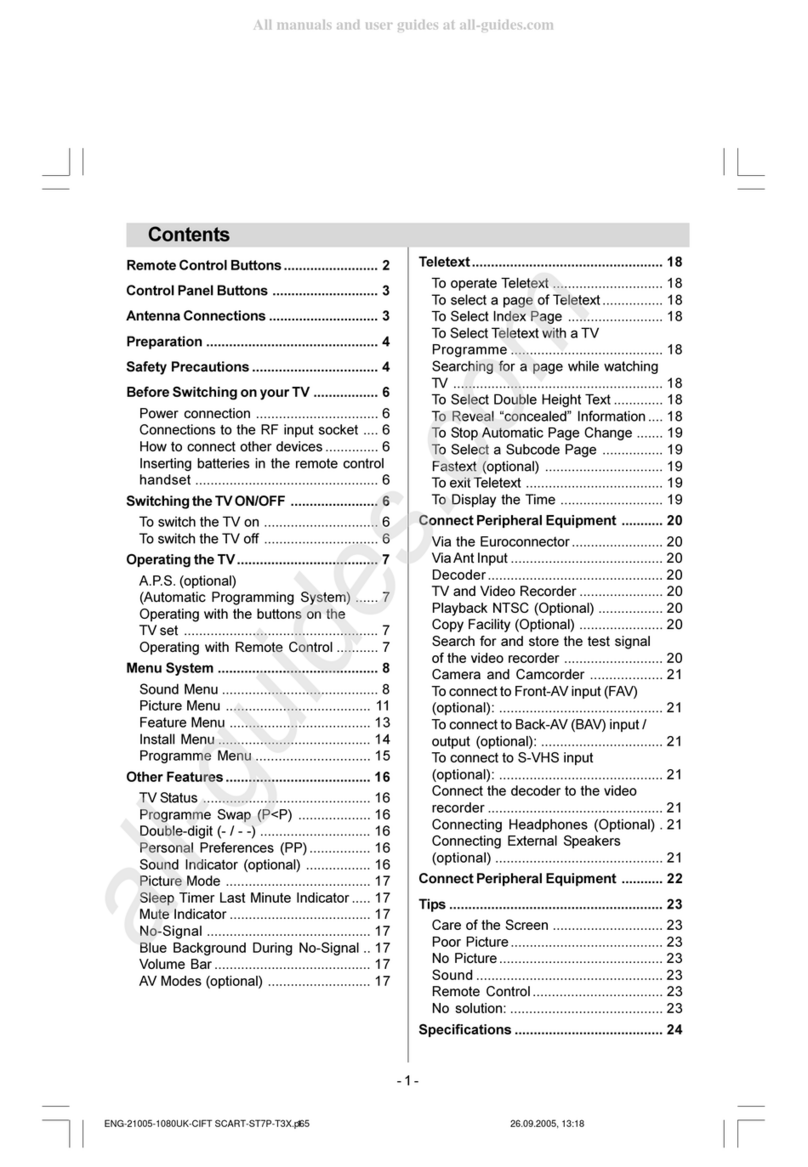
Ferguson
Ferguson FTV21F2 User manual