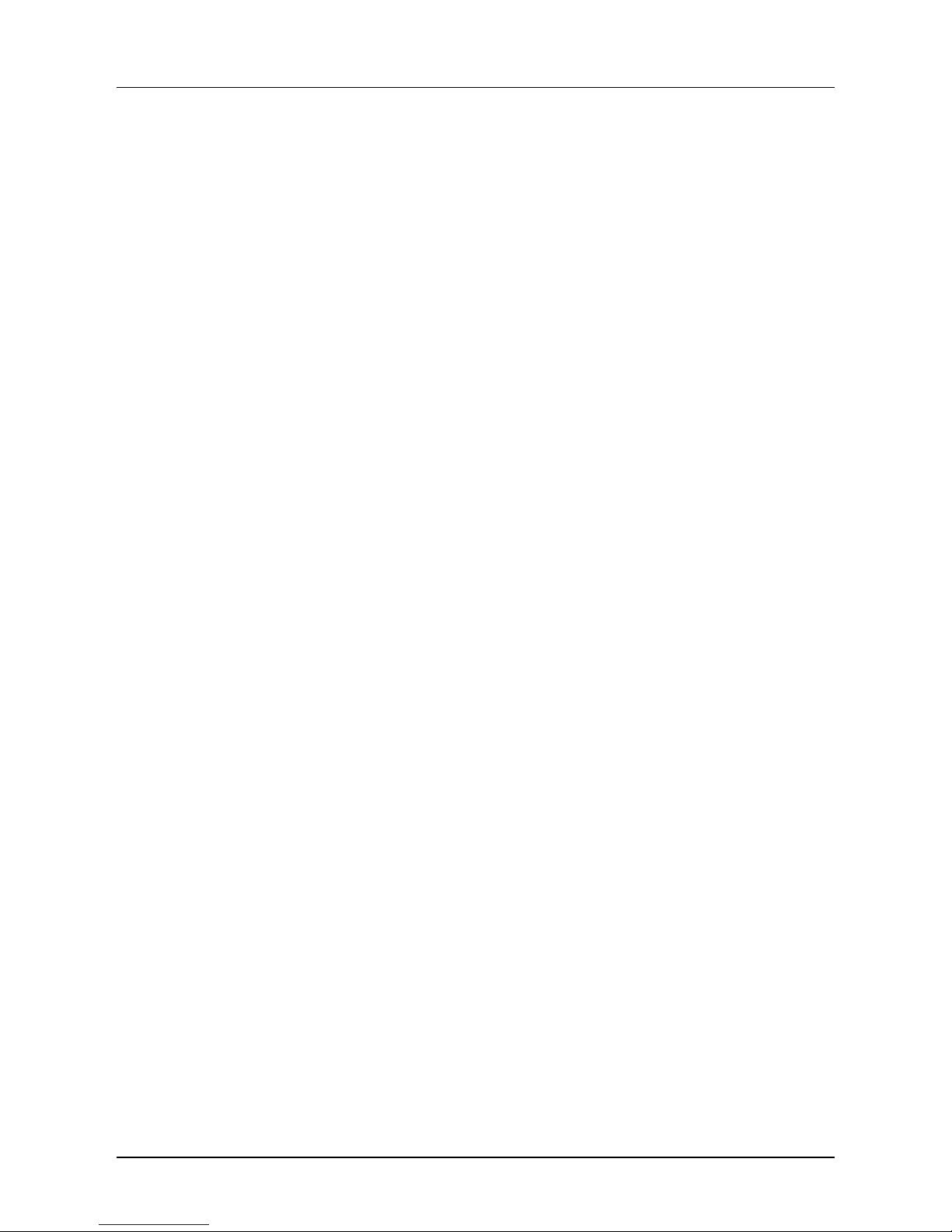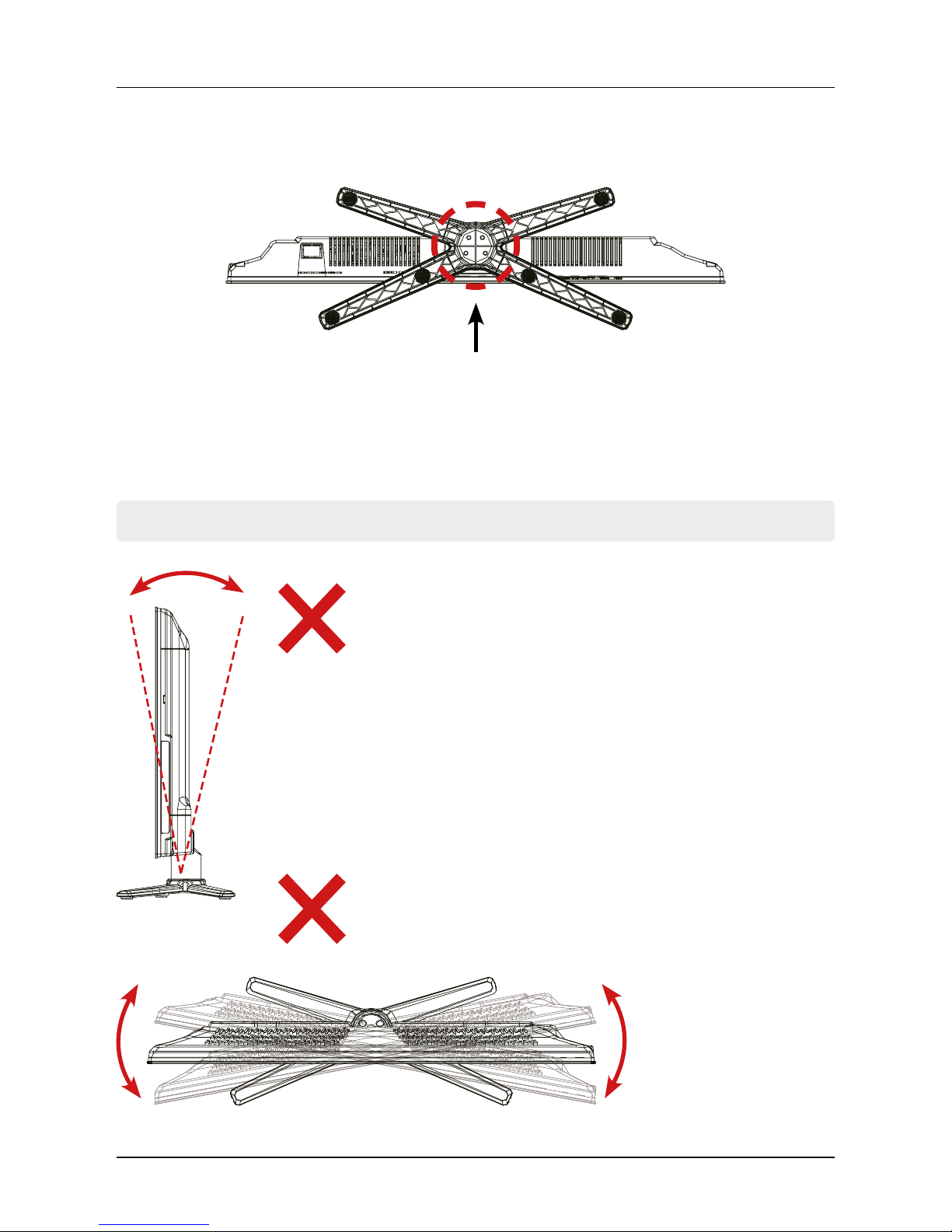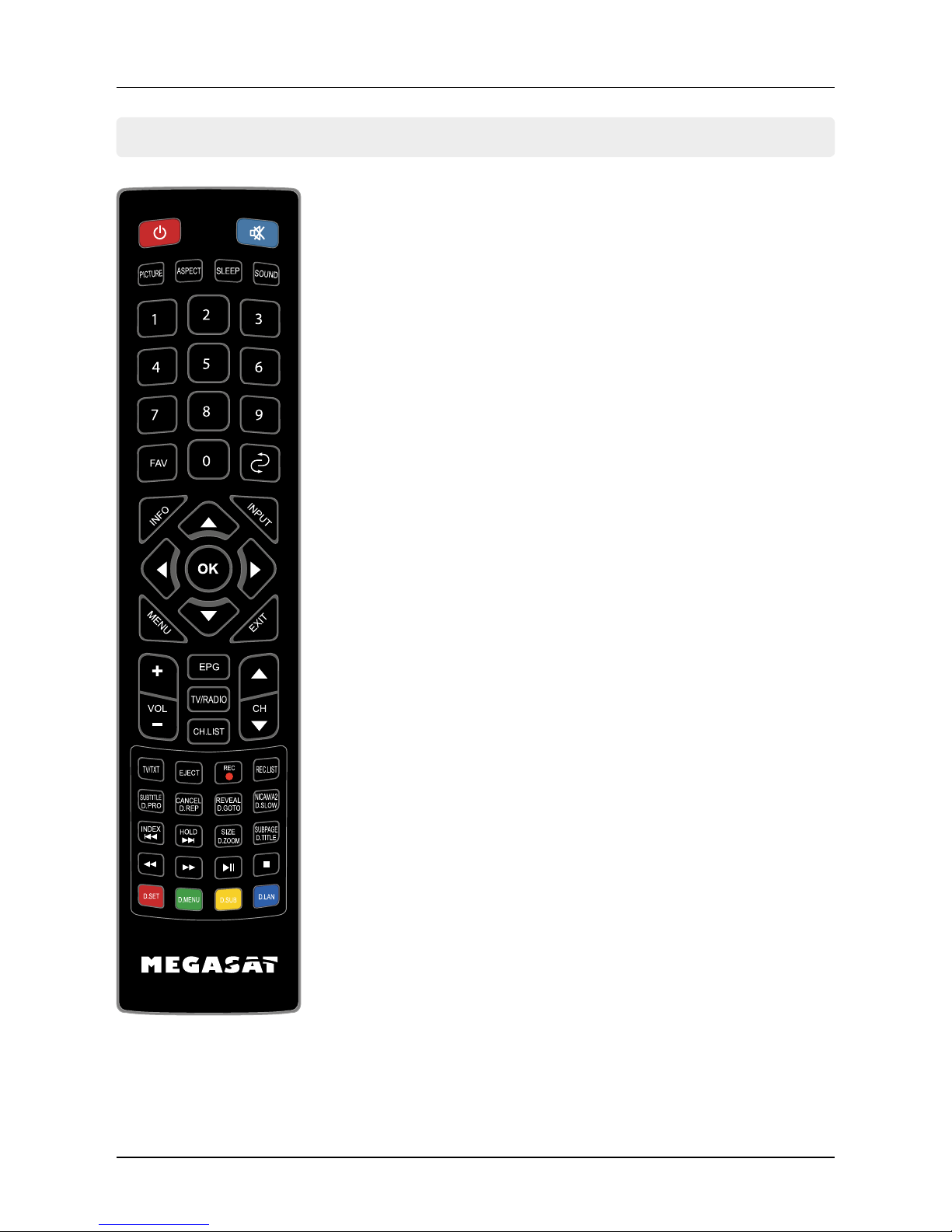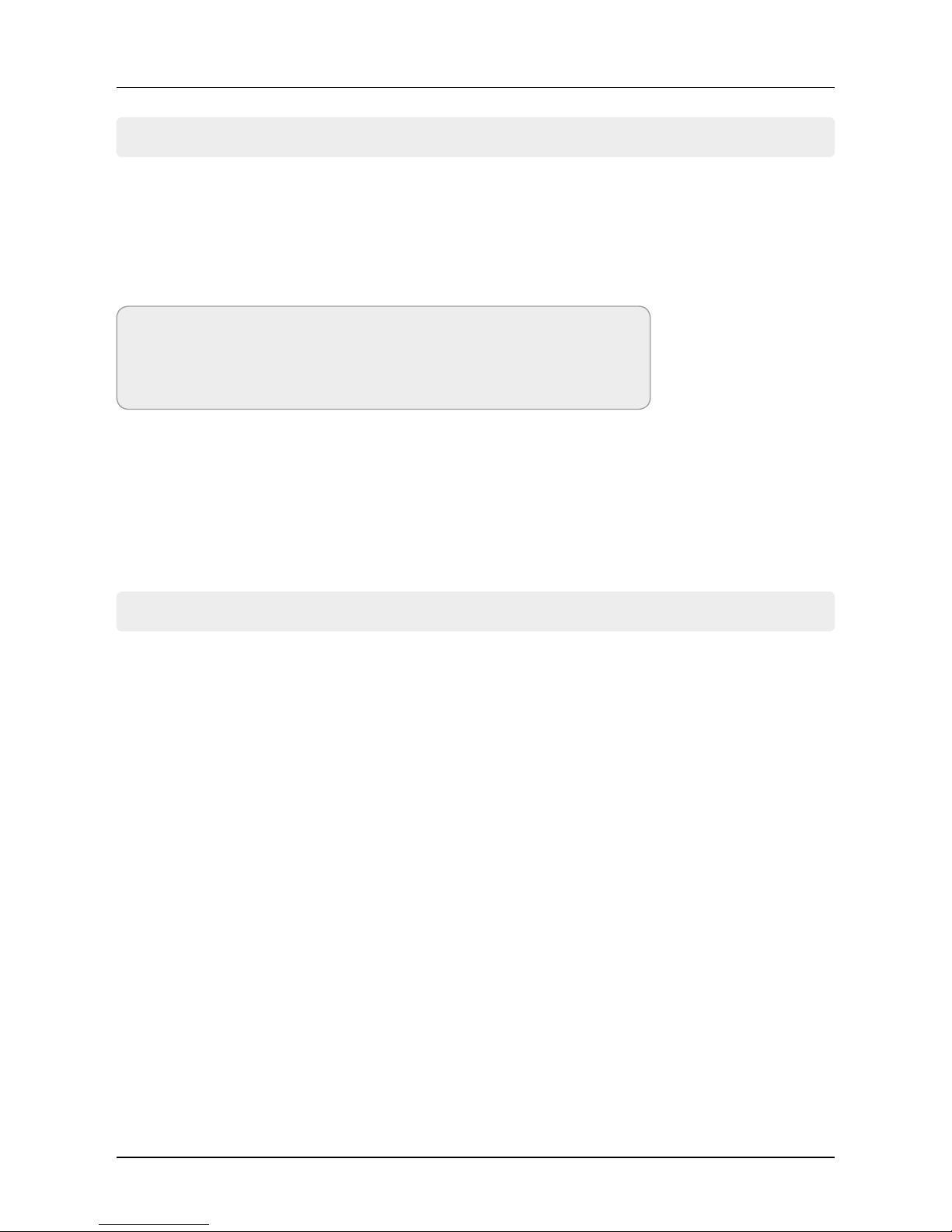ContentContent
02 ENGLISH
1. Safety instructions......................................................................................................................03
2. Delivery ................................................................................................................................................03
3. Stand assembly..............................................................................................................................04
4. Designations
4.1 Front and side view............................................................................................................06
4.2 Connections............................................................................................................................07
4.3 Remote control.....................................................................................................................08
5. First installation....................................................................................................... 09
6. Basic functions
6.1 Select input source............................................................................................................. 10
6.2 Navigation in the main menu...................................................................................... 10
7. The Main Menu
7.1 Channel Search.....................................................................................................................11
7.1.1 Channel Search (Satellit)..................................................................................11
7.1.2 Channel Search (Cable and Terrestrial)...................................................16
7.2 Picture.........................................................................................................................................17
7.3 Sound..........................................................................................................................................18
7.4 Clock............................................................................................................................................19
7.5 Configuration.........................................................................................................................20
7.6 Protection.................................................................................................................................21
8. DVD operation
8.1 Key functions in DVD mode..........................................................................................22
8.2 DVD settings menu............................................................................................................23
9. Multimedia operation (USB)
9.1 Photos.........................................................................................................................................25
9.2 Music...........................................................................................................................................26
9.3 Movies ........................................................................................................................................27
10. EPG Menu (Programm Guide)........................................................................................28
11. CI+ slot for pay TV expansion.........................................................................................29
12. Troubleshooting........................................................................................................................ 30
13. Specications...............................................................................................................................31