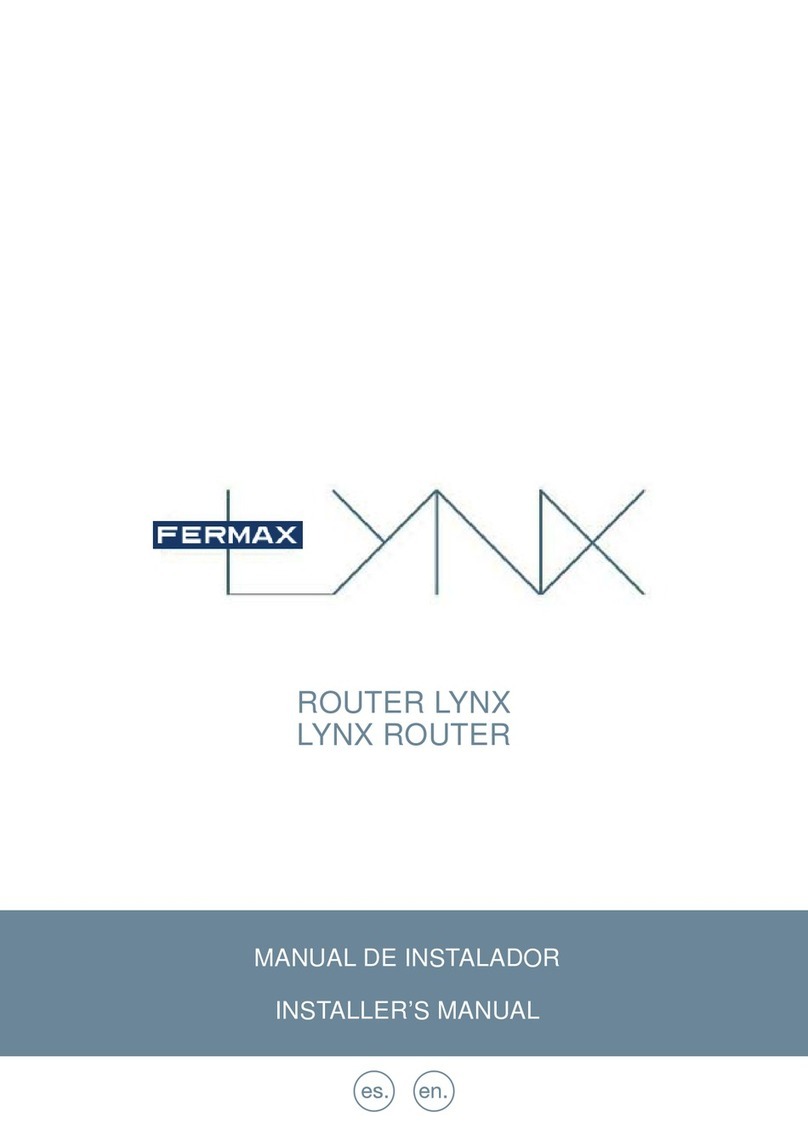- Port TCP 80 –Webserver for pairing process.
This is necessary to download the correct VPN configuration into LYNXed App (pairing).
- Port UDP 68 –DHCP Service for remote connections.
Now, the LYNXed Apps negotiate the VPN connection only when they are activated (on
screen). This allow to have 250 VPN connections and 8000 users per router.
- Port UDP 500 –VPN Service.
This is the VPN service, ISAKMP/IKE protocols & VPN Key Exchange.
- Port UDP 4500 –Incoming VoIP
This port is normally used for services like VoIP and P2P, that requires NAT-T.
It allows incoming calls (audio/video) and VoIP applications, using IPSec NAT-T.
It is also used by VPN services in macOS v10.X onwards.
This has to be done in private’s router/gateway in Port-Forwarding ot Virtual Server options. This
may vary depending on router’s brand used (Linksys, TP-Link, Cisco, Belkin, ZTE, etc.
STEP 4 –LYNX Monitor / Telephone settings
Make sure that our LYNX monitor or telephone has set the LAN IP of the Ref.1609 installed in
our FERMAX LYNX system. You can configure this using the webserver of your LYNX device,
just introducing the IP of your device in the web-browser.
For example, http://10.0.0.1