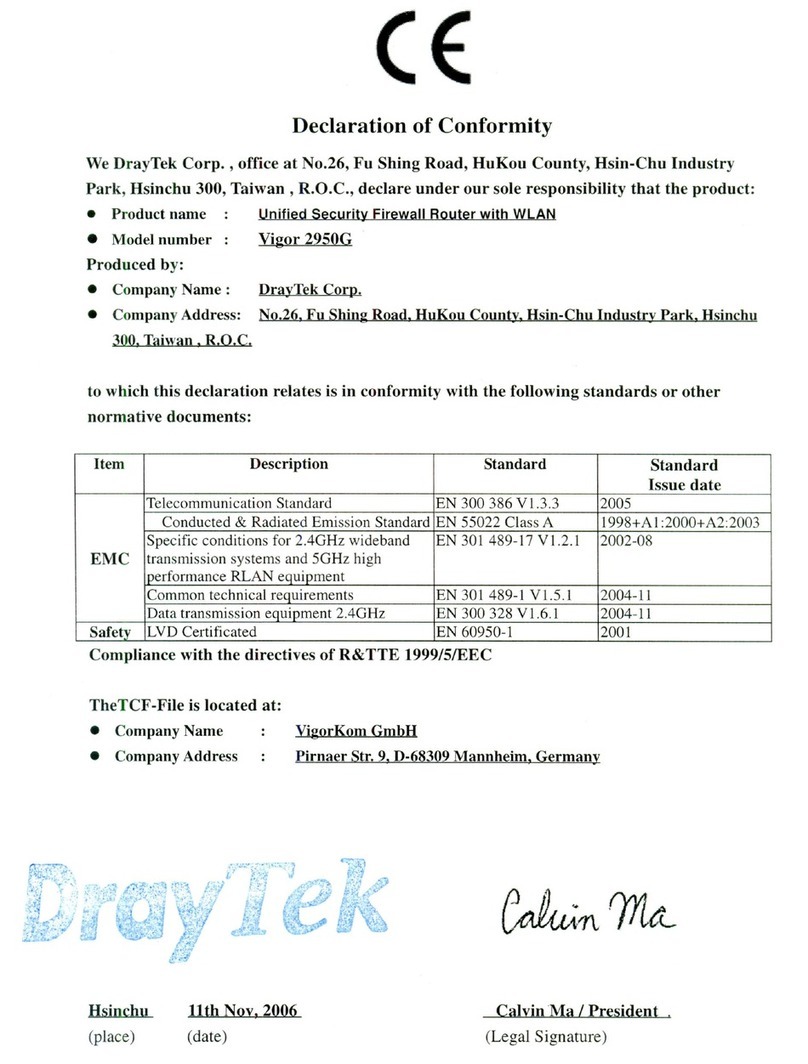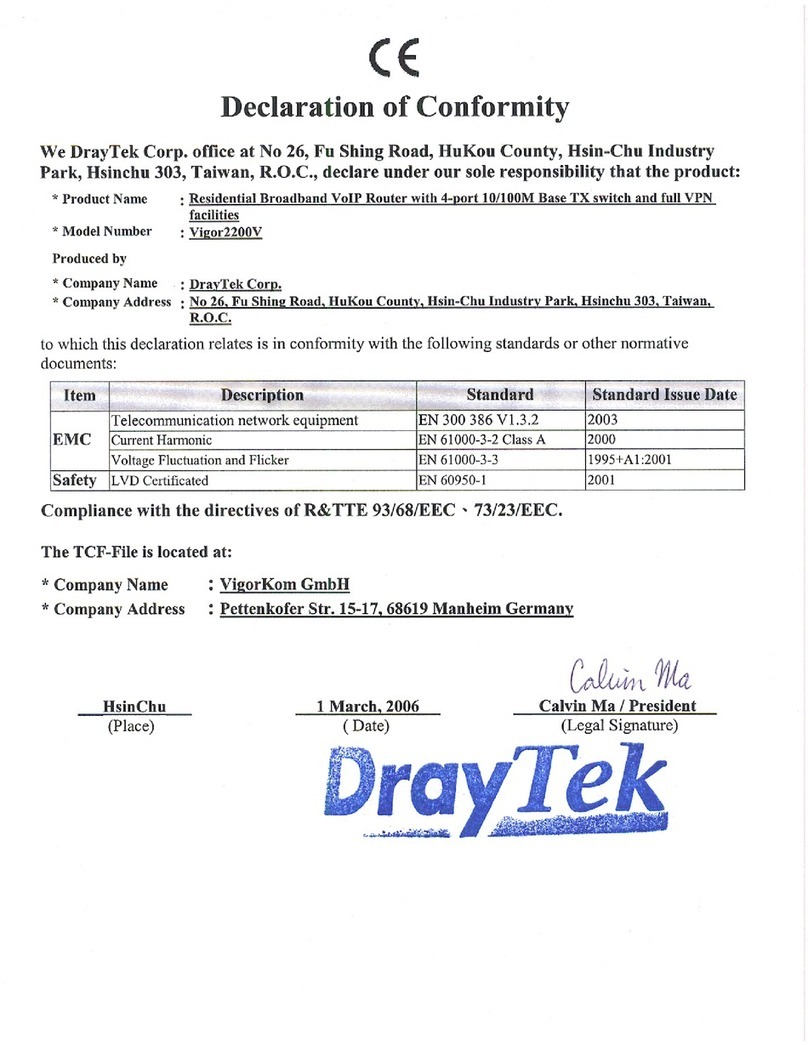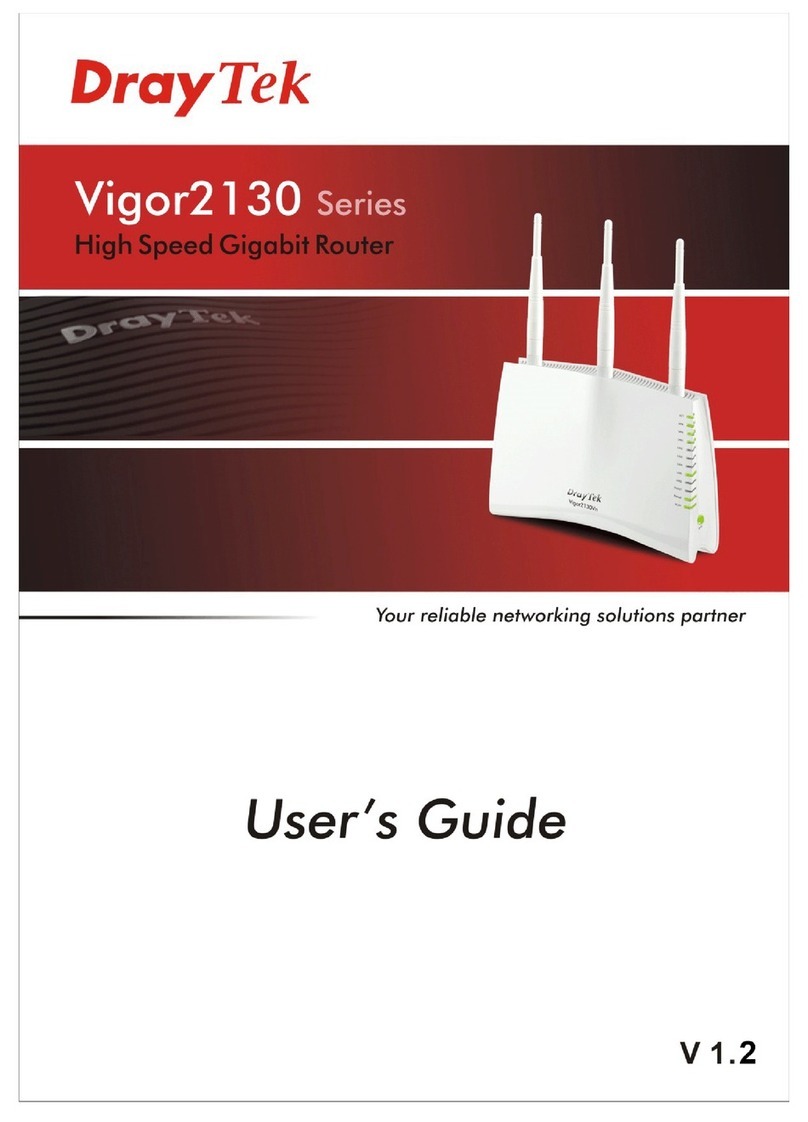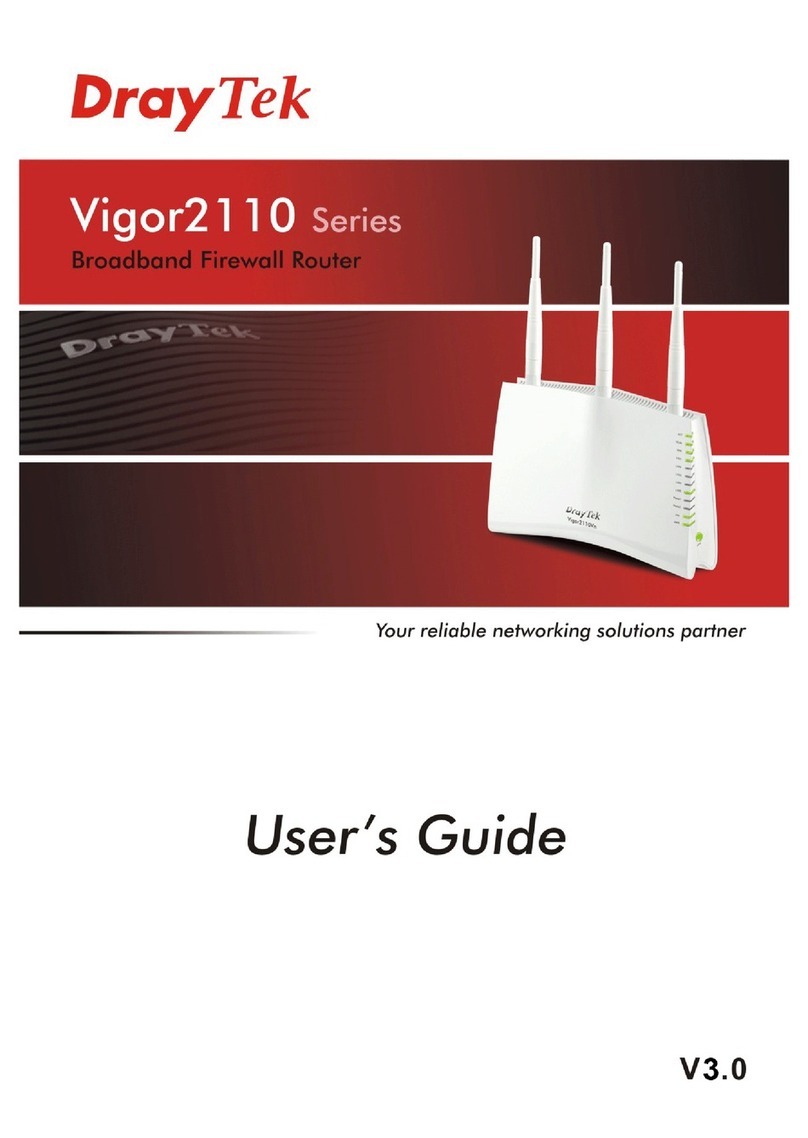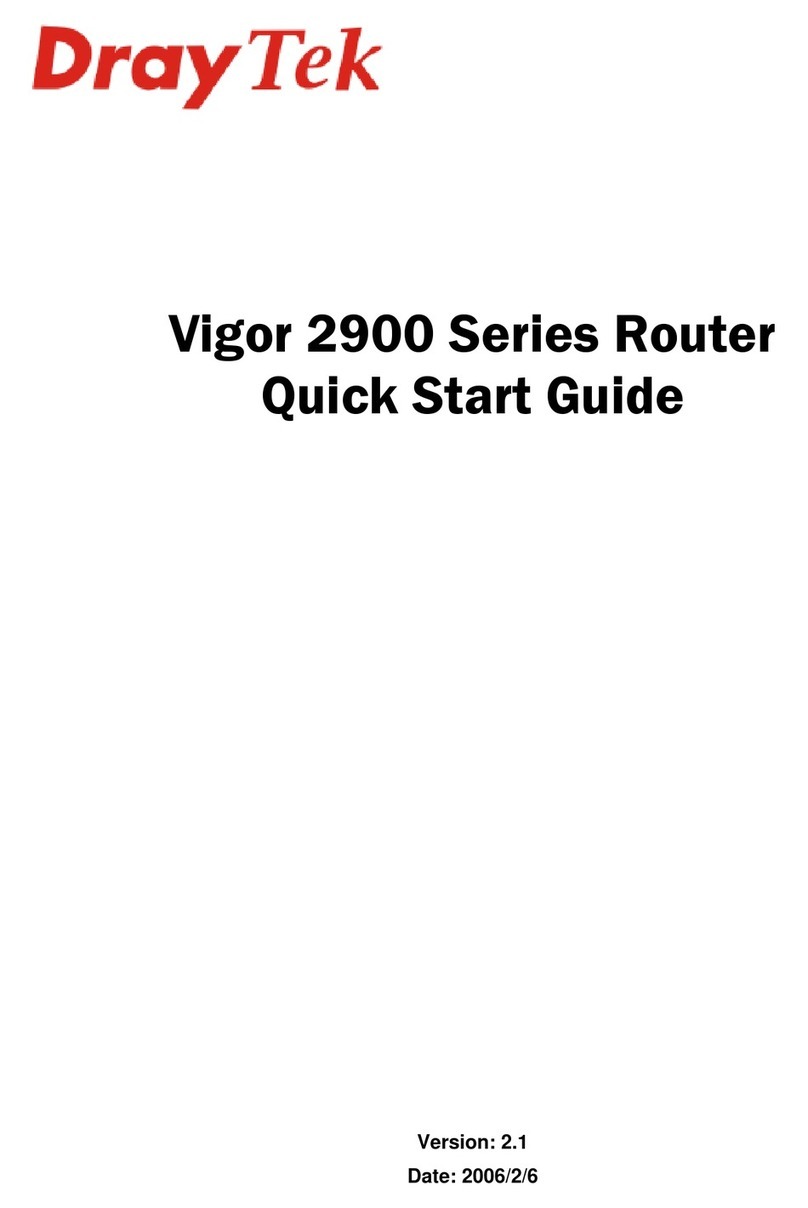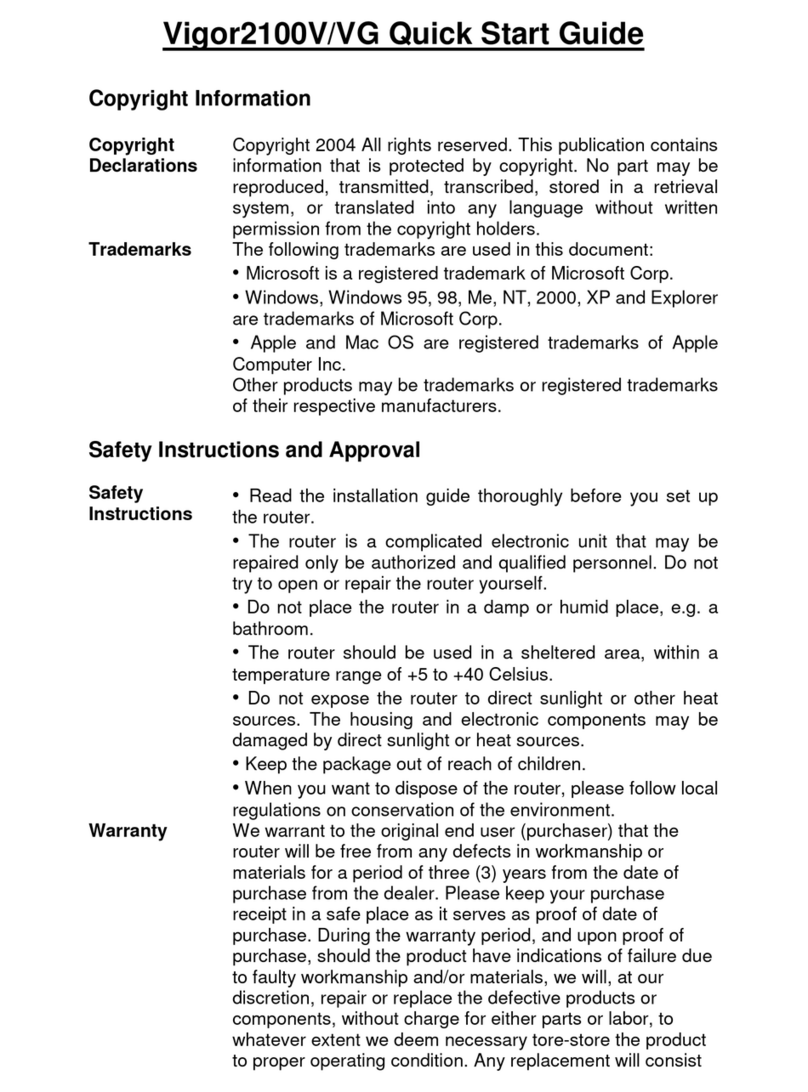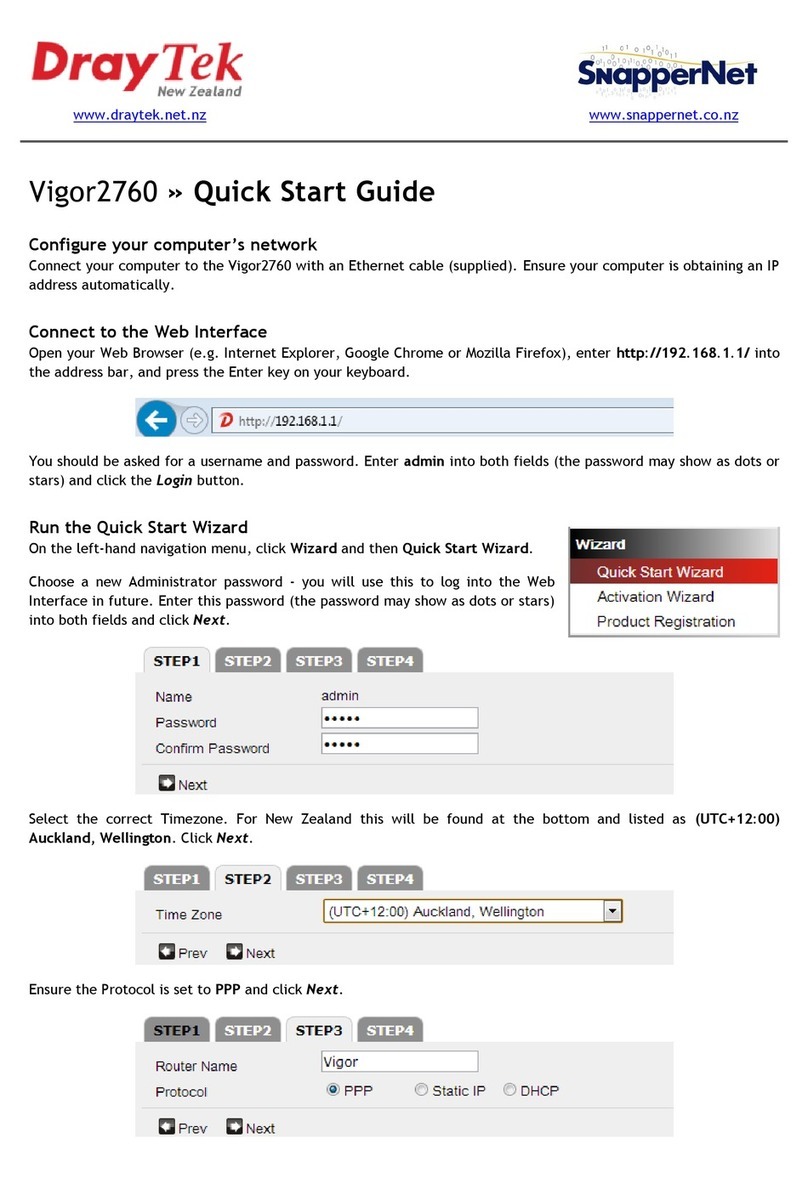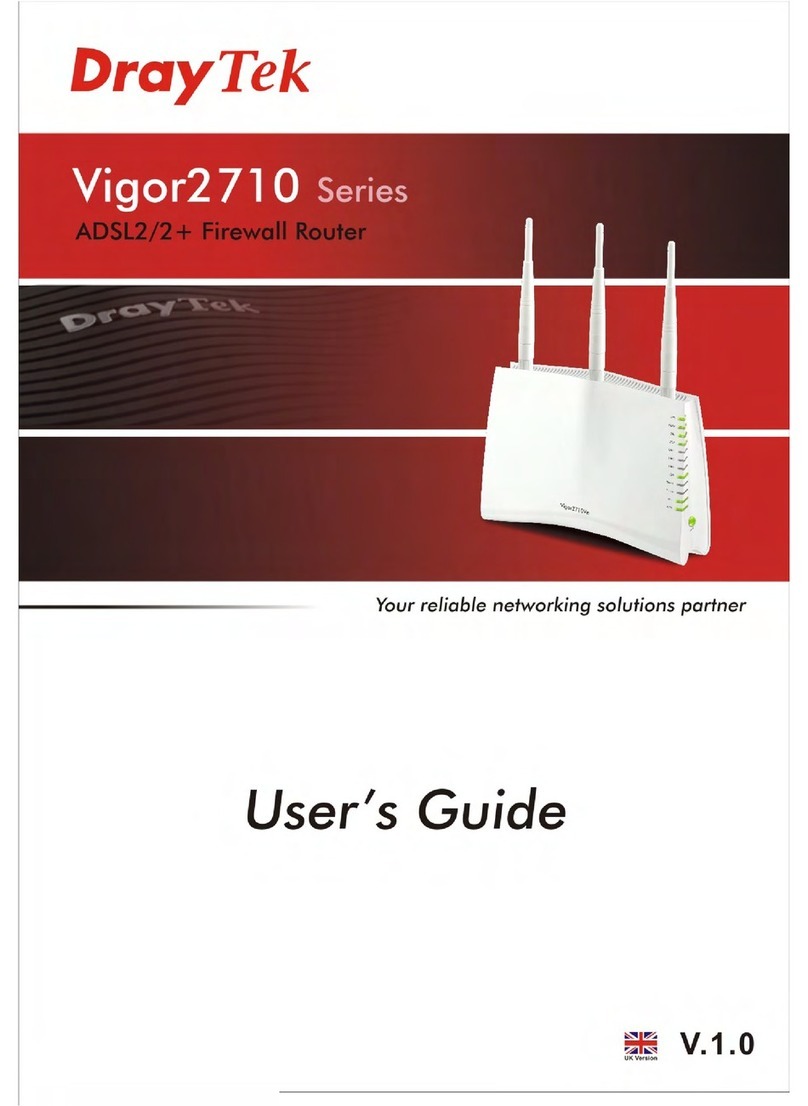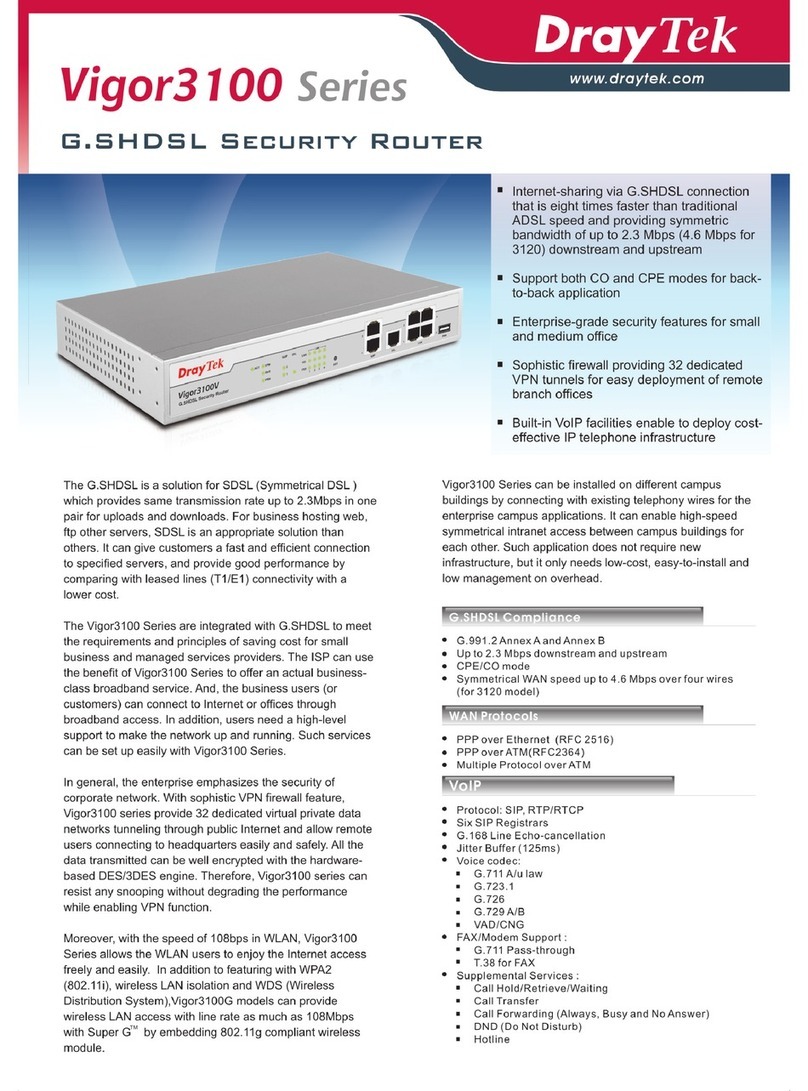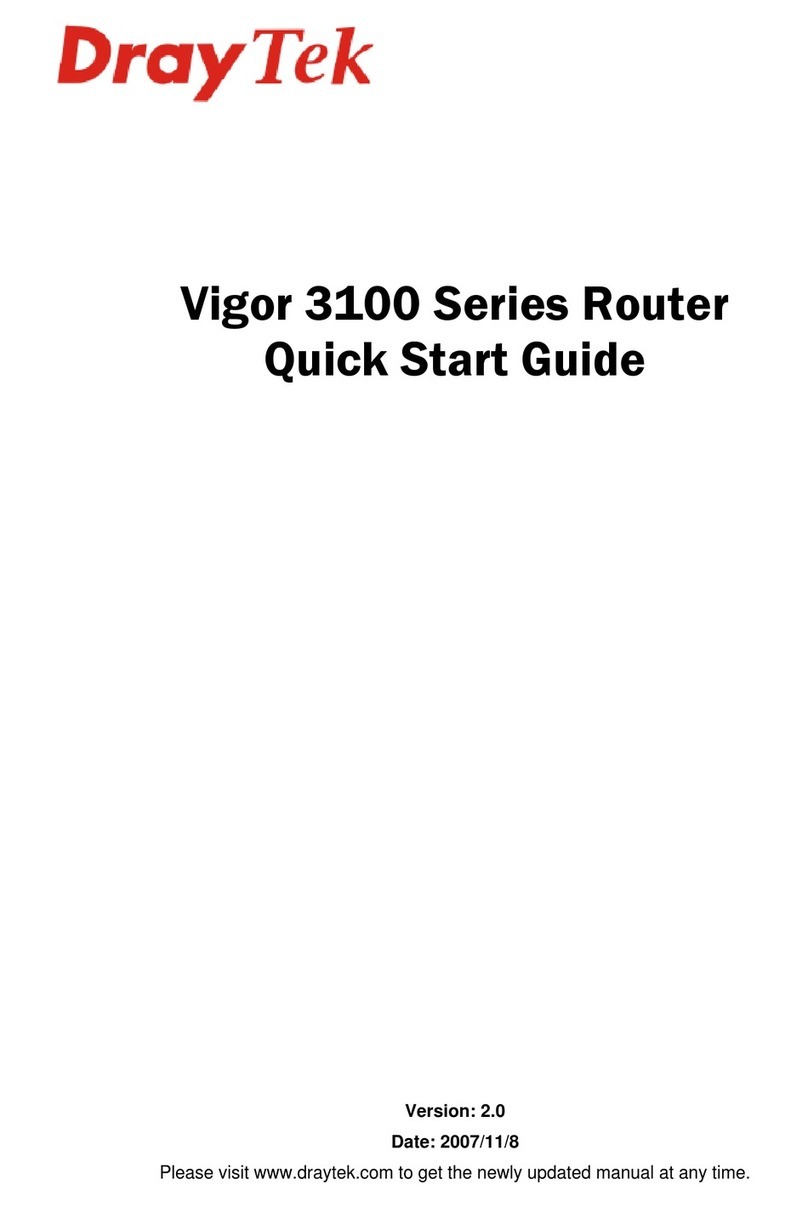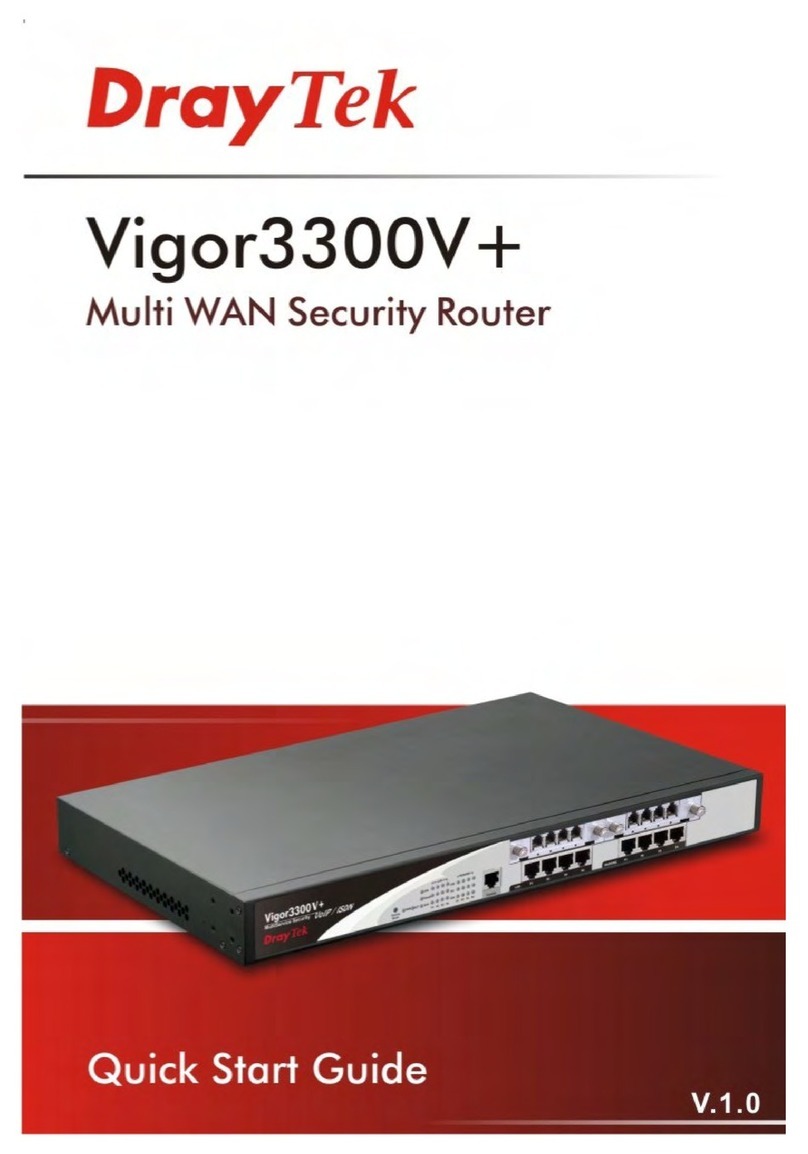Vigor2760 Series User’s Guide viii
3.2.4 LAN Port Mirror............................................................................................... 87
3.2.5 Web Portal Setup............................................................................................ 88
3.3 NAT............................................................................................................................. 89
3.3.1 Port Redirection.............................................................................................. 90
3.3.2 DMZ Host........................................................................................................ 94
3.3.3 Open Ports...................................................................................................... 97
3.3.4 Port Triggering................................................................................................ 99
3.4 Firewall...................................................................................................................... 102
3.4.1 Basics for Firewall......................................................................................... 102
3.4.2 General Setup............................................................................................... 104
3.4.3 Filter Setup.................................................................................................... 108
3.4.4 DoS Defense ................................................................................................ 116
3.5 Objects Settings........................................................................................................ 120
3.5.1 IP Object....................................................................................................... 120
3.5.2 IP Group........................................................................................................ 123
3.5.3 IPv6 Object ................................................................................................... 125
3.5.4 IPv6 Group.................................................................................................... 127
3.5.5 Service Type Object ..................................................................................... 128
3.5.6 Service Type Group...................................................................................... 130
3.5.7 Keyword Object ............................................................................................ 132
3.5.8 Keyword Group............................................................................................. 134
3.5.9 File Extension Object.................................................................................... 135
3.5.10 SMS/Mail Service Object............................................................................ 137
3.5.11 Notification Object....................................................................................... 142
3.6 CSM Profile............................................................................................................... 144
3.6.1 APP Enforcement Profile.............................................................................. 145
3.6.2 URL Content Filter Profile............................................................................. 148
3.6.3 Web Content Filter Profile............................................................................. 152
3.6.4 DNS Filter ..................................................................................................... 156
3.7 Bandwidth Management........................................................................................... 158
3.7.1 Sessions Limit............................................................................................... 158
3.7.2 Bandwidth Limit ............................................................................................ 160
3.7.3 Quality of Service.......................................................................................... 162
3.7.4 APP QoS....................................................................................................... 171
3.8 Applications............................................................................................................... 173
3.8.1 Dynamic DNS ............................................................................................... 173
3.8.2 LAN DNS ...................................................................................................... 176
3.8.3 Schedule....................................................................................................... 179
3.8.4 UPnP............................................................................................................. 182
3.8.5 IGMP............................................................................................................. 184
3.8.6 Wake on LAN................................................................................................ 185
3.8.7 SMS / Mail Alert Service............................................................................... 186
3.8.8 Bonjour.......................................................................................................... 188
3.9 VPN and Remote Access ......................................................................................... 191
3.9.1 LAN to LAN................................................................................................... 191
3.9.2 Connection Management.............................................................................. 197
3.10 Certificate Management.......................................................................................... 198
3.10.1 Local Certificate.......................................................................................... 198
3.10.2 Trusted CA Certificate ................................................................................ 200
3.10.3 Certificate Backup....................................................................................... 201
3.11 VoIP......................................................................................................................... 202