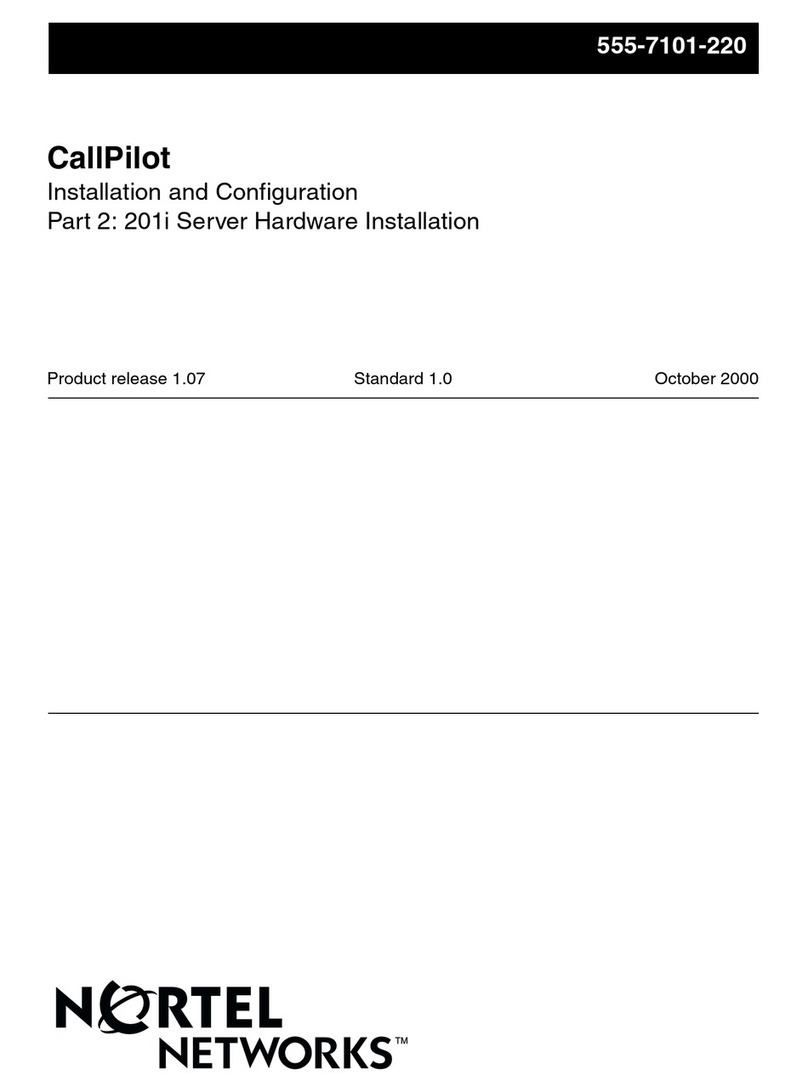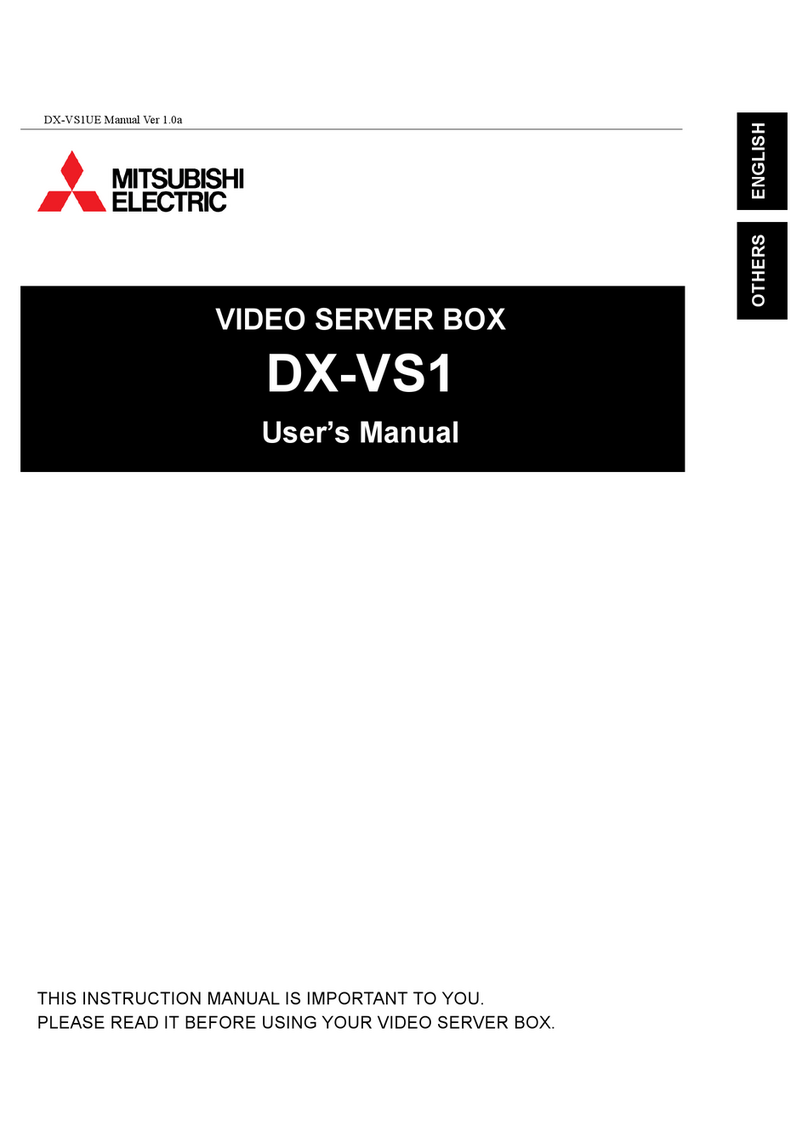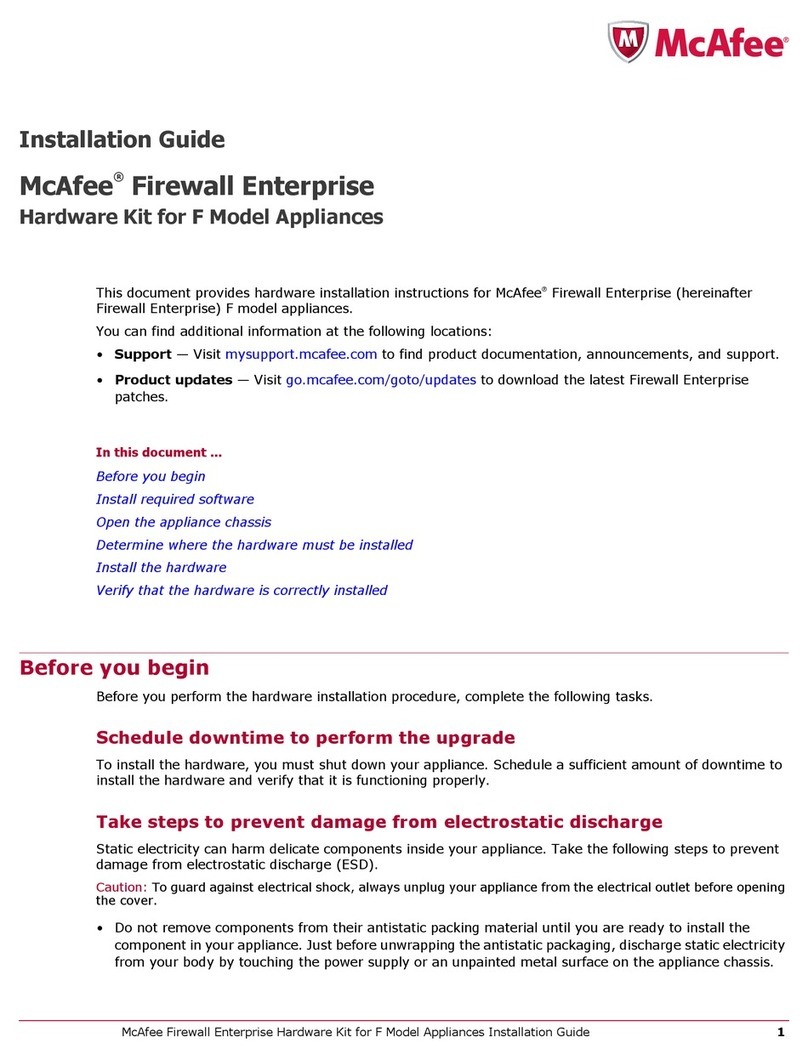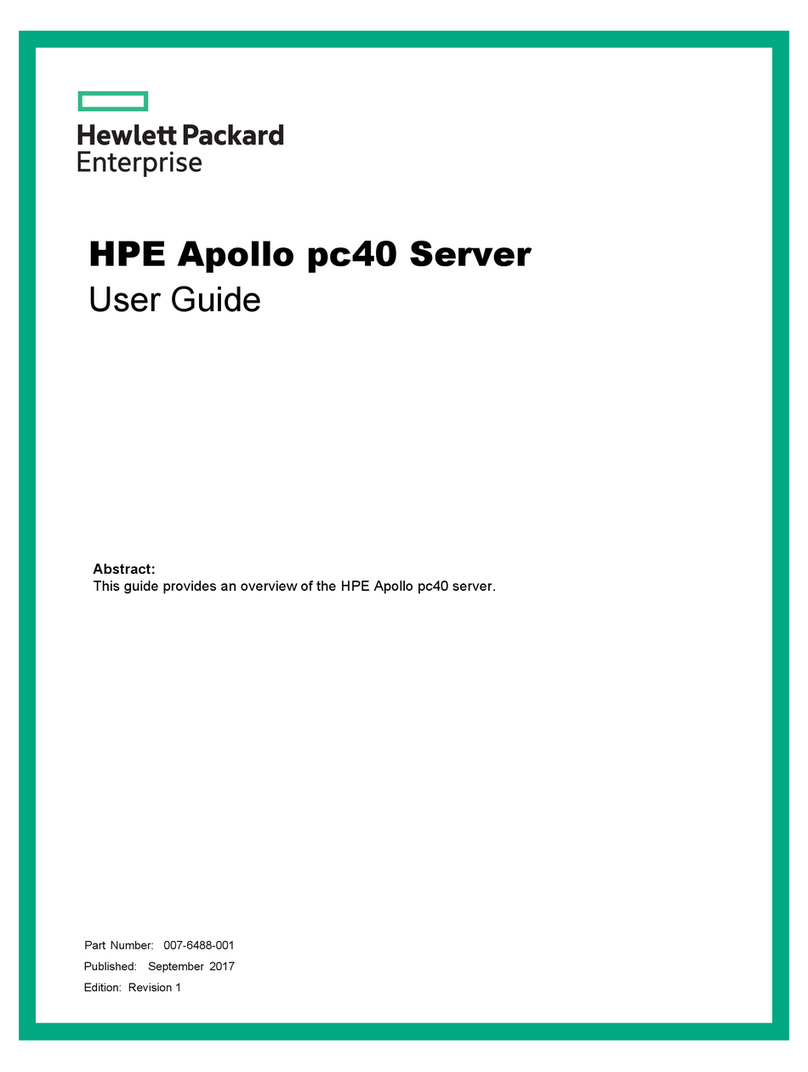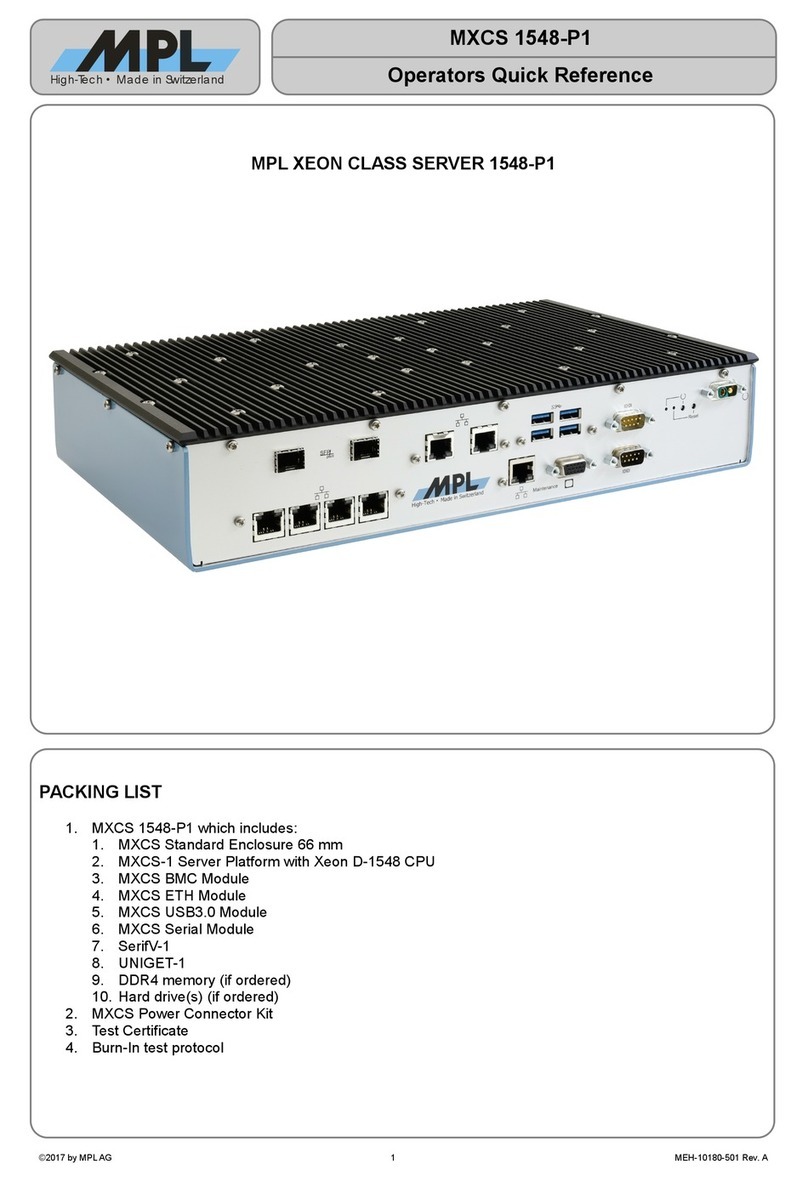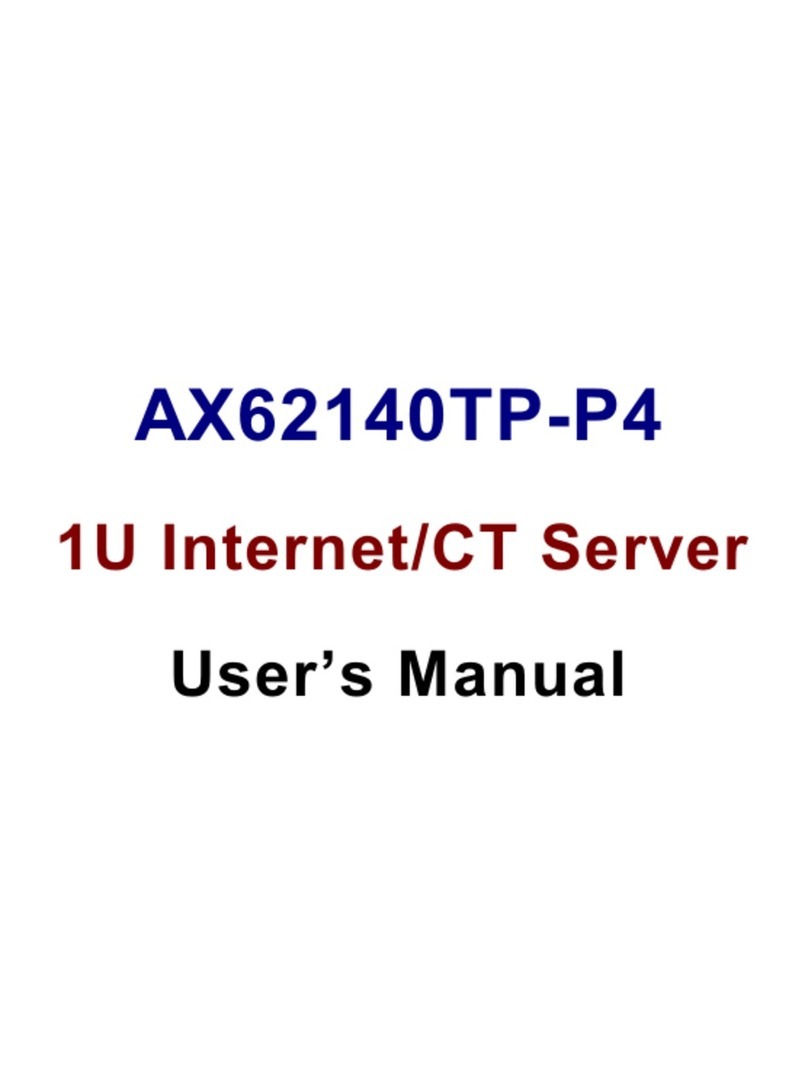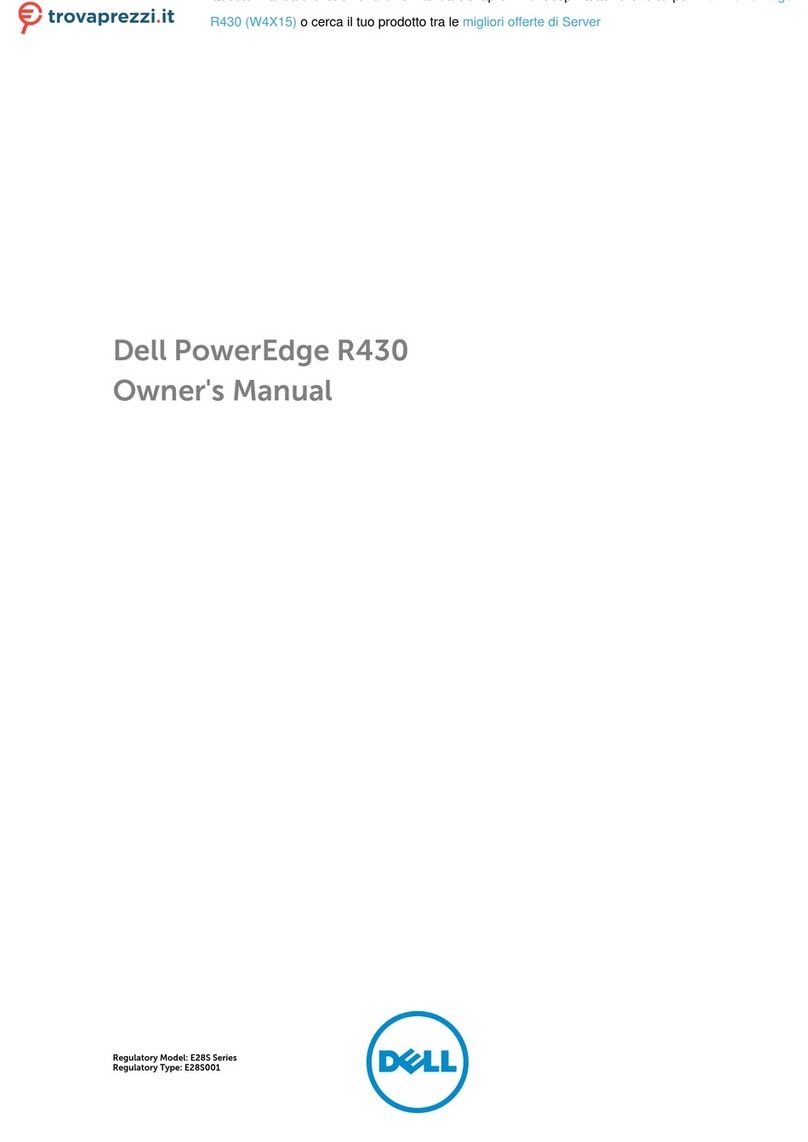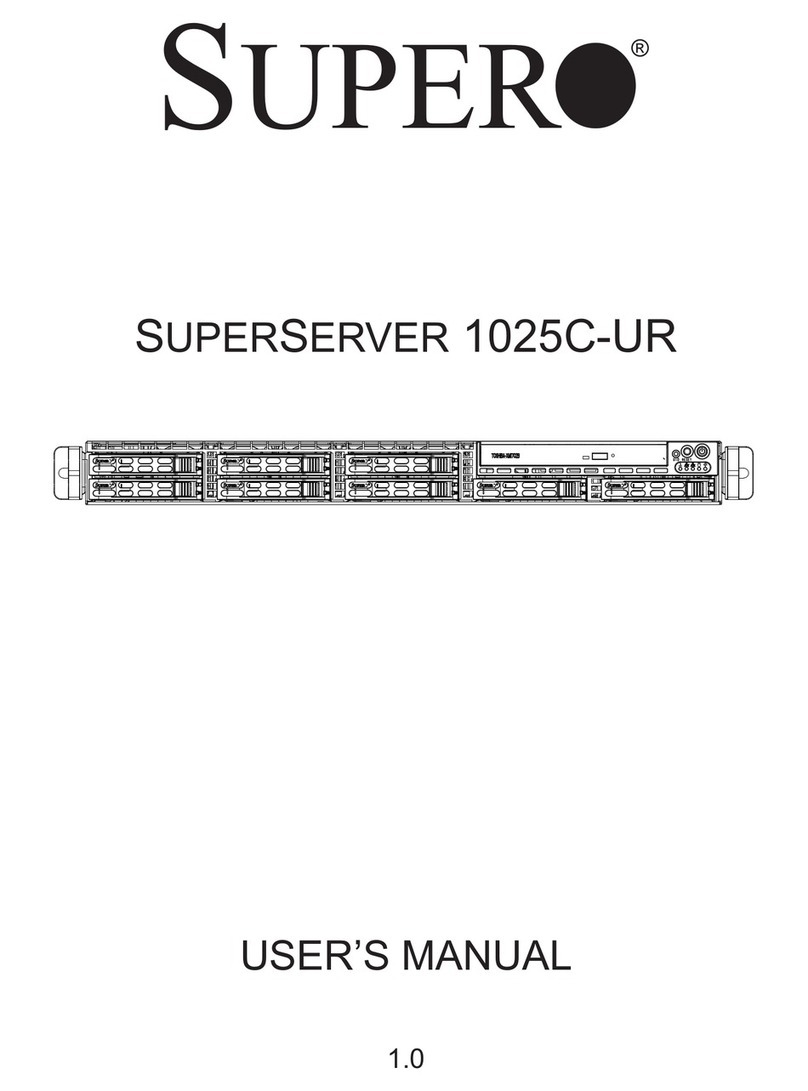FIA POPnetserver 2000 User manual

ABOUT THE POPNETSERVER 2000
FIA POPnetserver 2000 User’s Guide 1
Chapter 1: About the POPnetserver 2000
Introduction
The POPnetserver is a network file server that can be used to increase
network storage on LAN-based networks in minutes. Storage can be
readily accessed by clients running Windows, Netware, Mac OS and
UNIX/Linux.
The POPnetserver 2000 contains an auto-sensing Ethernet interface that
automatically detects the type of network you’re using, and the POPassist
utility gets your unit up and running quickly. You can then modify the
default settings to suit virtually any need with the POPmanage utility.

ABOUT THE POPNETSERVER 2000
FIA POPnetserver 2000 User’s Guide
2
POPnetserver 2000 Features
The POPnetserver offers the following features:
•Fast boot
•Quick setup that takes less than five minutes
•Internal soft-RAID supporting Non-RAID, RAID0, RAID1, and
RAID 5
•Easily configurable through most Internet browsers
•Supports double-byte data formats
•Supported network services and protocols:
oNetBEUI
oTCP/ IP
oIPX
oApple Talk
oNetwork Information Service (NIS) Client
oEthernet (10/100BaseT)
oDisk quota support
•Supported file systems:
oMicrosoft (CIFS/ SMB)
oUNIX (NFSv2 & NFSv3)
oNovell NetWare
oMacintosh (Appleshare)

ABOUT THE POPNETSERVER 2000
FIA POPnetserver 2000 User’s Guide 3
POPnetserver 2000 Components
The illustrations below show the basic POPnetserver 2000 components
you should be familiar with. A description of these components follows:
Front Panel
The front panel contains the Main power switch and system status
indicators.
Main Power Switch
This is how you should always apply and remove power to the system.
Removing power in any other manner could result in data loss.
Status Indicators
These give an immediate visual indicator as to the current operation of the
POPnetserver. The indicators are as follows:
Power On - This indicator is illuminated whenever power is
applied to the unit. It will flash while the system is booting or
when it is offline or otherwise unavailable. When it is ready for
use the light will remain on.
Disk Usage - This indicator flashes whenever the internal disk
drive(s) are in use.
Network Activity – When the system is properly connected to a
functioning network this indicator will light. When there is
activity on the network this indicator will flash brightly.

ABOUT THE POPNETSERVER 2000
FIA POPnetserver 2000 User’s Guide 4
Rear Panel
Located on the rear panel of the POPnetserver is an auto-sensing Ethernet
connector, AC In, a power supply switch and the internal cooling fan.
Auto-Sensing Ethernet Connector
This standard connector automatically detects the type of network being
used in order to provide optimal configuration.
AC In
Auto-sensing 100 to125 or 200 to 240 VAC input.
Power Supply Switch
Main power switch for the POPnetserver 2000’s power supply. This
should always be in the ON position.
Cooling Fan
Provides airflow and cooling to the POPnetserver 2000 system. Make sure
this opening is never blocked while the server is in operation.

ABOUT THE POPNETSERVER 2000
FIA POPnetserver 2000 User’s Guide
5
Documentation and Software
POPnetserver 2000 Setup Utility CD-ROM
This CD-ROM contains the POPassist utility and the User’s Guide. When
run, the POPassist utility will automatically search and configure the IP
address of the POPnetserver 2000 on networks with DHCP servers. For
other networks, it allows you to enter the necessary information to get
your POPnetserver up and running quickly.
POPnetserver 2000 Quick Setup
Provides all the basic information required to get your POPnetserver
operational as quickly as possible. For most installations, this should be all
you need to get up and running quickly.
POPnetserver 2000 User’s Guide
This guide contains more comprehensive instructions and information. It
is provided in electronic format on the POPnetserver Setup Utility CD-
ROM.

ABOUT THE POPNETSERVER 2000
FIA POPnetserver 2000 User’s Guide 6

SETTING UP THE POPNETSERVER 2000
FIA POPnetserver 2000 User’s Guide
7
Chapter 2: Setting up the POPnetserver 2000
The POPnetserver 2000 was specifically designed to allow for quick and
easy setup. Even those with minimal technical expertise can be up and
running in a matter of minutes.
What you Need
Before you begin, make sure you have all the following minimum
requirements:
•Client system with an Ethernet card installed.
•Management console system running Microsoft Windows
95, 98, Me, NT 4.0 or 2000, or Microsoft Internet Explorer
version 5.0 or later web browser.
•If you plan to use the POPnetserver on a network, there
must be a network hub with an available port.
If You Don't have a Network
If your primary system isn’t part of a network, you can still attach the
POPnetserver to it. You will need an Ethernet card in your computer
system, the appropriate network drivers installed and either a standard
network hub or crossover cable.
The gray category 5 (CAT 5) cable included with your POPnetserver
should only be used with a network hub. If you do not have a hub, you
may connect the POPnetserver directly to your primary computer system
with the red network crossover cable included with your POPnetserver.

SETTING UP THE POPNETSERVER 2000
FIA POPnetserver 2000 User’s Guide 8
Setting up the POPnetserver 2000
The following basic steps provide an overview of what must be done to
get your POPnetserver operational.
1. Physically place the unit.
2. Connect both the power and appropriate network cable.
3. Apply power and allow the system to boot.
4. Insert the POPassist Utility and User’s Guide CD into your CD-
ROM drive to run the POPassist utility to search for and map the
POPnetserver.
5. Use the POPmanage utility to modify the default configuration.
More detailed instructions for these steps can be found in the following
sections and Chapter 3: Configuring a New POPnetserver.

SETTING UP THE POPNETSERVER 2000
FIA POPnetserver 2000 User’s Guide 9
Placement of Your POPnetserver 2000
The unique chassis of the POPnetserver 2000 was specifically designed to
accommodate virtually all types of working environments. Refer to the
following procedures to position the unit in your required setting.
For best performance, the POPnetserver 2000 should be secured in a cool
place that allows for sufficient ventilation on the front and back.
Stacking
The simplest and most common POPnetserver 2000 configuration is to
simply stack the units, as shown in the figure below:

SETTING UP THE POPNETSERVER 2000
FIA POPnetserver 2000 User’s Guide 1
0
Wall Mounting
The feet of the POPnetserver 2000 also double as mounting brackets so
the unit can be attached to a wall.
WARNING: Make sure you select a solid surface that can support the
weight of the unit. Avoid surfaces that may crumble or give way over
time, such as plaster or drywall.

SETTING UP THE POPNETSERVER 2000
FIA POPnetserver 2000 User’s Guide 11
To mount your unit on a wall, you must first remove the rubber inserts
from POPnetserver’s feet, as shown in the following figure:
Mount two #10 pan head screws on the desired wall 9.6 inches [244mm]
apart to correspond with the holes you revealed in the POPnetserver’s feet.
Hang the system on the wall, connecting the power cord and cables just as
you would for any other type of placement.

SETTING UP THE POPNETSERVER 2000
FIA POPnetserver 2000 User’s Guide 1
2
Vertical Mounting
Using an optional stand available through FIA, the POPnetserver 2000 can
be mounted vertically and tucked out of the way.
Once you acquire the optional stand from FIA, slide it onto the bottom
edge of the POPnetserver. Position the POPnetserver vertically with the
stand on a hard flat surface.
Connect the power and Ethernet cables just like you would any other type
of placement.

SETTING UP THE POPNETSERVER 2000
FIA POPnetserver 2000 User’s Guide 13
Rack Mounting
The POPnetserver 2000 has a 1U form factor (1.75 inches thick) and can
be mounted in a standard rack-mounted server cabinet with an optional set
of mounting ears.
To install the POPnetserver in a rack, you must first remove the four ‘feet’
located near each corner of the unit.
The feet can be removed by using a medium Philip’s screwdriver to
unscrew the two (2) screws securing each foot to the chassis.

SETTING UP THE POPNETSERVER 2000
FIA POPnetserver 2000 User’s Guide 14
Attach the two optional mounting ears to the sides of the case, securing
them in place with the four (4) screws included with the ears.
With the ears in place, slide the POPnetserver into any standard rackmount
cabinet, aligning the two (2) holes in the mounting ears with the holes in
the cabinet rails. Once the unit is aligned, mount with two (2) screws on
each side of the unit.
Once the POPnetserver has been mounted, connect the power and Ethernet
cable.

SETTING UP THE POPNETSERVER 2000
FIA POPnetserver 2000 User’s Guide 1
5
Cabling the POPnetserver 2000
There are two basic cable options for the POPnetserver. The one you use
depends on whether you’re adding the server to a traditional network or to
a single workstation.
Network Cabling
Most users will connect the POPnetserver to a hub on an existing network,
as shown in the figure below:
When attaching to a network, connect the included gray Category 5
(CAT5) network cable between the Ethernet connector on the rear of the
unit and a hub on the network.
Connect the included power cord between the receptacle on the back of
the POPnetserver and a grounded, three-pronged outlet or power strip.

SETTING UP THE POPNETSERVER 2000
FIA POPnetserver 2000 User’s Guide 16
Single Client Cabling
The POPnetserver can also provide additional storage to a workstation
that’s not part of a network.
If no network or hub is available, connect the included red crossover cable
between the Ethernet connector on the rear of the unit and the Ethernet
card on the workstation.
Connect the included power cord between the receptacle on the back of
the POPnetserver and a grounded, three-pronged outlet or power strip.

SETTING UP THE POPNETSERVER 2000
FIA POPnetserver 2000 User’s Guide 1
7
Turning the POPnetserver 2000 On and Off
Turning On the POPnetserver
Verify the included power cord is connected between the AC receptacle
on the back of the unit and an operational wall outlet or power strip.
NOTE: Make sure the power
supply switch (located on the
rear of the unit near the AC In
plug) is in the “On” position.
This switch should always be
left “On.”
Whenever applying or removing power to the POPnetserver, you should
always use the conveniently-located, diamond-shaped power switch on the
front bezel. Using this switch will ensure a proper boot-up and clean
shutdown.
If the unit is off, momentarily pressing the On/Off Switch will initiate the
boot sequence. The blue power indicator LED will flash while the unit is
booting. After the boot process has completed and the unit is ready for
use, this LED will stop flashing and remain on.

SETTING UP THE POPNETSERVER 2000
FIA POPnetserver 2000 User’s Guide 18
Turning Off the POPnetserver 2000
While the system is running, momentarily pressing the On/Off Switch will
initiate an orderly shutdown procedure.
During this process, the system closes any open files and saves data stored
in cache to the drive. This ensures data integrity and a quicker boot the
next time power is applied. The complete shutdown takes about 30
seconds.
WARNING! Holding the power switch for 5 seconds will cause the
POPnetserver 2000 to immediately shut down. This should only be done
under extreme circumstances as data loss could result.
Table of contents