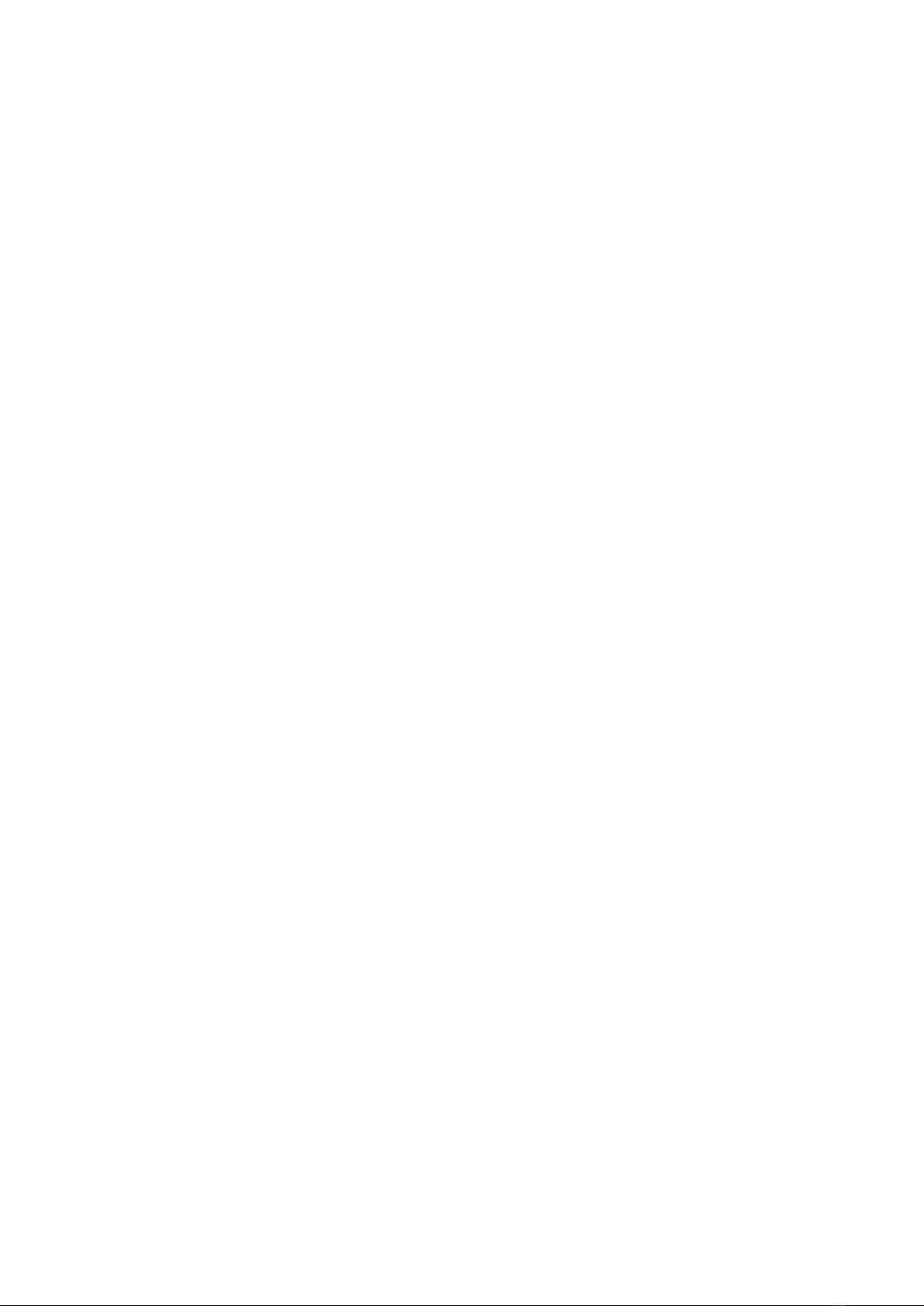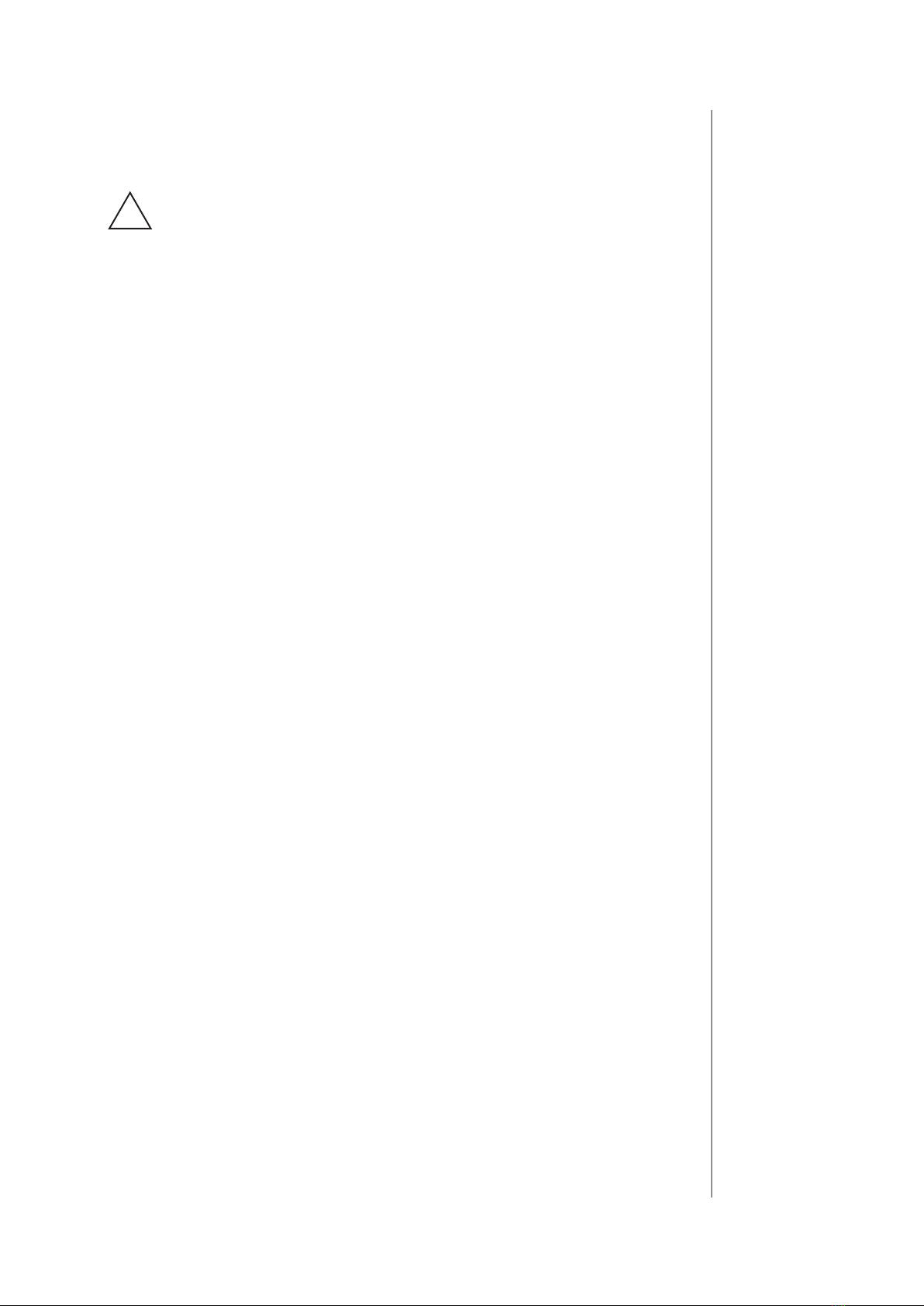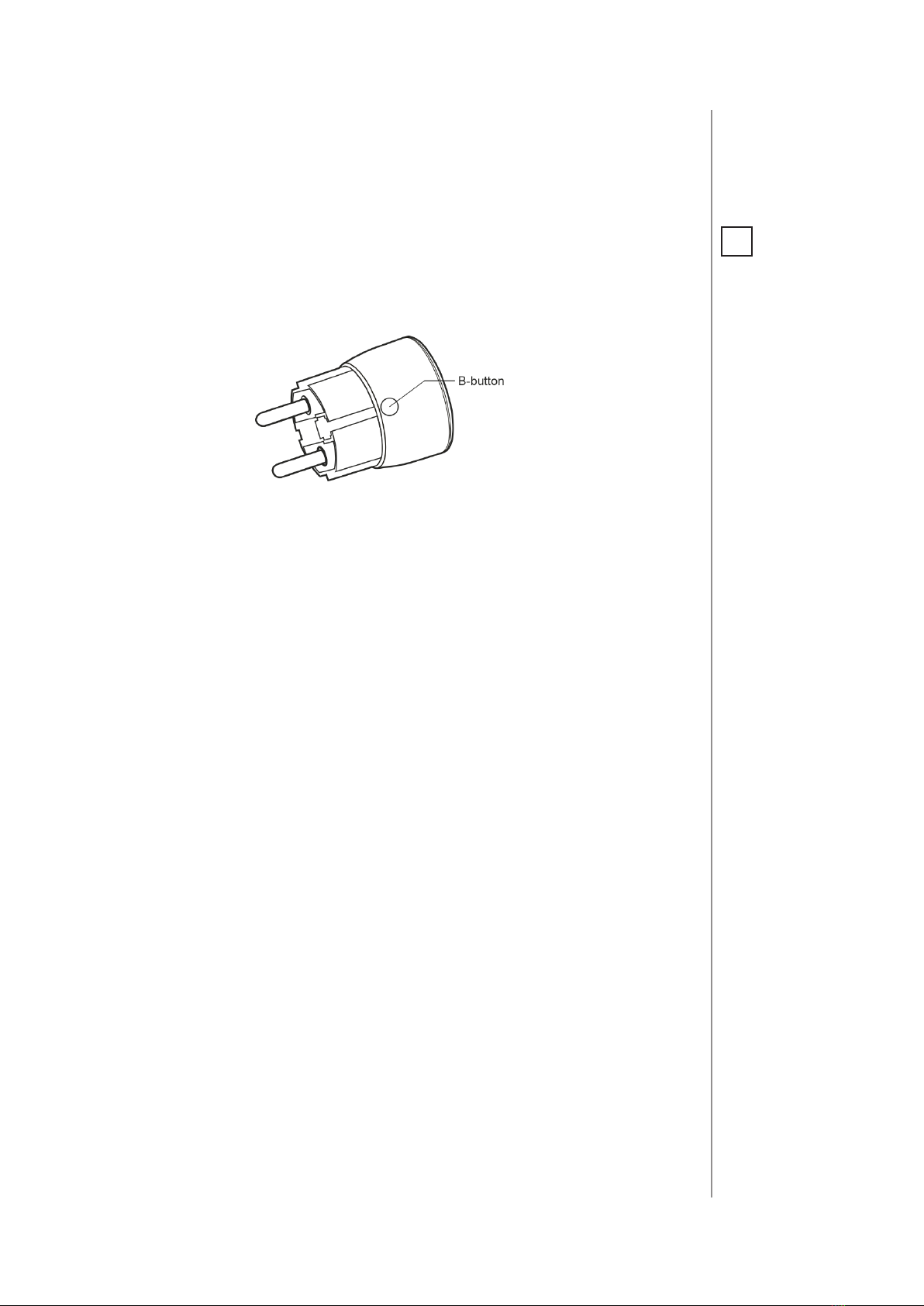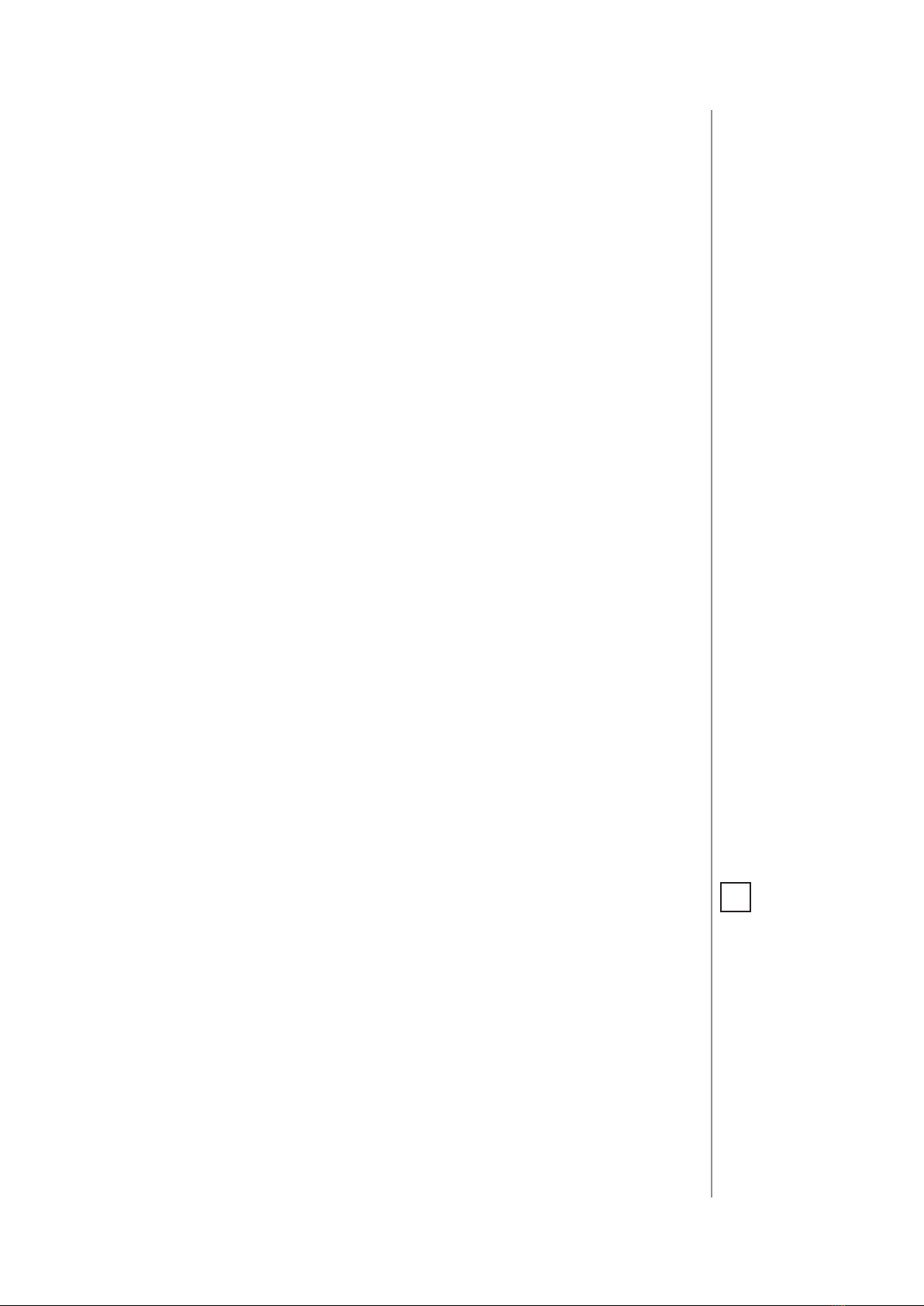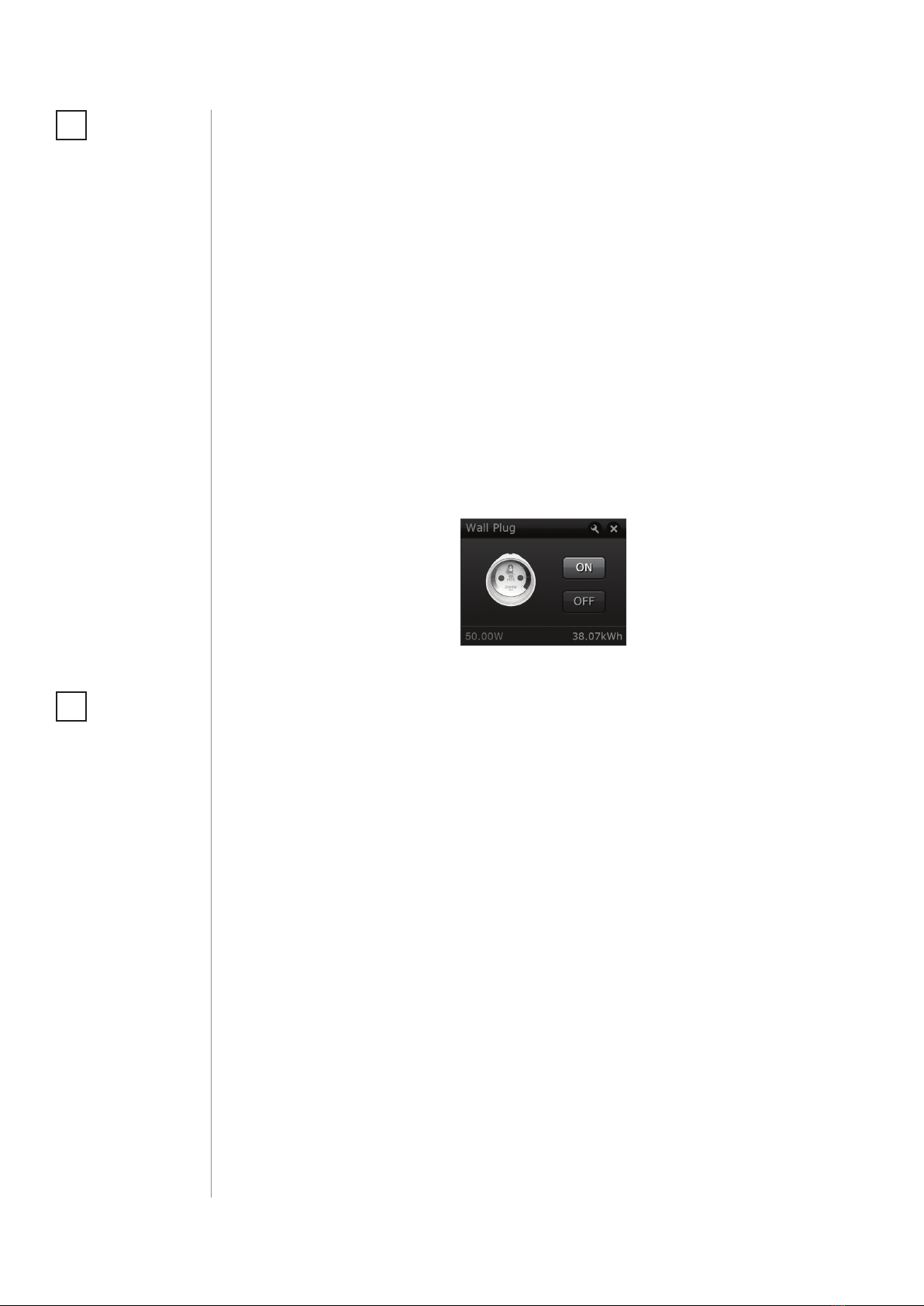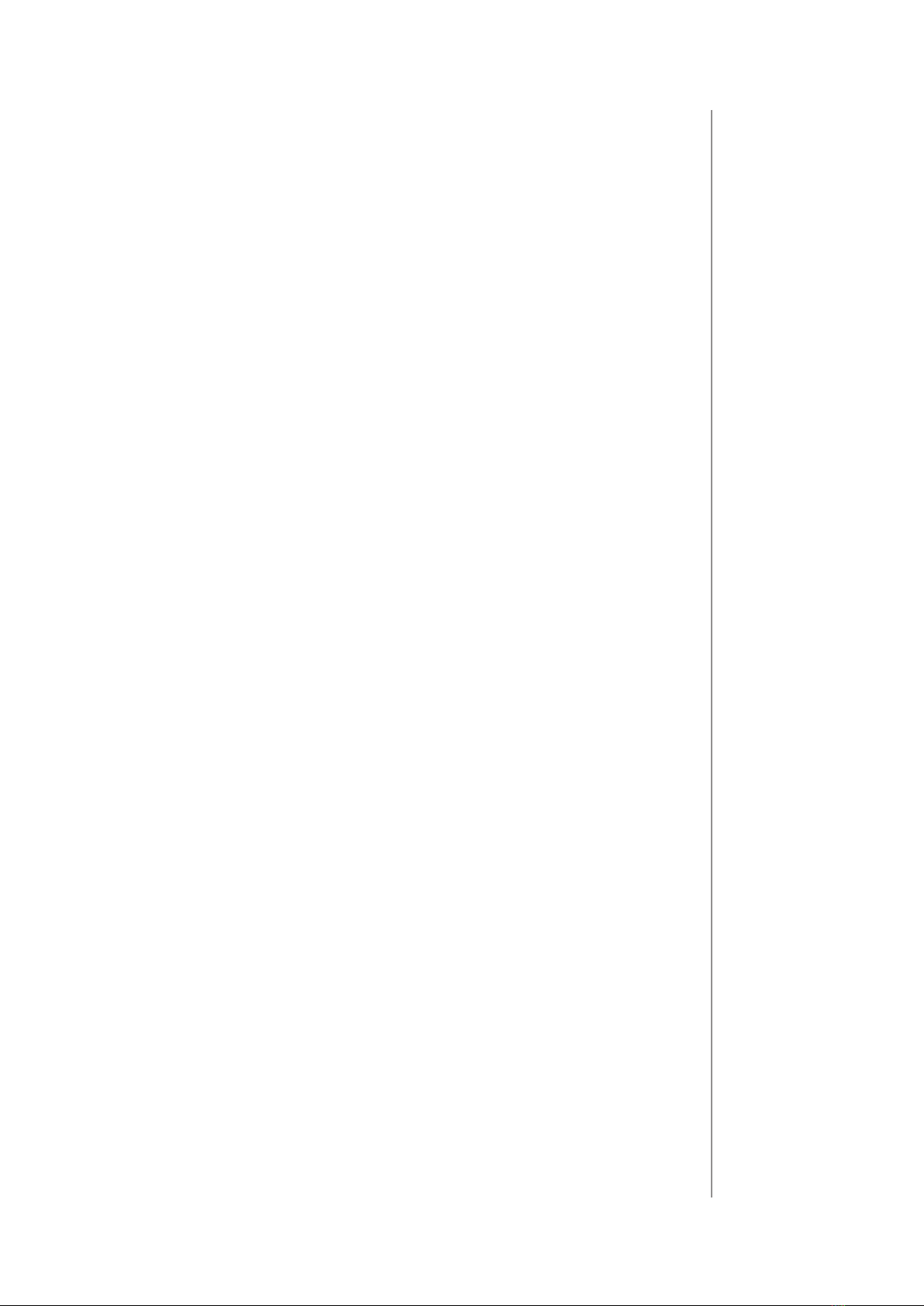7
OPERATING THE DEVICE
#4: Operating the device
Controlling the Wall Plug using the B-button:
Wall Plug is equipped with a B-button, which allows to use the menu
mode and additionally perform the following actions:
1x click: turn controlled device ON/OFF, conrm selected menu op-
tion (if menu is active)
3x click: add/remove the device to/from a Z-Wave network
Holding: enter/navigate through menu
Visual indications:
FIBARO Wall Plug is equipped with a LED ring, signalling sensor’s op-
erating modes and current active power consumption. In addition
the visual indicator may inform of the Z-Wave network range.
Visual indicator ring signalling modes:
1. By default, when the device is turned ON, the colour will vary de-
pending on the current active power consumption.
2. Once inserted to mains socket the device signals Z-Wave network
inclusion status with blink (green - added, red - not added).
3. Menu position is signalled with assigned illumination colour.
4. Ongoing software update is signalled with cyan blinking.
5. Range of the Z-Wave network with colour depending on type of
communication or the lack of it (only in range tester mode).
Disabling visual indicator:
Visual indication ring may be turned o for status signalling (turned
ON/OFF, power consumption). That means each status change will
be signalled by a short white blink of the ring. Disabling it will not
change operation of the device. To disable the LED ring:
1. Insert the Wall Plug in a socket.
2. Press and hold the B-button for about 3 seconds.
3. Release the B-button after LED ring starts pulsing white.
To restore visual indications perform above procedure again.
NOTE
Disabling the LED ring
indications will also
aect alarm signaliza-
tion.
i