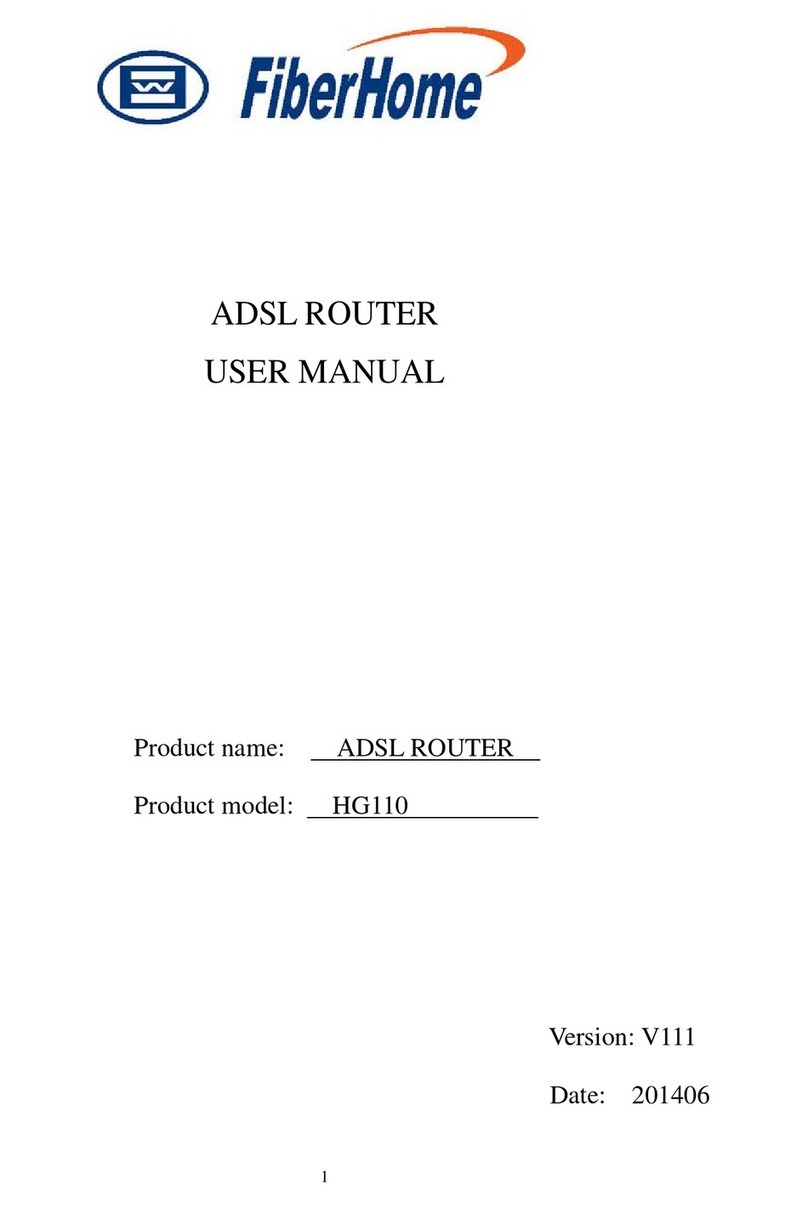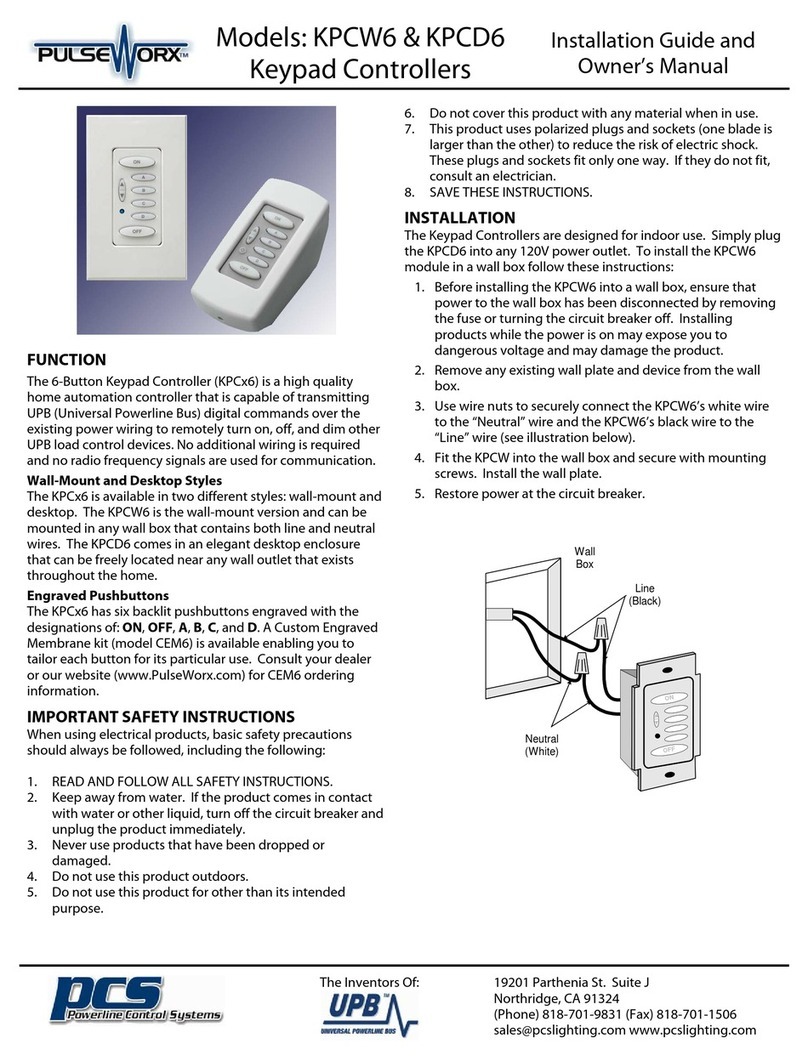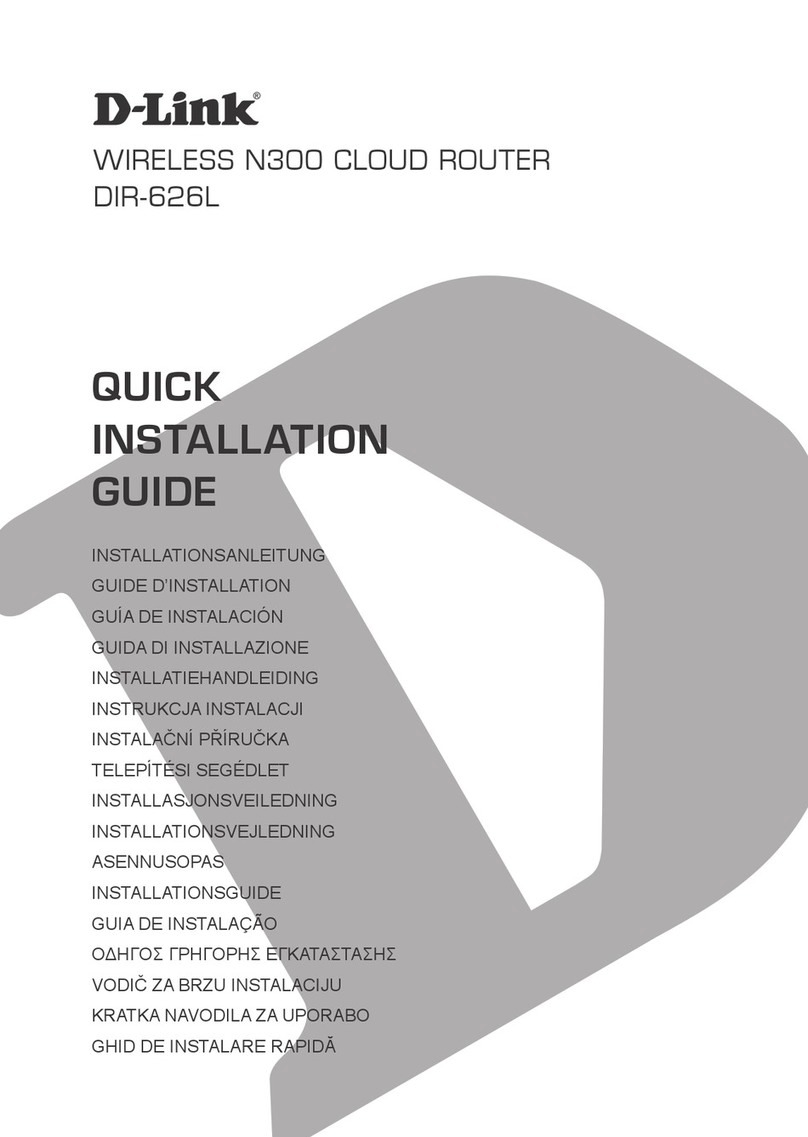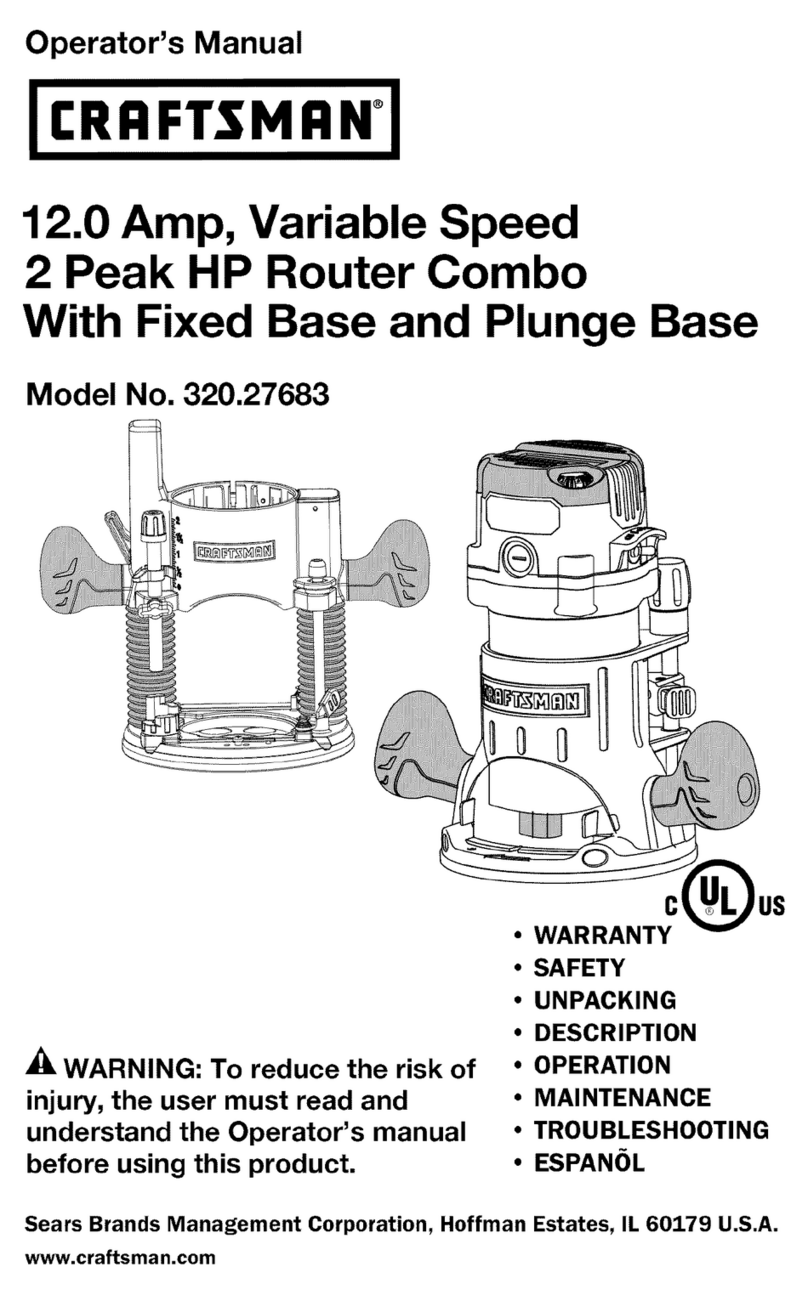FiberHome HG6543C User manual

HG6543C
Product Manual
Version: A
FiberHome Telecommunication Technologies Co., Ltd.
July 2019


Thank you for choosing our products.
We appreciate your business. Your satisfaction is our goal.
We will provide you with comprehensive technical support
and after-sales service. Please contact your local sales
representative, service representative or distributor for any
help needed at the contact information shown below.
Fiberhome Telecommunication Technologies Co., Ltd.
Address: No. 67, Guanggu Chuangye Jie, Wuhan, Hubei, China
Zip code: 430073
Tel: +6 03 7960 0860/0884 (for Malaysia)
+91 98 9985 5448 (for South Asia)
+593 4 501 4529 (for South America)
Fax: +86 27 8717 8521
Website: http://www.fiberhomegroup.com


Legal Notice
are trademarks of FiberHome Telecommunication Technologies Co., Ltd.
(Hereinafter referred to as FiberHome)
All brand names and product names used in this document are used for
identification purposes only and are trademarks or registered trademarks
of their respective holders.
All rights reserved
No part of this document (including the electronic version) may be
reproduced or transmitted in any form or by any means without prior
written permission from FiberHome.
Information in this document is subject to change without notice.


Safety Precautions
For your correct and safe operations on the equipment, please carefully read and
strictly observe the following safety instructions:
uHigh optical power can cause bodily harm, especially to eyes. Never look
directly into the end of the optical transmitter fiber jumper or the end of its active
connector.
uExercise care if you must bend fibers. If bends are necessary, the fiber bending
radius should never be less than 38 mm.
uOverloaded power sockets or damaged cables and connectors may cause
electric shock or fire. Regularly check electrical cables. If any of them is
damaged, replace it immediately.
uUse the power supply adapter provided in the package only. Using other
adapters may cause equipment damage or operation failures.
uInstall the equipment in a well-ventilated environment without high temperature
or direct sunlight to protect the equipment and its components from overheating,
which may result in damage.
uCut off the power supply for the equipment in lightning weather and disconnect
all the wires and cables (such as the power cable, network cable and phone
cable) from the equipment, so as to prevent the equipment from being
damaged by lightning.
uDo not place the equipment in a wet or damp environment. Water seepage will
lead to abnormal operation of the equipment and short circuit, which may cause
dangers and should be prohibited.
uDo not lay this equipment on an unsteady base.
I


Contents
Safety Precautions..................................................................................................I
1Documentation Guide .....................................................................................1
2Product Introduction........................................................................................2
2.1 Product Positioning...........................................................................3
2.2 Product Specification ........................................................................3
2.3 Interface Specifications.....................................................................4
2.3.1 GPON Interface ..................................................................4
2.3.2 LAN Interface......................................................................4
2.3.3 POTS Interface...................................................................5
2.3.4 Wi-Fi Interface ....................................................................5
2.3.5 USB Interface .....................................................................5
2.4 Introduction to the HG6543C.............................................................6
2.4.1 Appearance........................................................................6
2.4.2 Product Characteristics.....................................................10
2.4.3 Functions and Features ....................................................12
2.4.4 Technical Specifications....................................................16
3Web Configuration Guide..............................................................................17
3.1 Local Login to the Web Configuration GUI .......................................18
3.2 Status.............................................................................................24
3.2.1 Device Information............................................................24
3.2.2 Wireless Network Status ...................................................25
3.2.3 WAN Side Status ..............................................................26
3.2.4 LAN Side Status ...............................................................27
3.2.5 Optical Power Status ........................................................28
3.2.6 Voice Status .....................................................................28
3.3 Network..........................................................................................29
3.3.1 WLAN Settings .................................................................29
3.3.2 LAN Settings ....................................................................34
3.3.3 Broadband Settings ..........................................................36

3.3.4 DHCP Server....................................................................39
3.3.5 Authentication Settings .....................................................41
3.3.6 IPv6..................................................................................42
3.3.7 Voice Configuration...........................................................43
3.4 Security ..........................................................................................51
3.4.1 Firewall.............................................................................51
3.4.2 Remote Control ................................................................61
3.4.3 Route QoS........................................................................62
3.4.4 ACL Configuration ............................................................64
3.4.5 Dynamic DoS ...................................................................66
3.4.6 HTTPS .............................................................................66
3.5 Application......................................................................................67
3.5.1 VPN .................................................................................67
3.5.2 DDNS...............................................................................68
3.5.3 Port Forwarding ................................................................69
3.5.4 NAT..................................................................................70
3.5.5 UPnP ...............................................................................71
3.5.6 DMZ .................................................................................72
3.5.7 Network Diagnosis............................................................72
3.6 Management ..................................................................................74
3.6.1 User Management ............................................................74
3.6.2 Device Management.........................................................76
3.6.3 Log Management..............................................................80
4Handling Common Problems ........................................................................82
4.1 Power Status Indicator LED Extinguished........................................83
4.2 Register Status Indicator LED Extinguished ....................................83
4.3 Optical Signal Status Indicator LED Blinking....................................83
4.4 Ethernet Interface Status Indicator LED Extinguished ......................83
4.5 Failing to Detect the ONT Using Wi-Fi .............................................84
4.6 Failing to Access Local Web Login GUI and Failing to Ping
192.168.1.1 ....................................................................................84
4.7 Failing to Access Internet Using the LAN Port..................................84
4.8 Failing to Access Internet Using Wi-Fi .............................................85
4.9 Measured Internet Access Rate Out of Normal Range .....................85

4.10 Test of Voice Service Failed ............................................................85
5Standards and Protocols...............................................................................86
Appendix A Abbreviations ............................................................................88


11 Documentation Guide
Document Orientation
HG6543C Product Manual introduces the positioning, features, functions and
technical specifications of the HG6543C as well as Web configurations and
handling of common problems, so that readers can have an overall idea about the
HG6543C.
Intended Readers
uMarketing personnel
uCommissioning engineers
uOperation and maintenance engineers
Version Information
Version Version Information
A Initial version
Content
Chapter Summary
Product Introduction
uProduct Positioning
uProduct Specification
uInterface Specifications
uIntroduction to the HG6543C
Web Configuration Guide
uLocal Login to the Web Configuration GUI
uStatus
uNetwork
uSecurity
uApplication
uManagement
Handling Common Problems
Introduces how to handle common problems encountered
during product operations and service tests, including
abnormal statuses of indicator LEDs, failing to access the
Internet, failure of voice service tests, etc.
Standards and Protocols International standards and communications protocols
Version: A 1

2 Product Introduction
2.12.1 Product Positioning
The HG6543C is an FTTH-type GPON optical network terminals. It provides users
with communication and entertainment services in the form of data, voice, video and
so on, to meet the integrated access demand of families and small-scaled
enterprises.
The figure below shows the network positioning of the HG6543C.
2.22.2 Product Specification
The tables below describe the interfaces and services supported by the HG6543C,
which can be referred to for ONT configuration.
Table 2-1 lists the interfaces supported by the HG6543C.
Table 2-1 Interfaces Supported by the HG6543C
ONT Type
Ethernet
Interface
Quantity
POTS Interface
Quantity
Wi-Fi Interface
Quantity
USB Interface
Quantity
CATV
interface
Quantity
HG6543C 2 (GE)+2 (FE) 1√1-
Version: A 3

HG6543C Product Manual
Table 2-2 lists the service types supported by the HG6543C.
Table 2-2 Service Types Supported by the HG6543C
ONT Type Internet Service Multicast Service Voice Service Wi-Fi Service
HG6543C √ √ √ √
"√" indicates "supported"; "×" indicates "not supported".
Service Reliability
The HG6543C supports MTBF up to 30 000 hours.
2.32.3 Interface Specifications
2.3.12.3.1 GPON Interface
Item Specification
Standard compliance ITU-T G.984, Class B+
Transmission rate Rx: 2.5 Gbit/s; Tx: 1.25 Gbit/s
Interface mode Single-mode
Interface type SC/UPC or SC/APC
Maximum transmission
distance 20 km
Central wavelength Tx: 1310 nm; Rx: 1490 nm
Optical power Tx.: 0.5 dBm to 5.0 dBm; Rx.: -8 dBm to -29 dBm
Extinction ratio Higher than 10 dB
Receiving sensitivity -27 dBm to -29 dBm
Maximum overload optical
power -8 dBm
2.3.22.3.2 LAN Interface
Item Specification
Standard compliance IEEE 802.3ab, IEEE 802.3u
Interface type RJ-45
Interface rate 10 Mbit/s, 100 Mbit/s or 1000 Mbit/s
4Version: A

2 Product Introduction
Item Specification
Maximum transmission
distance 100 m
Working mode Supports full-duplex / half-duplex and auto negotiation to rates
10/100/1000 Mbit/s.
Specifications of the
cable used CAT-5 unshielded twisted pair
2.3.32.3.3 POTS Interface
Item Specification
Interface type RJ-11
Transmission rate 64 Kbit/s
Cable type Twisted-pair cable
Line code PCM
2.3.42.3.4 Wi-Fi Interface
Item Specification
Standard compliance IEEE 802.11 b/g/n
Operating band 2.4GHz
Specifications
Four SSIDs and 13 working channels for the 2.4 GHz band.
Automatic rate adjustment and launched power adjustment for the
2.4GHz band.
Authentication mode OPEN, SHARED, WPA-PSK, WPA2-PSK and WPA-PSK/WPA2-
PSK
Encryption mode WEP, TKIP, AES and TKIP / AES
2.3.52.3.5 USB Interface
Item Specification
Standard compliance USB2.0 / USB1.1
Transmission rate 20 MB/s
Version: A 5

HG6543C Product Manual
2.42.4 Introduction to the HG6543C
2.4.12.4.1 Appearance
This section describes the appearance of the HG6543C, including the overall look,
interfaces, buttons, and indicator LEDs.
Note:
The pictures here are only for reference.
Appearance
The overall look of the HG6543C is shown in Figure 2-1.
Figure 2-1 Overall Look of the HG6543C
6Version: A
Table of contents
Other FiberHome Network Router manuals
Popular Network Router manuals by other brands

WINK
WINK HUB 2 quick start guide

Netopia
Netopia 3341-ENT Getting started guide
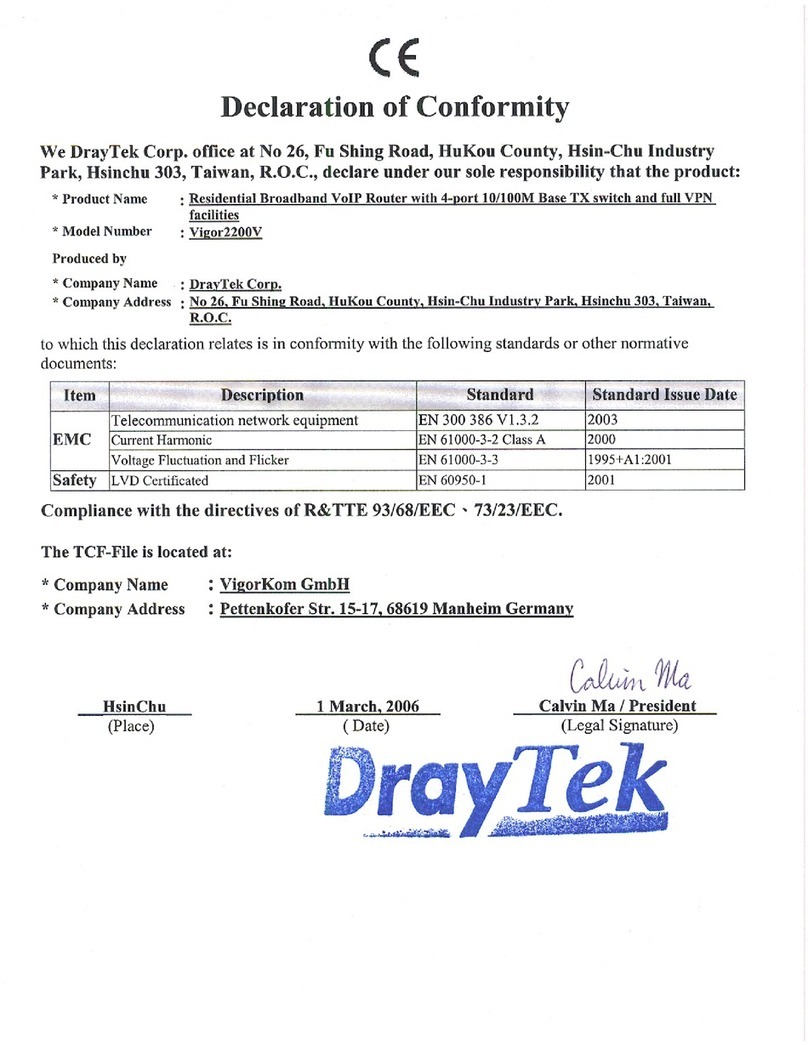
Draytek
Draytek Vigor 2200V Declaration of conformity
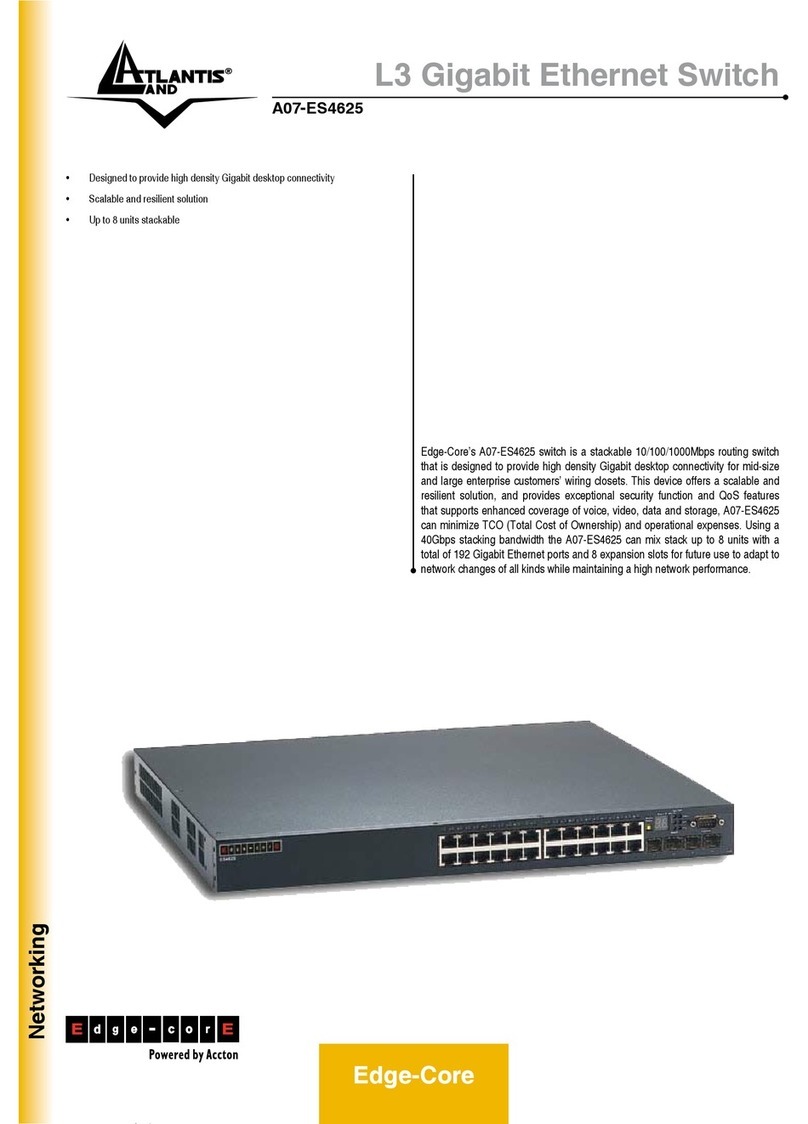
Atlantis Land
Atlantis Land Edge-Core A07-ES4625 Specification sheet

Intellinet
Intellinet 523523 user manual

HPE
HPE FlexNetwork 5510 HI Series Acl and qos configuration guide

AVM
AVM FRITZ!Box Fon 5124 Installation, configuration and operation

TP-Link
TP-Link TL-WA820RE Quick installation guide
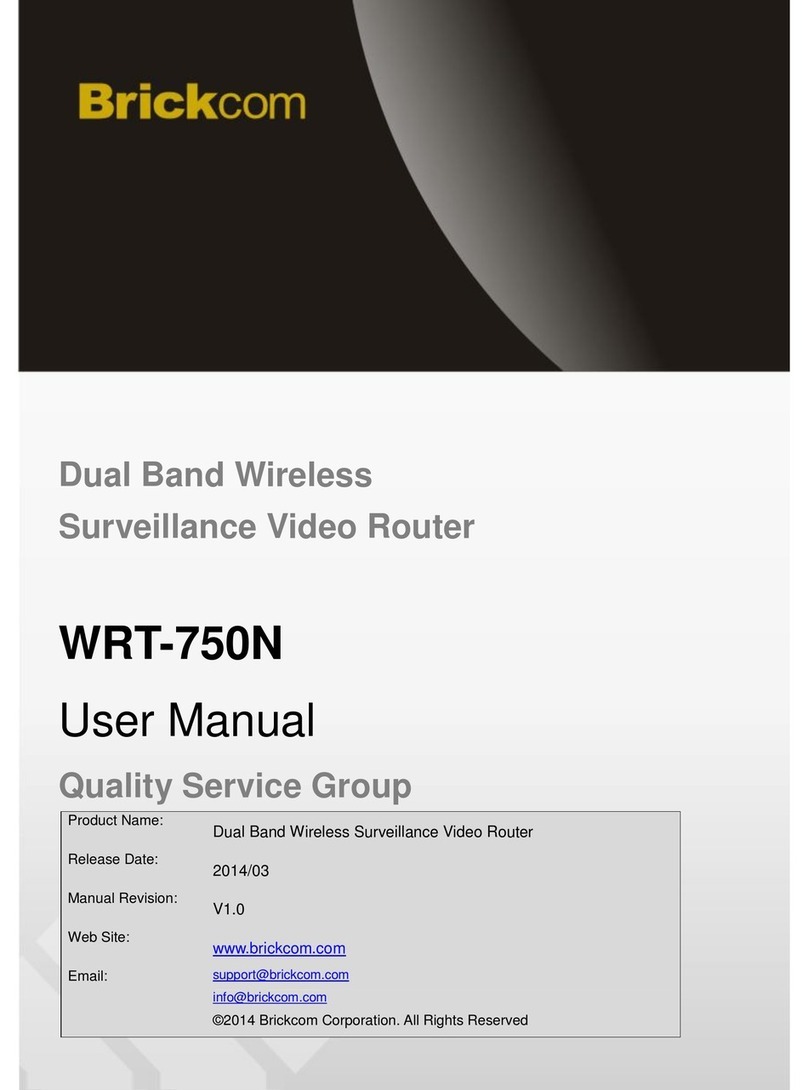
Brickcom
Brickcom WRT-750N user manual

Comtrend Corporation
Comtrend Corporation WR-5930 Quick install guide

Belden
Belden Hirschmann EAGLE20 user manual
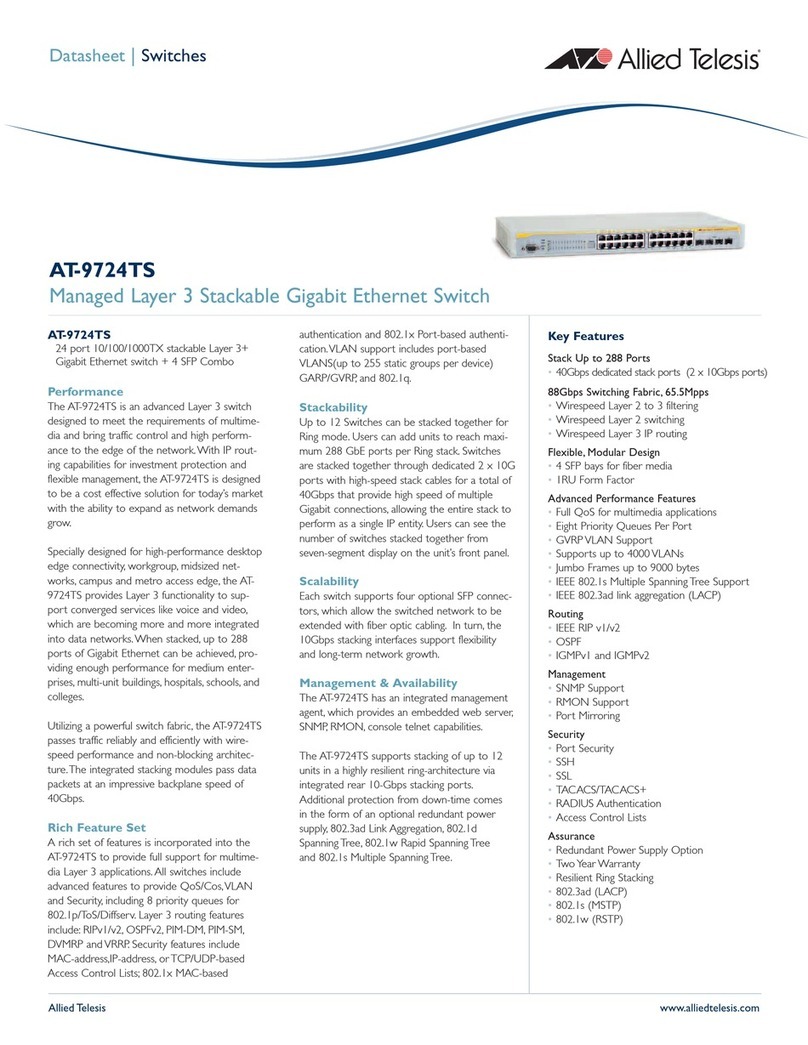
Allied Telesis
Allied Telesis AT-9724TS datasheet