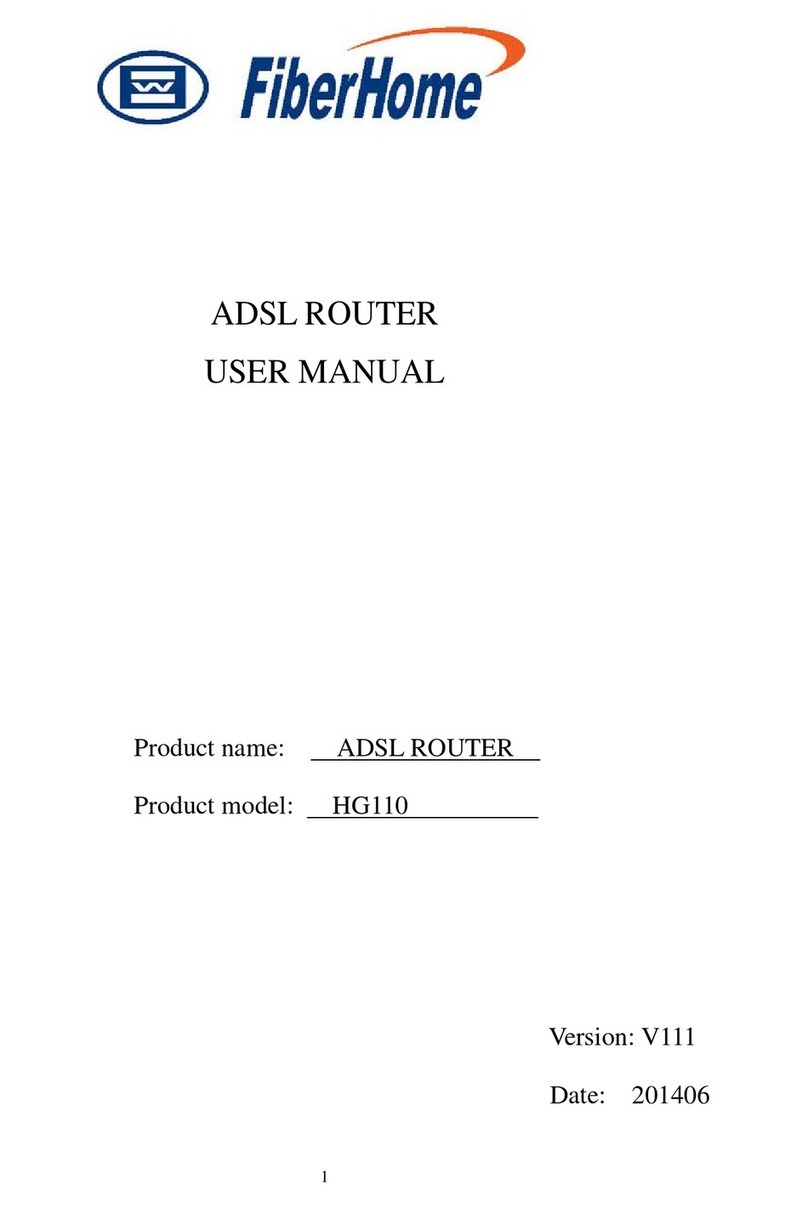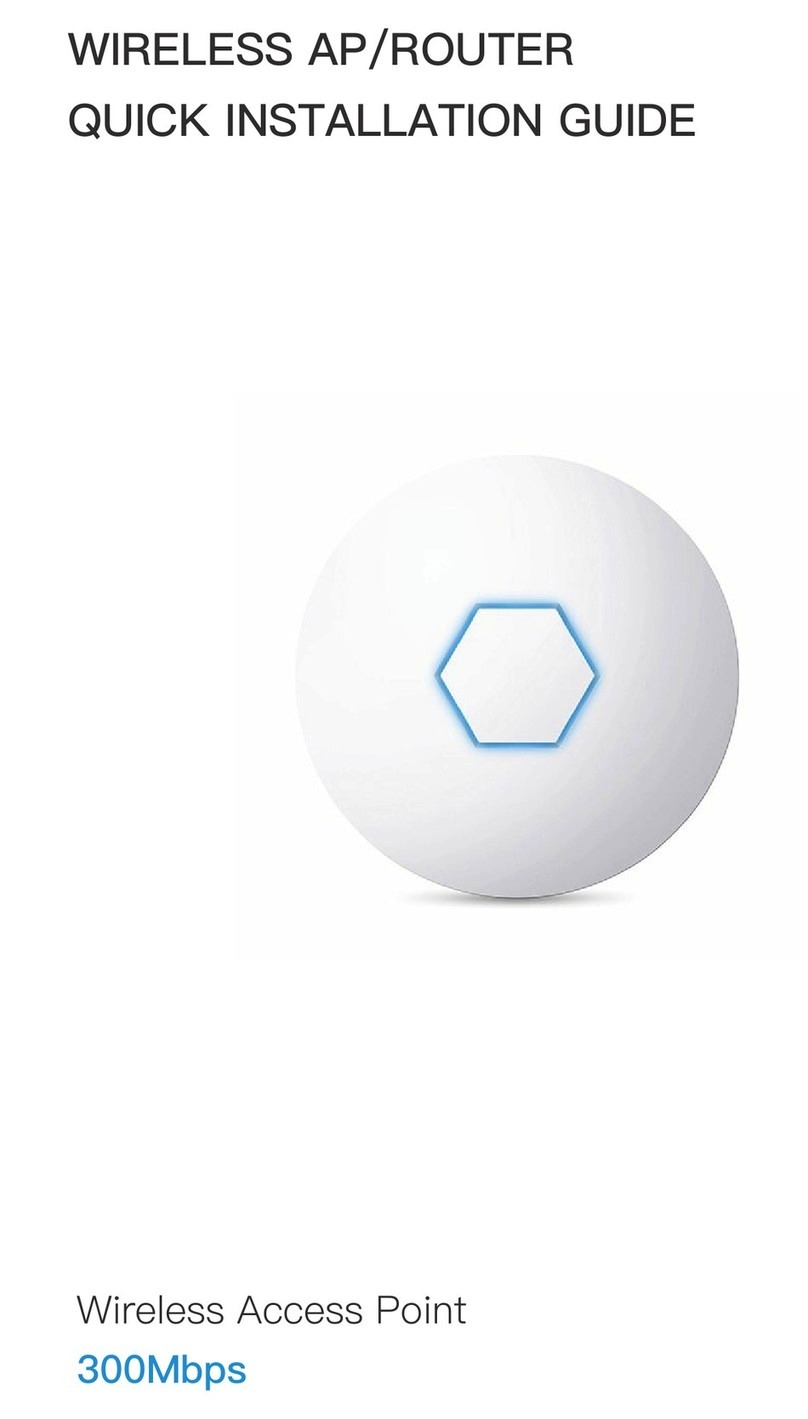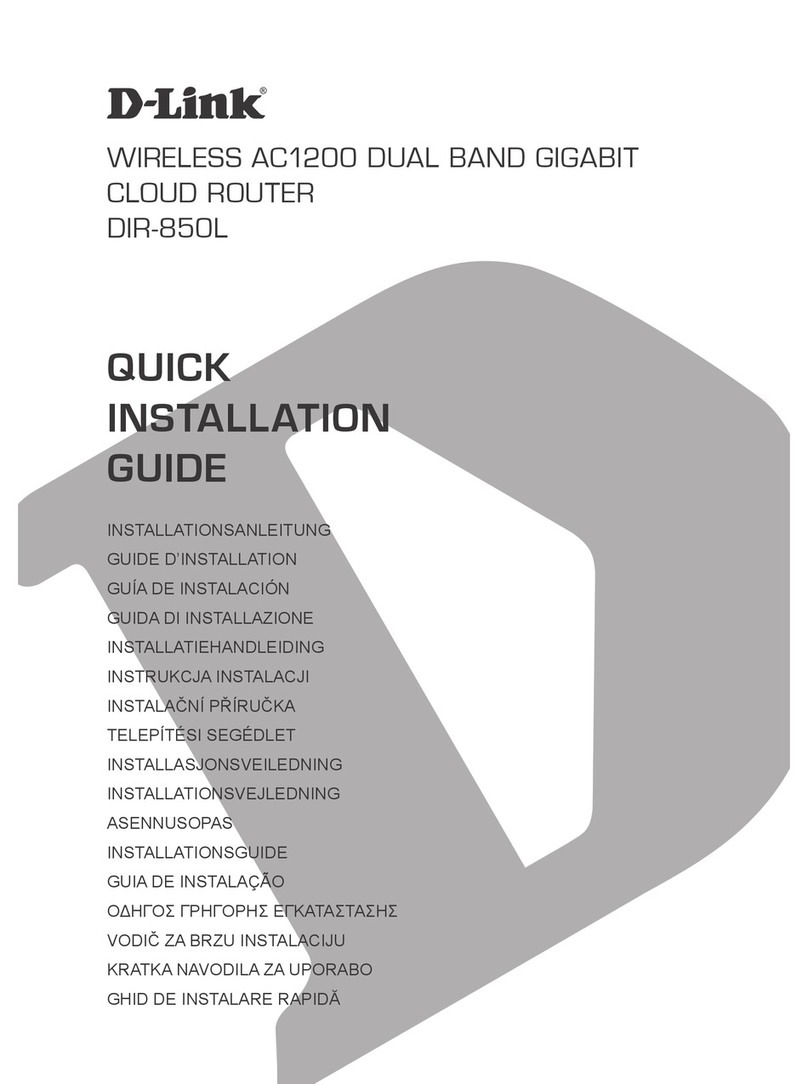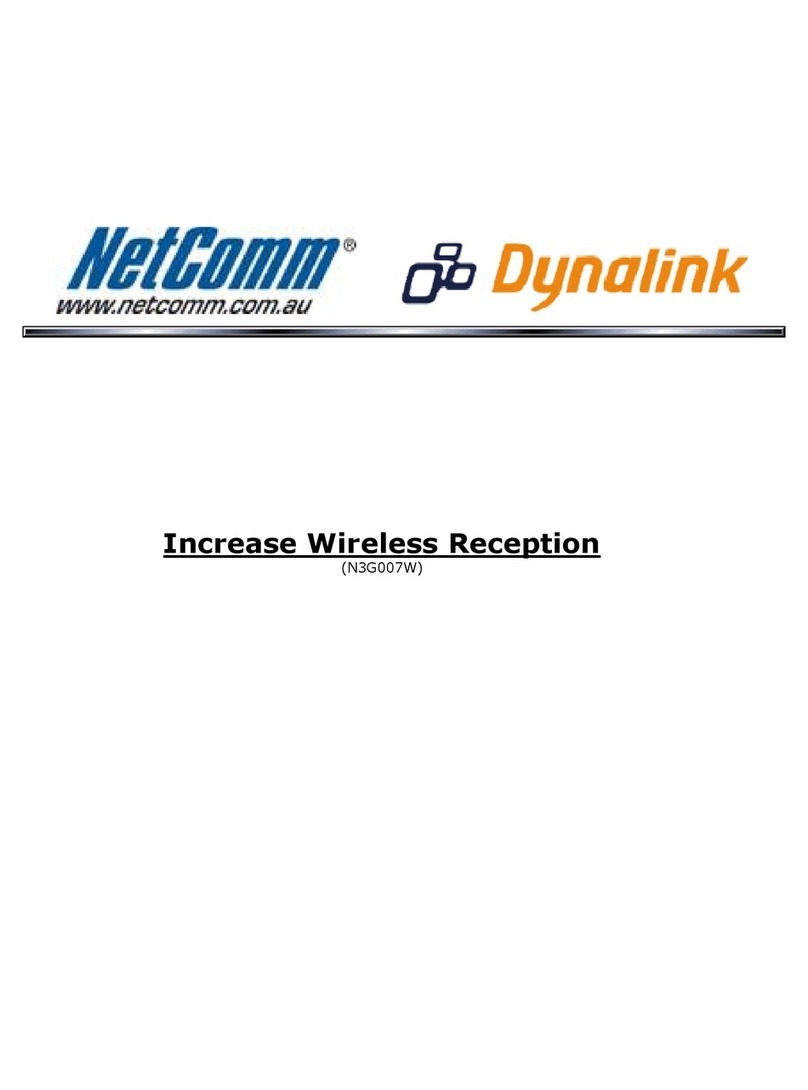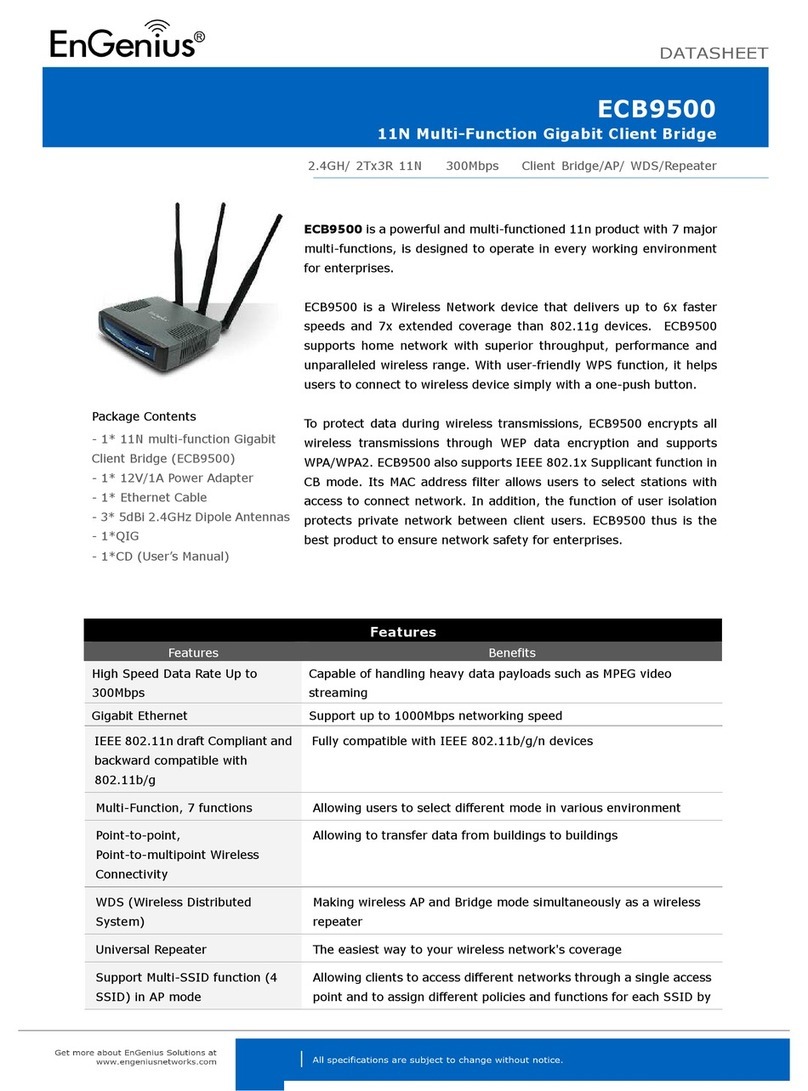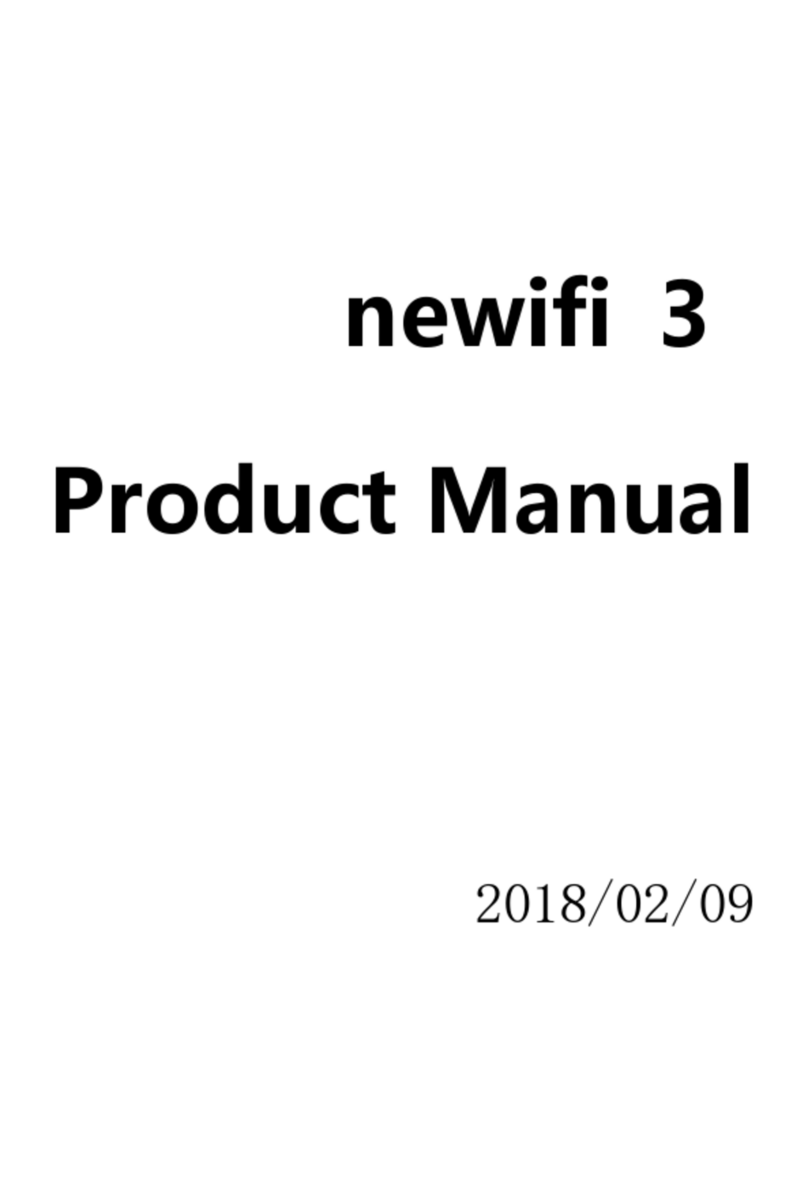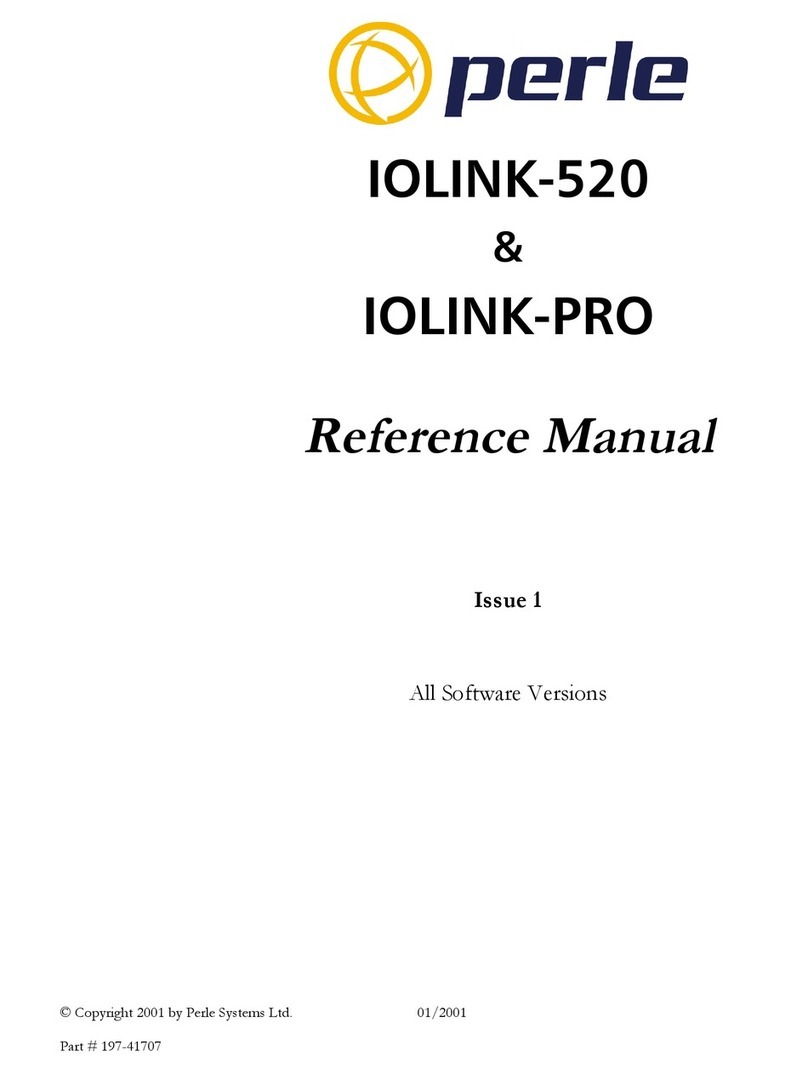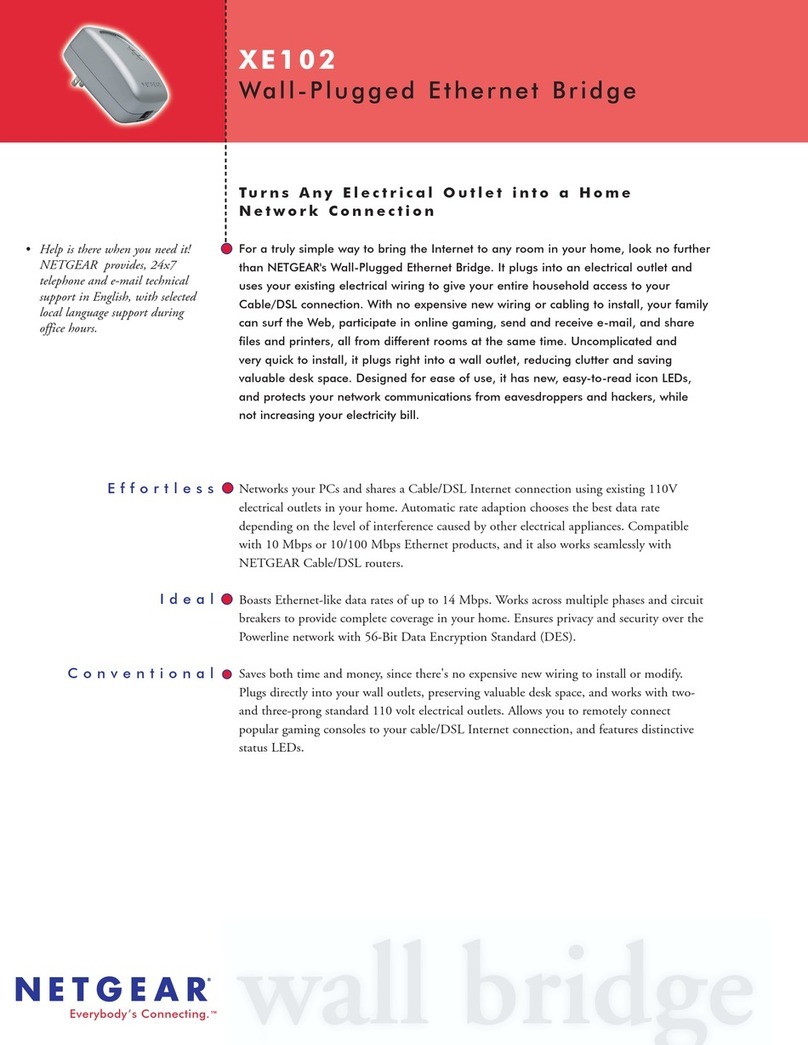FiberHome AN5506-01-A User manual

1 GE interface
The AN5506-01-A is an FTTH GPON optical network unit with high performance and low
power consumption. It provides subscribers with multicast services and enables their access
to Internet to cater for the broadband access demands of families. The AN5506-01-A
supports the functions as follows:
AN5506-01-A
Hang the equipment on the screws 5
Warranty Description
Indicates that this hazardous substance contained in all of the homogeneous materials
for this component is below the limit requirement in SJ/T11363-2006.
Indicates that this hazardous substance contained in at least one of the homogeneous
materials used in this component is above the limit in ST/T11363-2006.
The exterior components of this product are made of harmless, non-toxic, eco-friendly
materials. The non environment-friendly materials contained are due to the current
technological level limit, but they are rarely used in this product. Please feel at ease
using our product.
○:
×
:
Note:
Corollary equipment:
Some electronic components of the power adapter contain lead (Pb).
Table of Toxic / Hazardous Substances' Name and Concentration
Toxic / Hazardous Substance or Element
Cd
Cr6+
PBB PBDE
Component
Pb
Hg
X
Structual Component
Board / Circuit Template
Signal Wire
Corollary Equipment
For your lawful rights and interests, please notice:
1. The Warranty Card shall come into force with the seal of dealer.
2. Please keep this card properly. No reissuance will be provided if you lose it and it
becomes invalid if altered.
3. In the event of a non man-made malfunction during the warranty period, FiberHome will
repair or replace this product to its original operating condition free of charge.
Warranty does not cover the following circumstances:
1.Damage or malfunction caused by transporting, loading and unloading.
2.Damage or malfunction caused by man-made reasons such as opening or
remodel the machine on users' own.
3.Damage or malfunction caused by unsatisfactory environment.
4.Damage or malfunction caused by force majeure incidents (such as fire,
earthquake, lightning strike, war).
5.Damage or malfunction caused by failure to operate and maintain in
accordance with the user's manual
6.Damage of external parts such as equipment enclosure, power connector in
operation.
7.The inconsistence of the Warranty Card and the product serial number, or the
warranty card has been altered.
When you purchase a product offered by FiberHome from an authorized dealer, you
have a 12-month warranty as standard, except for man-made causes. The warranty
period begins on the date of invoice.
We provide paid repair and maintenance service for the products that are beyond the
warranty scope. The final explanation rights of this warranty description are reserved
by FiberHome.
Add: No. 88 Youkeyuan Rd., Wuhan, China
Zip code: 430074
Website: http//www.fiberhomegroup.com
Fiberhome Telecommunication Technologies Co.,Ltd
CERTIFICATION
CHECKER
DATE
are trademarks of FiberHome Telecommunication Technologies Co., Ltd.
(Hereinafer referred to as FiberHome)
All brand names and product names used in this document are used for
identification purposes only and are trademarks or registered trademarks
of their respective holders.
No part of this document (including the electronic version) may be
reproduced or transmitted in any form or by any means without prior
written permission from FiberHome.
Information in this document is subject to change without notice.
Fiberhome Telecommunication Technologies Co., Ltd.
All rights reserved.
2014
C
GPON
Optical Network Unit
User Manual
For a correct, safe use of the equipment, please read the following carefully and strictly observe the
operation safety rules during your operations.
Operation Safety Rules
Product Introduction
Product Type
Technical Specification
Description
Item
Type
Mechanical
parameter
Power supply
parameter
Power consumption
parameter
Environmental
parameter
DC
Power consumption <4W
Operating temperature
Storage temperature
Environmental humidity
-5 to 45℃ ℃
-40 to 70℃ ℃
10% to 95%, non-condensing
Dimension
Weight 120g approximately
25.5mm×112mm×112mm (H W D)× ×
The AN5506-01-A can be placed on a desk, or hung against the wall.
Desk top mounting
Equipment Installation
123
Drill holes
Mark installation
holes
Install expansion bolts
4
Install screws
75mm
3mm3mm
90
AN5506-01-A Wall-hung mounting
Uses GPON uplink that is compliant with ITU-T G.984 series of standards;
Supports the configuration of Ethernet interface rates, working modes, MDI / MDIX auto-
negotiation mode, and Pause flow control;
Supports packet filtering and protection against illegal message attacks; supressess unknown
unicast, multicast and broadcast packets;
Provides performance statistics on all Ethernet lines;
Supports obtaining the user IP address in the DHCP mode, supports reporting the physical
position information of Ethernet interfaces through DHCP Option82;
Supports obtaining the user IP address in the PPPoE mode, supports the PPPoE+ function for
accurate user identification;
High optical power can cause bodily harm, especially to eyes. Never look directly into the end of the
optical transmitter fiber jumper or the end of its active connector.
Exercise care if you must bend fibers. If bends are necessary, the fiber bending radius should never
be less than 38mm.
Power socket overload, broken cables or broken plugs may cause electric shock or fire. Regular
check-ups on power supply wires and cables are essential. If any appears damaged, replace at once.
Use the power supply adapter provided in the package only. Using other adapters may cause
equipment damage or operation failures.
Install the equipment in a well ventilated environment without high temperatures or direct sunlight to
protect the equipment and its components from overheating, which can result in damage.
Power off the equipment in the event of lightning storms. Disconnect all cables connected to
the equipment such as power cable, network cable and telephone line to avoid equipment
damages caused by lightning stroke.
Avoid moisture, dampness and water damage. Equipment exposed to water cannot work normally
and can be extremely hazardous due to shorting.
Do not lay this equipment on an unsteady base.
Supports IGMP snooping protocol;
Supports the L2 / L3 wire speed forwarding;
Supports the NAT function;
Supports the WEB configuration function;
Supports the AES-128 algorithm for data encryption of downlink data;
Performs various QoS functions: supporting global configuration of queue priority and
flexible mapping of 802.1p value of packets;
Supports the PQ queue scheduling mode.
Code: MN000001958 Version: A
ââ

1 GE interface
The AN5506-01-A is an FTTH GPON optical network unit with high performance and low
power consumption. It provides subscribers with multicast services and enables their access
to Internet to cater for the broadband access demands of families. The AN5506-01-A
supports the functions as follows:
AN5506-01-A
Hang the equipment on the screws 5
Warranty Description
Indicates that this hazardous substance contained in all of the homogeneous materials
for this component is below the limit requirement in SJ/T11363-2006.
Indicates that this hazardous substance contained in at least one of the homogeneous
materials used in this component is above the limit in ST/T11363-2006.
The exterior components of this product are made of harmless, non-toxic, eco-friendly
materials. The non environment-friendly materials contained are due to the current
technological level limit, but they are rarely used in this product. Please feel at ease
using our product.
○:
×
:
Note:
Corollary equipment:
Some electronic components of the power adapter contain lead (Pb).
Table of Toxic / Hazardous Substances' Name and Concentration
Toxic / Hazardous Substance or Element
Cd
Cr6+
PBB PBDE
Component
Pb
Hg
X
Structual Component
Board / Circuit Template
Signal Wire
Corollary Equipment
For your lawful rights and interests, please notice:
1. The Warranty Card shall come into force with the seal of dealer.
2. Please keep this card properly. No reissuance will be provided if you lose it and it
becomes invalid if altered.
3. In the event of a non man-made malfunction during the warranty period, FiberHome will
repair or replace this product to its original operating condition free of charge.
Warranty does not cover the following circumstances:
1.Damage or malfunction caused by transporting, loading and unloading.
2.Damage or malfunction caused by man-made reasons such as opening or
remodel the machine on users' own.
3.Damage or malfunction caused by unsatisfactory environment.
4.Damage or malfunction caused by force majeure incidents (such as fire,
earthquake, lightning strike, war).
5.Damage or malfunction caused by failure to operate and maintain in
accordance with the user's manual
6.Damage of external parts such as equipment enclosure, power connector in
operation.
7.The inconsistence of the Warranty Card and the product serial number, or the
warranty card has been altered.
When you purchase a product offered by FiberHome from an authorized dealer, you
have a 12-month warranty as standard, except for man-made causes. The warranty
period begins on the date of invoice.
We provide paid repair and maintenance service for the products that are beyond the
warranty scope. The final explanation rights of this warranty description are reserved
by FiberHome.
Add: No. 88 Youkeyuan Rd., Wuhan, China
Zip code: 430074
Website: http//www.fiberhomegroup.com
Fiberhome Telecommunication Technologies Co.,Ltd
CERTIFICATION
CHECKER
DATE
are trademarks of FiberHome Telecommunication Technologies Co., Ltd.
(Hereinafer referred to as FiberHome)
All brand names and product names used in this document are used for
identification purposes only and are trademarks or registered trademarks
of their respective holders.
No part of this document (including the electronic version) may be
reproduced or transmitted in any form or by any means without prior
written permission from FiberHome.
Information in this document is subject to change without notice.
Fiberhome Telecommunication Technologies Co., Ltd.
All rights reserved.
2014
C
GPON
Optical Network Unit
User Manual
For a correct, safe use of the equipment, please read the following carefully and strictly observe the
operation safety rules during your operations.
Operation Safety Rules
Product Introduction
Product Type
Technical Specification
Description
Item
Type
Mechanical
parameter
Power supply
parameter
Power consumption
parameter
Environmental
parameter
DC
Power consumption <4W
Operating temperature
Storage temperature
Environmental humidity
-5 to 45℃ ℃
-40 to 70℃ ℃
10% to 95%, non-condensing
Dimension
Weight 120g approximately
25.5mm×112mm×112mm (H W D)× ×
The AN5506-01-A can be placed on a desk, or hung against the wall.
Desk top mounting
Equipment Installation
123
Drill holes
Mark installation
holes
Install expansion bolts
4
Install screws
75mm
3mm3mm
90
AN5506-01-A Wall-hung mounting
Uses GPON uplink that is compliant with ITU-T G.984 series of standards;
Supports the configuration of Ethernet interface rates, working modes, MDI / MDIX auto-
negotiation mode, and Pause flow control;
Supports packet filtering and protection against illegal message attacks; supressess unknown
unicast, multicast and broadcast packets;
Provides performance statistics on all Ethernet lines;
Supports obtaining the user IP address in the DHCP mode, supports reporting the physical
position information of Ethernet interfaces through DHCP Option82;
Supports obtaining the user IP address in the PPPoE mode, supports the PPPoE+ function for
accurate user identification;
High optical power can cause bodily harm, especially to eyes. Never look directly into the end of the
optical transmitter fiber jumper or the end of its active connector.
Exercise care if you must bend fibers. If bends are necessary, the fiber bending radius should never
be less than 38mm.
Power socket overload, broken cables or broken plugs may cause electric shock or fire. Regular
check-ups on power supply wires and cables are essential. If any appears damaged, replace at once.
Use the power supply adapter provided in the package only. Using other adapters may cause
equipment damage or operation failures.
Install the equipment in a well ventilated environment without high temperatures or direct sunlight to
protect the equipment and its components from overheating, which can result in damage.
Power off the equipment in the event of lightning storms. Disconnect all cables connected to
the equipment such as power cable, network cable and telephone line to avoid equipment
damages caused by lightning stroke.
Avoid moisture, dampness and water damage. Equipment exposed to water cannot work normally
and can be extremely hazardous due to shorting.
Do not lay this equipment on an unsteady base.
Supports IGMP snooping protocol;
Supports the L2 / L3 wire speed forwarding;
Supports the NAT function;
Supports the WEB configuration function;
Supports the AES-128 algorithm for data encryption of downlink data;
Performs various QoS functions: supporting global configuration of queue priority and
flexible mapping of 802.1p value of packets;
Supports the PQ queue scheduling mode.
Code: MN000001958 Version: A
ââ

1 GE interface
The AN5506-01-A is an FTTH GPON optical network unit with high performance and low
power consumption. It provides subscribers with multicast services and enables their access
to Internet to cater for the broadband access demands of families. The AN5506-01-A
supports the functions as follows:
AN5506-01-A
Hang the equipment on the screws 5
Warranty Description
Indicates that this hazardous substance contained in all of the homogeneous materials
for this component is below the limit requirement in SJ/T11363-2006.
Indicates that this hazardous substance contained in at least one of the homogeneous
materials used in this component is above the limit in ST/T11363-2006.
The exterior components of this product are made of harmless, non-toxic, eco-friendly
materials. The non environment-friendly materials contained are due to the current
technological level limit, but they are rarely used in this product. Please feel at ease
using our product.
○:
×
:
Note:
Corollary equipment:
Some electronic components of the power adapter contain lead (Pb).
Table of Toxic / Hazardous Substances' Name and Concentration
Toxic / Hazardous Substance or Element
Cd
Cr6+
PBB PBDE
Component
Pb
Hg
X
Structual Component
Board / Circuit Template
Signal Wire
Corollary Equipment
For your lawful rights and interests, please notice:
1. The Warranty Card shall come into force with the seal of dealer.
2. Please keep this card properly. No reissuance will be provided if you lose it and it
becomes invalid if altered.
3. In the event of a non man-made malfunction during the warranty period, FiberHome will
repair or replace this product to its original operating condition free of charge.
Warranty does not cover the following circumstances:
1.Damage or malfunction caused by transporting, loading and unloading.
2.Damage or malfunction caused by man-made reasons such as opening or
remodel the machine on users' own.
3.Damage or malfunction caused by unsatisfactory environment.
4.Damage or malfunction caused by force majeure incidents (such as fire,
earthquake, lightning strike, war).
5.Damage or malfunction caused by failure to operate and maintain in
accordance with the user's manual
6.Damage of external parts such as equipment enclosure, power connector in
operation.
7.The inconsistence of the Warranty Card and the product serial number, or the
warranty card has been altered.
When you purchase a product offered by FiberHome from an authorized dealer, you
have a 12-month warranty as standard, except for man-made causes. The warranty
period begins on the date of invoice.
We provide paid repair and maintenance service for the products that are beyond the
warranty scope. The final explanation rights of this warranty description are reserved
by FiberHome.
Add: No. 88 Youkeyuan Rd., Wuhan, China
Zip code: 430074
Website: http//www.fiberhomegroup.com
Fiberhome Telecommunication Technologies Co.,Ltd
CERTIFICATION
CHECKER
DATE
are trademarks of FiberHome Telecommunication Technologies Co., Ltd.
(Hereinafer referred to as FiberHome)
All brand names and product names used in this document are used for
identification purposes only and are trademarks or registered trademarks
of their respective holders.
No part of this document (including the electronic version) may be
reproduced or transmitted in any form or by any means without prior
written permission from FiberHome.
Information in this document is subject to change without notice.
Fiberhome Telecommunication Technologies Co., Ltd.
All rights reserved.
2014
C
GPON
Optical Network Unit
User Manual
For a correct, safe use of the equipment, please read the following carefully and strictly observe the
operation safety rules during your operations.
Operation Safety Rules
Product Introduction
Product Type
Technical Specification
Description
Item
Type
Mechanical
parameter
Power supply
parameter
Power consumption
parameter
Environmental
parameter
DC
Power consumption <4W
Operating temperature
Storage temperature
Environmental humidity
-5 to 45℃ ℃
-40 to 70℃ ℃
10% to 95%, non-condensing
Dimension
Weight 120g approximately
25.5mm×112mm×112mm (H W D)× ×
The AN5506-01-A can be placed on a desk, or hung against the wall.
Desk top mounting
Equipment Installation
123
Drill holes
Mark installation
holes
Install expansion bolts
4
Install screws
75mm
3mm3mm
90
AN5506-01-A Wall-hung mounting
Uses GPON uplink that is compliant with ITU-T G.984 series of standards;
Supports the configuration of Ethernet interface rates, working modes, MDI / MDIX auto-
negotiation mode, and Pause flow control;
Supports packet filtering and protection against illegal message attacks; supressess unknown
unicast, multicast and broadcast packets;
Provides performance statistics on all Ethernet lines;
Supports obtaining the user IP address in the DHCP mode, supports reporting the physical
position information of Ethernet interfaces through DHCP Option82;
Supports obtaining the user IP address in the PPPoE mode, supports the PPPoE+ function for
accurate user identification;
High optical power can cause bodily harm, especially to eyes. Never look directly into the end of the
optical transmitter fiber jumper or the end of its active connector.
Exercise care if you must bend fibers. If bends are necessary, the fiber bending radius should never
be less than 38mm.
Power socket overload, broken cables or broken plugs may cause electric shock or fire. Regular
check-ups on power supply wires and cables are essential. If any appears damaged, replace at once.
Use the power supply adapter provided in the package only. Using other adapters may cause
equipment damage or operation failures.
Install the equipment in a well ventilated environment without high temperatures or direct sunlight to
protect the equipment and its components from overheating, which can result in damage.
Power off the equipment in the event of lightning storms. Disconnect all cables connected to
the equipment such as power cable, network cable and telephone line to avoid equipment
damages caused by lightning stroke.
Avoid moisture, dampness and water damage. Equipment exposed to water cannot work normally
and can be extremely hazardous due to shorting.
Do not lay this equipment on an unsteady base.
Supports IGMP snooping protocol;
Supports the L2 / L3 wire speed forwarding;
Supports the NAT function;
Supports the WEB configuration function;
Supports the AES-128 algorithm for data encryption of downlink data;
Performs various QoS functions: supporting global configuration of queue priority and
flexible mapping of 802.1p value of packets;
Supports the PQ queue scheduling mode.
Code: MN000001958 Version: A
ââ

1 GE interface
The AN5506-01-A is an FTTH GPON optical network unit with high performance and low
power consumption. It provides subscribers with multicast services and enables their access
to Internet to cater for the broadband access demands of families. The AN5506-01-A
supports the functions as follows:
AN5506-01-A
Hang the equipment on the screws 5
Warranty Description
Indicates that this hazardous substance contained in all of the homogeneous materials
for this component is below the limit requirement in SJ/T11363-2006.
Indicates that this hazardous substance contained in at least one of the homogeneous
materials used in this component is above the limit in ST/T11363-2006.
The exterior components of this product are made of harmless, non-toxic, eco-friendly
materials. The non environment-friendly materials contained are due to the current
technological level limit, but they are rarely used in this product. Please feel at ease
using our product.
○:
×
:
Note:
Corollary equipment:
Some electronic components of the power adapter contain lead (Pb).
Table of Toxic / Hazardous Substances' Name and Concentration
Toxic / Hazardous Substance or Element
Cd
Cr6+
PBB PBDE
Component
Pb
Hg
X
Structual Component
Board / Circuit Template
Signal Wire
Corollary Equipment
For your lawful rights and interests, please notice:
1. The Warranty Card shall come into force with the seal of dealer.
2. Please keep this card properly. No reissuance will be provided if you lose it and it
becomes invalid if altered.
3. In the event of a non man-made malfunction during the warranty period, FiberHome will
repair or replace this product to its original operating condition free of charge.
Warranty does not cover the following circumstances:
1.Damage or malfunction caused by transporting, loading and unloading.
2.Damage or malfunction caused by man-made reasons such as opening or
remodel the machine on users' own.
3.Damage or malfunction caused by unsatisfactory environment.
4.Damage or malfunction caused by force majeure incidents (such as fire,
earthquake, lightning strike, war).
5.Damage or malfunction caused by failure to operate and maintain in
accordance with the user's manual
6.Damage of external parts such as equipment enclosure, power connector in
operation.
7.The inconsistence of the Warranty Card and the product serial number, or the
warranty card has been altered.
When you purchase a product offered by FiberHome from an authorized dealer, you
have a 12-month warranty as standard, except for man-made causes. The warranty
period begins on the date of invoice.
We provide paid repair and maintenance service for the products that are beyond the
warranty scope. The final explanation rights of this warranty description are reserved
by FiberHome.
Add: No. 88 Youkeyuan Rd., Wuhan, China
Zip code: 430074
Website: http//www.fiberhomegroup.com
Fiberhome Telecommunication Technologies Co.,Ltd
CERTIFICATION
CHECKER
DATE
are trademarks of FiberHome Telecommunication Technologies Co., Ltd.
(Hereinafer referred to as FiberHome)
All brand names and product names used in this document are used for
identification purposes only and are trademarks or registered trademarks
of their respective holders.
No part of this document (including the electronic version) may be
reproduced or transmitted in any form or by any means without prior
written permission from FiberHome.
Information in this document is subject to change without notice.
Fiberhome Telecommunication Technologies Co., Ltd.
All rights reserved.
2014
C
GPON
Optical Network Unit
User Manual
For a correct, safe use of the equipment, please read the following carefully and strictly observe the
operation safety rules during your operations.
Operation Safety Rules
Product Introduction
Product Type
Technical Specification
Description
Item
Type
Mechanical
parameter
Power supply
parameter
Power consumption
parameter
Environmental
parameter
DC
Power consumption <4W
Operating temperature
Storage temperature
Environmental humidity
-5 to 45℃ ℃
-40 to 70℃ ℃
10% to 95%, non-condensing
Dimension
Weight 120g approximately
25.5mm×112mm×112mm (H W D)× ×
The AN5506-01-A can be placed on a desk, or hung against the wall.
Desk top mounting
Equipment Installation
123
Drill holes
Mark installation
holes
Install expansion bolts
4
Install screws
75mm
3mm3mm
90
AN5506-01-A Wall-hung mounting
Uses GPON uplink that is compliant with ITU-T G.984 series of standards;
Supports the configuration of Ethernet interface rates, working modes, MDI / MDIX auto-
negotiation mode, and Pause flow control;
Supports packet filtering and protection against illegal message attacks; supressess unknown
unicast, multicast and broadcast packets;
Provides performance statistics on all Ethernet lines;
Supports obtaining the user IP address in the DHCP mode, supports reporting the physical
position information of Ethernet interfaces through DHCP Option82;
Supports obtaining the user IP address in the PPPoE mode, supports the PPPoE+ function for
accurate user identification;
High optical power can cause bodily harm, especially to eyes. Never look directly into the end of the
optical transmitter fiber jumper or the end of its active connector.
Exercise care if you must bend fibers. If bends are necessary, the fiber bending radius should never
be less than 38mm.
Power socket overload, broken cables or broken plugs may cause electric shock or fire. Regular
check-ups on power supply wires and cables are essential. If any appears damaged, replace at once.
Use the power supply adapter provided in the package only. Using other adapters may cause
equipment damage or operation failures.
Install the equipment in a well ventilated environment without high temperatures or direct sunlight to
protect the equipment and its components from overheating, which can result in damage.
Power off the equipment in the event of lightning storms. Disconnect all cables connected to
the equipment such as power cable, network cable and telephone line to avoid equipment
damages caused by lightning stroke.
Avoid moisture, dampness and water damage. Equipment exposed to water cannot work normally
and can be extremely hazardous due to shorting.
Do not lay this equipment on an unsteady base.
Supports IGMP snooping protocol;
Supports the L2 / L3 wire speed forwarding;
Supports the NAT function;
Supports the WEB configuration function;
Supports the AES-128 algorithm for data encryption of downlink data;
Performs various QoS functions: supporting global configuration of queue priority and
flexible mapping of 802.1p value of packets;
Supports the PQ queue scheduling mode.
Code: MN000001958 Version: A
ââ

Rebooting the Equipment
FAQ1: All indicator LEDs are extinguished after power-on.
1. Check whether the power cable is correctly connected;
2. Check whether the power supply and the power adapter are normal;
3. Check whether the power switch on the device’s rear panel is in the ON position.
FAQ2: The device fails to work.
1. If the device works abnormally, check whether the power is connected normally or the voltage
is not within specifications;
2. If the equipment is overheated, check the ventilation. Make sure the equipment is not
exposed to direct sunshine or is near the heat source.
FAQ3: The LOS indicator LED blinks.
1. Check whether the optical fiber is damaged;
2. Check whether the optical fiber is connected normally to the appropriate interface;
3. Check whether the received optical power of the ONU is below specifications with an optical
power meter;
4. Check whether the ONU optical module is aged or damaged;
5. Check whether the device at the central office end is operating normally.
FAQ4: The LAN indicator LED is extinguished.
1. Check if the network cable is damaged or incorrectly connected;
2. Check if the wiring color-coding scheme of the network cable is incorrect. If incorrect, replace
the original network cable with a standard CAT-5 twisted-pair network cable.
3. Check if the network cable crosses the allowed range.
FAQ5: Logging into the Web page failed.
1. Check the network card configuration, browser version of the user's computer;
2. Check whether the IP address of the user's computer is correctly configured.
3 . Press down the Reset button to reboot the equipment and restore the factory settings.
Logging into Web Configuration GUI
1. Power switch
2.Power interface
3.GE interface
4.Optical fiber interface
Side panel
5.
6.
Indicator LED switch
Reset button
Interfaces and Connections
We appreciate your purchase of FiberHome product. FiberHome warrants that the equipment
will be free of defects in materials and workmanship for a period of 12 months from the date
of purchase. The original, dated, bill of sale should be retained as proof of purchase and
must be presented to FiberHome when the equipment is to be serviced under the provisions
of this warranty.
Customer Details
Warranty Card
Customer Name
Address / Zip Code
Phone
E-mail
Model Number
Serial Number
Date of Purchase
Invoice Number
Dealer Name
Dealer Address
Dealer Phone
Dealer: (Seal)
Please keep this card properly. No reissuance if lost.
Rear panel
Indicator LED Description
Step 1 Set the IP address and subnet mask of the computer.
Select the Obtain an IP address automatically mode (recommended).
Set the static IP: The IP address should be in the same network segment as the management IP
address of the AN5506-01-A.
IP address: 192.168.1.X (X is a decimal integer between 2 and 253)
Subnet mask: 255.255.255.0
Step 2 Enter http://192.168.1.1 in your browser’s address bar. Press Enter to bring up the user login
dialog box.
Note:
The factory default username and password of the AN5506-01-A are:
Username: useradmin
Password: user1234
!
Note:
The factory default management IP address and subnet mask of the AN5506-01-A are:
IP address: 192.168.1.1
Subnet mask: 255.255.255.0
!
Step 3 Enter the username and password in the login dialog box. After being verified, you can
access the Web configuration GUI.
FAQs
Step 1 Select Management→Device Management→ Device Reboot in the navigation bar to
open the device rebooting screen.
Step 2 Click Device Reboot and click Yes in the dialog box that appears to reboot the equipment.
Note:
After exiting the device rebooting screen, you should wait about 2 minutes before re-logging
into the Web configuration GUI of the AN5506-01-A.
!
Modifying the Password
Step 1 Select Management→User Management→ Maintenance Account in the navigation
bar to open the account maintenance screen.
Step 2 Enter the username.
Step 3 Enter the old password.
Step 4 Enter the new password.
Step 5 Re-enter the new password to confirm that the passwords entered are identical.
Step 6 Click Apply to save and apply the new password settings.
Note:
When using this username to log into the equipment again, you should enter the
username and the new password.
!
Computer Optical interface
Power adapter
76
13
42
The equipment does not
receive the optical signal.
4
3
1
2
The ONU is activating.
ON Blinking OFF
—
Power status LED (green)
The equipment is powered
on. The equipment is not
powered on.
Ethernet interface status LED
(green)
The interface is connected,
no data transmission.
The interface is receiving /
transmitting data. The interface is not
connected.
Optical signal status LED (red) — The equipment receives
the optical signal.
The ONU is not activated.
The ONU is activated.
Registration status LED (green)

Rebooting the Equipment
FAQ1: All indicator LEDs are extinguished after power-on.
1. Check whether the power cable is correctly connected;
2. Check whether the power supply and the power adapter are normal;
3. Check whether the power switch on the device’s rear panel is in the ON position.
FAQ2: The device fails to work.
1. If the device works abnormally, check whether the power is connected normally or the voltage
is not within specifications;
2. If the equipment is overheated, check the ventilation. Make sure the equipment is not
exposed to direct sunshine or is near the heat source.
FAQ3: The LOS indicator LED blinks.
1. Check whether the optical fiber is damaged;
2. Check whether the optical fiber is connected normally to the appropriate interface;
3. Check whether the received optical power of the ONU is below specifications with an optical
power meter;
4. Check whether the ONU optical module is aged or damaged;
5. Check whether the device at the central office end is operating normally.
FAQ4: The LAN indicator LED is extinguished.
1. Check if the network cable is damaged or incorrectly connected;
2. Check if the wiring color-coding scheme of the network cable is incorrect. If incorrect, replace
the original network cable with a standard CAT-5 twisted-pair network cable.
3. Check if the network cable crosses the allowed range.
FAQ5: Logging into the Web page failed.
1. Check the network card configuration, browser version of the user's computer;
2. Check whether the IP address of the user's computer is correctly configured.
3 . Press down the Reset button to reboot the equipment and restore the factory settings.
Logging into Web Configuration GUI
1. Power switch
2.Power interface
3.GE interface
4.Optical fiber interface
Side panel
5.
6.
Indicator LED switch
Reset button
Interfaces and Connections
We appreciate your purchase of FiberHome product. FiberHome warrants that the equipment
will be free of defects in materials and workmanship for a period of 12 months from the date
of purchase. The original, dated, bill of sale should be retained as proof of purchase and
must be presented to FiberHome when the equipment is to be serviced under the provisions
of this warranty.
Customer Details
Warranty Card
Customer Name
Address / Zip Code
Phone
E-mail
Model Number
Serial Number
Date of Purchase
Invoice Number
Dealer Name
Dealer Address
Dealer Phone
Dealer: (Seal)
Please keep this card properly. No reissuance if lost.
Rear panel
Indicator LED Description
Step 1 Set the IP address and subnet mask of the computer.
Select the Obtain an IP address automatically mode (recommended).
Set the static IP: The IP address should be in the same network segment as the management IP
address of the AN5506-01-A.
IP address: 192.168.1.X (X is a decimal integer between 2 and 253)
Subnet mask: 255.255.255.0
Step 2 Enter http://192.168.1.1 in your browser’s address bar. Press Enter to bring up the user login
dialog box.
Note:
The factory default username and password of the AN5506-01-A are:
Username: useradmin
Password: user1234
!
Note:
The factory default management IP address and subnet mask of the AN5506-01-A are:
IP address: 192.168.1.1
Subnet mask: 255.255.255.0
!
Step 3 Enter the username and password in the login dialog box. After being verified, you can
access the Web configuration GUI.
FAQs
Step 1 Select Management→Device Management→ Device Reboot in the navigation bar to
open the device rebooting screen.
Step 2 Click Device Reboot and click Yes in the dialog box that appears to reboot the equipment.
Note:
After exiting the device rebooting screen, you should wait about 2 minutes before re-logging
into the Web configuration GUI of the AN5506-01-A.
!
Modifying the Password
Step 1 Select Management→User Management→ Maintenance Account in the navigation
bar to open the account maintenance screen.
Step 2 Enter the username.
Step 3 Enter the old password.
Step 4 Enter the new password.
Step 5 Re-enter the new password to confirm that the passwords entered are identical.
Step 6 Click Apply to save and apply the new password settings.
Note:
When using this username to log into the equipment again, you should enter the
username and the new password.
!
Computer Optical interface
Power adapter
76
13
42
The equipment does not
receive the optical signal.
4
3
1
2
The ONU is activating.
ON Blinking OFF
—
Power status LED (green)
The equipment is powered
on. The equipment is not
powered on.
Ethernet interface status LED
(green)
The interface is connected,
no data transmission.
The interface is receiving /
transmitting data. The interface is not
connected.
Optical signal status LED (red) — The equipment receives
the optical signal.
The ONU is not activated.
The ONU is activated.
Registration status LED (green)

Rebooting the Equipment
FAQ1: All indicator LEDs are extinguished after power-on.
1. Check whether the power cable is correctly connected;
2. Check whether the power supply and the power adapter are normal;
3. Check whether the power switch on the device’s rear panel is in the ON position.
FAQ2: The device fails to work.
1. If the device works abnormally, check whether the power is connected normally or the voltage
is not within specifications;
2. If the equipment is overheated, check the ventilation. Make sure the equipment is not
exposed to direct sunshine or is near the heat source.
FAQ3: The LOS indicator LED blinks.
1. Check whether the optical fiber is damaged;
2. Check whether the optical fiber is connected normally to the appropriate interface;
3. Check whether the received optical power of the ONU is below specifications with an optical
power meter;
4. Check whether the ONU optical module is aged or damaged;
5. Check whether the device at the central office end is operating normally.
FAQ4: The LAN indicator LED is extinguished.
1. Check if the network cable is damaged or incorrectly connected;
2. Check if the wiring color-coding scheme of the network cable is incorrect. If incorrect, replace
the original network cable with a standard CAT-5 twisted-pair network cable.
3. Check if the network cable crosses the allowed range.
FAQ5: Logging into the Web page failed.
1. Check the network card configuration, browser version of the user's computer;
2. Check whether the IP address of the user's computer is correctly configured.
3 . Press down the Reset button to reboot the equipment and restore the factory settings.
Logging into Web Configuration GUI
1. Power switch
2.Power interface
3.GE interface
4.Optical fiber interface
Side panel
5.
6.
Indicator LED switch
Reset button
Interfaces and Connections
We appreciate your purchase of FiberHome product. FiberHome warrants that the equipment
will be free of defects in materials and workmanship for a period of 12 months from the date
of purchase. The original, dated, bill of sale should be retained as proof of purchase and
must be presented to FiberHome when the equipment is to be serviced under the provisions
of this warranty.
Customer Details
Warranty Card
Customer Name
Address / Zip Code
Phone
E-mail
Model Number
Serial Number
Date of Purchase
Invoice Number
Dealer Name
Dealer Address
Dealer Phone
Dealer: (Seal)
Please keep this card properly. No reissuance if lost.
Rear panel
Indicator LED Description
Step 1 Set the IP address and subnet mask of the computer.
Select the Obtain an IP address automatically mode (recommended).
Set the static IP: The IP address should be in the same network segment as the management IP
address of the AN5506-01-A.
IP address: 192.168.1.X (X is a decimal integer between 2 and 253)
Subnet mask: 255.255.255.0
Step 2 Enter http://192.168.1.1 in your browser’s address bar. Press Enter to bring up the user login
dialog box.
Note:
The factory default username and password of the AN5506-01-A are:
Username: useradmin
Password: user1234
!
Note:
The factory default management IP address and subnet mask of the AN5506-01-A are:
IP address: 192.168.1.1
Subnet mask: 255.255.255.0
!
Step 3 Enter the username and password in the login dialog box. After being verified, you can
access the Web configuration GUI.
FAQs
Step 1 Select Management→Device Management→ Device Reboot in the navigation bar to
open the device rebooting screen.
Step 2 Click Device Reboot and click Yes in the dialog box that appears to reboot the equipment.
Note:
After exiting the device rebooting screen, you should wait about 2 minutes before re-logging
into the Web configuration GUI of the AN5506-01-A.
!
Modifying the Password
Step 1 Select Management→User Management→ Maintenance Account in the navigation
bar to open the account maintenance screen.
Step 2 Enter the username.
Step 3 Enter the old password.
Step 4 Enter the new password.
Step 5 Re-enter the new password to confirm that the passwords entered are identical.
Step 6 Click Apply to save and apply the new password settings.
Note:
When using this username to log into the equipment again, you should enter the
username and the new password.
!
Computer Optical interface
Power adapter
76
13
42
The equipment does not
receive the optical signal.
4
3
1
2
The ONU is activating.
ON Blinking OFF
—
Power status LED (green)
The equipment is powered
on. The equipment is not
powered on.
Ethernet interface status LED
(green)
The interface is connected,
no data transmission.
The interface is receiving /
transmitting data. The interface is not
connected.
Optical signal status LED (red) — The equipment receives
the optical signal.
The ONU is not activated.
The ONU is activated.
Registration status LED (green)

Rebooting the Equipment
FAQ1: All indicator LEDs are extinguished after power-on.
1. Check whether the power cable is correctly connected;
2. Check whether the power supply and the power adapter are normal;
3. Check whether the power switch on the device’s rear panel is in the ON position.
FAQ2: The device fails to work.
1. If the device works abnormally, check whether the power is connected normally or the voltage
is not within specifications;
2. If the equipment is overheated, check the ventilation. Make sure the equipment is not
exposed to direct sunshine or is near the heat source.
FAQ3: The LOS indicator LED blinks.
1. Check whether the optical fiber is damaged;
2. Check whether the optical fiber is connected normally to the appropriate interface;
3. Check whether the received optical power of the ONU is below specifications with an optical
power meter;
4. Check whether the ONU optical module is aged or damaged;
5. Check whether the device at the central office end is operating normally.
FAQ4: The LAN indicator LED is extinguished.
1. Check if the network cable is damaged or incorrectly connected;
2. Check if the wiring color-coding scheme of the network cable is incorrect. If incorrect, replace
the original network cable with a standard CAT-5 twisted-pair network cable.
3. Check if the network cable crosses the allowed range.
FAQ5: Logging into the Web page failed.
1. Check the network card configuration, browser version of the user's computer;
2. Check whether the IP address of the user's computer is correctly configured.
3 . Press down the Reset button to reboot the equipment and restore the factory settings.
Logging into Web Configuration GUI
1. Power switch
2.Power interface
3.GE interface
4.Optical fiber interface
Side panel
5.
6.
Indicator LED switch
Reset button
Interfaces and Connections
We appreciate your purchase of FiberHome product. FiberHome warrants that the equipment
will be free of defects in materials and workmanship for a period of 12 months from the date
of purchase. The original, dated, bill of sale should be retained as proof of purchase and
must be presented to FiberHome when the equipment is to be serviced under the provisions
of this warranty.
Customer Details
Warranty Card
Customer Name
Address / Zip Code
Phone
E-mail
Model Number
Serial Number
Date of Purchase
Invoice Number
Dealer Name
Dealer Address
Dealer Phone
Dealer: (Seal)
Please keep this card properly. No reissuance if lost.
Rear panel
Indicator LED Description
Step 1 Set the IP address and subnet mask of the computer.
Select the Obtain an IP address automatically mode (recommended).
Set the static IP: The IP address should be in the same network segment as the management IP
address of the AN5506-01-A.
IP address: 192.168.1.X (X is a decimal integer between 2 and 253)
Subnet mask: 255.255.255.0
Step 2 Enter http://192.168.1.1 in your browser’s address bar. Press Enter to bring up the user login
dialog box.
Note:
The factory default username and password of the AN5506-01-A are:
Username: useradmin
Password: user1234
!
Note:
The factory default management IP address and subnet mask of the AN5506-01-A are:
IP address: 192.168.1.1
Subnet mask: 255.255.255.0
!
Step 3 Enter the username and password in the login dialog box. After being verified, you can
access the Web configuration GUI.
FAQs
Step 1 Select Management→Device Management→ Device Reboot in the navigation bar to
open the device rebooting screen.
Step 2 Click Device Reboot and click Yes in the dialog box that appears to reboot the equipment.
Note:
After exiting the device rebooting screen, you should wait about 2 minutes before re-logging
into the Web configuration GUI of the AN5506-01-A.
!
Modifying the Password
Step 1 Select Management→User Management→ Maintenance Account in the navigation
bar to open the account maintenance screen.
Step 2 Enter the username.
Step 3 Enter the old password.
Step 4 Enter the new password.
Step 5 Re-enter the new password to confirm that the passwords entered are identical.
Step 6 Click Apply to save and apply the new password settings.
Note:
When using this username to log into the equipment again, you should enter the
username and the new password.
!
Computer Optical interface
Power adapter
76
13
42
The equipment does not
receive the optical signal.
4
3
1
2
The ONU is activating.
ON Blinking OFF
—
Power status LED (green)
The equipment is powered
on. The equipment is not
powered on.
Ethernet interface status LED
(green)
The interface is connected,
no data transmission.
The interface is receiving /
transmitting data. The interface is not
connected.
Optical signal status LED (red) — The equipment receives
the optical signal.
The ONU is not activated.
The ONU is activated.
Registration status LED (green)

Rebooting the Equipment
FAQ1: All indicator LEDs are extinguished after power-on.
1. Check whether the power cable is correctly connected;
2. Check whether the power supply and the power adapter are normal;
3. Check whether the power switch on the device’s rear panel is in the ON position.
FAQ2: The device fails to work.
1. If the device works abnormally, check whether the power is connected normally or the voltage
is not within specifications;
2. If the equipment is overheated, check the ventilation. Make sure the equipment is not
exposed to direct sunshine or is near the heat source.
FAQ3: The LOS indicator LED blinks.
1. Check whether the optical fiber is damaged;
2. Check whether the optical fiber is connected normally to the appropriate interface;
3. Check whether the received optical power of the ONU is below specifications with an optical
power meter;
4. Check whether the ONU optical module is aged or damaged;
5. Check whether the device at the central office end is operating normally.
FAQ4: The LAN indicator LED is extinguished.
1. Check if the network cable is damaged or incorrectly connected;
2. Check if the wiring color-coding scheme of the network cable is incorrect. If incorrect, replace
the original network cable with a standard CAT-5 twisted-pair network cable.
3. Check if the network cable crosses the allowed range.
FAQ5: Logging into the Web page failed.
1. Check the network card configuration, browser version of the user's computer;
2. Check whether the IP address of the user's computer is correctly configured.
3 . Press down the Reset button to reboot the equipment and restore the factory settings.
Logging into Web Configuration GUI
1. Power switch
2.Power interface
3.GE interface
4.Optical fiber interface
Side panel
5.
6.
Indicator LED switch
Reset button
Interfaces and Connections
We appreciate your purchase of FiberHome product. FiberHome warrants that the equipment
will be free of defects in materials and workmanship for a period of 12 months from the date
of purchase. The original, dated, bill of sale should be retained as proof of purchase and
must be presented to FiberHome when the equipment is to be serviced under the provisions
of this warranty.
Customer Details
Warranty Card
Customer Name
Address / Zip Code
Phone
E-mail
Model Number
Serial Number
Date of Purchase
Invoice Number
Dealer Name
Dealer Address
Dealer Phone
Dealer: (Seal)
Please keep this card properly. No reissuance if lost.
Rear panel
Indicator LED Description
Step 1 Set the IP address and subnet mask of the computer.
Select the Obtain an IP address automatically mode (recommended).
Set the static IP: The IP address should be in the same network segment as the management IP
address of the AN5506-01-A.
IP address: 192.168.1.X (X is a decimal integer between 2 and 253)
Subnet mask: 255.255.255.0
Step 2 Enter http://192.168.1.1 in your browser’s address bar. Press Enter to bring up the user login
dialog box.
Note:
The factory default username and password of the AN5506-01-A are:
Username: useradmin
Password: user1234
!
Note:
The factory default management IP address and subnet mask of the AN5506-01-A are:
IP address: 192.168.1.1
Subnet mask: 255.255.255.0
!
Step 3 Enter the username and password in the login dialog box. After being verified, you can
access the Web configuration GUI.
FAQs
Step 1 Select Management→Device Management→ Device Reboot in the navigation bar to
open the device rebooting screen.
Step 2 Click Device Reboot and click Yes in the dialog box that appears to reboot the equipment.
Note:
After exiting the device rebooting screen, you should wait about 2 minutes before re-logging
into the Web configuration GUI of the AN5506-01-A.
!
Modifying the Password
Step 1 Select Management→User Management→ Maintenance Account in the navigation
bar to open the account maintenance screen.
Step 2 Enter the username.
Step 3 Enter the old password.
Step 4 Enter the new password.
Step 5 Re-enter the new password to confirm that the passwords entered are identical.
Step 6 Click Apply to save and apply the new password settings.
Note:
When using this username to log into the equipment again, you should enter the
username and the new password.
!
Computer Optical interface
Power adapter
76
13
42
The equipment does not
receive the optical signal.
4
3
1
2
The ONU is activating.
ON Blinking OFF
—
Power status LED (green)
The equipment is powered
on. The equipment is not
powered on.
Ethernet interface status LED
(green)
The interface is connected,
no data transmission.
The interface is receiving /
transmitting data. The interface is not
connected.
Optical signal status LED (red) — The equipment receives
the optical signal.
The ONU is not activated.
The ONU is activated.
Registration status LED (green)

1 GE interface
The AN5506-01-A is an FTTH GPON optical network unit with high performance and low
power consumption. It provides subscribers with multicast services and enables their access
to Internet to cater for the broadband access demands of families. The AN5506-01-A
supports the functions as follows:
AN5506-01-A
Hang the equipment on the screws 5
Warranty Description
Indicates that this hazardous substance contained in all of the homogeneous materials
for this component is below the limit requirement in SJ/T11363-2006.
Indicates that this hazardous substance contained in at least one of the homogeneous
materials used in this component is above the limit in ST/T11363-2006.
The exterior components of this product are made of harmless, non-toxic, eco-friendly
materials. The non environment-friendly materials contained are due to the current
technological level limit, but they are rarely used in this product. Please feel at ease
using our product.
○:
×
:
Note:
Corollary equipment:
Some electronic components of the power adapter contain lead (Pb).
Table of Toxic / Hazardous Substances' Name and Concentration
Toxic / Hazardous Substance or Element
Cd
Cr6+
PBB PBDE
Component
Pb
Hg
X
Structual Component
Board / Circuit Template
Signal Wire
Corollary Equipment
For your lawful rights and interests, please notice:
1. The Warranty Card shall come into force with the seal of dealer.
2. Please keep this card properly. No reissuance will be provided if you lose it and it
becomes invalid if altered.
3. In the event of a non man-made malfunction during the warranty period, FiberHome will
repair or replace this product to its original operating condition free of charge.
Warranty does not cover the following circumstances:
1.Damage or malfunction caused by transporting, loading and unloading.
2.Damage or malfunction caused by man-made reasons such as opening or
remodel the machine on users' own.
3.Damage or malfunction caused by unsatisfactory environment.
4.Damage or malfunction caused by force majeure incidents (such as fire,
earthquake, lightning strike, war).
5.Damage or malfunction caused by failure to operate and maintain in
accordance with the user's manual
6.Damage of external parts such as equipment enclosure, power connector in
operation.
7.The inconsistence of the Warranty Card and the product serial number, or the
warranty card has been altered.
When you purchase a product offered by FiberHome from an authorized dealer, you
have a 12-month warranty as standard, except for man-made causes. The warranty
period begins on the date of invoice.
We provide paid repair and maintenance service for the products that are beyond the
warranty scope. The final explanation rights of this warranty description are reserved
by FiberHome.
Add: No. 88 Youkeyuan Rd., Wuhan, China
Zip code: 430074
Website: http//www.fiberhomegroup.com
Fiberhome Telecommunication Technologies Co.,Ltd
CERTIFICATION
CHECKER
DATE
are trademarks of FiberHome Telecommunication Technologies Co., Ltd.
(Hereinafer referred to as FiberHome)
All brand names and product names used in this document are used for
identification purposes only and are trademarks or registered trademarks
of their respective holders.
No part of this document (including the electronic version) may be
reproduced or transmitted in any form or by any means without prior
written permission from FiberHome.
Information in this document is subject to change without notice.
Fiberhome Telecommunication Technologies Co., Ltd.
All rights reserved.
2014
C
GPON
Optical Network Unit
User Manual
For a correct, safe use of the equipment, please read the following carefully and strictly observe the
operation safety rules during your operations.
Operation Safety Rules
Product Introduction
Product Type
Technical Specification
Description
Item
Type
Mechanical
parameter
Power supply
parameter
Power consumption
parameter
Environmental
parameter
DC
Power consumption <4W
Operating temperature
Storage temperature
Environmental humidity
-5 to 45℃ ℃
-40 to 70℃ ℃
10% to 95%, non-condensing
Dimension
Weight 120g approximately
25.5mm×112mm×112mm (H W D)× ×
The AN5506-01-A can be placed on a desk, or hung against the wall.
Desk top mounting
Equipment Installation
123
Drill holes
Mark installation
holes
Install expansion bolts
4
Install screws
75mm
3mm3mm
90
AN5506-01-A Wall-hung mounting
Uses GPON uplink that is compliant with ITU-T G.984 series of standards;
Supports the configuration of Ethernet interface rates, working modes, MDI / MDIX auto-
negotiation mode, and Pause flow control;
Supports packet filtering and protection against illegal message attacks; supressess unknown
unicast, multicast and broadcast packets;
Provides performance statistics on all Ethernet lines;
Supports obtaining the user IP address in the DHCP mode, supports reporting the physical
position information of Ethernet interfaces through DHCP Option82;
Supports obtaining the user IP address in the PPPoE mode, supports the PPPoE+ function for
accurate user identification;
High optical power can cause bodily harm, especially to eyes. Never look directly into the end of the
optical transmitter fiber jumper or the end of its active connector.
Exercise care if you must bend fibers. If bends are necessary, the fiber bending radius should never
be less than 38mm.
Power socket overload, broken cables or broken plugs may cause electric shock or fire. Regular
check-ups on power supply wires and cables are essential. If any appears damaged, replace at once.
Use the power supply adapter provided in the package only. Using other adapters may cause
equipment damage or operation failures.
Install the equipment in a well ventilated environment without high temperatures or direct sunlight to
protect the equipment and its components from overheating, which can result in damage.
Power off the equipment in the event of lightning storms. Disconnect all cables connected to
the equipment such as power cable, network cable and telephone line to avoid equipment
damages caused by lightning stroke.
Avoid moisture, dampness and water damage. Equipment exposed to water cannot work normally
and can be extremely hazardous due to shorting.
Do not lay this equipment on an unsteady base.
Supports IGMP snooping protocol;
Supports the L2 / L3 wire speed forwarding;
Supports the NAT function;
Supports the WEB configuration function;
Supports the AES-128 algorithm for data encryption of downlink data;
Performs various QoS functions: supporting global configuration of queue priority and
flexible mapping of 802.1p value of packets;
Supports the PQ queue scheduling mode.
Code: MN000001958 Version: A
ââ

1 GE interface
The AN5506-01-A is an FTTH GPON optical network unit with high performance and low
power consumption. It provides subscribers with multicast services and enables their access
to Internet to cater for the broadband access demands of families. The AN5506-01-A
supports the functions as follows:
AN5506-01-A
Hang the equipment on the screws 5
Warranty Description
Indicates that this hazardous substance contained in all of the homogeneous materials
for this component is below the limit requirement in SJ/T11363-2006.
Indicates that this hazardous substance contained in at least one of the homogeneous
materials used in this component is above the limit in ST/T11363-2006.
The exterior components of this product are made of harmless, non-toxic, eco-friendly
materials. The non environment-friendly materials contained are due to the current
technological level limit, but they are rarely used in this product. Please feel at ease
using our product.
○:
×
:
Note:
Corollary equipment:
Some electronic components of the power adapter contain lead (Pb).
Table of Toxic / Hazardous Substances' Name and Concentration
Toxic / Hazardous Substance or Element
Cd
Cr6+
PBB PBDE
Component
Pb
Hg
X
Structual Component
Board / Circuit Template
Signal Wire
Corollary Equipment
For your lawful rights and interests, please notice:
1. The Warranty Card shall come into force with the seal of dealer.
2. Please keep this card properly. No reissuance will be provided if you lose it and it
becomes invalid if altered.
3. In the event of a non man-made malfunction during the warranty period, FiberHome will
repair or replace this product to its original operating condition free of charge.
Warranty does not cover the following circumstances:
1.Damage or malfunction caused by transporting, loading and unloading.
2.Damage or malfunction caused by man-made reasons such as opening or
remodel the machine on users' own.
3.Damage or malfunction caused by unsatisfactory environment.
4.Damage or malfunction caused by force majeure incidents (such as fire,
earthquake, lightning strike, war).
5.Damage or malfunction caused by failure to operate and maintain in
accordance with the user's manual
6.Damage of external parts such as equipment enclosure, power connector in
operation.
7.The inconsistence of the Warranty Card and the product serial number, or the
warranty card has been altered.
When you purchase a product offered by FiberHome from an authorized dealer, you
have a 12-month warranty as standard, except for man-made causes. The warranty
period begins on the date of invoice.
We provide paid repair and maintenance service for the products that are beyond the
warranty scope. The final explanation rights of this warranty description are reserved
by FiberHome.
Add: No. 88 Youkeyuan Rd., Wuhan, China
Zip code: 430074
Website: http//www.fiberhomegroup.com
Fiberhome Telecommunication Technologies Co.,Ltd
CERTIFICATION
CHECKER
DATE
are trademarks of FiberHome Telecommunication Technologies Co., Ltd.
(Hereinafer referred to as FiberHome)
All brand names and product names used in this document are used for
identification purposes only and are trademarks or registered trademarks
of their respective holders.
No part of this document (including the electronic version) may be
reproduced or transmitted in any form or by any means without prior
written permission from FiberHome.
Information in this document is subject to change without notice.
Fiberhome Telecommunication Technologies Co., Ltd.
All rights reserved.
2014
C
GPON
Optical Network Unit
User Manual
For a correct, safe use of the equipment, please read the following carefully and strictly observe the
operation safety rules during your operations.
Operation Safety Rules
Product Introduction
Product Type
Technical Specification
Description
Item
Type
Mechanical
parameter
Power supply
parameter
Power consumption
parameter
Environmental
parameter
DC
Power consumption <4W
Operating temperature
Storage temperature
Environmental humidity
-5 to 45℃ ℃
-40 to 70℃ ℃
10% to 95%, non-condensing
Dimension
Weight 120g approximately
25.5mm×112mm×112mm (H W D)× ×
The AN5506-01-A can be placed on a desk, or hung against the wall.
Desk top mounting
Equipment Installation
123
Drill holes
Mark installation
holes
Install expansion bolts
4
Install screws
75mm
3mm3mm
90
AN5506-01-A Wall-hung mounting
Uses GPON uplink that is compliant with ITU-T G.984 series of standards;
Supports the configuration of Ethernet interface rates, working modes, MDI / MDIX auto-
negotiation mode, and Pause flow control;
Supports packet filtering and protection against illegal message attacks; supressess unknown
unicast, multicast and broadcast packets;
Provides performance statistics on all Ethernet lines;
Supports obtaining the user IP address in the DHCP mode, supports reporting the physical
position information of Ethernet interfaces through DHCP Option82;
Supports obtaining the user IP address in the PPPoE mode, supports the PPPoE+ function for
accurate user identification;
High optical power can cause bodily harm, especially to eyes. Never look directly into the end of the
optical transmitter fiber jumper or the end of its active connector.
Exercise care if you must bend fibers. If bends are necessary, the fiber bending radius should never
be less than 38mm.
Power socket overload, broken cables or broken plugs may cause electric shock or fire. Regular
check-ups on power supply wires and cables are essential. If any appears damaged, replace at once.
Use the power supply adapter provided in the package only. Using other adapters may cause
equipment damage or operation failures.
Install the equipment in a well ventilated environment without high temperatures or direct sunlight to
protect the equipment and its components from overheating, which can result in damage.
Power off the equipment in the event of lightning storms. Disconnect all cables connected to
the equipment such as power cable, network cable and telephone line to avoid equipment
damages caused by lightning stroke.
Avoid moisture, dampness and water damage. Equipment exposed to water cannot work normally
and can be extremely hazardous due to shorting.
Do not lay this equipment on an unsteady base.
Supports IGMP snooping protocol;
Supports the L2 / L3 wire speed forwarding;
Supports the NAT function;
Supports the WEB configuration function;
Supports the AES-128 algorithm for data encryption of downlink data;
Performs various QoS functions: supporting global configuration of queue priority and
flexible mapping of 802.1p value of packets;
Supports the PQ queue scheduling mode.
Code: MN000001958 Version: A
ââ

1 GE interface
The AN5506-01-A is an FTTH GPON optical network unit with high performance and low
power consumption. It provides subscribers with multicast services and enables their access
to Internet to cater for the broadband access demands of families. The AN5506-01-A
supports the functions as follows:
AN5506-01-A
Hang the equipment on the screws 5
Warranty Description
Indicates that this hazardous substance contained in all of the homogeneous materials
for this component is below the limit requirement in SJ/T11363-2006.
Indicates that this hazardous substance contained in at least one of the homogeneous
materials used in this component is above the limit in ST/T11363-2006.
The exterior components of this product are made of harmless, non-toxic, eco-friendly
materials. The non environment-friendly materials contained are due to the current
technological level limit, but they are rarely used in this product. Please feel at ease
using our product.
○:
×
:
Note:
Corollary equipment:
Some electronic components of the power adapter contain lead (Pb).
Table of Toxic / Hazardous Substances' Name and Concentration
Toxic / Hazardous Substance or Element
Cd
Cr6+
PBB PBDE
Component
Pb
Hg
X
Structual Component
Board / Circuit Template
Signal Wire
Corollary Equipment
For your lawful rights and interests, please notice:
1. The Warranty Card shall come into force with the seal of dealer.
2. Please keep this card properly. No reissuance will be provided if you lose it and it
becomes invalid if altered.
3. In the event of a non man-made malfunction during the warranty period, FiberHome will
repair or replace this product to its original operating condition free of charge.
Warranty does not cover the following circumstances:
1.Damage or malfunction caused by transporting, loading and unloading.
2.Damage or malfunction caused by man-made reasons such as opening or
remodel the machine on users' own.
3.Damage or malfunction caused by unsatisfactory environment.
4.Damage or malfunction caused by force majeure incidents (such as fire,
earthquake, lightning strike, war).
5.Damage or malfunction caused by failure to operate and maintain in
accordance with the user's manual
6.Damage of external parts such as equipment enclosure, power connector in
operation.
7.The inconsistence of the Warranty Card and the product serial number, or the
warranty card has been altered.
When you purchase a product offered by FiberHome from an authorized dealer, you
have a 12-month warranty as standard, except for man-made causes. The warranty
period begins on the date of invoice.
We provide paid repair and maintenance service for the products that are beyond the
warranty scope. The final explanation rights of this warranty description are reserved
by FiberHome.
Add: No. 88 Youkeyuan Rd., Wuhan, China
Zip code: 430074
Website: http//www.fiberhomegroup.com
Fiberhome Telecommunication Technologies Co.,Ltd
CERTIFICATION
CHECKER
DATE
are trademarks of FiberHome Telecommunication Technologies Co., Ltd.
(Hereinafer referred to as FiberHome)
All brand names and product names used in this document are used for
identification purposes only and are trademarks or registered trademarks
of their respective holders.
No part of this document (including the electronic version) may be
reproduced or transmitted in any form or by any means without prior
written permission from FiberHome.
Information in this document is subject to change without notice.
Fiberhome Telecommunication Technologies Co., Ltd.
All rights reserved.
2014
C
GPON
Optical Network Unit
User Manual
For a correct, safe use of the equipment, please read the following carefully and strictly observe the
operation safety rules during your operations.
Operation Safety Rules
Product Introduction
Product Type
Technical Specification
Description
Item
Type
Mechanical
parameter
Power supply
parameter
Power consumption
parameter
Environmental
parameter
DC
Power consumption <4W
Operating temperature
Storage temperature
Environmental humidity
-5 to 45℃ ℃
-40 to 70℃ ℃
10% to 95%, non-condensing
Dimension
Weight 120g approximately
25.5mm×112mm×112mm (H W D)× ×
The AN5506-01-A can be placed on a desk, or hung against the wall.
Desk top mounting
Equipment Installation
123
Drill holes
Mark installation
holes
Install expansion bolts
4
Install screws
75mm
3mm3mm
90
AN5506-01-A Wall-hung mounting
Uses GPON uplink that is compliant with ITU-T G.984 series of standards;
Supports the configuration of Ethernet interface rates, working modes, MDI / MDIX auto-
negotiation mode, and Pause flow control;
Supports packet filtering and protection against illegal message attacks; supressess unknown
unicast, multicast and broadcast packets;
Provides performance statistics on all Ethernet lines;
Supports obtaining the user IP address in the DHCP mode, supports reporting the physical
position information of Ethernet interfaces through DHCP Option82;
Supports obtaining the user IP address in the PPPoE mode, supports the PPPoE+ function for
accurate user identification;
High optical power can cause bodily harm, especially to eyes. Never look directly into the end of the
optical transmitter fiber jumper or the end of its active connector.
Exercise care if you must bend fibers. If bends are necessary, the fiber bending radius should never
be less than 38mm.
Power socket overload, broken cables or broken plugs may cause electric shock or fire. Regular
check-ups on power supply wires and cables are essential. If any appears damaged, replace at once.
Use the power supply adapter provided in the package only. Using other adapters may cause
equipment damage or operation failures.
Install the equipment in a well ventilated environment without high temperatures or direct sunlight to
protect the equipment and its components from overheating, which can result in damage.
Power off the equipment in the event of lightning storms. Disconnect all cables connected to
the equipment such as power cable, network cable and telephone line to avoid equipment
damages caused by lightning stroke.
Avoid moisture, dampness and water damage. Equipment exposed to water cannot work normally
and can be extremely hazardous due to shorting.
Do not lay this equipment on an unsteady base.
Supports IGMP snooping protocol;
Supports the L2 / L3 wire speed forwarding;
Supports the NAT function;
Supports the WEB configuration function;
Supports the AES-128 algorithm for data encryption of downlink data;
Performs various QoS functions: supporting global configuration of queue priority and
flexible mapping of 802.1p value of packets;
Supports the PQ queue scheduling mode.
Code: MN000001958 Version: A
ââ
Other manuals for AN5506-01-A
2
Table of contents
Other FiberHome Network Router manuals
Popular Network Router manuals by other brands
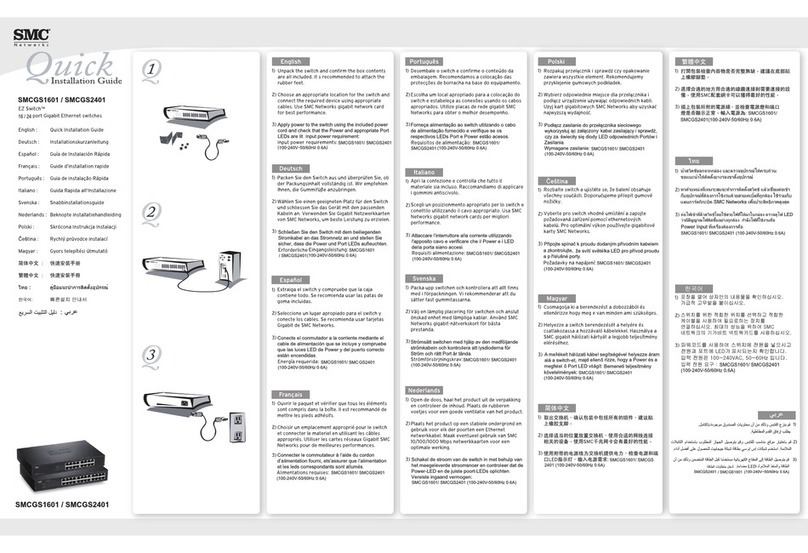
SMC Networks
SMC Networks GS1601 Quick installation guide

Patton electronics
Patton electronics IpLink 2884 quick start guide
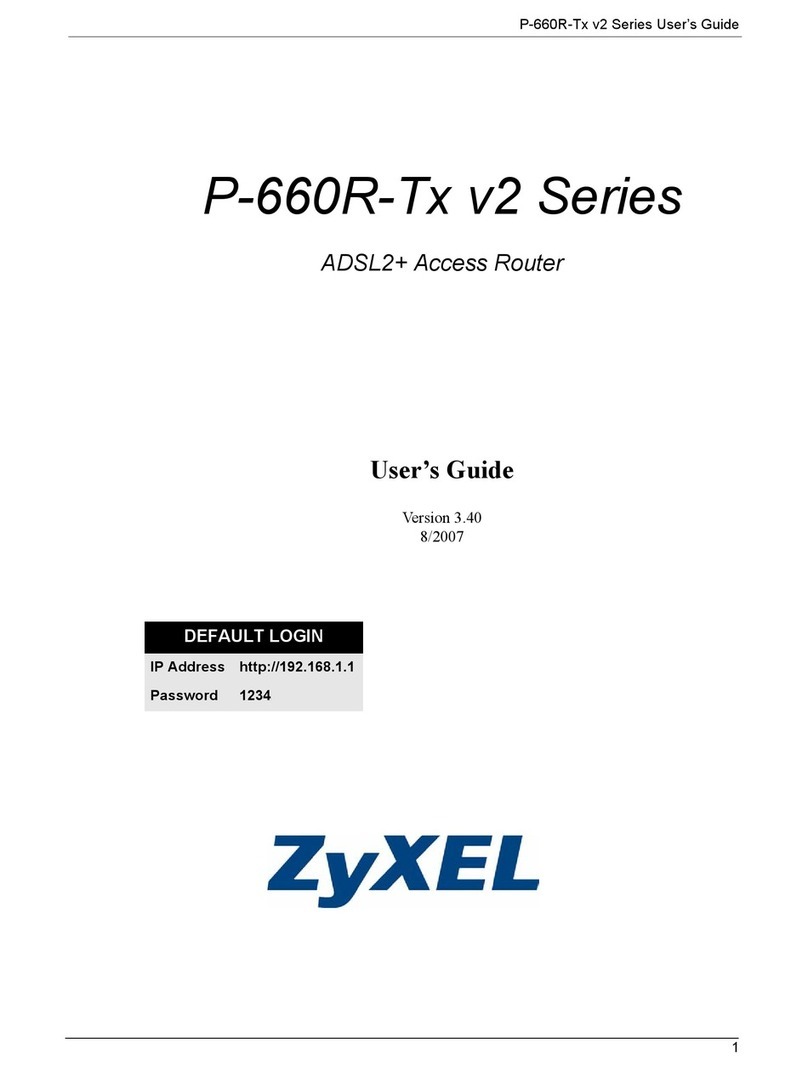
ZyXEL Communications
ZyXEL Communications P-660R-Tx v2 Series user guide
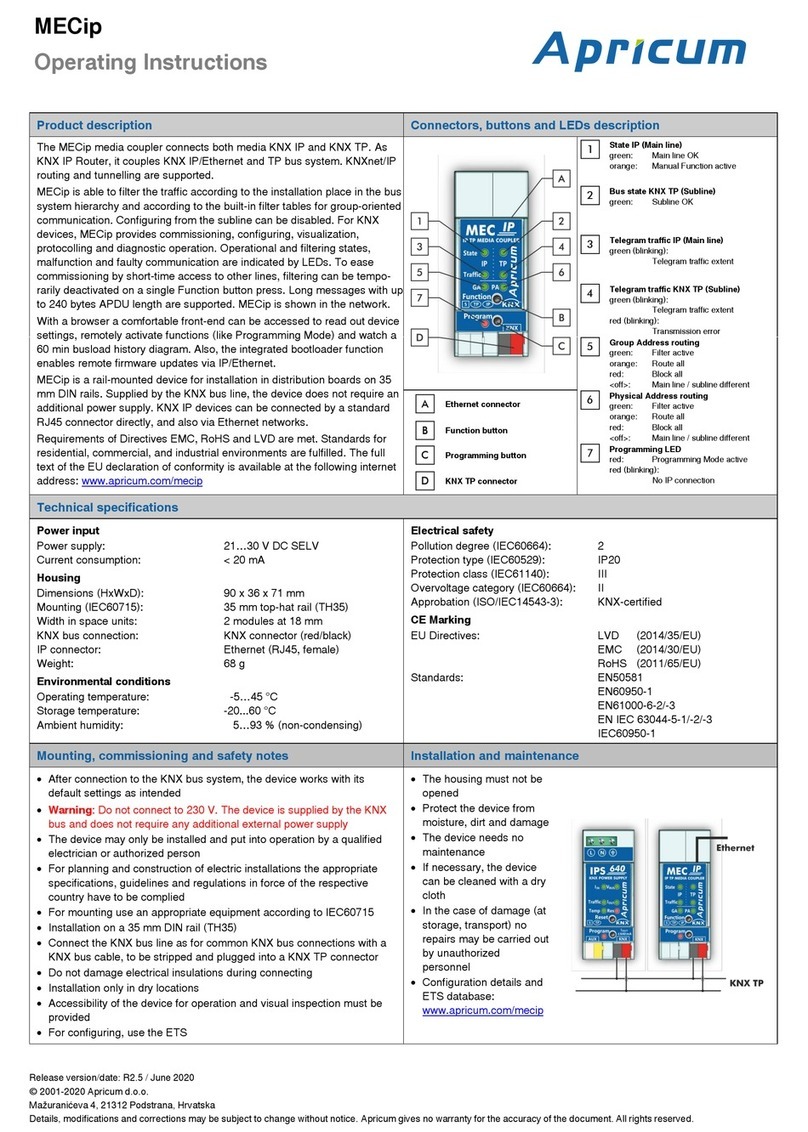
Apricum
Apricum MECip operating instructions

Atlantis Land
Atlantis Land A02-RA243-W54M user manual

GRASS VALLEY
GRASS VALLEY CR Series quick start guide