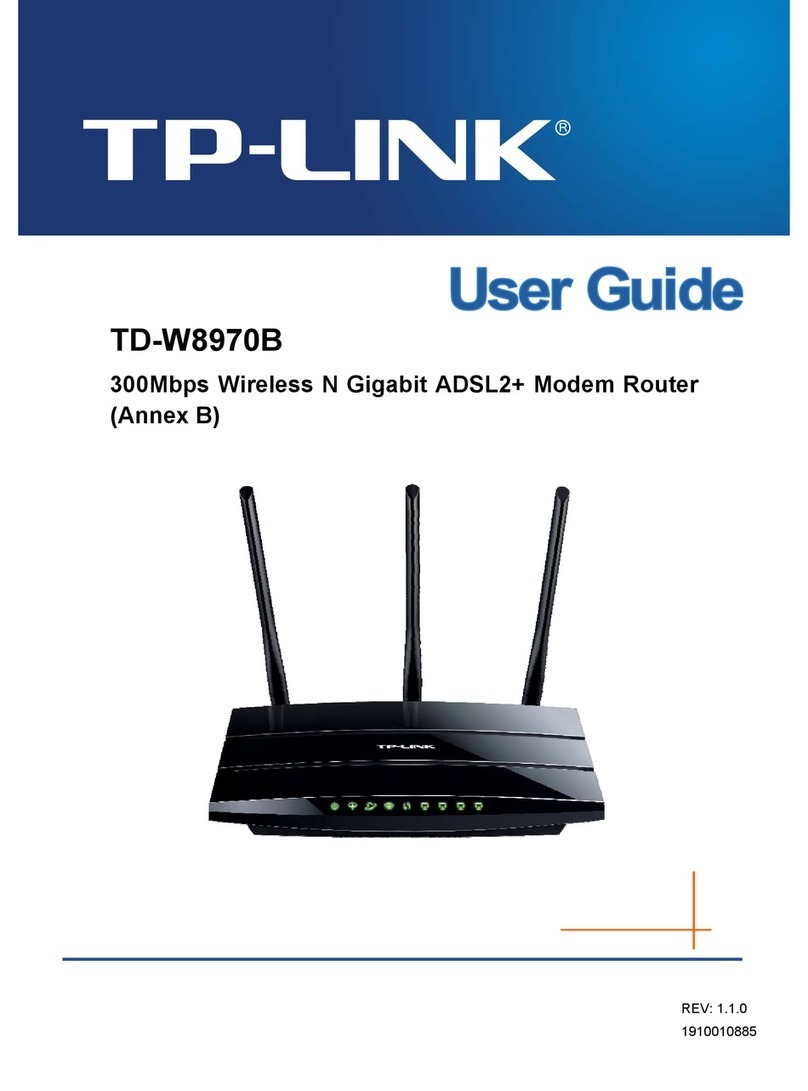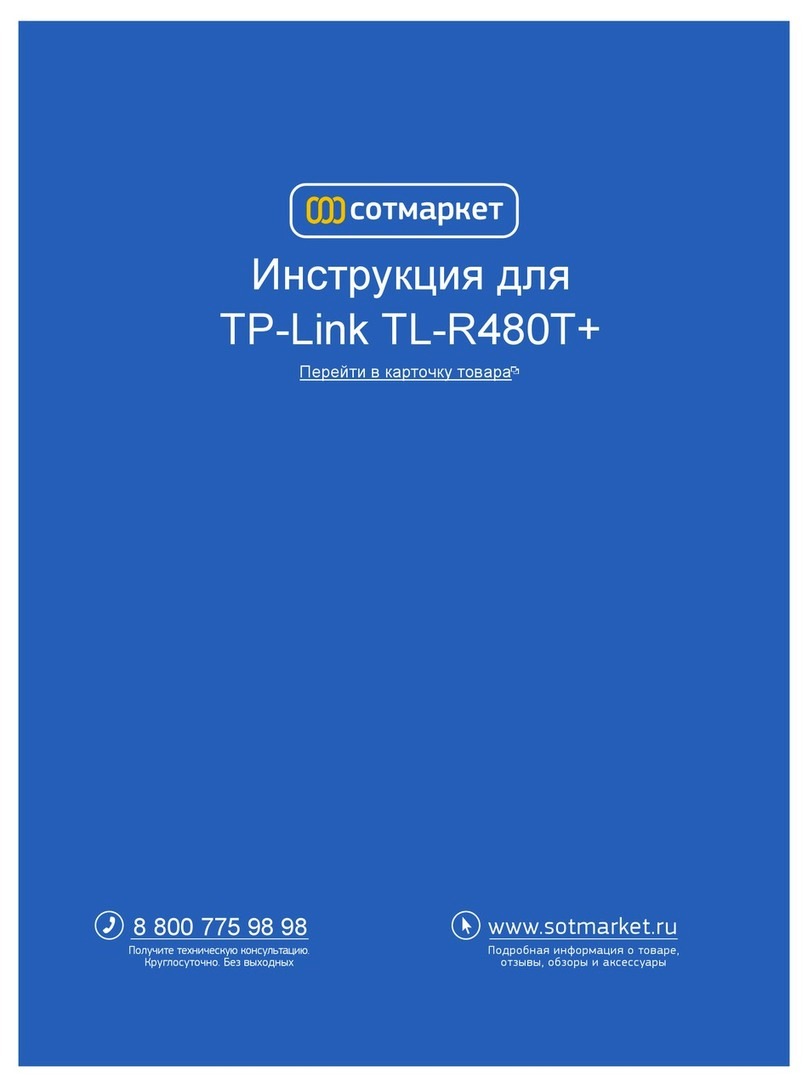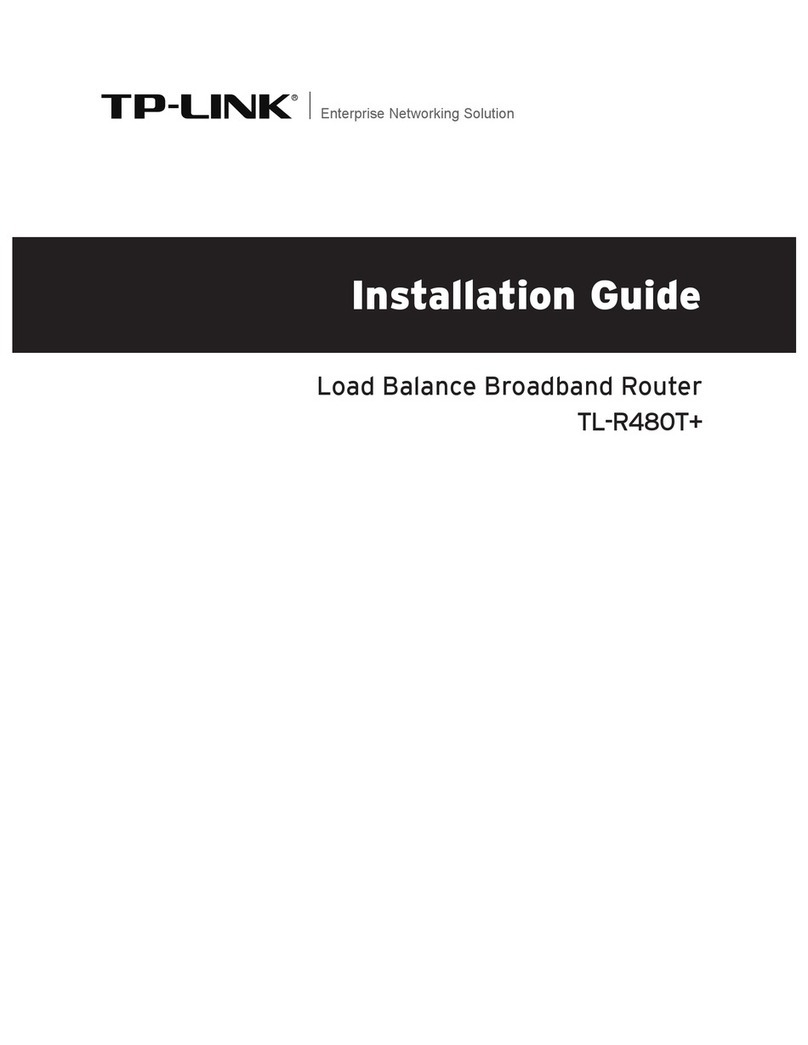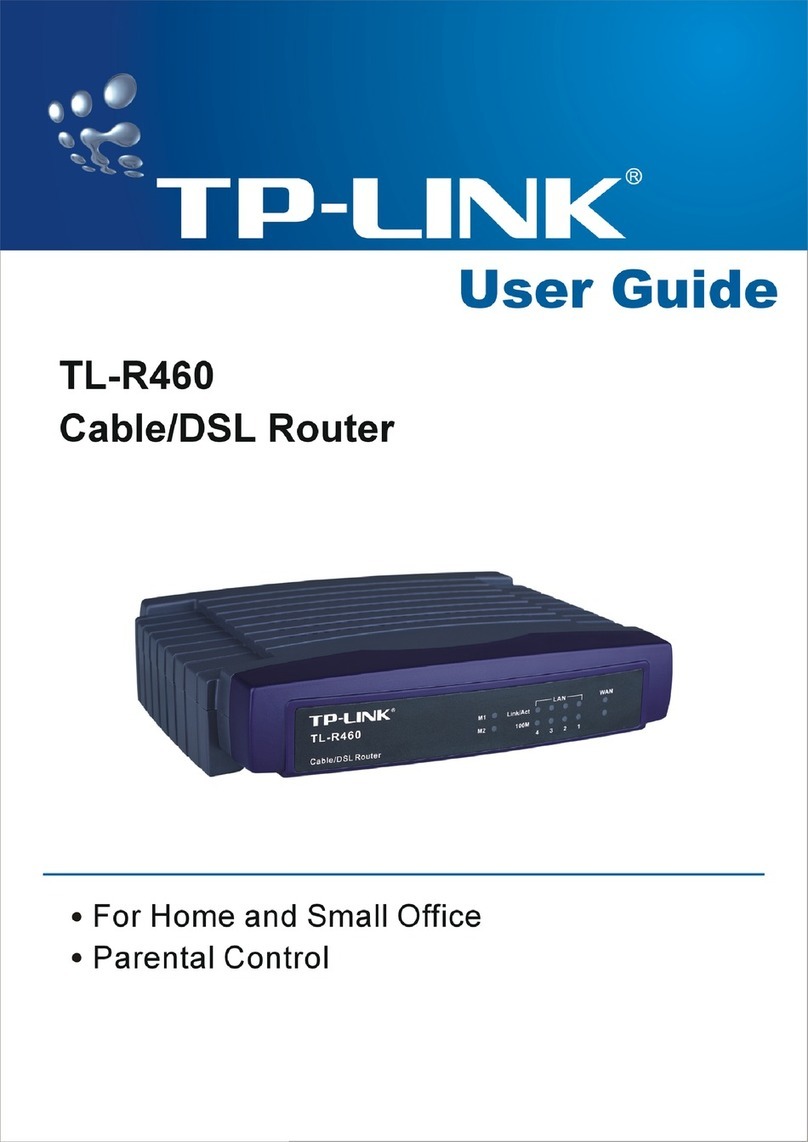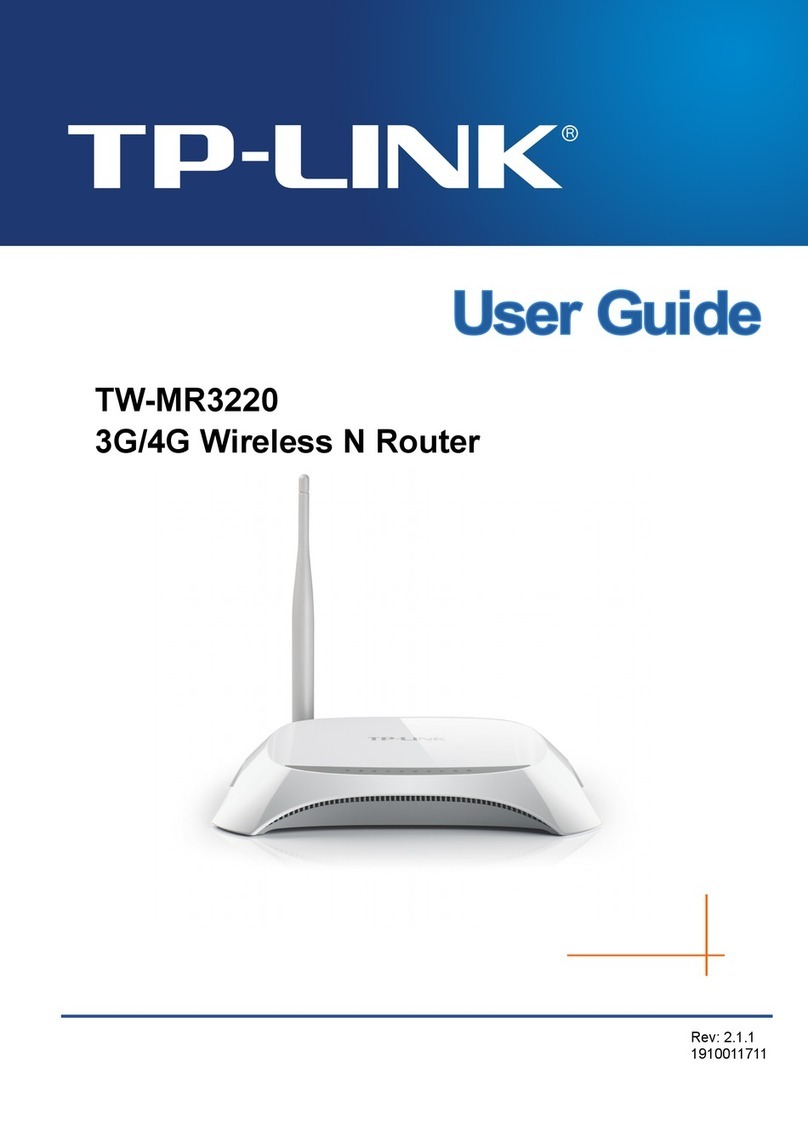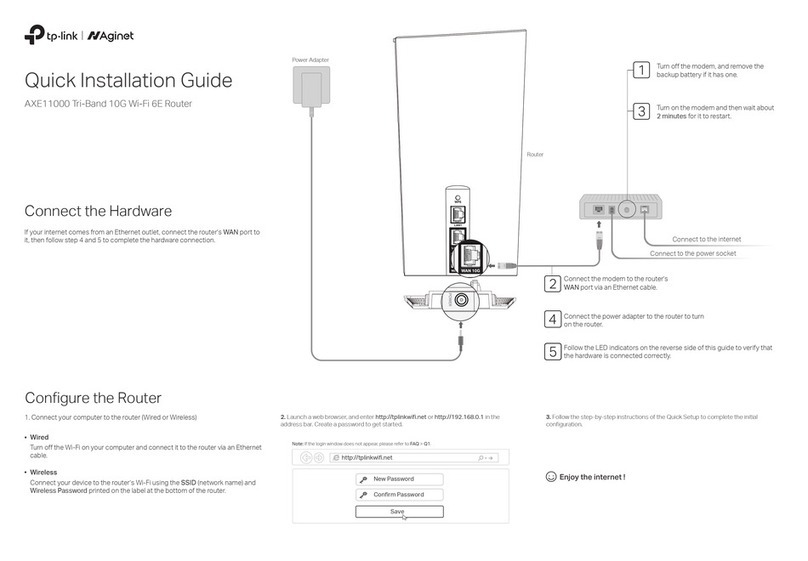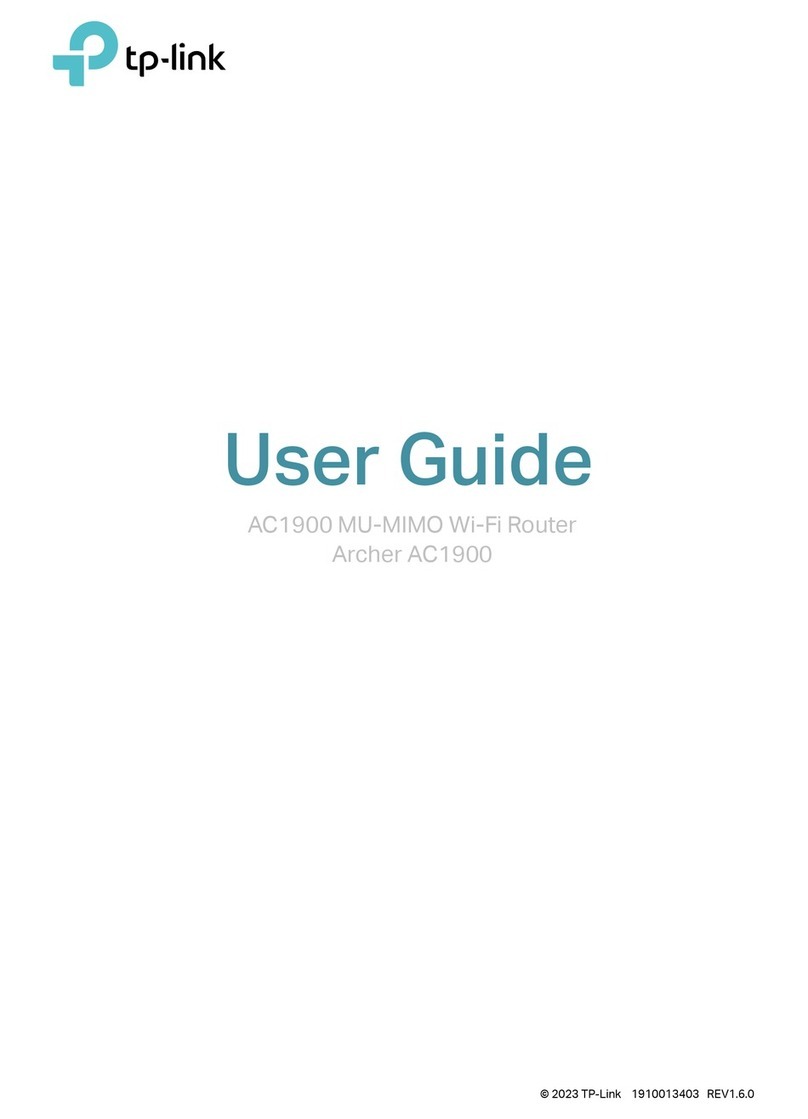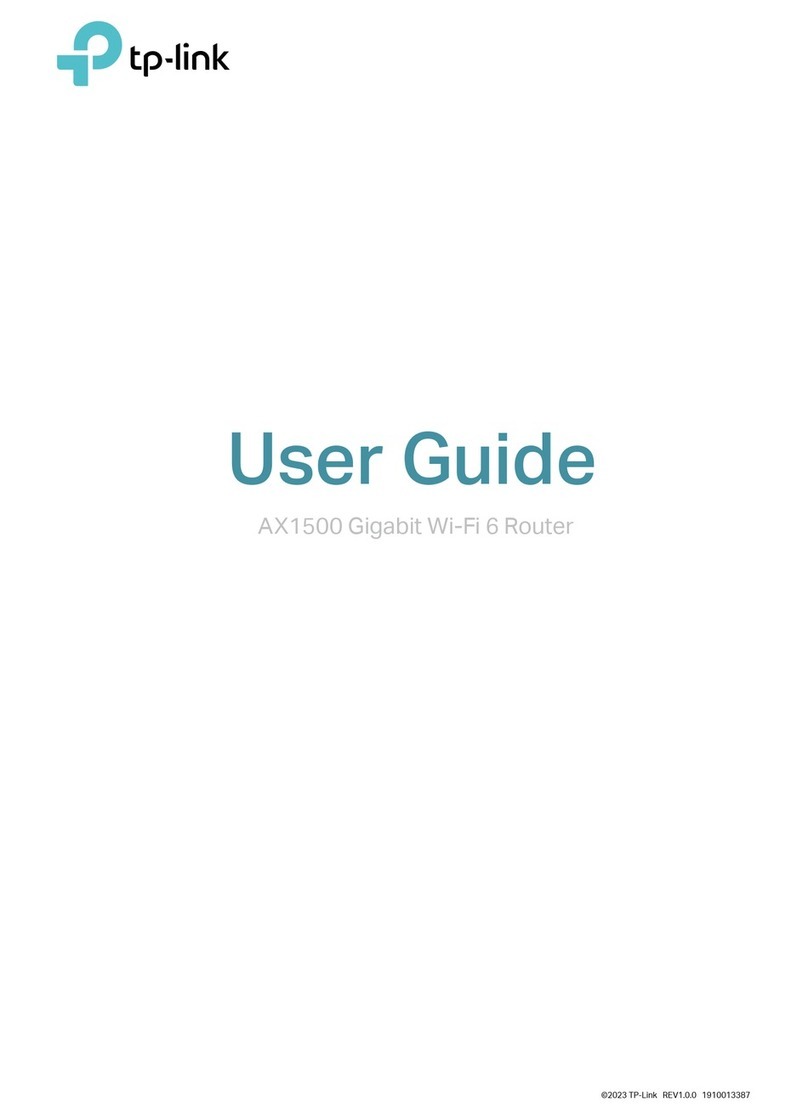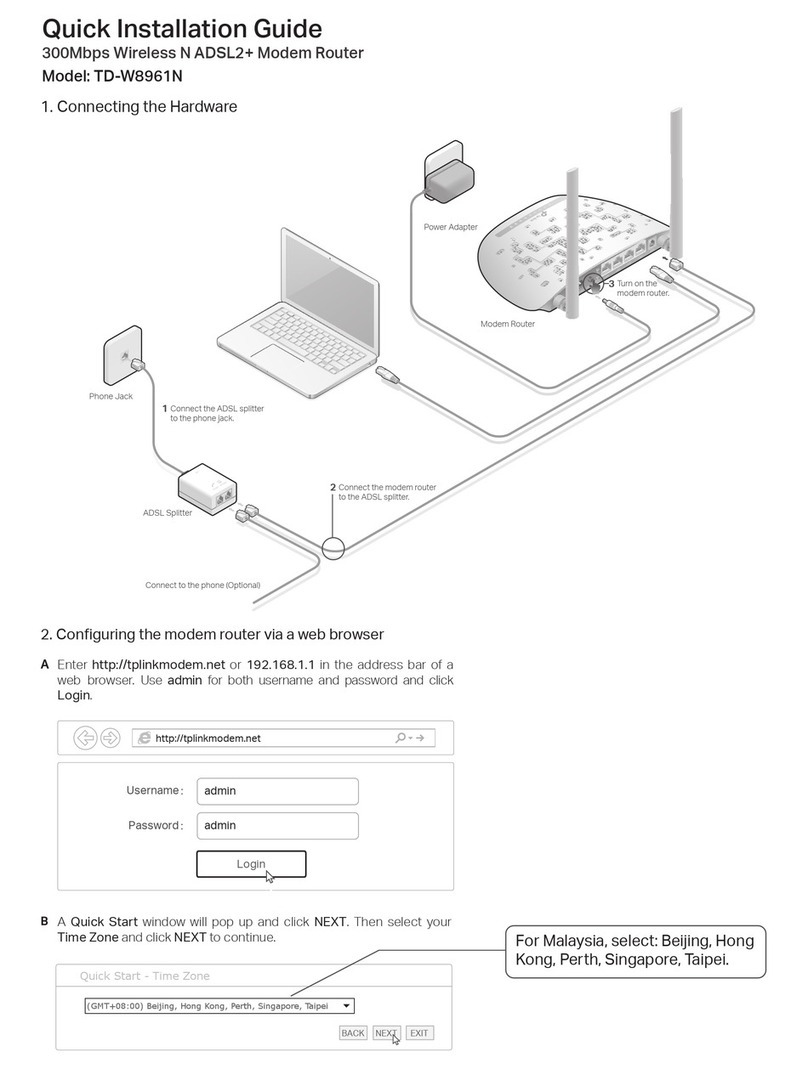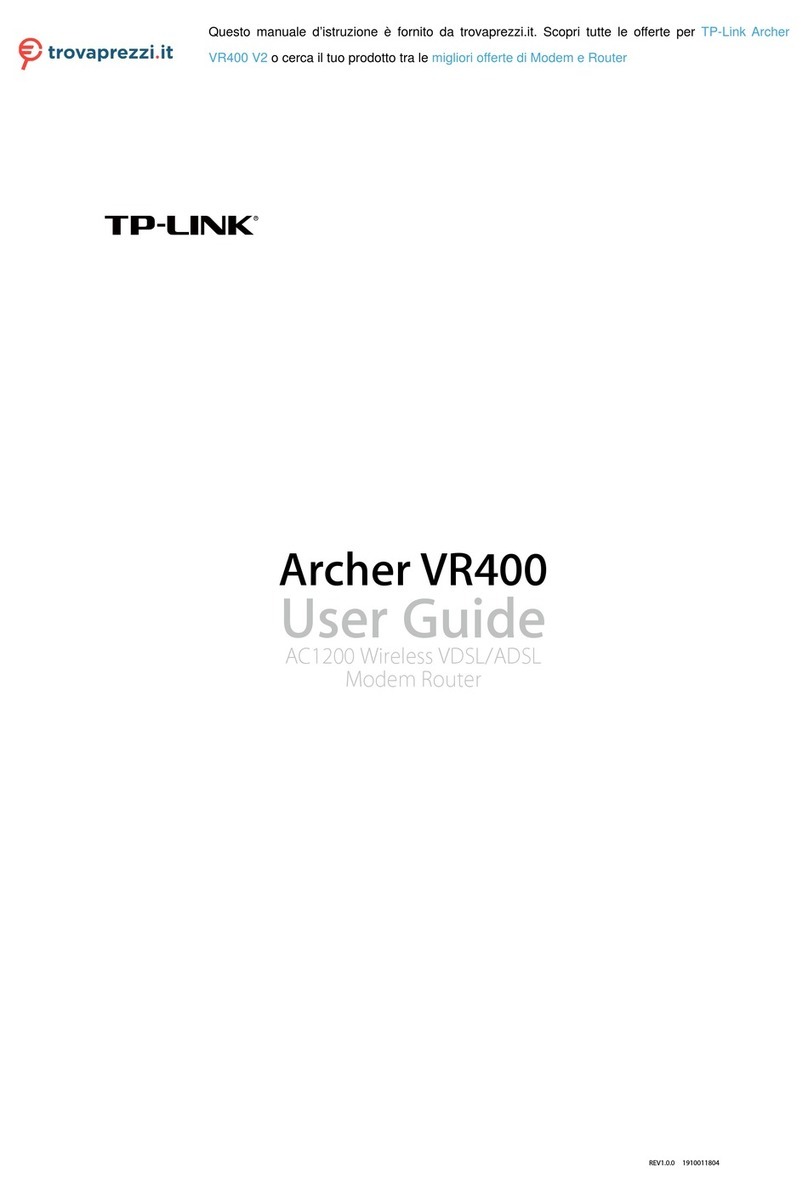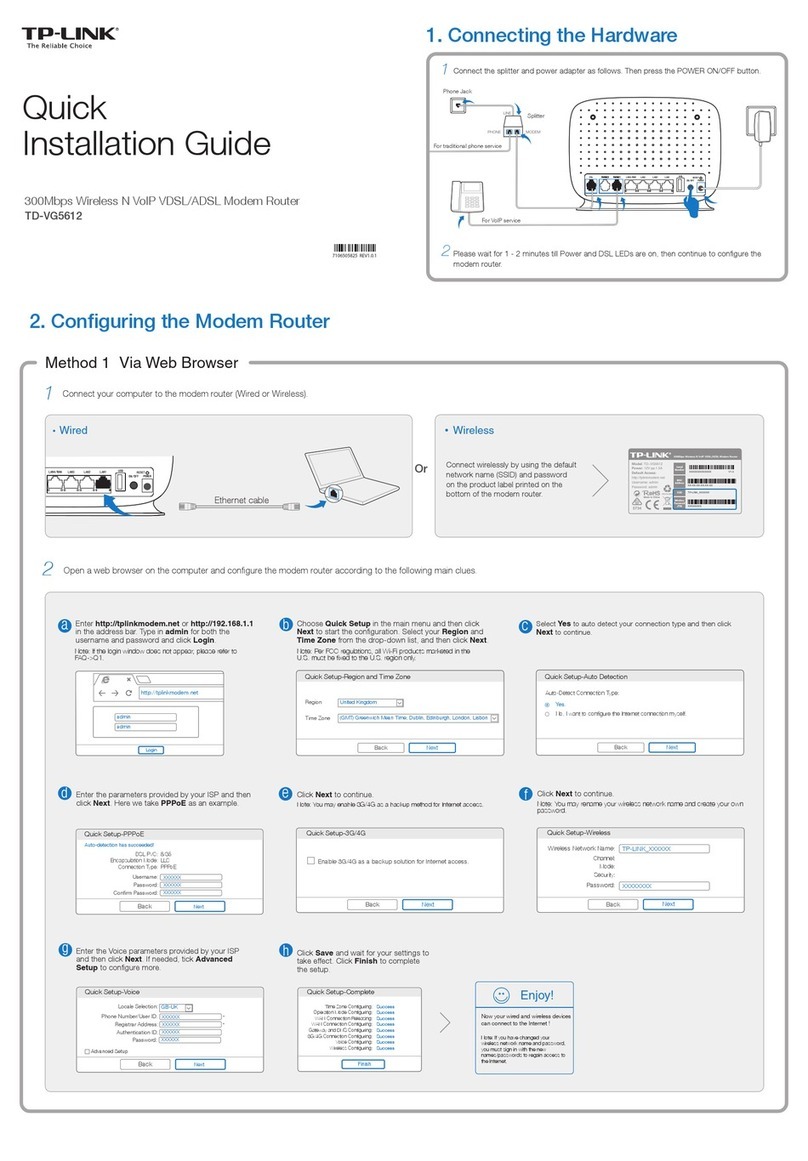Quick Setup Using Your Web Browser
Option TWO
Connect to the extender
1. Unplug the Ethernet cable from your computer
(if any).
2. Click the Wi-Fi icon on the taskbar and connect
to the extender’s network TP-LINK_Extender.
1. Unplug the Ethernet cable from your Mac
(if any).
2. Click the Wi-Fi icon in the top-right corner
of the screen and connect to the
extender’s network TP-LINK_Extender.
For Windows Users For Mac OS X Users
Wi-Fi: On
Turn Wi-Fi O
MyHome
Join Other Network...
Create Network...
Open Network Preferences...
TP-LINK_Extender
Relocate
The extended network shares the same wireless password as that of your host network, but may
have a dierent wireless network name if you have customized it during the conguration.
Flip this piece of paper, and refer
to Step 3 of Option ONE.
With the extender powered on, press and hold the WPS/RESET button
for more than 5 seconds until the RE LED turns o momentarily, and
then release the button.
Note: After the extender restarts, you need to congure it again by following Option
ONE or Option TWO.
Verify your wireless settings and click Save.
Either keep the default SSID or customize it for
the 2.4GHz extended network, and then click
Next.
Launch a web browser and enter
http://tplinkrepeater.net or http://192.168.0.254
in the address bar. Create a password for future
login attempts, and click Start.
MyHome
Extended 2.4GHz SSID:
Hide SSID broadcast
Note: The extended 2.4GHz password is the same as your Host password.
2.4GHz Host Network
Wireless Settings
Summary
Back Next
Copy Host SSID
Congure
13
4
Select your router’s 2.4GHz network and enter
its wireless password (NOT the password you
just created for the login of web management
page). And then click Next.
Host 2.4GHz password:
Please select 2.4GHz host network.
2.4GHz Host Network
Wireless Settings
Summary
Other...Exit Rescan
Next
ID
1
2
SSID
MyHome
TP-LINK_1
MAC Address
00:0A:EB:13:09:19
C0:4A:00:D1:0F:22
Signal Security
12345678
2
©2016 TP-LINK
If the login window does not appear, please refer to
FAQ > Q1.
Enjoy!
Connections are available
Wireless Network Connection
Connect automatically Connect
√
TP-LINK_Extender
MyHome
http://tplinkrepeater.net
Start
Confirm Password
Create Password
WPS/
RESET
If you failed to connect the extender to the router using web browser, you
may have entered an incorrect Wi-Fi password for your host router during
the conguration. Log in to the extender’s web management page to
check the password and try again.
The extender may be out-of-range. Please move it closer to the router. If
the RE LED still doesn’t turn solid blue, reset the extender and then go
through the conguration again.
Q3. Why doesn’t the RE LED turn solid blue ?
Refer to FAQ > Q2 to reset the extender and then visit
http://tplinkrepeater.net to creat a new login password.
Q4. What should I do if I forgot the password of the extender’s web
management page?
Make sure your computer is connected to the extended network.
Make sure your computer is set to obtain an IP address and DNS server
address automatically.
Use the IP address to access the extender. The default IP is 192.168.0.254.
If the extender is connected to the router, you should go to your router’s
DHCP client list to obtain the extender’s current IP address.
Reset the extender and connect to its wireless network. Enter
http://tplinkrepeater.net or http://192.168.0.254 in the web browser and
press Enter.
Q1. What should I do if I can't access the extender’s web management page
after entering http://tplinkrepeater.net?
Q2. How can I reset the extender?
Plug a USB power adapter into an electrical
outlet close to your router, and then plug in
the extender.
Power on
Wait until the RE LED
is solid on.
For the best performance, it is recommended
to position the antenna upwards.
WPS/
RESET
The USB power adatper is not provided by TP-LINK.
1
If your questions are not listed here, please refer to the extender's Support
page at www.tp-link.com.