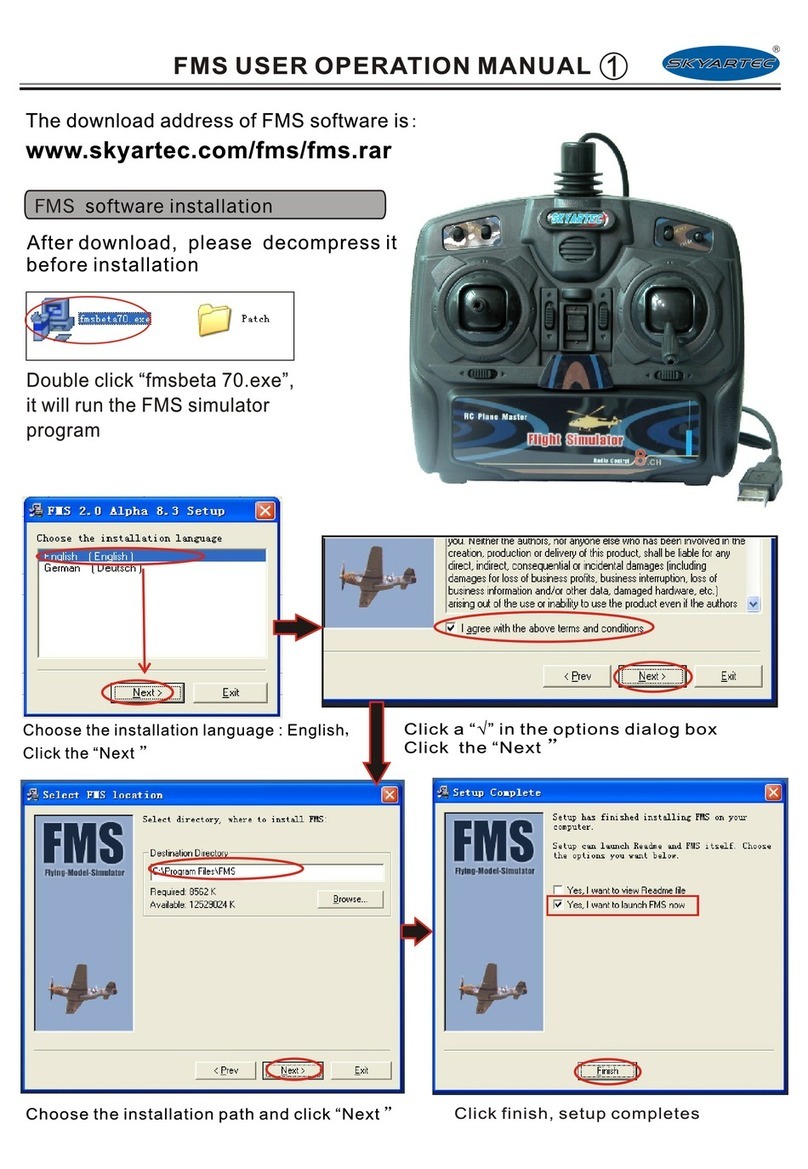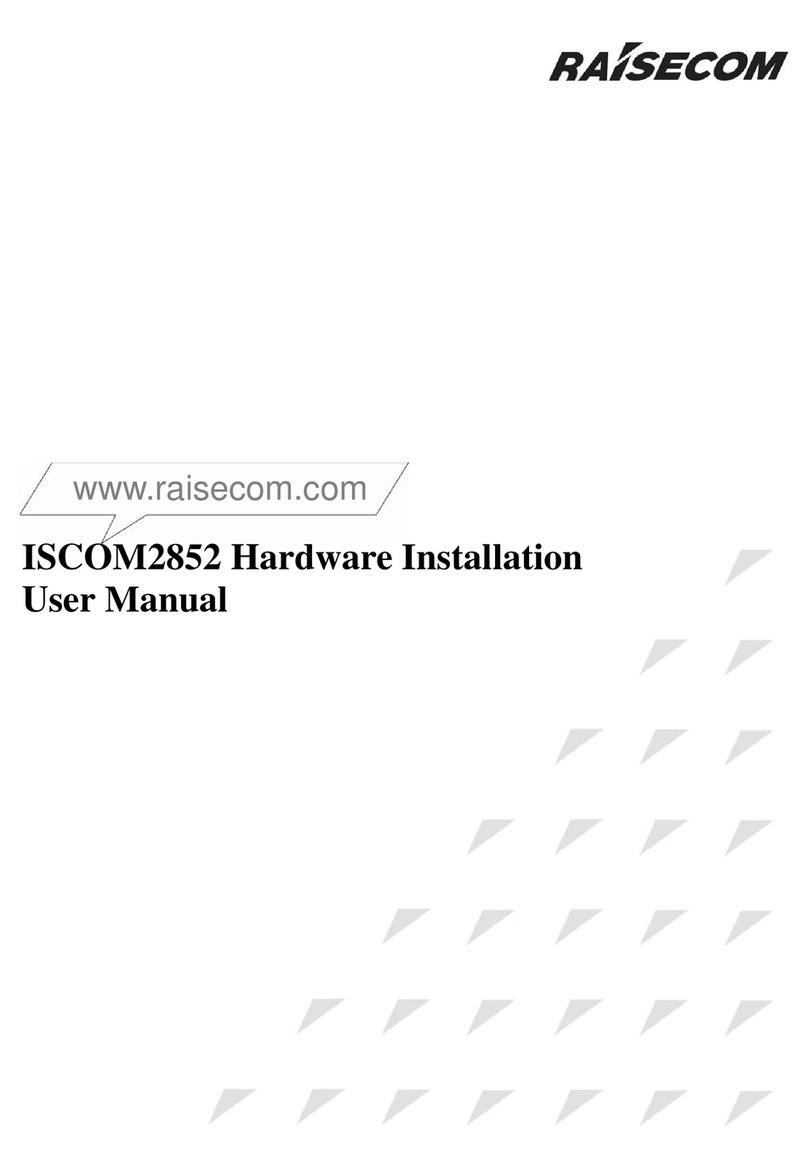Fibrain FSR-RG1 User manual

FIBRAIN FSR-RG1 WLAN Gigabit Router User’s Manual
1
FIBRAIN FSR-RG1
WLAN Gigabit Router
User’s Manual

FIBRAIN FSR-RG1 WLAN Gigabit Router User’s Manual
2
Table of Contents
FIBRAIN FSR-RG1...............................................................1
WLAN Gigabit Router............................................................1
User’s Manual........................................................................1
1
Introduction...........................................................6
Features ................................................................................. 6
Device Requirements............................................................ 6
Using this Document............................................................. 7
Getting Support...................................................................... 7
2
Getting to know the device..................................8
Computer / System requirements......................................... 8
Package Contents................................................................. 8
LED meanings & activations................................................. 9
3
Computer configurations under
different OS, to obtain IP address
automatically......................................................13
For Windows 98SE / ME / 2000 / XP.................................13
For Windows Vista-32/64....................................................17
For Windows 7-32/64.......................................................... 22
4
Connecting your device.....................................26
Connecting the Hardware...................................................26
802.11n WLAN Gigabit Router Configuration ................... 28
Wireless Connection............................................................35
5
What the Internet/WAN access of your
own Network now is...........................................37
Internet/WAN access is the DHCP client...........................39
Internet/WAN access is the Static IP..................................40
Internet/WAN access is the PPPoE client .........................42
6
Getting Started with the Web pages .................43
Accessing the Web pages ..................................................43
Testing your Setup...............................................................45
Default device settings ........................................................45
7
Wide Area Network (WAN) Settings .................47
Static IP (Fixed IP address assignment)............................48
DHCP....................................................................................49
PPPoE..................................................................................50
8
Local Area Network (LAN) Settings...................51

FIBRAIN FSR-RG1 WLAN Gigabit Router User’s Manual
3
9
Routing Settings.................................................52
Add Routing Rule.................................................................52
Example of Routing Rule....................................................53
10
DHCP Server Settings.......................................54
11
DDNS Settings...................................................55
12
MAC Address Clone Settings............................56
13
VLAN Settings....................................................57
14
Wireless - Basic Setting.....................................59
WLAN 1 Settings .................................................................61
SSID Settings.......................................................................62
WEP Settings....................................................................... 63
WPA Pre-shared Key /WPA2 Pre-shared Key
Settings.................................................................................64
WPA /WPA2 Radius Settings............................................ 65
15
Wireless - Advanced Setting .............................66
16
Wireless - WDS Setting.....................................68
17
Wireless - Universal Repeater Setting..............69
18
Wireless - WPS Setting .....................................70
19
Security - Firewall Setting..................................71
20
Security - ACCESS CONTROL LIST
(ACL) SETUP Setting........................................73
Add Access Control List (ACL) Rule..................................74
Example: Filter and block MSN usage...............................75
21
Security - MAC Access Control Setting.............76
Add MAC Access Control Rule...........................................77
Example: Bind IP to a MAC................................................78
22
Security - Web Filtering Setting.........................79
Add Web Filtering Rule.......................................................80
Example: Block a URL with Keyword.................................81
23
Bandwidth - INTELLIGENT DYNAMIC
BANDWIDTH MANAGEMENT .........................82
DBM - WAN 1 Settings........................................................83
Modify Bandwidth Management Group Rule ....................84
Add Static Bandwidth Management (SBM)
Rule.......................................................................................85
24
Bandwidth - Throughput Optimizer ...................86
25
Bandwidth - TurboNAT......................................87
26
Applications - Port Range Forward ...................88

FIBRAIN FSR-RG1 WLAN Gigabit Router User’s Manual
4
DMZ - WAN 1 Settings........................................................90
Port Range Forwarding Settings ........................................90
Add Port Range Forwarding Rule......................................91
27
Applications - Virtual Hosts................................92
Add Virtual Host Rule..........................................................93
28
Applications - Streaming / VPN.........................94
Streaming Settings..............................................................94
Streaming Settings..............................................................95
VPN Pass-through Settings................................................95
29
Applications - UPnP / NAT-PMP.......................96
30
Admin - Management ........................................97
Administration Interface Settings........................................98
Reboot Settings...................................................................98
Configuration Settings.........................................................99
Firmware Upgrade Settings................................................99
APS Settings.....................................................................100
31
Admin - System Utilities...................................101
Ping Settings......................................................................102
ARPing (Within the same broadcasting
domain) Settings................................................................102
Trace Route Settings.........................................................103
32
Admin - TIME SETUP......................................104
33
Status - Router.................................................105
Router Information Settings..............................................106
WAN 1 Settings..................................................................106
LAN 1 Settings...................................................................107
Wireless Network 1 Settings.............................................108
34
Status - User / DHCP.......................................109
35
Status – User / Current....................................110
36
Status – Log.....................................................111
A
Configuring your Computers............................112
Configuring Ethernet PCs.................................................112
B
IP Addresses, Network Masks, and
Subnets............................................................117
IP Addresses......................................................................117
Subnet masks....................................................................118
C
UPnP Control Point Software on
Windows ME/XP..............................................120
UPnP Control Point Software on Windows ME...............120

FIBRAIN FSR-RG1 WLAN Gigabit Router User’s Manual
5
UPnP Control Point Software on Windows XP
with Firewall........................................................................121
D
Troubleshooting ...............................................124
Troubleshooting Suggestions...........................................124
Diagnosing Problem using IP Utilities..............................126
E
Glossary...........................................................128

FIBRAIN FSR-RG1 WLAN Gigabit Router User’s Manual
6
1
Introduction
Congratulations on becoming the owner of the 802.11n WLAN
Gigabit Router. You will now be able to access the Internet
using your high-speed xDSL/Cable modem connection.
This User Guide will show you how to connect your 802.11n
WLAN Gigabit Router, and how to customize its configuration to
get the most out of your new product.
Features
The list below contains the mainfeatures of the device and may
be useful to users with knowledge of networking protocols. If
you are not an experienced user, the chapters throughout this
guide will provide you with enough information to get the most
out of your device.
Features include:
•10/100/1000 Mbps Ethernet router to provide Internet
connectivity to all computers on your LAN
•Network address translation (NAT) functions to provide
security for your LAN
•Network configuration through DHCP Server and DHCP
Client
•Services including IP route and DNS configuration, RIP,
and IP
•Supports remote software upgrades
•Plug & Play, Auto Configuration / Auto Provisioning
•User-friendly configuration program accessed via a web
browser
The 802.11n WLAN Gigabit Router has the internal Ethernet
switch allows for a direct connection to a 10/100/1000 Mbps
Ethernet network via an RJ-45 interface, with LAN connectivity
for both the 802.11nWLAN Gigabit Router and a co-located PC
or other Ethernet-based device.
Device Requirements
In order to use the 802.11n WLAN Gigabit Router, you must
have the following:
•One RJ-45 Broadband Internet connection via cable
modem or xDSL modem
•Instructions from your ISP on what type of Internet access
you will be using, and the addresses needed to set up access
•One or more computers each containing an Ethernet card
(10/100/1000 Mbps network interface card (NIC))
•TCP/IP protocol for each PC
•For system configuration using the supplied
a. web-based program: a web browsersuch as Internet

FIBRAIN FSR-RG1 WLAN Gigabit Router User’s Manual
7
Explorer v7 or later. Note that version 7 of each browser is
the minimum version requirement – for optimum display
quality, use Internet Explorer v8
Note
You do not need to use a hub or switch in order to connect more
than one Ethernet PC to your device. Instead, you can connect
up to four Ethernet PCs directly to your device using the ports
labeled Ethernet on the rear panel.
Using thisDocument
Notational conventions
•Acronyms are defined thefirsttime they appear in the text
and also in the glossary.
•For brevity, the 802.11n WLAN Gigabit Router is referred to as
“the device”.
•The term LAN refers to a group of Ethernet-connected
computers at one site.
Typographical conventions
•Italic text is used for items you select from menus and drop-
down lists and the names of displayed web pages.
•Bold text is used for text strings that you type when prompted
by the program, and to emphasize important points.
Special messages
This document uses the following icons to draw your attention to
specific instructions or explanations.
Note
Provides clarifying or non-essential information on thecurrent
topic.
Definition
Explains terms or acronyms that may be unfamiliar to many
readers. These terms are also included in the Glossary.
WARNING
Provides messages of high importance, including messages
relating to personal safety or system integrity.
GettingSupport
Supplied by:
Helpdesk Number:
Website:

FIBRAIN FSR-RG1 WLAN Gigabit Router User’s Manual
8
2
Gettingtoknowthedevice
Computer / System requirements
•1. Pentium 200MHZ processor or above
•2. Windows 98SE, Windows Me, Windows 2000, Windows
XP, Windows Vista and Windows 7
•3. 64MB of RAM or above
•4. 25MB free disk space
Package Contents
1. 802.11n WLAN Gigabit Router
2. CD-ROM (Software & Manual)
3. Quick Installation Guide
4. Ethernet Cable (RJ-45)
5. Power Adapter
6. Detachable Antenna (Optional)

FIBRAIN FSR-RG1 WLAN Gigabit Router User’s Manual
9
LEDmeanings &activations
Front Panel
The front panelcontains lights called Light Emitting Diodes
(LEDs) that indicate the status of the unit.
Figure 1: Front Panel and LEDs
Label Color Function
POWER green On: device is powered on
Off: device is powered off
WLAN green On: WLAN link established and active
Blink: Valid Wireless packet being transferred
WPS green Off: WPS link isn’t established and active
Blink: Valid WPS packet being transferred
WAN
&
LAN
1/2/3/4
green On: 10/100MB Ethernet connection
established and active
Off: No Ethernet connection
Blink: Valid Ethernet packet being transferred
Amber On: 1000MB Ethernet connection established
and active
Off: No Ethernet connection
Blink: Valid Ethernet packet being transferred
Rear and Right Panel and bottom Side
The rear and right panel and bottom side contains a Restore
Defaults button, the ports for the unit’s data and power
connections.

FIBRAIN FSR-RG1 WLAN Gigabit Router User’s Manual
10
Figure 2: Rear Panel Connections
* Actual ANTENNA may vary depending on model.

FIBRAIN FSR-RG1 WLAN Gigabit Router User’s Manual
11
Figure 3: Right Panel Connections
Figure 4: Bottom Side for Reset button

FIBRAIN FSR-RG1 WLAN Gigabit Router User’s Manual
12
Label Function
ANTENNA
(Optional) Option 1: 2 fixed ANTENNA
Option 2: 2 detachable ANTENNA
ON/OFF
SWITCH Power on/off the device
POWER Connects to the supplied power adaptor
LAN 4/3/2/1 Connects the device via LAN Ethernet to up to 4 PCs
WAN Connects the device via WANEthernet to xDSL /Cable Modem
WLAN Press this button for at least 2 full second to turn off/on wireless signals
WPS
Press this button for at least 3 full seconds and the WPS LED will flash to
start WPS.
Now go to the wireless adapter or device and press its WPS button. Make
sure to press the button within 120 seconds (2 minutes) after pressing the
router’s WPS button.
If you are using aWireless adapter connected to a computer, a “WPS
Authentication” screen will appear. Wait until the screen says “Authentication
succeeded.” This may take a few minutes.
USB (Optional)
Supports 3G Dongle and USB Storage
RESET Reset button. RESET the 802.11nWLAN router to its default settings.
Press this button for at least 6 full seconds to RESETdevice to its default settings.

FIBRAIN FSR-RG1 WLAN Gigabit Router User’s Manual
13
3
ComputerconfigurationsunderdifferentOS,
toobtainIPaddressautomatically
Before starting the 802.11n WLAN Gigabit Router configuration,
please kindly configure the PC computer as below, to have
automatic IP address / DNS Server.
For Windows98SE / ME / 2000 / XP
1. Click on "Start" -> "Control Panel" (in Classic View). In
the Control Panel, doubleclick on "Network Connections"
to continue.

FIBRAIN FSR-RG1 WLAN Gigabit Router User’s Manual
14
2. Single RIGHT click on "Local Area connection", then click
"Properties".

FIBRAIN FSR-RG1 WLAN Gigabit Router User’s Manual
15
3. Double click on "Internet Protocol (TCP/IP)".

FIBRAIN FSR-RG1 WLAN Gigabit Router User’s Manual
16
4. Check "Obtain an IP address automatically" and "Obtain
DNS server address automatically" then click on "OK" to
continue.
5. Click "Show icon in notification area when connected"
(see screen image in 3. above) then Click on "OK" to
complete the setup procedures.

FIBRAIN FSR-RG1 WLAN Gigabit Router User’s Manual
17
For WindowsVista-32/64
1. Click on “Start” -> “Control Panel” -> “View network
status and tasks”.

FIBRAIN FSR-RG1 WLAN Gigabit Router User’s Manual
18
2. In the Manage network connections, click on “Manage
network connections” to continue.

FIBRAIN FSR-RG1 WLAN Gigabit Router User’s Manual
19
3. Single RIGHT click on "Local Area connection", then click
"Properties".

FIBRAIN FSR-RG1 WLAN Gigabit Router User’s Manual
20
4. The screen will display the information "User Account
Control" and click "Continue" to continue.
5. Double click on "Internet Protocol Version 4 (TCP/IPv4)".
Other manuals for FSR-RG1
1
Table of contents
Other Fibrain Network Router manuals
Popular Network Router manuals by other brands
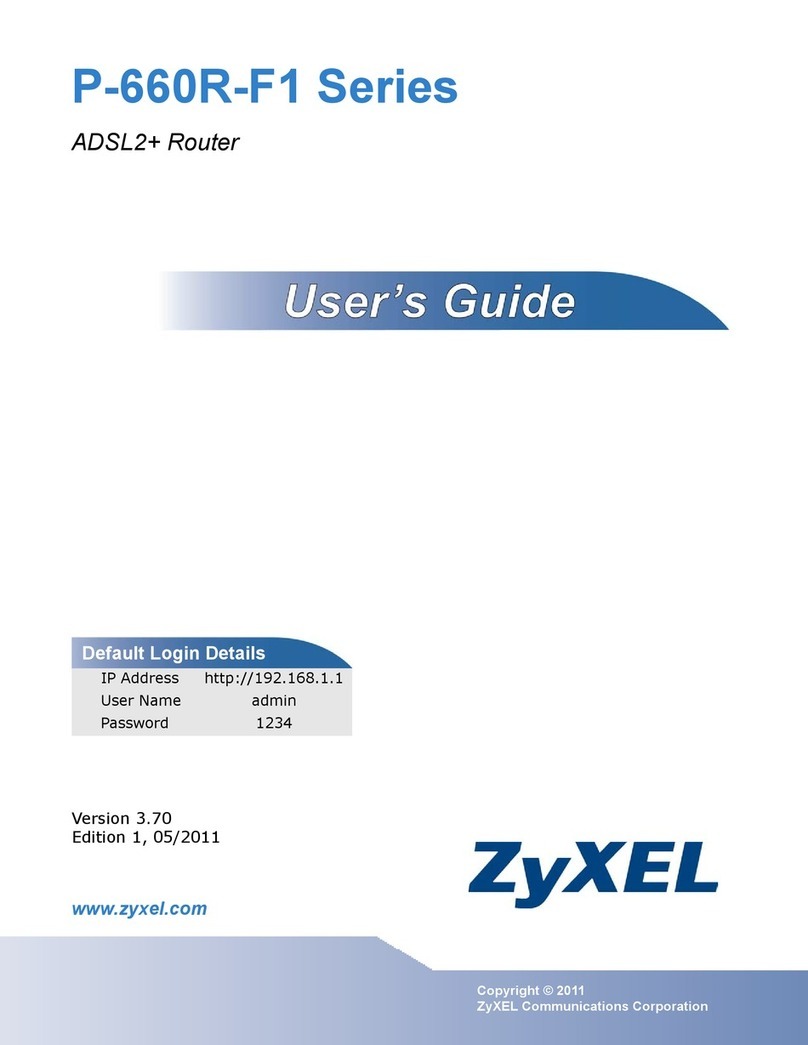
ZyXEL Communications
ZyXEL Communications P-660R-F1 series user guide

Perle
Perle IRG5520 Series quick start guide

ANTAIRA
ANTAIRA LNX-501AG-SFP-T user manual

Solwise
Solwise 3GWIFIMRD user manual
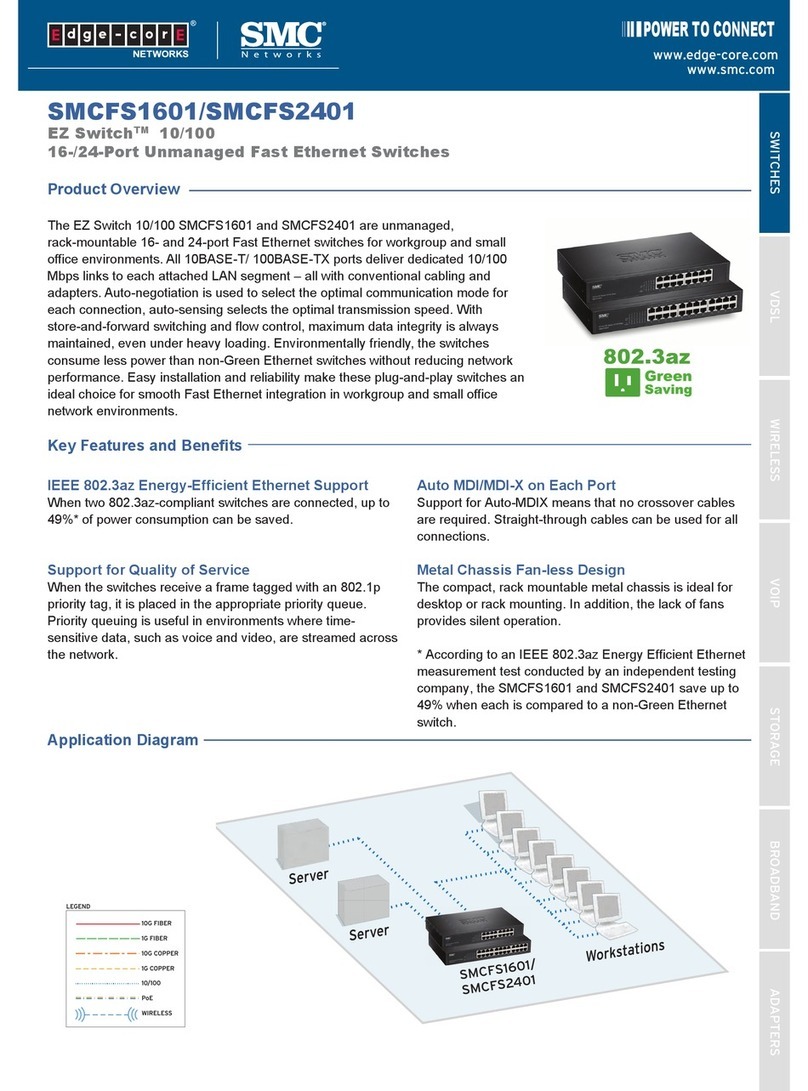
SMC Networks
SMC Networks SMCFS1601 - FICHE TECHNIQUE Product overview
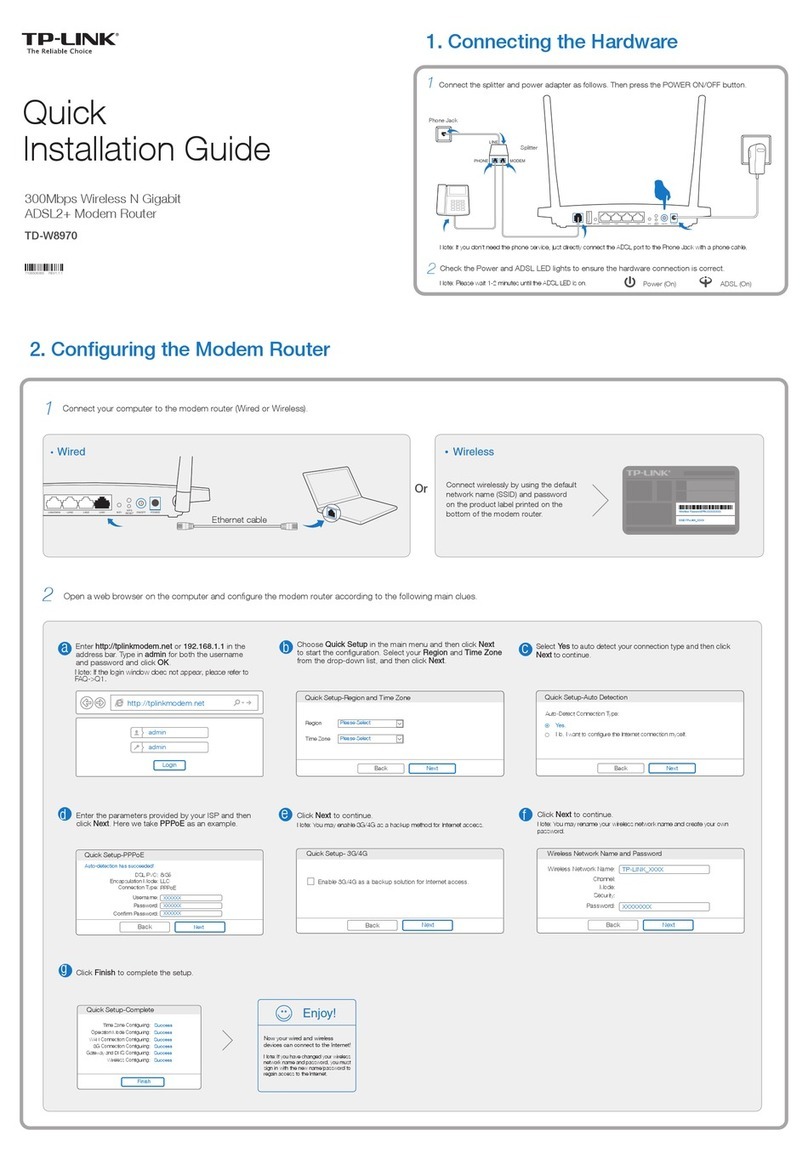
TP-Link
TP-Link td-w8970 Quick installation guide
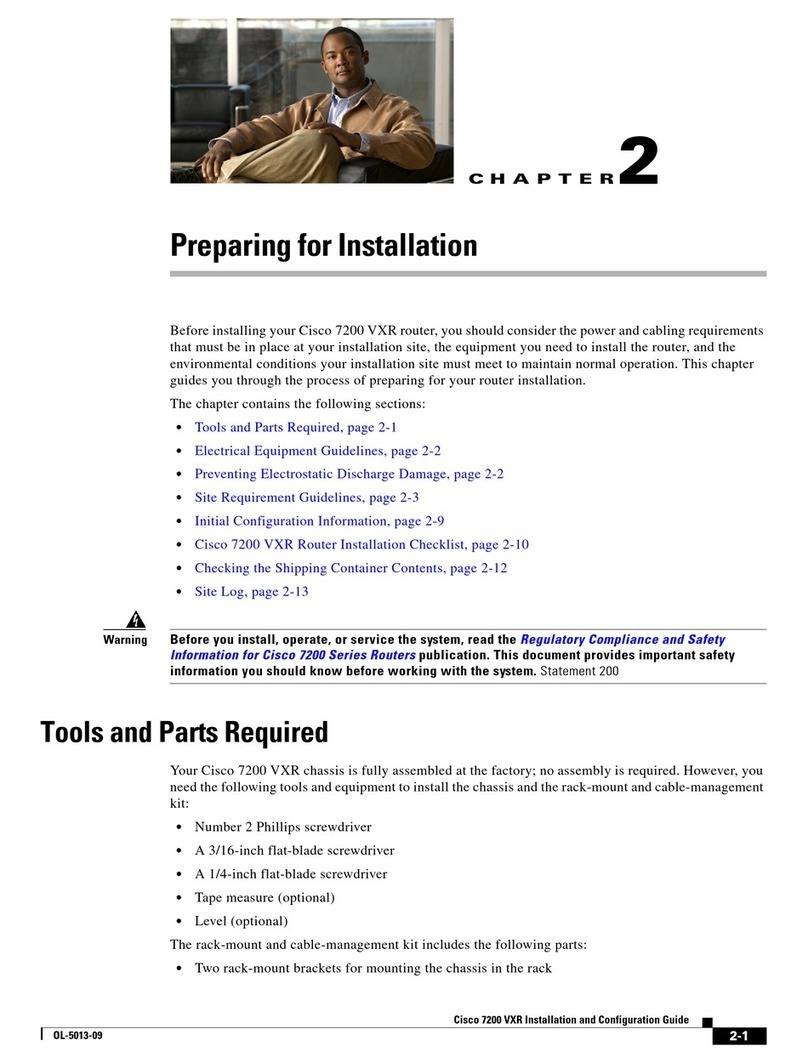
Cisco
Cisco 7200 VXR Series manual

Edimax
Edimax BR-6228nS V2 user manual

Alcatel-Lucent
Alcatel-Lucent 7210 SAS E OS System management guide
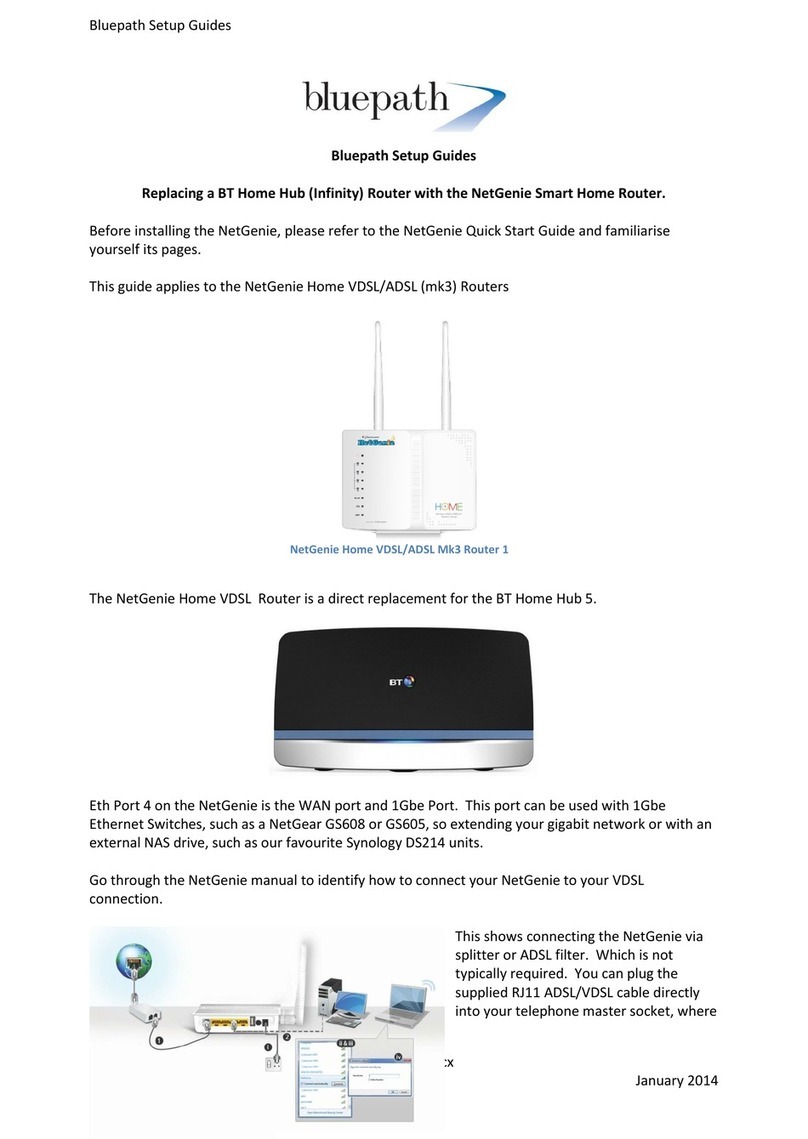
Bluepath
Bluepath Home Hub 5 Setup guide
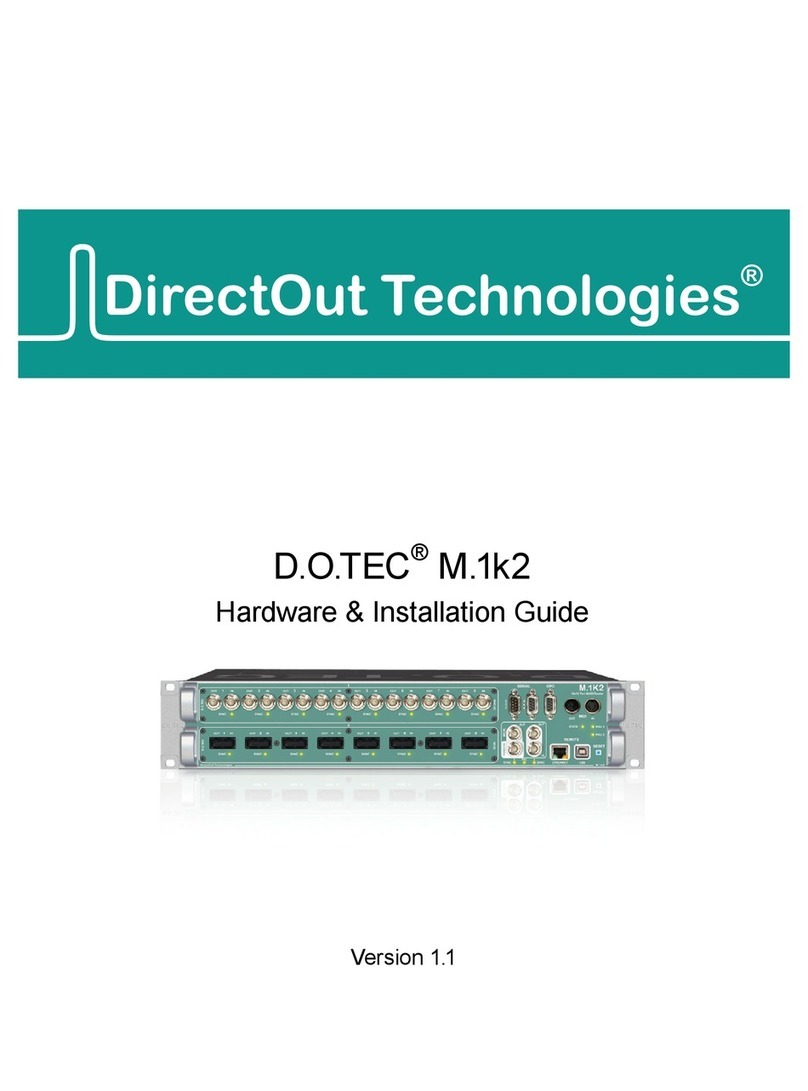
DirectOut Technologies
DirectOut Technologies D.O.TEC M .1k 2 Hardware installation guide
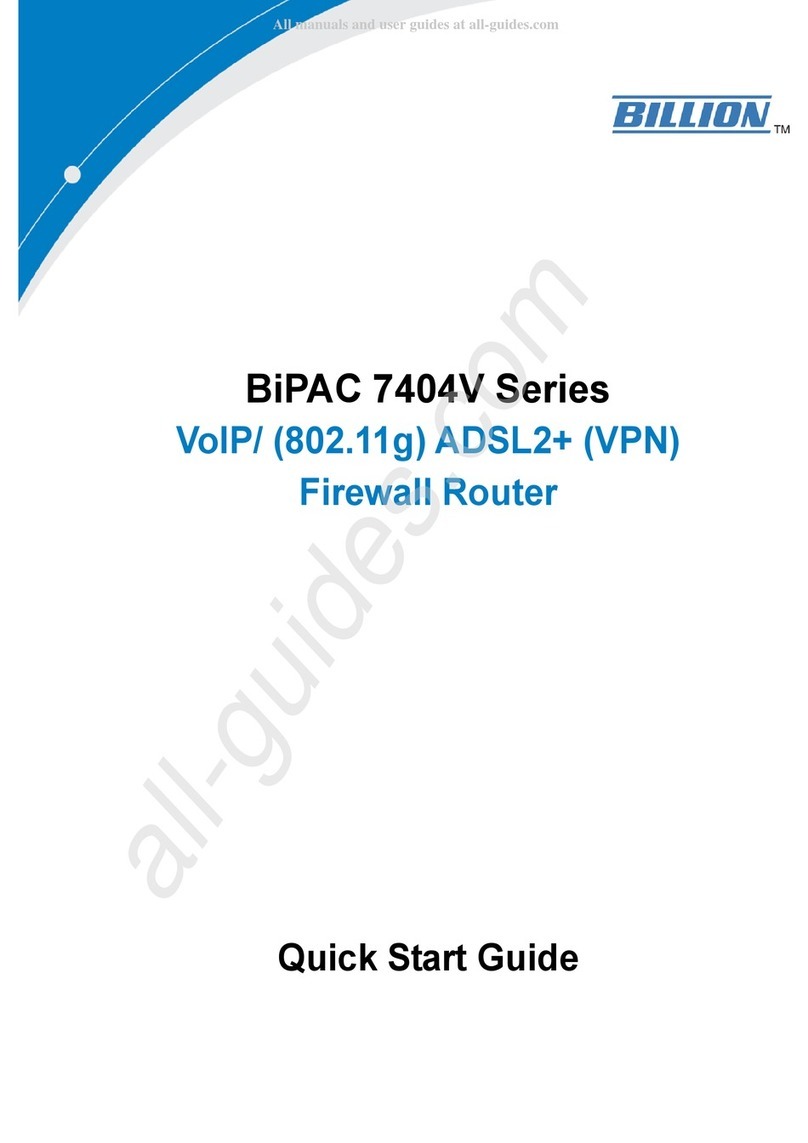
Billion
Billion BiPAC 7404V series quick start guide