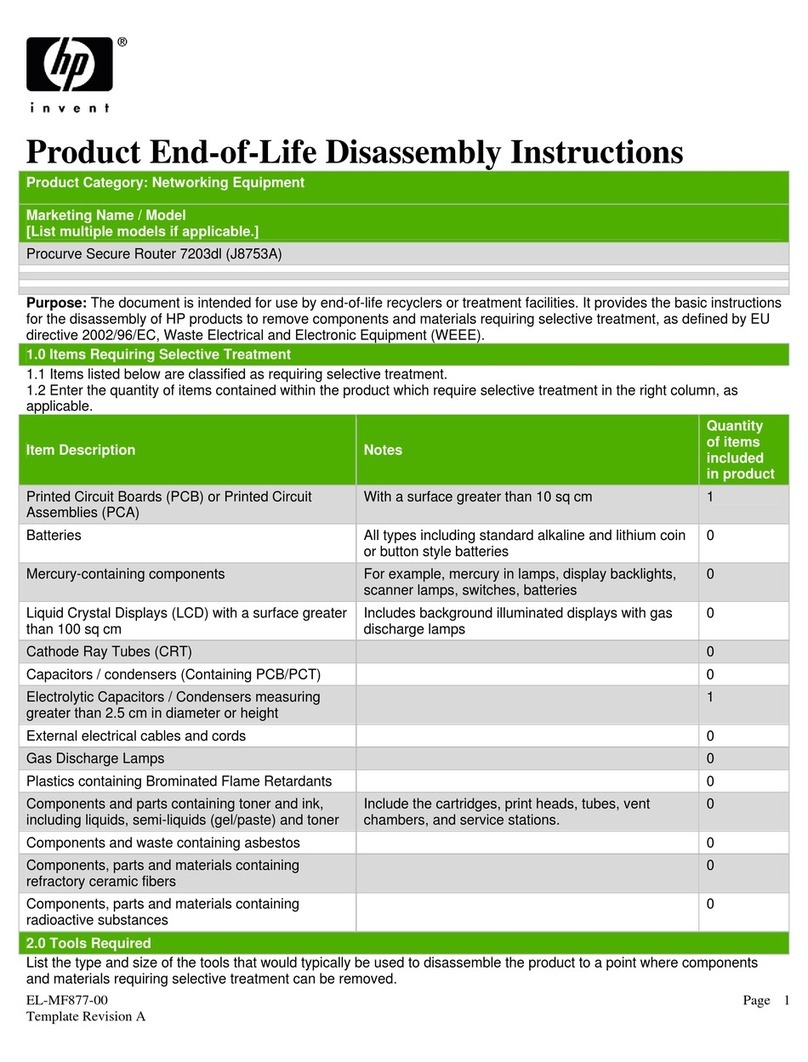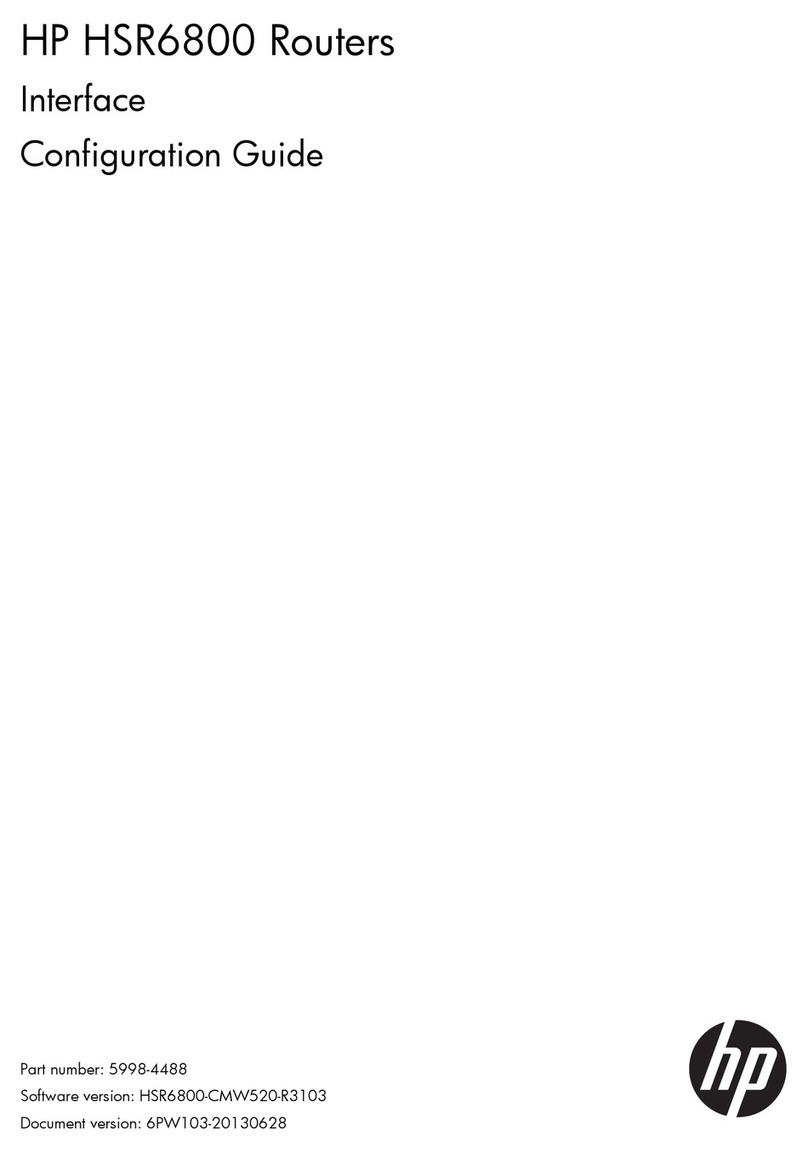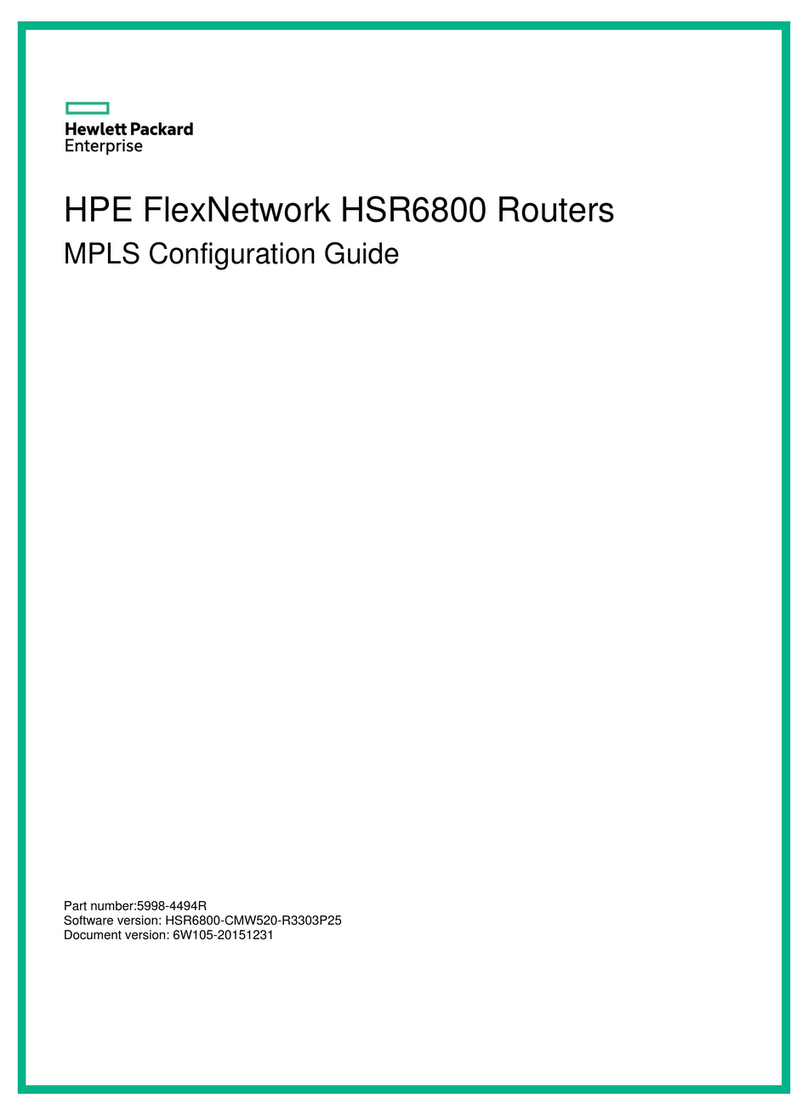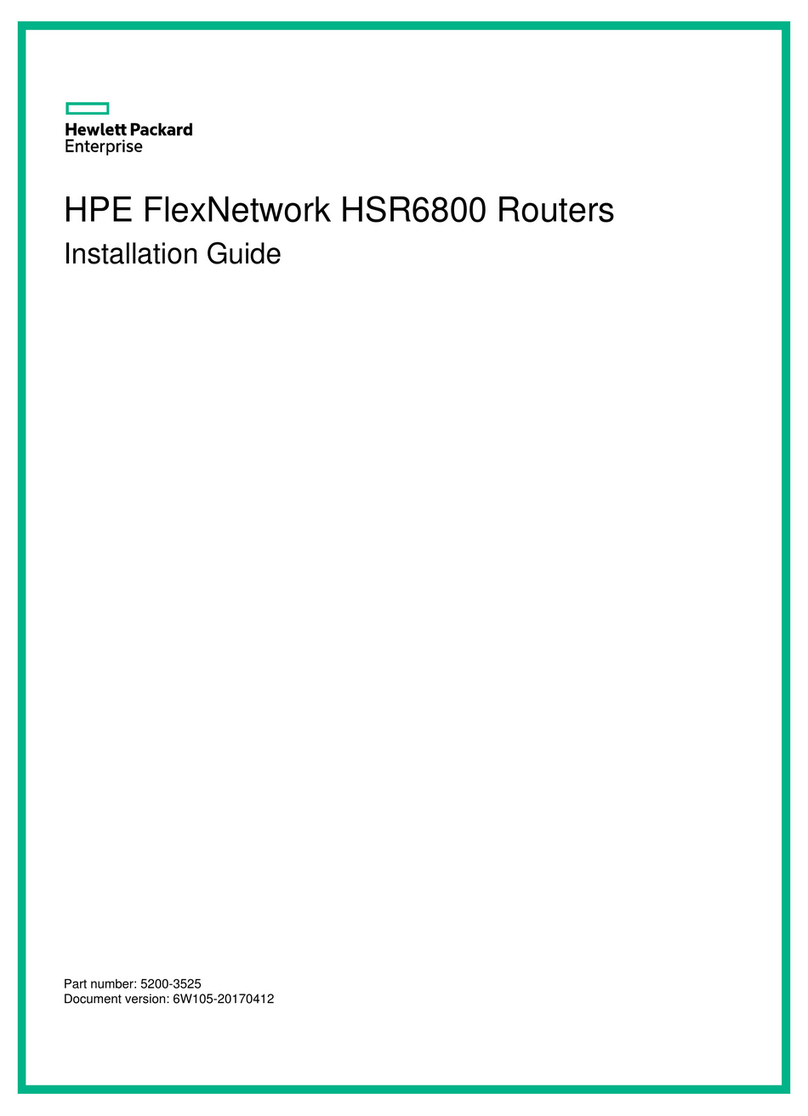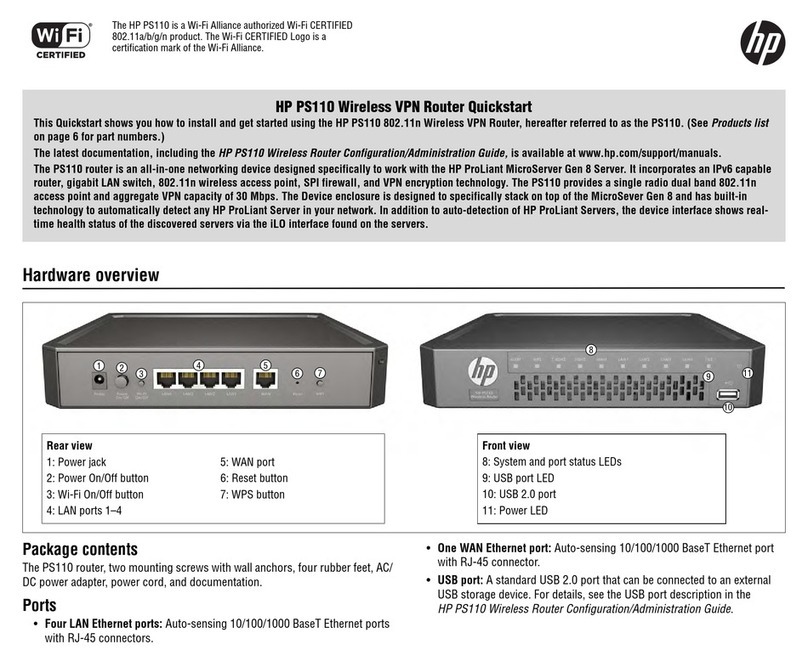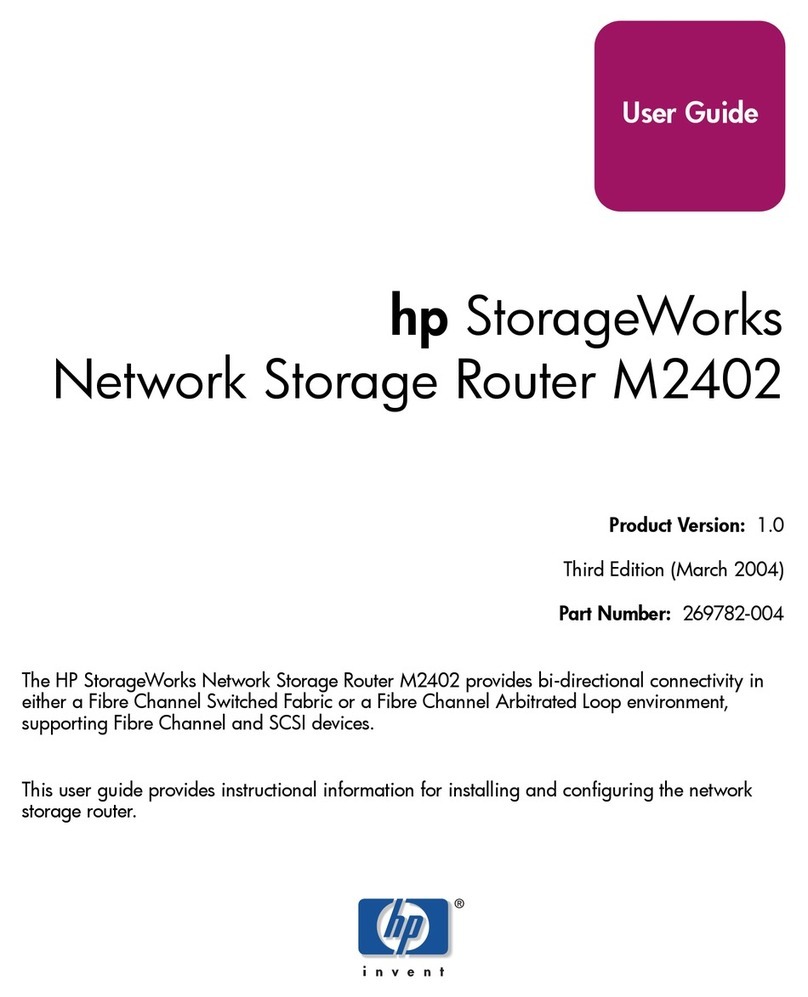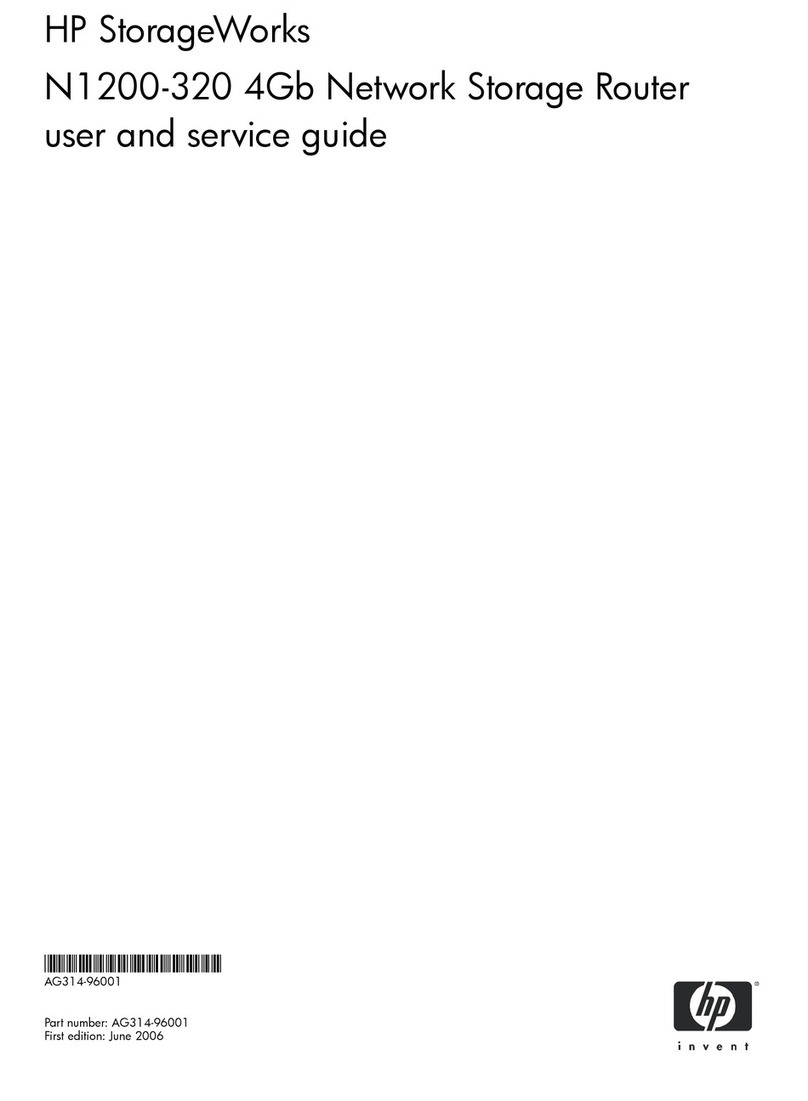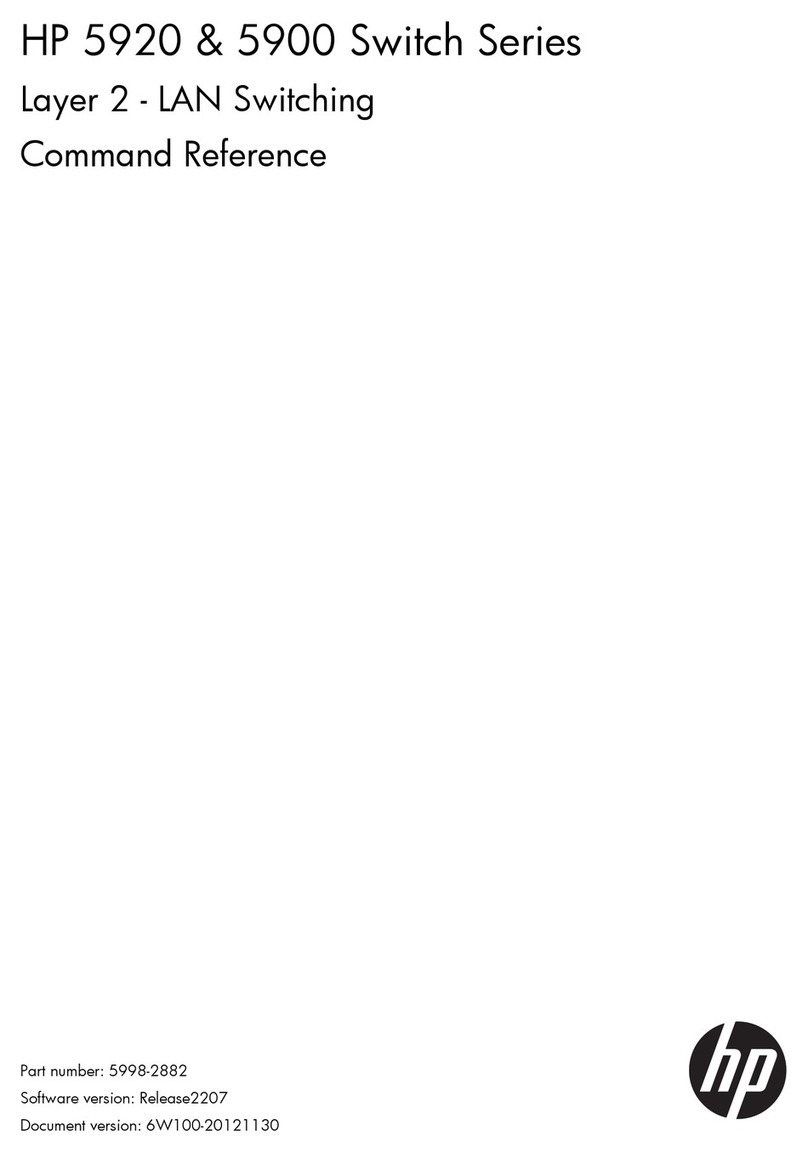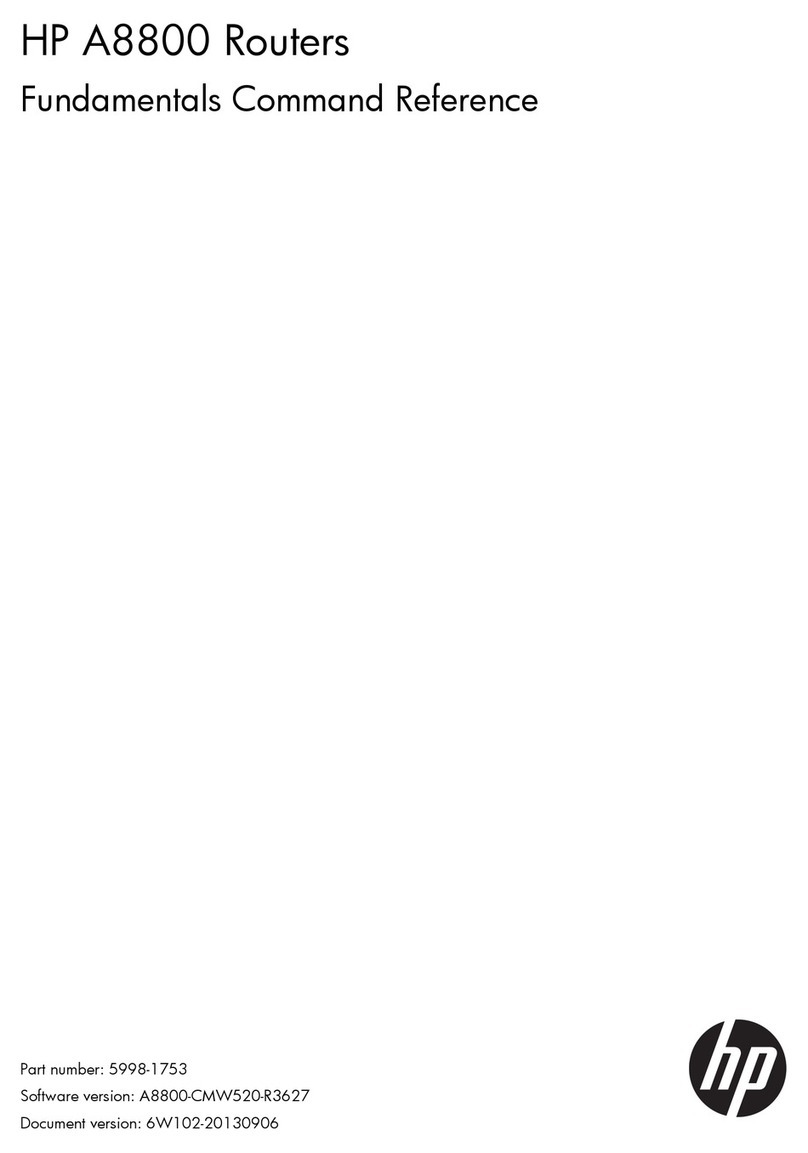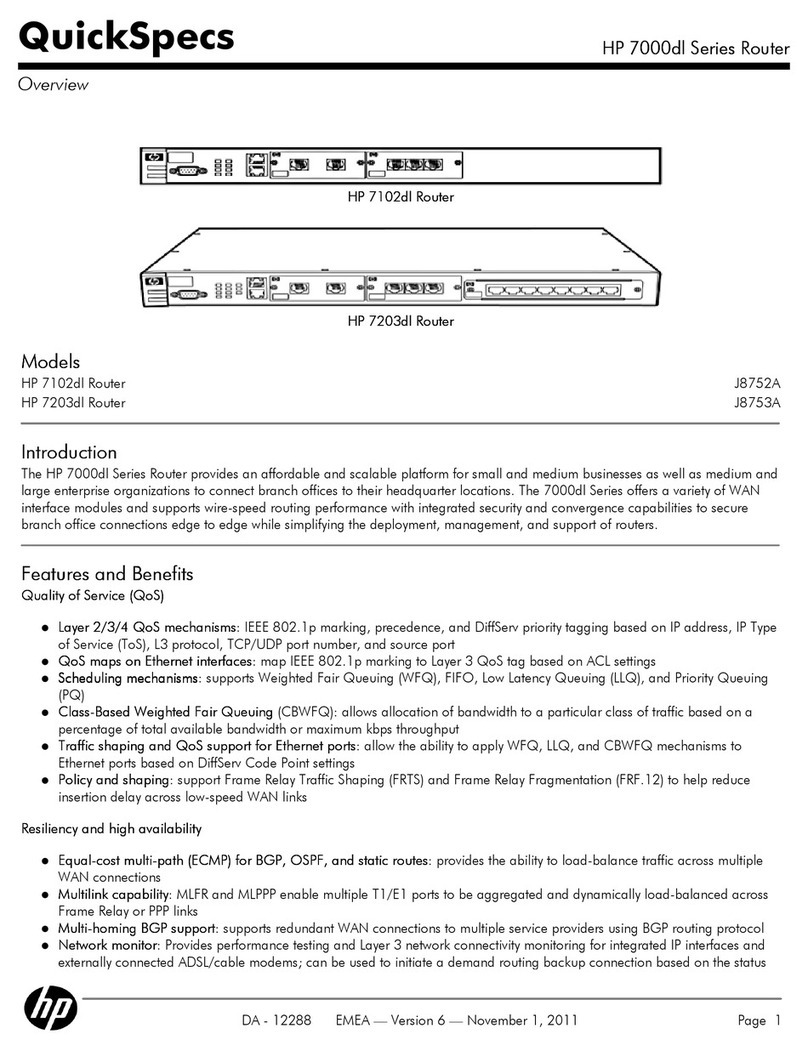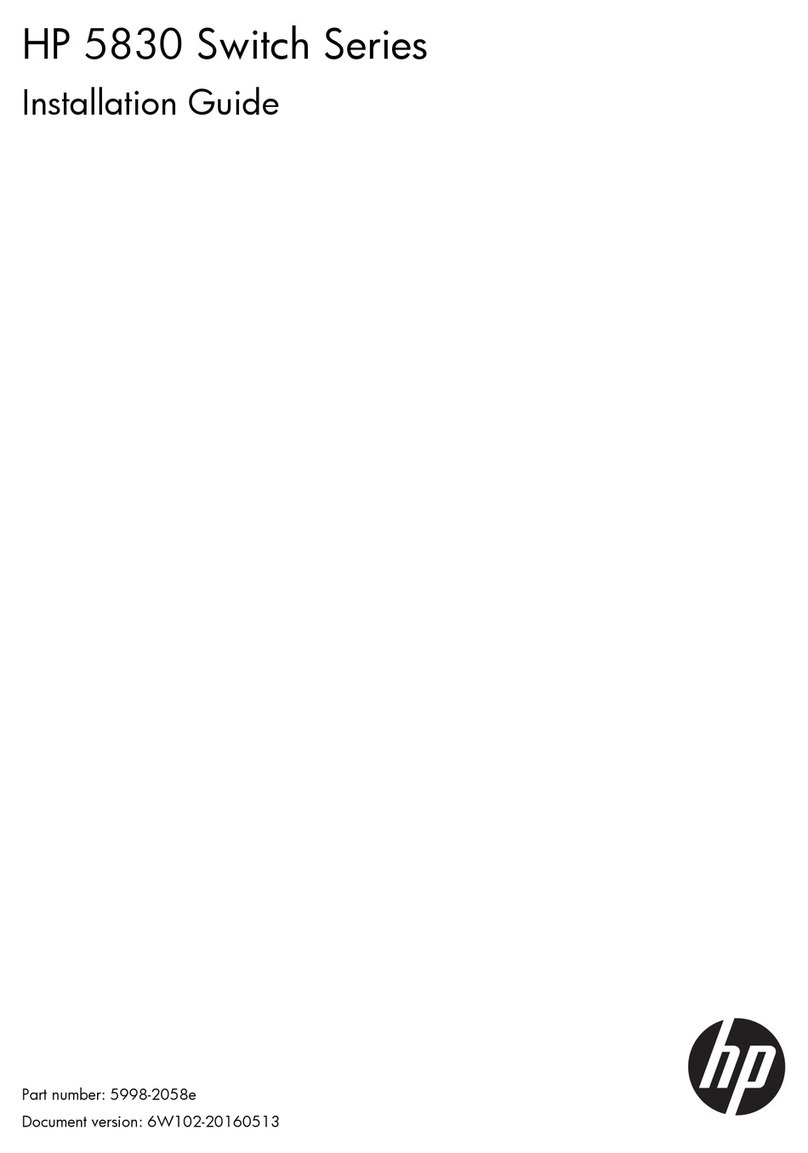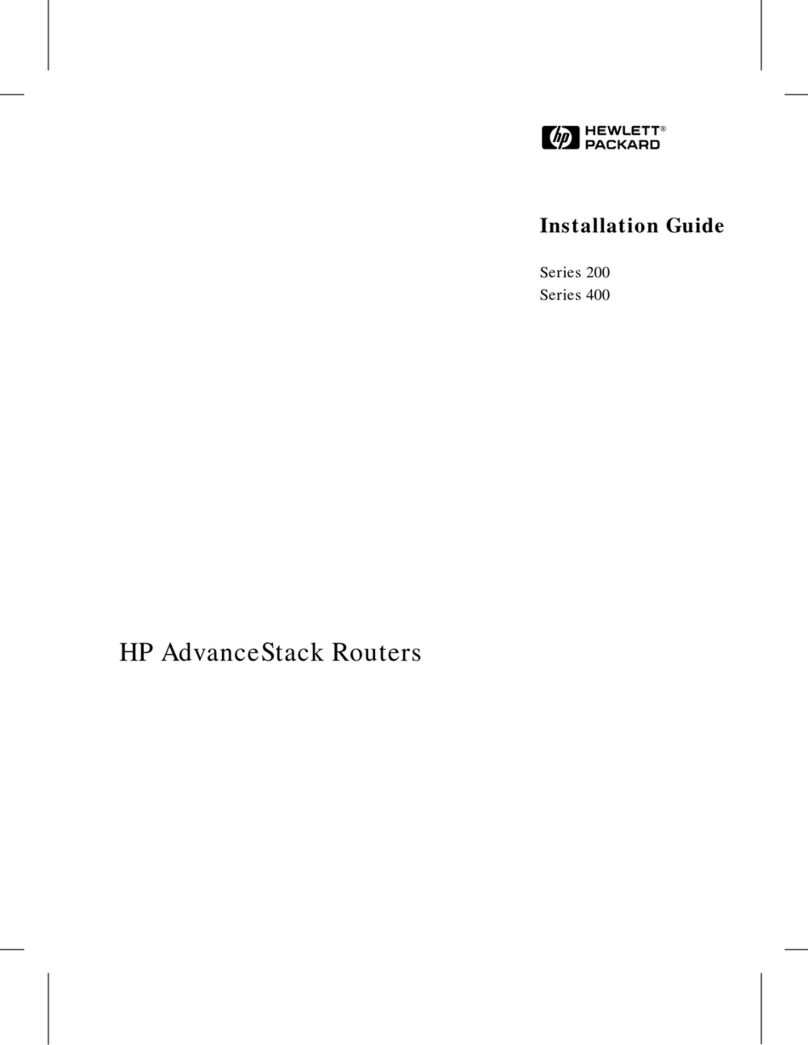1Router Overview
Introduction
The HP A6616 router (hereinafter referred to as the A6616) is a high-performance service
router developed by Hewlett Packard (hereinafter referred to as HP), serving as the core router
on a carrier network or large enterprise network.
The A6616 adopts two main processing units (MPUs), redundant power modules, and a
distributed modular architecture. Abundant optional modules are available so that the two
service routers can have a powerful processing capability and support flexible configuration to
fully meet the requirements of the carrier network and enterprise network. The A6616 can work
at the core layer of small- and medium-sized MANs or provincial networks.
With the high-performance microprocessor technology, advanced hardware architecture and HP
proprietary Comware V5 platform, the A6616 provides high service processing capacity, flexible
service scalability, and high reliability. The A6616 can work together with other HP network
routers to provide comprehensive network solutions for medium- and large-sized enterprises,
carriers, and users in the fields of electric power, finance, taxation, public security, railway and
education. The full compliance with national and international standards ensures interoperability
with products of other manufacturers at different layers.
The A6616 supports high-speed interface modules (HIMs) and provide a bus processing
capability up to 10 Gbps, which can meet the high-speed performance requirements of users. In
addition, the A6616 is compatible with some multi-functional interface modules (MIMs) of the HP
MSR/AR series routers to guarantee the smooth upgrade from narrowband access to
broadband access, improve the competitiveness, and protect existing investments.
You can configure MPUs and flexible interface platforms (FIPs) on the A6616 as needed. Table
1-1 describes MPUs' support for FIPs on the A6616.
Table 1-1 MPUs' support for FIPs
MPU FIP-100 FIP-110 FIP-200 FIP-210
RPE-X1 Supported Supported Supported Supported
RSE-X1 Not supported Supported Not supported Supported
The A6616 supports two types of MPUs, route processing engine (RPE) and route switch
engine (RSE).
To facilitate description, the term "FIP" is used throughout this document to refer to the FIP-
100, FIP-110, FIP-200, and FIP-210 if not otherwise specified.
The FIP-100 and FIP-110 support MIMs only.
The FIP-200 and FIP-210 support MIMs, HIMs, and HIM/MIM intermixing.
For details about the slot arrangement, refer to Chapter 2 "Arranging Slots and Numbering
Interfaces."
For details about installation and removal of HIMs and MIMs, refer to Chapter 4 "Installing the
Router.”