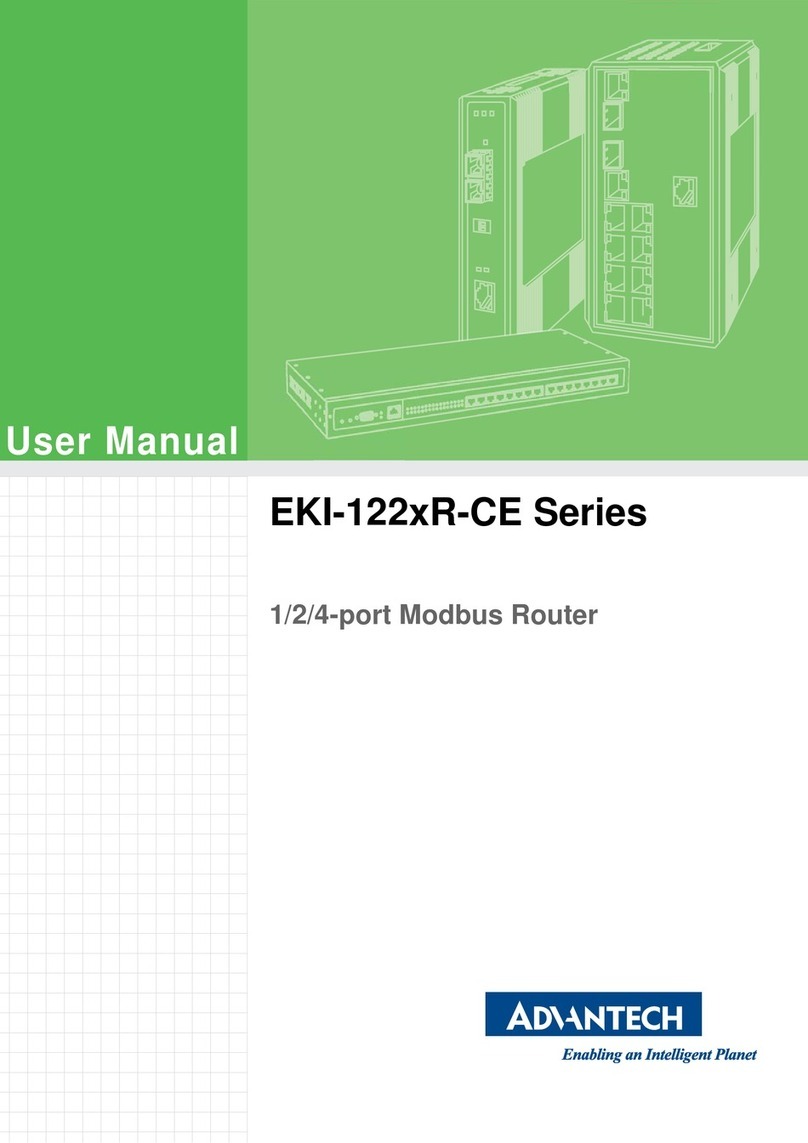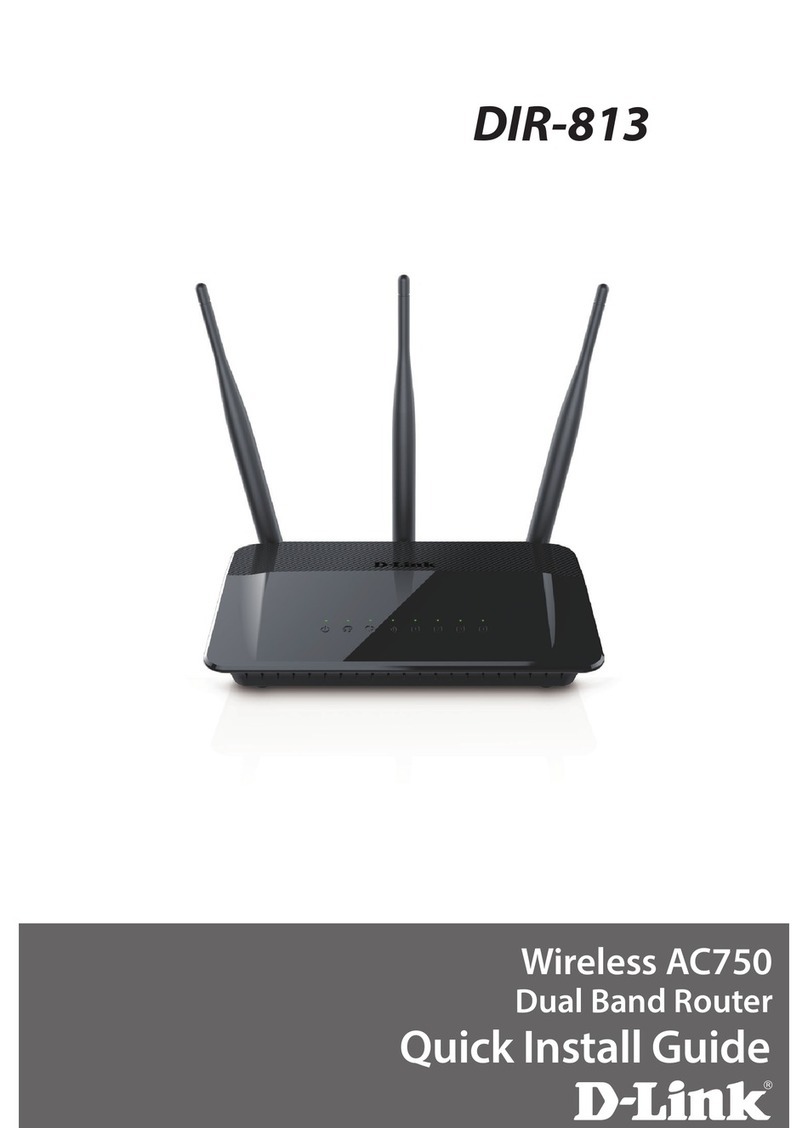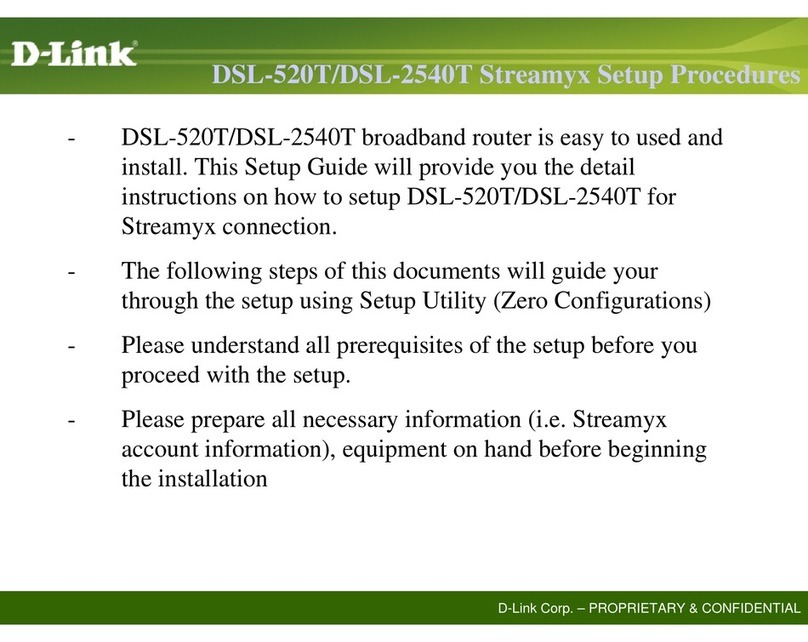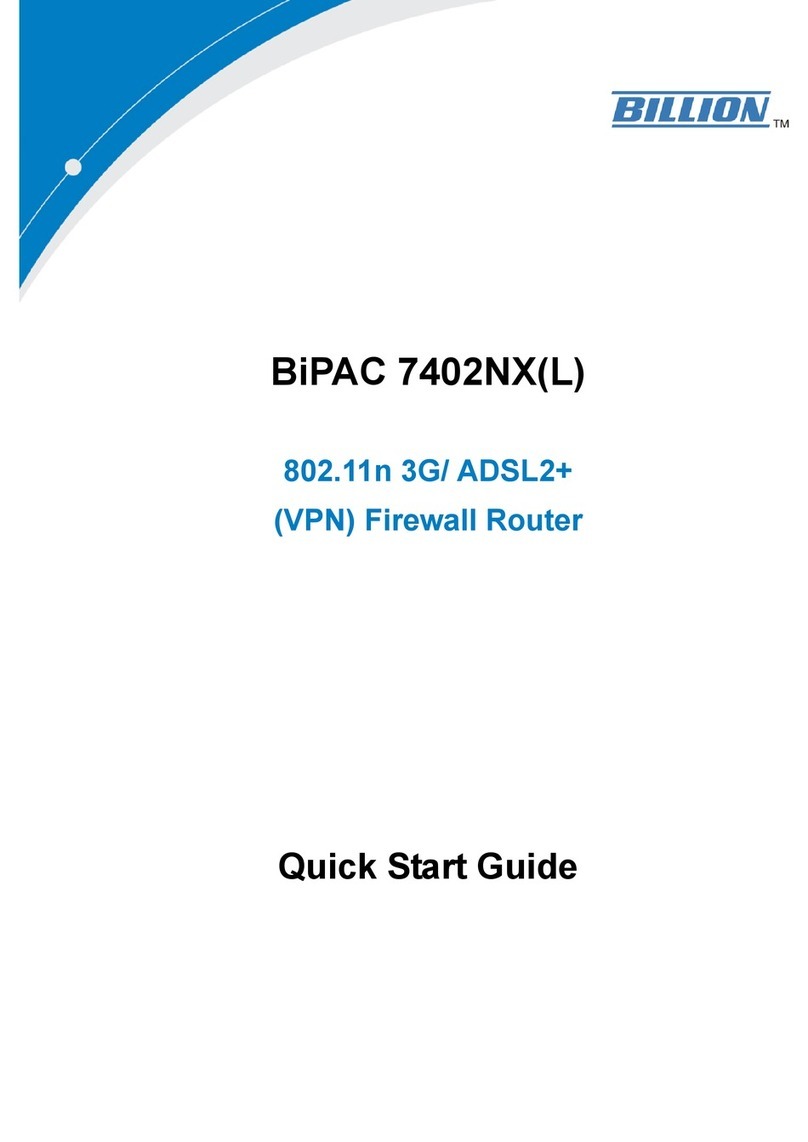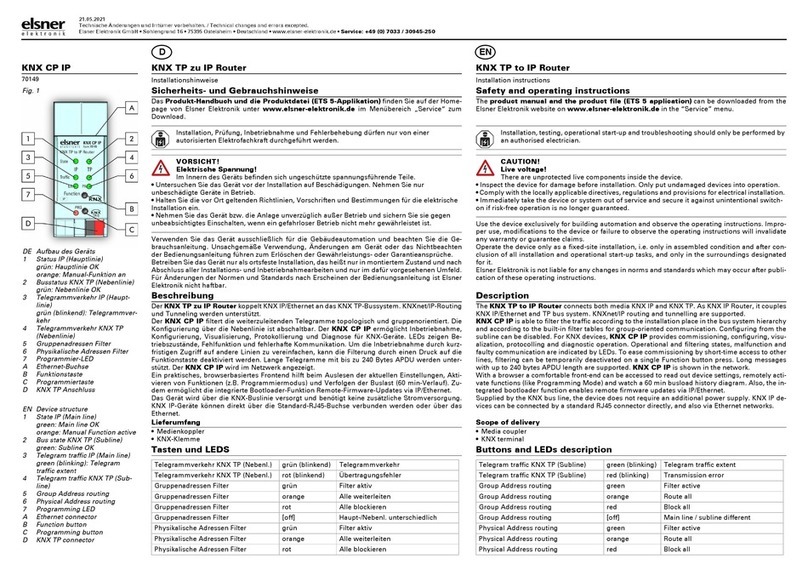Fibrain FSR-R2 User manual

Fibrain FSR-R2 User’s Manual
1
FIBRAIN FSR-R2
WLANAP ROUTER
User’s Manual

Fibrain FSR-R2 User’s Manual
2
Table of Contents
FIBRAIN FSR-R2..................................................................1
WLAN AP ROUTER..............................................................1
User’s Manual........................................................................1
1
Introduction...........................................................6
Features ................................................................................. 6
Device Requirements............................................................ 6
Using this Document............................................................. 7
Getting Support...................................................................... 7
2
Getting to know the device ..................................8
Computer / System requirements......................................... 8
Package Contents ................................................................. 8
LED meanings & activations................................................. 9
3
Computer configurations under
different OS, to obtain IP address
automatically....................................................13
For Windows 98SE / ME / 2000 / XP.................................13
For Windows Vista-32/64....................................................17
For Windows 7-32/64..........................................................22
4
Connecting your device.....................................26
Connecting the Hardware...................................................26
802.11n WLAN Router Configuration ................................28
Wireless Connection............................................................33
5
What the Internet/WAN access of your
own Network now is........................................35
Internet/WAN access is the DHCP client...........................37
Internet/WAN access is the Static IP..................................38
Internet/WAN access is the PPPoE client .........................40
6
Getting Started with the Web pages .................41
Accessing the Web pages ..................................................41
Testing your Setup...............................................................43
Default device settings ........................................................43
7
Wide Area Network (WAN) Settings.................45
Static IP (Fixed IP address assignment)............................46
DHCP....................................................................................47
PPPoE..................................................................................48
8
Local Area Network (LAN) Settings...................49

Fibrain FSR-R2 User’s Manual
3
9
Routing Settings.................................................50
Add Routing Rule.................................................................50
Example of Routing Rule....................................................51
10
DHCP Server Settings.......................................52
11
DDNS Settings...................................................53
12
MAC Address Clone Settings............................54
13
VLAN Settings....................................................55
14
Wireless - Basic Setting.....................................57
WLAN 1 Settings................................................................. 59
SSID Settings.......................................................................60
WEP Settings....................................................................... 61
WPA Pre-shared Key / WPA2 Pre-shared Key
Settings.............................................................................62
WPA /WPA2 Radius Settings............................................63
15
Wireless - Advanced Setting .............................64
16
Wireless - WDS Setting.....................................66
17
Wireless - Universal Repeater Setting..............67
18
Wireless - WPS Setting .....................................68
19
Security - Firewall Setting..................................69
20
Security - ACCESS CONTROL LIST
(ACL) SETUP Setting .....................................71
Add Access Control List (ACL) Rule..................................72
Example: Filter and block MSN usage...............................73
21
Security - MAC Access Control Setting.............74
Add MAC Access Control Rule...........................................75
Example: Bind IP to a MAC................................................76
22
Security - Web Filtering Setting.........................77
Add Web Filtering Rule.......................................................78
Example: Block a URL with Keyword.................................79
23
Bandwidth - INTELLIGENT DYNAMIC
BANDWIDTH MANAGEMENT ......................80
DBM - WAN 1 Settings........................................................ 81
Modify Bandwidth Management Group Rule ....................82
Add Static Bandwidth Management (SBM)
Rule...................................................................................83
24
Bandwidth - Throughput Optimizer ...................84
25
Bandwidth - TurboNAT......................................85
26
Applications - Port Range Forward ...................86

Fibrain FSR-R2 User’s Manual
4
DMZ - WAN 1 Settings........................................................88
Port Range Forwarding Settings........................................88
Add Port Range Forwarding Rule......................................89
27
Applications - Virtual Hosts................................90
Add Virtual Host Rule..........................................................91
28
Applications - Streaming / VPN.........................92
Streaming Settings..............................................................92
Streaming Settings..............................................................93
VPN Pass-through Settings................................................93
29
Applications - UPnP / NAT-PMP.......................94
30
Admin - Management ........................................95
Administration Interface Settings........................................96
Reboot Settings ...................................................................96
Configuration Settings.........................................................97
Firmware Upgrade Settings................................................97
APS Settings.......................................................................98
31
Admin - System Utilities.....................................99
Ping Settings......................................................................100
ARPing (Within the same broadcasting
domain) Settings ............................................................100
Trace Route Settings.........................................................101
32
Admin - TIME SETUP......................................102
33
Status - Router.................................................103
Router Information Settings..............................................104
WAN Settings....................................................................104
LAN Settings.....................................................................105
Wireless Network 1 Settings.............................................106
34
Status - User / DHCP.......................................107
35
Status – User / Current....................................108
36
Status – Log.....................................................109
A
Configuring your Computers............................110
Configuring Ethernet PCs.................................................110
B
IP Addresses, Network Masks, and
Subnets .........................................................115
IP Addresses......................................................................115
Subnet masks....................................................................116
C
UPnP Control Point Software on
Windows ME/XP ...........................................118
UPnP Control Point Software on Windows ME...............118

Fibrain FSR-R2 User’s Manual
5
UPnP Control Point Software on Windows XP
with Firewall....................................................................119
D
Troubleshooting ...............................................122
Troubleshooting Suggestions...........................................122
Diagnosing Problem using IP Utilities..............................124
E
Glossary...........................................................126

Fibrain FSR-R2 User’s Manual
6
1
Introduction
Congratulations on becoming the owner of the Wireless
Gateway. You will now be able to access the Internet using your
high-speed xDSL/Cable modem connection.
This User Guide will show you how to connect your Wireless
Gateway, and how to customize its configuration to get the most
out of your new product.
Features
The list below contains the main features of the device and may
be useful to users withknowledge of networking protocols. If
you are not an experienced user, the chapters throughout this
guide will provide you with enough information to get the most
out of your device.
Features include:
•10/100Base-T Ethernet router to provide Internet
connectivity to all computers on your LAN
•Network address translation (NAT)functions to provide
securityfor your LAN
•Network configuration through DHCP Server and DHCP
Client
•Services including IP route and DNS configuration, RIP,
and IP
•IOP (Inter-Operability) with major soft-switch vendors
•SIP signaling supporting
•Supports remote software upgrades
•Plug & Play, Auto Configuration / Auto Provisioning
•User-friendlyconfiguration program accessed via a web
browser
The Wireless Gateway has the internal Ethernet switch
allows for a direct connection to a 10/100BASE-T Ethernet
network via an RJ-45 interface, with LAN connectivityfor
both the Wireless Gateway and a co-located PC or other
Ethernet-based device.
Device Requirements
In order to use the Wireless Gateway, you must have the
following:
•One RJ-45 Broadband Internet connection via cable
modem or xDSL modem
•Instructions from your ISP on what type of Internet access
you will be using, and the addresses needed to set up access
•One or more computers each containing an Ethernetcard
(10Base-T/100Base-T network interface card (NIC))

Fibrain FSR-R2 User’s Manual
7
•TCP/IP protocol for each PC
•For system configuration using the supplied
a. web-based program: a web browser such as Internet
Explorer v7 or later. Note that version 7 of each browser is
the minimum version requirement – for optimum display
quality, use Internet Explorer v8
Note
You do not need to use a hub or switch in order to connect more
than one Ethernet PC to your device. Instead, youcan connect
up to four Ethernet PCs directly to your device using the ports
labeled Ethernet on the rear panel.
Using this Document
Notational conventions
•Acronyms are defined thefirst time they appear in the text
and also in the glossary.
•For brevity, theWireless Gatewayis referred to as “the device”.
•The term LAN refers to a group of Ethernet-connected
computers at one site.
Typographical conventions
•Italic text is used for items youselect from menus and drop-
down lists and the names of displayed web pages.
•Bold text is usedfor text strings that you type when prompted
by the program, and to emphasize important points.
Special messages
This document uses the following icons to draw your attention to
specific instructions or explanations.
Note
Provides clarifying or non-essential information on the current
topic.
Definition
Explains terms or acronyms that may be unfamiliar to many
readers. These terms are also included in the Glossary.
WARNING
Provides messages of high importance, including messages
relating to personal safety or system integrity.
Getting Support
Supplied by:
Helpdesk Number:
Website:

Fibrain FSR-R2 User’s Manual
8
2
Gettingtoknowthedevice
Computer/ System requirements
•1. Pentium 200MHZ processor or above
•2. Windows 98SE, Windows Me, Windows 2000, Windows
XP, Windows Vista and Windows 7
•3. 64MB of RAM or above
•4. 25MB free disk space
PackageContents
1. 802.11n WLAN Router
2. CD-ROM (Software & Manual)
3. Quick Installation Guide
4. Ethernet Cable (RJ-45)
5. Power Adapter

Fibrain FSR-R2 User’s Manual
9
LEDmeanings &activations
Front Panel
The front panel contains lightscalled Light Emitting Diodes
(LEDs) that indicate the status of the unit.
Figure 1: Front Panel and LEDs
Label Color Function
POWER green On: device is powered on
Off: device is powered off
WAN green On:WAN link established and active
Off: No LAN link
Blink: Valid Ethernet packet being transferred
WLAN green On: WLAN link established and active
Blink: Valid Wireless packet being transferred
WPS green Off: WPS link isn’t established and active
Blink: Valid WPS packet being transferred
LAN
1/2/3/4 green On: LAN link established and active
Off: No LAN link
Blink: Valid Ethernet packet being transferred
Rear and Right Panel and bottom Side
The rear and right panel and bottom side contains a Restore
Defaults button, the ports for the unit's data and power
connections.

Fibrain FSR-R2 User’s Manual
10
Figure 2: Rear Panel Connections

Fibrain FSR-R2 User’s Manual
11
Figure 3: Right Panel Connections
Figure 4: Bottom Side for Reset button

Fibrain FSR-R2 User’s Manual
12
Label Function
ANETENNA ANETENNA
ON/OFF
SWITCH Power on/off the device
POWER Connects to the supplied power cable
LAN 4/3/2/1 Connects the device via Ethernet to upto four PCs on your LAN
WAN Connects the device via Ethernet to xDSL / Cable Modem
WLAN Press this button forat least two full second to turn off/on wireless signals
WPS
Press this button for at least three full seconds and the WPS LED will flash
to start WPS.
Now go to the wireless adapter or device and press its WPS button. Make
sure to press the button within 120 seconds (2 minutes) after pressing the
router's WPS button.
If you are using a Wireless adapter connected to a computer, a "WPS
Authentication"screen will appear. Wait until the screen says "Authentication
succeeded." This maytake a few minutes.
RESET Reset button. RESET the 802.11nWLAN router to its default settings.
Press this button for at least 6 full seconds to start to reset it to its default settings.

Fibrain FSR-R2 User’s Manual
13
3
ComputerconfigurationsunderdifferentOS,
toobtainIPaddressautomatically
Before starting the 802.11n WLAN Router configuration, please
kindly configure the PC computer as below, to have automatic
IP address / DNS Server.
ForWindows 98SE / ME / 2000 / XP
1. Click on "Start" -> "Control Panel" (in Classic View). In
the Control Panel, doubleclick on "Network Connections"
to continue.

Fibrain FSR-R2 User’s Manual
14
2. Single RIGHT click on "Local Area connection", then click
"Properties".

Fibrain FSR-R2 User’s Manual
15
3. Double click on "Internet Protocol (TCP/IP)".

Fibrain FSR-R2 User’s Manual
16
4. Check "Obtain an IP address automatically" and "Obtain
DNS server address automatically" then click on "OK" to
continue.
5. Click "Show icon in notification area when connected"
(see screen image in 3. above) then Click on "OK" to
complete the setup procedures.

Fibrain FSR-R2 User’s Manual
17
ForWindows Vista-32/64
1. Click on “Start” -> “Control Panel” -> “View network
status and tasks”.

Fibrain FSR-R2 User’s Manual
18
2. In the Manage network connections, click on “Manage
network connections” to continue.

Fibrain FSR-R2 User’s Manual
19
3. Single RIGHT click on "Local Area connection", then click
"Properties".

Fibrain FSR-R2 User’s Manual
20
4. The screen will display the information "User Account
Control" and click "Continue" to continue.
5. Double click on "Internet Protocol Version 4 (TCP/IPv4)".
Table of contents
Other Fibrain Network Router manuals
Popular Network Router manuals by other brands
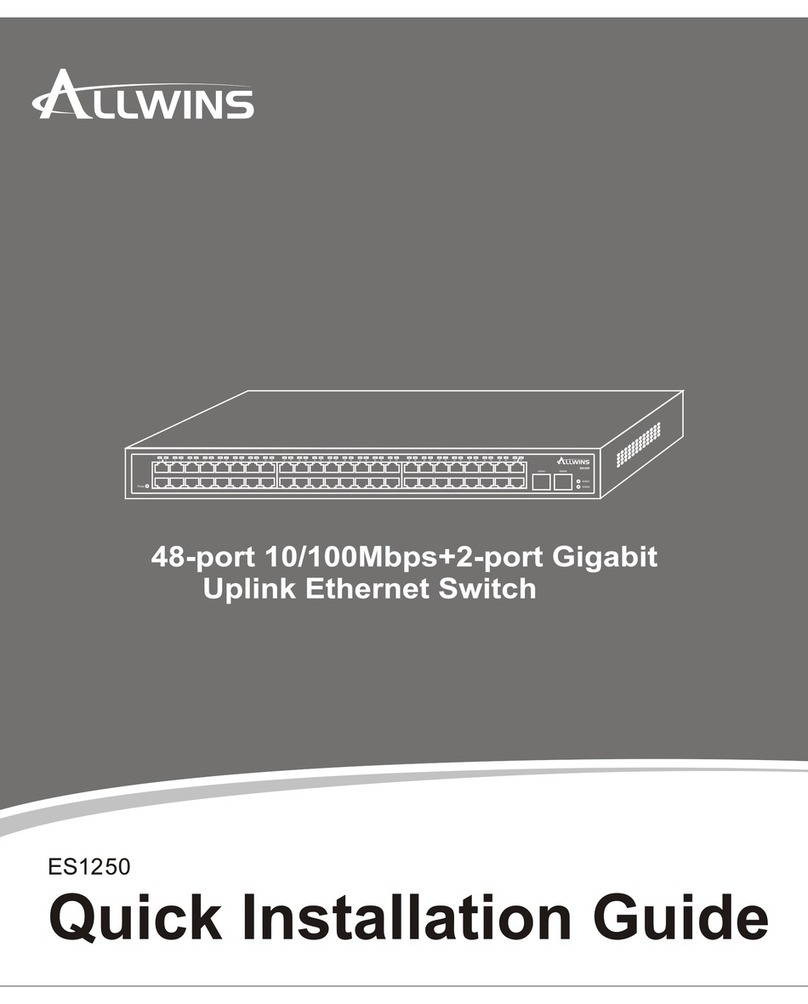
Allwins
Allwins es1250 Quick installation guide
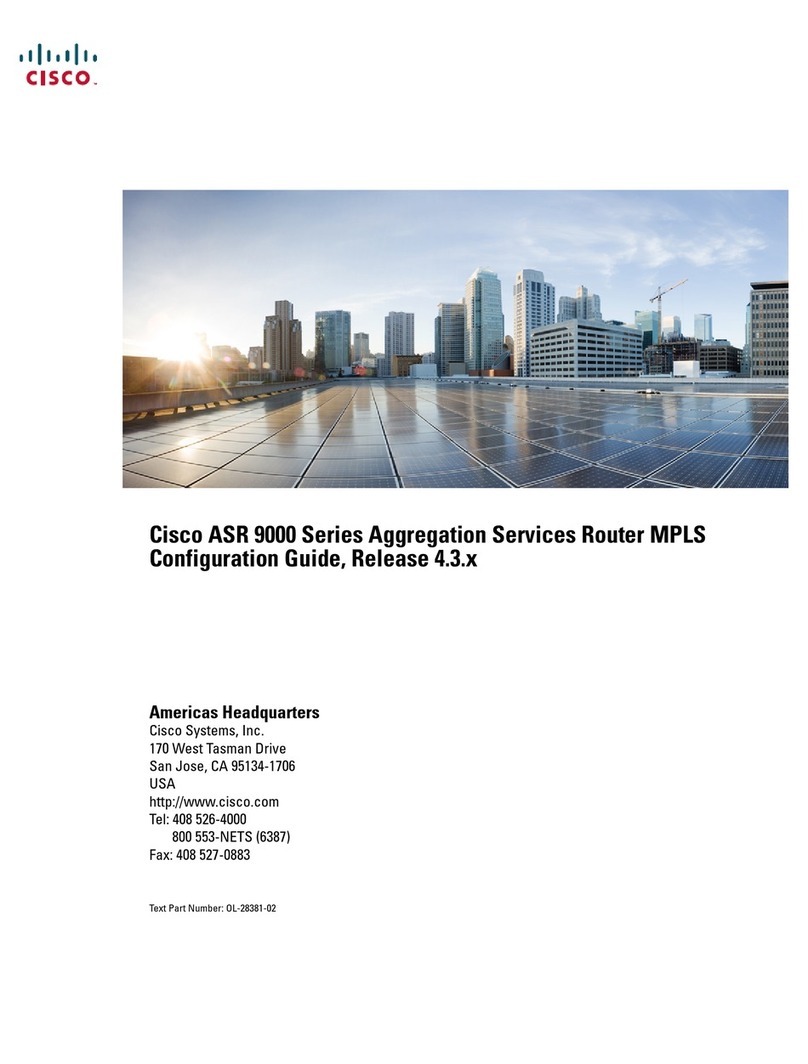
Cisco
Cisco ASR 9000 Series Configuration guide

Comfast
Comfast CF-WR619AC Quick installation guide
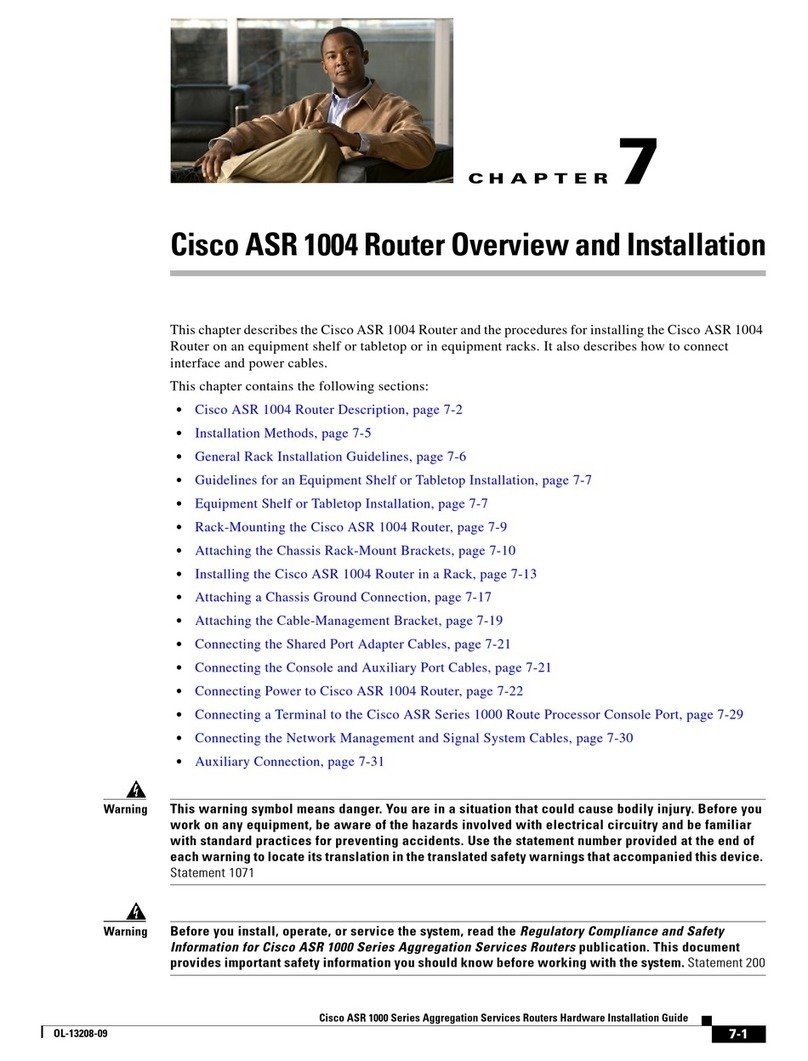
Cisco
Cisco ASR1004 - ASR 1004 Modular Expansion Base install guide

Teltonika
Teltonika RUT905 quick start guide

D-Link
D-Link DIR-615 - Wireless N Router Quick installation guide