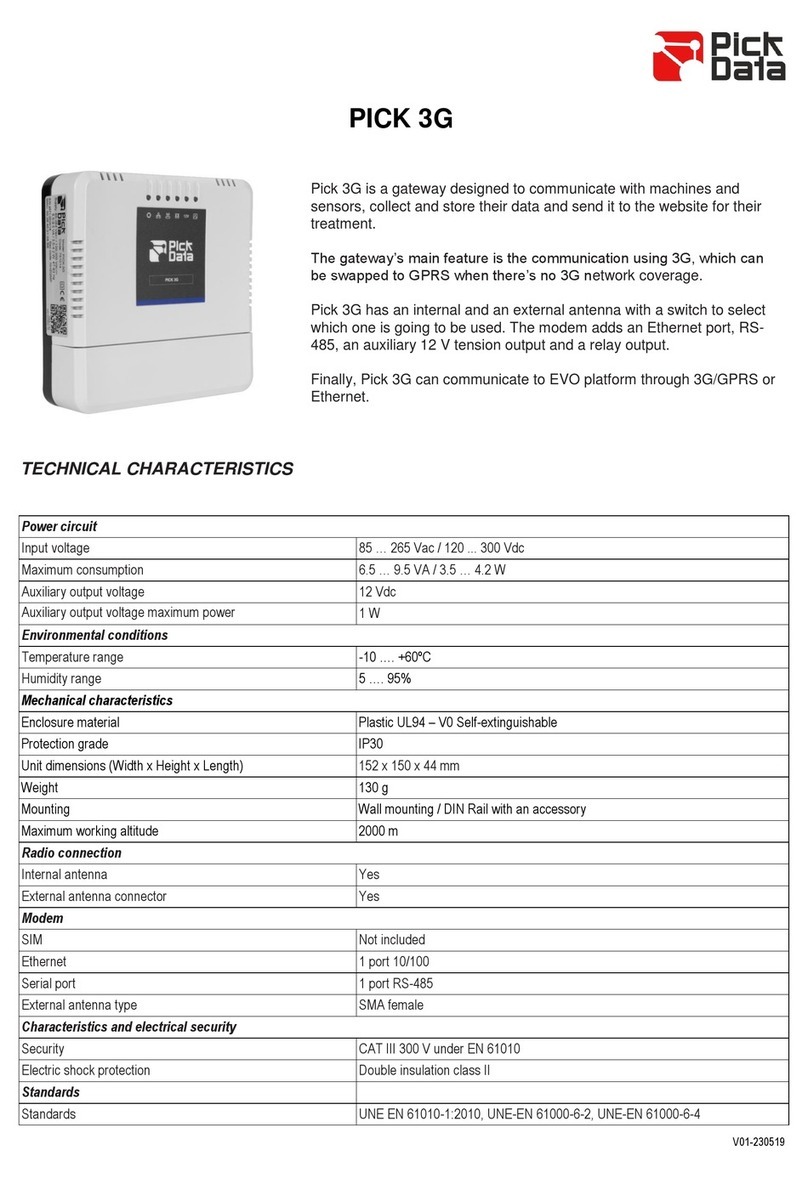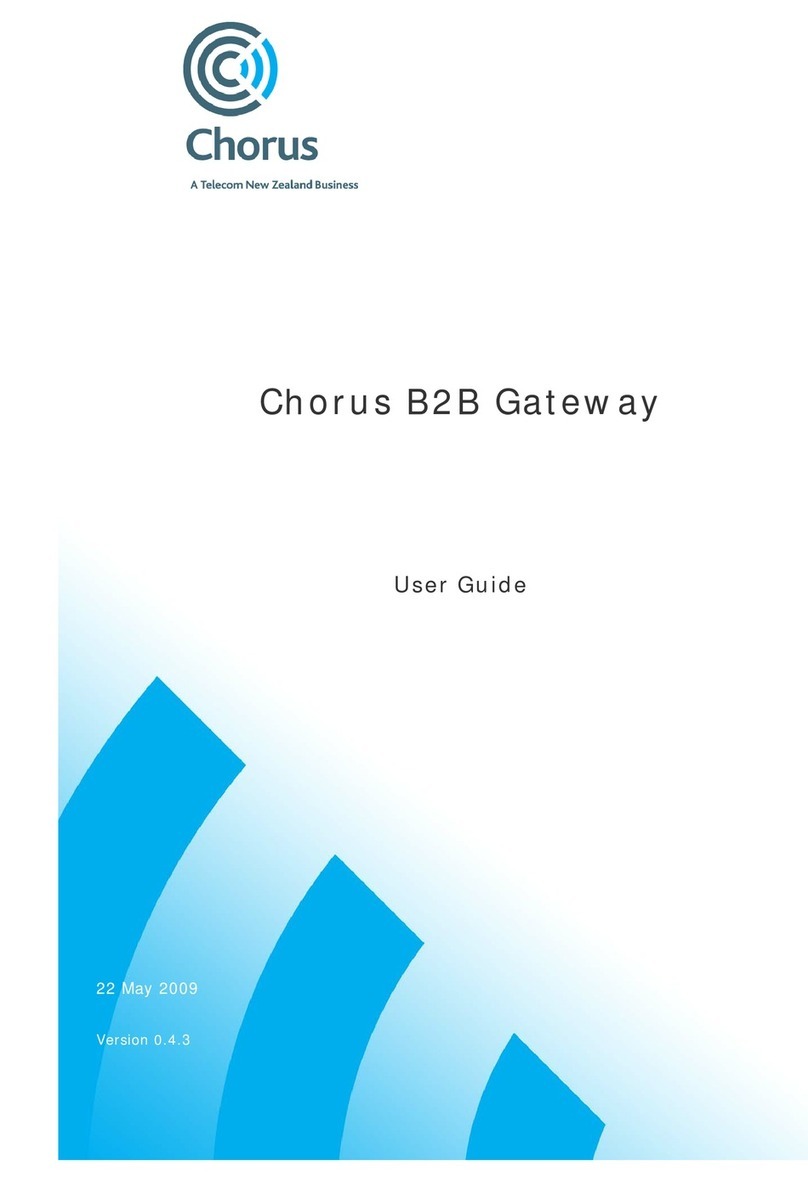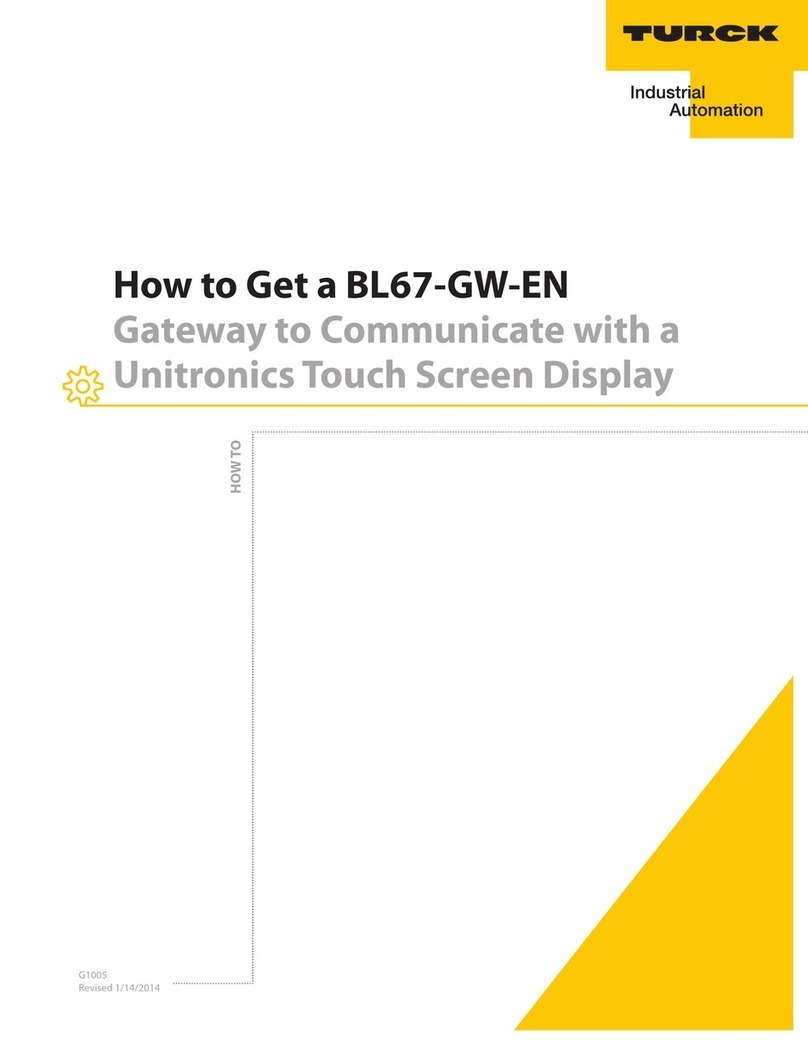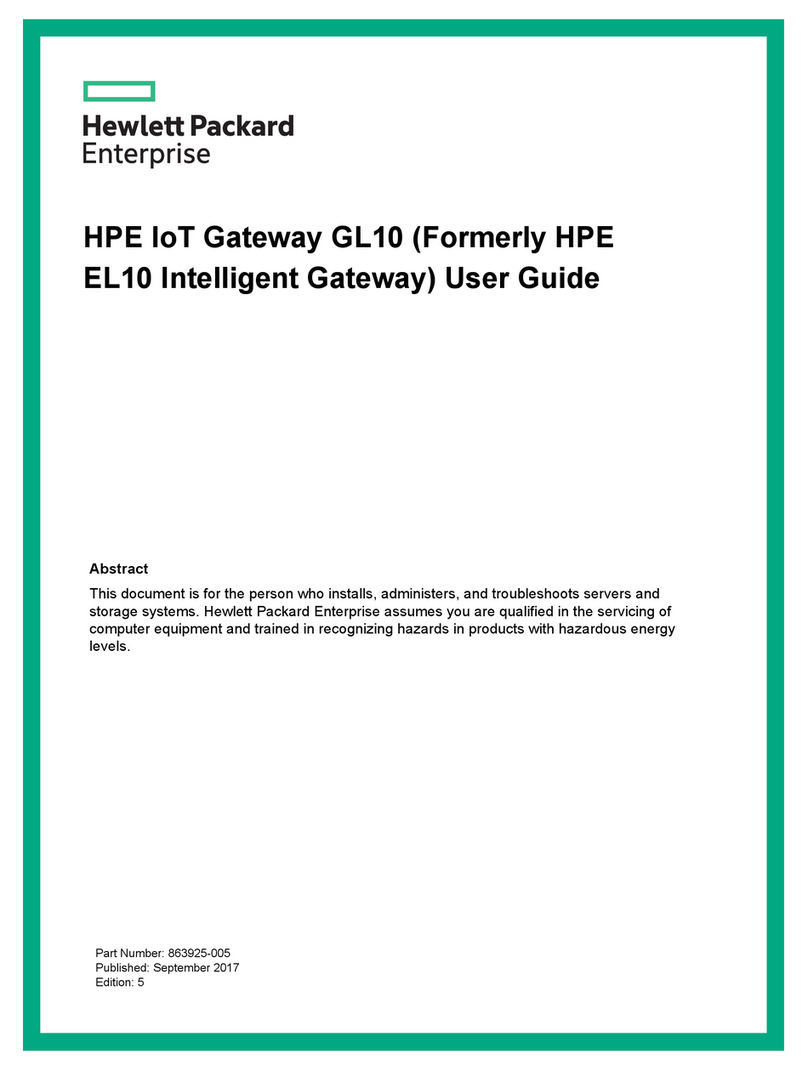FibRSol FS-2LAN+1POTS+WiFi Dual Mode User manual

Model:-FS-2LAN+1POTS+WiFi Dual Mode
HGU User Manual V1.0
Chapter1: Overview
1.1 Product Description
Thanks for choosing the 2LAN+1POTS+WiFi Home Gateway Unit. The terminal devices are
designed for fulfilling FTTH and triple play service demand of fixed network operators or cable
operators. These boxes are based on the mature GPON and Gigabit EPON technology, which have
high ratio of performance to price, and the technology of 802.11n WiFi (2T2R), Layer 2/3, and high
quality VoIP as well. They are highly reliable and easy to maintain, with guaranteed QoS for
different service. And they are fully compliant with GPON and EPON technical regulations such as
ITU-T G.984.x, IEEE802.3ah and technical requirement of EPON Equipment from Telecom. Dual
mode HGU can detect and exchange PON mode automatically.
Figure 1 2LAN+1POTS+WiFi Dual Mode HGU
1.2Application Chart
Figure 2 Application Chart

Model:-FS-2LAN+1POTS+WiFi Dual Mode
HGU User Manual V1.0
1.3Technical parameters
Technical items
2LAN+1POTS+WiFi Dual Mode HGU
PON interface
1 GPON/EPON interface, SC single-mode/single-fiber.
GPON: uplink 1.25Gbps, downlink 2.5Gbps; EPON: symmetric 1.25Gbps
Wavelength
Tx 1310nm, Rx 1490nm
Optical interface
SC/PC
LAN interface
2*10/100Mbps or 1*10/100Mbps and 1*10/100/1000Mbps
Auto adaptive Ethernet interfaces, Full/Half Duplex, RJ45 connectors
POTS interface
1 FXS, RJ11 connectors
Indicators
8 indicators
DC power supply
+12V /1A, external AC-DC power adaptor
Power consumption
≤6W
Operating condition
Operating temp: -5 ~ +55℃
Operating humidity: 10~90% (non-condensing)
Storing condition
Storing temp: -30 ~ +60℃
Storing humidity:10~90%(non-condensing)
Dimension
185mm*120mm*34mm(length*width*height)
Net weight
0.24kg
Table 1 Technical parameters
1.4Equipment List
Table 2 Equipment List
Contents
Quantity
Contents
Quantity
HGU
1 pcs
Power adapter
1 pcs
User manual
1 pcs

Model:-FS-2LAN+1POTS+WiFi Dual Mode
HGU User Manual V1.0
Chapter2: Installation
2.1Installation Requirements
Installation Environment Requirements
HGU equipment must be installed in the interior, and to ensure the following conditions:
Confirmation at the HGU installation at sufficient space to facilitate cooling machine.
HGU suitable operating temperature of -5 ℃~ 55 ℃,humidity10% to 90%.
Device workplace should avoid radio transmitters,radar stations, and high-frequency
interference from power equipment.
Equipment Installation
1. installed on the desktop
Place the machine on a clean bench, this installation is relatively simple, you can observe the
following operation:
Ensure the smoothworkbench.
Around the device enough space for heat dissipation.
2. mounted on the wall
Observation HGU equipment chassis two cruciform recess, in accordance with the position
ofthe groove, installed two screwsin the wall.
The original selected two mounting screws gently snap into recesses aligned.
Slowly let go,so that the device under the supportof the screw hanging on the wall.
2.2Panel
Figure 3 Panel lights
LED
Mark
Status
Description
Power
POWER
On
The device is powered up.
Off
The device is powered down.
Registration
PON
On
The device is registered to PON system.
Off
Device is not registered to PON system.
Blink
Deviceis registering.
Optical signal
LOS
Blink
Device does not receive optical signals.

Model:-FS-2LAN+1POTS+WiFi Dual Mode
HGU User Manual V1.0
Off
Device has receivedoptical signal.
Ethernet
LAN1
LAN2
On
Port is connectedproperly.
Off
Portconnection exceptionor not connected.
Blink
Port issending or/and receiving data.
Pots
PHONE
On
Device has registered to the soft-switch, but without
ongoing data transmission
Off
Device is power off or not registered to the soft-switch
Blink
The port is with ongoing data transmission
Pair
Pair
On
WPS client is connected. ( LED turn off after 5
minutes of successful connection)
Off
Does not use WPS or WPS client is connected.( LED
turn off after 5 minutes of successful connection)
Blink
WPS client is connecting.
Wireless
WiFi
On
WiFi turned on.
Off
Device is power off or WiFi turned off.
Blink
WiFi turn on and with ongoing data transmission.
Table3 Panel lights
Figure 4 Back panel
Name
Function
PON
Connect PON port with internet by SC type, single mode optical fiber cable.
FXS1
Connect the telephone with FXS port by telephone wire. If you only
have one telephone, you should use FXS1 port.
LAN1/2
Connect PC with HGU Ethernet port by RJ-45 Cat5 cable.
Pair
Press down WiFi pair button to begin pairing.
WiFi
Press down WiFi turn on/off button to enable/disable WiFi function.

Model:-FS-2LAN+1POTS+WiFi Dual Mode
HGU User Manual V1.0
RST
1. Press RST button over 10 seconds, onu can restore factory defaults and
reboot.
2. Press RST button quickly, onu reboot.
PWR
Connect with power adapter.
Table 4 Back panel
Chapter3:Web Management
2LAN+1POTS+WiFi dual mode HGU provides simple Web management function.
3.1Default configuration
The following is the default device configuration information.
Local (LAN access) Username: user , Password: user
LAN port management IP address: 192.168.1.1/24
3.2Basic Configuration
Figure 5 web Login
Web logindefault username: user password: user

Model:-FS-2LAN+1POTS+WiFi Dual Mode
HGU User Manual V1.0
Figure 6 Status
Figure 7 LAN setting
WAN Info display the status of all WAN connections and the network information.
IP Address and Subnet Mask:LAN port IP address and mask.
DHCP option:Enable or disable DHCP server and configure IP address pool, DNS, etc.
Note: DHCP server changes take effect afterthe device is restarted.

Model:-FS-2LAN+1POTS+WiFi Dual Mode
HGU User Manual V1.0
Figure 8 WLAN settings
Figure 9 User ManageSettings
WLAN Basic displays the current configuration information. Modify these parameters to change
WiFi basic features.
Security is used to set up encryption for SSID

Model:-FS-2LAN+1POTS+WiFi Dual Mode
HGU User Manual V1.0
Figure 6User ManageSettings
User Manage just for Access Control. Modify password of „user‟.
Chapter4: Troubleshooting
1. After power all the lights are lit?
Reasons:
1) Power connection errors;
2) Power is not normal.
Solution:
1) Check that the power cable is connected;
2) The rear panel of the power supply is turned on.
2. GE / FE led does not light?
Reasons:
1) Network cable is damaged or loose connection;
2) Cable type error;
3) Long lines outside the allowable range.
Solution:
1) Replace the network cable, and pay attention to the standard Ethernet cable must be
parallel or crossing lines.
3. After working for some time to stop working?
Reasons:
1) Power supply is not working properly;
User Manage modify the password of ordinary user account of “user”.

Model:-FS-2LAN+1POTS+WiFi Dual Mode
HGU User Manual V1.0
2) The equipment from overheating.
Solution:
1) Check if there is contact with abnormal voltage is too high or too low;
2) Check the ambient conditions, vents are normal ventilation.
4. LOS led flashes?
Reasons:
1) Fiber failure;
2) Central office equipment failure.
Solution:
1) Inspect fiber is connected properly, is connected to the correct connector, optical power is
normal;
2) Contact your operator.
5. PON led flashes?
Reasons:
1) Fiber optic connector is loose;
2) Central office equipment failure;
3) Fiber optic connectors are dust.
Solution:
1) Inspect fiber is connected properly;
2) Cotton ball with alcohol swabbing fiber optic connectors;
3) Contact your operator.
Table of contents
Popular Gateway manuals by other brands

AJA Video Systems Inc
AJA Video Systems Inc BRIDGE NDI 3G Installation and operation guide

Juniper
Juniper SRX5600 Removing guide

2N
2N EasyGate IP quick guide

Sollae Systems
Sollae Systems SMG-5410 user manual

Thales
Thales Cinterion DGL61-W Hardware interface description

RTA
RTA 460PSMM-NNA4 Product user guide
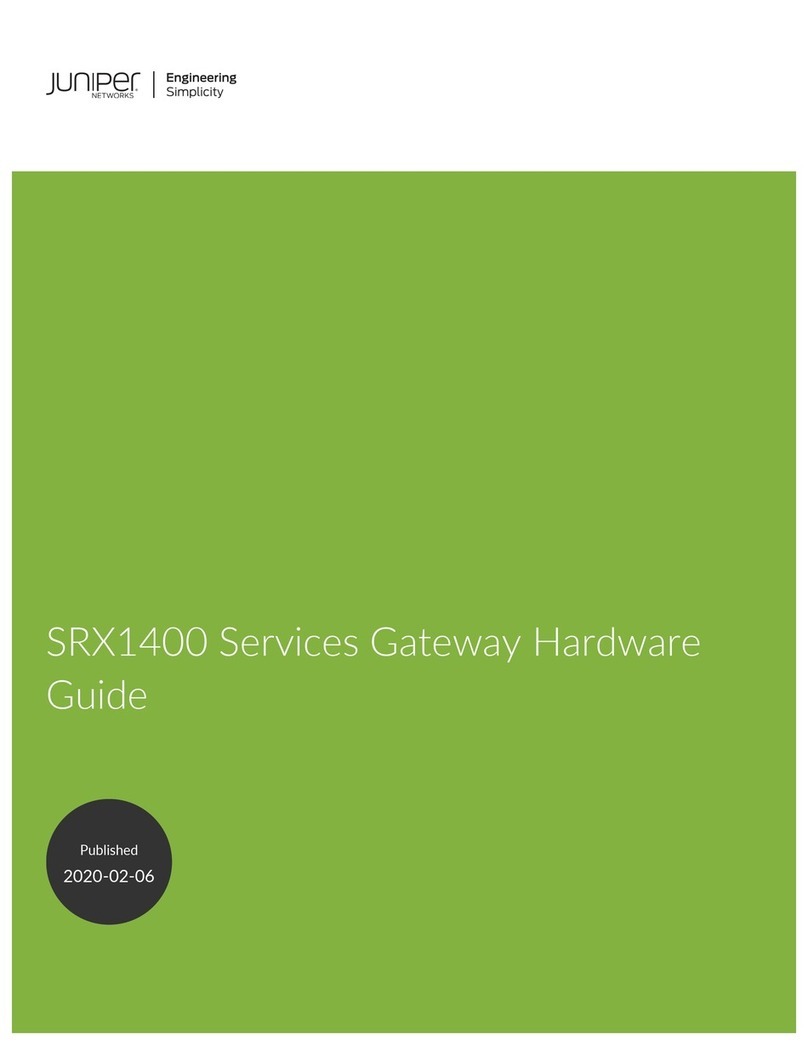
Juniper
Juniper SRX 1400 SERVICES GATEWAY - Hardware guide

CONTROL SOLUTIONS
CONTROL SOLUTIONS Babel Buster MQ-61 quick start guide

DEUTSCHMANN AUTOMATION
DEUTSCHMANN AUTOMATION UNIGATE CM - PROFINET 2Port instruction manual
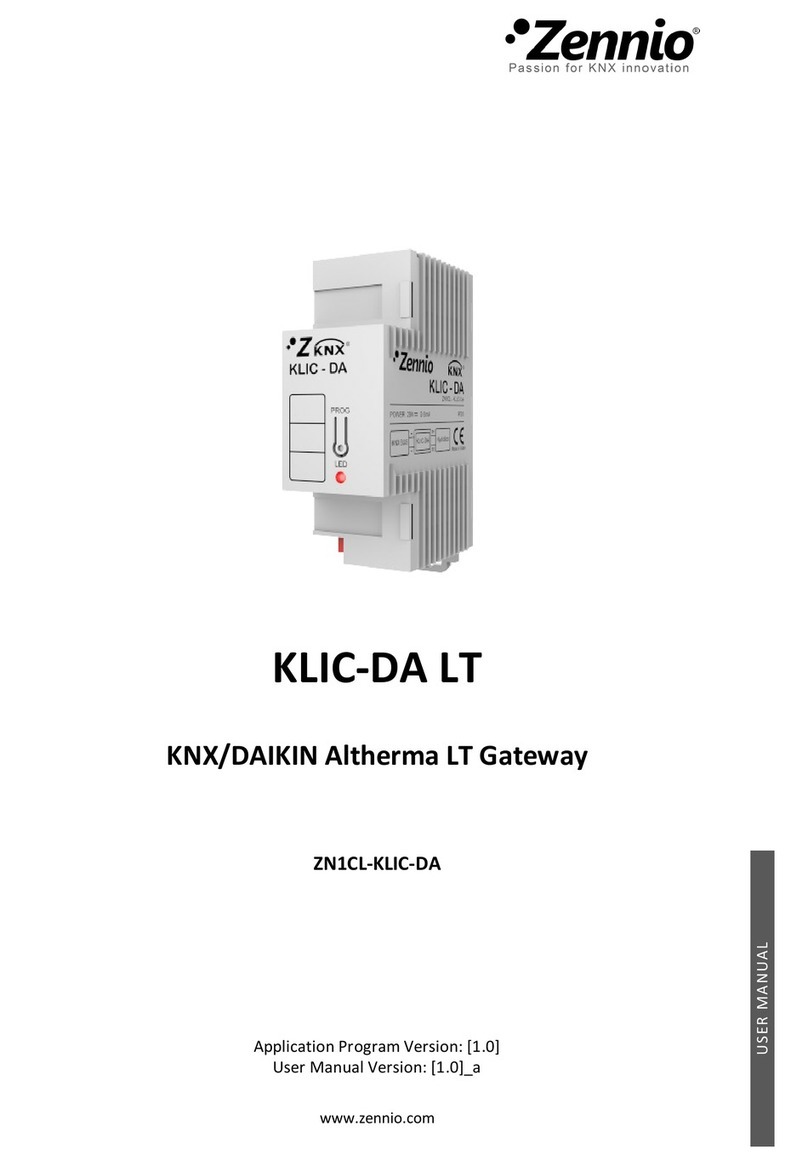
Zennio
Zennio KLIC-DA LT user manual

Cisco MERAKI
Cisco MERAKI MG21 installation guide

Amit
Amit TE1088 System manual