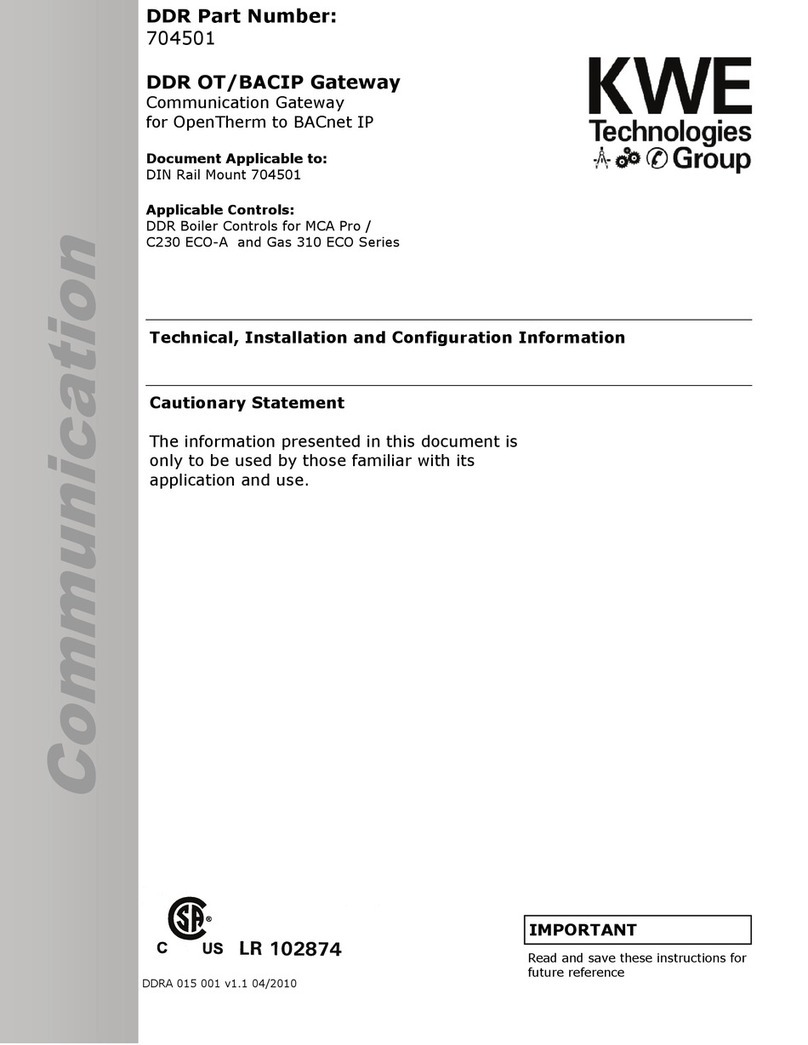Cisco MERAKI MG21 User manual
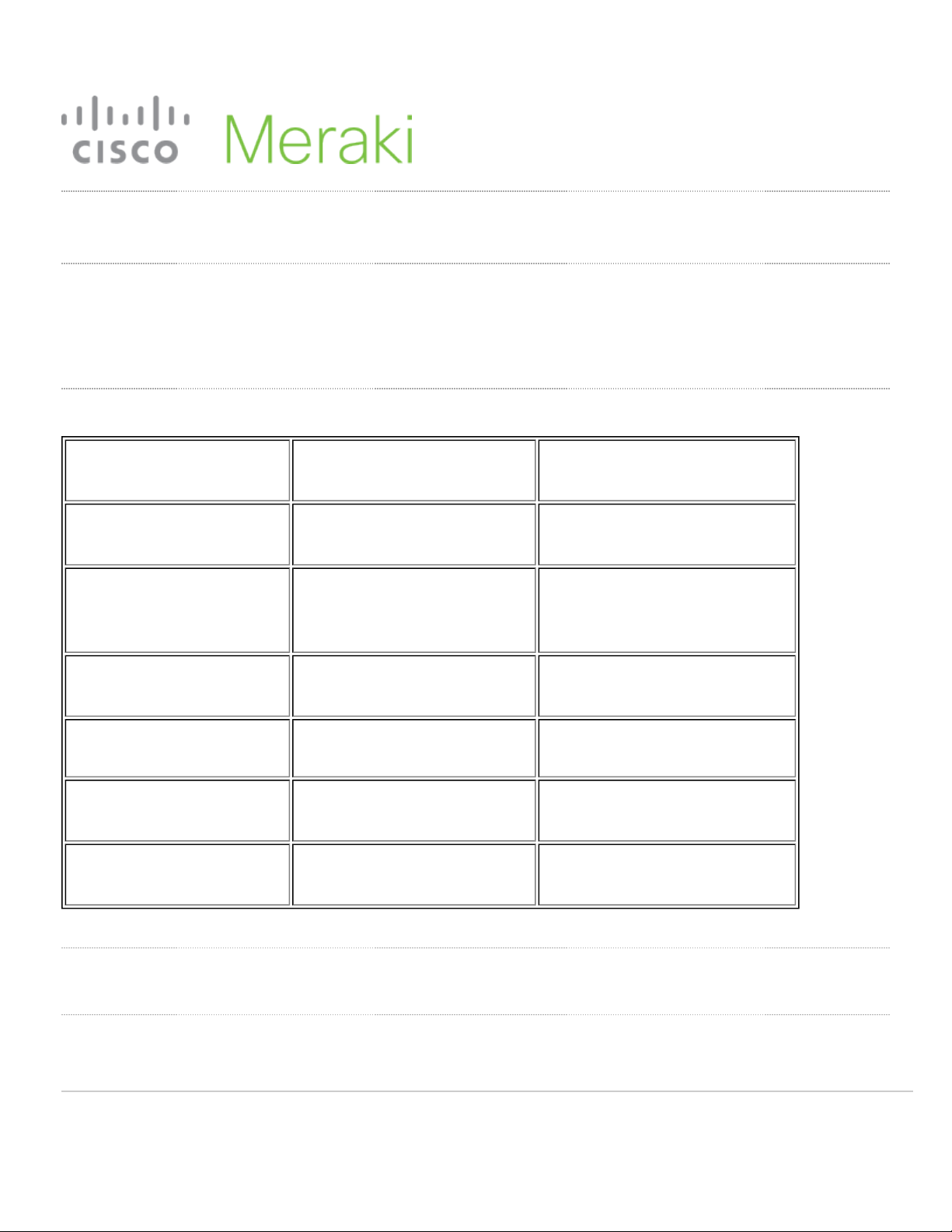
MG21/MG21E Installation Guide
About This Guide
This guide provides instruction on how to install and configure your MG series cellular gateway. This guide also provides
mounting instructions and limited troubleshooting procedures.
Physical Specifications
Models MG21 MG21E
Dimensions (w x d x h) 160.45 x 160.45 x 34.45mm 165.7 x 160.45 x 34.45mm
Weight (without
accessories) 497g 489g
Power Supply 12V/2.5A 48-57V/0.35A 12V/2.5A 48-57V/0.35A
Power Load 10 Watt Maximum
(PoE 802.3AF) 10 Watt Maximum (PoE 802.3AF)
Operating Temperature 4°F to 122°F (-20°C to 50°C) 4°F to 122°F (-20°C to 50°C)
Humidity 5% to 95% non-condensing 5% to 95% non-condensing
Product View and Physical Features
Front Panel
1

Back Panel
2
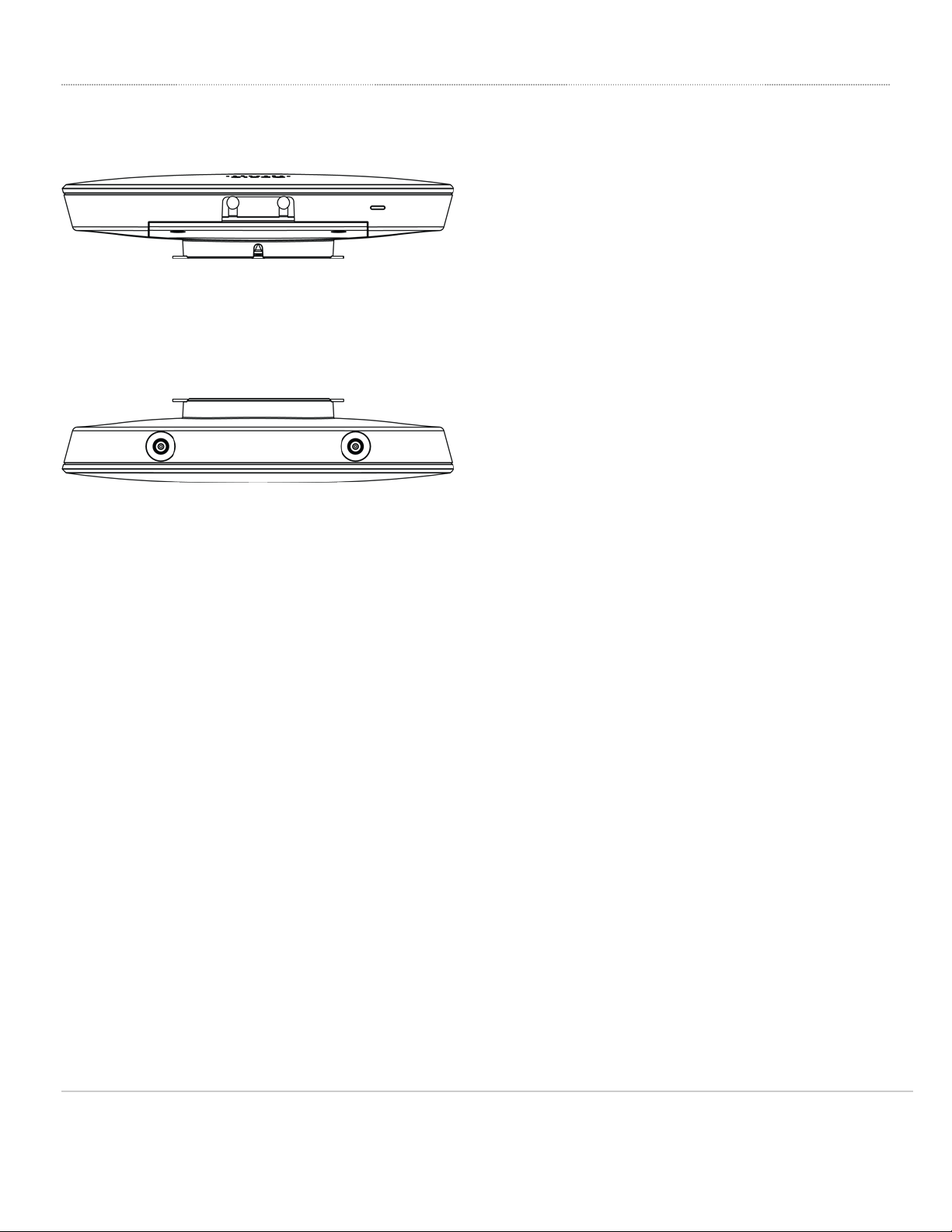
Side Panels
3

.
4

Status Indicator
The MG series of devices use an LED to inform the user of the device's status. LED patterns and their meanings are
described below.
LED Status Meaning
Solid orange Power is applied but the appliance is not connected to the Meraki Dashboard
Alternating Colors The appliance is attempting to connect to Meraki Dashboard
5
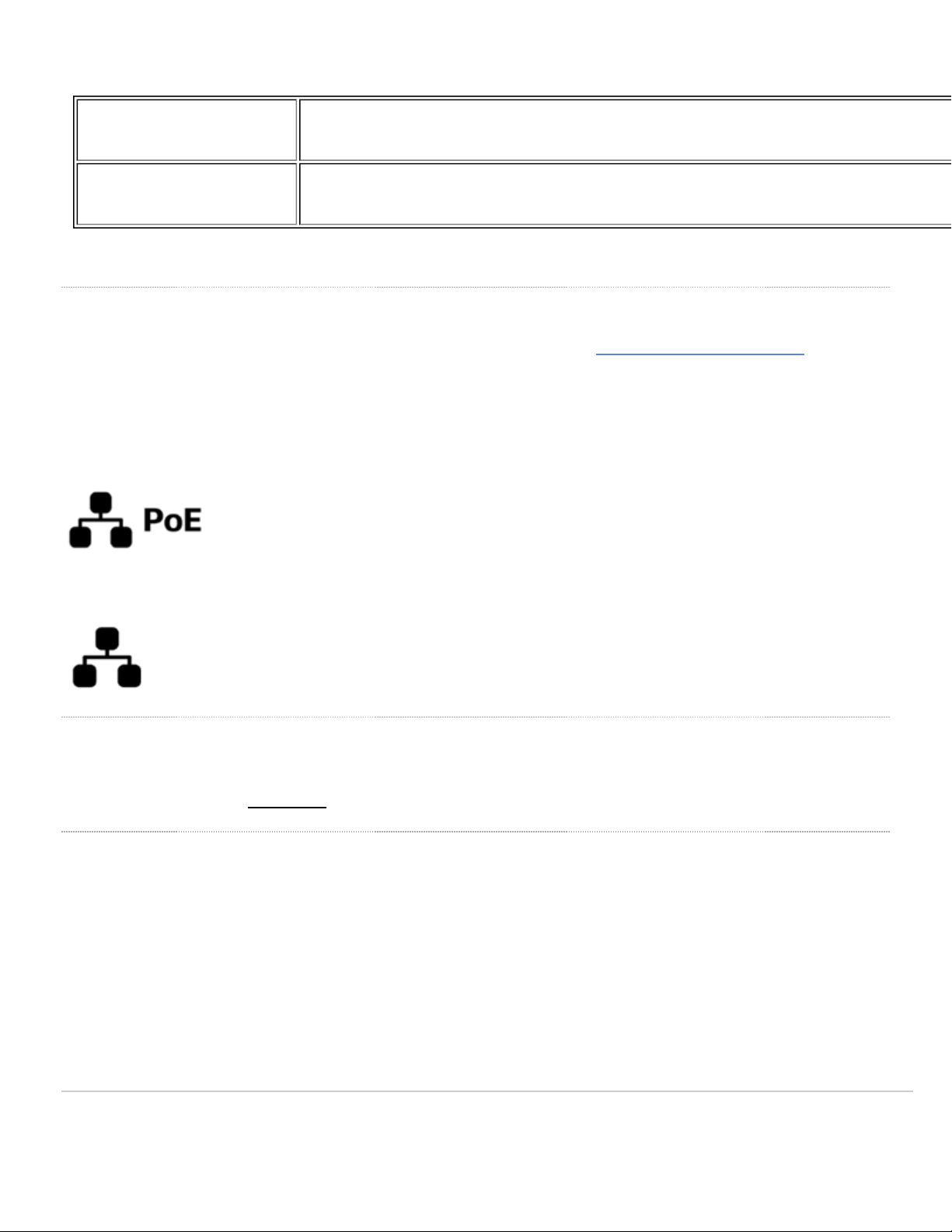
Flashing White Firmware upgrade in progress
Solid White Fully operational/connected
Ethernet Port
The MG21/MG21E features two Ethernet ports. Port 1 can be reconfigured to Safe Mode for troubleshooting and
diagnostics. Brand new units will ship with both ports configured as LA , which is the default, normal operating mode.
The port labeled “PoE” (Port 1) accepts 802.3af power.
The non-PoE port (Port 2) may be used to connect a second device to the MG.
AC Adapter Power Port
In the event that the MG cannot be powered by POE, the MG has an AC adapter port that can be used to power it up
with the 30watt (12V 2.5A) AC adapter.
Factory Reset
To reset an MG cellular gateway to the factory defaults, press the button labeled 'Reset' on the back panel of the
appliance for at least 10 seconds. This will clear all the local configuration settings done via the local status page.
Please be aware that after resetting the unit, the local status page requires reconfiguration, and the device will need to
download its latest configuration from the dashboard cloud. Please be patient as this could take up to 5 - 10 minutes.
6
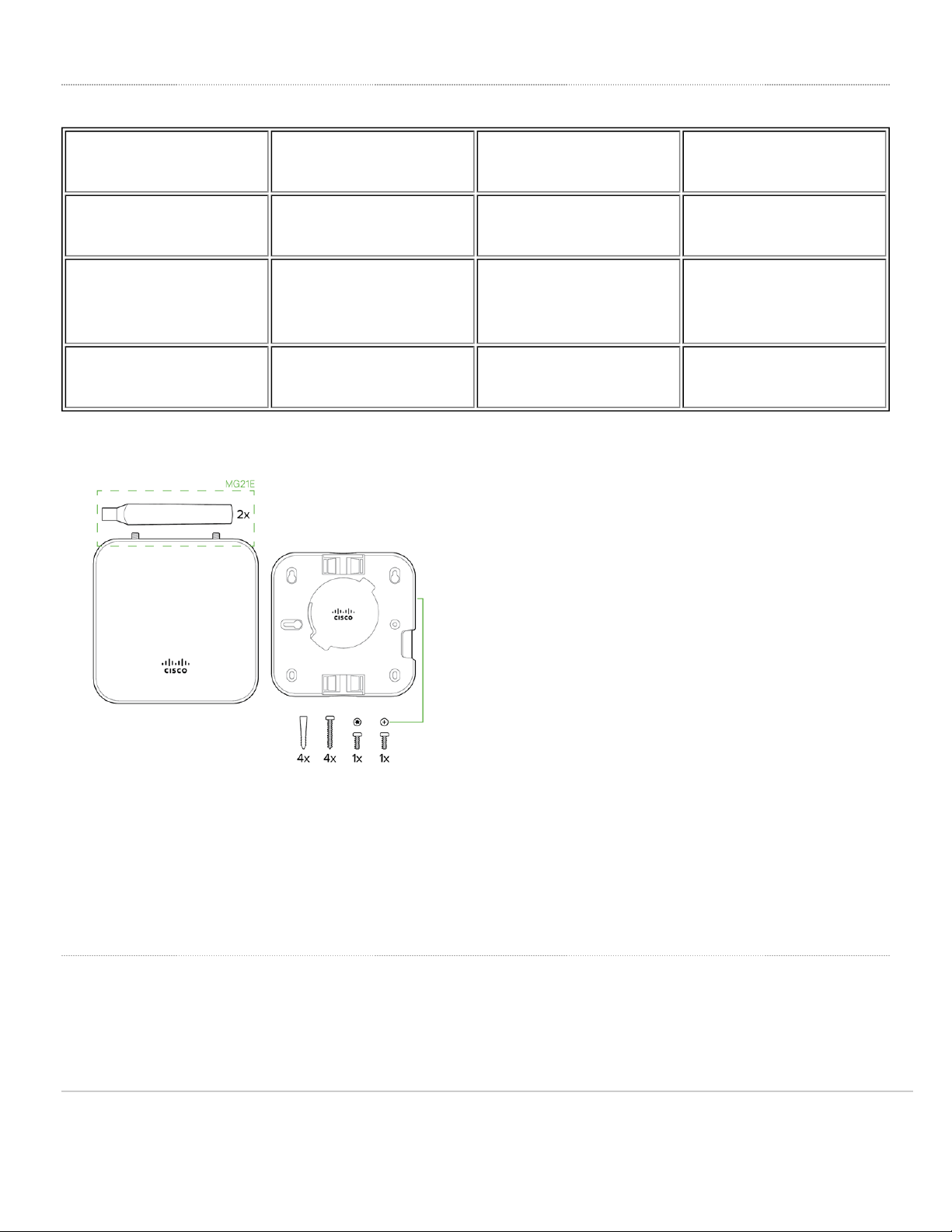
Package Contents
MG21 (North America) MG21 (World wide) MG21E (North America) MG21E (World wide)
1 x MG21-HW- A 1 x MG21-HW-WW 1 x MG21E-HW- A 1 x MG21E-HW-WW
1 x Mounting plate and
screw set
1 x Mounting plate and
screw set
1 x Mounting plate and
screw set
1 x Mounting plate and
screw set
2 x dipole antennas 2 x dipole antennas
Note: on-Meraki antennas are not supported. The socket is a reversed RP-SMA that is designed to detect the official
MG smart dipole antennas and smart patch antenna. Usage of non-Meraki accessories may damage the MG and
degrade performance. The Cisco Meraki antennas are designed for the maximum allowable gain without exceeding the
EIRP for local regulatory domains on their supported bands.
Safety and Warnings
These operations are to be taken with respect to all local laws. Please take the following into consideration for safe
operation:
7

• Power off the unit before you begin. Read the installation instructions before connecting the system to a power
source.
• Before you work on any equipment, be aware of the hazards involved with electrical circuitry and be familiar with
standard practices for preventing accidents.
• Read the mounting instructions carefully before beginning installation. Failure to use the correct hardware or to
follow the correct procedures could result in a hazardous situation to people and damage to the system.
• This product relies on the building’s installation for short-circuit (over current) protection. Ensure that the protective
device is rated not greater than: 15 A, 125 Vac, or 10A, 240 Vac.
• Please only power the device with the provided power cables to ensure regulatory compliance.
Pre-install Preparation
You should complete the following steps before going on-site to perform an installation.
Configure the Dashboard etwork
The following is a brief overview only of the steps required to add an MG21 to your network. For detailed instructions
about creating, configuring and managing Meraki networks, refer to our online documentation portal.
1. Login to http://dashboard.meraki.com and select the intended organization. If this is your first time using the Meraki
dashboard, create a new account.
2. Claim the device to your organization inventory. You will need your Meraki order number (found on your invoice) or
the serial number of each MG, which looks like Qxxx-xxxx-xxxx, and is found on the bottom of the unit. You will
also need to claim your Enterprise license key, which you should have received via email.
3. Find or create the network to which you plan to add your MG21.
4. Add your MG21 to the network.
Check and Set Firmware
To ensure your MG21 performs optimally immediately following installation, it is recommended that you facilitate a
firmware upgrade prior to using your MG21.
1. Insert an active SIM card into the tray before powering up the device.
2. Connect your MG21 to power.
3. The MG21 will turn on and the power LED will glow solid orange until it comes online.
8

4. If the unit requires a firmware upgrade after coming online, the power LED will begin blinking white until the
upgrade is complete, at which point the LED will turn solid white. You should allow at least a few minutes for the
firmware upgrade to complete, depending on the speed of your internet connection.
Check and Configure Upstream Firewall Settings
If you are testing safe mode on port 1 and have an upstream firewall in place, the firewall must allow outgoing
connections on particular ports to specific IP addresses. The most current list of outbound ports and IP addresses for
your organization can be found on the Help > Firewall Information page in your dashboard.
Collect Tools
You will need the following tools to perform an installation:
Collect Additional Hardware for Installation
You will need the following hardware to perform an installation:
9
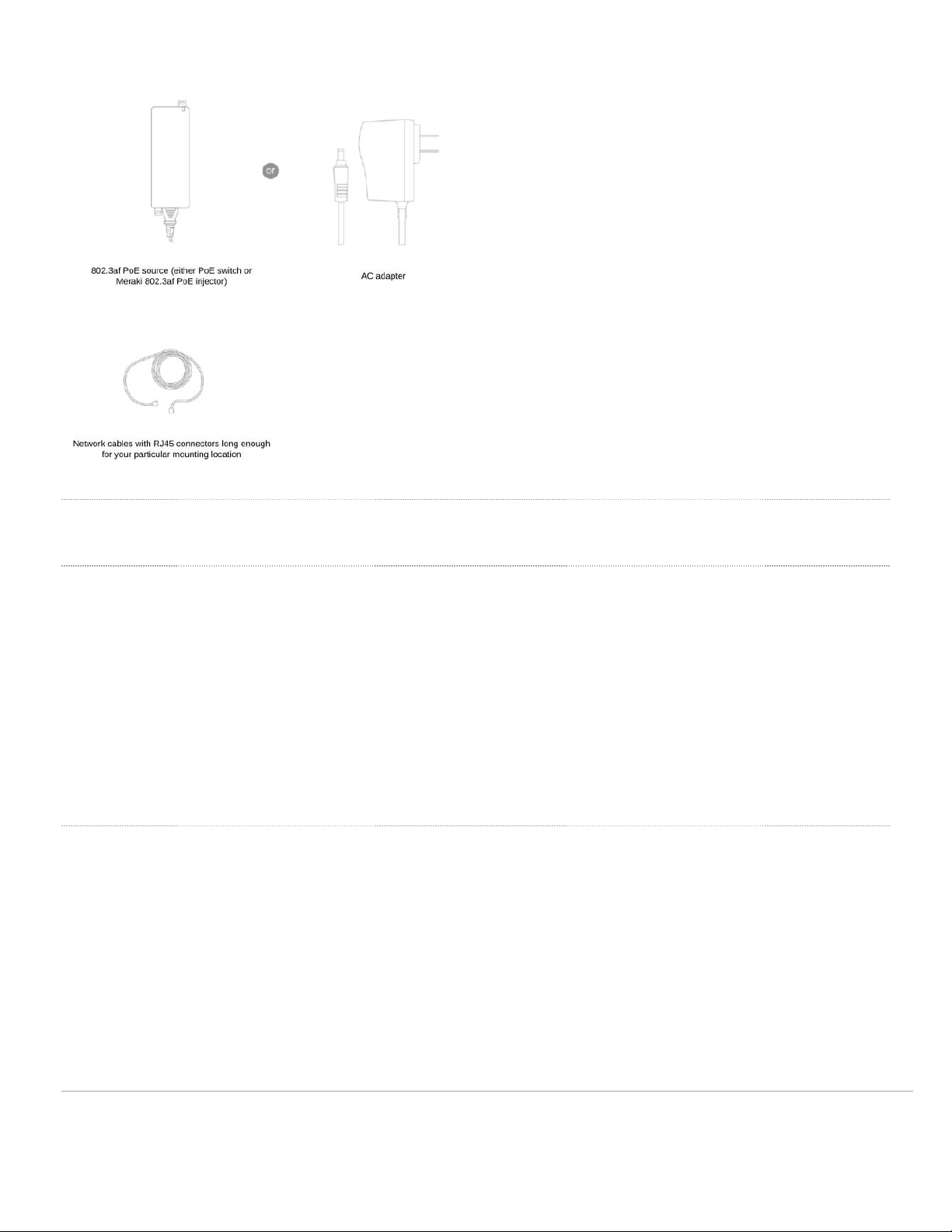
Installation Instructions
Mounting Hardware
The supplied wall screws and anchors allow you to mount the appliance on a drywall surface, either vertically or
horizontally. For mounting on drywall, use a ¼-inch drill bit, then insert the plastic and screw assemblies.
• For mounting on wood or a similar surface, use only the screws.
• Allow the heads of the screws to stick out far enough to be inserted securely into the back of the MG.
Plan Ahead: When mounting the MG cellular gateway in hard to reach areas, it is recommended that Ethernet
cables are run to both ports as a redundant method to access both ports in the case of physical failure of a port or cable.
SIM Installation
1. Disconnect power to the MG21.
WARNING: The MG21 and MG21E are IP67 rated only when the back panel plate is attached and screwed down with
the gasket in place. Hot swapping/installing SIM cards while the MG21 is powered on may cause unexpected behavior
or errors and is not recommended. Please power down the device before removing and inserting any SIM cards.
2. Unscrew the MG back panel plate to expose the SIM card gasket and slot. Remove SIM gasket and set aside for
reinsertion later.
10

3. Push the tray up and it will click. This unlocks the tray so you can flip up the cage. Insert your activated
nano (4FF) SIM card into the SIM card tray.
4. Make sure your SIM card is aligned properly with the notch.
11

5. Before closing the SIM cage, make sure the the cage is aligned properly. The left picture below shows a cage
misalignment. Pressing down with the wrong alignment could damage the cover. The right picture below shows proper
cage alignment.
12
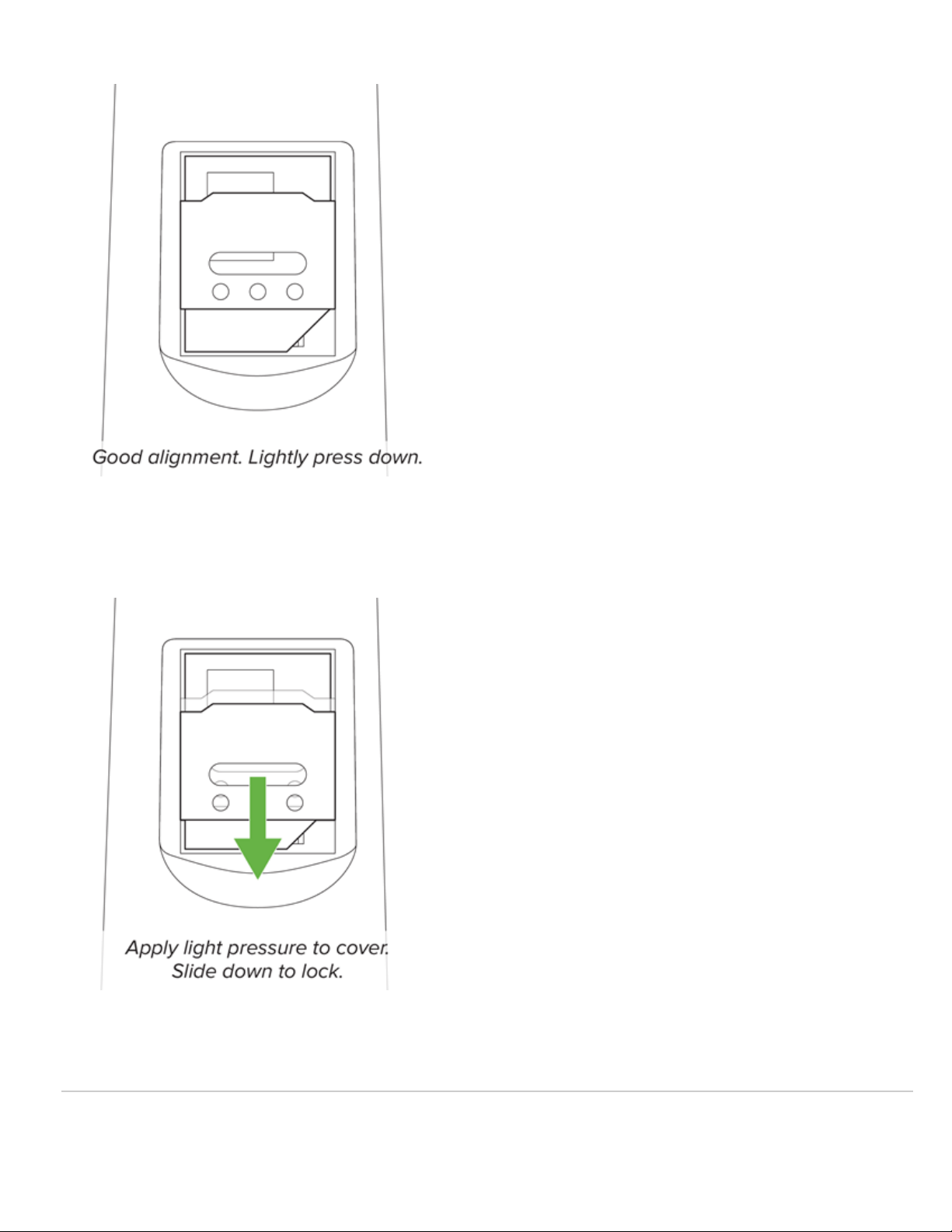
6. Close the SIM cage with proper alignment and lightly press down on the cover. Move the cage down and there
should be a click to confirm the cage is locking in the SIM card to the tray.
7. Once the SIM card is locked in, it should stay within the tray.
13
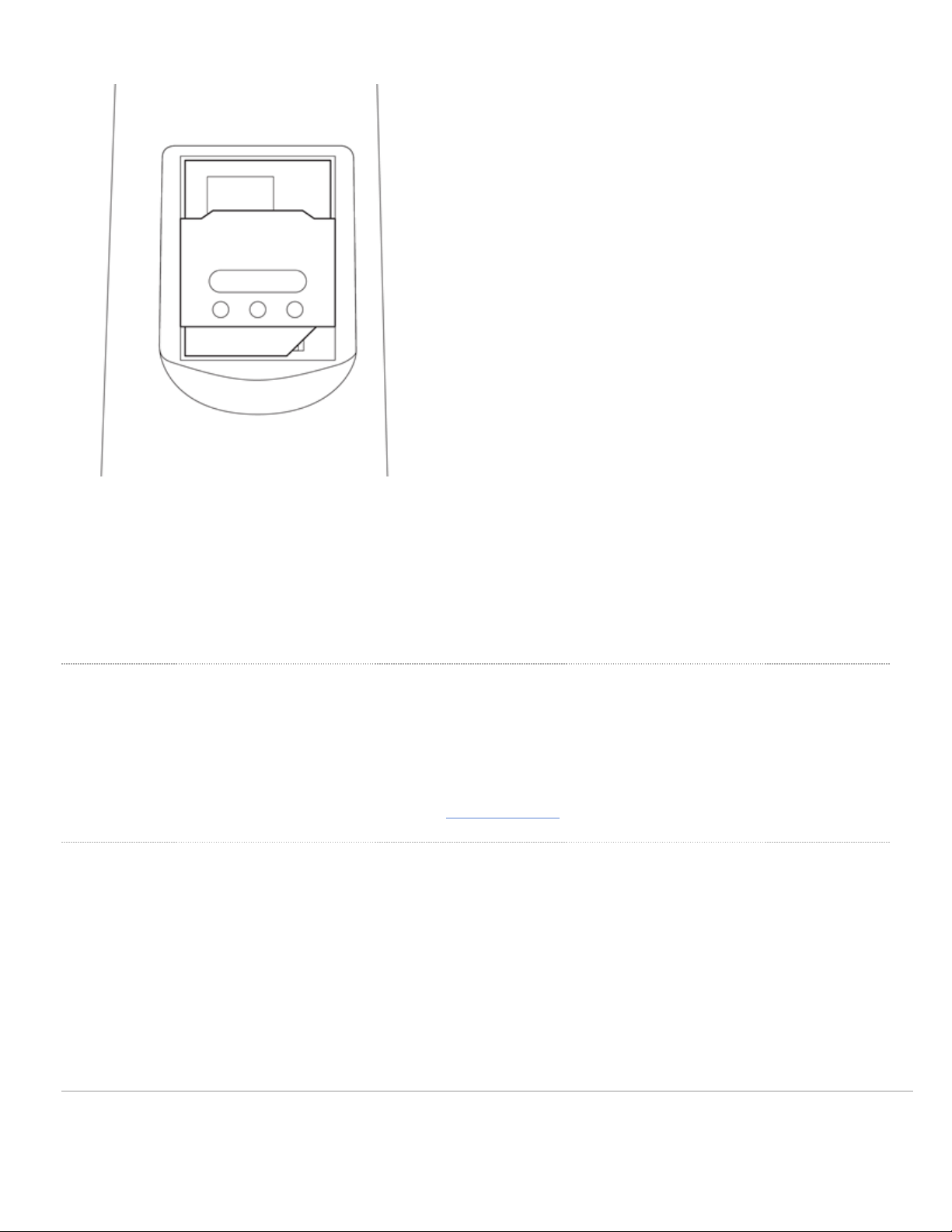
8. Put the SIM gasket (that was set aside at the beginning) back in the original position. The SIM card installation is
now complete.
WARNING: To ensure the IP67 rating during usage and operation of the MG, ensure the gaskets are in properly
aligned and the backplate is securely screwed down with the gaskets in place.
Connecting to WA
All Meraki MG devices must have an IP address. This section describes how to configure the WA interface before you
deploy it. A local management web service running on the appliance is accessed through a browser running on a client
PC. This web service is used for configuring and monitoring basic ISP/WA connectivity.
Note: All the settings below are accessible only via the local status page.
Setting up Cellular Connection
Warning: To ensure that the client PC is redirected to the local web service in the following steps, you must disable all
other network services (ex: wi-fi) on your client machine.
Follow the steps below to configure basic connectivity and other cellular gateway parameters on the MG21:
1. Using a client machine such as a laptop, connect cirectly to LA interface of the MG.
2. Find the client's IP address and default gateway. Using a browser on the client machine, access the appliance's
built-in web service by browsing to mg.meraki.com or the default gateway IP (You do not have to be connected to
14
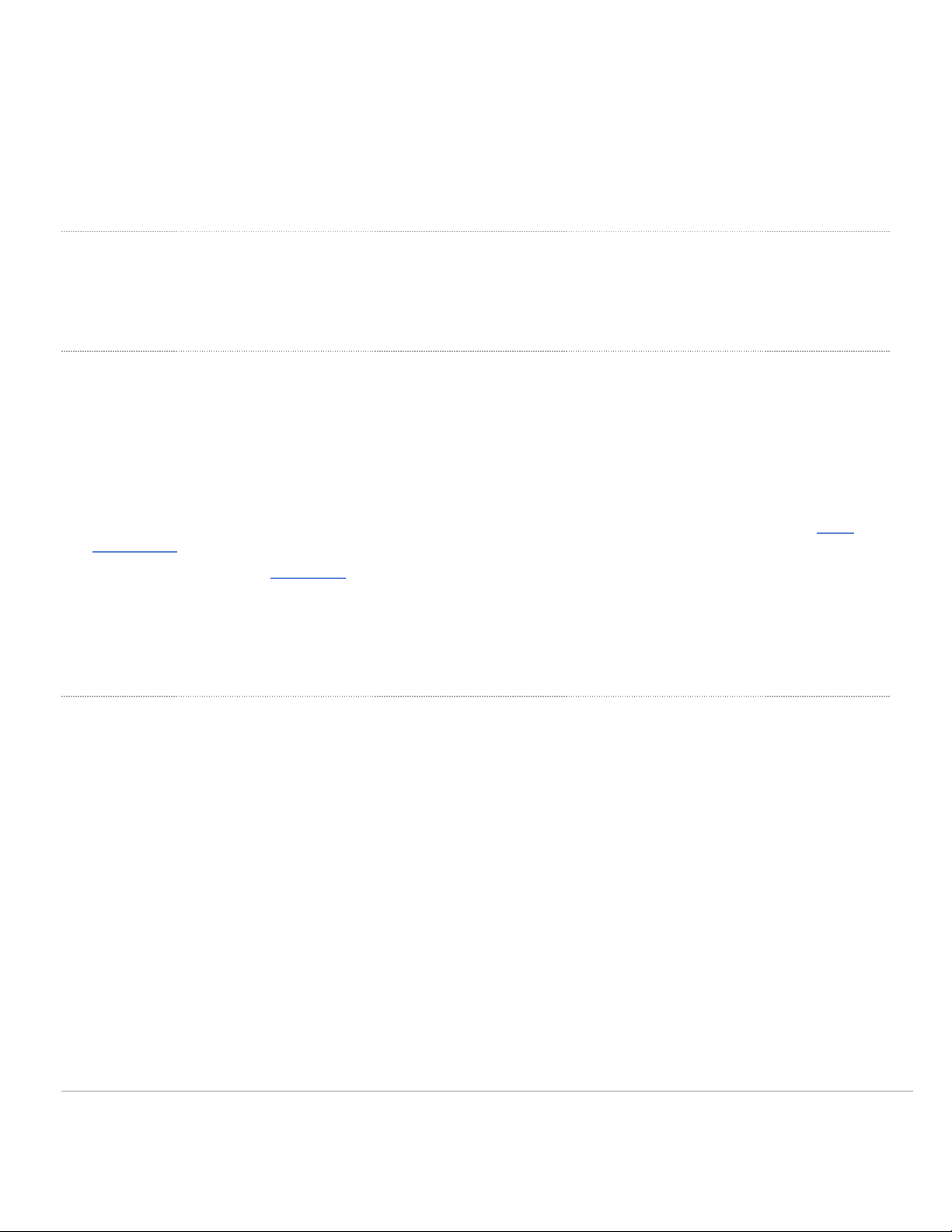
the Internet to reach this address).
3. Click the Configuration tab under the Local Status tab. The default credentials are the Serial umber of the device
(all upper-case with dashes) as the username and a blank password field.
4. Configure additional bearer values like AP or SIM PI if required by your carrier under the Configuration tab.
Configuring Ethernet Ports
To configure physical link settings on the Ethernet ports, click on Ethernet tab. You can enable half duplex, full duplex,
and auto-negotiation, as well as set 10 or 100 or 1000-Mbps data rates on Ethernet ports.
Basic Troubleshooting
The following steps can be used for troubleshooting basic connectivity issues with your MG:
• MG devices require a valid and active data plan, so make sure the SIM and data plan are active.
• Some carriers require specific AP s, usernames/passwords, or PI s to use their SIM cards. Ensure the values are
correct if required.
• Validate signal quality is sufficient by checking the RSRP and RSRQ values on the Connection tab of the Local
Status Page.
• Try connecting the MG in Safe Mode and check if it comes online on Dashboard.
• Try a soft reset by pressing the reset button for 1 second to delete a downloaded configuration and reboot the MG.
• Try a factory reset by holding the factory reset button for at least 10 seconds.
• Try switching cables, or testing your cables on another device.
Device power issue
• If device fails to turn on, check the power source to make sure it is adequately supplying power to the MG.
• If there are no LED lights even though there is power at the outlet, check the MG to make sure everything is
plugged in properly.
• If device isn't coming after trying both AC adapter and POE, check that the power options also work on other
devices in a similar or matching setup.
If you are still experiencing hardware issues, please contact Cisco Meraki Support by logging in to dashboard and using
the Help > Get Help option at the top of the page, then opening an email case or calling the Meraki Support center
using the contact information on that page.
15

Warranty
MG21 Devices Lifetime Applies to MG21 and MG21E hardware
MG21 Accessories 1 Year Includes mounting kits, antenna, and additional power cords
If your Cisco Meraki device fails and the problem cannot be resolved by troubleshooting, contact Meraki Support to
address the issue. Once support determines that the device is in a failed state, they can process an RMA and send out
a replacement device free of charge. In most circumstances, the RMA will include a pre-paid shipping label so the faulty
equipment can be returned.
Additional warranty information can be found on our Warranty Returns page.
Note: In order to initiate a hardware replacement for non-functioning hardware that is under warranty, you must have
access to the original packaging the hardware was shipped in. The original hardware packaging includes device serial
number and order information, and may be required for return shipping.
Note: Meraki MG21 and MG21E devices have been tested and found to comply with the limits for a Class B digital
device, pursuant to part 15 of the FCC rules. These limits are designed to provide reasonable protection against harmful
interference in a residential installation. This equipment generates, uses, and can radiate radio frequency energy and, if
not installed and used in accordance with the instructions, may cause harmful interference to radio communications.
However, there is no guarantee that interference will not occur in a particular installation.
Support and Additional Information
If issues are encountered with device installation or additional help is required, contact Meraki Support by logging in to
dashboard.meraki.com and opening a case by visiting the Help > Get Help page.
For additional information on Meraki hardware and for other installation guides, please refer to
documentation.meraki.com
16
This manual suits for next models
2
Table of contents
Popular Gateway manuals by other brands
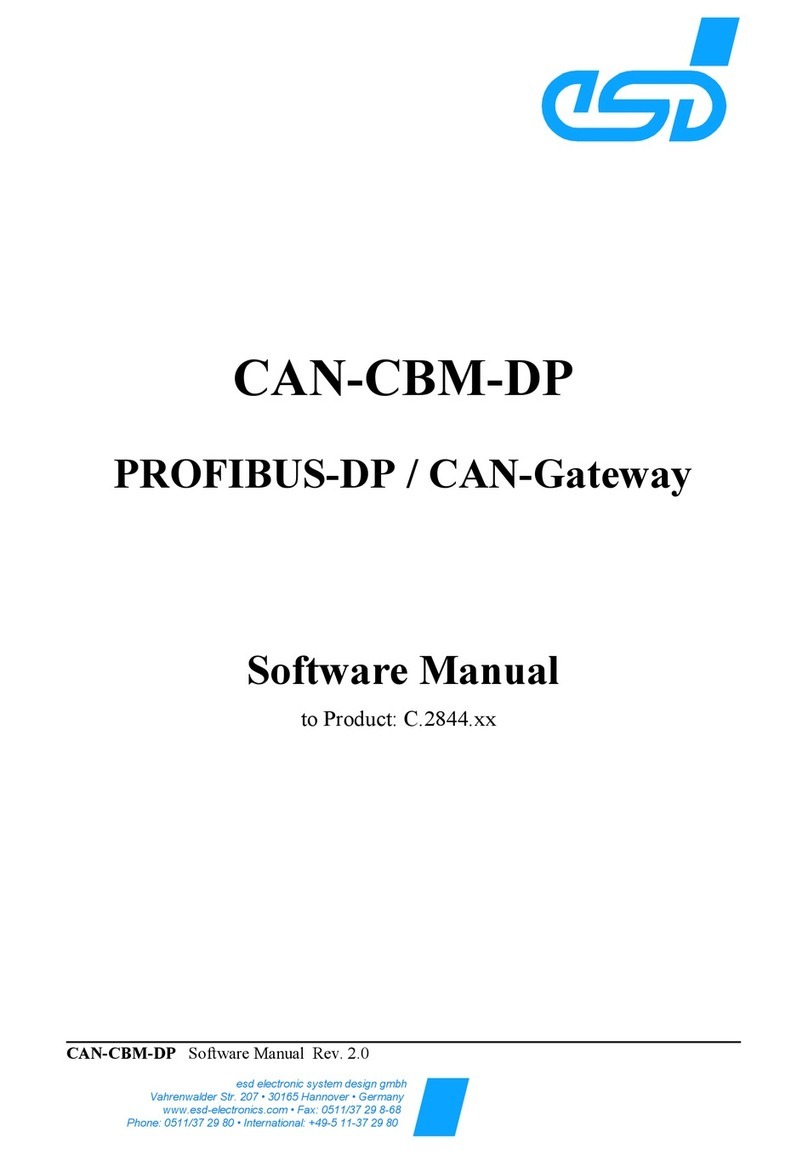
ESD
ESD CAN-CBM-DP Software manual
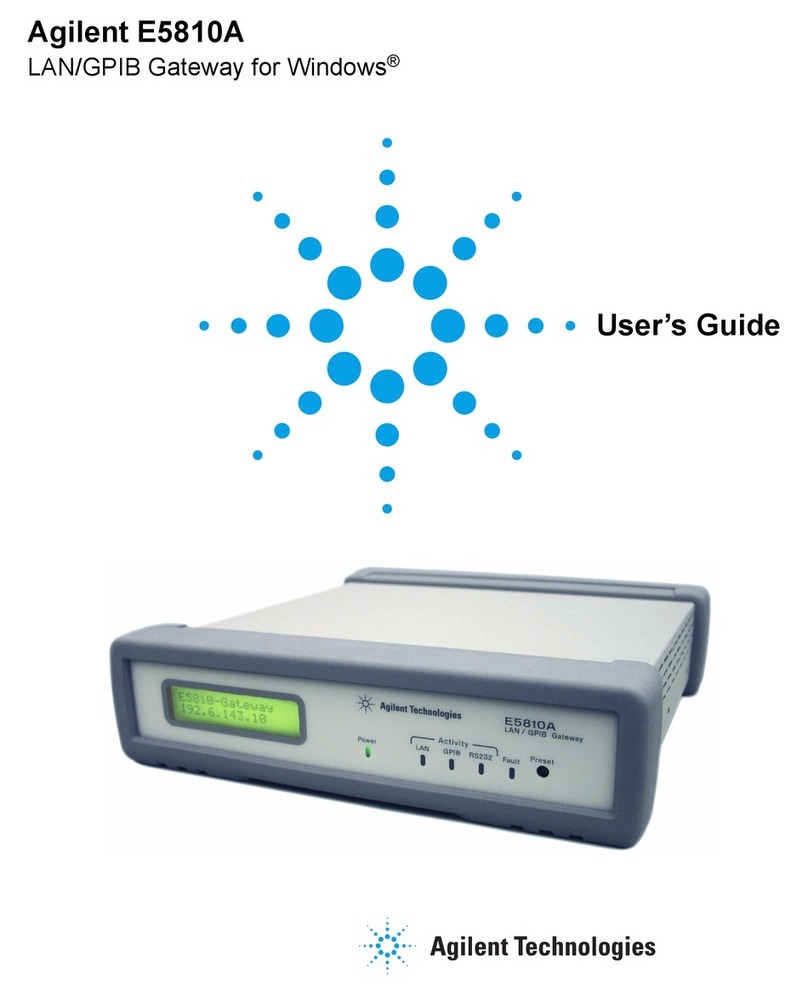
Agilent Technologies
Agilent Technologies Agilent E5810A user guide
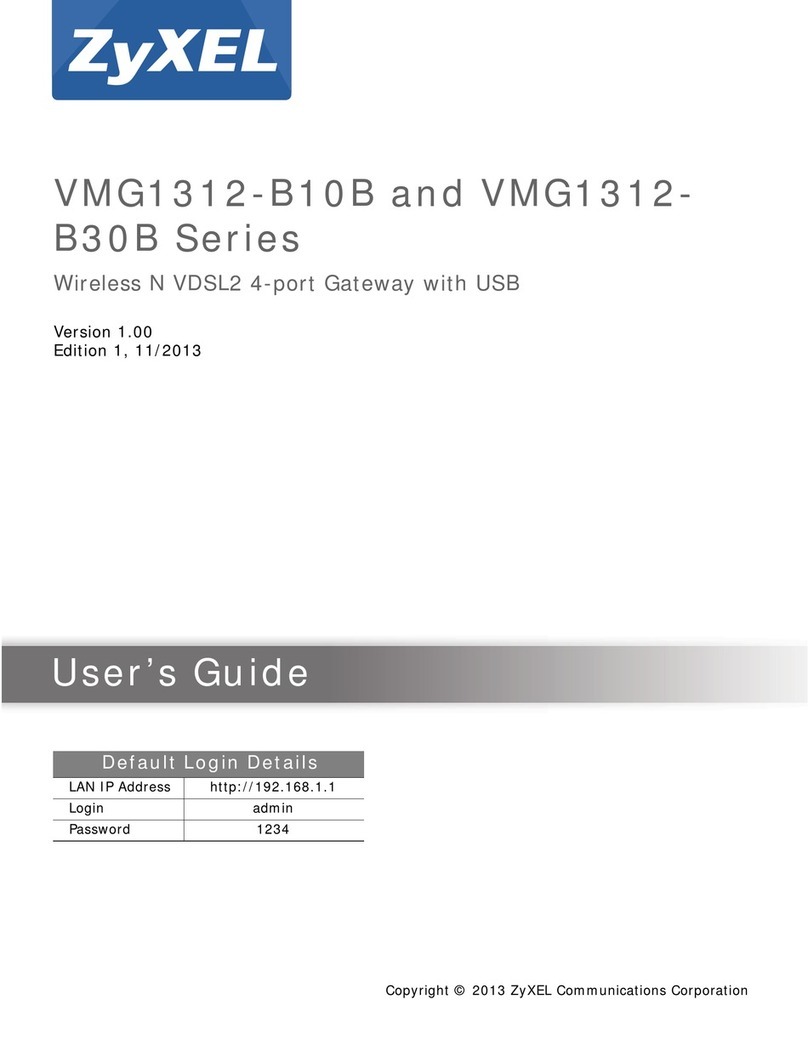
ZyXEL Communications
ZyXEL Communications VMG1312-B10B Series user guide
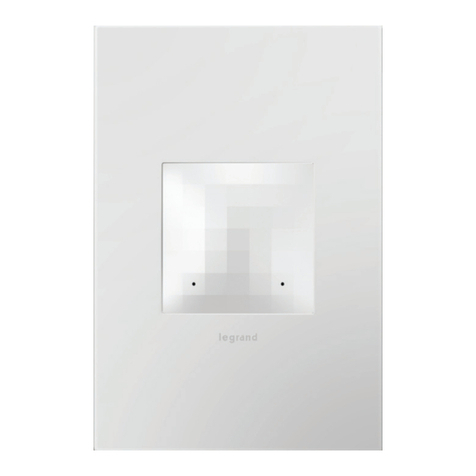
LEGRAND
LEGRAND adorne WNAH1 quick start guide

esera
esera ECO 501 PRO operating instructions

Yeastar Technology
Yeastar Technology NeoGate TA410 user manual
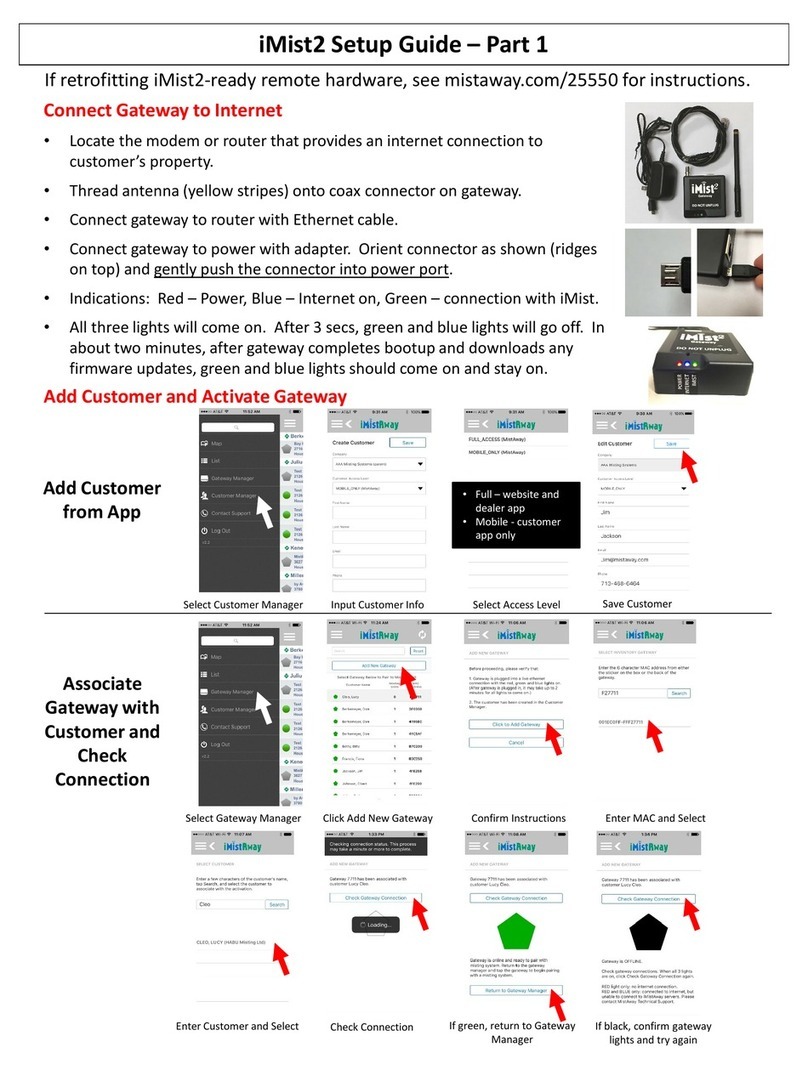
Gateway
Gateway iMist2 Setup guide

Flexitron
Flexitron WebdynPulse WG0510-A01 manual
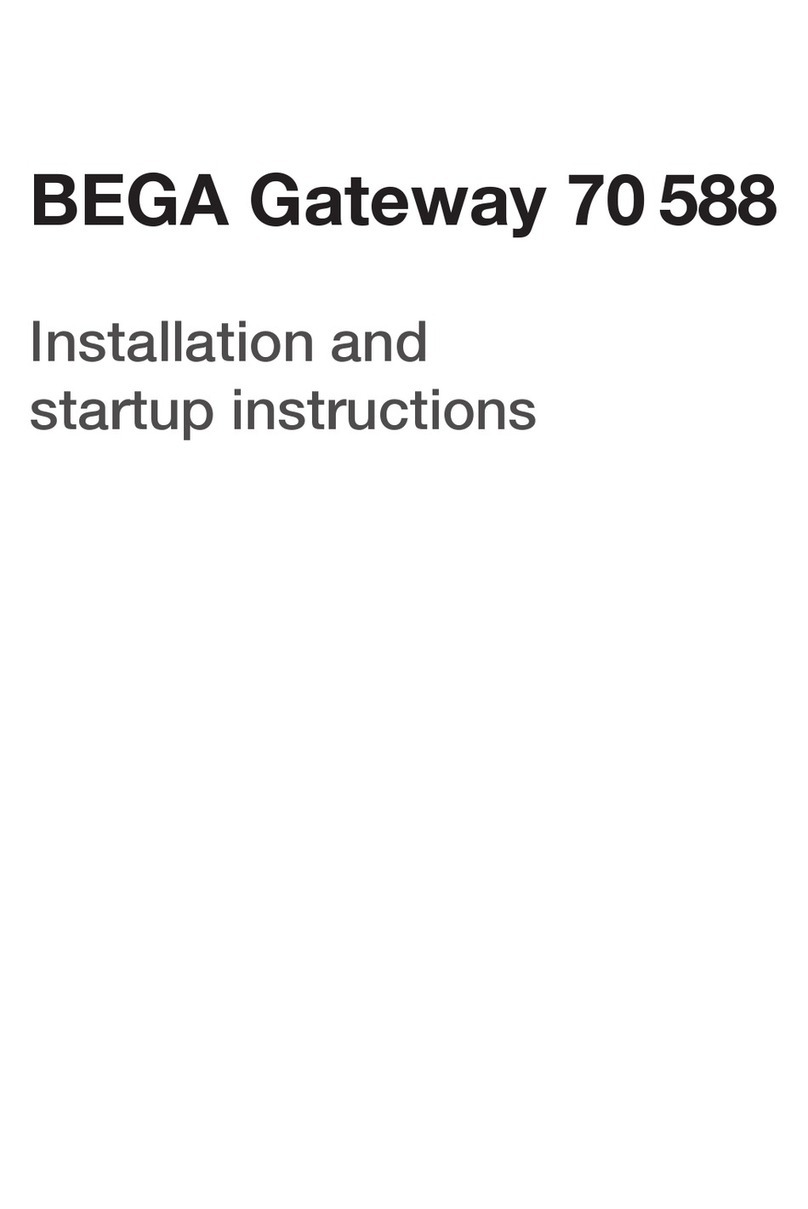
BEGA
BEGA Gateway 70 588 Installation and start-up instructions

ZyXEL Communications
ZyXEL Communications VMG1312-BX0D user guide
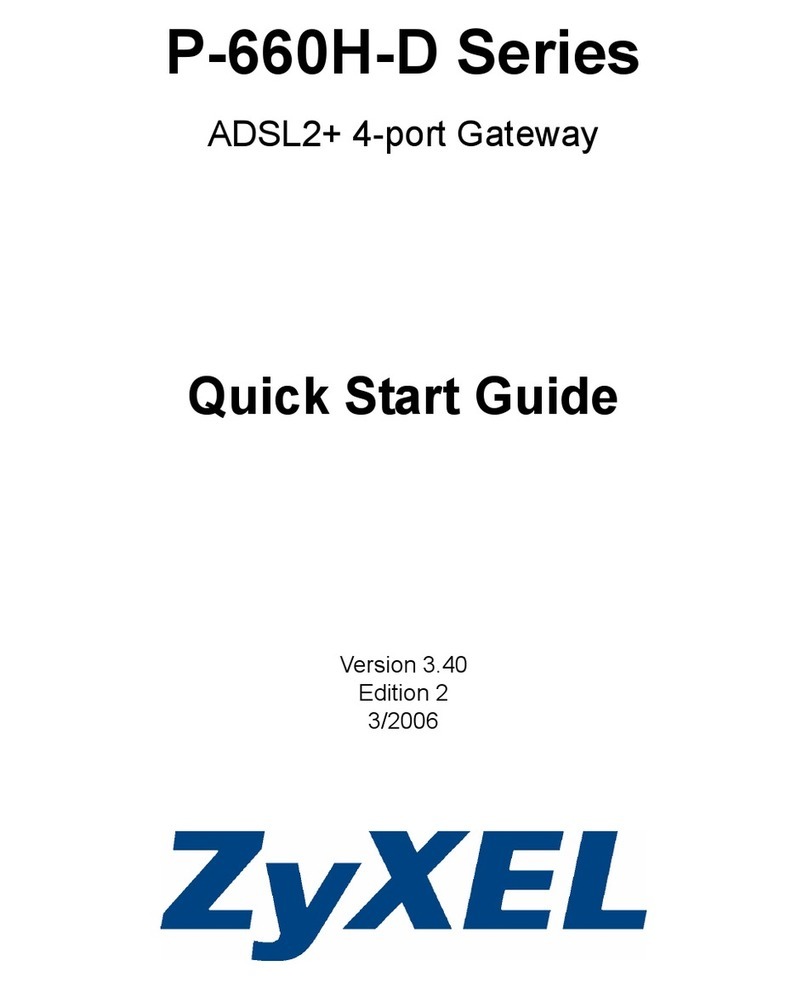
ZyXEL Communications
ZyXEL Communications P-660H-D1 quick start guide

Comtrend Corporation
Comtrend Corporation VR-3071 Series user manual