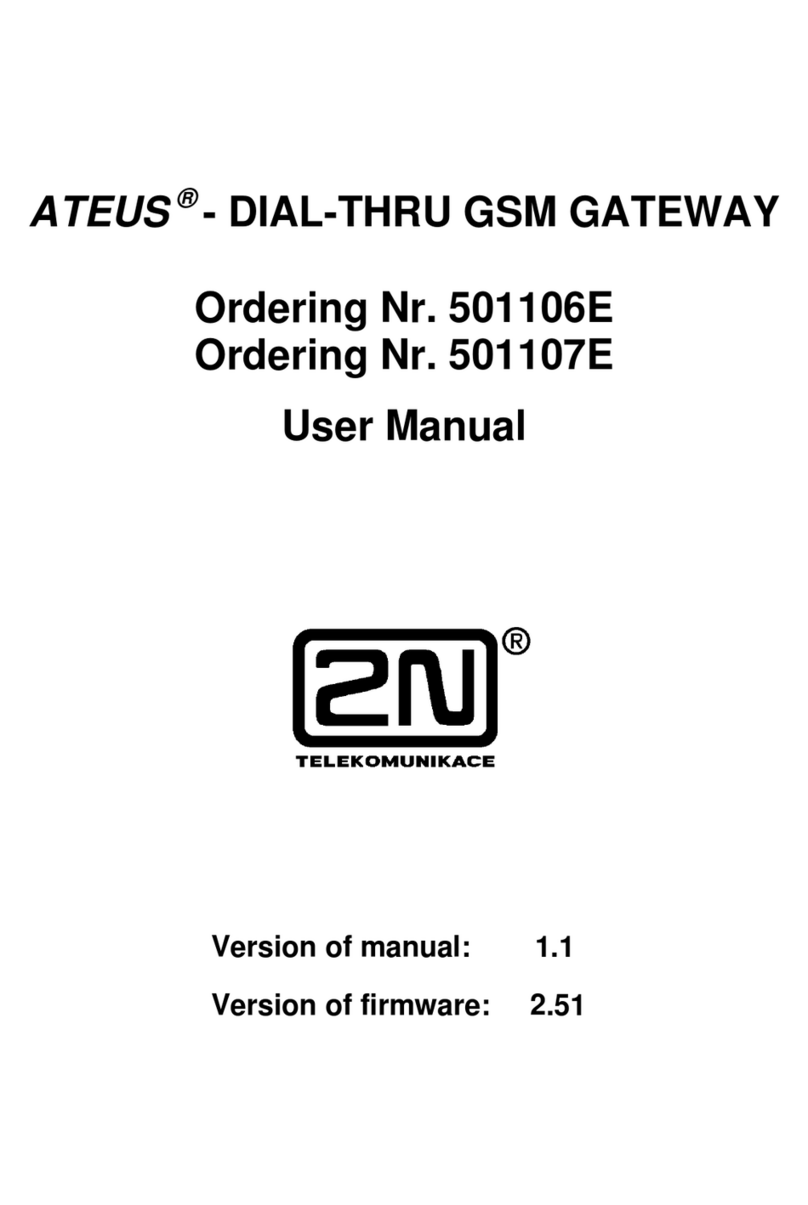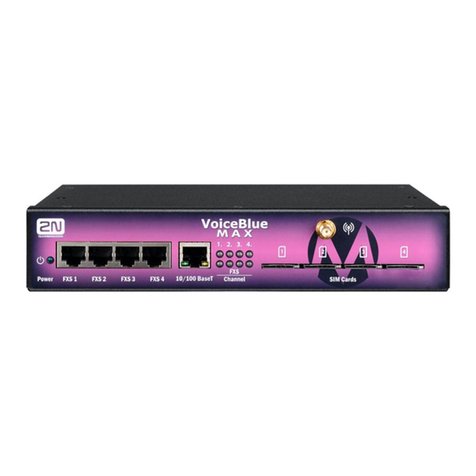Connector Layout and Meanings
FXS Analog line
RELAY
NO (Normally Open), contact that is open against the COM contact at relax.
COM, contact that switches between NO and NC after voltage is applied to the coil.
NC (Normally Closed), contact that is connected with the COM contact at relax.
INPUT Short-circuit input. Not used for voltage connection.
RS232
Used for connecting the device with the serial bus (in some controller types, e.g.).
TX, transmission wire interface.
RX, receiving wire.
GND, grounding.
RESET A short press restarts the device. A long press (10 s) resets the device factory
values.
USB Used for local access to the 2N® EasyGate IP settings via a Web configuration utility.
SIM 1 Primary SIM card slot without PIN.
SMA Antenna connector.
SIM 2 Secondary SIM card slot for primary SIM card backup in the case of signal loss.
POWER Power supply connector.
EXT
BATT
Connector for remote connection of 4 NiMH batteries outside the device. Make sure
that the internal batteries are removed before connecting external batteries.
O/I Device on/o switch.
Mechanical Installation
2N® EasyGate IP is designed for indoor mounting on a vertical surface using a DIN rail holder or on a
wall using screws fitted to the holder mounting holes. The installed device is intended for permanent
operation at the minimum separation distance of 20 cm from the user.
Wall mounting
Use the holder and two dowels with screws included in the package to install 2N® EasyGate IP on a wall.
Drill holes in a selected place and selected height of the wall and insert the dowels. Pass the screws
through the holder holes and screw them into the dowels in the wall. Now all you have to do is slide
2N® EasyGate IP from the top into the holder profile.
DIN rail mounting
No other tool is needed for DIN rail installation. The DIN rail holder has a standard size of 35 mm. Put
the upper inner side of the holder profile on the DIN rail and push its bottom side to make the holder
click and fit to the DIN rail. Now all you have to do is slide 2N® EasyGate IP from the top into the DIN
rail holder profile. Now all you have to do is insert 2N® EasyGate IP in the holder profile from the top
downwards and fit the gateway position with a screw.
1 2
Putting in Operation
Device Connection to Power
Connect the included power supply terminal block
into the dedicated Power connector and connect
the power supply to the electrical mains.
Antenna Connection
Screw the enclosed antenna into the SMA antenna
connector. Tighten the antenna connector gently
with your hand, never use a wrench!
SIM Card Installation
Insert a SIM card without PIN request into the SIM 1 slot on the device bottom side. Remember to set
PIN deactivation and such provider services as call forwarding, call barring, preferred networks, SMS
center, etc., in your mobile phone, for example, before inserting the SIM card in 2N® EasyGate IP.
2N® Elevator Center, a licensed cloud service, is used for remote management of 2N® EasyGate IP. Ask
your distributor to create the service access data for you. Refer to 2n.cz for details on the 2N® Elevator
Center service.
To configure 2N® EasyGate IP without the 2N® Elevator Center cloud service connect the device to a PC
via a USB cable and use 2N® EasyGate IP – Web configuration utility, which can be downloaded for free
from 2n.cz. The 2N® Easygate IP local connection tool also includes a manual that described the tool
installation and leads the user as far as the web interface login page. Enter Admin as the user name and
2n as the password for the first login. Having been logged in to the web interface, you will be invited to
change the default password.
Refer to the 2N® EasyGate IP full manual at wiki.2n.cz for device configuration details.
23
!!! Only vertical mounting with the connectors heading down guarantees that the device will
be waterproof. If installed otherwise, the device may be infiltrated with water and damaged
irreversibly !!!
With the supplied batteries, the device may be operated in the range of 0 °C – 45 °C.
Outside this range, the device may not be operated with the supplied batteries. Remember to
use batteries with increased thermal resistance in order to make the backup function work.
You can connect an external battery with increased thermal resistance or use an external
battery placed under convenient temperature conditions.