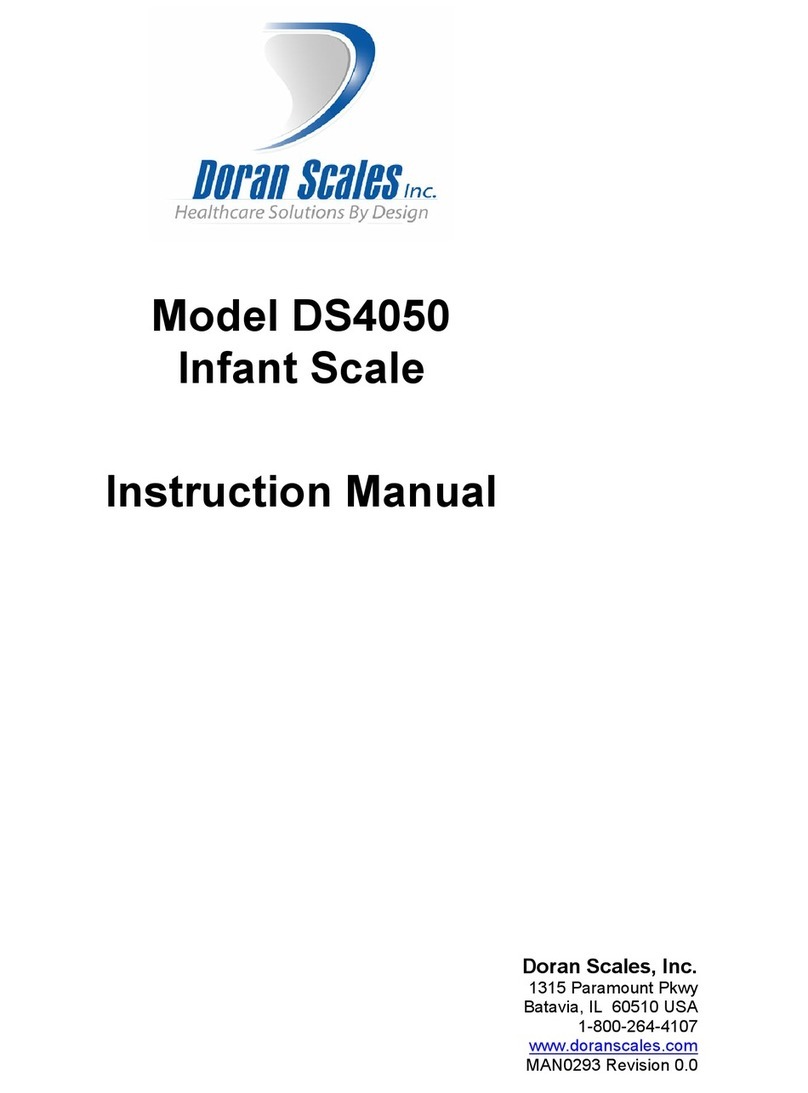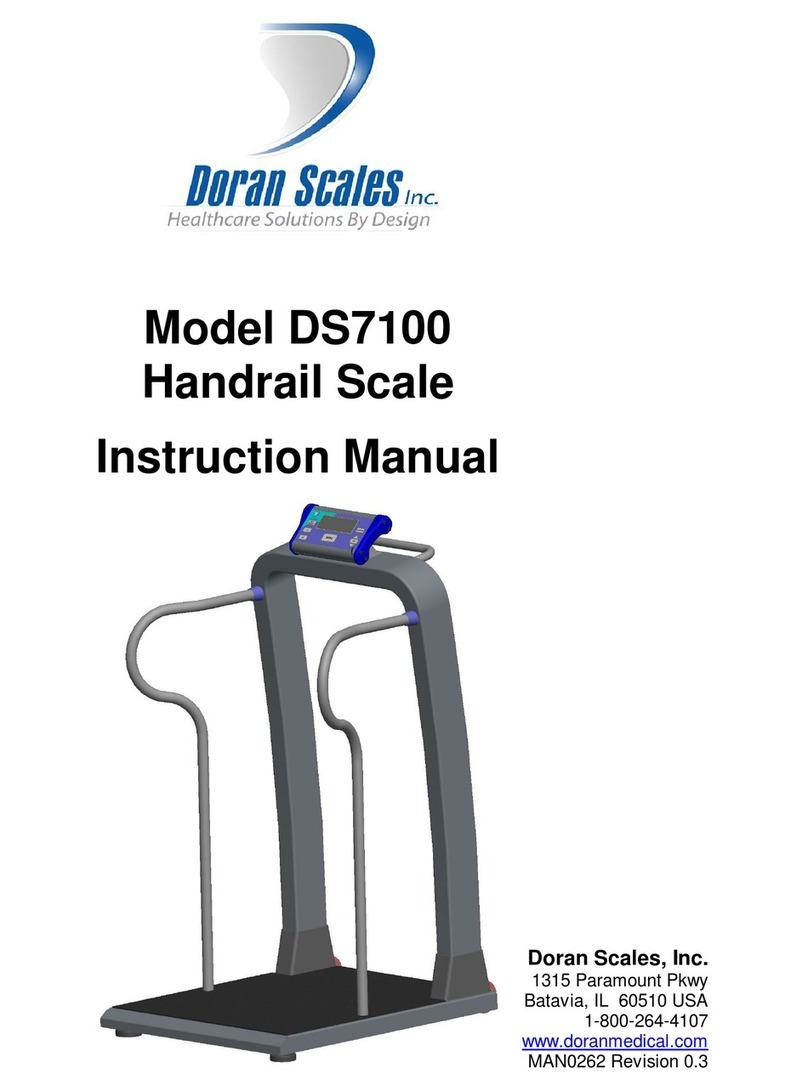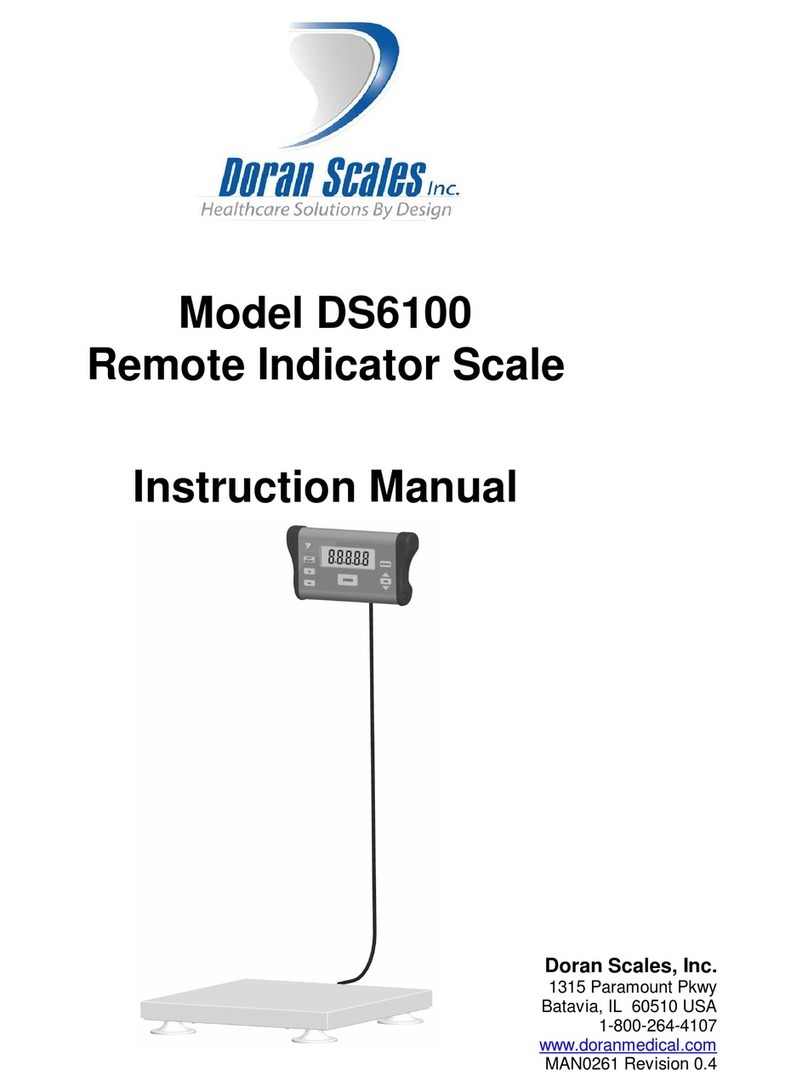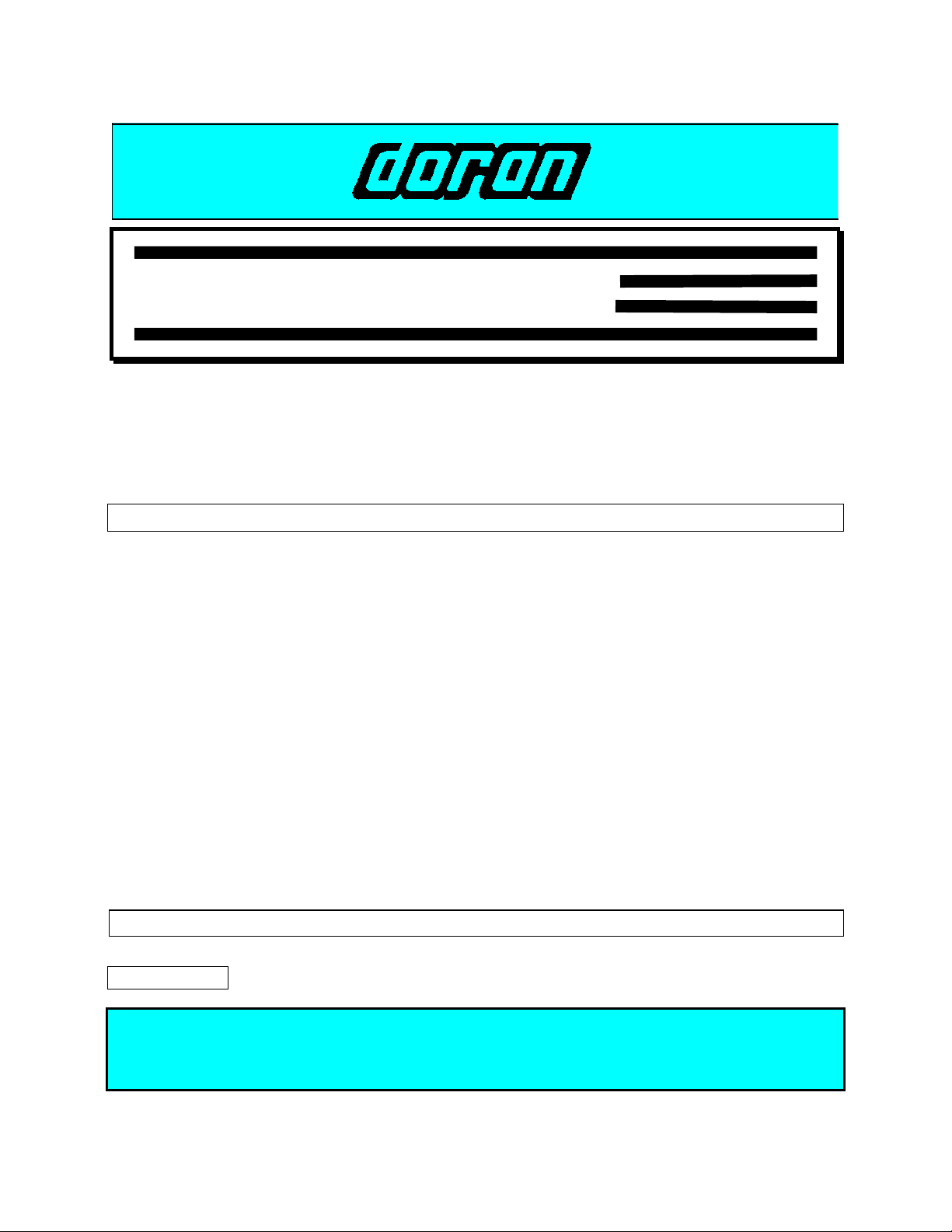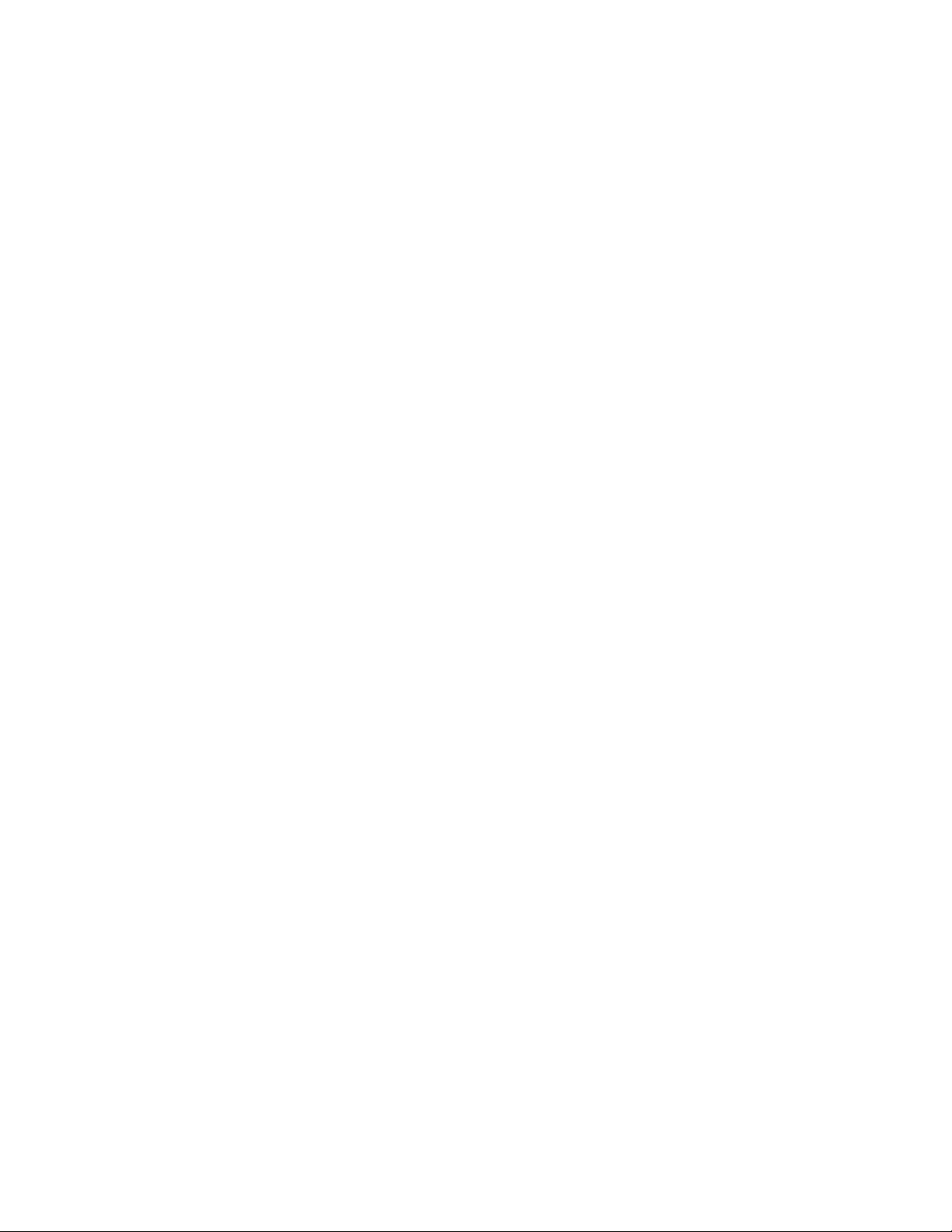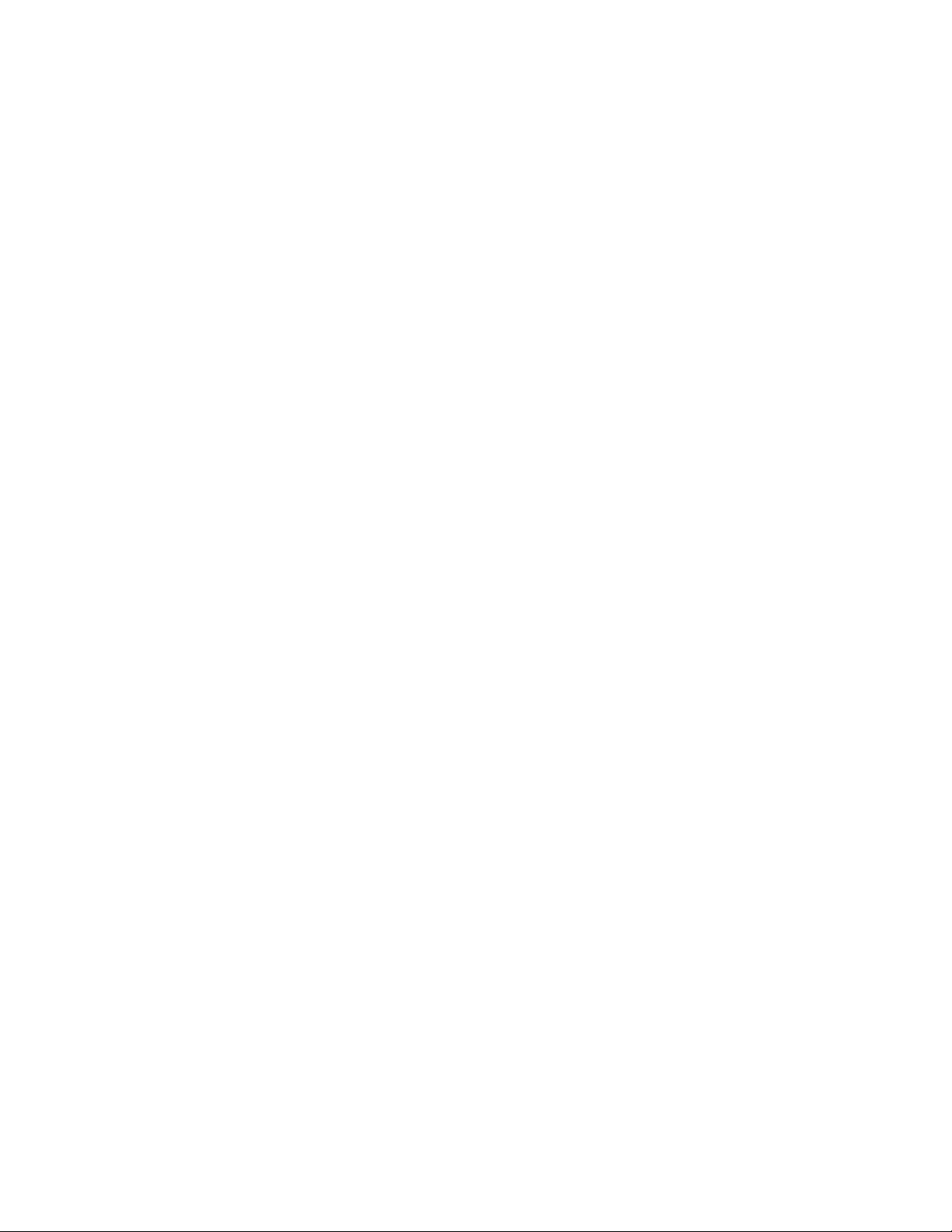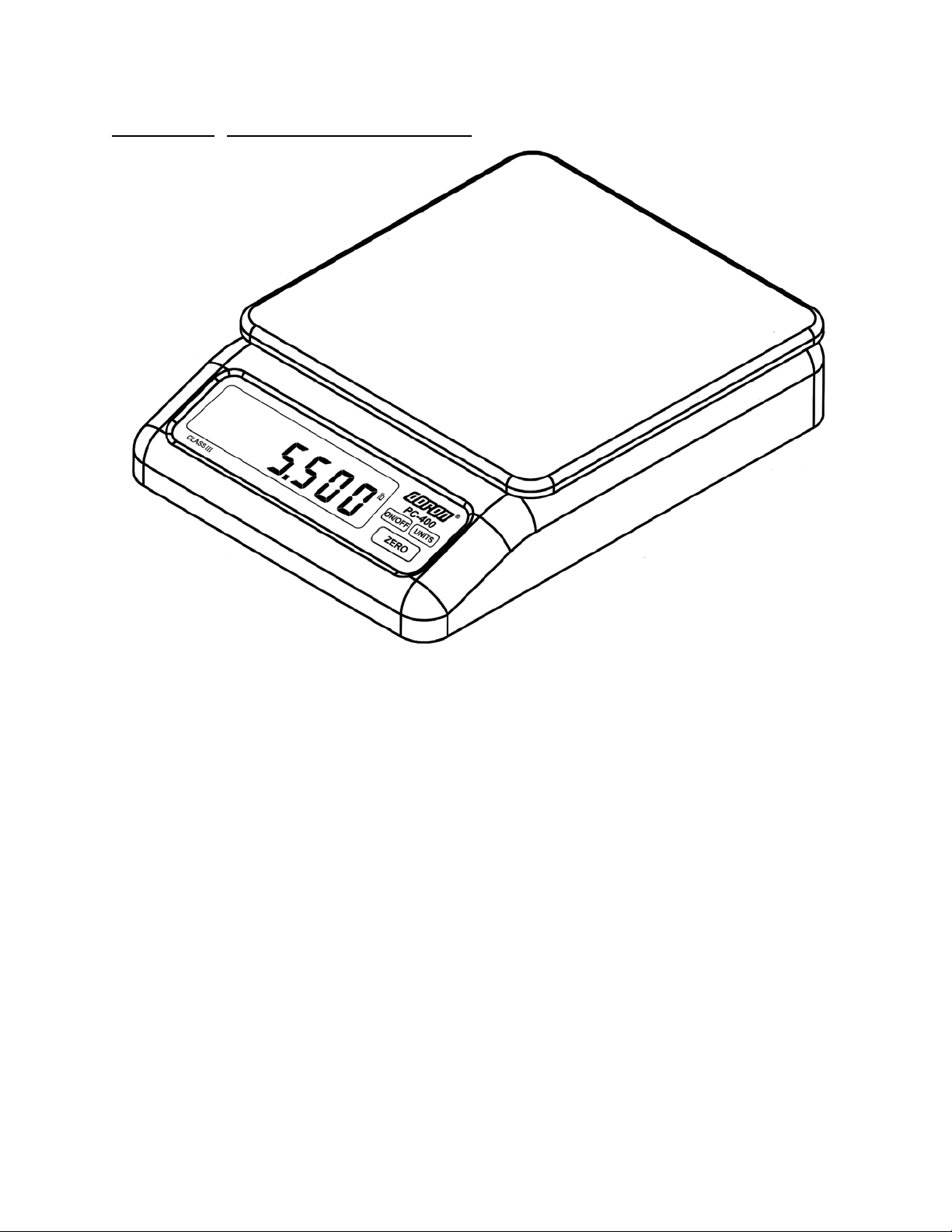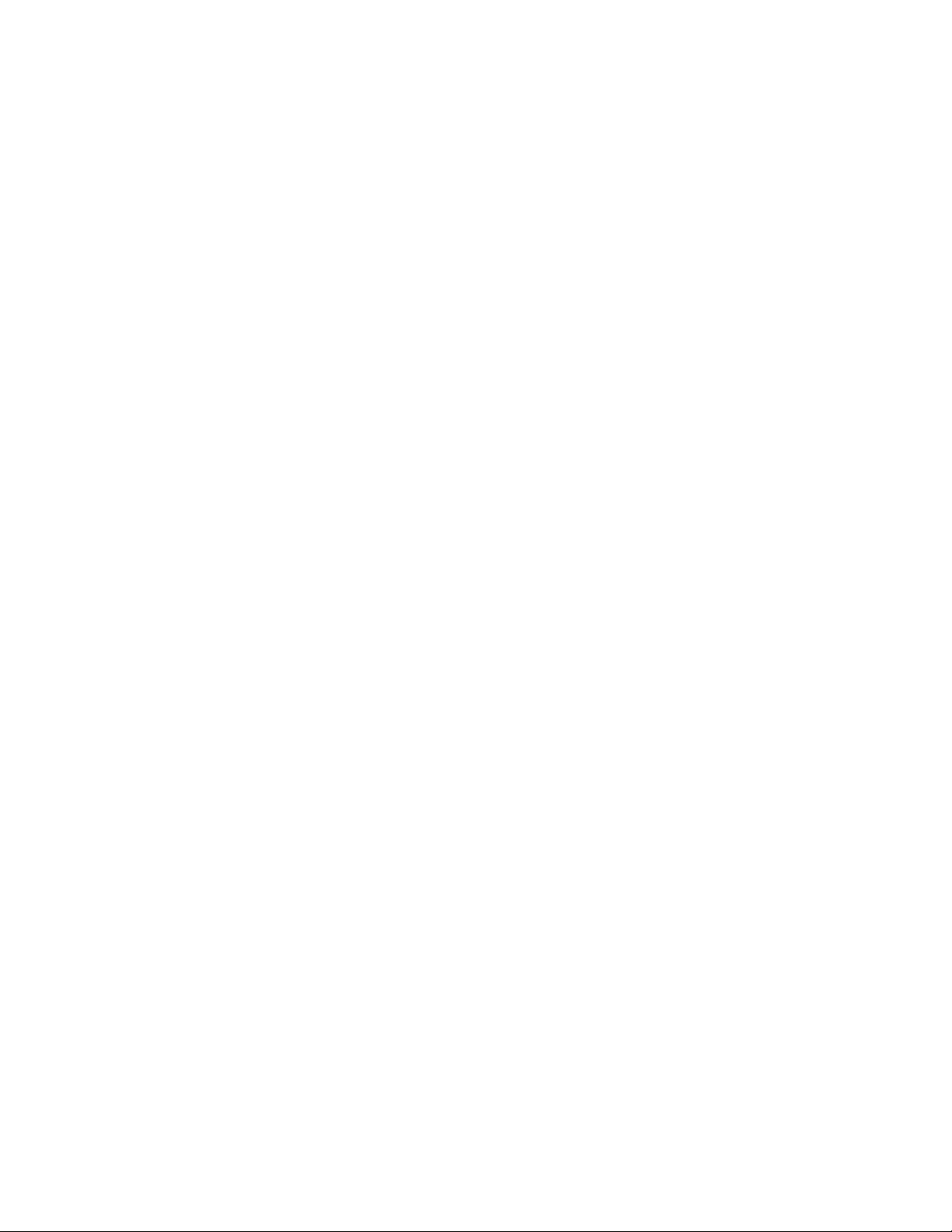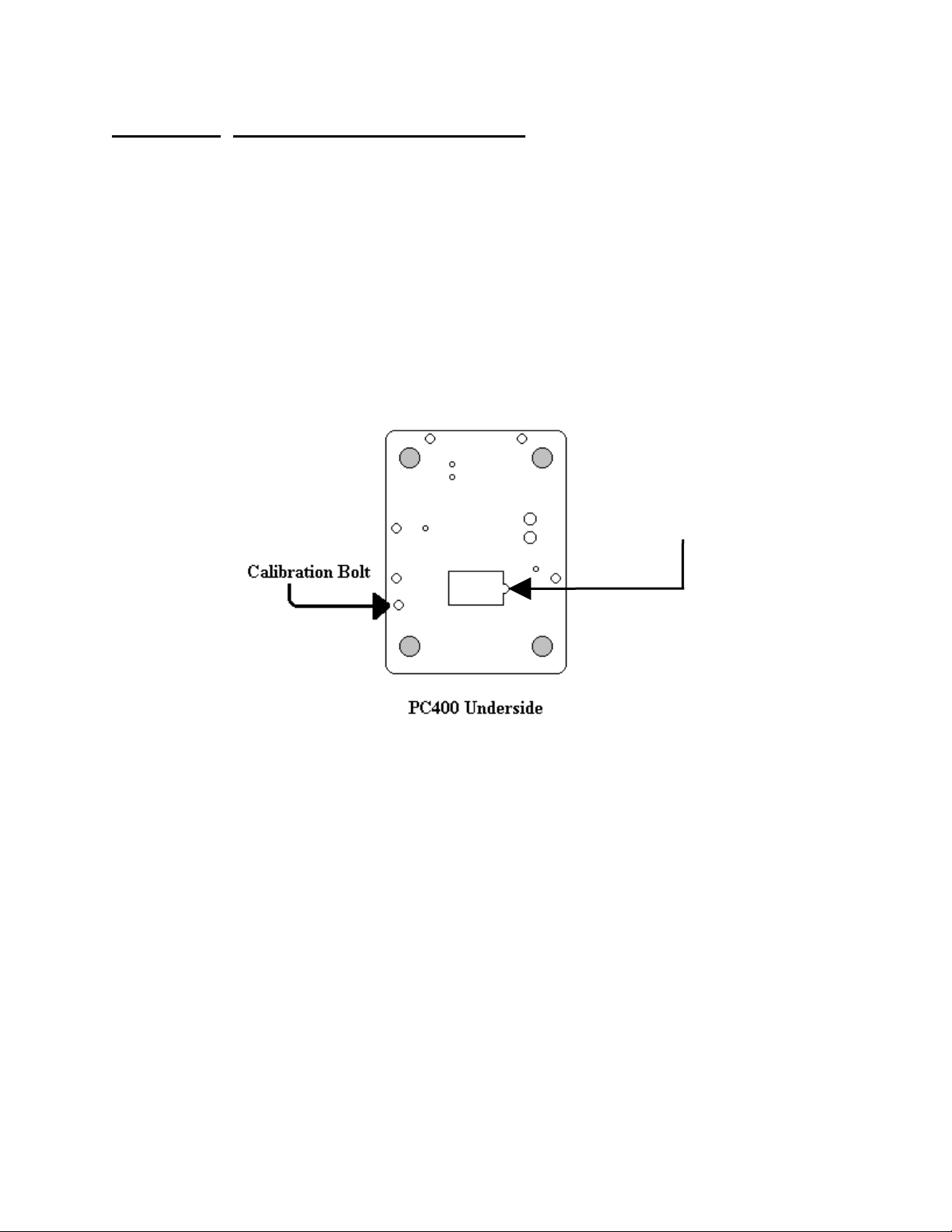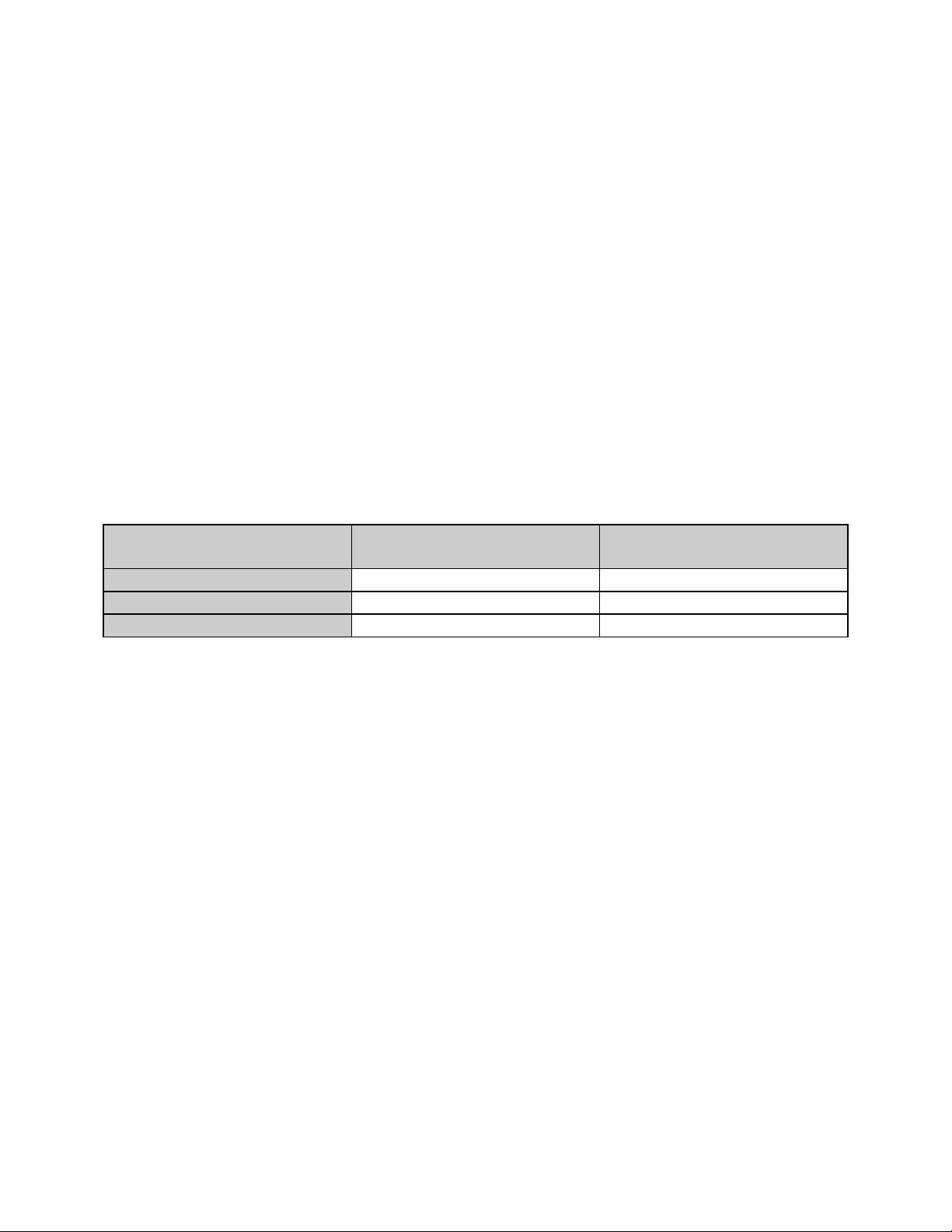i
Table of Contents
Section 1. Unpacking and Installation......................................................................... 1
Unpacking: .................................................................................................................................. 1
Installation: .................................................................................................................................. 1
Electrical Connections:................................................................................................................ 1
Usage: .......................................................................................................................................... 1
Section 2. Scale Operations Guide............................................................................. 3
Display Functions:....................................................................................................................... 3
Basic Weighing Operations:........................................................................................................ 3
Units Select:................................................................................................................................. 3
Battery: ........................................................................................................................................ 4
Power:.......................................................................................................................................... 4
Auto Shut-down: ......................................................................................................................... 4
Section 3. Setup and Calibration Guide ..................................................................... 5
Power connections:...................................................................................................................... 5
RS-232 Connections:................................................................................................................... 5
Calibration and Parameter Setup:................................................................................................5
Analog Setup: .............................................................................................................................. 6
Section 4. Battery......................................................................................................... 7
Charging: ..................................................................................................................................... 7
Replacement: ............................................................................................................................... 7
Voltage Levels:............................................................................................................................ 8
Battery Voltages .......................................................................................................................... 8
Section 5. Parameter Setup......................................................................................... 9
Entering and Exiting Setup Mode: .............................................................................................. 9
Changing a Parameter: ................................................................................................................ 9
Changing Start up Units: ........................................................................................................... 10
Legal for Trade Restrictions:..................................................................................................... 10
Section 6. Setup Menus Explained ........................................................................... 11
Resoluton (divisions) Setup Menu ............................................................................................ 11
Capacity Setup Menu ................................................................................................................ 11
Calibration Menu(s)................................................................................................................... 11
Reset All Parameters to Default Settings?................................................................................. 11
Auto Off Mode .......................................................................................................................... 12
Auto Zero Tracking ................................................................................................................... 12
Motion Aperture ........................................................................................................................ 12
Start Up Zero ............................................................................................................................. 12
Data Output ............................................................................................................................... 13
Data Format ............................................................................................................................... 13
Baud Rate .................................................................................................................................. 13
Convert Select ........................................................................................................................... 13
Startup Units.............................................................................................................................. 14
Operation Mode......................................................................................................................... 14
Raw Counts................................................................................................................................ 14
Section 7. Data Communications.............................................................................. 15
Introduction to data communications:....................................................................................... 15