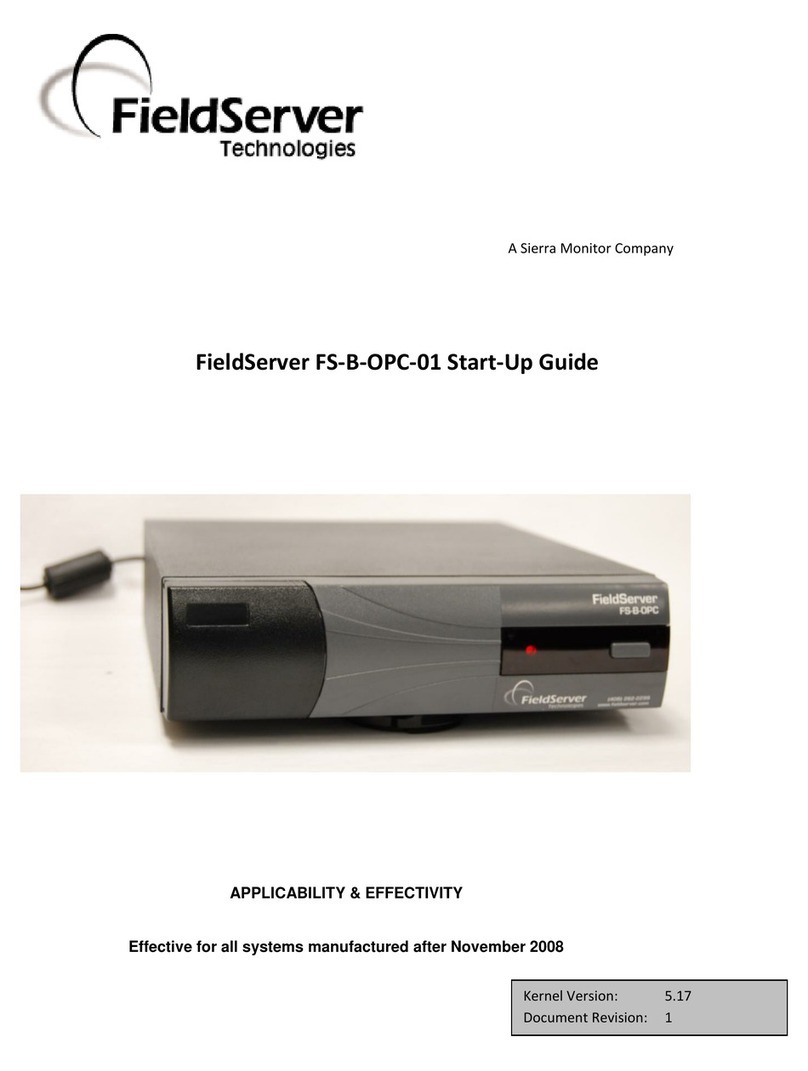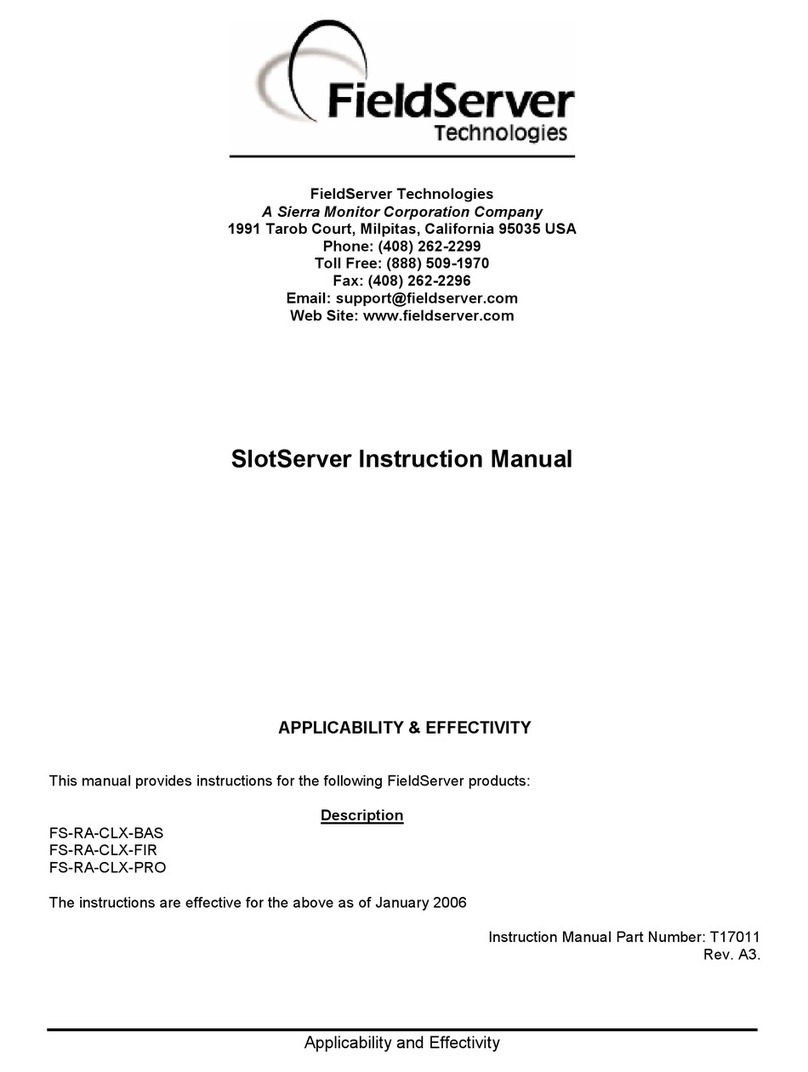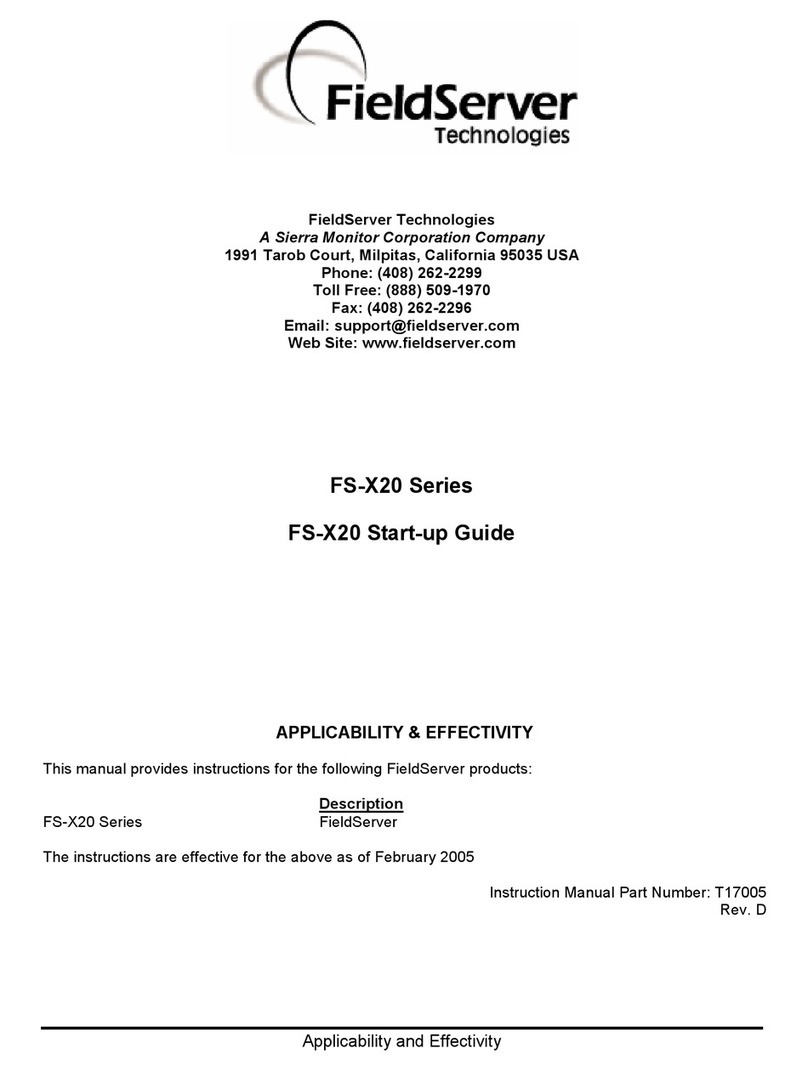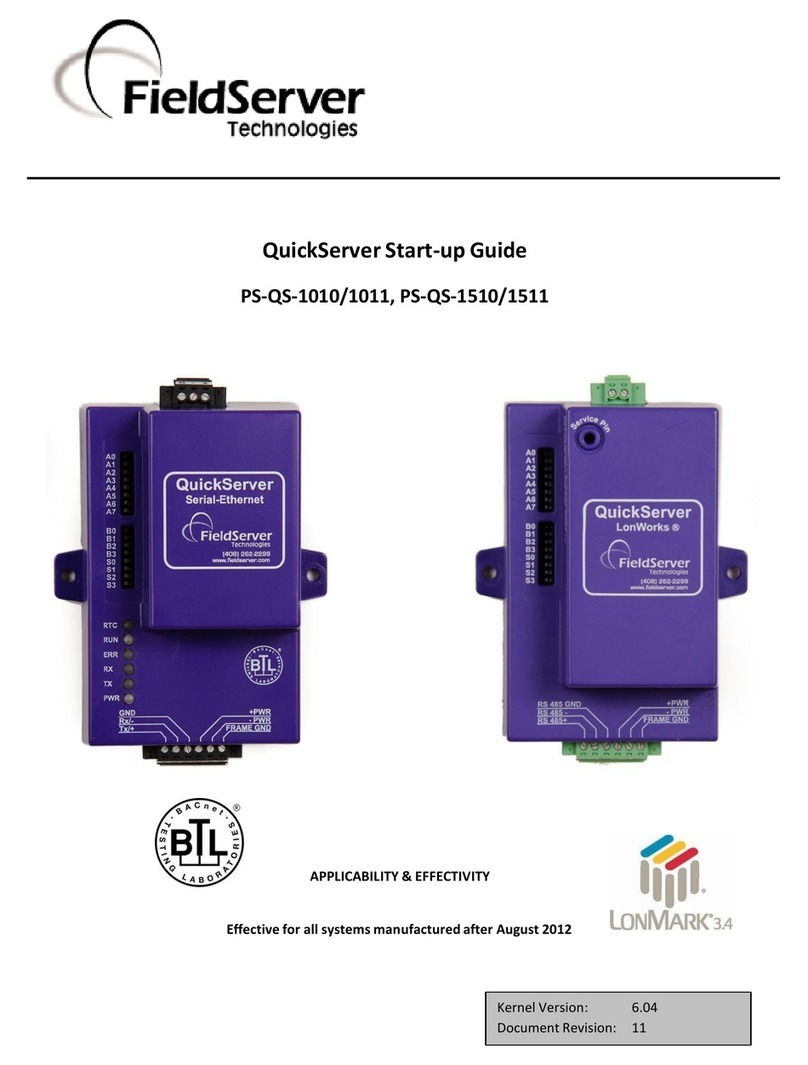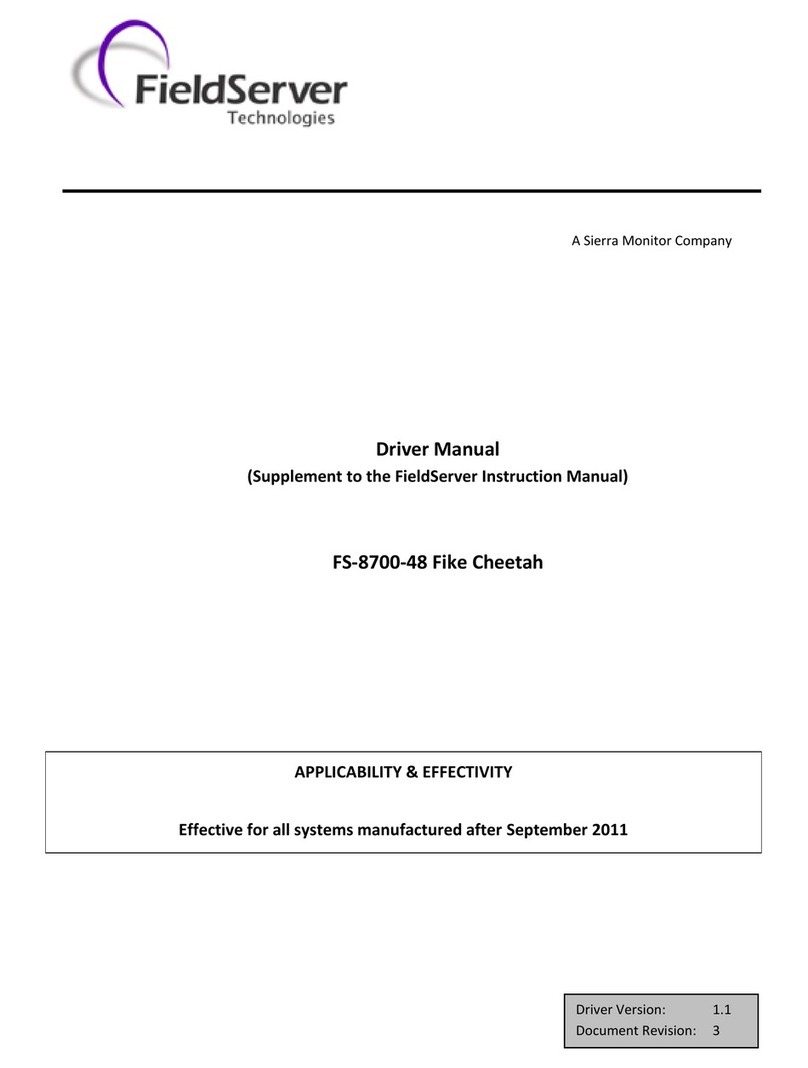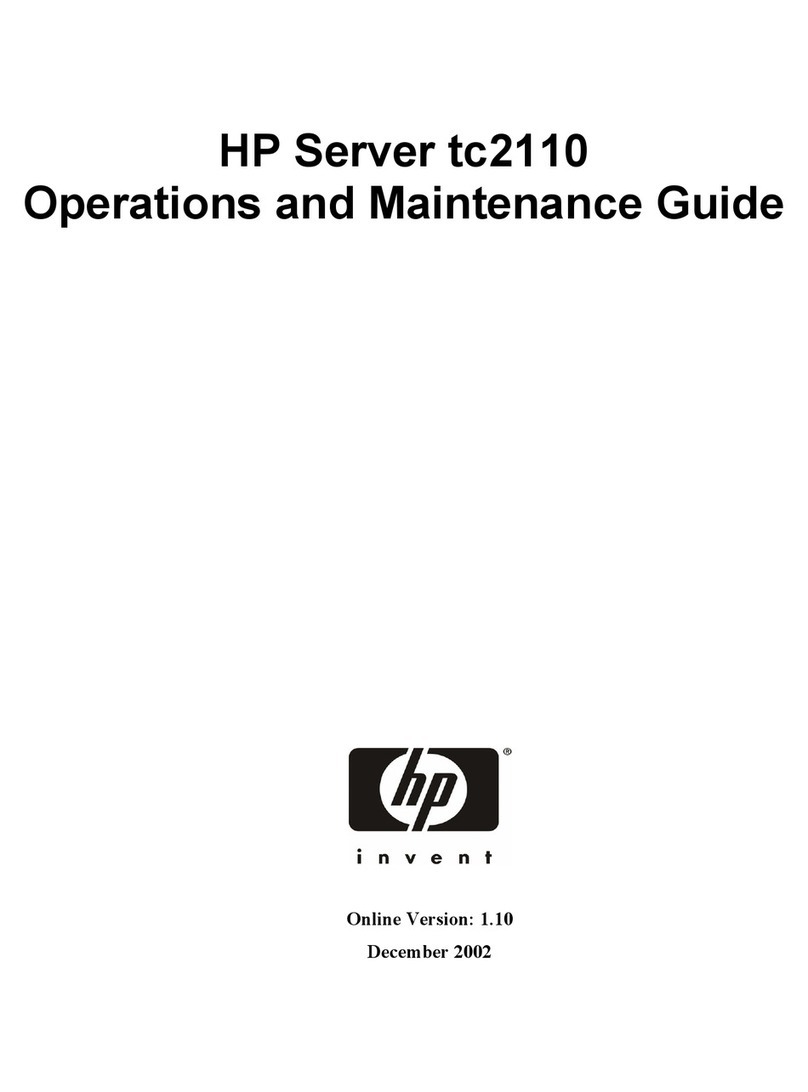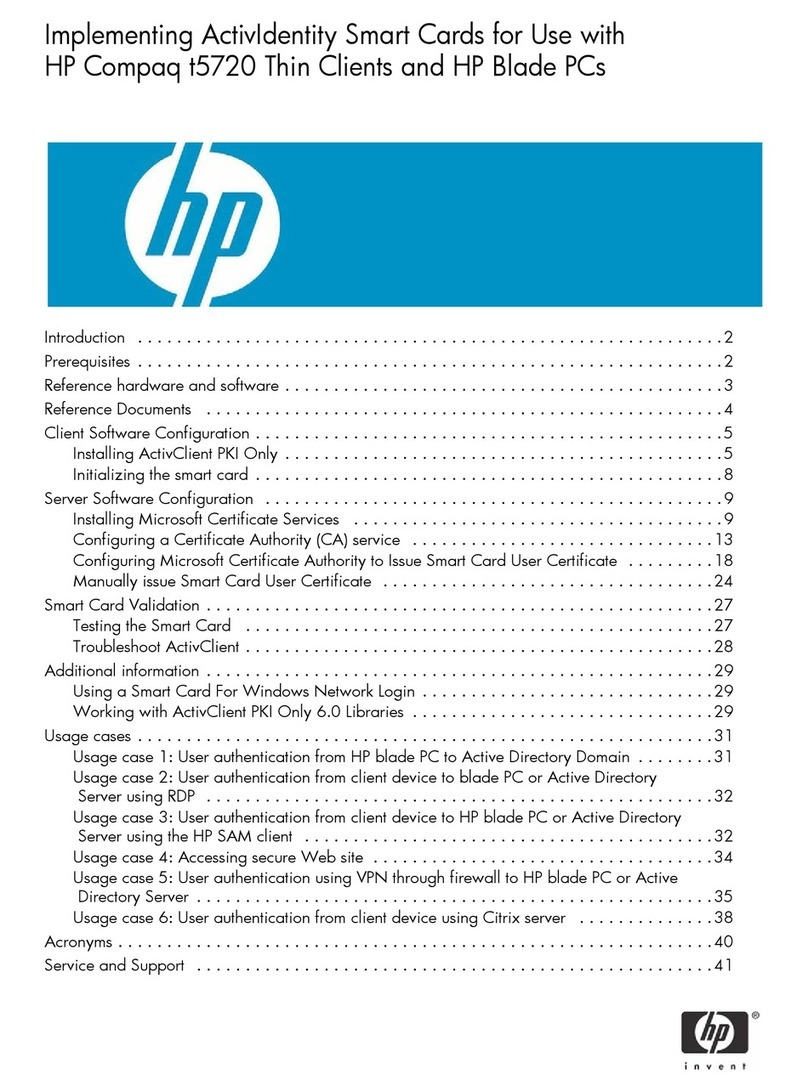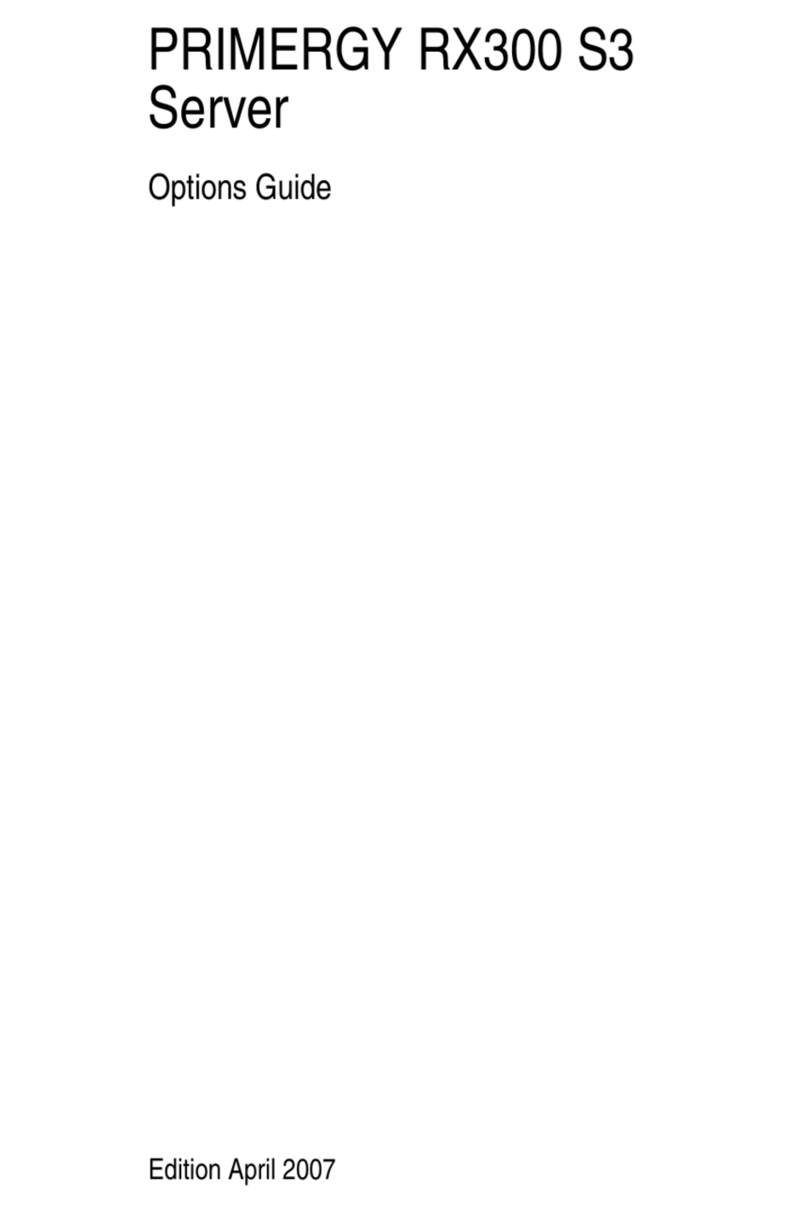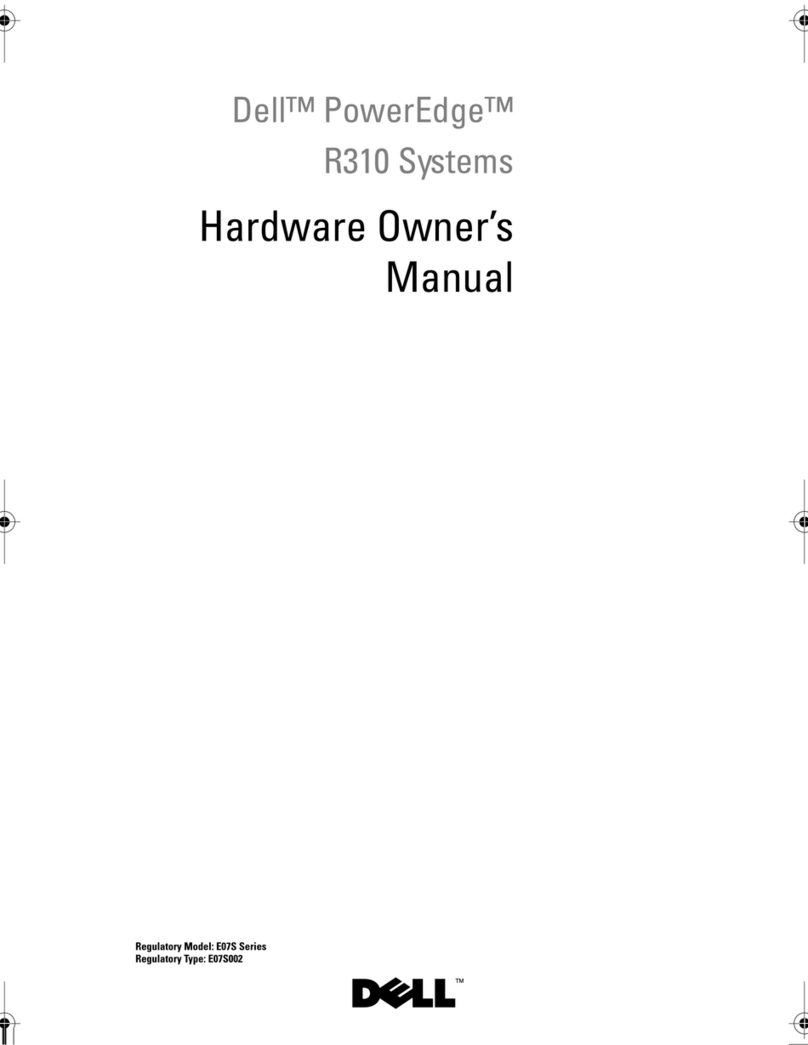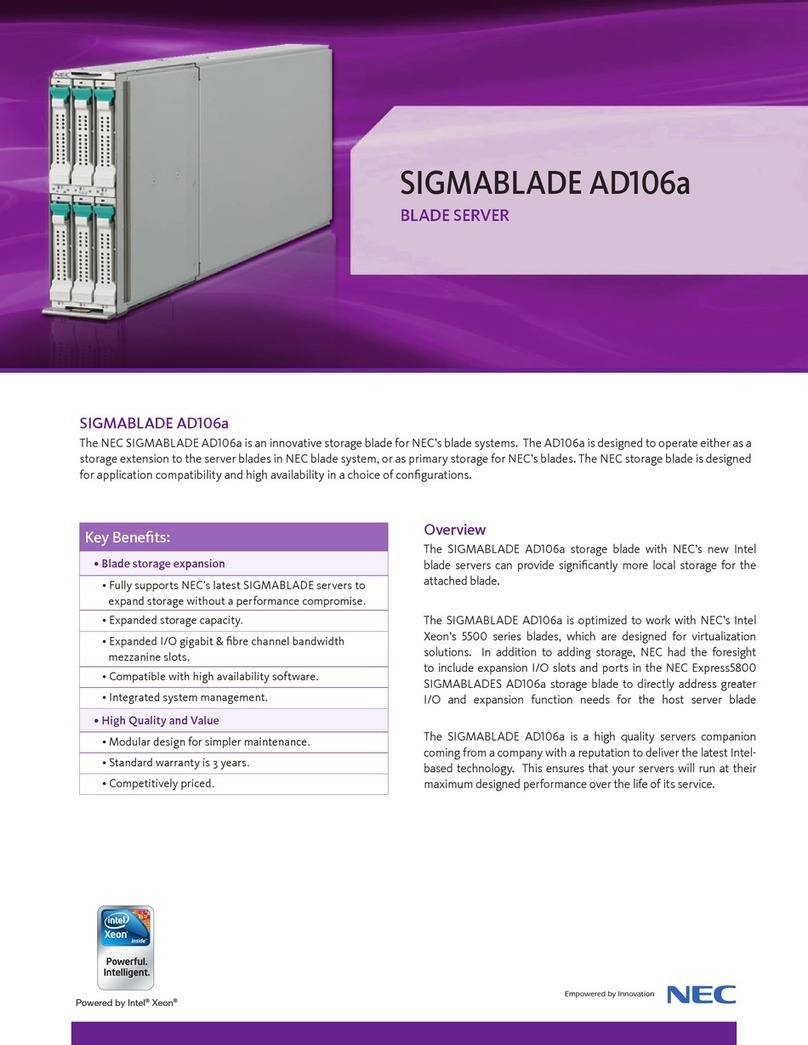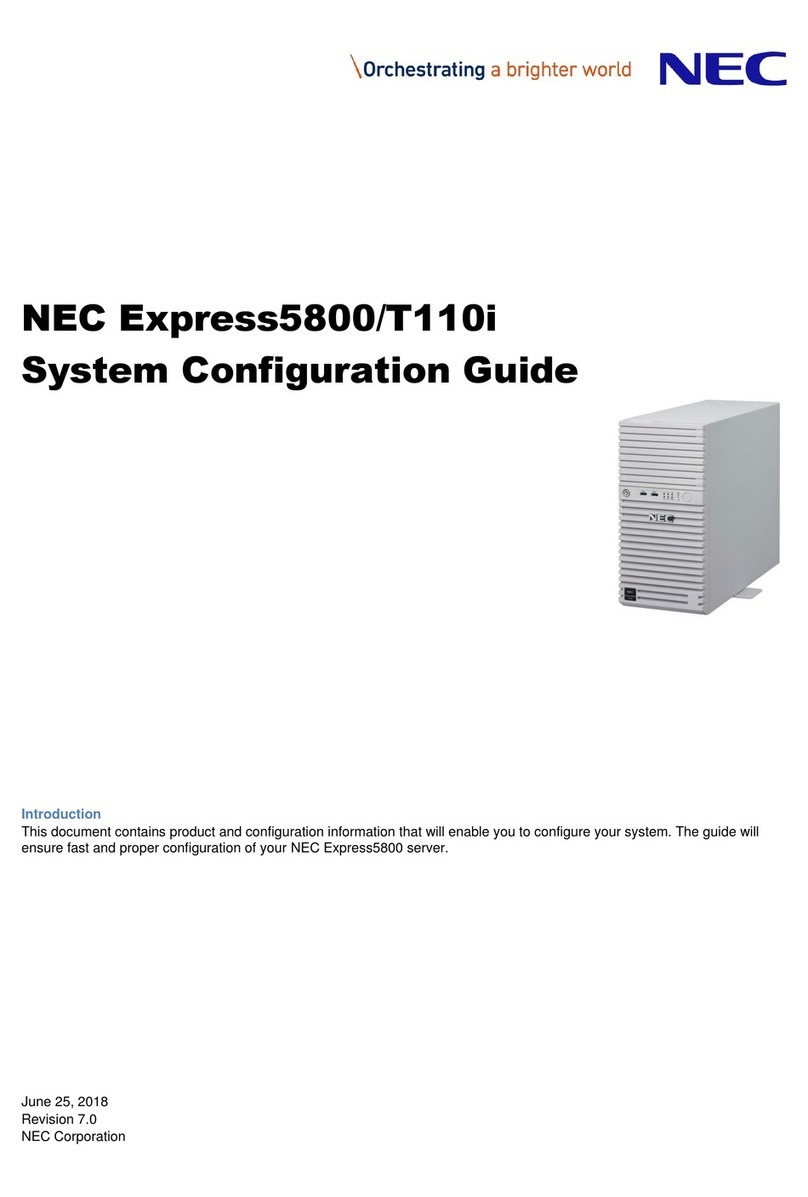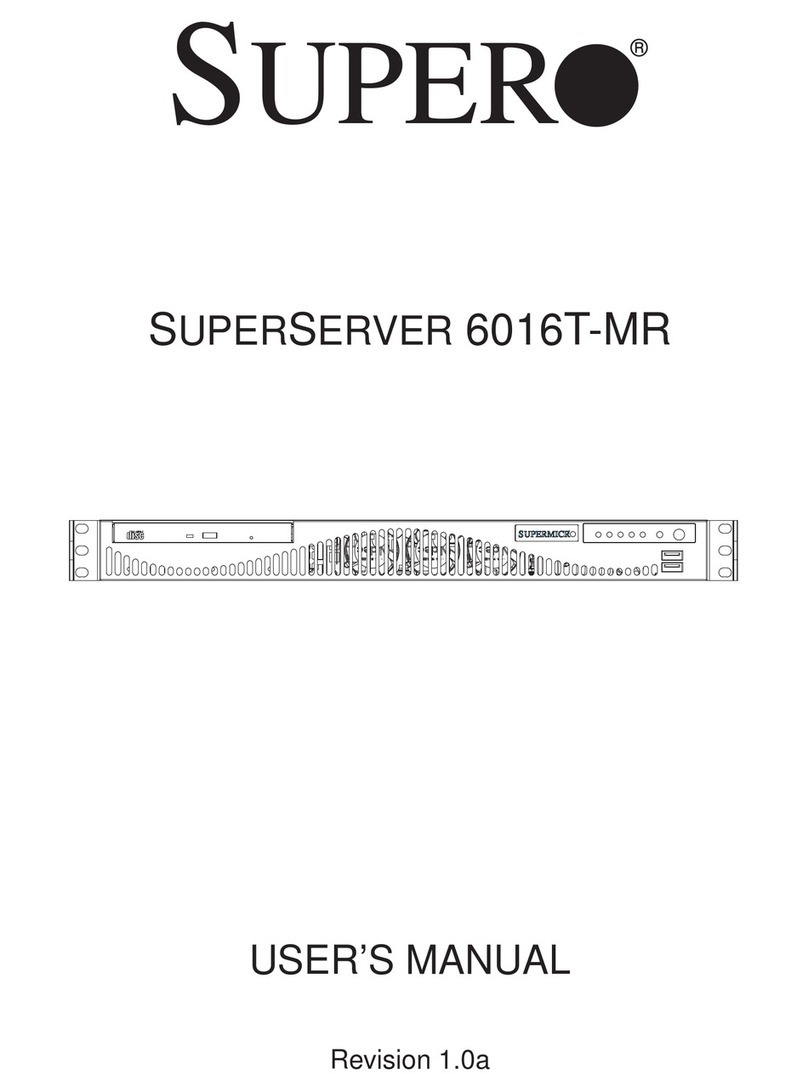Start- up guide
Page 8 FS-X40 Series FieldServer Start-up Guide (May-05)
3. Operation
3.1. Install and Run the Utility
Software
NOTE: Refer to the Configuration Manual
and the Driver Manual(s) provided with the
FieldServer for further information on
configuration files.
The configuration of the FieldServer is
provided to the FieldServer’s operating
system via a comma-delimited file called
“CONFIG.CSV”. If ordered with the
FieldServer, the custom configuration is
installed; (Reference documentation FS-
8790-XX). If a custom configuration is not
purchased, a template config.csv is shipped
on the FieldServer to ensure that the user
does not need to configure a FieldServer
from scratch.
The FieldServer is shipped with a utility CD-
ROM containing all the utility software that
needs to be installed. Please note that
these utilities support: Windows XP;
Windows 2000; Windows NT; Windows 98.
All other platforms are not supported.
All configuration file transfers and system
diagnostics are executed via the RUI or
“Remote User Interface” which is installed
with the utility software.
Insert the supplied Utility CD into the PC and
follow the installation instructions on the
screen.
Once installed, the FieldServer Utilities can
be located in the Windows Start menu.
Refer to the FieldServer Utilities manual for
information on how to connect to the
FieldServer via serial or Ethernet ports. This
manual can be found in the FieldServer
Utilities directory under Documentation
3.2. Use PING to Identify the
FieldServer on the Network
•Select Start|Programs|FieldServer
Utilities, browse to the Ping Utility and
select it
•The display should show
FieldServer Name
IP Number
FieldServer Version
•If it does not (even after repeated
attempts) then either the network
cabling is incorrect or the computer
network card is faulty or incorrectly
configured.
•Check the N1 or N2 (Ethernet Link OK)
LED displayed on the FieldServer’s front
panel. This LED will be lit if the
10/100BaseT cable is good. (Refer to
Appendix B)
•Check the “Activity” LED on the Ethernet
connection, this should flash at least
once every 2 seconds if RUI is still
running, and perhaps more often,
depending on network traffic. (Refer to
Appendix B)
•Check that the netmask is correct.
•Confirm that there is an Ethernet
adapter installed in the software
configuration, and that it is configured to
run the TCP/IP protocol.
•If using Windows XP, ensure that the
firewall is disabled.
3.3. Connect using “Remote
User Interface” (RUINET)
Browse to the Remote User Interface icon in
the Start menu directory and click on it - the
RUI menu screen should appear.
Refer to the FieldServer Utilities manual for
further information.
3.4. Use RUINET to change the
FieldServer IP Address and
Network
Should it be necessary to change the IP
address of the FieldServer, this can be done
via the “I” screen on Ruinet. Refer to the
FieldServer Utilities manual for details.
3.5. Upload the Default
Configuration
The initial default configuration software will
be loaded on the FieldServer. In the main
menu of the Remote User Interface screen,
type “U” to upload the configuration. Then
type “U” again. The Utility will fetch the
default configuration and put it into the
Config File folder which is located in
(Start|Programs|FieldServerUtilities|
Configuration File folder).