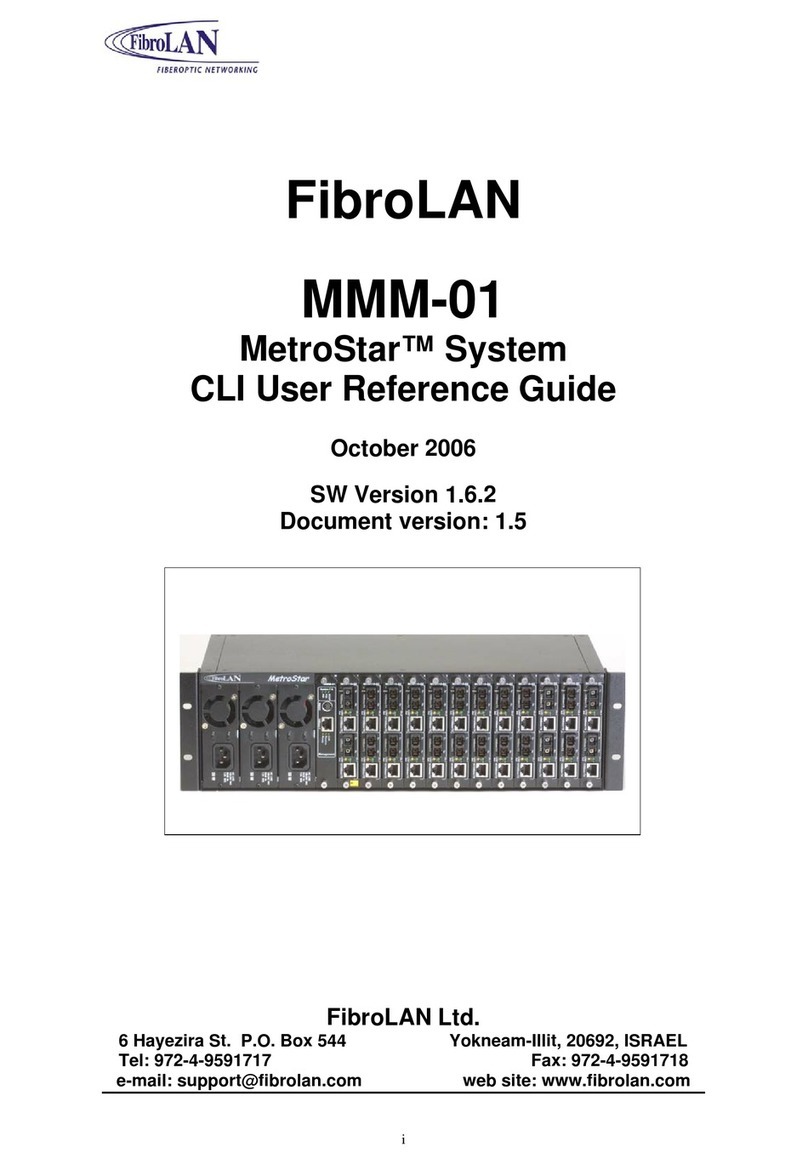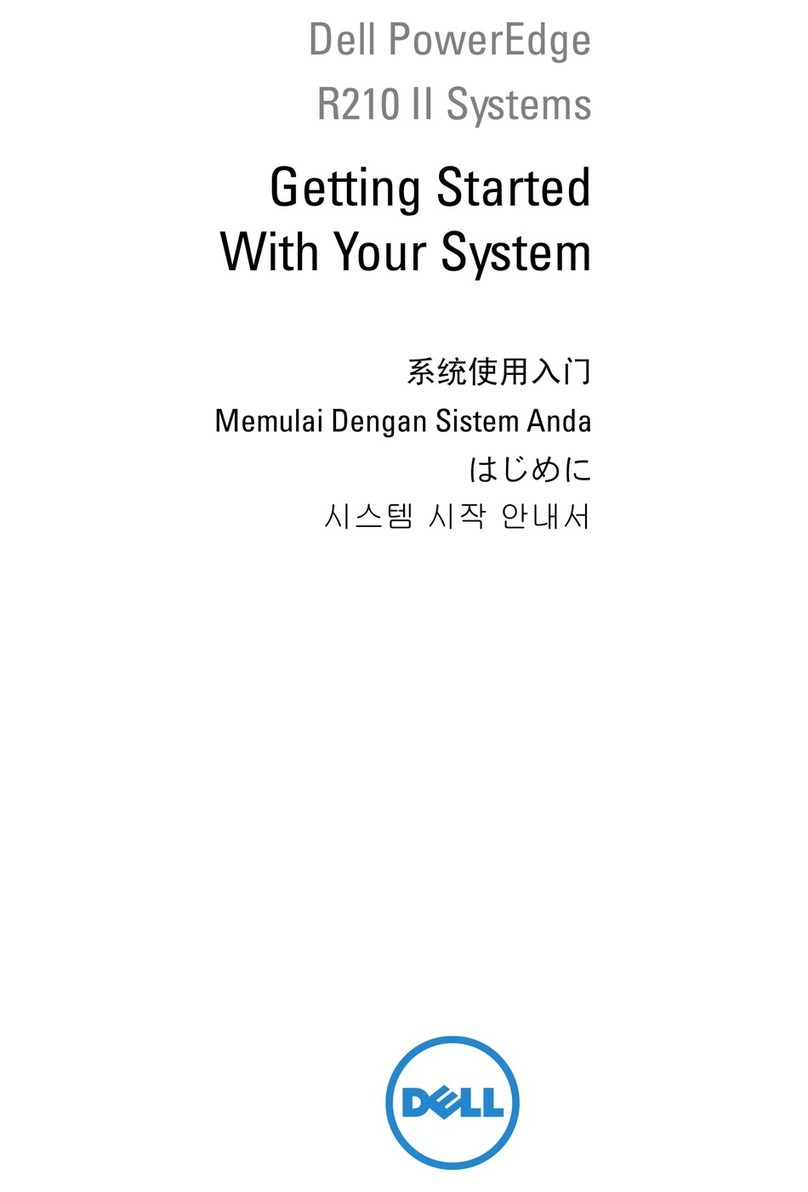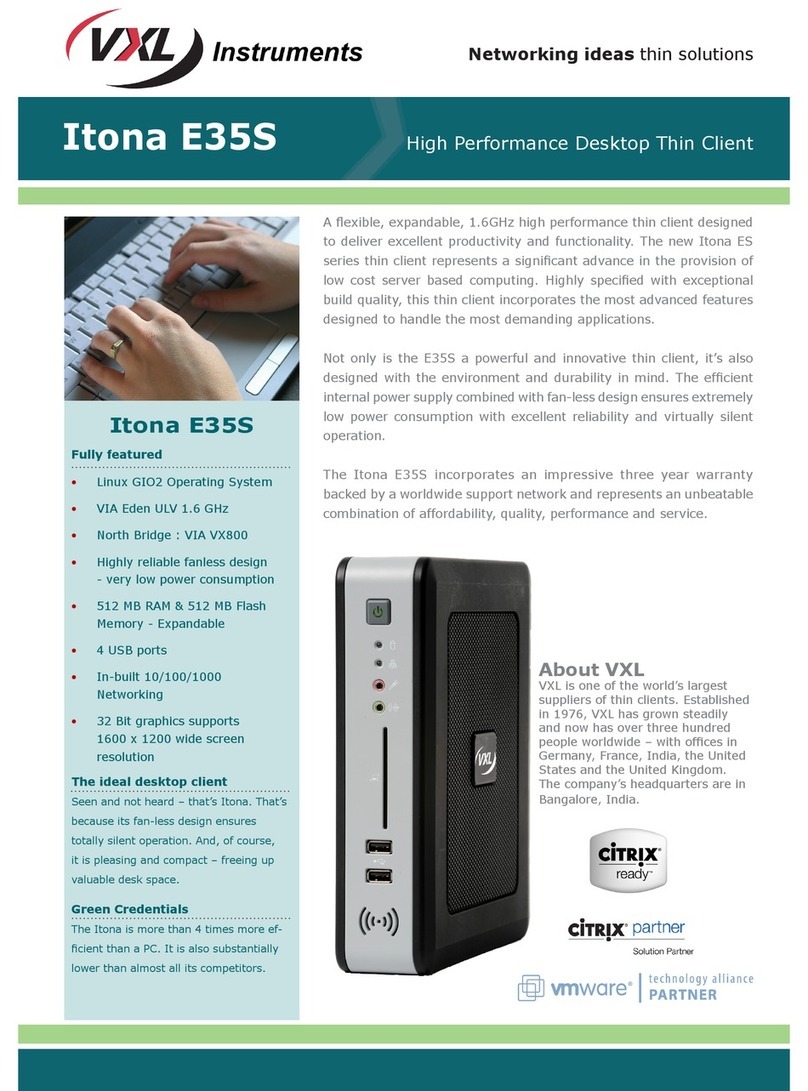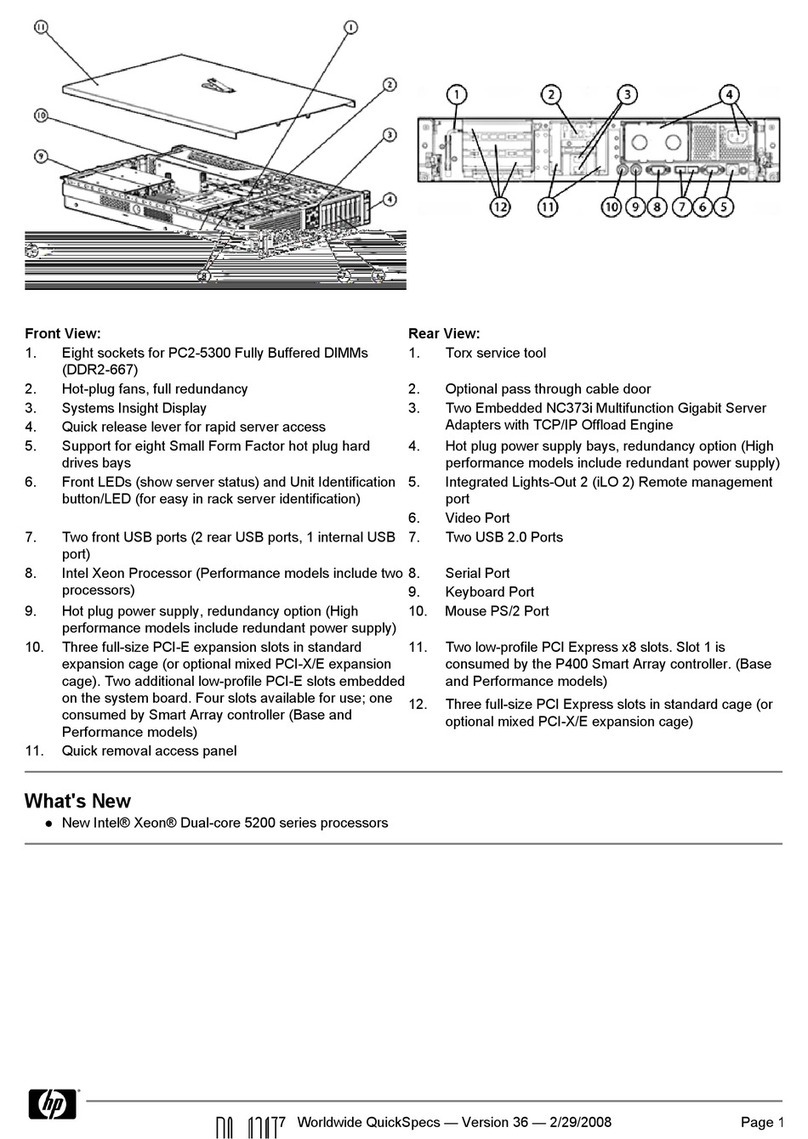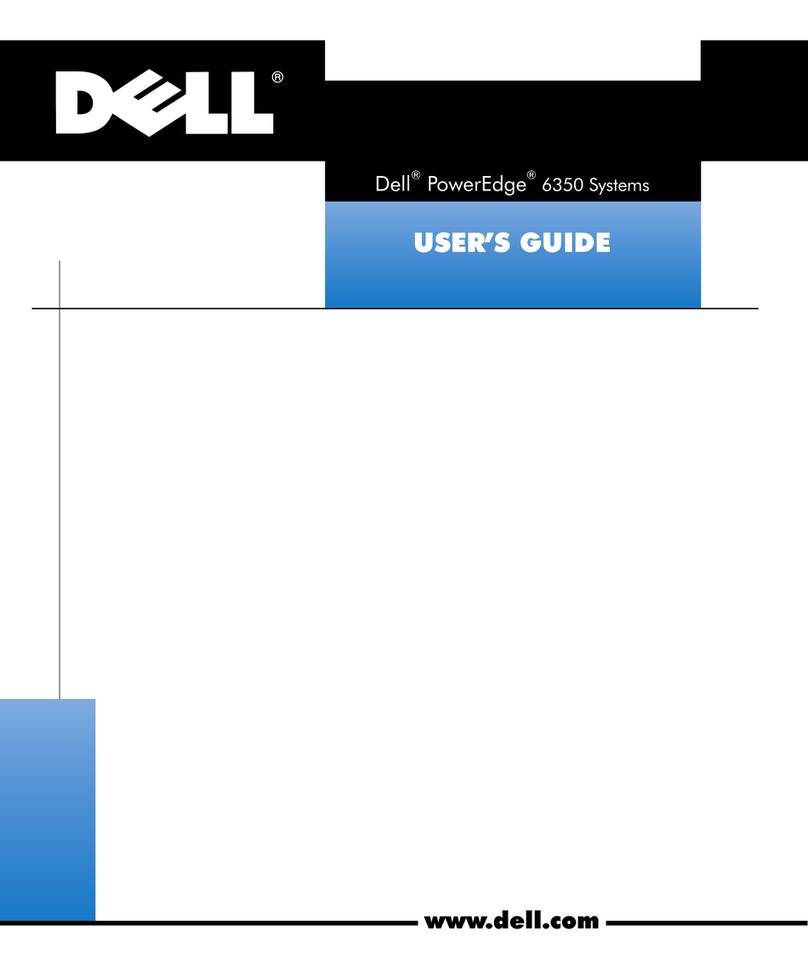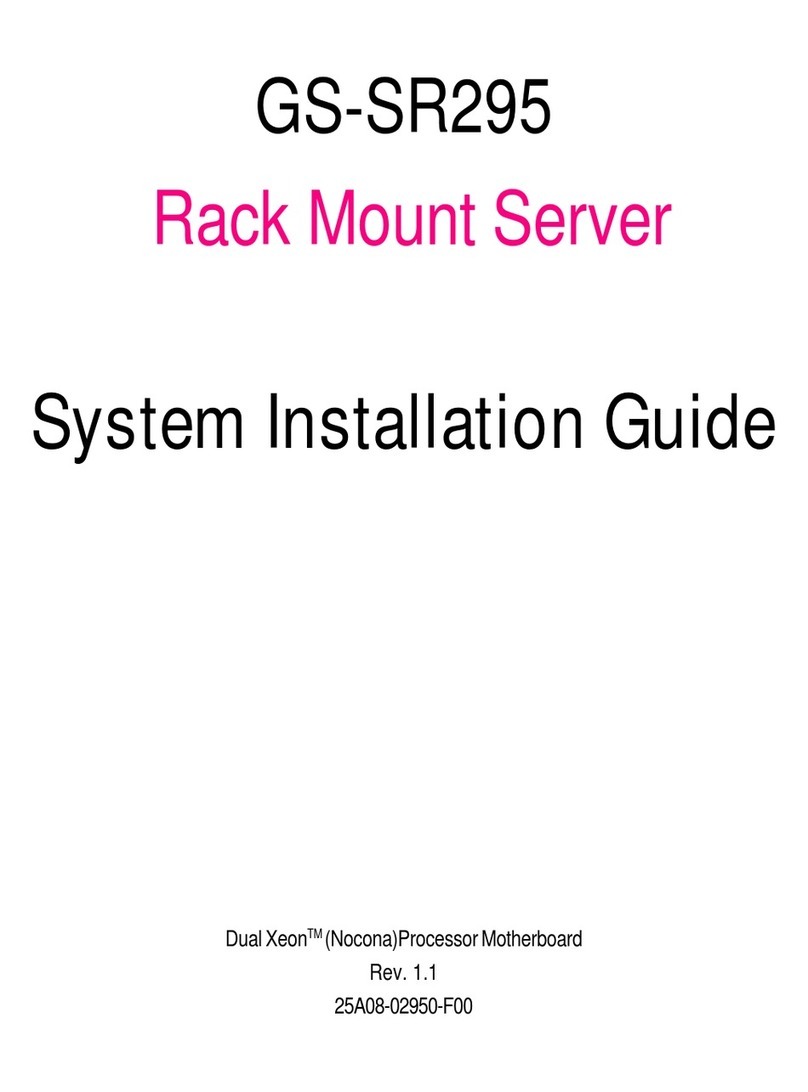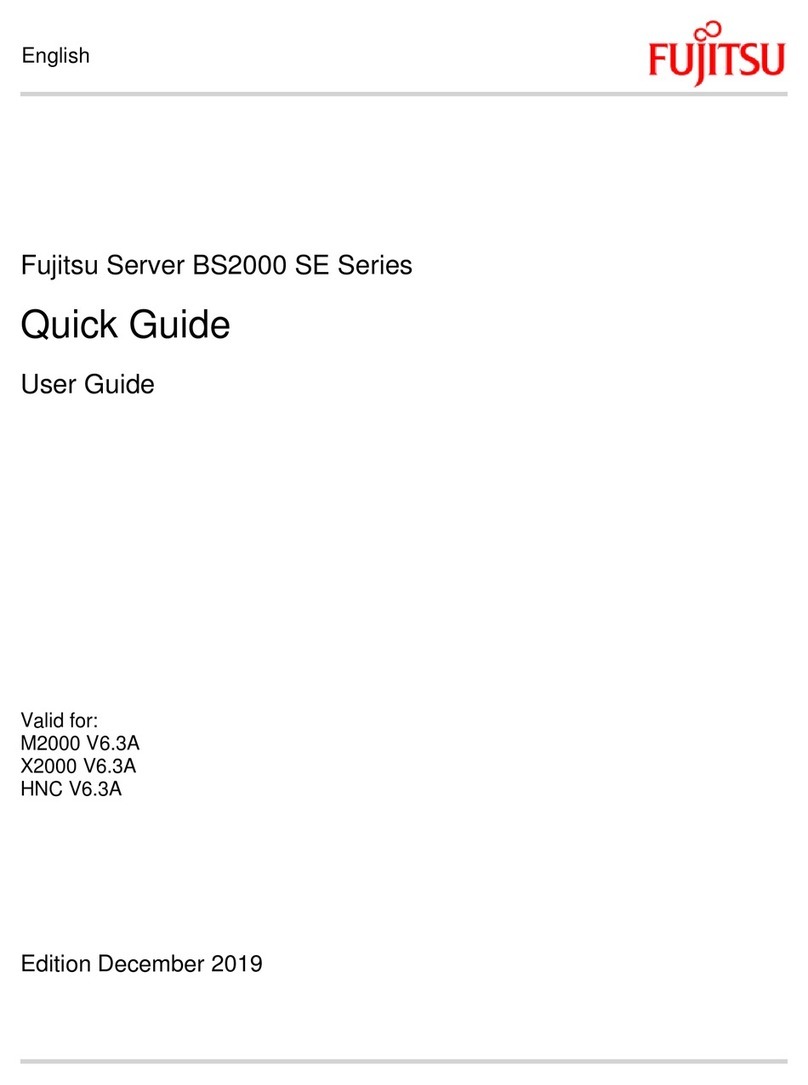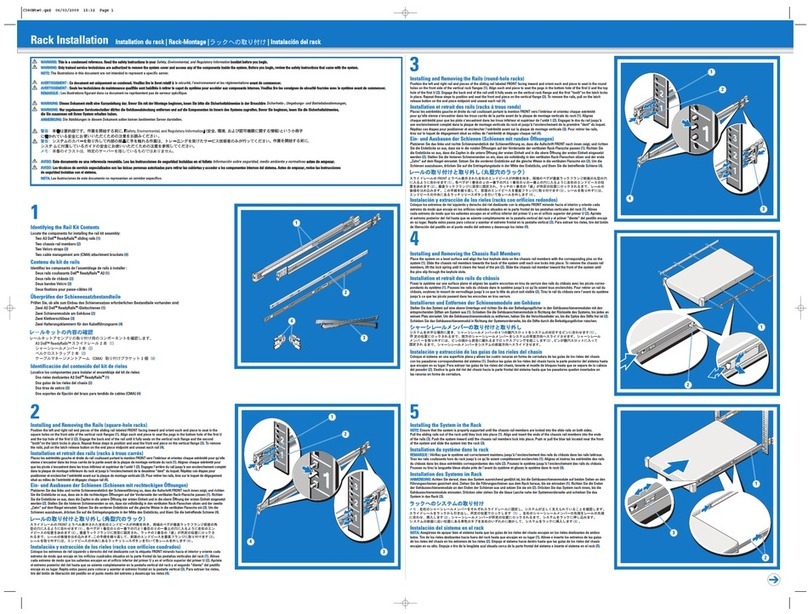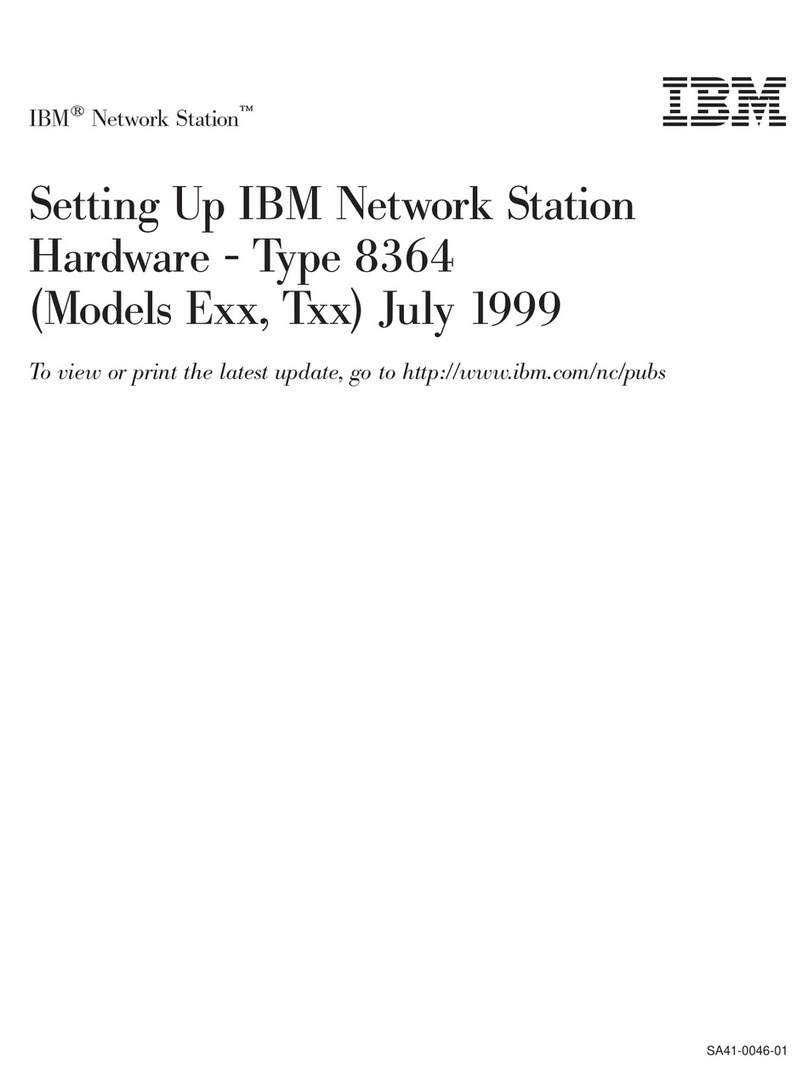FieldServer QuickServer 12 0 Series User guide

QuickServer Start-up Guide
FS-QS-1010/1011/12X0/12X1
APPLICABILITY & EFFECTIVITY
Effective for all systems manufactured after August 2014
Kernel Version:
6.15
Document Revision:
0

QuickServer Start-up Guide Table of Contents
FieldServer Technologies 1991 Tarob Court Milpitas, California 95035 USA Web: www.fieldserver.com
TABLE OF CONTENTS
1Equipment Set-up .......................................................................................................................................................... 4
2Supplied equipment ....................................................................................................................................................... 4
2.1 BTL Mark –BACnet Testing Laboratory.......................................................................................................................... 4
2.2 LonMark Certification..................................................................................................................................................... 4
3Mounting ....................................................................................................................................................................... 5
3.1 Dimensions..................................................................................................................................................................... 5
3.1.1 Dimension Drawing FS-QS-1X10-XXXX ................................................................................................................... 5
3.1.2 Dimension Drawing FS-QS-1X11-XXXX ................................................................................................................... 6
3.1.3 Dimension Drawing FS-QS-12XX models with RS-422 ............................................................................................ 7
3.2 Wiring ............................................................................................................................................................................. 8
3.3 Specifications.................................................................................................................................................................. 9
4Installing the QuickServer ............................................................................................................................................ 11
4.1 RS-485 .......................................................................................................................................................................... 11
4.1.1 RS-485 Connection R2 port................................................................................................................................... 11
4.1.2 RS-485 Connection R1 Port (Only on Non-LonWorks QuickServers) ..................................................................... 11
4.2 QuickServer LonWorks –(FS-QS-1011-XXXX or FS-QS-12X1-XXX) ............................................................................... 12
4.3 QuickServer KNX –(FS-QS-1011-XXXX or FS-QS-12X1-XXX) ......................................................................................... 12
4.4 RS-232 Connection R2 Port (Only available on the FS-QS-12XX Models)..................................................................... 13
4.5 Configure the DIP Switches .......................................................................................................................................... 13
4.5.1 Using A0 –A7 to set Node ID/Device Instance. .................................................................................................... 13
4.5.2 Using B0 –B3 to set Baud Rate ............................................................................................................................ 14
4.5.3 DIP Switches S0-S3................................................................................................................................................ 14
5Operation..................................................................................................................................................................... 15
5.1 Power up the device..................................................................................................................................................... 15
5.2 Connect the PC to the QuickServer over the Ethernet port. ........................................................................................ 15
5.3 Connecting to the QuickServer .................................................................................................................................... 16
5.3.1 Using the Toolbox application to Allocate the IP address: ................................................................................... 16
5.4 Set IP Address of the QuickServer ................................................................................................................................ 17
5.4.1 Using the Toolbox Application to set the IP address: ........................................................................................... 17
5.4.2 Using the Web GUI to set the IP address:............................................................................................................. 18
6Configuring the QuickServer......................................................................................................................................... 20
6.1 Retrieve the Sample Configuration File........................................................................................................................ 20
6.2 Change the Configuration File to Meet the Application .............................................................................................. 20
6.3 Load the Updated Configuration file ............................................................................................................................ 21
6.3.1 Using the Toolbox application to load a configuration file: ................................................................................. 21
6.3.2 Using the Web GUI to load a configuration file:................................................................................................... 23
6.4 Test and Commission the QuickServer......................................................................................................................... 24
Appendix A Useful Features................................................................................................................................................. 25
Appendix A.1. QuickServer DIP Switch configuration .............................................................................................................. 25
Appendix A.1.1. Configure DIP switches A0-A7 .................................................................................................................... 25
Appendix A.1.2. Configure DIP switches B0 –B3.................................................................................................................. 25
Appendix A.1.3. Configure DIP switches S0 –S3 .................................................................................................................. 26
Appendix A.2. RS-422 Connection R2 Port (Only available on the FS-QS-12XX models) ......................................................... 27
Appendix A.2.1. Connection and Operation of the RS-422 QuickServer............................................................................... 28

QuickServer Serial and LonWorks Start-up Guide Table of Contents
FieldServer Technologies 1991 Tarob Court Milpitas, California 95035 USA Web: www.fieldserver.com
Appendix A.3. KNX Connection R2 Port ................................................................................................................................... 29
Appendix A.4. M-Bus Connection R2 Port................................................................................................................................ 30
Appendix A.5. Enhanced Network Security.............................................................................................................................. 30
Appendix B Troubleshooting Tips......................................................................................................................................... 31
Appendix B.1. Communicating with the QuickServer over the Network ................................................................................. 31
Appendix B.2. Technical support.............................................................................................................................................. 31
Appendix B.3. Notes Regarding Subnets and Subnet Masks ................................................................................................... 31
Appendix C Limited 2 year Warranty ................................................................................................................................... 32
Appendix D Reference ......................................................................................................................................................... 33
Appendix D.1. LED Functions ................................................................................................................................................... 33
Appendix D.2. FS-QS-1010-XXXX LED’s .................................................................................................................................... 34
Appendix D.3. FS-QS-1011-XXXX LED’s .................................................................................................................................... 35
Appendix D.4. QuickServer FS-QS-101X DCC ........................................................................................................................... 36
Appendix D.5. Compliance with UL Regulations ...................................................................................................................... 36
Appendix D.6. Address DIP Switch Settings ............................................................................................................................. 37
Appendix D.7. Baud DIP Switch Settings .................................................................................................................................. 43

QuickServer Start-up Guide Page 4 of 43
FieldServer Technologies 1991 Tarob Court Milpitas, California 95035 USA Web: www.fieldserver.com
1EQUIPMENT SET-UP
1
QuickServer is a high performance, cost effective Building and Industrial Automation multi-protocol gateway
providing protocol translation between serial, Ethernet, and LonWorks devices and networks.
2SUPPLIED EQUIPMENT
QuickServer Gateway.
Preloaded with the two selected drivers (on the FS-QS-1X11 and FS-QS-12X1 one of those drivers is
LonWorks). A sample configuration file is also pre-loaded onto the QuickServer.
All instruction manuals, driver manuals, configuration manuals and support utilities are available on the USB
drive provided in the optional accessory kit, or on-line at www.fieldserver.com/QS_Support/
Accessory kit (Optional) (Part # FS-8915-36-QS) including:
7-ft CAT5 cable with RJ45 connectors at both ends
Power Supply -110/220V (p/n 69196)
DIN Rail mounting bracket
Screwdriver for connecting to terminals
USB Flash drive loaded with:
oQuickServer Start-up Guide
oFieldServer Configuration Manual
oFieldServer Utilities Manual
oAll FieldServer Driver Manuals
oSupport Utilities
oAny additional folders related to special files configured for a specific QuickServer
oAdditional components as required - See Driver Manual Supplement for details
2.1 BTL Mark –BACnet Testing Laboratory
The BTL Mark on the ProtoNode RER is a symbol that indicates to a consumer that a
product has passed a series of rigorous tests conducted by an independent laboratory
which verifies that the product correctly implements the BACnet features claimed in the
listing. The mark is a symbol of a high-quality BACnet product. For more information about
the BACnet Testing Laboratory go to: http://www.bacnetinternational.net/btl/
2.2 LonMark Certification
1
LonWorks is a registered trademark of Echelon Corporation
Metasys is a registered trademark of Johnson Controls Inc.
BACnet is a registered trademark of ASHRAE
LonMark International is the recognized authority for certification, education, and
promotion of interoperability standards for the benefit of manufacturers, integrators and
end users. LonMark International has developed extensive product certification
standards and tests to provide the integrator and user with confidence that products
from multiple manufacturers utilizing LonMark devices will work together. FieldServer
Technologies, manufacturer of the QuickServer has more LonMark Certified gateways
than any other gateway manufacturer.

QuickServer Start-up Guide Page 5 of 43
FieldServer Technologies 1991 Tarob Court Milpitas, California 95035 USA Web: www.fieldserver.com
3MOUNTING
The following mounting options are available:
Product comes with tabs for wall or surface mount. These can be snapped off if not required.
DIN Rail Mounting Bracket - included in the Accessory Kit or ordered separately (Part # FS-8915-35-QS)
3.1 Dimensions
3.1.1 Dimension Drawing FS-QS-1X10-XXXX
R1 Port
R2 Port
Tab
Din Rail

QuickServer Start-up Guide Page 6 of 43
FieldServer Technologies 1991 Tarob Court Milpitas, California 95035 USA Web: www.fieldserver.com
3.1.2 Dimension Drawing FS-QS-1X11-XXXX
LonWorks Port
R2 Port

QuickServer Start-up Guide Page 7 of 43
FieldServer Technologies 1991 Tarob Court Milpitas, California 95035 USA Web: www.fieldserver.com
3.1.3 Dimension Drawing FS-QS-12XX models with RS-422
R1 Port
R2 Port

QuickServer Start-up Guide Page 8 of 43
FieldServer Technologies 1991 Tarob Court Milpitas, California 95035 USA Web: www.fieldserver.com
3.2 Wiring
Power supply must be connected to the terminal block.
3.2.1 Power jumper settings
The QuickServer Carrier Board power jumper is set to position A by default, but can be changed to position B for
other power supply requirements:
A Position : The Carrier makes use of a full-wave rectifying bridge. Can be used for 12-24 VAC input or 9 –30 VDC
input. At 9 VDC this becomes marginal.
B Position : The Carrier makes use of a half-wave rectifying bridge. Best position for Grounded AC Transformers
and for using DC voltage down to 9VDC.
Power Jumper Switch
in “A” position

QuickServer Start-up Guide Page 9 of 43
FieldServer Technologies 1991 Tarob Court Milpitas, California 95035 USA Web: www.fieldserver.com
3.3 Specifications
2
FS-QS-1010-XXXX & FS-QS-12X0-XXXX 3
FS-QS-1011-XXXX & FS-QS-12X1-XXXX
Available Ports
One 6-pin Phoenix connector, one RS-
485 +/- ground port, power +/- frame
ground port
One 3-pin RS-485 Phoenix connector,
one RS-485 +/- ground port
One Ethernet-10/100 port
One 6-pin Phoenix connector, one RS-485 (or RS-232
or RS-422) +/- ground port, power +/- frame ground
port
2-pin FTT-10 LonWorks port
One Ethernet-10/100 port
Power
Requirements
Input Voltage: 9-30VDC or 12-24VAC
Input Power Frequency 50/60 Hz.
Power Rating: 2.5 Watts
Current draw @ 12V, 150 mA
Input Voltage: 9-30VDC or 12-24VAC
Input Power Frequency 50/60 Hz.
Power Rating: 2.5 Watts
Current draw @ 12V, 279 mA
Approvals
TUV approved to UL 916 Standard
RoHS Compliant
FCC Part 15 Compliant
DNP compliant
OPC self-tested to conformance
CE Mark
BTL Mark
TUV approved to UL 916 Standard
RoHS Compliant
FCC Part 15 Compliant
DNP compliant
OPC self-tested to conformance
LonMark Certification
SPID: 80:00:95:46:00:84:04:01
Profiles:
0000 - Node object (1)
0001 - Open Loop Sensor Object (5)
0003 - Open Loop Actuator Object (5)
Surge Suppression
EN61000-4-2 ESD EN61000-4-3 EMC EN61000-4-4 EFT
Physical Dimensions(excluding the external power supply)
(WxDxH):
5.05 x 2.91 x 1.6 in. (12.82 x 7.39 x 4.06 cm) excluding mounting tabs
Weight:
0.4 lbs (0.2 Kg)
Environment:
Operating Temperature:
-40°C to 75°C (-40°F to167°F)
Humidity:
5 - 90% RH (non-condensing)
“This device complies with part 15 of the FCC Rules. Operation is subject to the following two conditions:
This device may not cause harmful interference
This device must accept any interference received, including interference that may cause undesired
operation.
2
Specifications subject to change without notice
3
XXXX at the end of the part number identifies the code for the specific drivers included in the QuickServer. Refer to Appendix D.4

QuickServer Start-up Guide Page 10 of 43
FieldServer Technologies 1991 Tarob Court Milpitas, California 95035 USA Web: www.fieldserver.com
Note: This equipment has been tested and found to comply with the limits for a Class A digital device, pursuant to
part 15 of the FCC Rules. These limits are designed to provide reasonable protection against harmful interference
when the equipment is operated in a commercial environment. This equipment generates, uses, and can radiate
radio frequency energy and, if not installed and used in accordance with the instruction manual, may cause
harmful interference to radio communications. Operation of this equipment in a residential area is likely to cause
harmful interference in which case the user will be required to correct the interference at his expense.
Modifications not expressly approved by FieldServer could void the user's authority to operate the equipment
under FCC rules”

QuickServer Start-up Guide Page 11 of 43
FieldServer Technologies 1991 Tarob Court Milpitas, California 95035 USA Web: www.fieldserver.com
4INSTALLING THE QUICKSERVER
4.1 RS-485
4.1.1 RS-485 Connection R2 port
Connect to the 3 pins on the left-hand-side of the 6 pin connector as shown.
The following Baud Rates are supported on the R2 Port:
4800, 9600, 19200, 38400, 57600, 115200
Refer to Appendix D.7 for the Dip Switch Settings for these Baud Rates.
For connection to RS-232 or RS-422, please refer to Appendix A.2
4.1.2 RS-485 Connection R1 Port (Only on Non-LonWorks QuickServers)
Connect to the 3-pin connector as shown.
The following Baud Rates are supported on the R1 Port:
110, 300, 600, 1200, 2400, 4800, 9600, 19200, 20833, 28800, 38400, 57600, 76800, 115200
Refer to Appendix D.7 for the Dip Switch Settings for these Baud Rates.
+ - GND
B+ A- SG

QuickServer Start-up Guide Page 12 of 43
FieldServer Technologies 1991 Tarob Court Milpitas, California 95035 USA Web: www.fieldserver.com
4.2 QuickServer LonWorks –(FS-QS-1011-XXXX or FS-QS-12X1-XXX)
Connect the QuickServer to the LonWorks terminal using a twisted pair non-shielded cable.
To commission the QuickServer LonWorks port, insert a small screwdriver in the commissioning hole on the face of
the QuickServer’s enclosure to access the Service Pin. See the instructions on the QuickServer as to which way to
toggle the screwdriver during commissioning.
4.3 QuickServer KNX –(FS-QS-1011-XXXX or FS-QS-12X1-XXX)
Connect the QuickServer to the KNX bus using the standard KNX twisted pair cable.
To commission the QuickServer as a KNX device in ETS Software, insert a small pin into the KNX commissioning
hole on the face of the QuickServer to access the button.
LonWorks Service Pin
LonWorks Terminal
KNX Programming Button

QuickServer Start-up Guide Page 13 of 43
FieldServer Technologies 1991 Tarob Court Milpitas, California 95035 USA Web: www.fieldserver.com
4.4 RS-232 Connection R2 Port (Only available on the FS-QS-12XX Models)
Refer to Appendix A2 for further hardware connection options.
The following Baud Rates are supported on the R2 Port:
4800, 9600, 19200, 38400, 57600, 115200
Refer to Appendix D.7 for the Dip Switch Settings for these Baud Rates
4.5 Configure the DIP Switches
The DIP switches on the QuickServer allow users to set the Baud Rate, Node-ID, and MAC address. If a custom
configuration has been purchased, these DIP switches will have been configured at the factory. If doing a self-
configuration, each of these DIP switches will have to be configured. Although it is technically possible to
configure the DIP switches in a variety of ways, it is recommended that the banks are configured as laid out in this
manual. It is necessary to restart the QuickServer in order for the DIP switch changes to take effect.
4.5.1 Using A0 –A7 to set Node ID/Device Instance.
Refer to Appendix A.1 for configuration example.
The A bank can set the Node-ID/Device Instance for any protocol which requires one.
DIP switches A0 –A7 can be also be used to set MAC Address for BACnet MS/TP. See the DIP switch settings for
the full range of addresses in Appendix D.6
Address
1
...
128
...
255
A0
On
.
Off
.
On
A1
Off
.
Off
.
On
A2
Off
.
Off
.
On
A3
Off
.
Off
.
On
A4
Off
.
Off
.
On
A5
Off
.
Off
.
On
A6
Off
.
Off
.
On
A7
Off
.
On
.
On
TX RX SG

QuickServer Start-up Guide Page 14 of 43
FieldServer Technologies 1991 Tarob Court Milpitas, California 95035 USA Web: www.fieldserver.com
4.5.2 Using B0 –B3 to set Baud Rate
Refer to Appendix A.1 for configuration example. The
DIP switches B0 –B3 can be set for standard Baud
Rates between 110 and 115200 Baud. Refer to
Appendix D.6 for DIP switch settings.
4.5.3 DIP Switches S0-S3
Refer to Appendix A.1 and Appendix A.1.3 for
configuration example. The S0 - S3 DIP switch selection
is read directly into a Data Array. This Data_Array value
can be used for customized operations such as
configuration selection.

QuickServer Start-up Guide Page 15 of 43
FieldServer Technologies 1991 Tarob Court Milpitas, California 95035 USA Web: www.fieldserver.com
5OPERATION
5.1 Power up the device
Apply power to the device. Ensure that the power supply used complies with the specifications provided in.
Ensure that the cable is grounded using the “Frame GND” terminal. The QuickServer is factory set for 9-30VDC or
12-24VAC.
5.2 Connect the PC to the QuickServer over the Ethernet port.
Disable any wireless Ethernet adapters on the PC/Laptop.
Disable firewall and virus protection software .
Connect an Ethernet cable between the PC and QuickServer or connect the QuickServer and the PC to the
Hub/switch using a straight cat5 cable.
The Default IP Address of the QuickServer is 192.168.2.101, Subnet Mask is 255.255.255.0. If the PC and
the QuickServer are on different IP Networks, assign a Static IP Address to the PC on the 192.168.2.X
network.
Ethernet Port
PWR+ PWR- FG

QuickServer Start-up Guide Page 16 of 43
FieldServer Technologies 1991 Tarob Court Milpitas, California 95035 USA Web: www.fieldserver.com
5.3 Connecting to the QuickServer
5.3.1 Using the Toolbox application to Allocate the IP address:
Install the Toolbox application from the USB drive or get it from our website
http://fieldserver.com/techsupport/utility/downloads.php
Use the Toolbox application to find the QuickServer, and launch the Web GUI

QuickServer Start-up Guide Page 17 of 43
FieldServer Technologies 1991 Tarob Court Milpitas, California 95035 USA Web: www.fieldserver.com
5.4 Set IP Address of the QuickServer
5.4.1 Using the Toolbox Application to set the IP address:
From the Toolbox main page, click on the setup icon (the gear picture).
Select Network Settings.
Modify the IP address (N1 IP address field) of the QuickServer Ethernet port.
If necessary, change the Netmask (N1 Netmask field).
Type in a new Subnet Mask
If necessary, change the IP Gateway (Default Gateway field)
Type in a new IP Gateway

QuickServer Start-up Guide Page 18 of 43
FieldServer Technologies 1991 Tarob Court Milpitas, California 95035 USA Web: www.fieldserver.com
Note: If the FieldServer is connected to a router, the IP Gateway of the FieldServer should be set to
the IP address of the router that it is connected to.
Click Update IP Settings, then click on the Change and Restart to restart the Gateway and activate the
new IP address. Note that the QuickServer will need to be pointed to the new IP address on the Web
Browser before the GUI will be accesssible again. Unplug Ethernet cable from PC and connect it to the
network hub or router
5.4.2 Using the Web GUI to set the IP address:
From the GUI main home page, click on setup and then Network Settings to enter the Edit IP Address
Settings menu.
Modify the IP address (N1 IP address field) of the QuickServer Ethernet port.
If necessary, change the Netmask (N1 Netmask field).
Type in a new Subnet Mask
If necessary, change the IP Gateway (Default Gateway field)
Type in a new IP Gateway
Note: If the FieldServer is connected to a router, the IP Gateway of the FieldServer should be set to
the IP address of the router that it is connected to
Click Update IP Settings, then click on the System Restart to restart the Gateway and activate the new
IP address. Note that the QuickServer will need to be pointed to the new IP address on the Web
Browser before the GUI will be accessible again. Unplug Ethernet cable from PC and connect it to the
network hub or router

QuickServer Start-up Guide Page 19 of 43
FieldServer Technologies 1991 Tarob Court Milpitas, California 95035 USA Web: www.fieldserver.com

QuickServer Start-up Guide Page 20 of 43
FieldServer Technologies 1991 Tarob Court Milpitas, California 95035 USA Web: www.fieldserver.com
6CONFIGURING THE QUICKSERVER
6.1 Retrieve the Sample Configuration File
The configuration of the QuickServer is provided to the QuickServer’s operating system via a comma-delimited file
called “CONFIG.CSV”.
If a custom configuration was ordered, the QuickServer will be programmed with the relevant device registers in
the Config.csv file for the first time start-up. If not, the product is shipped with a sample config.csv that shows an
example of the drivers ordered.
In the main menu of the FS-GUI screen, go to Setup, File Transfer, Retrieve.
Click on config.csv, and open or save the file
6.2 Change the Configuration File to Meet the Application
Refer to the FieldServer Configuration Manual in conjunction with the Driver supplements for information on
configuring the QuickServer.
This manual suits for next models
5
Table of contents
Other FieldServer Server manuals
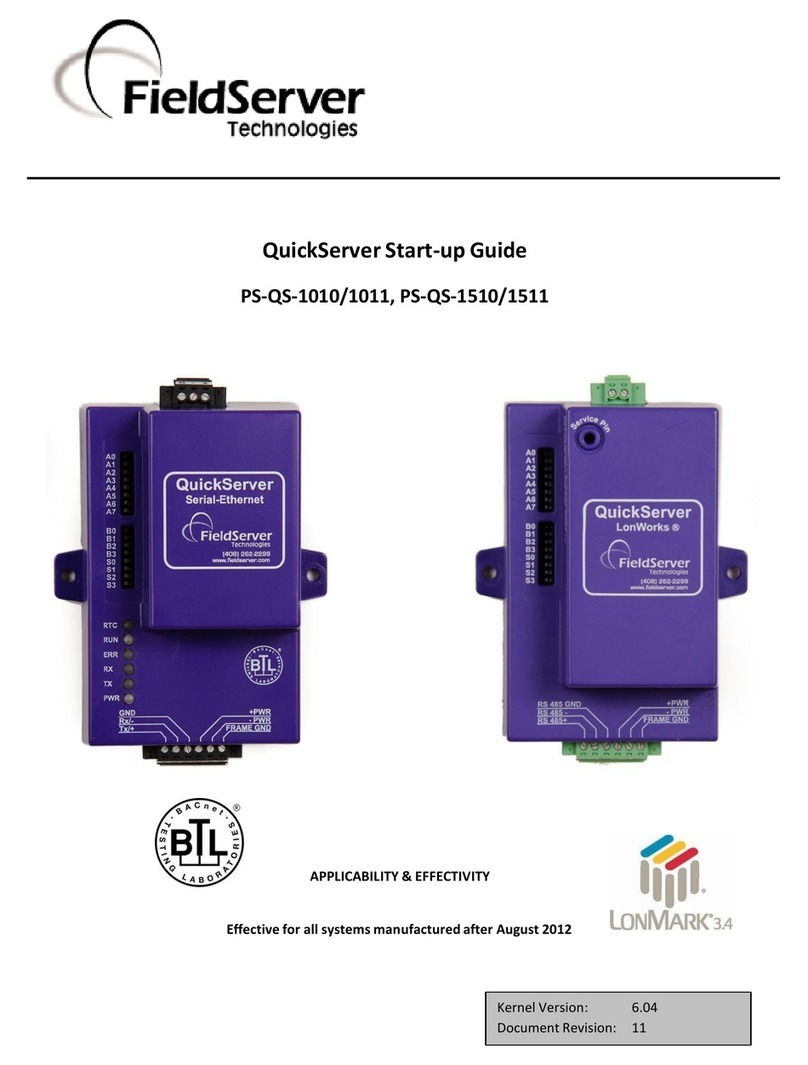
FieldServer
FieldServer QuickServer PS-QS-1010 User manual
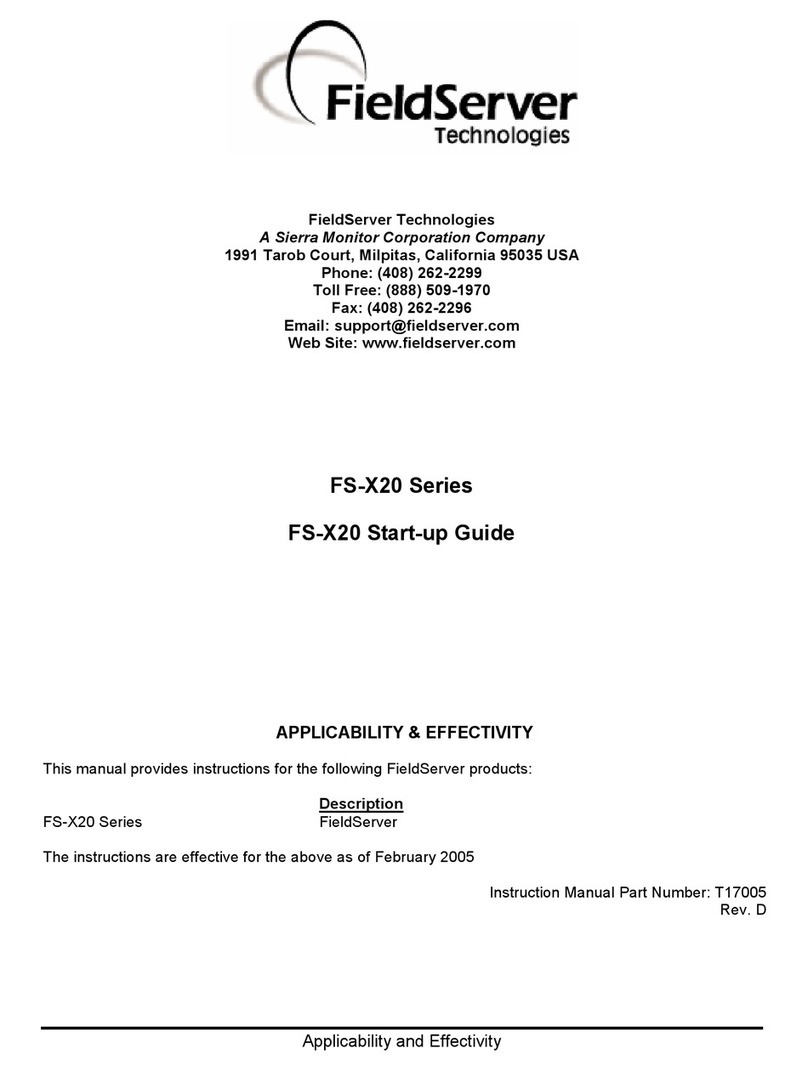
FieldServer
FieldServer FS-X20 Series User guide

FieldServer
FieldServer SlotServer FS-RA-CLX-BAS User manual
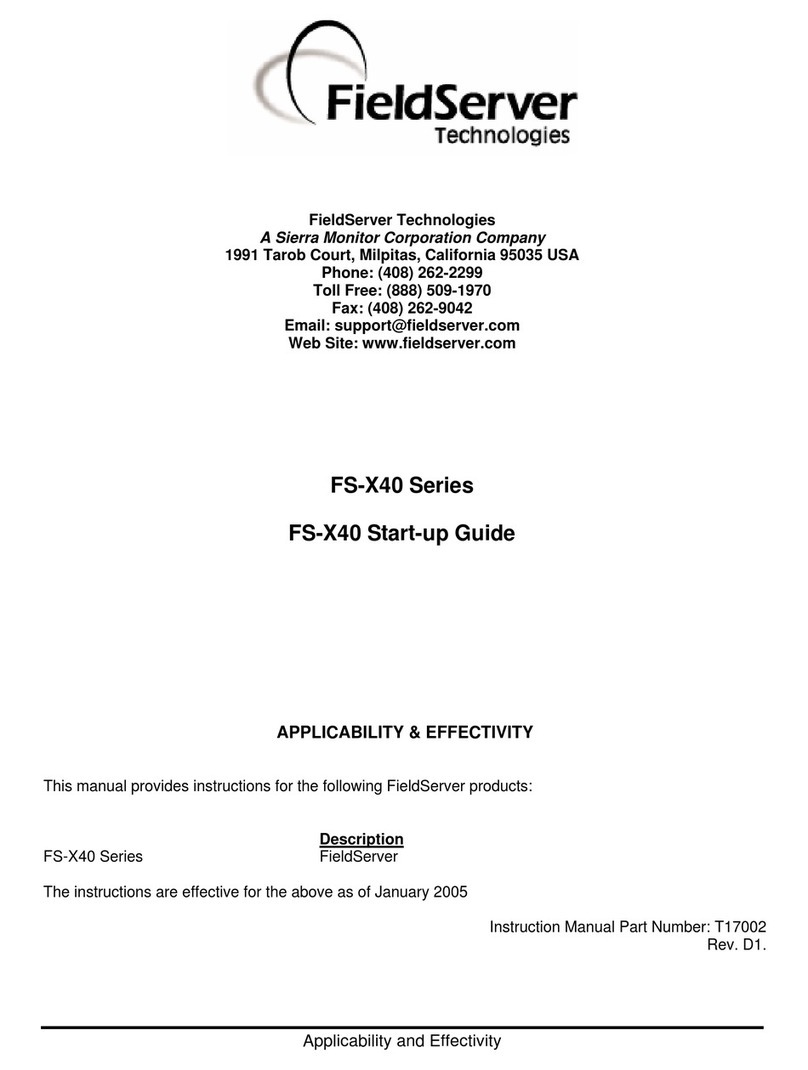
FieldServer
FieldServer FS-X40 User guide
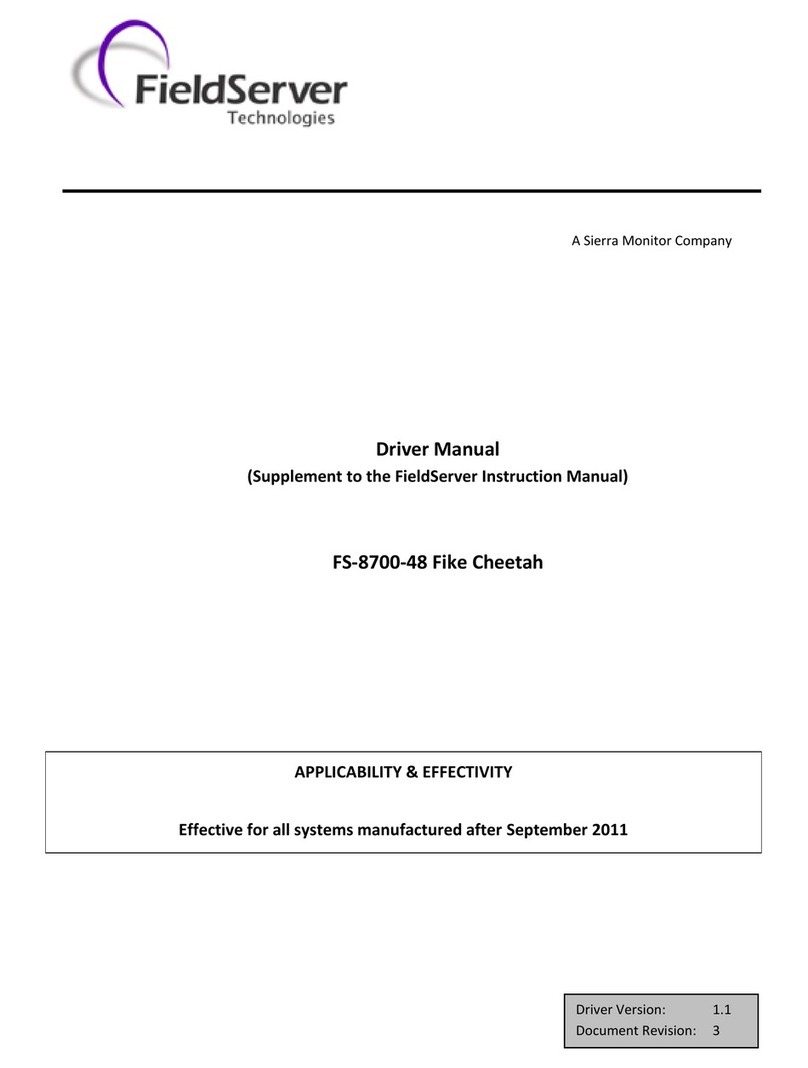
FieldServer
FieldServer Fike Cheetah FS-8700-48 Release note
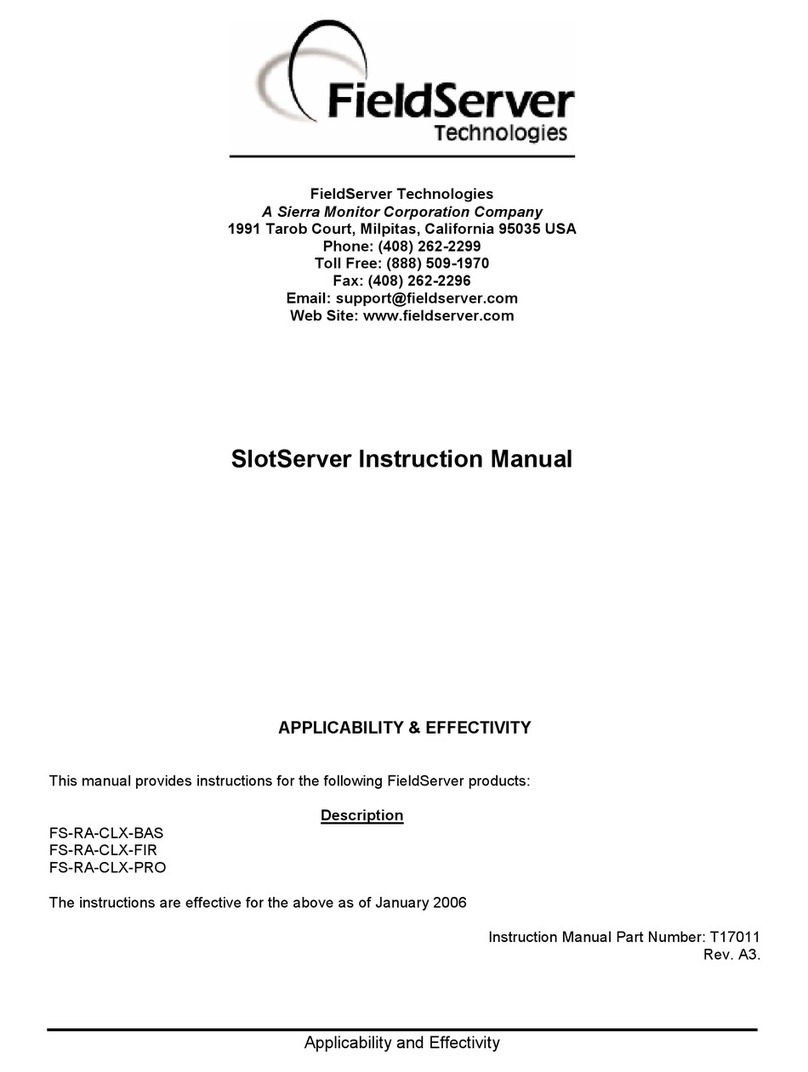
FieldServer
FieldServer FS-RA-CLX-BAS User manual
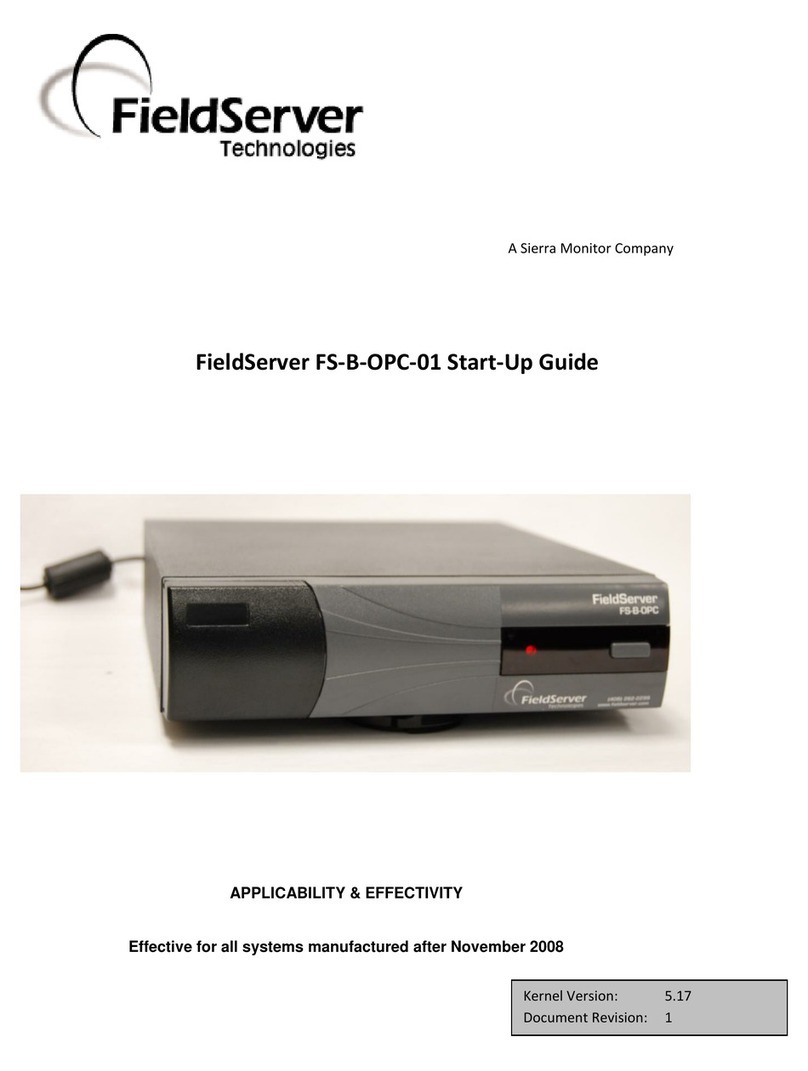
FieldServer
FieldServer FS-B-OPC-01 User guide

FieldServer
FieldServer PS56-BAS-xxx User guide

FieldServer
FieldServer SlotServer PS56-BAS Series Instruction sheet