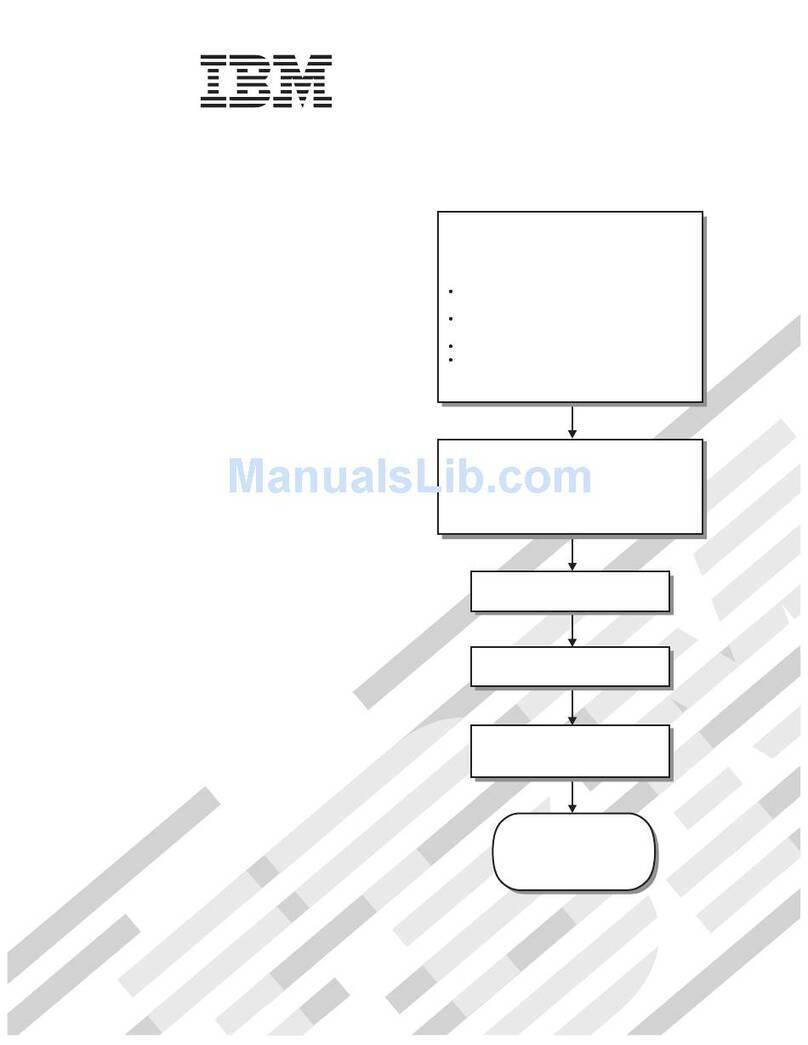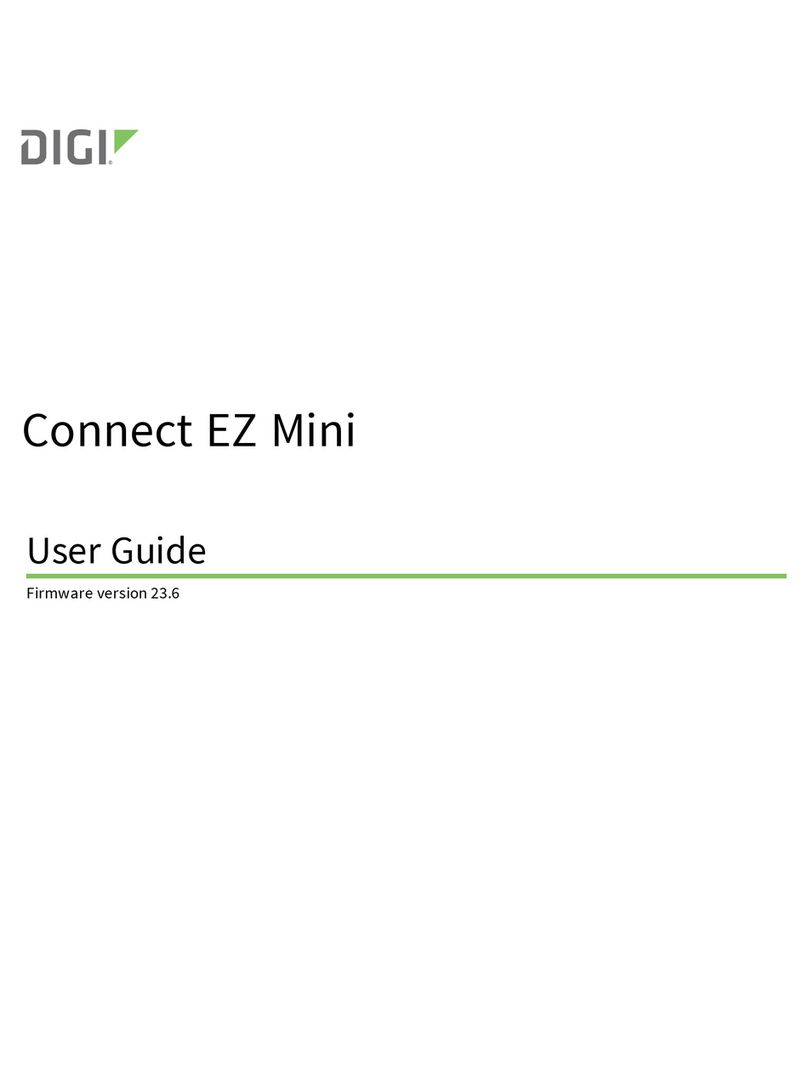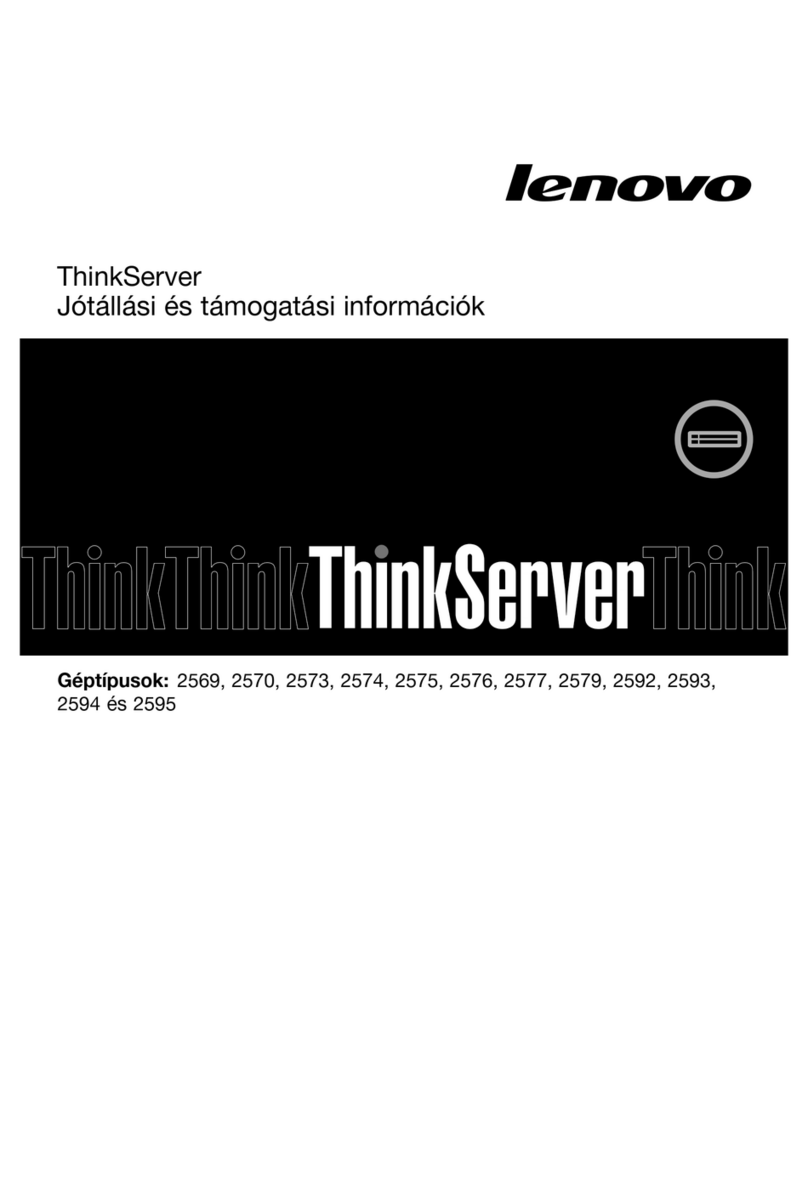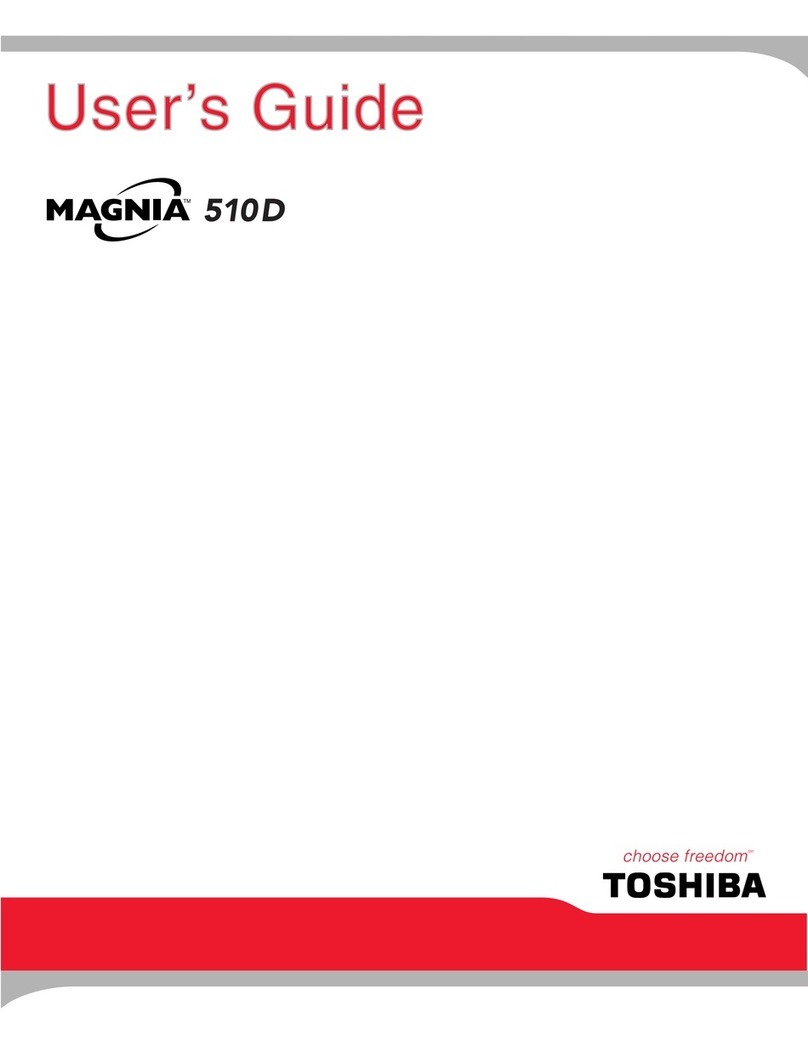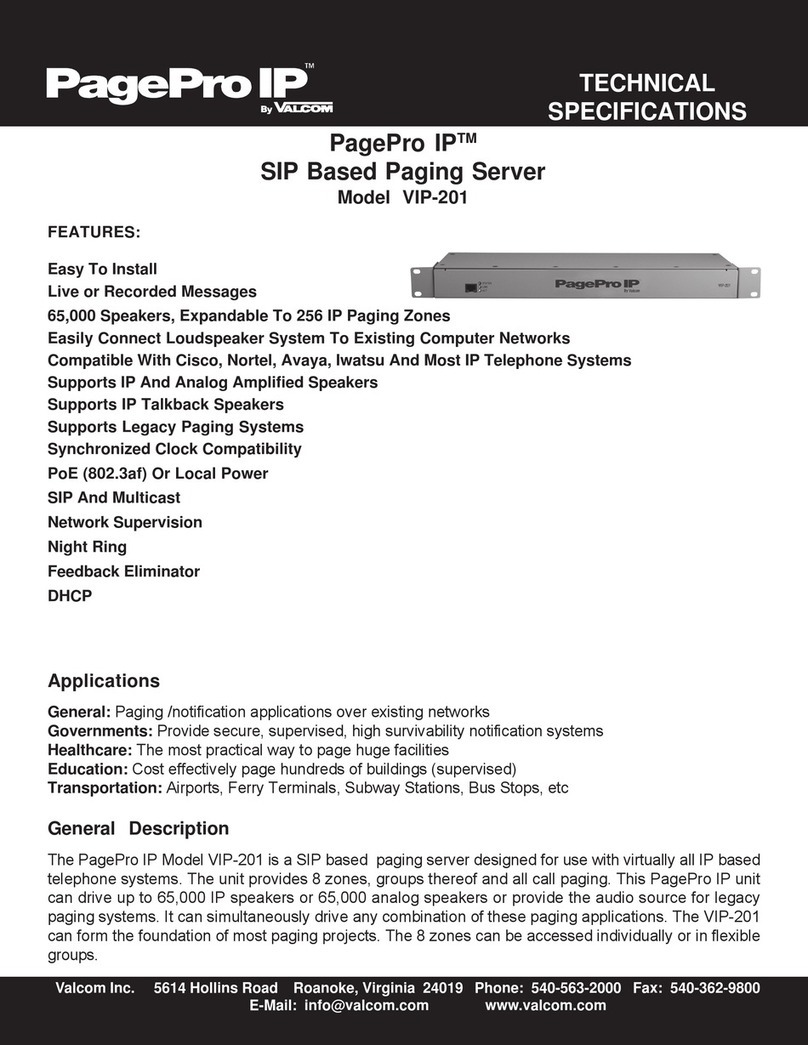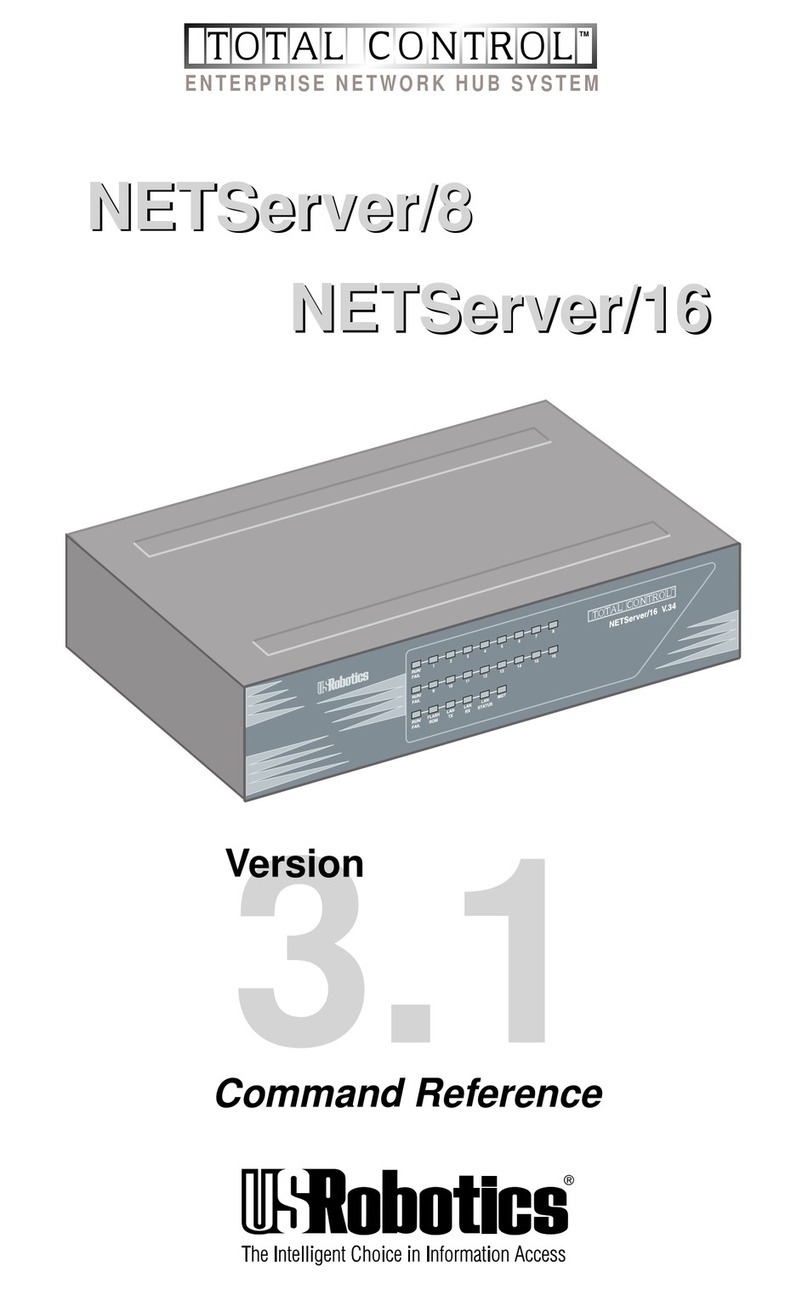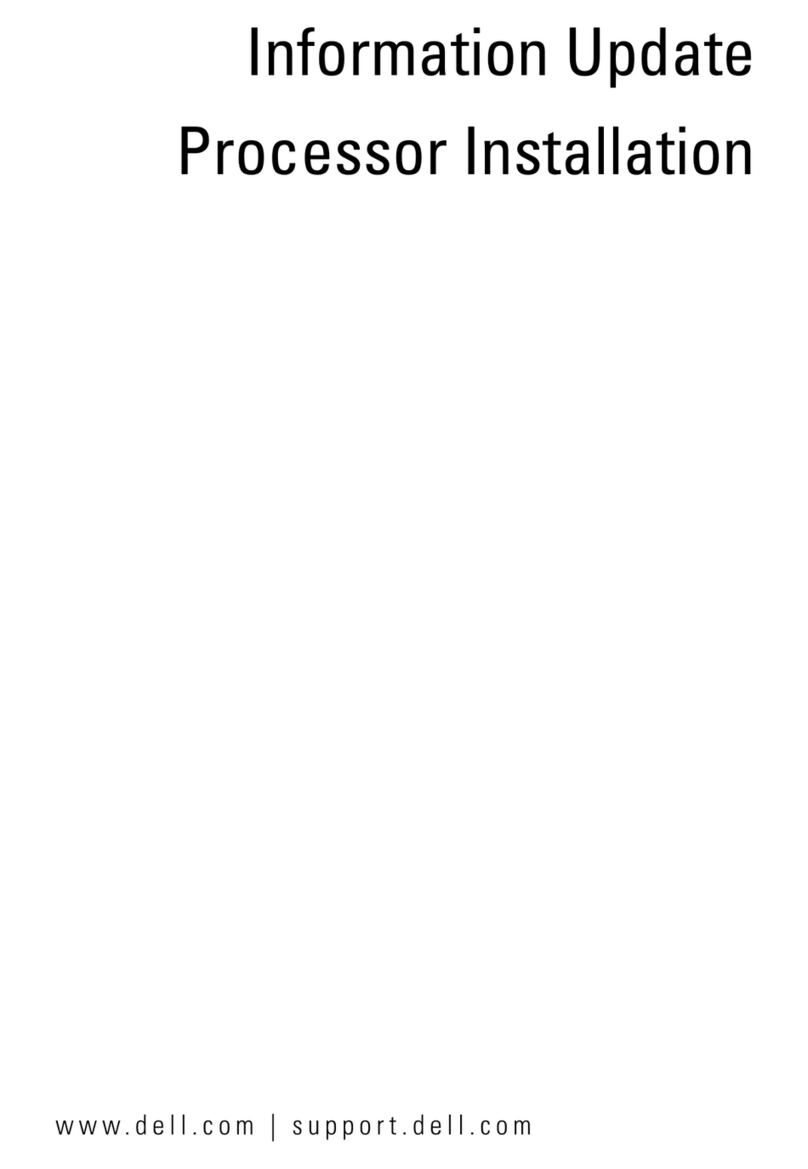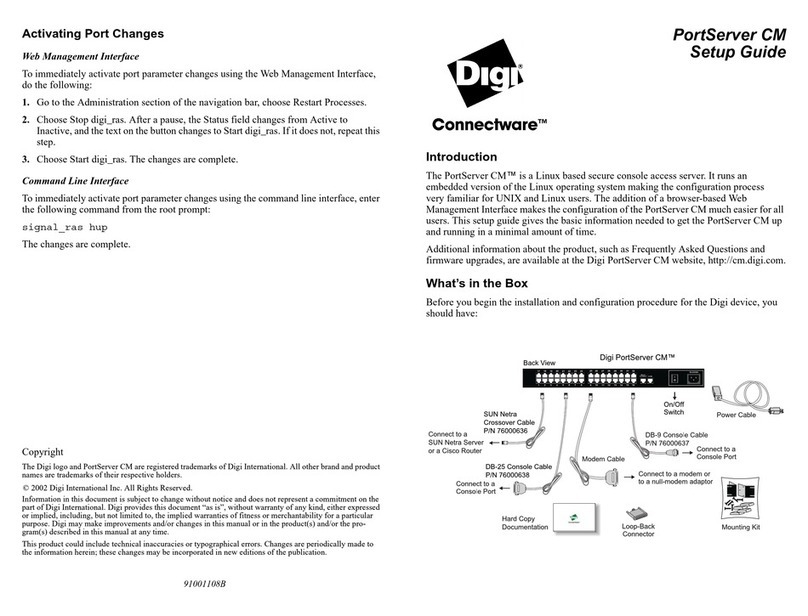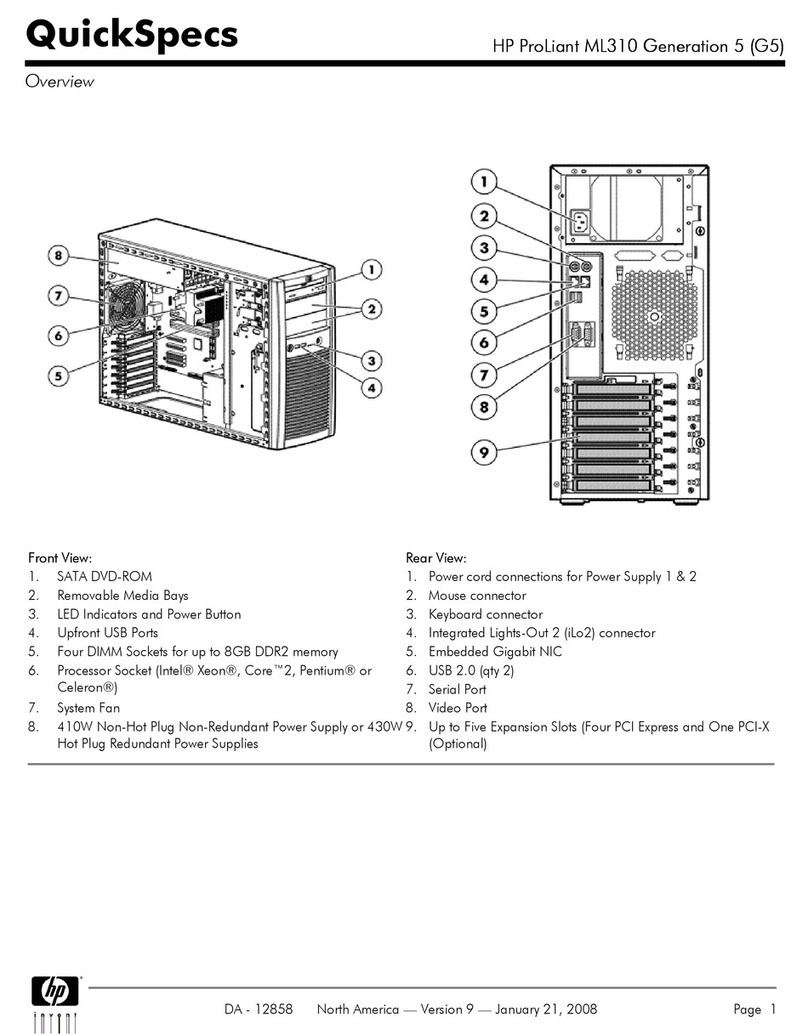FieldServer FS-B-OPC-01 User guide

A Sierra Monitor Company
APPLICABILITY & EFFECTIVITY
Effective for all systems manufactured after November 2008
FieldServer FS-B-OPC-01 Start-Up Guide
Kernel Version:
5.17
Document Revision:
1

FS-B-OPC-01 Series FieldServer Start-up Guide Table of Contents
FieldServer Technologies 1991 Tarob Court Milpitas, California 95035 USA Web:www.fieldserver.com
Tel: (408) 262-2299 Fax: (408) 262-2269 Toll Free: 888-509-1970 email: support@fieldserver.com
TABLE OF CONTENTS
1Pre-Installation Check List .............................................................................................................................. 3
1.1 Supplied equipment.......................................................................................................................................3
1.2 Mounting .......................................................................................................................................................3
1.3 Wiring ............................................................................................................................................................3
2Product Description ....................................................................................................................................... 4
2.1 Dimensions ....................................................................................................................................................4
2.2 Specifications .................................................................................................................................................5
3Connection to the Device ............................................................................................................................... 6
3.1 RS-232 connection .........................................................................................................................................6
3.1.1 Connector Pinouts..................................................................................................................................6
3.2 Ethernet Connection......................................................................................................................................7
4Operation....................................................................................................................................................... 8
4.1 Connect and Power the FieldServer. .............................................................................................................8
4.2 Connect all wiring to unit...............................................................................................................................8
4.3 Install and Run the Utility Software...............................................................................................................8
4.4 Connect the PC to the FieldServer over the Ethernet port............................................................................8
4.5 Using the ping utility to Identify the FieldServer on the Network.................................................................8
4.6 Connect using “Remote User Interface” (RUINET) ........................................................................................9
4.7 Upload the Default Configuration .................................................................................................................9
4.8 Change the Configuration File to Meet the Application ................................................................................9
4.9 Download the Updated Configuration File ....................................................................................................9
4.10 Run the FieldServer PC Bridge Utility...........................................................................................................10
4.11 Configure the FST OPC Server Configurator to meet the Application .........................................................10
4.12 Test and commission the FieldServer ..........................................................................................................10
Appendix A. Limited Warranty............................................................................................................................. 11

FS-B-OPC-01 Series FieldServer Start-up Guide Page 3 of 11
FieldServer Technologies 1991 Tarob Court Milpitas, California 95035 USA Web:www.fieldserver.com
Tel: (408) 262-2299 Fax: (408) 262-2269 Toll Free: 888-509-1970 email: support@fieldserver.com
1PRE-INSTALLATION CHECK LIST
1.1 Supplied equipment
FS-B-OPC-01 Series FieldServer
loaded with Modbus RTU driver, SMT Ethernet driver, FST OPC Server Configurator and any other drivers
ordered.1
USB Flash Drive loaded with:
FS-B-OPC-01 Series Start-up Guide
FieldServer Configuration Manual
FieldServer Utilities Manual
Driver Manual(s) specific to all Drivers ordered with the FieldServer.
Support Utilities (for the following platforms only:
Windows XP
Windows 2000
Windows NT
Windows 98
Any additional folders related to special files configured for a specific FieldServer.
Additional components as required -. See Driver Manual Supplement for details
Accessories:
6 ft Serial RS-232 connection pigtail (Part Number FS-8917-10)
7-ft Cat5 cable with RJ45 connectors at both ends (Part Number FS-8915-10)
Power Supply
1.2 Mounting
The FS-B-OPC-01 Series FieldServer is supplied with an accessory bag which allows selection of adhesive feet (for
standing on a shelf).
1.3 Wiring
Select an external power supply certified for safety, for the correct destination country and an output rating,
which is considered a NEC Class 2 circuit or is a SELV Limited power source with the following ratings:
12-14 VDC, 5.0-4.28A;
The operating environment for the product is 0 to 60°C (32 to 140°F).
1Note that a default configuration file has already been loaded onto the FieldServer. Check the Driver Manual and the FieldServer
Configuration Manual for further information on this file.

FS-B-OPC-01 Series FieldServer Start-up Guide Page 4 of 11
FieldServer Technologies 1991 Tarob Court Milpitas, California 95035 USA Web:www.fieldserver.com
Tel: (408) 262-2299 Fax: (408) 262-2269 Toll Free: 888-509-1970 email: support@fieldserver.com
2PRODUCT DESCRIPTION
2.1 Dimensions
Figure 2-1: Diagram of FS-B-OPC-01 Showing External Dimensions

FS-B-OPC-01 Series FieldServer Start-up Guide Page 5 of 11
FieldServer Technologies 1991 Tarob Court Milpitas, California 95035 USA Web:www.fieldserver.com
Tel: (408) 262-2299 Fax: (408) 262-2269 Toll Free: 888-509-1970 email: support@fieldserver.com
2.2 Specifications
Power requirements (power supply is external)
FS-B-OPC-01 power supply P/N PWR-ACDC-12v-5A-60W
Input voltage: 100-240Vac, 60W (max);
Output voltage / current: 12Vdc @ 5.0A
Physical Dimensions(excluding the external power supply)
(WxDxH):
7.70 x 9.50 x 2.10 inches (19.56 x 24.13 x 5.33 cm)
Weight:
2.4 lbs. (1.09 Kg)
Available Ports
1 x DB9 RS-232 serial port
1 x RJ45 10-BaseT Ethernet connector
Environment:
Operating Temperature:
0 –60°C (32 –140°F)
Humidity:
10 - 90% RH (non-condensing)
(Specifications subject to change without notice)

FS-B-OPC-01 Series FieldServer Start-up Guide Page 6 of 11
FieldServer Technologies 1991 Tarob Court Milpitas, California 95035 USA Web:www.fieldserver.com
Tel: (408) 262-2299 Fax: (408) 262-2269 Toll Free: 888-509-1970 email: support@fieldserver.com
3CONNECTION TO THE DEVICE
The 12VDC power supply received with the unit needs to be plugged into a power source and then connected to
the back of the FieldServer. Ensure that the power supply used complies with the specifications provided in
Section 2.2.
Figure 3-1: View of back of FS-B-OPC-01 showing Connection Ports
3.1 RS-232 connection
The FS-B-OPC-01 Series FieldServer is shipped with the RS-232 port activated.
Connect the FS-8917-10 cable (supplied) between the RS-232 port on the OPC FieldServer and the device as shown
in the connection diagram. Note that the cable labels refer to the Tx and Rx signals on the FS-B-OPC and must be
connected to the opposite signal on the remote device.
FS-8917-10
FS-8917-10
Tx
RxTx GND
Labels refer to
signal reference
on FS-B-OPC
Remote RS-232 Device
GND
Rx
DB9M on FS-B-OPC
Figure 3-2: FS-B-OPC Serial RS-232 Connection
3.1.1 Connector Pinouts
Wire Color
FS-OPC
Remote Device
Signal
Pin #
Signal
Pin #
Green
Tx
3
Rx
8
Red
Rx
2
Tx
1
Black
GND
5
GND
4
Power
Serial
Ethernet

FS-B-OPC-01 Series FieldServer Start-up Guide Page 7 of 11
FieldServer Technologies 1991 Tarob Court Milpitas, California 95035 USA Web:www.fieldserver.com
Tel: (408) 262-2299 Fax: (408) 262-2269 Toll Free: 888-509-1970 email: support@fieldserver.com
3.2 Ethernet Connection
If connecting to a hub/switch use the provided Cat5 UTP Ethernet cable to connect the FieldServer to the hub. If
connecting directly to the device, an Ethernet Crossover cable is required (not provided).
Note that the front USB ports and Compact Flash port are not activated.

FS-B-OPC-01 Series FieldServer Start-up Guide Page 8 of 11
FieldServer Technologies 1991 Tarob Court Milpitas, California 95035 USA Web:www.fieldserver.com
Tel: (408) 262-2299 Fax: (408) 262-2269 Toll Free: 888-509-1970 email: support@fieldserver.com
4OPERATION
Read this Start-up Guide in conjunction with the Configuration Manual, the Driver Manual(s) and the Utilities
manual.
4.1 Connect and Power the FieldServer.
Connect the power adapter to a 100 to 240vAC power supply. Ensure that the power supply used complies
with the specifications provided in Section 2.2
Figure 4-1: View of front of FS-B-OPC-01 showing Power LED and power button
Press the Power Button on the front of the FS-B-OPC-01.
Wait approximately 3-5 minutes for unit to operate.
4.2 Connect all wiring to unit
Connect a standard CAT-5 Ethernet cable to the Ethernet port of the FS-B-OPC-01.
Make appropriate RS232 wiring connections to the RS-232 port of the FS-B-OPC-01. Refer to Section 3 for
more information.
4.3 Install and Run the Utility Software
Plug the supplied USB flash drive into the USB port on a PC/laptop. Open Index.html to get the menu of
options, run the Install option and follow the installation instructions.
Once installed, the FieldServer Utilities can be located in the Windows Start menu and as a desktop icon.
4.4 Connect the PC to the FieldServer over the Ethernet port.
If connecting through a hub/switch, use the supplied Cat5 UTP Ethernet cable to connect between the
Ethernet port of the FS-B-OPC-01and the hub. Refer to Section 3.2 for more information.
Disable any wireless Ethernet adapters on the PC/Laptop,
It is important that the PC/Laptop is on the same subnet as the FS-B-OPC-01. The default IP address on the
FieldServer Ethernet port is 192.168.2.X . Refer to the FieldServer Utilities Manual for information on how
to change the FieldServer’s IP address.
4.5 Using the ping utility to Identify the FieldServer on the Network
Select Start|Programs|FieldServer Utilities, browse to the Ping Utility and select it. The display should show
Power button

FS-B-OPC-01 Series FieldServer Start-up Guide Page 9 of 11
FieldServer Technologies 1991 Tarob Court Milpitas, California 95035 USA Web:www.fieldserver.com
Tel: (408) 262-2299 Fax: (408) 262-2269 Toll Free: 888-509-1970 email: support@fieldserver.com
FieldServer Name
IP Address (192.168.2.X)
FieldServer Version
4.6 Connect using “Remote User Interface” (RUINET)
All configuration file transfers and system diagnostics are executed via the RUI or “Remote User Interface”
which is installed with the Utility software. Refer to the FieldServer Utilities manual for further information.
Browse to the Remote User Interface icon in the Start menu directory and click on it.
The RUI menu screen should appear.
4.7 Upload the Default Configuration
The configuration of the FS-B-OPC-01 is provided to the FS-B-OPC-01's operating system via a comma-delimited file
called “CONFIG.CSV”. If ordered with the FS-B-OPC-01, the custom configuration is installed; (Reference
documentation FS-8790-XX). If a custom configuration is not purchased, a template config.csv is shipped on the
FieldServer. Refer to the Configuration Manual and the Driver Manual(s) provided with the FS-B-OPC-01 for
further information on configuration files.
In the main menu of the Remote User Interface screen, type “U” to upload the configuration. Then type “U” again.
The Remote User Interface Utility will fetch the default configuration and put it into the Configuration File folder
(Start|Programs|FieldServerUtilities|Configuration File folder).
4.8 Change the Configuration File to Meet the Application
Refer to the Configuration Manual in conjunction with the Driver supplements for information on configuring the
FieldServer. FieldServer Technologies offers training on this topic as well as a configuration service to complete
this portion of the work. See www.fieldserver.com for specific details.
4.9 Download the Updated Configuration File
Before attempting to send files to the FS-B-OPC-01, ensure that the files are in the configuration file folder.
Refer to the FieldServer Utilities manual for further information.
From the main menu, type "D" to access the “download” menu,
Type "L" (for local filename) to specify the name and extension of the file to be sent to the FieldServer. Hit
<Enter> when done.
The Remote User Interface Utility will automatically select config.csv for download of csv files. On rare
occasions where other files need to be downloaded to the FS-B-OPC-01 type “O” for other files, then type
“R” to specify the remote filename needed on the FieldServer.
When satisfied that the correct file names are specified, Type "D" to download the file to the FS-B-OPC-01.
The Remote User Interface Utility will display a menu showing download progress.
Note: the Remote User Interface Utility will indicate when download is complete. DO NOT reset the FS-B-
OPC-01 before this message displays, as this could corrupt the FS-B-OPC-01.
Once download is complete, hit <Esc> to get back to the main menu and use the "!" option (or simply cycle
power to the FS-B-OPC-01) to put the new file into operation. Note that it is possible to do multiple
downloads to the FS-B-OPC-01before resetting

FS-B-OPC-01 Series FieldServer Start-up Guide Page 10 of 11
FieldServer Technologies 1991 Tarob Court Milpitas, California 95035 USA Web:www.fieldserver.com
Tel: (408) 262-2299 Fax: (408) 262-2269 Toll Free: 888-509-1970 email: support@fieldserver.com
4.10 Run the FieldServer PC Bridge Utility
If a Custom Configuration was ordered, this software will run automatically and this step can be skipped
Once the config.csv file is set-up, double click on the FieldServer PC Bridge icon on the desktop to run the
FieldServer software.
4.11 Configure the FST OPC Server Configurator to meet the Application
If a Custom Configuration was ordered this step can be skipped
If a Custom Configuration was not ordered, please follow the instructions supplied in the FS-8707-06 driver
manual to configure the OPC Server to connect to the correct Data Arrays.
The OPC Configurator is installed in c:\program files\FieldServer\FST., there is a shortcut on the desktop and
it can be found in the start menu under Start|Programs|FST OPC Server for FieldServers.
4.12 Test and commission the FieldServer
Connect the FieldServer to the third party device(s), and test the application.
It may be necessary to connect a standard PC monitor, PC Keyboard and PC Mouse to perform any
diagnostics or configuration
If necessary, refer to the Troubleshooting manual which can be found in the FieldServer utilities directory
under Documentation.
Before contacting FieldServer technical support, send your config.csv file, and the *.fst file from your FST
problem(s) occurring on the system.
Application notes and other resources are available on the web at www.fieldserver.com

FS-B-OPC-01 Series FieldServer Start-up Guide Page 11 of 11
FieldServer Technologies 1991 Tarob Court Milpitas, California 95035 USA Web:www.fieldserver.com
Tel: (408) 262-2299 Fax: (408) 262-2269 Toll Free: 888-509-1970 email: support@fieldserver.com
Appendix A. Limited Warranty
FieldServer Technologies warrants its products to be free from defects in workmanship or material under normal
use and service for two years after date of shipment. FieldServer Technologies will repair or replace without
charge any equipment found to be defective during the warranty period. Final determination of the nature and
responsibility for defective or damaged equipment will be made by FieldServer Technologies personnel.
All warranties hereunder are contingent upon proper use in the application for which the product was intended
and do not cover products which have been modified or repaired without FieldServer Technologies approval or
which have been subjected to accident, improper maintenance, installation or application, or on which original
identification marks have been removed or altered. This Limited Warranty also will not apply to interconnecting
cables or wires, consumables or to any damage resulting from battery leakage.
In all cases FieldServer Technology’s responsibility and liability under this warranty shall be limited to the cost of
the equipment. The purchaser must obtain shipping instructions for the prepaid return of any item under this
warranty provision and compliance with such instruction shall be a condition of this warranty.
Except for the express warranty stated above, FieldServer Technologies disclaims all warranties with regard to the
products sold hereunder including all implied warranties of merchantability and fitness and the express warranties
stated herein are in lieu of all obligations or liabilities on the part of FieldServer Technologies for damages
including, but not limited to, consequential damages arising out of/or in connection with the use or performance
of the product.
Table of contents
Other FieldServer Server manuals
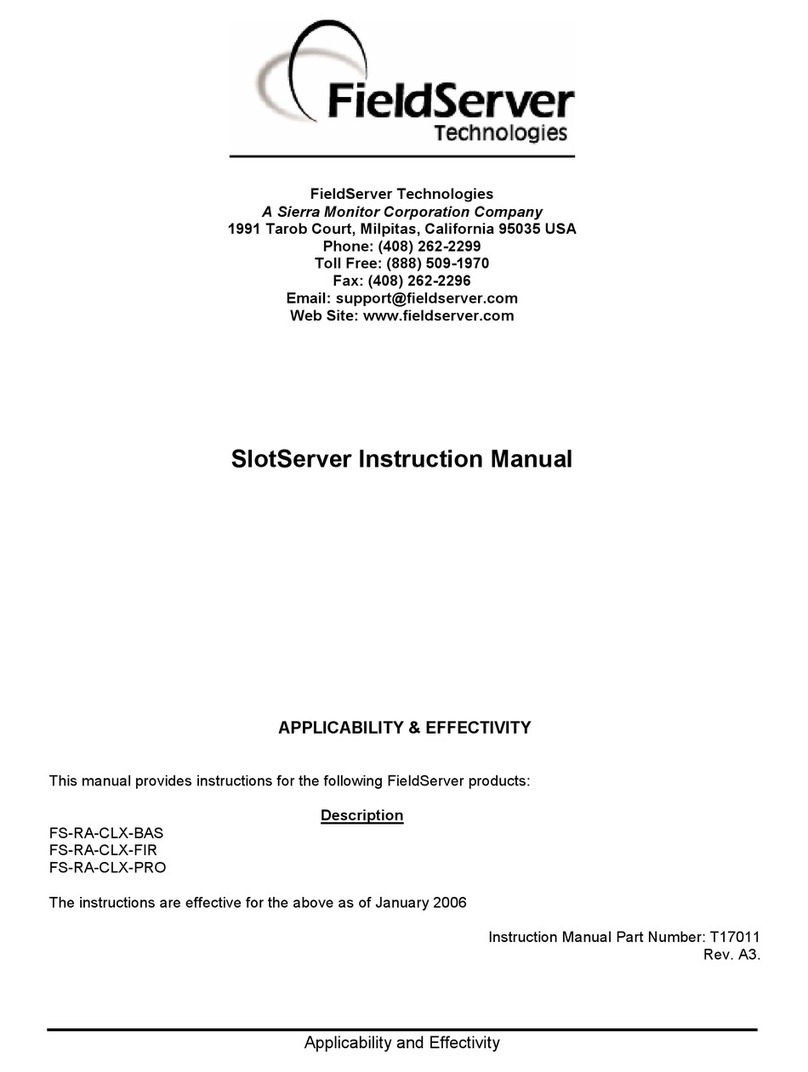
FieldServer
FieldServer FS-RA-CLX-BAS User manual
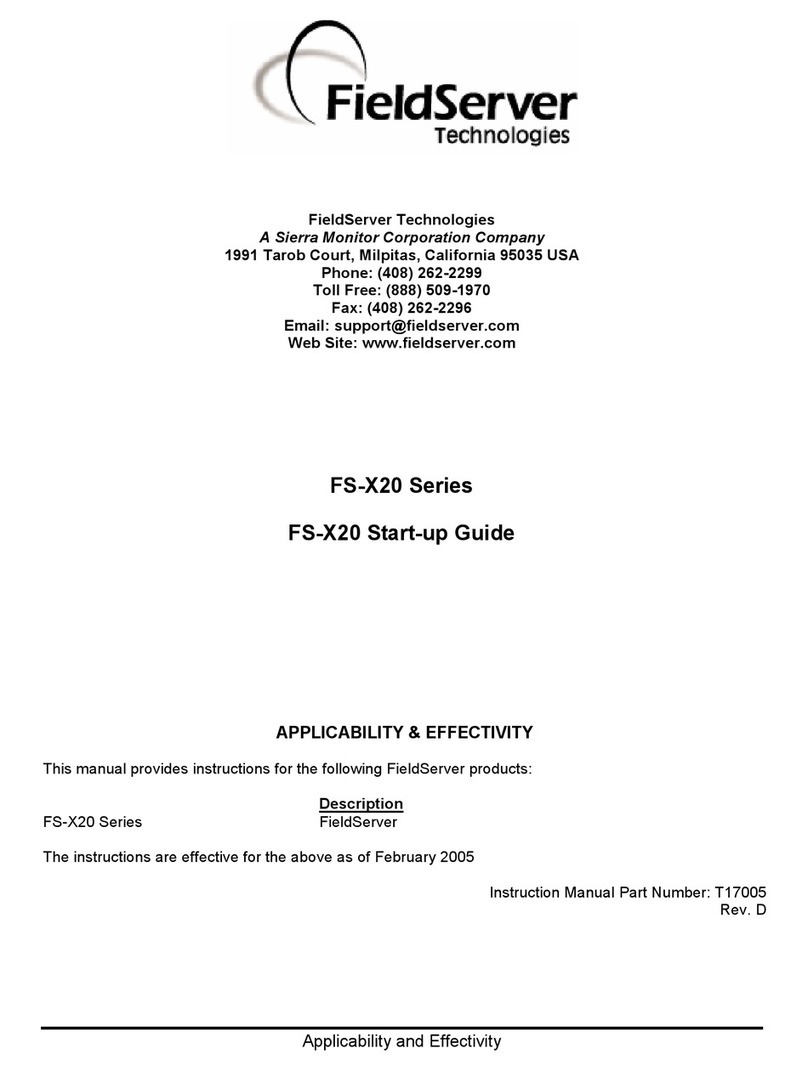
FieldServer
FieldServer FS-X20 Series User guide
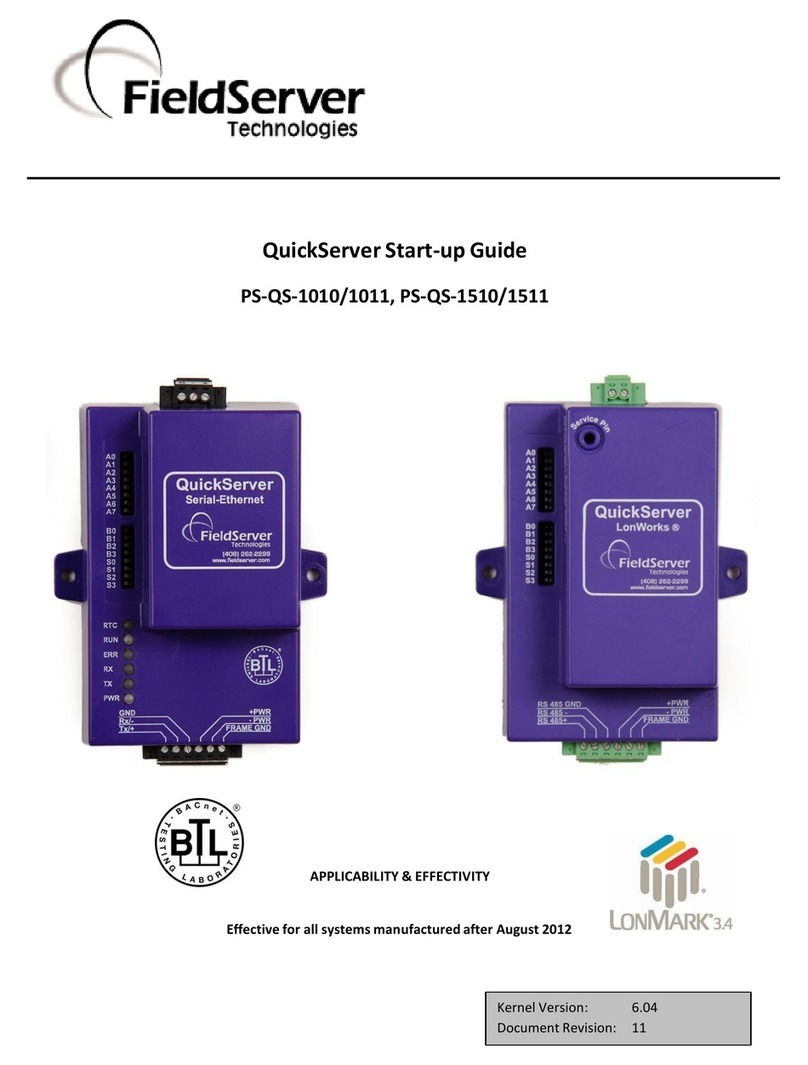
FieldServer
FieldServer QuickServer PS-QS-1010 User manual
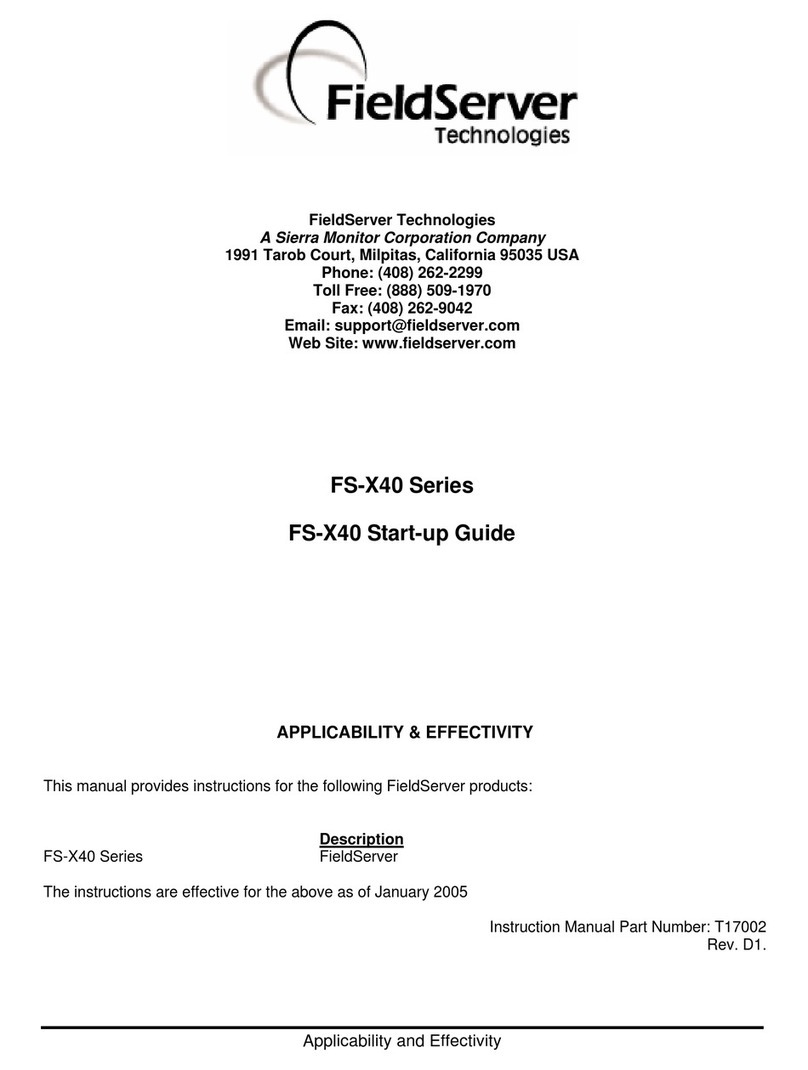
FieldServer
FieldServer FS-X40 User guide

FieldServer
FieldServer SlotServer FS-RA-CLX-BAS User manual

FieldServer
FieldServer QuickServer 12 0 Series User guide

FieldServer
FieldServer PS56-BAS-xxx User guide
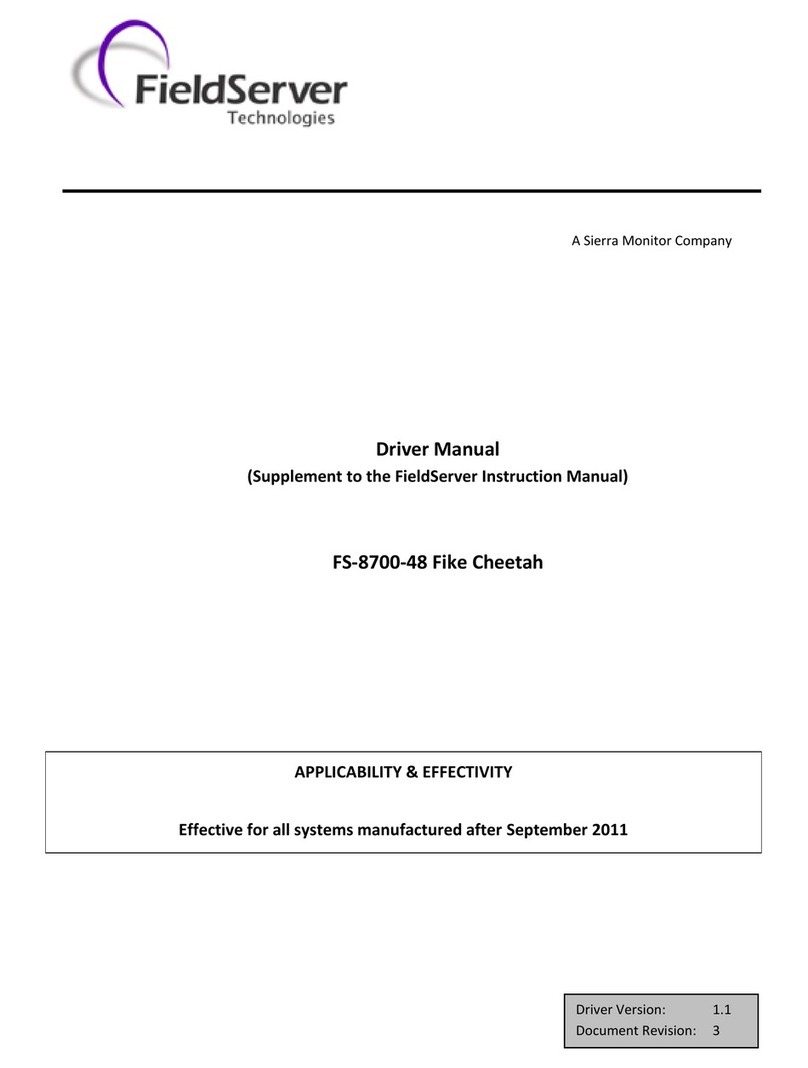
FieldServer
FieldServer Fike Cheetah FS-8700-48 Release note

FieldServer
FieldServer SlotServer PS56-BAS Series Instruction sheet