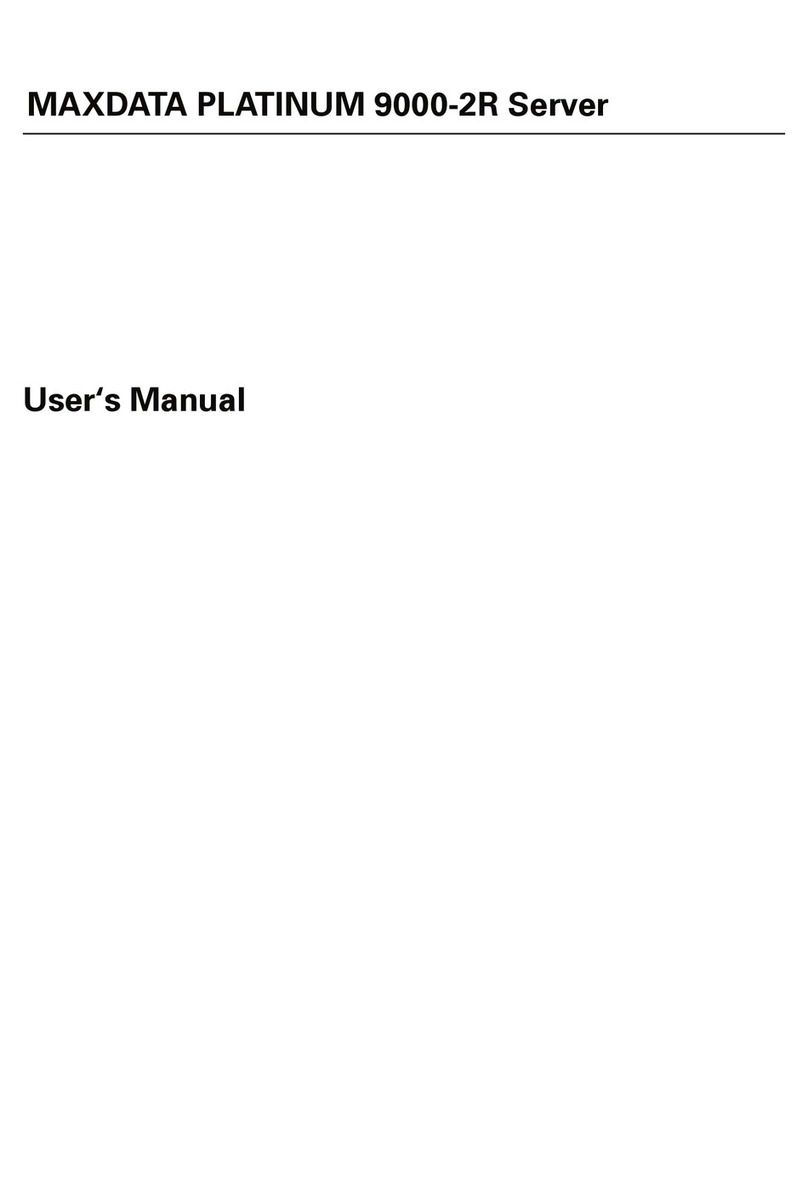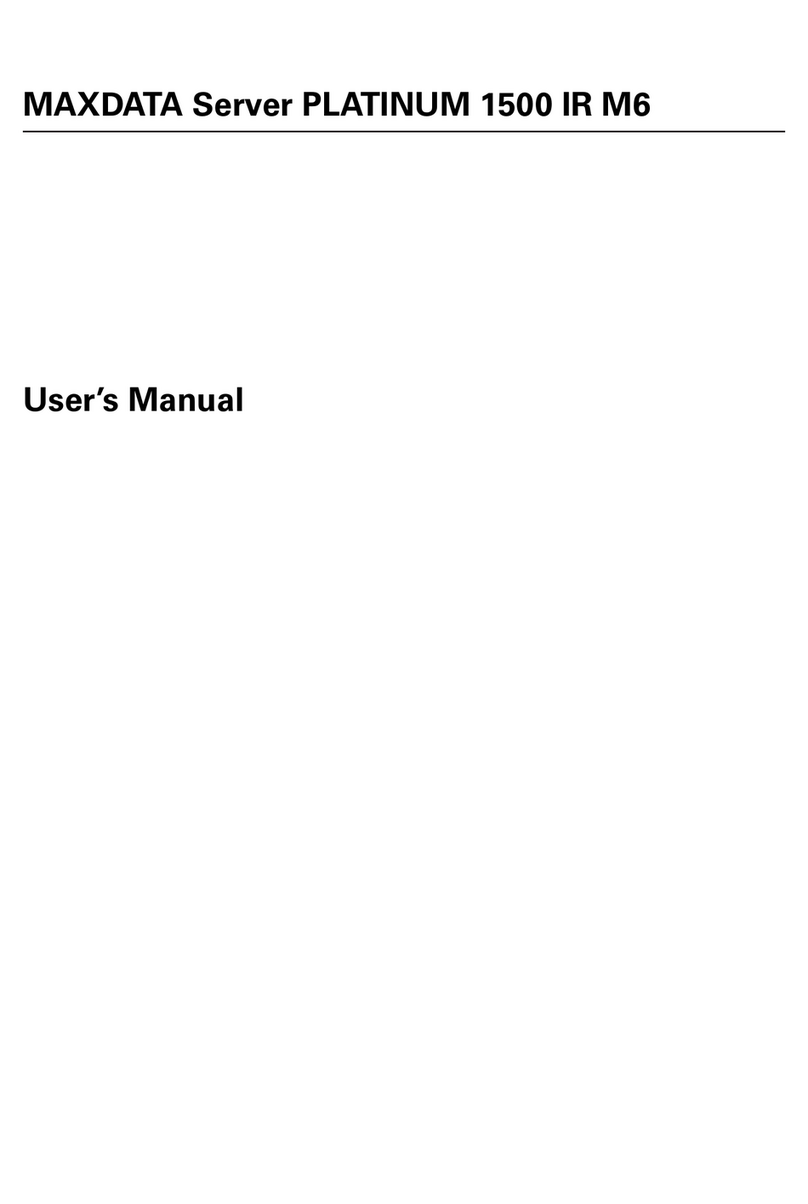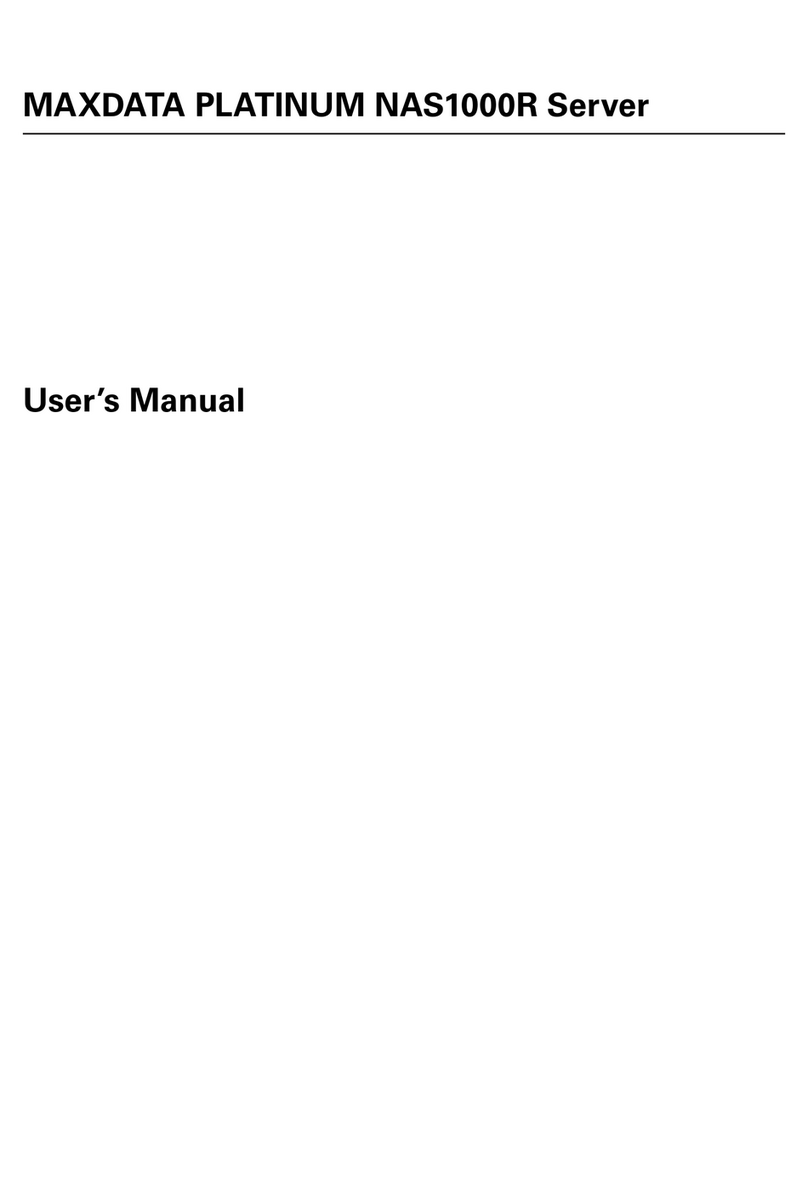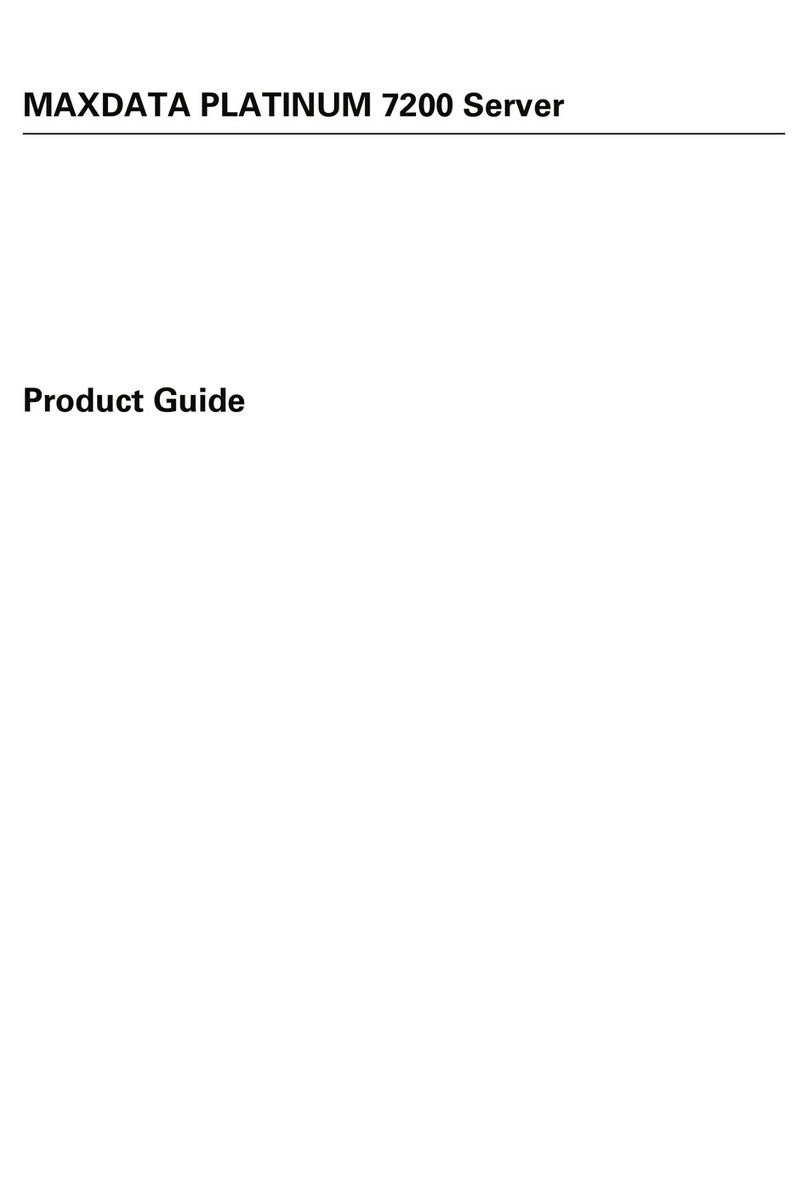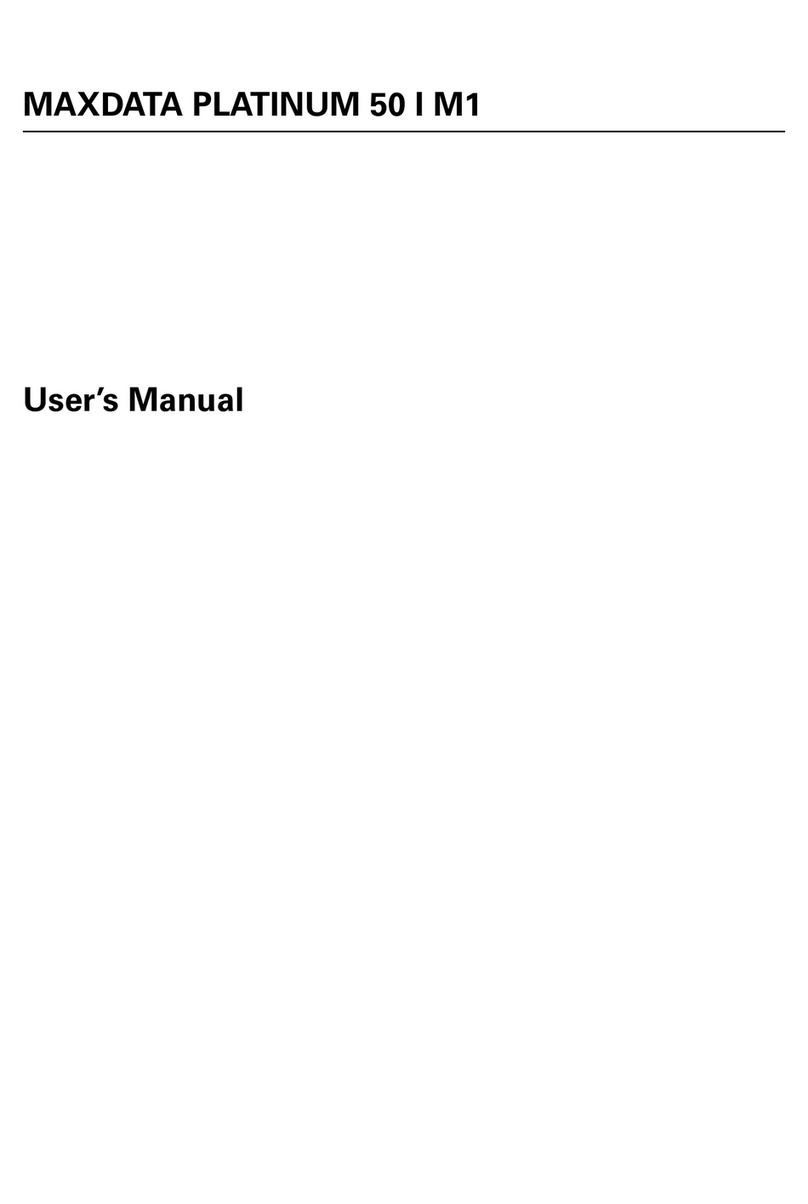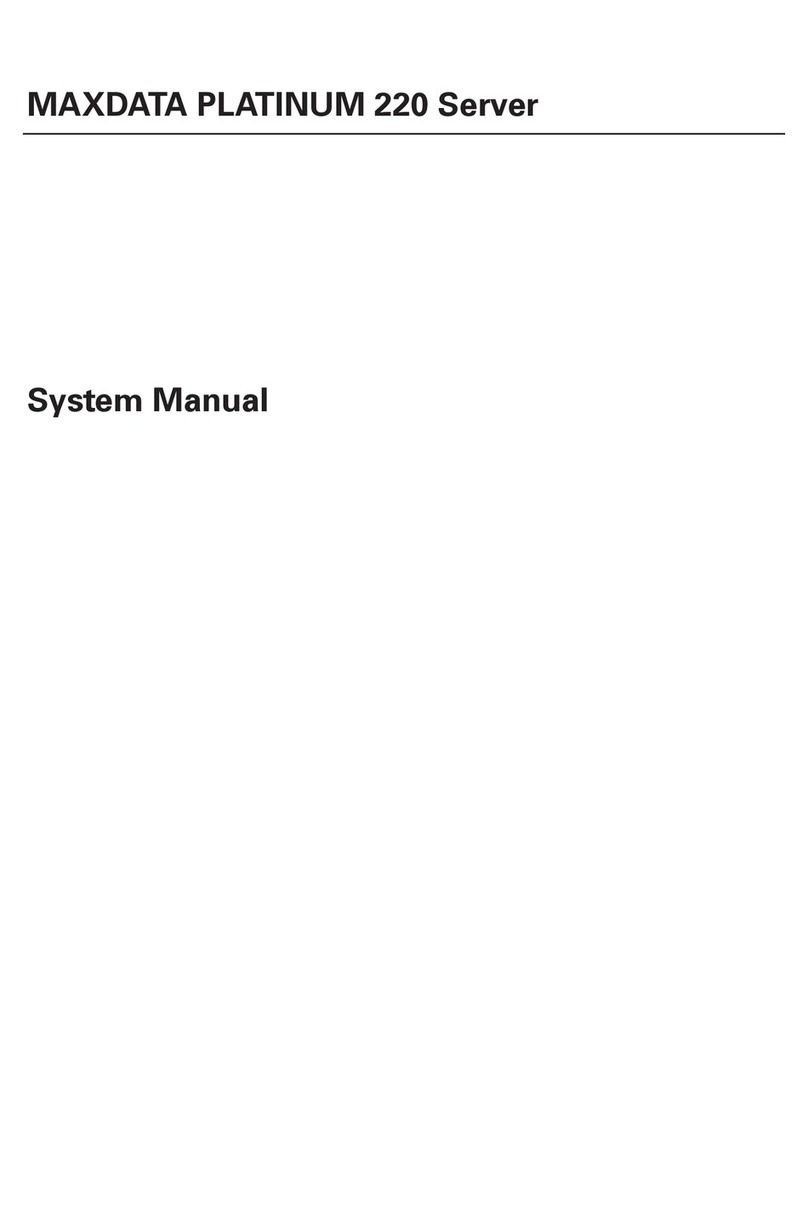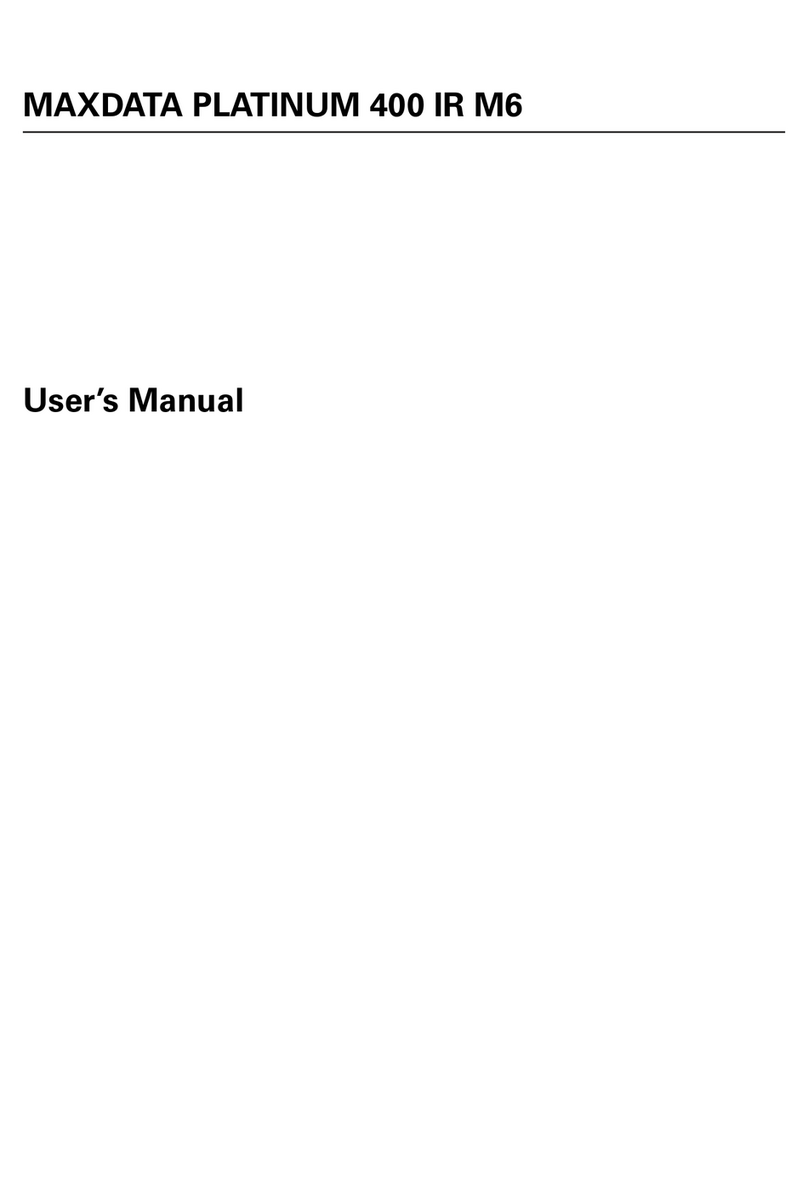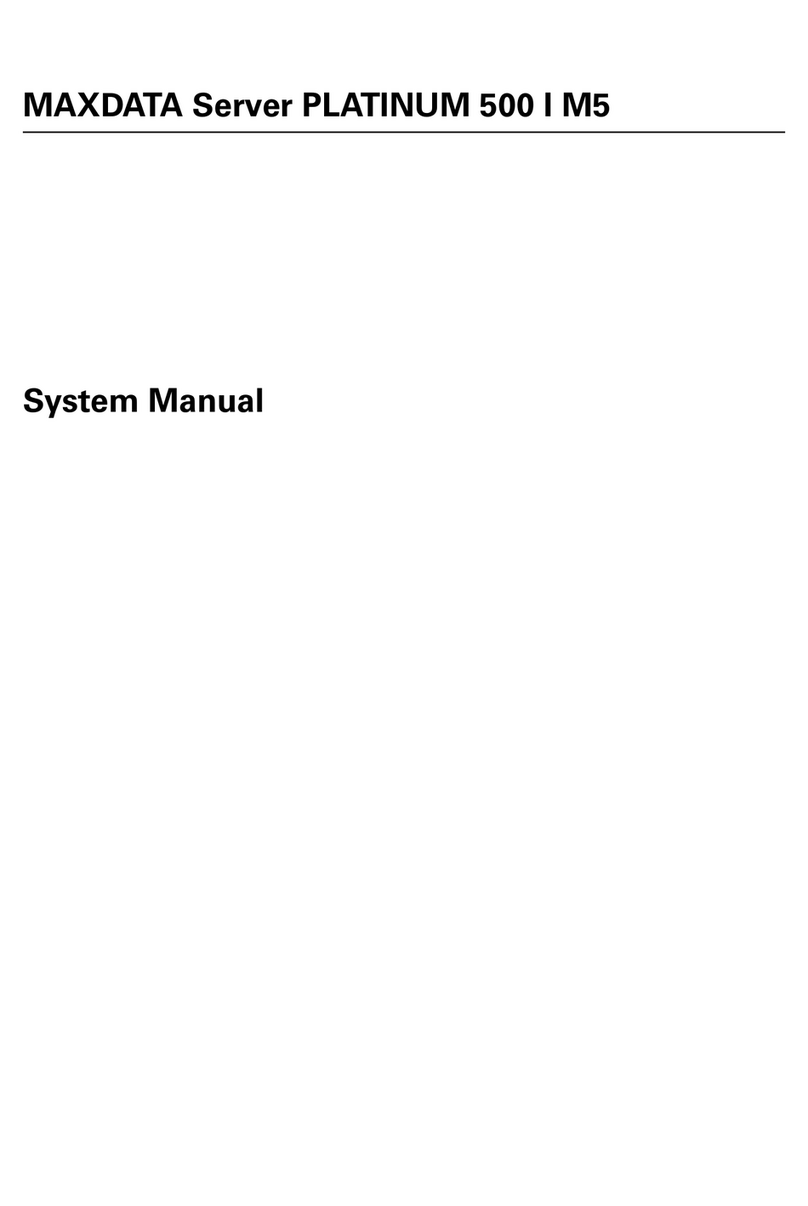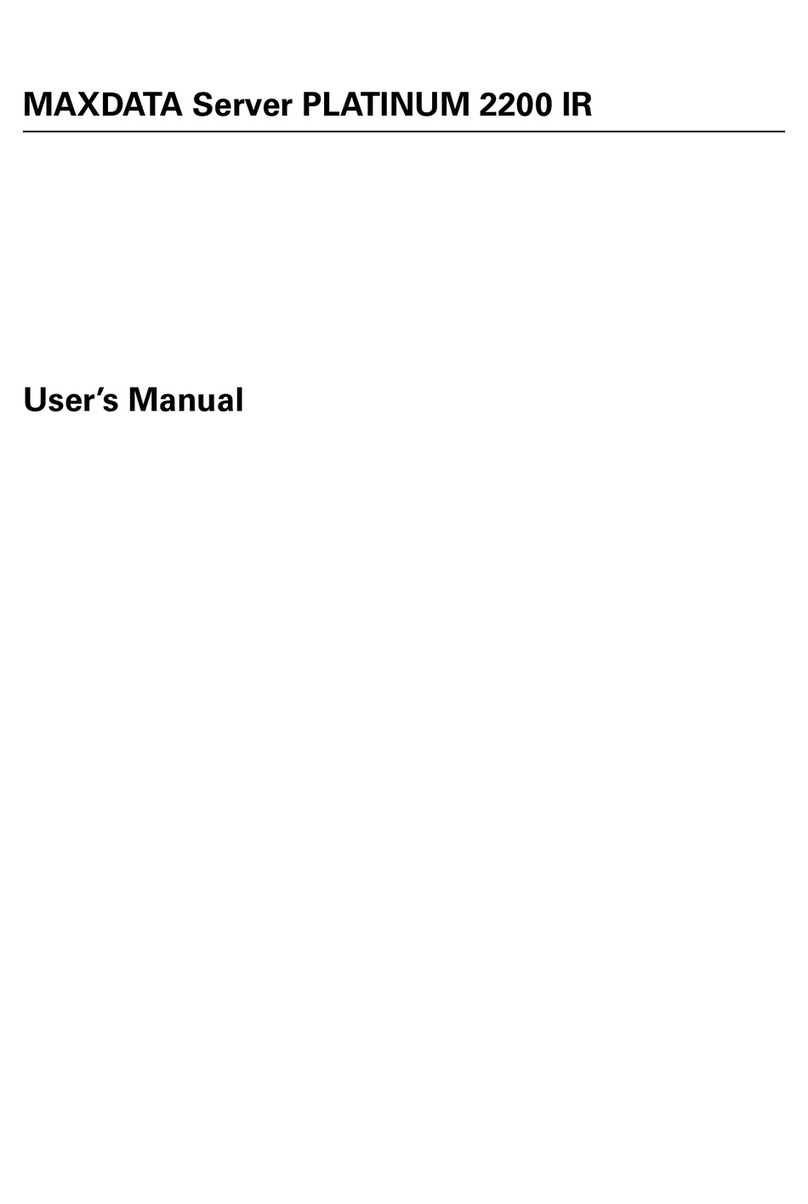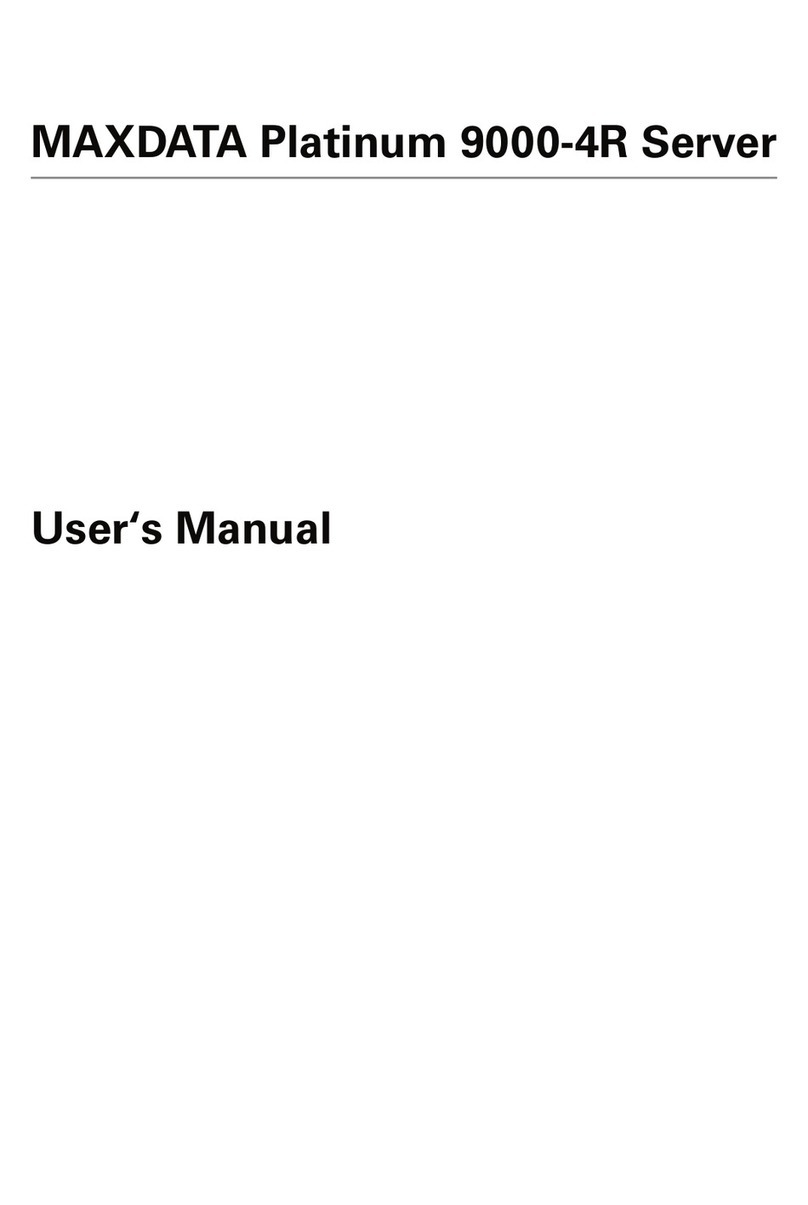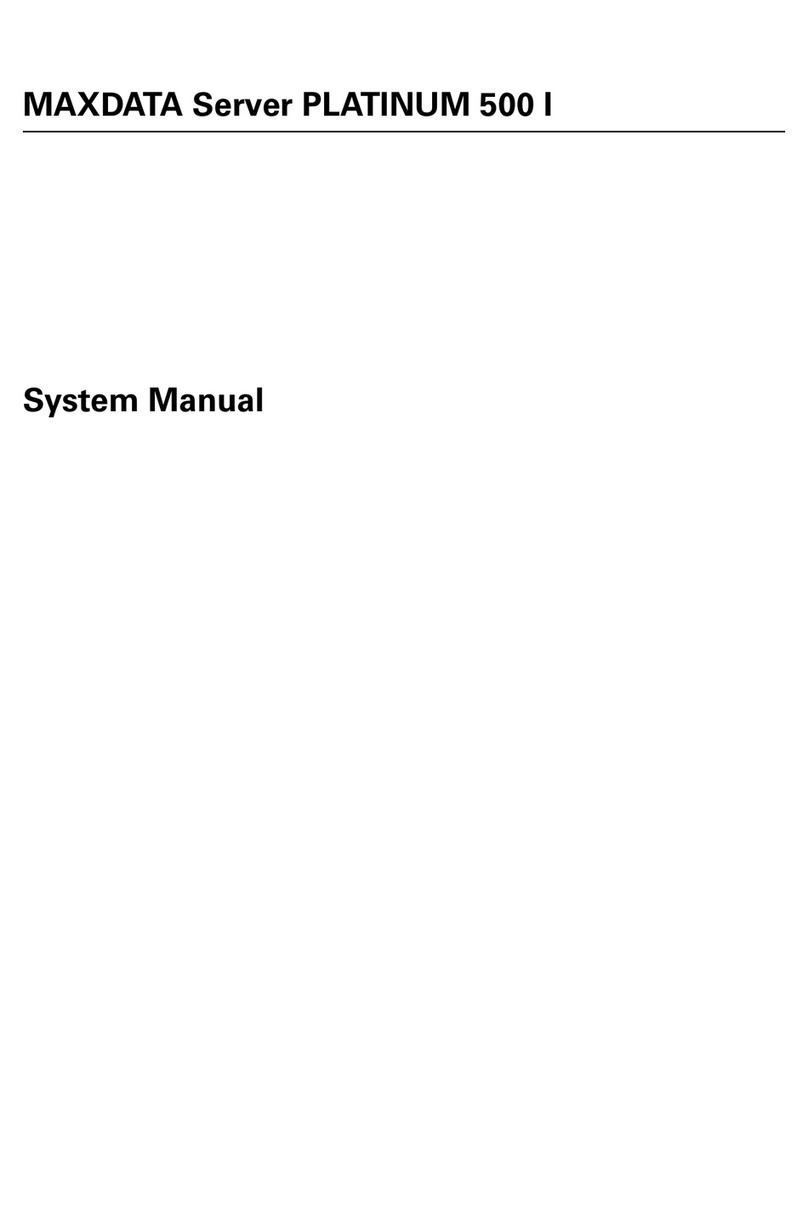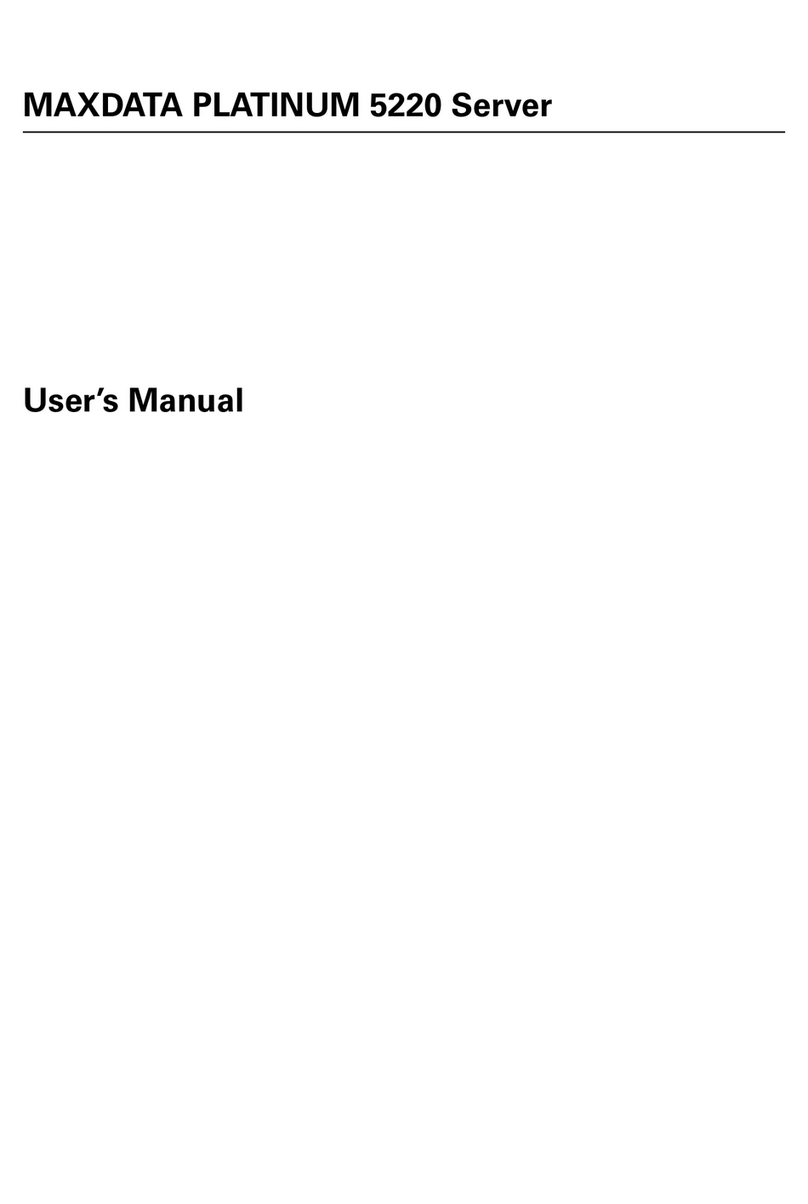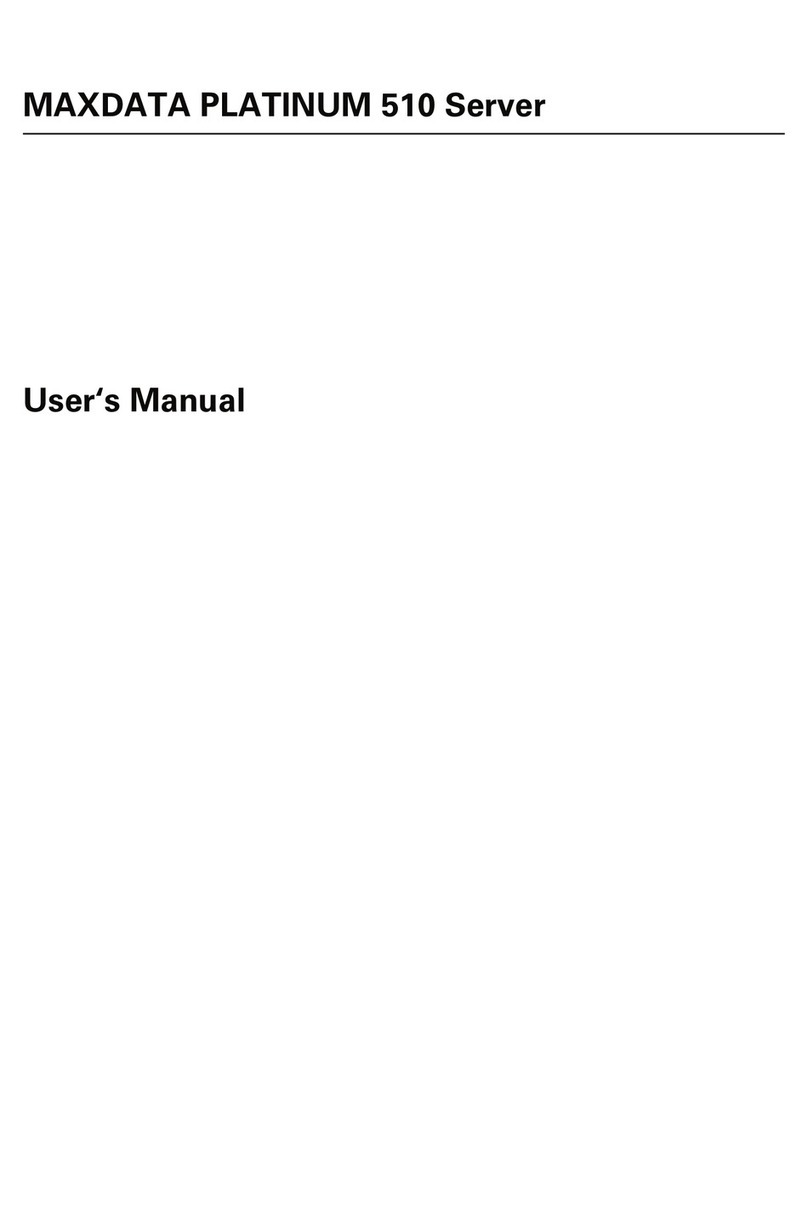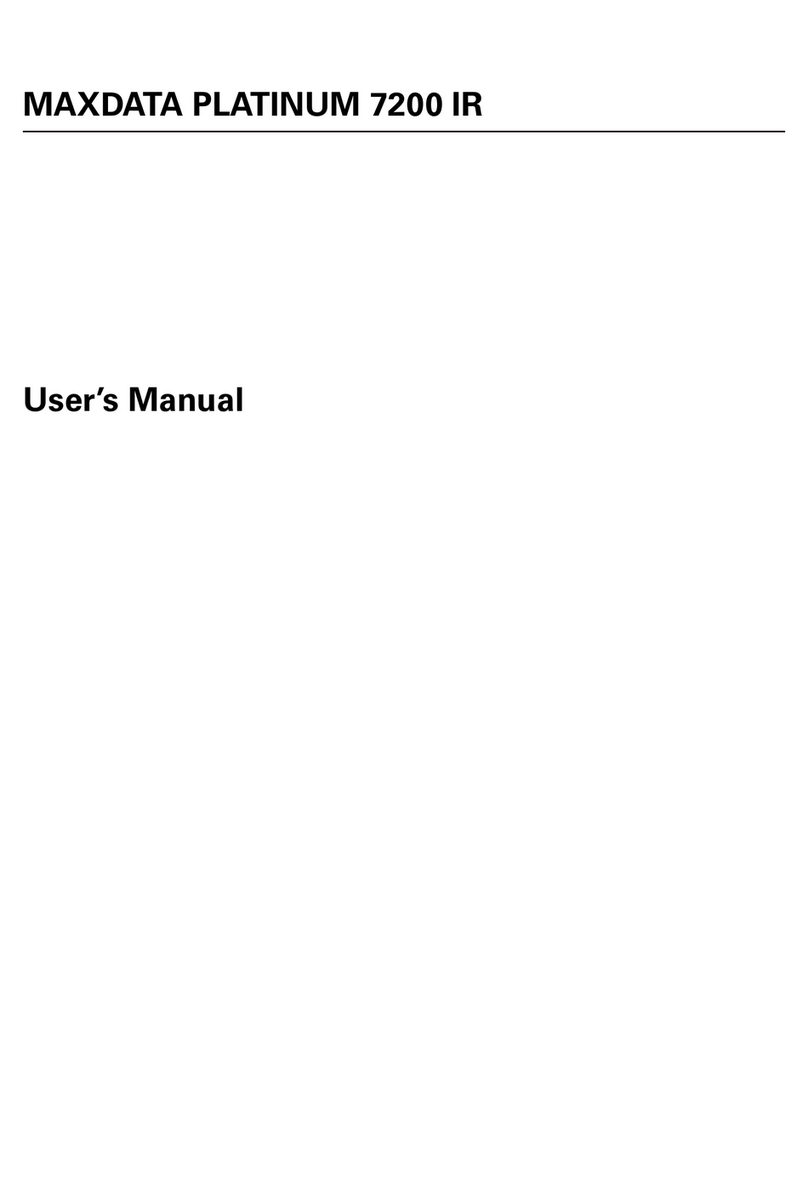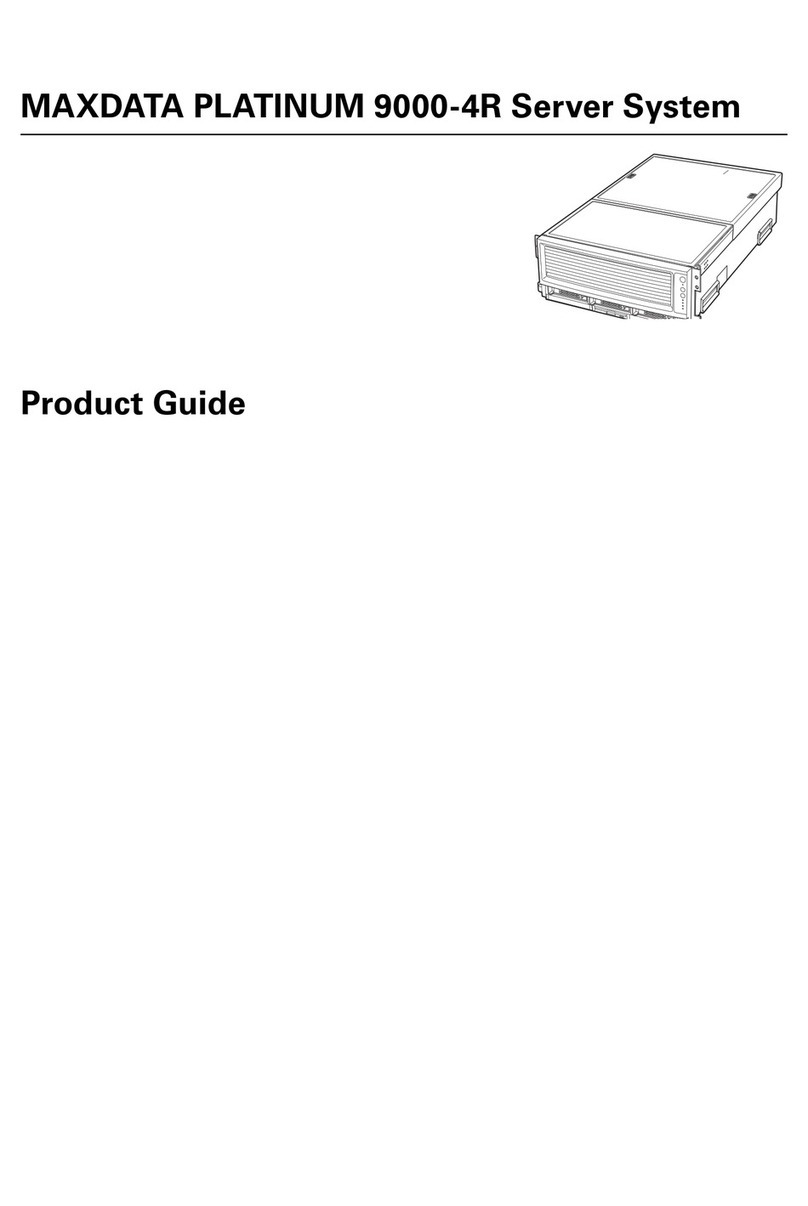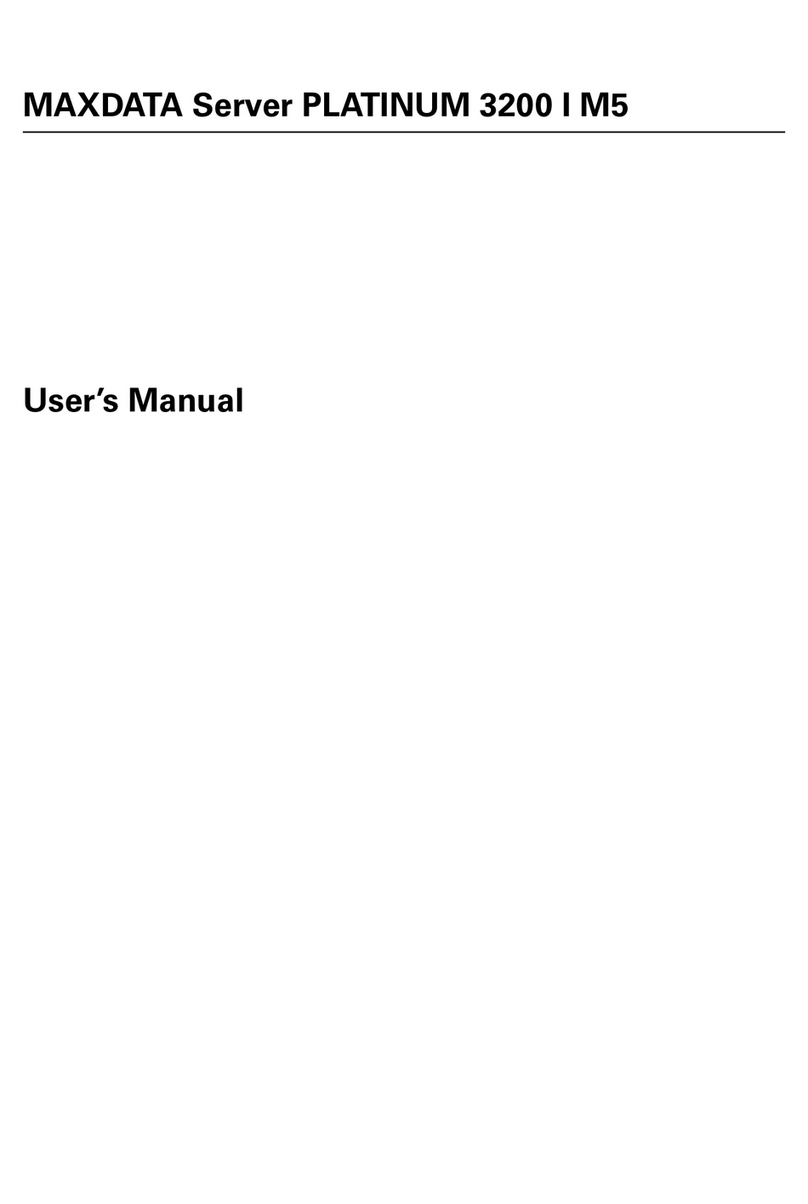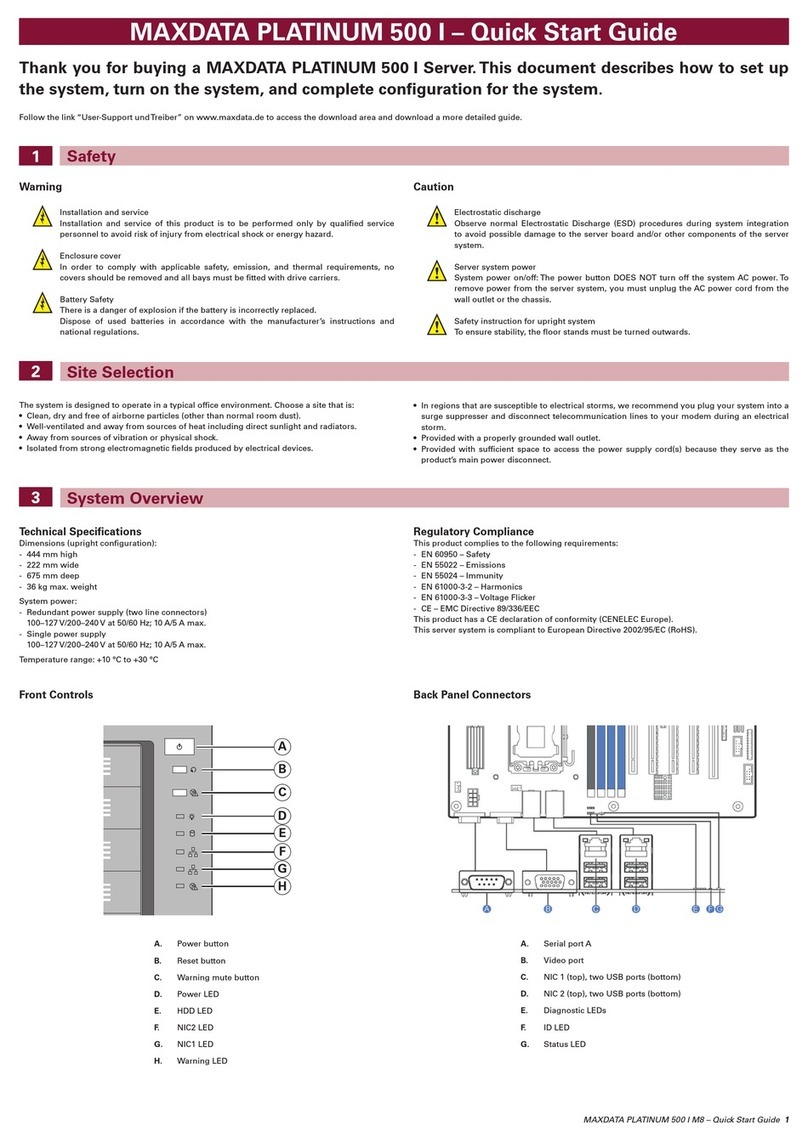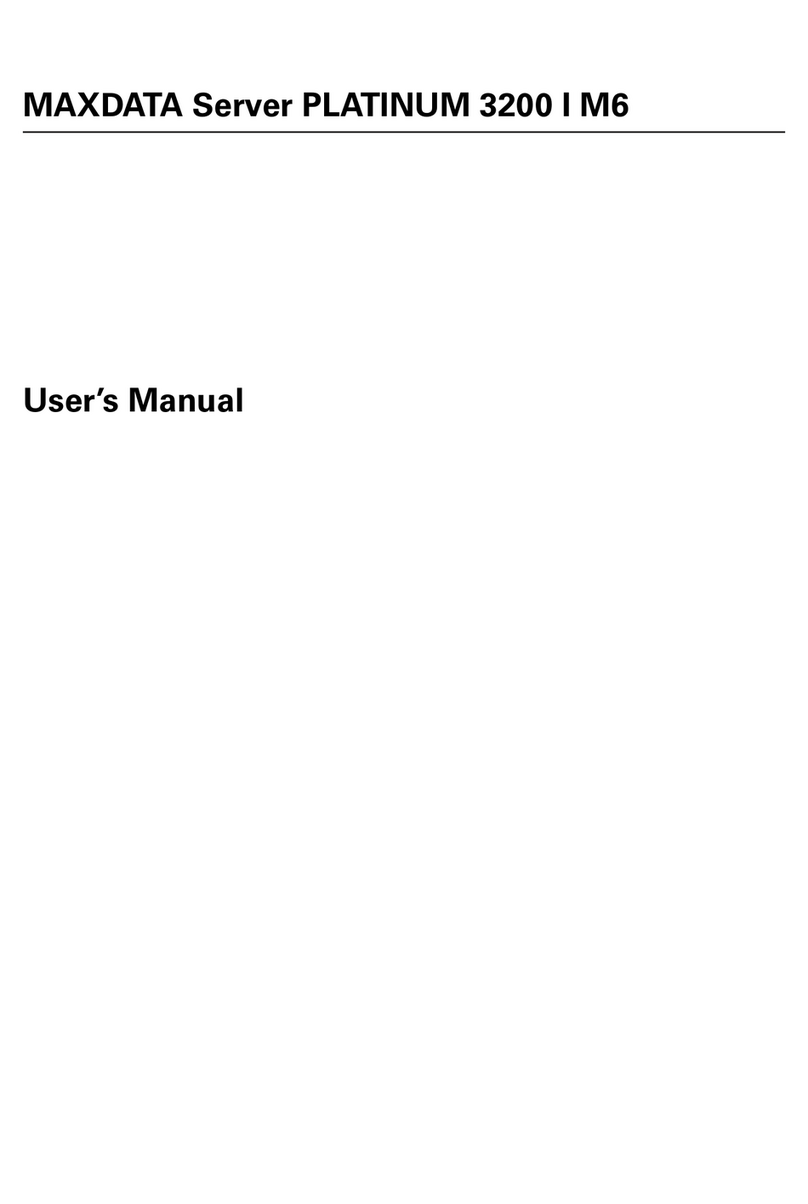MAXDATA PLATINUM 1600 IR – Quick Start Guide
Safety
Thank you for buying a MAXDATA PLATINUM
1600 IR Server. This document describes how
to set up the system, turn on the system and
complete configuration for the system.
Installation and service
Installation and service of this product is to be performed only by qualified service
personnel to avoid risk of injury from electrical shock or energy hazard.
Enclosure cover
In order to comply with applicable safety, emission and thermal requirements, no
covers should be removed and all bays must be fitted with drive carriers.
Battery safety
There is a danger of explosion if the battery is incorrectly replaced.
Dispose of used batteries in accordance with the manufacturer’s instructions and
national regulations.
Warning
Caution
Electrostatic discharge
Observe normal electrostatic discharge (ESD) procedures during system integration
to avoid possible damage to the server board and/or other components of the server
system.
Server system power
System power on/off: The power button DOES NOT turn off the system AC power. To
remove power from server system, you must unplug the AC power cord from the wall
outlet or the chassis.
Site Selection
Technical Specification
Dimensions:
- 43.2 mm high
- 438 mm wide
- 704.8 mm deep
- 21 kg max. weight
System power:
- 100–127 V at 50/60 Hz, 9.2 A max.
- 200–240 V at 50/60 Hz, 4.4 A max.
Temperature range: +10 °C to +30 °C
Regulatory Compliance
This product complies to the following requirements:
- EN 60950 – Safety
- EN 55022 – Emissions
- EN 55024 – Immunity
- EN 61000-3-2 – Harmonics
- EN 61000-3-3 – Voltage Flicker
- CE – EMC Directive 89/336/EWG
This product has a CE declaration of conformity (CENELEC Europe).
This server system is compliant to European Directive 2002/95/EC (RoHS).
The system is designed to operate in a typical office environment. Choose a site that is:
• Clean,dryandfreeofairborneparticles(otherthannormalroomdust).
• Well-ventilatedandawayfromsourcesofheatincludingdirectsunlightandradiators.
• Awayfromsourcesofvibrationorphysicalshock.
• Isolatedfromstrongelectromagneticeldsproducedbyelectricaldevices.
• Inregionsthataresusceptibletoelectricalstorms,werecommendyouplugyoursystemintoa
surge suppressor and disconnect telecommunication lines to your modem during an electrical
storm.
• Providedwithaproperlygroundedwalloutlet.
• Provided with sufcient space to access the power supply cord(s) because they serve as the
product’s main power disconnect.
System Overview
Follow the link “User-Support und Treiber” on www.maxdata.de to access the download area and
download a more detailed guide.
Chassis Components
Control Panel
Rear of Server System
MAXDATA PLATINUM 1600 IR M3 – Quick Start Guide 1
A. ID button with ID LED F. Status LED
B. NMI button (recessed,
tool required for use)
G. Powerbuttonwith
power LED
C. NIC 1 activity LED H. Hard drive activity LED
D. NIC 3 activity LED I. NIC 4 activity LED
E. Reset button J. NIC 2 activity LED
A
C
D
E
F
G
H
I
J
K
B
A. Hot-swap hard drive bays G. Server board
B. Front control panel H. CPU2
C. Powersupplymodule1 I. CPU1
D. Powersupplymodule2 J. System fans
E. Riser card assembly 2 K. Air duct
F. Riser card assembly 1
A. Powersupplymodule1 G. Video port
B. Powersupplymodule2 H. Serial port A (RJ-45)
C. NIC 1 I. USB ports
D. NIC 2 J. RMM 4 NIC port (optional)
E. NIC 3 K. I/O module (optional)
F. NIC 4 L. Add-in adapter slots via
riser cards 1 and 2