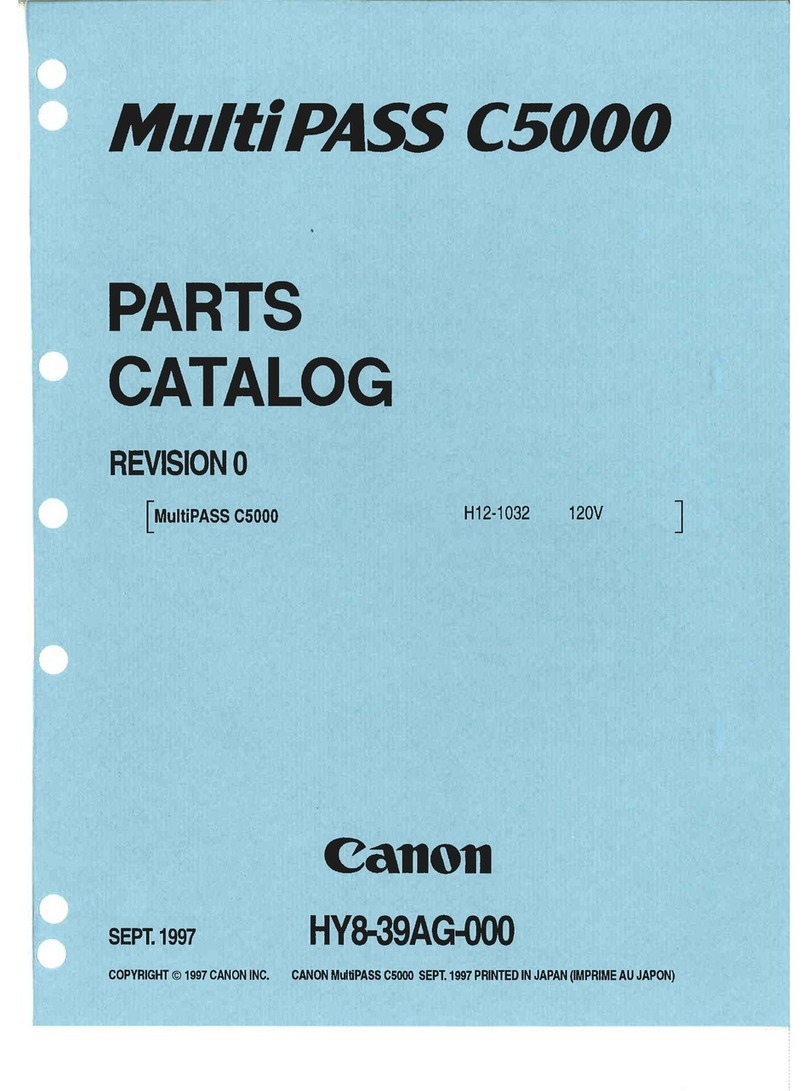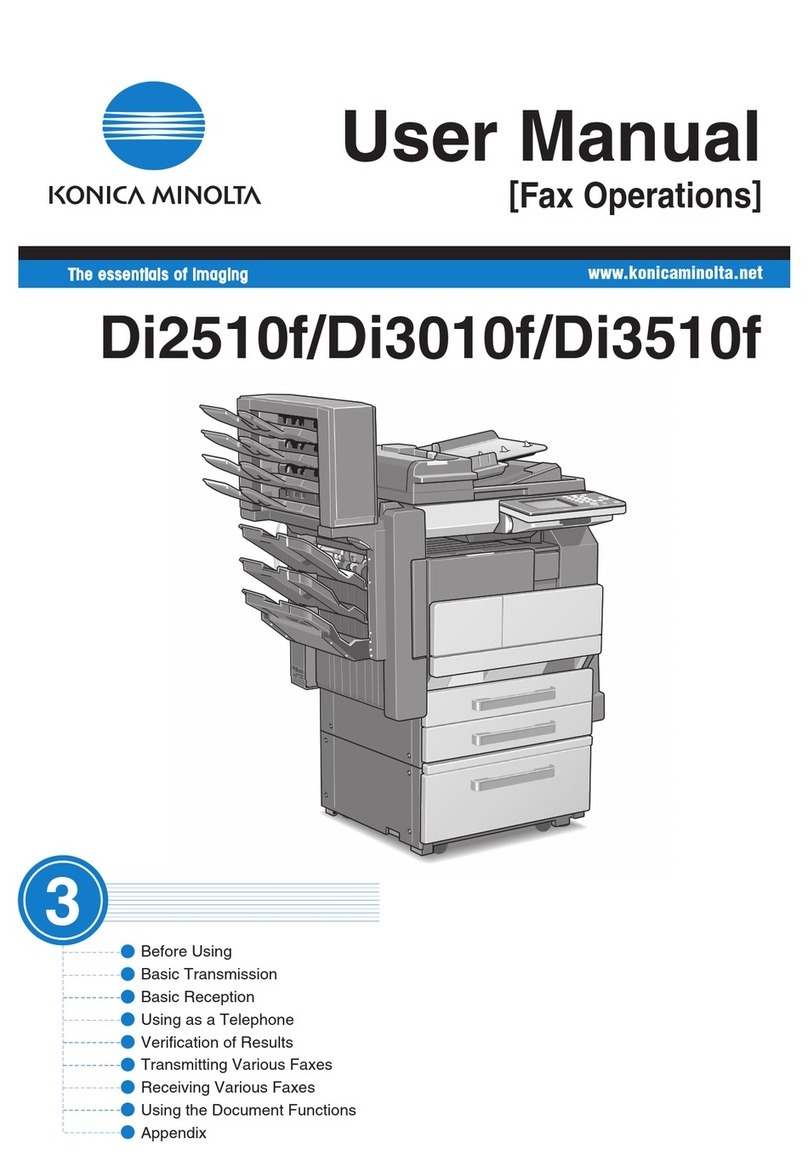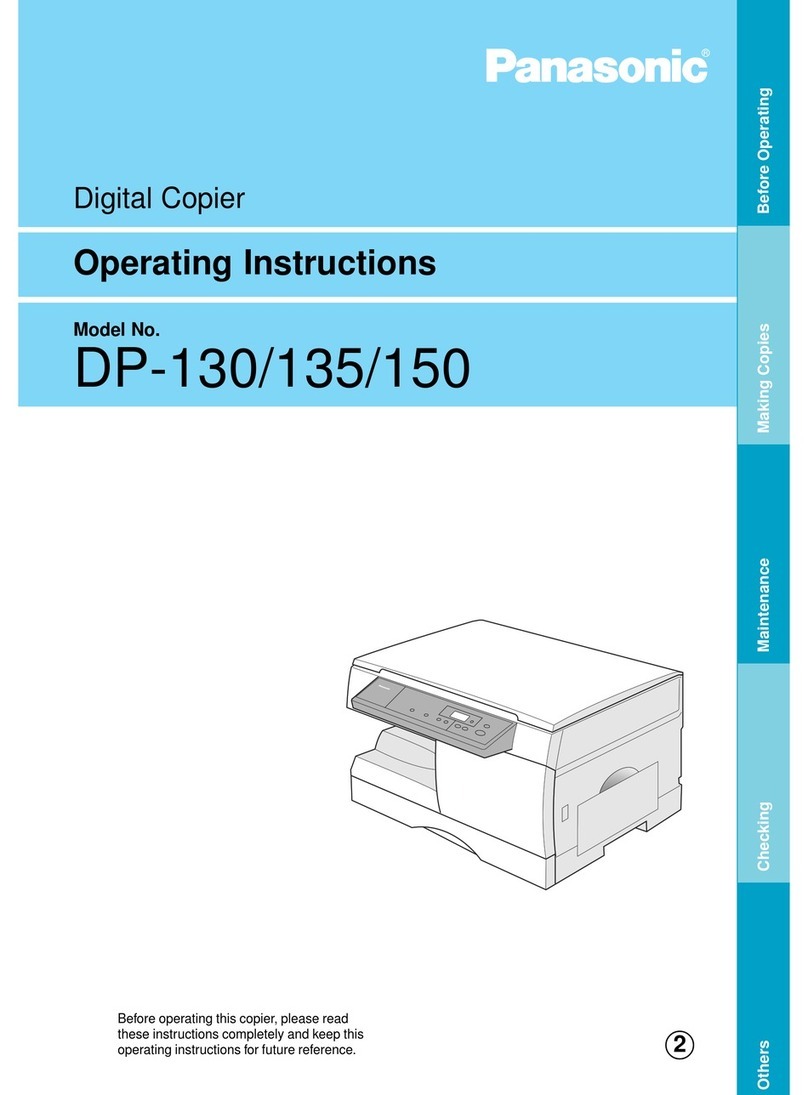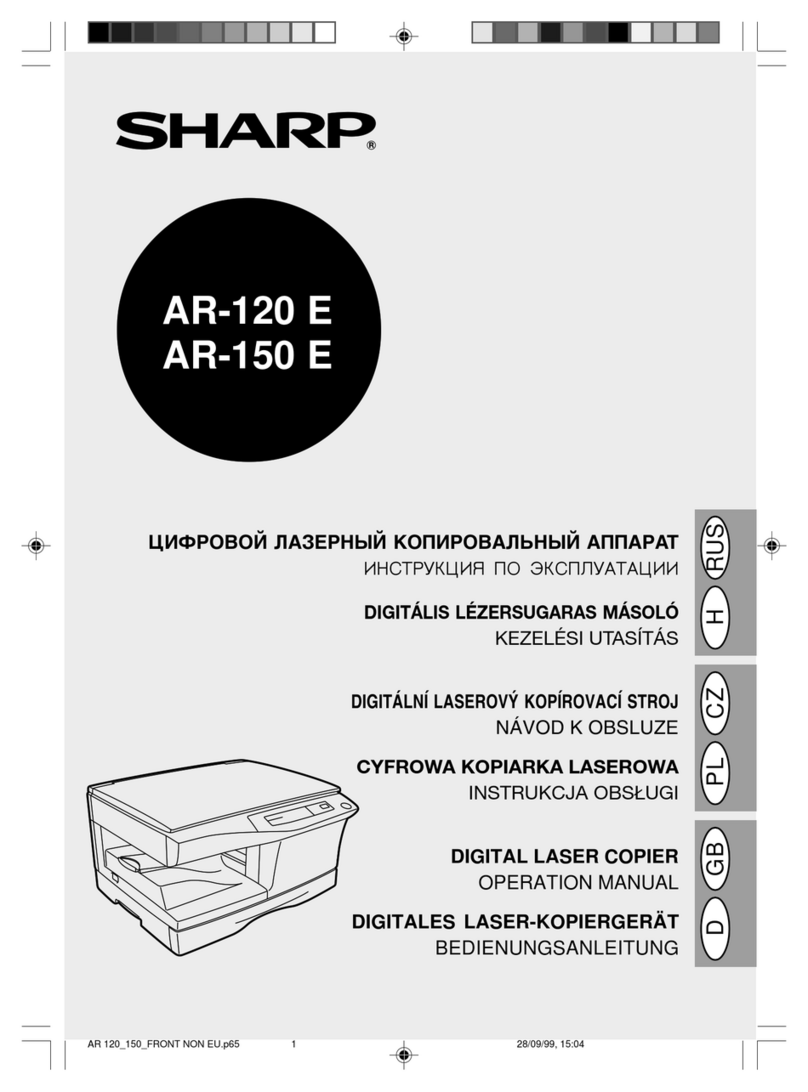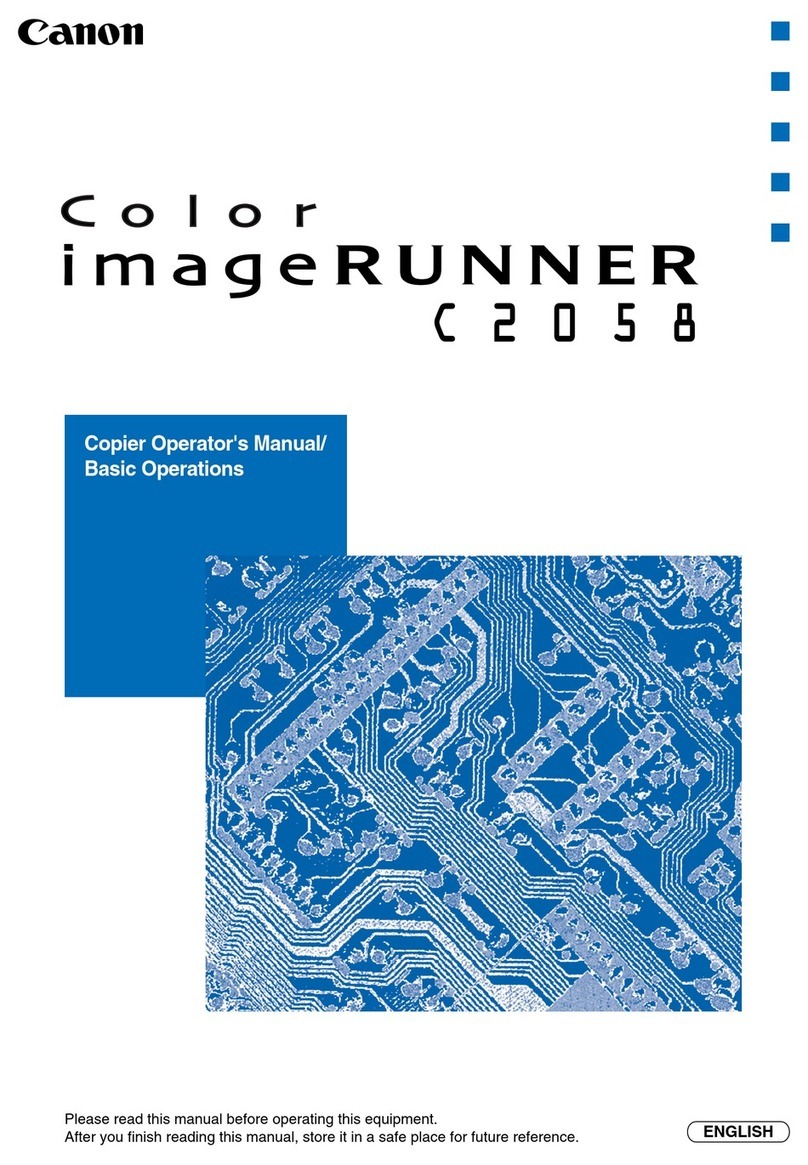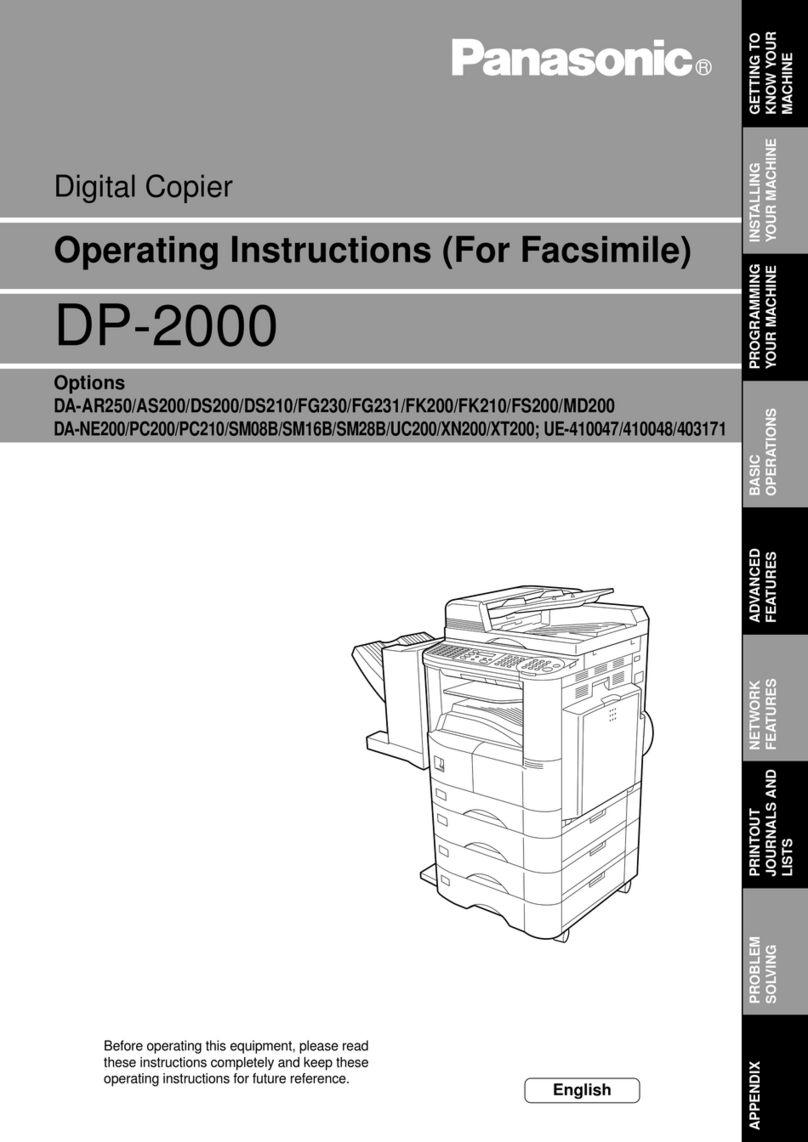Fiery X3eTY 50C-KM User manual

User's Guide
Network Scanner Guide
for Fiery X3eTY 50C-KM
Read this manual before printing.
Keep readily available for reference.

1
Introduction
Thank you very much for purchasing the Fiery X3eTY 50C-KM.
This Network Scanner Guide includes the instructions necessary for utilizing the full range of functions, as well as safety precau-
tions. Please take the time to read it carefully.
Please read this manual before performing any scanning operations or using the equipment in any way.
ACKNOWLEDGEMENTS:
•Fiery and Fiery Logo are registered trademarks of Electronics For Imaging, Inc. in the U.S. Patent and Trademark
Office and certain other foreign jurisdictions.
•Command WorkStation and EFI are trademarks of Electronics For Imaging, Inc.
•Microsoft, MS, Windows and MS-DOS are registered trademarks or trademarks of Microsoft Corporation in the United
States and / or other countries.
•Macintosh and PowerMac are registered trademarks or trademarks of Apple Computer, Inc. in the United States and /
or other countries.
•Adobe, Adobe Logo, Acrobat, Acrobat Logo, PostScript and PostScript Logo are registered trademarks or trademarks
of Adobe Systems, Inc.
•Other company names and product names used in this manual are the registered trademarks or trademarks of their
respective companies.
Copyright ©2006 Konica Minolta Business Technologies Inc.
EXEMPTION
•No part of this manual may be used or duplicated without permission.
•Manufacturer and Sales Company will have no liability for any influences caused by using the printing system and this
manual.
•The information written in this Network Scanner Guide is subject to change without prior notice.

2
CONTENTS
Introduction ...................................................................................................................... 1
About this Manual ............................................................................................................ 4
Chapter 1 : Overview of the Scanning Features.....................................................7
1-1 Classification of the Scanning Features ........................................................................ 8
What are Scanning Features? .............................................................................................. 8
Scan to E-Mail....................................................................................................................... 9
Scan to HDD....................................................................................................................... 11
Scan to FTP........................................................................................................................ 12
Scan to QUEUE.................................................................................................................. 14
1-2 Before Using ................................................................................................................... 15
Position / Description of the control panel........................................................................... 15
LCD Screen ........................................................................................................................ 17
1-3 Basic Operation..............................................................................................................18
Outline................................................................................................................................. 18
[Select Transmission Object] screen .................................................................................. 19
[Scanner setting basic] screen............................................................................................ 23
Inputting Text ...................................................................................................................... 25
Chapter 2 : Before Using the Scanning Features.................................................27
2-1 Overview ......................................................................................................................... 28
2-2 Registering Destinations (E-Mail) ................................................................................. 29
Registration of E-Mail Address ........................................................................................... 29
Revision and Deletion of E-Mail Address............................................................................ 32
2-3 Registering Storage Locations (HDD) .......................................................................... 33
Registration of Box No........................................................................................................ 33
Revision and Deletion of Box No. ....................................................................................... 36
2-4 Registering Destinations (FTP)..................................................................................... 37
Registration of FTP server .................................................................................................. 37
Revision and Deletion of FTP server .................................................................................. 43
Chapter 3 : Using the Scanning Features .............................................................44
3-1 Activating the Scan Mode.............................................................................................. 45
3-2 Selecting the Destination .............................................................................................. 46
Selecting the Destination (E-Mail)....................................................................................... 47
Selecting the Storage Location (HDD)................................................................................ 56
Selecting the Destination (FTP).......................................................................................... 61
Selecting the Destination (QUEUE) .................................................................................... 66
3-3 Setting the Original Document...................................................................................... 67
3-4 Setting Scanner Features .............................................................................................. 68
FILE NAME......................................................................................................................... 69
COLOR MODE (COLOUR MODE)..................................................................................... 70
FILE FORM......................................................................................................................... 71
SCAN MODE ...................................................................................................................... 71
SCAN SIZE......................................................................................................................... 72
QUALITY............................................................................................................................. 74
LENS MODE.......................................................................................................................75

CONTENTS (continued)
3
SCANDENSITY .................................................................................................................. 78
COLOR ADJUST ................................................................................................................ 80
OTHERS............................................................................................................................. 83
Full-Image Area .................................................................................................................. 85
Original Direction ................................................................................................................ 86
Original Document type ...................................................................................................... 88
3-5 Starting Scanning........................................................................................................... 91
3-6 Checking Status and Scanner Settings ....................................................................... 92
Tag Display of Operation Status ......................................................................................... 92
Check Settings for Scanning............................................................................................... 93
Change the current settings................................................................................................ 95
Chapter 4 : Importing the Scanned Data ...............................................................97
4-1 Retrieving in From HDD................................................................................................. 98
How to read in scanned data .............................................................................................. 98
How to delete scanned data ............................................................................................... 99
4-2 Images Scanned to FTP or E-mail .............................................................................. 100
4-3 Images Scanned to QUEUE......................................................................................... 101
How to use scanned data ................................................................................................. 101
How to delete scanned data ............................................................................................. 101
Chapter 5 : Key Operator Mode............................................................................102
5-1 Key Operator Mode ...................................................................................................... 103
Switching the key operator mode...................................................................................... 103
5-2 Changing / Deleting the destination ........................................................................... 105
Chapter 6 : Troubleshooting ................................................................................107
6-1 Cannot use the scanner............................................................................................... 108
When you cannot connect to the scanner......................................................................... 108
When you cannot scan ..................................................................................................... 108
Appendix ................................................................................................................109
Appendix-1 Product Specifications................................................................................... 110
Product Specifications of Scanning Features ................................................................... 110
Index .......................................................................................................................111

4
About this Manual
This is the manual for the Network/Scanner features of this Fiery X3eTY 50C-KM Color Server.
This Chapter explains about the manual composition and conventions used in this Manual.
This manual assumes that the user is familiar with basic computer and copy machine operations. For detailed operations of Win-
dows and Macintosh computers, please refer to the respective User’s Guides.
About other features of this Fiery X3eTY 50C-KM Color Server, please refer to the respective User’s Guide.
Utilities, Applications, etc.
Command
WorkStation
Fiery Remote Scan
Application / Plug-in
Fiery X3eTY 50C-KM
This Manual Copier's
User's Guide
Print Controller
User's Guide
Copier + Print Controller

About this Manual (Continued)
5
Manual Composition
This manual is composed of the following 6 chapters:
Chapter 1 : Overview of the Scanning Features
Explains about the outline of the Scanner features and how to use the Control Panel.
Chapter 2 : Before Using the Scanning Features
Explains about operations for previously registrations of the destinations to transmit/store the scanning data.
Chapter 3 : Using the Scanning Features
Explains how to use the Network/Scanner features.
Chapter 4 : Importing the Scanned Data
Explains how to import the Scanned Data from the destinations to transmit/store into a computer.
Chapter 5 : Key Operator Mode
Explains about the key operator mode in relation to the Scanner features settings.
Chapter 6 : Troubleshooting
Explains about what to do if problems occur with scanner features.
Appendix
Explains about product specifications for the print controller.
Conventions Used in this Manual
The following abbreviations are used in this manual:
Notation of each product
•Fiery X3eTY 50C-KM
Fiery X3eTY 50C-KM Color Server→print controller
Others
•Network/Scanner features →Scanner features
Utility Tools of This Product
The Scanning system and the printing system use the following utility tools:
For detailed operations of these utility tools, please refer to the “Print Controller’s User’s Guide”.
•Command WorkStation Utility Application for job control. Using this application, control the scanning
data stored by Scan to QUEUE (p.14).
•Fiery Remote Scan application Application for operating the Remote Scanning function of the print controller.
Using this application, access scanned data on the copier’s hard drive and
transfer it to a FTP server or to an E-mail recipient as an attachment.
•Fiery Remote Scan plug-in Plug-in compliant to TWAIN. Using this application, access the scanned data
stored on the copier’s hard drive through compliant applications from a com-
puter on a network.

About this Manual (Continued)
6
How to read this Manual
3-2 Selecting the Destination
W
h
e
n
y
ou press [SCAN] b
utton, scanning features is activated an
d
t
h
e
scree
n
appears.
On
t
he screen, you select the
k
e
y from [E-Mail],
,
o
r and set items corre-
sponded with your selection.
You can select multiple destinations. In this case, select the next destination after setting of items for the destina-
tion already selected and omit the procedure to press
b
utton not to clear the settings for the destination
already selected.
E-Mail:Å@ “Selecting the Destination (E-Mail)” on page 46.
HDD:Å@ “Selecting the Storage Location (HDD)” on page 55.
FTP:Å@ “Selecting the Destination (FTP)” on page 60.
QUEUE:Å@ “Selecting the Destination (QUEUE)” on page 66.
A
f
ter the scann
i
n
g
operation, it is recommended to activate the printer mode or copy mode by pressing the
button
o
r
[COPY] b
r
utton of the control panel.
Control Panel
screen (E-Mail)
Reference
Reference
Reference
Reference
1.
Press [SCAN] b
utton on the control panel.
Th
e
scree
n
is displayed on the LCD screen.
2.
Make sure that [E
-Mail] is selected.
When th
e
is not
se
l
ecte
d
, t
o
uch
.
You can remove a selection of the transmission object you selected once by touching the same transmission
object once again. However,
y
ou cannot remove a selection after you have selected an E-Mail address / Box No. /
FTP server on each screen. In this case, please operate it after removing selections
of those by touching the same.
This document contains
call out spaces in the
body. Types of call out
shown in this way are as
follows.
Explains cautions and
restrictions or operating
hardware and software.
Explains function
principles and other
functions that cannnot
be used together.
Explains important
notices on operating
procedures.
Explanations to
supplement the body.
Shows a page to refer.
Refer to if necessary.
Hints and Advices on
operating procedures.
This page does not exist in the document.
[ ] are used for the
terms displayed on
the screens.
Describes operating
procedures.
Shows an object and feature of a procedure.
Describes status
of hardware and
software when an
operation is done.
[SCAN]
[
E
-
Ma
i
l
]
[Se
l
e
c
t
T
r
T
T
an
s
m
i
s
s
i
o
n O
b
j
ect
]
[
P
R
I
NT
]
[
CO
PY]
[
SCA
N]
[S
e
lec
t
T
r
TT
an
s
m
i
s
s
i
o
n
Ob
j
ect] [E-Mail]
,
[HDD
],
[
FTP
]
[Q
U
EUE
]
[SCAN]
[
Select
T
r
T
T
ansmission Object]
[
Se
l
ect T
r
T
T
an
s
m
i
s
s
i
o
n
O
b
j
ect]
[
Select
T
r
T
T
a
nsmission Ob
j
ect]
[
Title input]
[
Search a
T
r
T
T
ansmission Ob
j
ect]
[
E-Mai
l
]
[
E-Mai
l]
[
Sel
ect T
r
T
T
a
nsm
i
ss
i
on O
b
j
ect
]

7
Chapter 1 : Overview of the Scanning Features
1-1 Classification of the Scanning Features .....................................8
1-2 Before Using ................................................................................15
1-3 Basic Operation...........................................................................18

8Chapter 1 : Overview of the Scanning Features
1-1 Classification of the Scanning Features
●What are Scanning Features?
The Scanning Features scan original document as image data (scanned data) from the copier's RADF or the platen glass to the
print controller’s hard drive and transmit/store the scanned data.
All original documents can be copied and scanned using the scanning features.
You can also scan and transmit/store at once with several size of the original documents.
“Original Document type” on page 88.
To use the scanning features, you must make network settings on the print controller. Please refer to the Print
controller’s User’s Guide for information about the network settings.
Four Types of the Scanning Features
According to the transmission object, scanning features fall into four groups:
•Scan to E-Mail: Transmit an E-Mail with an attachment file (scanned job) to the address you appoint.
•Scan to HDD: Save the scanned data to the HDD of the print controller.
•Scan to FTP: Upload the scanned data to the FTP server which you appoint.
•Scan to QUEUE: Store the scanned data as a queue on the print controller.
On scanning operation, you can select the transmission object. You can also select multiple objects in a single operation.
You can retrieve the scanned data saved with Scan to HDD from a computer on a network.
“Retrieving in From HDD” on page 98.
Reference
Reference
Original
Scan to E-Mail
Scanning
FTP Server
MAIL Server
Scan to FTP
Scan to HDD Scan to QUEUE
Copier +
Print Controller
Internet

1-1 Classification of the Scanning Features (Continued)
9Chapter 1 : Overview of the Scanning Features
●Scan to E-Mail
You can transmit the image data (scanned data) scanned from the copier's RADF or the platen glass as an attached file via E-
Mail or send an E-Mail with a URL link to where the scanned data is stored.
Scan to E-Mail ensures that your message successfully reaches your internal (SMTP) server. However, problems
may be encountered on the internet or with the recipient’s server. Therefore, independent confirmation of receipt
is recommended.
Please refer to "Chapter 3 : Using the Scanning Features" (p. 44) about the procedures.
Transmission of an attached file
Scan to E-Mail transmits the scanned data as an attached file of an E-Mail.
Transmission of the URL
Scan to E-Mail will send an email with a URL link to the scanned data on the copier’s hard drive if the file size of the
scanned data exceeds a pre-established limit.
In this case, the scanned data is stored in the HDD of a print controller, and URL which shows the location automatically is
sent in an E-Mail.
For detail about restrictions on the transmission size, refer to "Print Controller User's Guide."
Items to set with Scan to E-Mail
E-Mail Address
Set the E-Mail addresses already by selecting an E-Mail address from the address registered or entering it manually.
For information about registering address, please refer to “Registering Destinations (E-Mail)” on page 29.
Title
The default setting is blank. However, you can set it at the time of operations.
For information about changing Title, please refer to “Setting the Title” on page 54.
File Form
Change the first sentence to “Attachments and stored data can be save as JPEG, TIFF or PDF files.
For information about changing file form, please refer to “FILE FORM” on page 71.
File Name
A name of an attached file / a file to store is generated automatically, but you can change it as needed.
For information about changing file name, please refer to “FILE NAME” on page 69.
POP ServerSMTP Server
Copier +
Print Controller
Internet
Original
Scan

1-1 Classification of the Scanning Features (Continued)
10 Chapter 1 : Overview of the Scanning Features
The text of E-Mail
The following sentence is contained in the text of E-Mail automatically when transmitting a message as an attached file.
“The following documents has been scanned on the Fiery and attached to this email: Attachment(s) (File name)”
The following sentences are mentioned in the text of E-Mail automatically when transmitting a URL.
“The following documents has been scanned on the Fiery and can be downloaded from: URL(s)
Please download the document within 1 day. (Note: only if automatic deletion is set for 1 day)
Please download the document within 7 days. (Note: only if automatic deletion is set for 7 days. The length of
time the file resides on the Fiery is not mentioned if there is no automatic deletion.)”
•You cannot change the text of E-Mail from the control panel. For information about changing text, please refer
to the Print controller’s User’s Guide.
•When you use ''Scan to E-Mail'', the scanned data may be damaged due to the network condition or for some
other reason.
Be sure to check the scanned data for damage.

1-1 Classification of the Scanning Features (Continued)
11 Chapter 1 : Overview of the Scanning Features
●Scan to HDD
You can store the image data (scanned data) to the HDD of the print controller.
In the HDD there are boxes acting as folders and scanned data is saved in the selected box.
You can retrieve the data stored in a box with a computer on a network.
Please refer to "Chapter 3 : Using the Scanning Features" (p. 44) about the procedures.
There is no size limit for the scanned data that each box can store. The cumulative maximum file limit is depen-
dent on the disk space of the Hard Drive.
Items to set for Scan to HDD
Box No.
Set a Box No., using numbers with less than four digits, or select a Box No. from those already registers.
“Selecting the Storage Location (HDD)” on page 56.
Original
Scan
HDD
Copier +
Print Controller
Reference

1-1 Classification of the Scanning Features (Continued)
12 Chapter 1 : Overview of the Scanning Features
●Scan to FTP
You can transmit the image data (scanned data) to FTP Server.
You can access the scanned data which you transmitted to FTP from a remote computer and download it.
•Log file about transmission of the scanned data to FTP is stored to the print controller.
•You can print Log file using Command WorkStation. For information about printing, please refer to the Print
Controller’s User’s Guide.
Please refer to "Chapter 3 : Using the Scanning Features" (p. 44) about the procedures.
Items to set with Scan to FTP
Profile Name
Set the profile name by selecting a profile name from the list of registered profile names or entering it manually.
For information about registering profile name, please refer to “Registration of FTP server” on page 37.
You can select / register a Profile that collected information to be necessary for connection to a FTP server.
“Selecting the Destination (FTP)” on page 61.
Host Address
When there is not a registered profile you need, enter the host address manually.
For information about registering a host address (FTP server name / IP address), please refer to “Registration of FTP
server” on page 37.
File Path
When there is not a registered profile you need, enter the file path manually.
For information about registering a file path, please refer to “Registration of FTP server” on page 37.
Port Number
According to need, set the Port Number manually.
For information about setting a port number, please refer to “Registration of FTP server” on page 37.
Login (User Name)
Select a user name from those which have been registered in advance to be connected with the FTP server or set the
Login (User Name) manually.
For information about registering a user name, please refer to“Registration of FTP server” on page 37.
FTP Server
Copier +
Print Controller
Internet
Original
Scan
Reference

1-1 Classification of the Scanning Features (Continued)
13 Chapter 1 : Overview of the Scanning Features
Password
Select a password required for the login (User Name) or set the password that corresponds to login (User Name) man-
ually.
For information about password registration, please refer to “Registration of FTP server” on page 37.
When you use ''Scan to FTP'', the scanned data may be damaged due to the network condition or for some other-
reason.
Be sure to check the scan data for damage.

1-1 Classification of the Scanning Features (Continued)
14 Chapter 1 : Overview of the Scanning Features
●Scan to QUEUE
You can store the image data (scanned data) as a PDF (Portable Document Format) file in the print controller which can be
used as data for a print job (queue).
You can edit or print the scanned data stored as a queue using Command WorkStation.
Please refer to "Chapter 3 : Using the Scanning Features" (p. 44) about the procedures.
•The version of PDF is 1.4.
•For information about Command WorkStation, please refer to the Print Controller’s User’s Guide.
Original
Scan
Copier +
Print Controller
QUEUE

15 Chapter 1 : Overview of the Scanning Features
1-2 Before Using
●Position / Description of the control panel
For information about the details of each function, please refer to the Copier’s User’s Guide.
1. LCD screen
The LCD screen displays the print controller status, menus used for settings, selection items, and other such information.
To make settings, touch the key displayed on the screen.
2. [CHECK] button
This displays the [CHECK MODE] screen.
3. [HELP] button
This displays a screen with help for the currently selected function.
4. [PRINT] button
This switches the machine operation mode to printer mode.
5. [SCAN] button
This switches the machine operation mode to scanner mode.
6. [COPY] button
This switches the machine operation mode to copy mode.
7. [TIMER] button
This lights when the timer function is set.
8. [POWER SAVER ON/OFF] button
This activates the Power-saving mode when the copier is inactive, or activates timer interrupt mode when weekly timer
function is active.
9. [INTERRUPT] button
This stops printing in progress to allow copying.
10.[PROOF COPY] button
This prints one copy in order to confirm settings you made.
11. [STOP] button
This stops copy or print processing.
123456
7
8
9
1
0
11
12131415161718
19
20

1-2 Before Using (Continued)
16 Chapter 1 : Overview of the Scanning Features
12.[START] button
This resumes paused print processing or starts scanning.
13.[CLEAR QTY.] button
Clear the numeric characters entered.
14.KEYPAD
Enters numeric values.
15.[COUNTER] button
This displays the Counter Screen or accesses programming modes for setting special functions.
16.[AUTO RESET] button
This resets settings to their defaults.
17.[JOB MEMORY] button
This displays the screen for selecting job store/job recall functions.
18.[ACCESS] button
When you cannot copy due to limitations of the ECM password, press this button. This displays the screen to enter the
password. Input the right password, to copy.
19.Contrast Adjustment Dial
This is a dial to adjust the contrast of the LCD screen.
20.Power Indication light
This lights on / off according to the status of power supply.

1-2 Before Using (Continued)
17 Chapter 1 : Overview of the Scanning Features
●LCD Screen
Select items by touching the appropriate key displayed on the LCD screen.
When you touch a key and open a setting screen, the selected key is displayed with its colors (black on white) reversed or
inverted (white on black).
Keys common to all setting screens
[OK]: The results of the operation are applied.
[CANCEL]: The results of the operation are canceled.
With the copier started, if you press [SCAN] on the control panel, the [Select Transmission Object] screen is displayed on the
LCD screen.
The LCD screen display is different in the U.S.A. and in other countries.
•U.S.A.
•Others
\

18 Chapter 1 : Overview of the Scanning Features
1-3 Basic Operation
●Outline
Scanning operation uses the control panel of the copier.
A flow of basic operation is as follows.
For information about registering destinations, refer to the following pages.
•Scan to E-Mail: “Registering Destinations (E-Mail)” on page 29.
•Scan to HDD: “Registering Storage Locations (HDD)” on page 33.
•Scan to FTP: “Registering Destinations (FTP)” on page 37.
Control Panel
[Select Transmission Object] screen
[Select Transmission Object] screen
[Title input] screen
[Search a Transmission Object] screen
Set the original document
respective setting screen
[Scanner setting basic] screen
Control Panel
Reference
Reference
Reference

1-3 Basic Operation (Continued)
19 Chapter 1 : Overview of the Scanning Features
●[Select Transmission Object] screen
The [Select Transmission Object] screen is displayed when you push the [SCAN] button of the control panel.
When you press [SCAN] of the control panel, the [E-Mail] is selected on the [Select Transmission Object] screen.
With the [Select Transmission Object] screen, you can select the transmission object for scanned data by touching the keys of
[E-Mail], [HDD], [FTP], or [QUEUE].
You can select multiple transmission objects to transmit/store the scanned data.
You can appoint more than one transmission object.
The [Select Transmission Object] screen is switched to a different screen according to the destination whenever you touch [E-
Mail], [HDD] or [FTP].
•A screen is not replaced when you touch [QUEUE].
•You can exit the selected transmission object mode by touching the same button again.
The [Scanner setting basic] screen is displayed when you touch [OK] on the [Select Transmission Object] screen.
When you touch [ADDRESS] on the [Scanner setting basic] screen, the screen returns to the [Select Transmis-
sion Object] screen with settings you made.
In addition, you can search E-Mail address, Box No., or FTP server and list all of the registered destinations.
Control Panel
[Select Transmission Object] screen
Table of contents