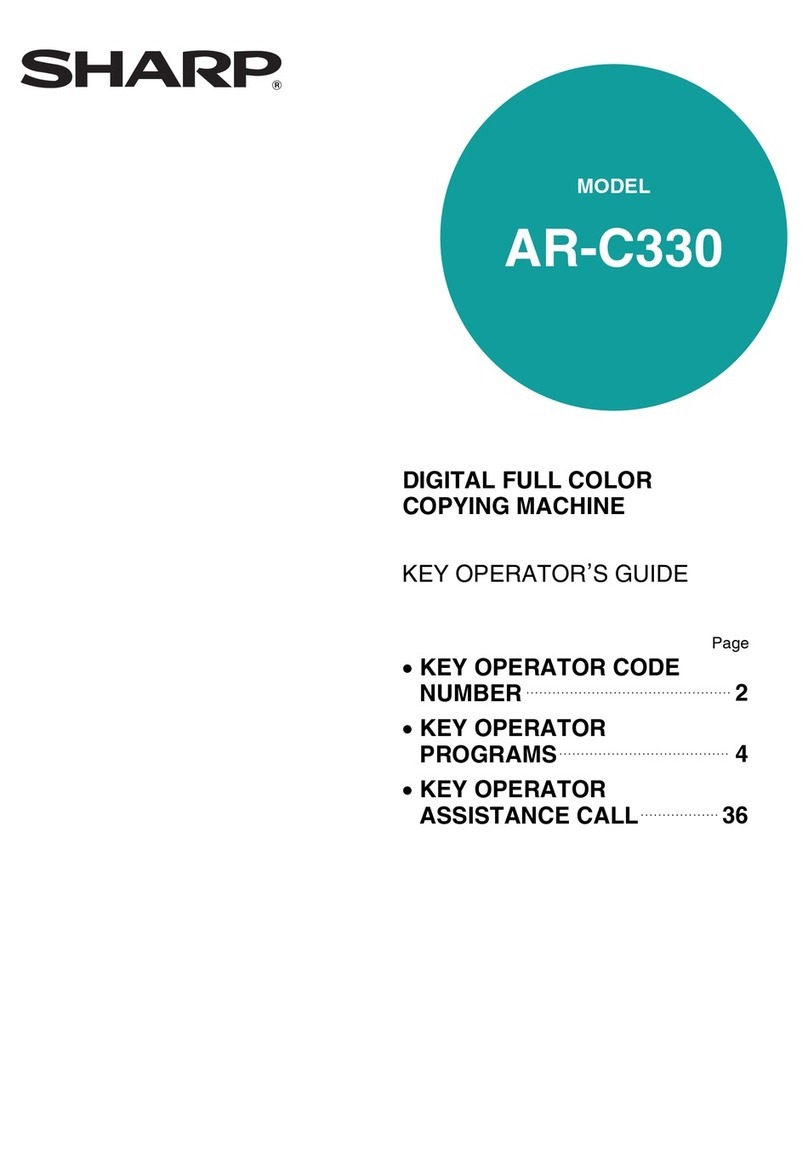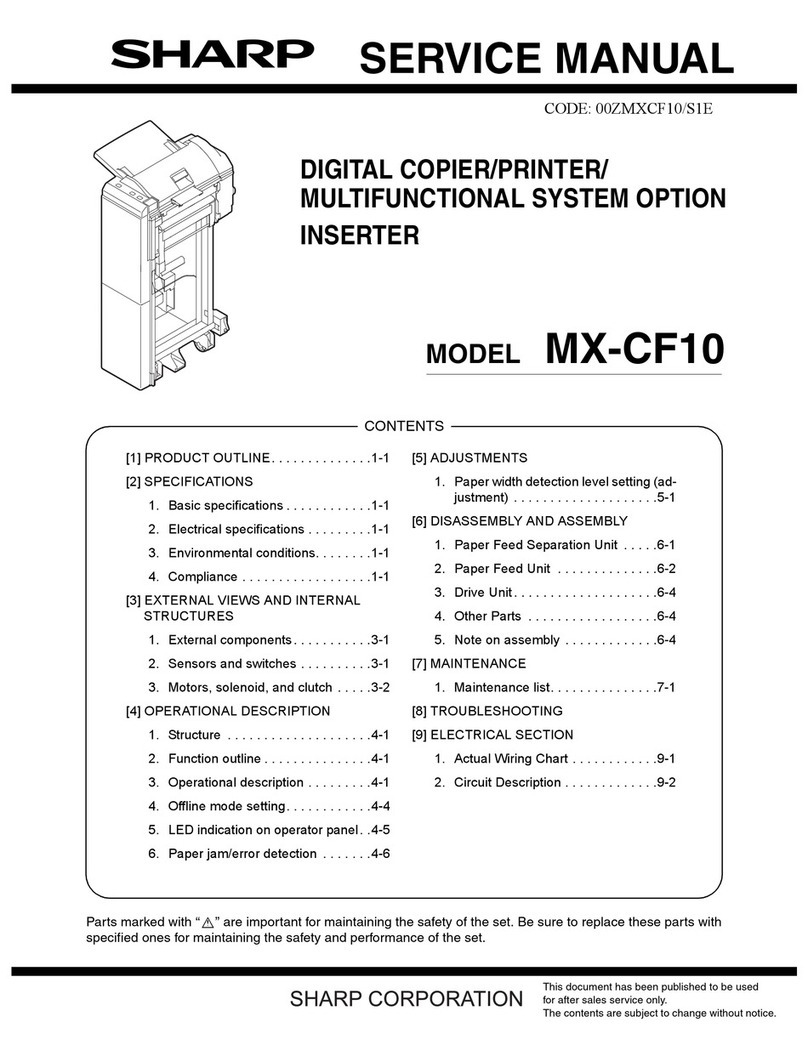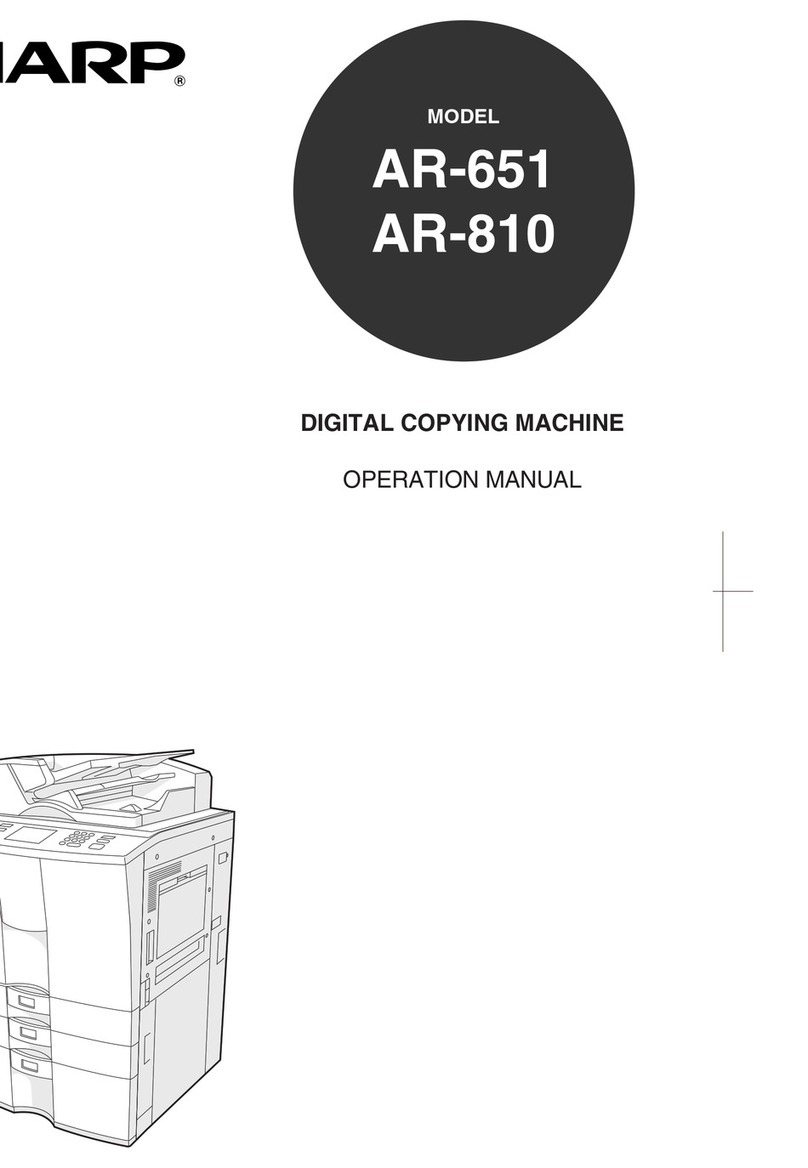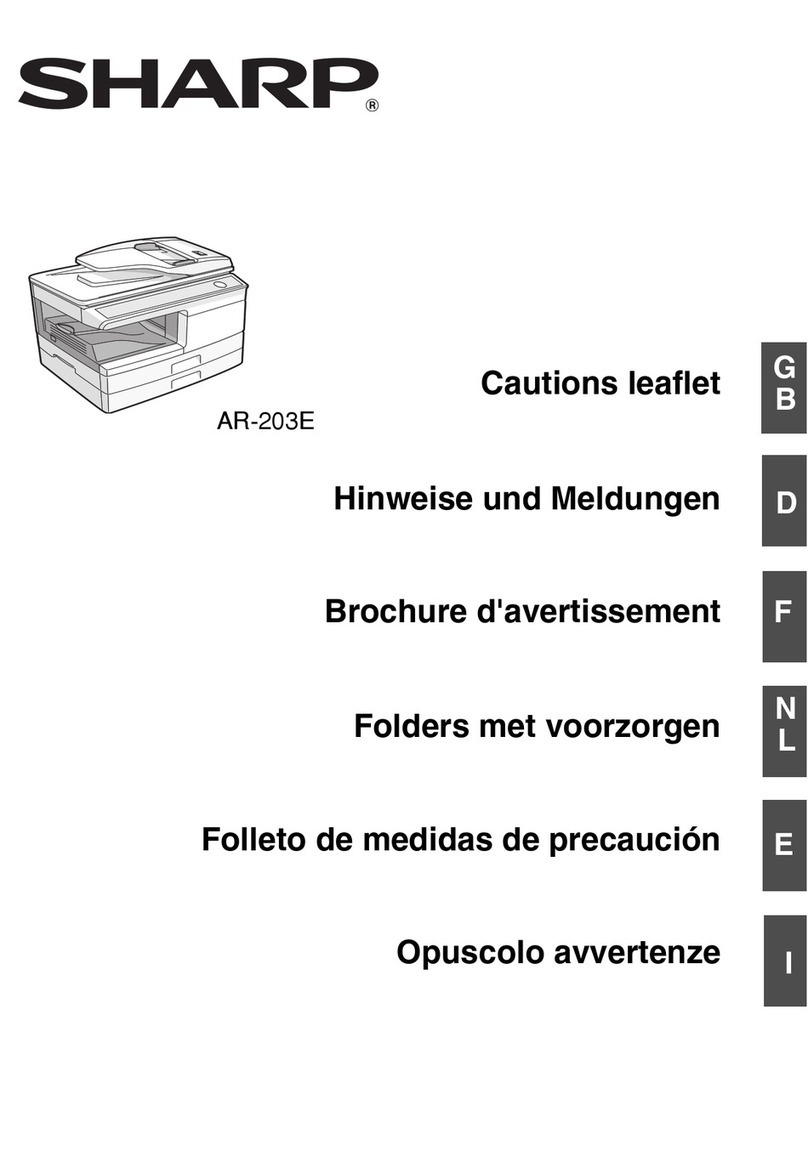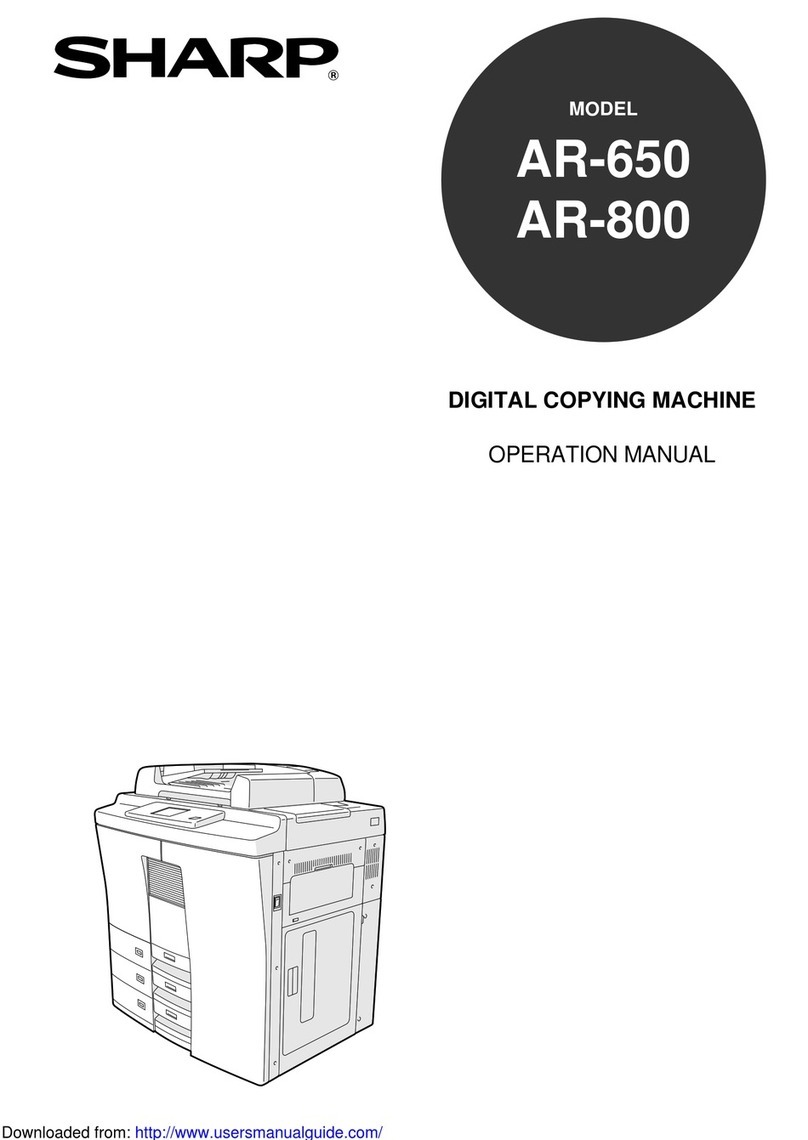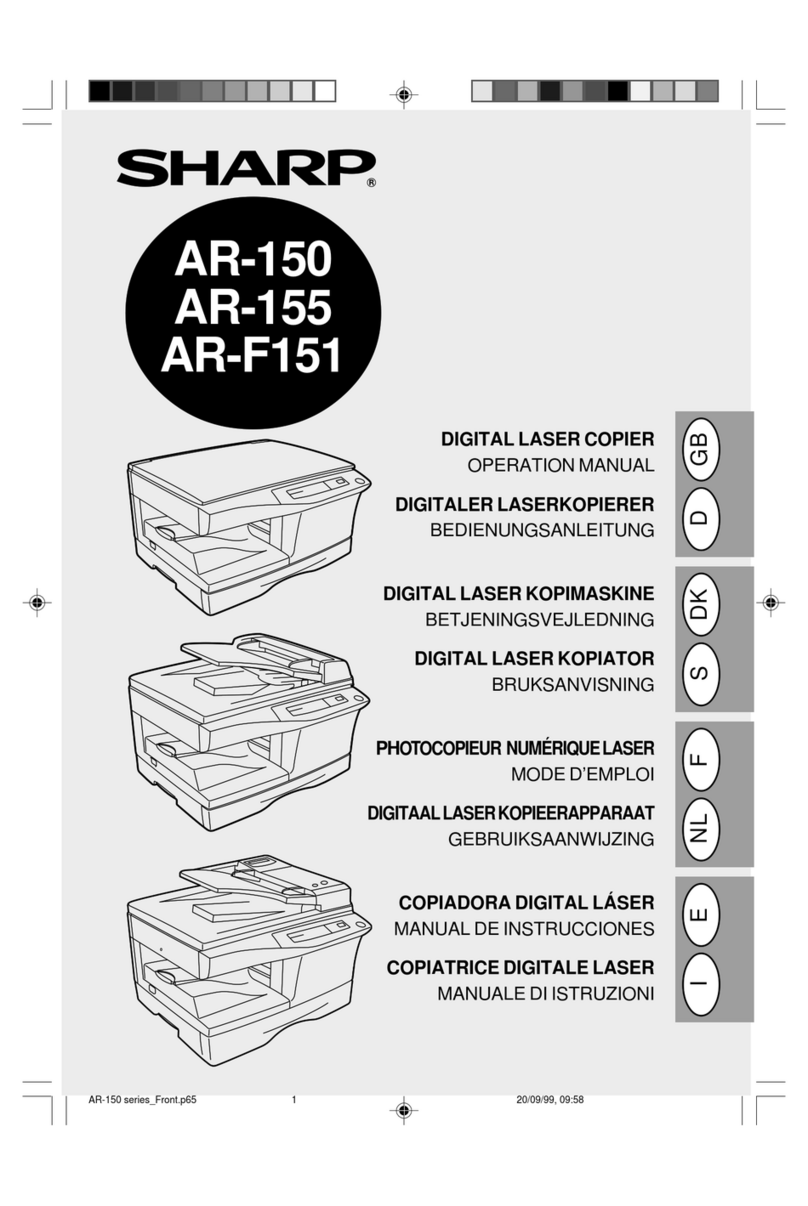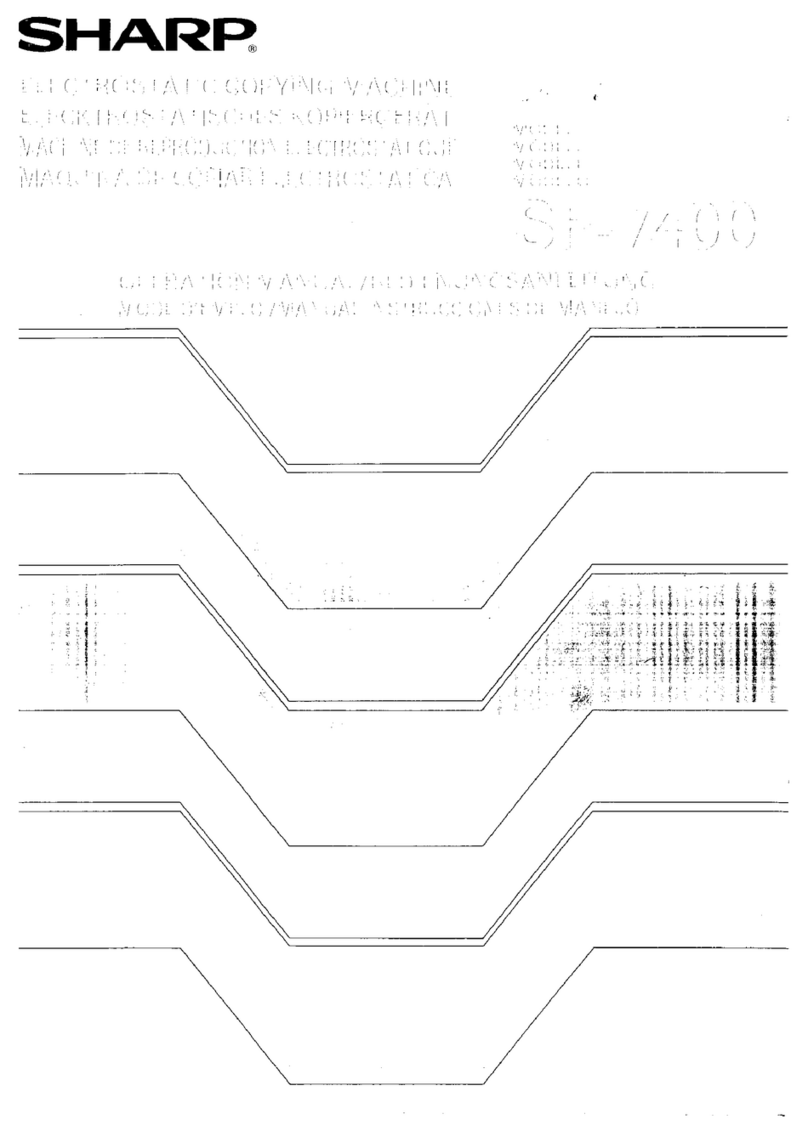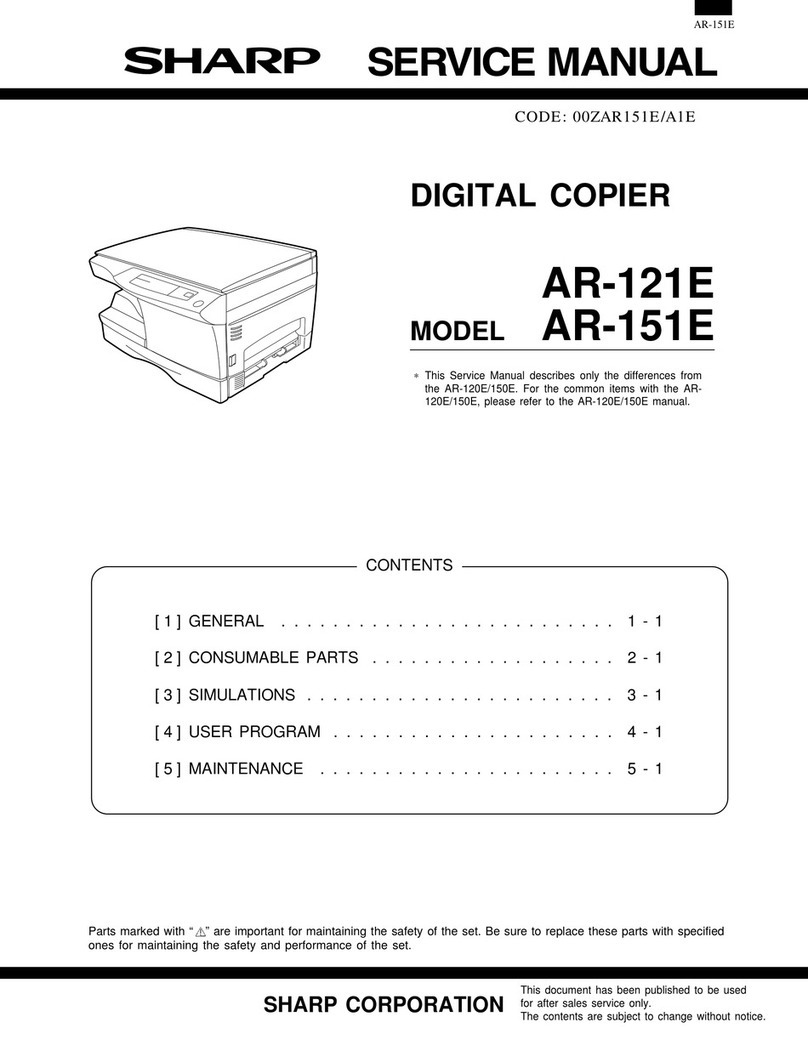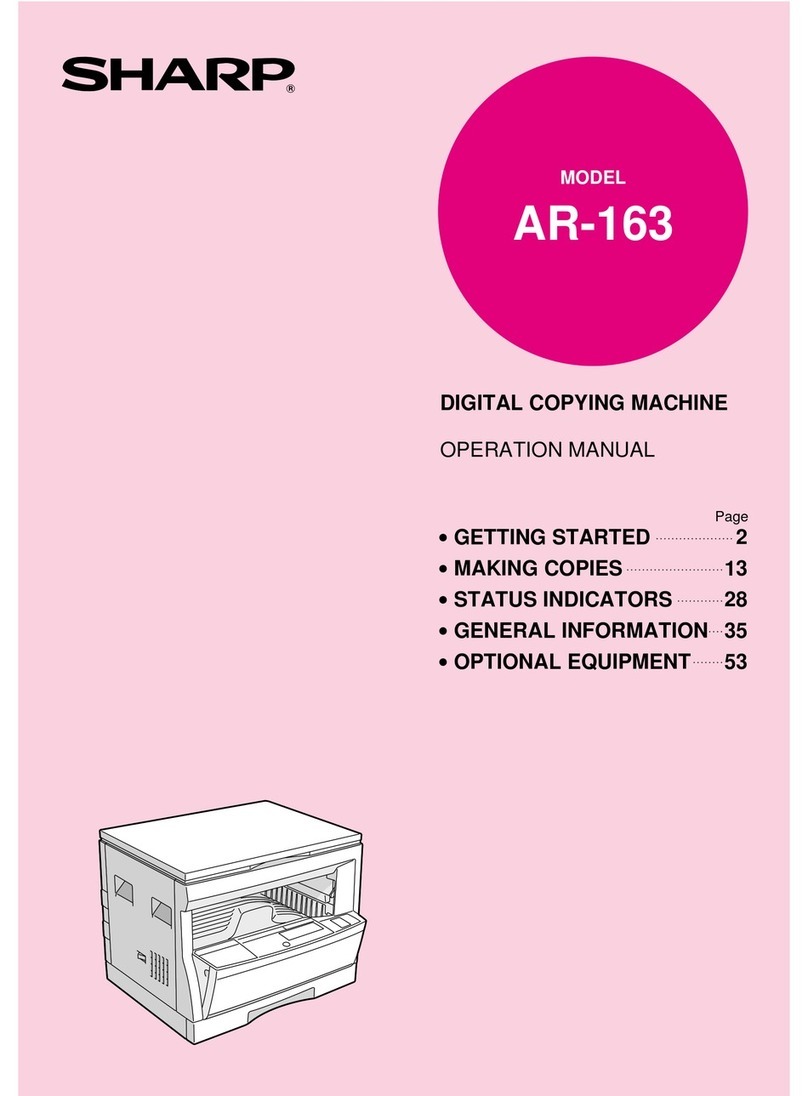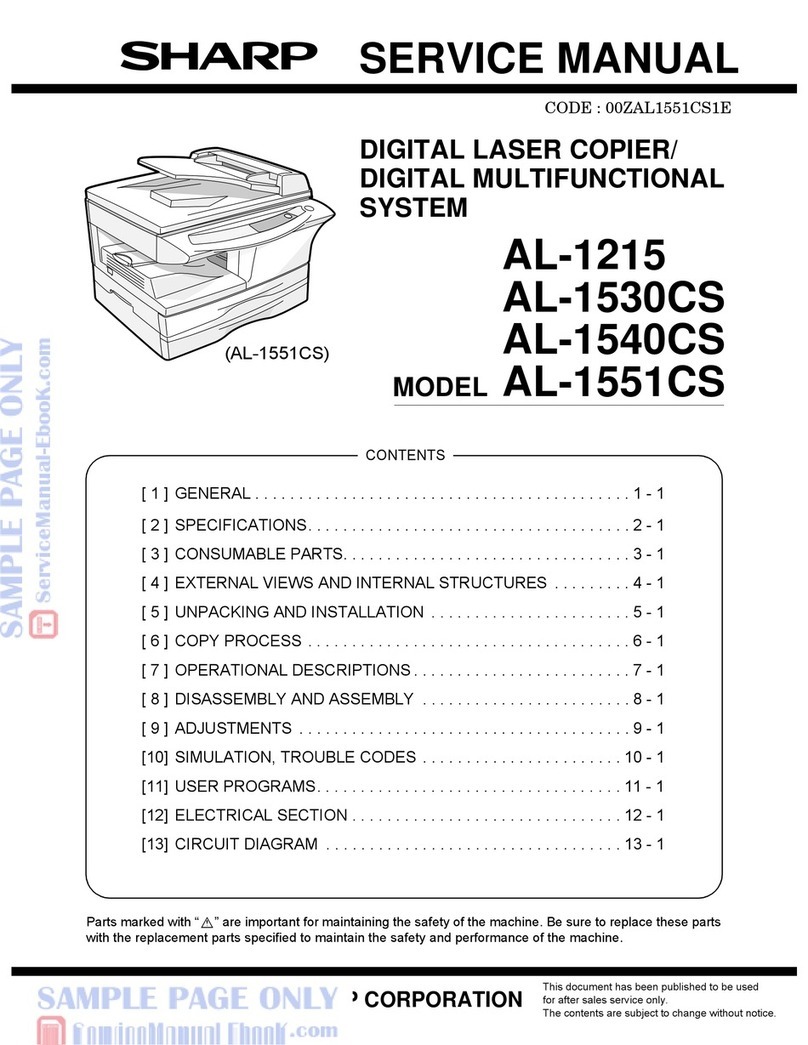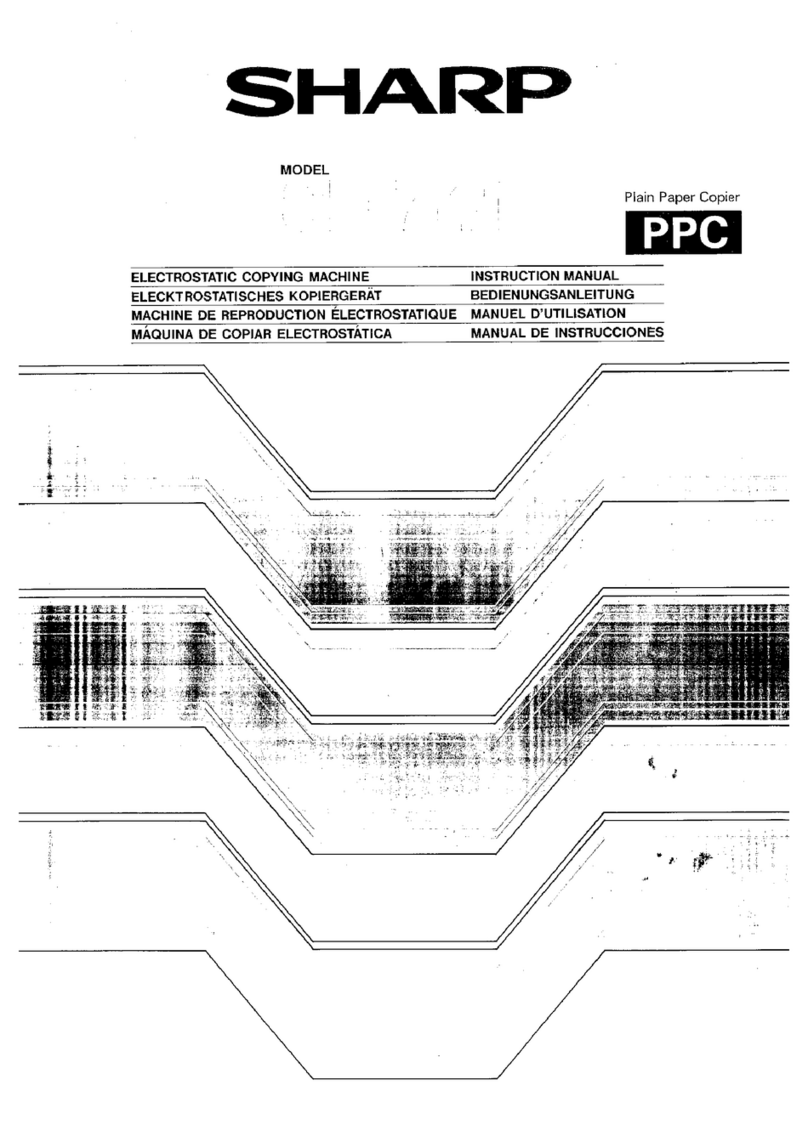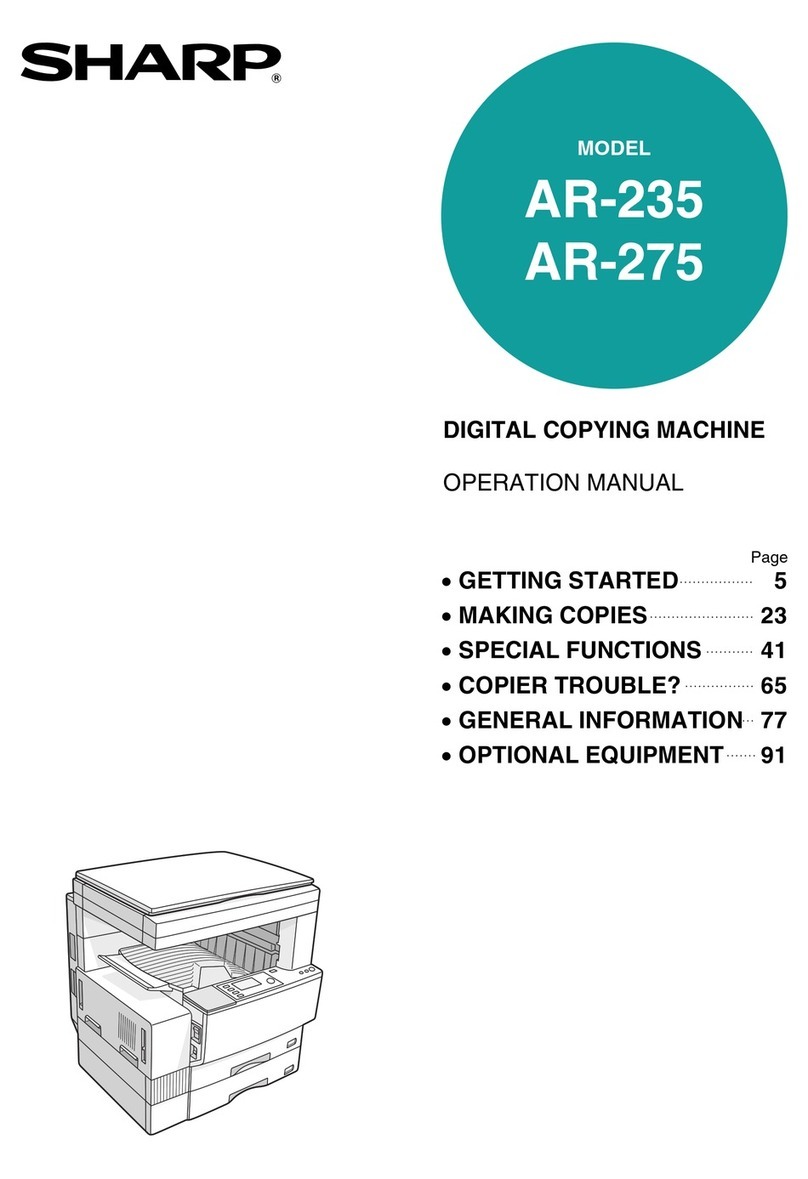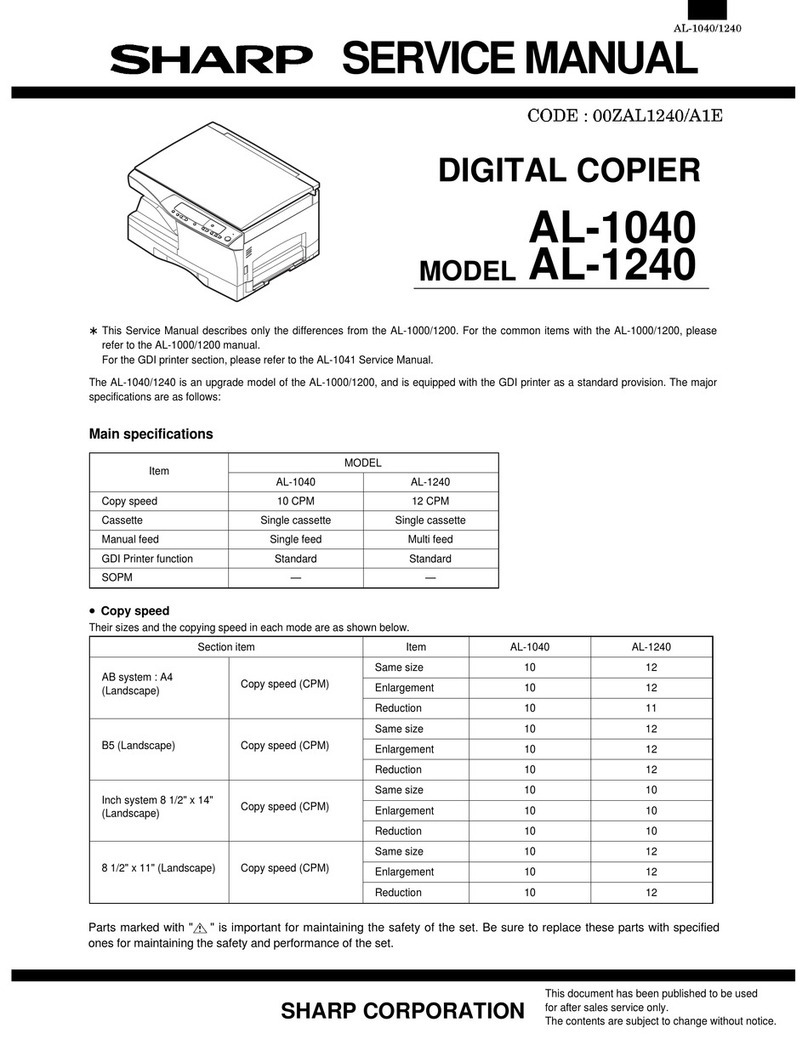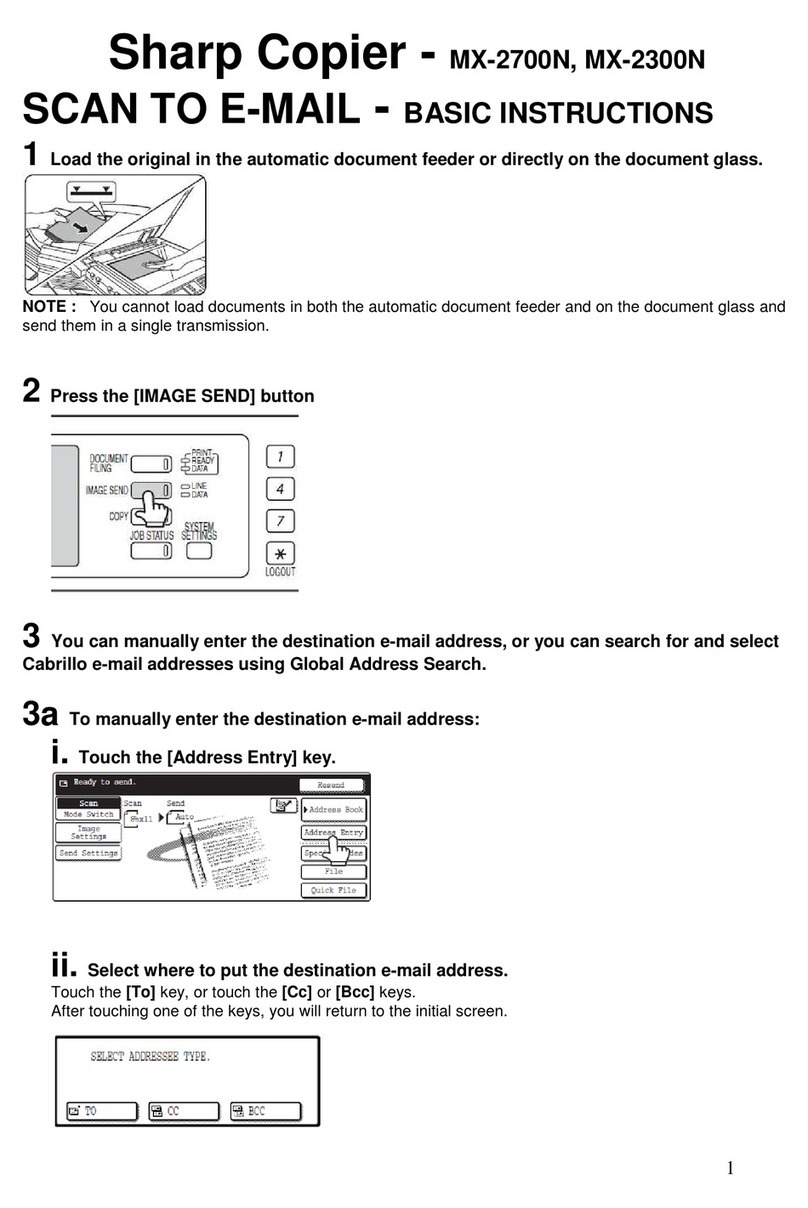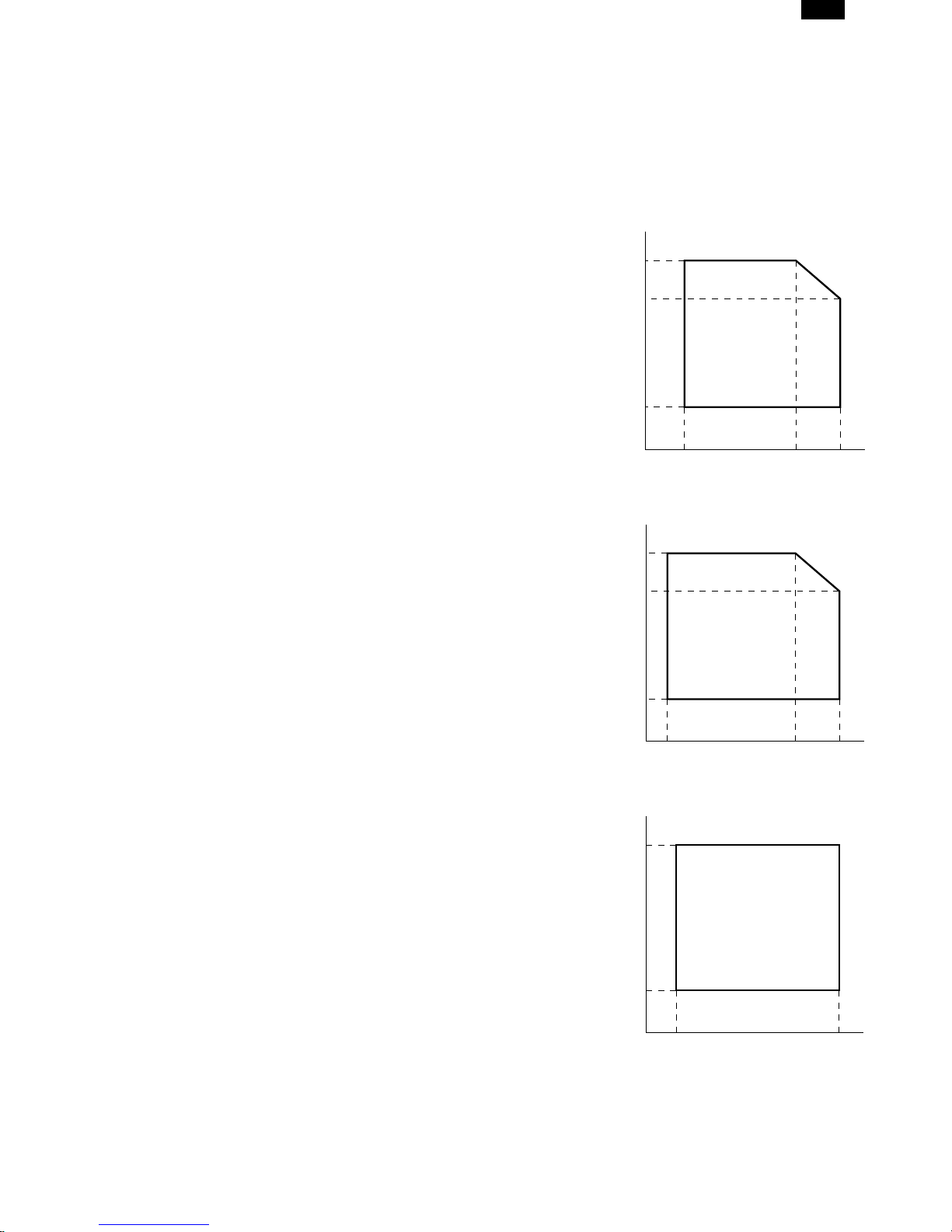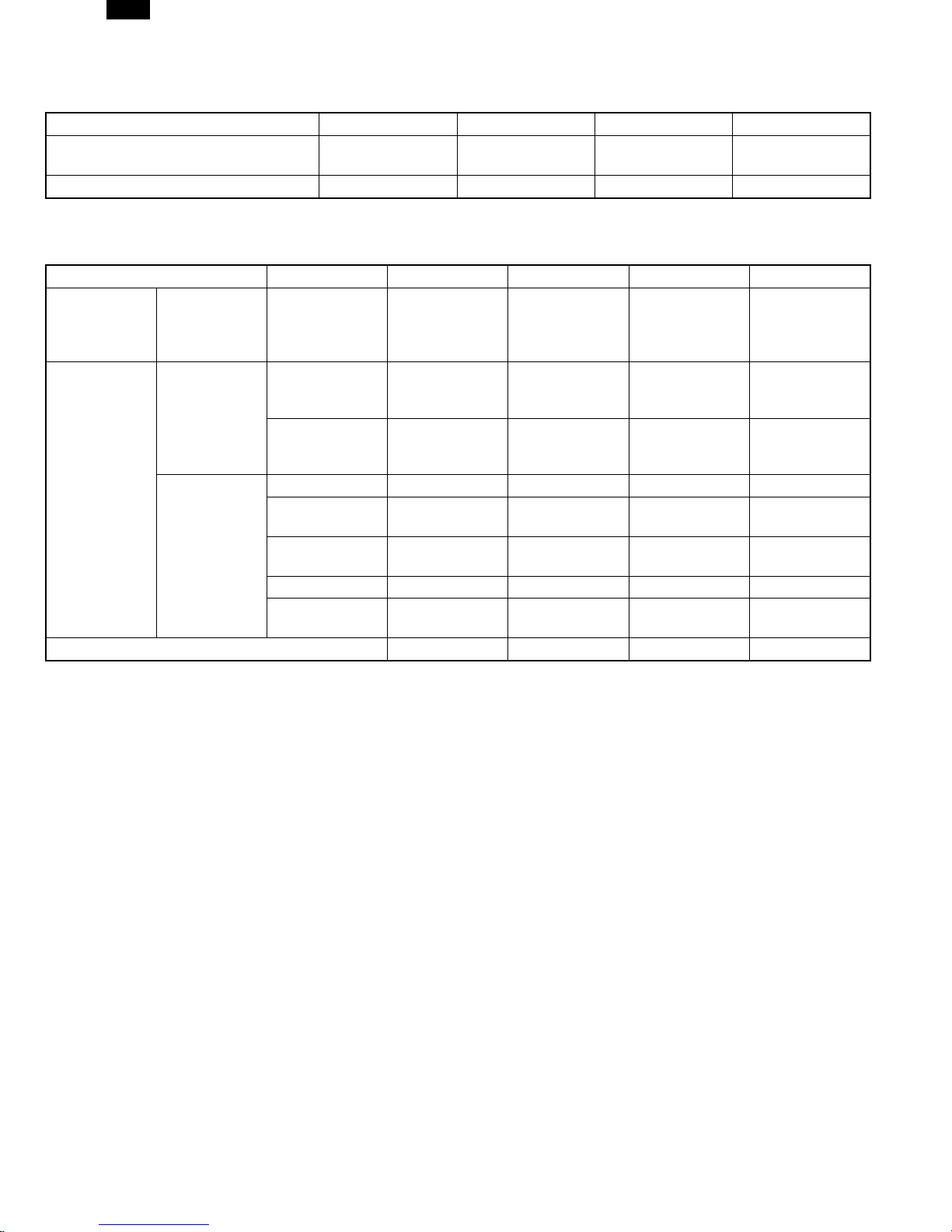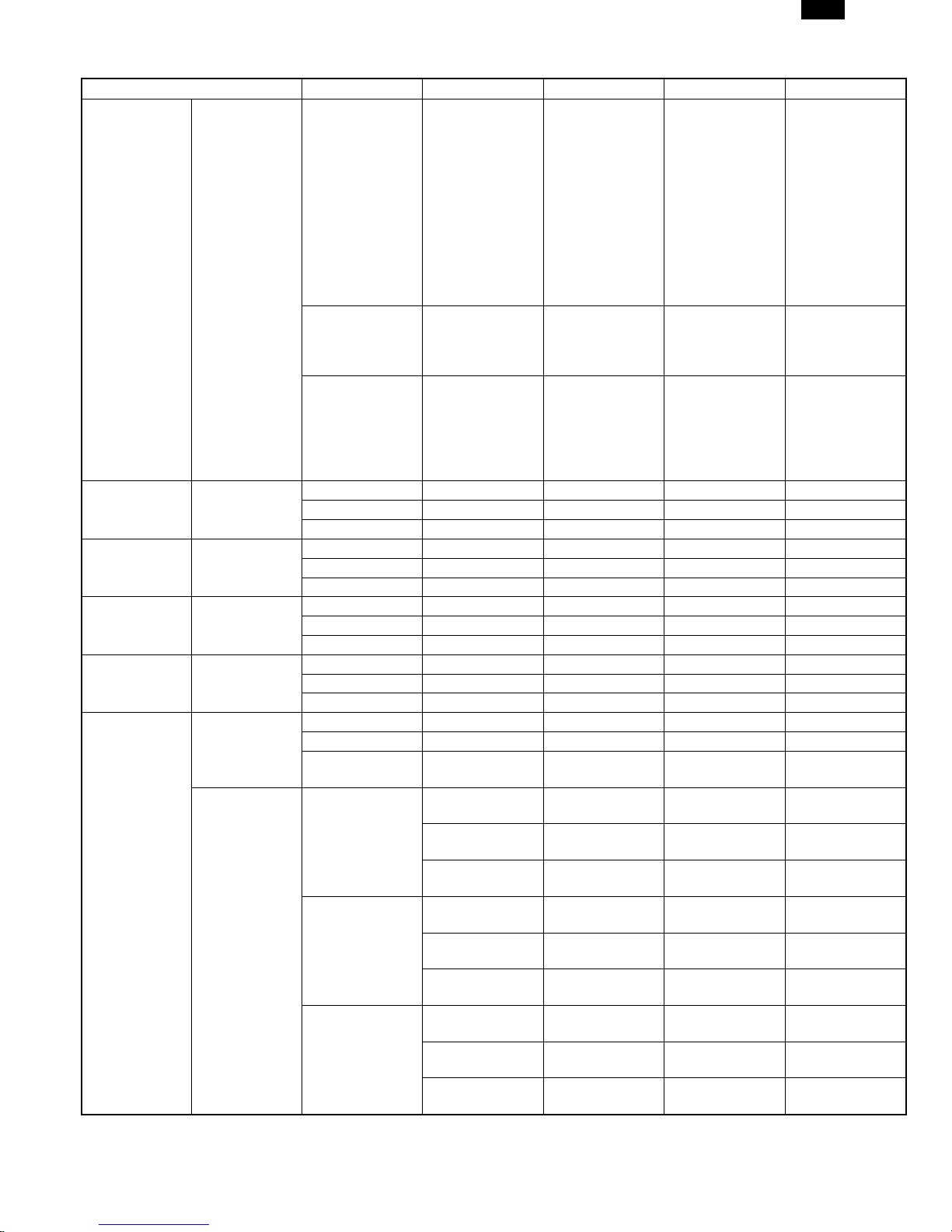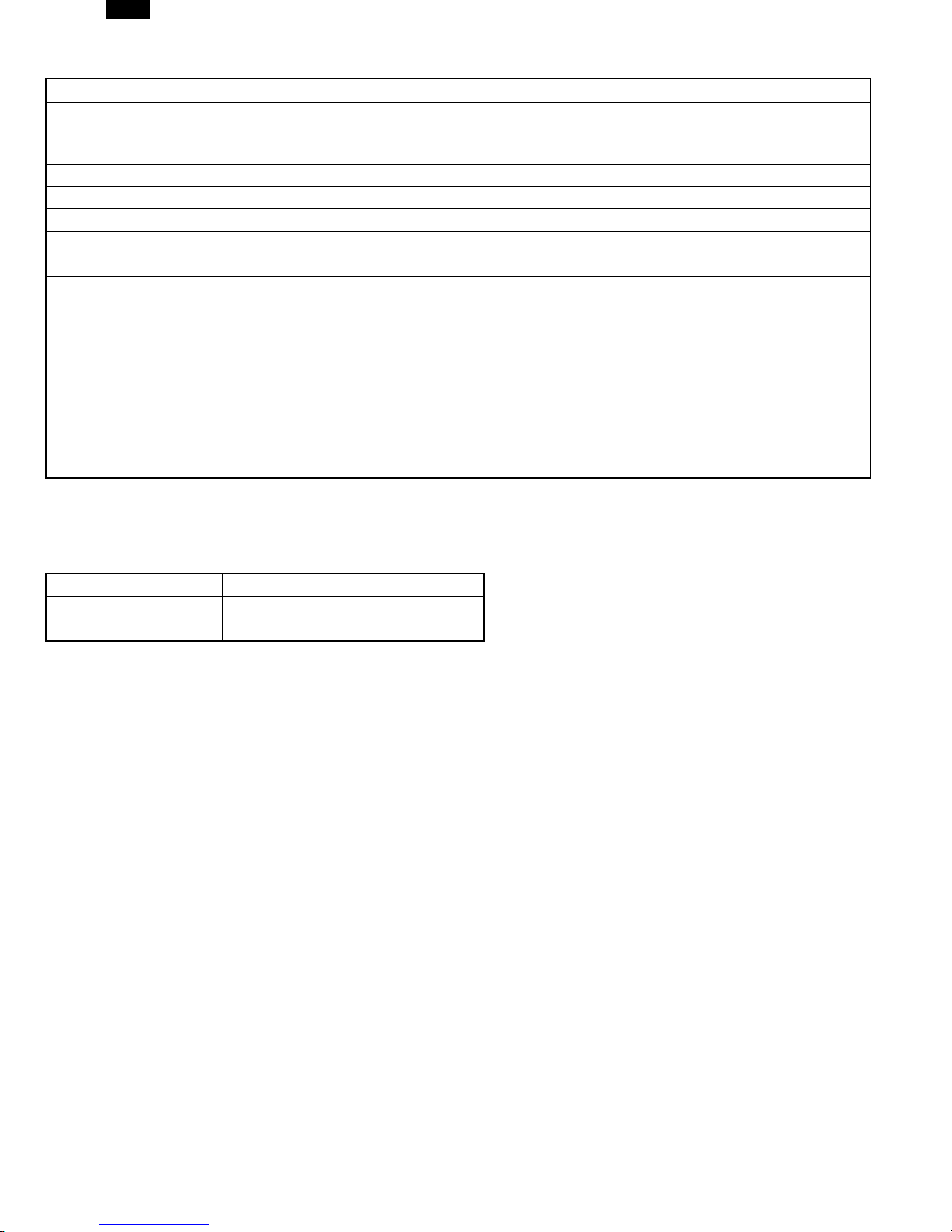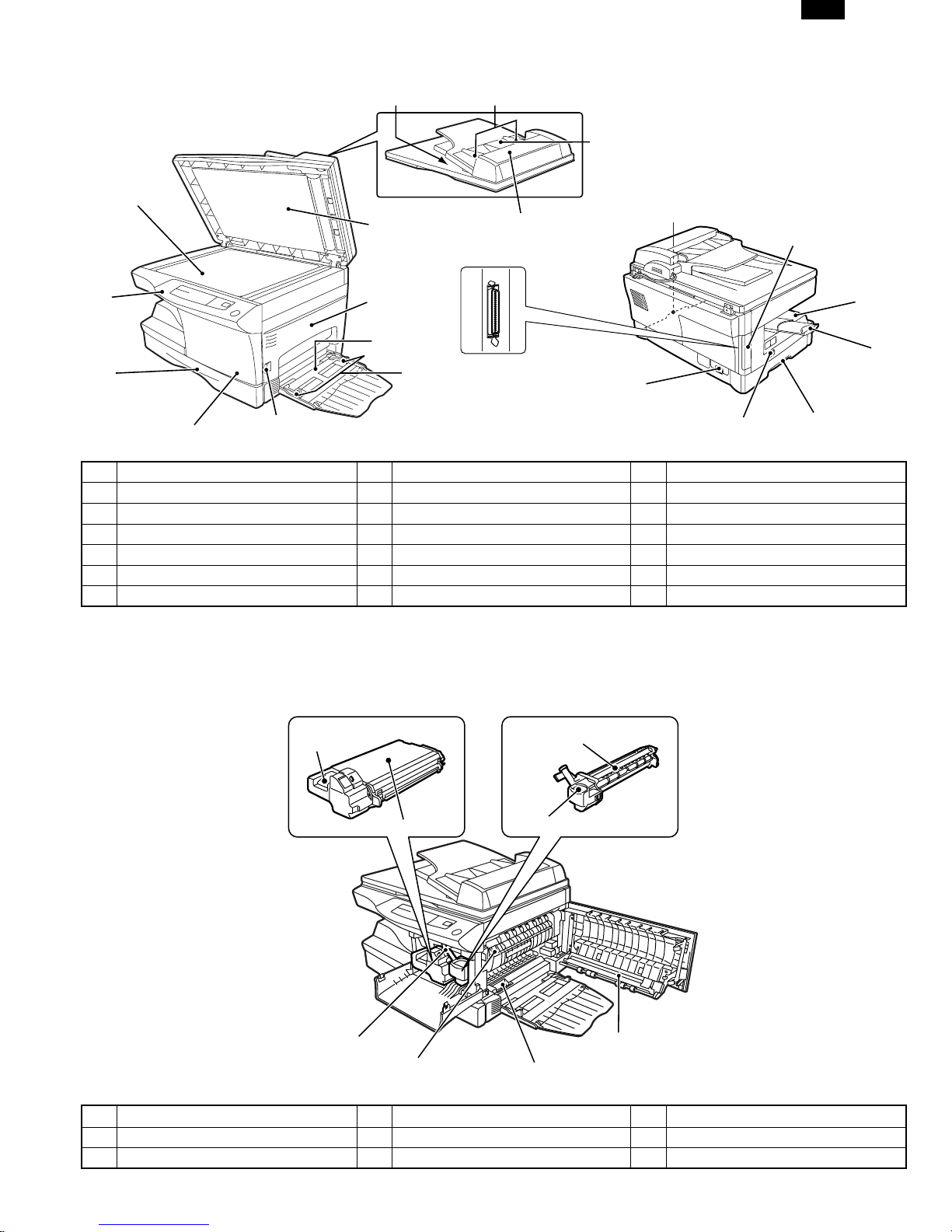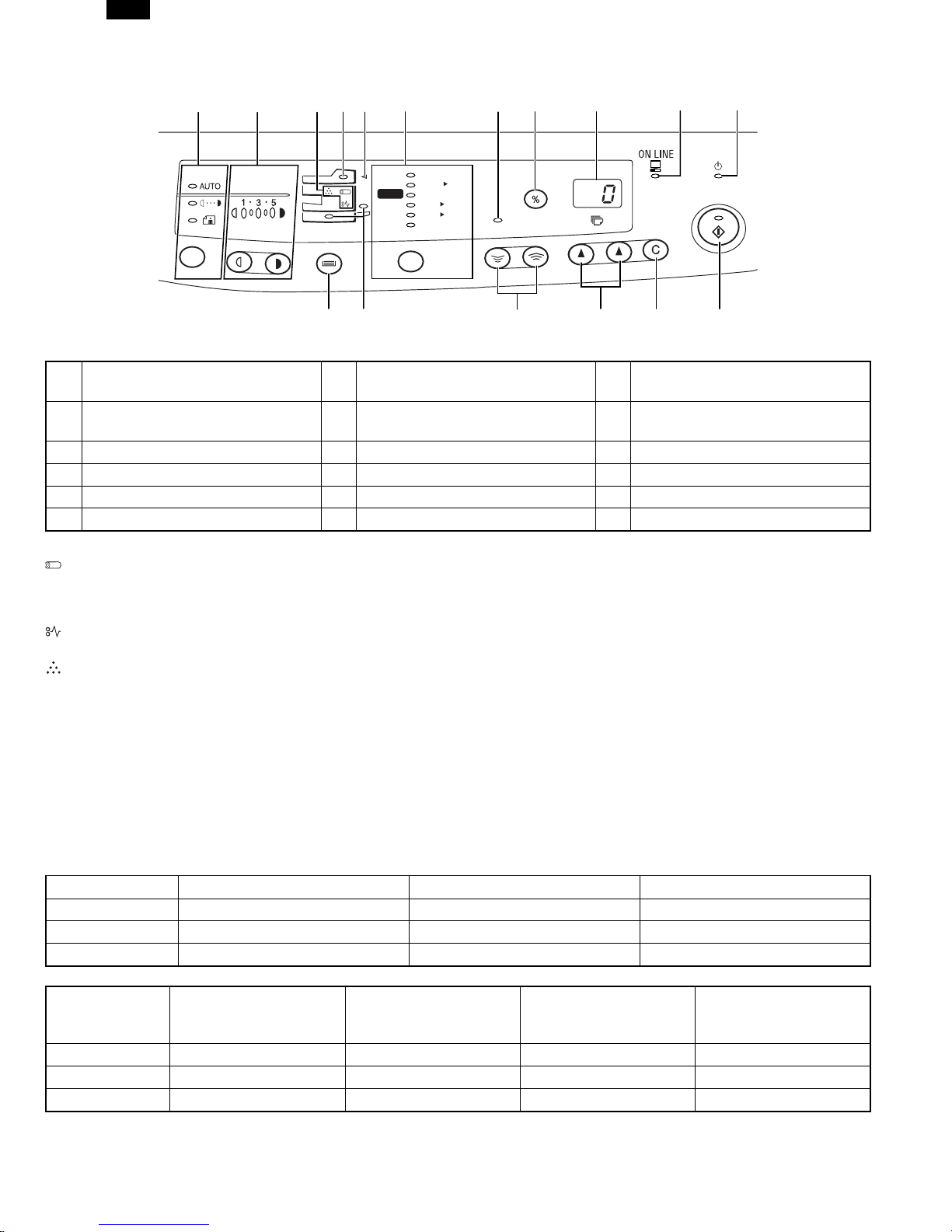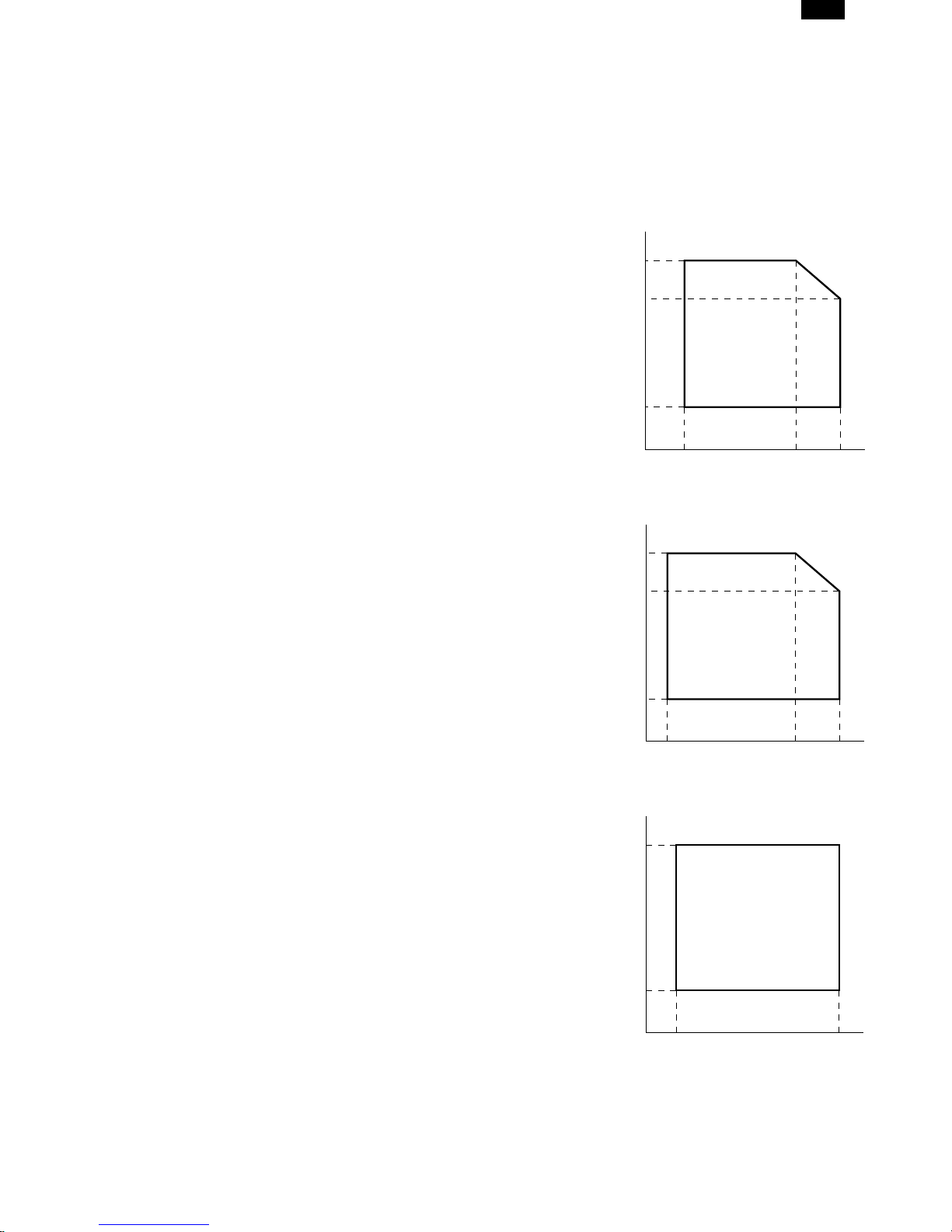
[1] GENERAL
1. General
This model is a digital personal copier produced with key words
of “Comfort able copy, Clear copy, Easy copy” providing high
copy performances and copy productivity.
2. Target User Copy Volume: Monthly Average
Copies: 400 ∼800 (Max. 800)
Prints: 400 ∼800 (Max. 800)
3. Main features
A. High-speed laser copying
●Since warm-up time is zero, copying can be started imme-
diately after the power switch is turned on.
●First-copy time is only 9.6 seconds (normal mode).
●Copying speed is 10 copies/min. (AL-1020) or 12
copies/min. (AL-1220/AL-1250), which adapts to business
use, allowing improvement of working efficiency.
B. High-quality digital image
●High-quality image copying at 600 dpi can be performed.
●In addition to the automatic exposure mode, the manual ex-
posure can be adjusted in five steps.
●The photo mode copying function allows clear copying of
delicate halftone original images such as monochrome
photos and color photos.
C. Substantial copying functions
●Zoom copying from 50% to 200% in 1% increments can be
performed.
●Continuous copying of maximum 99 sheets can also be per-
formed.
●Automatic document feeding through the single pass feeder
(SPF) can be performed.
●Toner save mode reduces toner consumption by ap-
proximately 10%.
●User programs allow setting/modification of functions for
customer’s needs.
D. Scan once/Print many
This copier is equipped with a 1-page memory buffer. This
Memory allows the copier to scan an original 1 time only and
make up to 99 copies. This feature allows for improved
workflow, reduced operating noise from the copier and reduced
wear and tear on the scanning mechanism. This feature
provides for a higher reliability.
E. Printer feature
The AL-1250 copier can be used as a laser printer. The AL-
1020 and AL-1220 copiers can be used as a laser printer by in-
stalling an optional printer upgrade kit.
F. Environmentally friendly design
Paper output tray is housed in the copier for space saving.
Preheat mode and auto power shut-off mode are provided to
reduce power consumption in standby mode.
4. Environmental
The environmental conditions for assuring the copy quality and
the machine operations are as follows:
A. Normal operating condition
Temperature:20˚C~25
Humidity:65 ±5%RH
B. Acceptable operating condition
C. Optical condition
D. Supply storage condition
Humidity (RH)
85%
60%
20%
10˚C 30˚C 35˚C
Humidity (RH)
90%
60%
15%
–25˚C 30˚C 40˚C
Humidity (RH)
90%
20%
–5˚C 45˚C
AL-1250
1-1