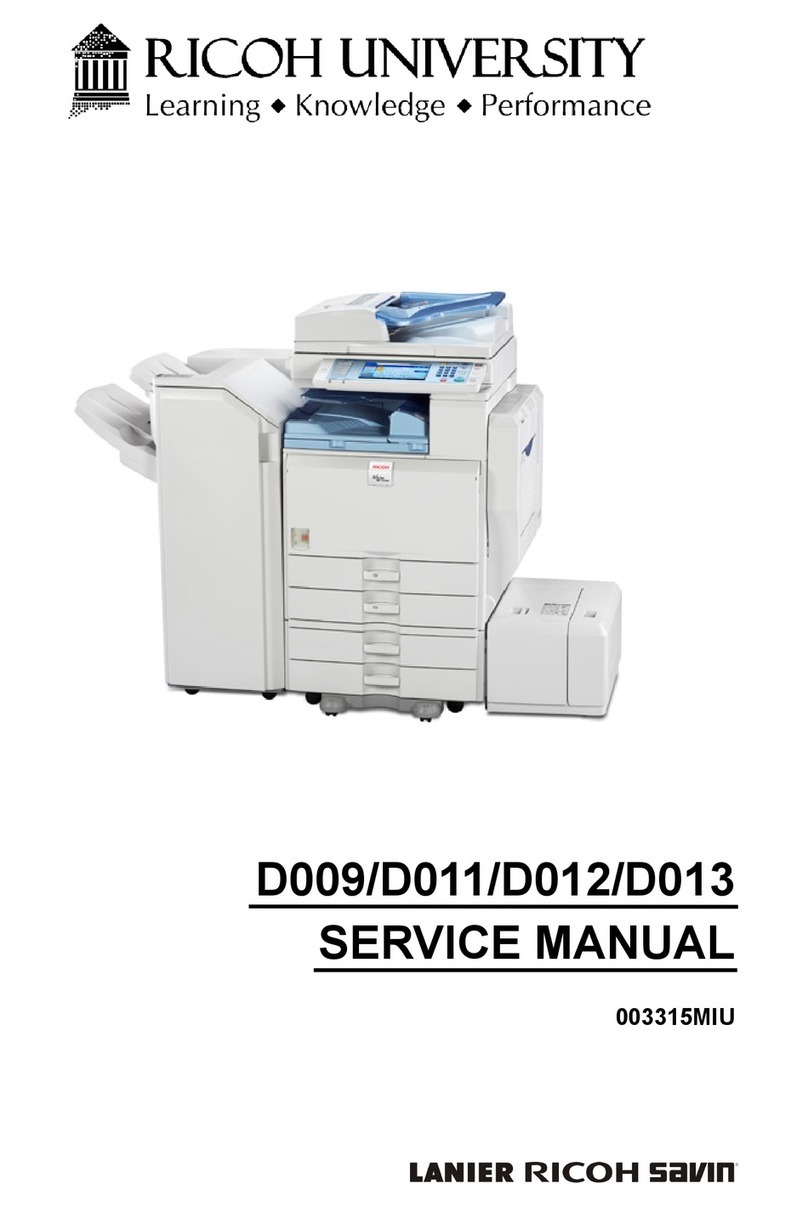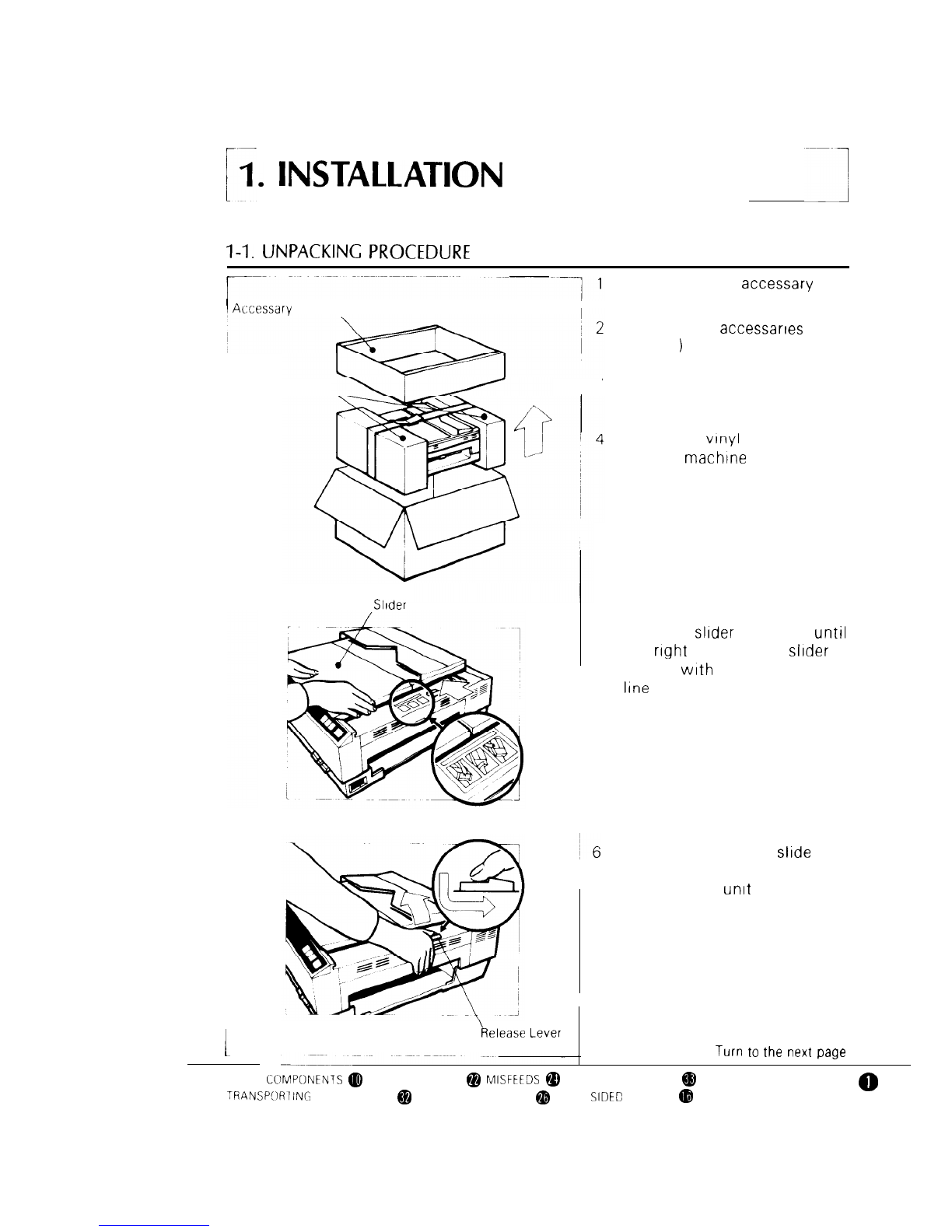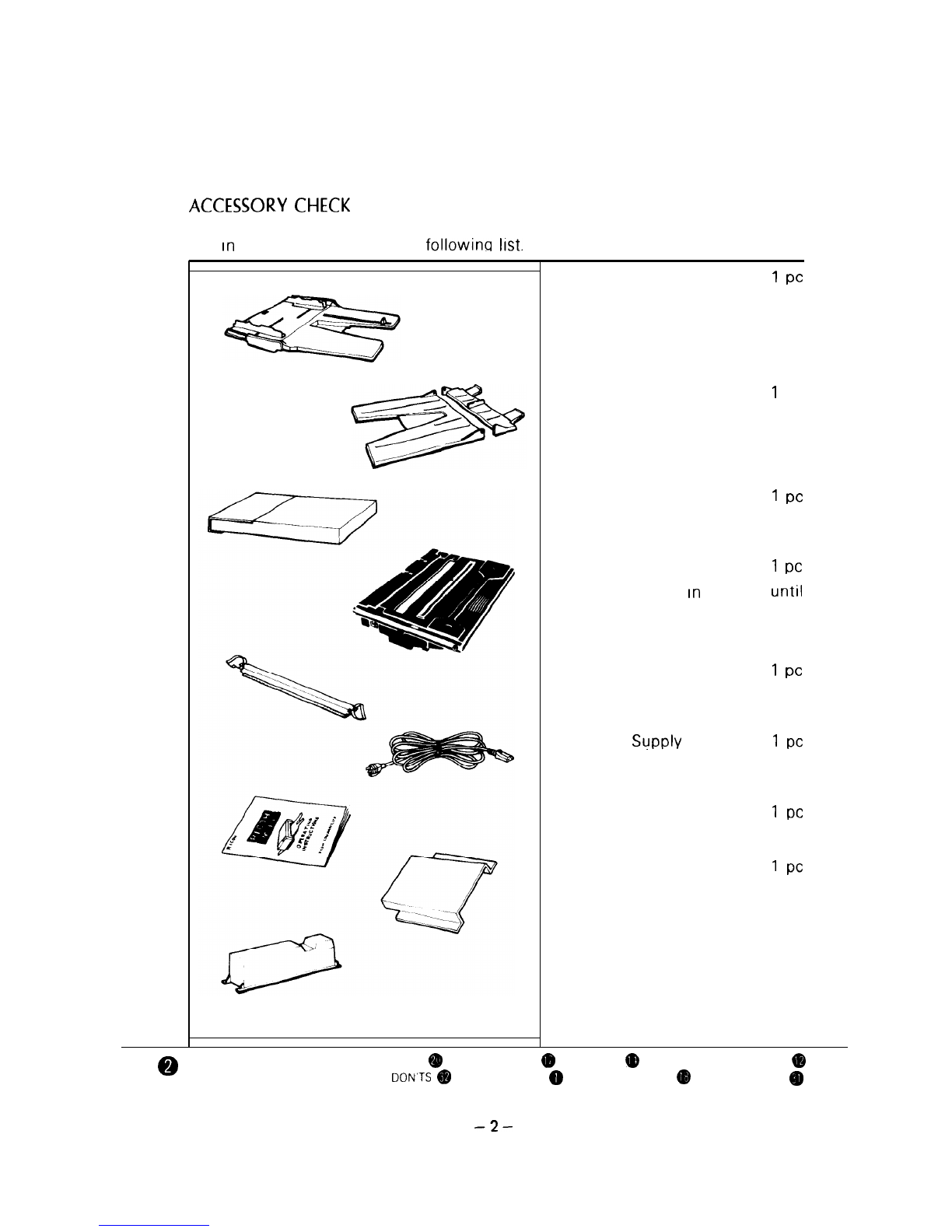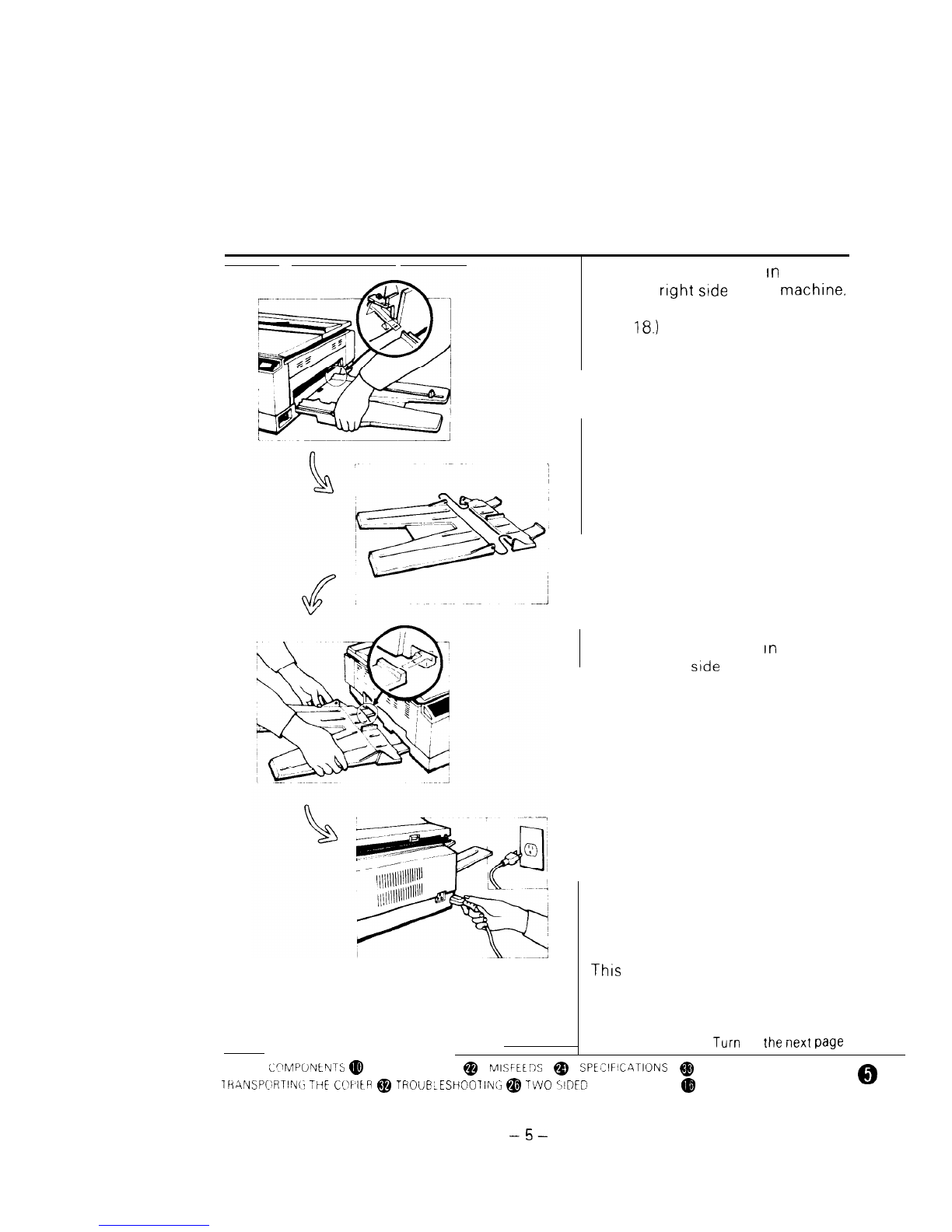Ricoh Ml0 User manual
Other Ricoh Copier manuals

Ricoh
Ricoh MP C4504 series Guide
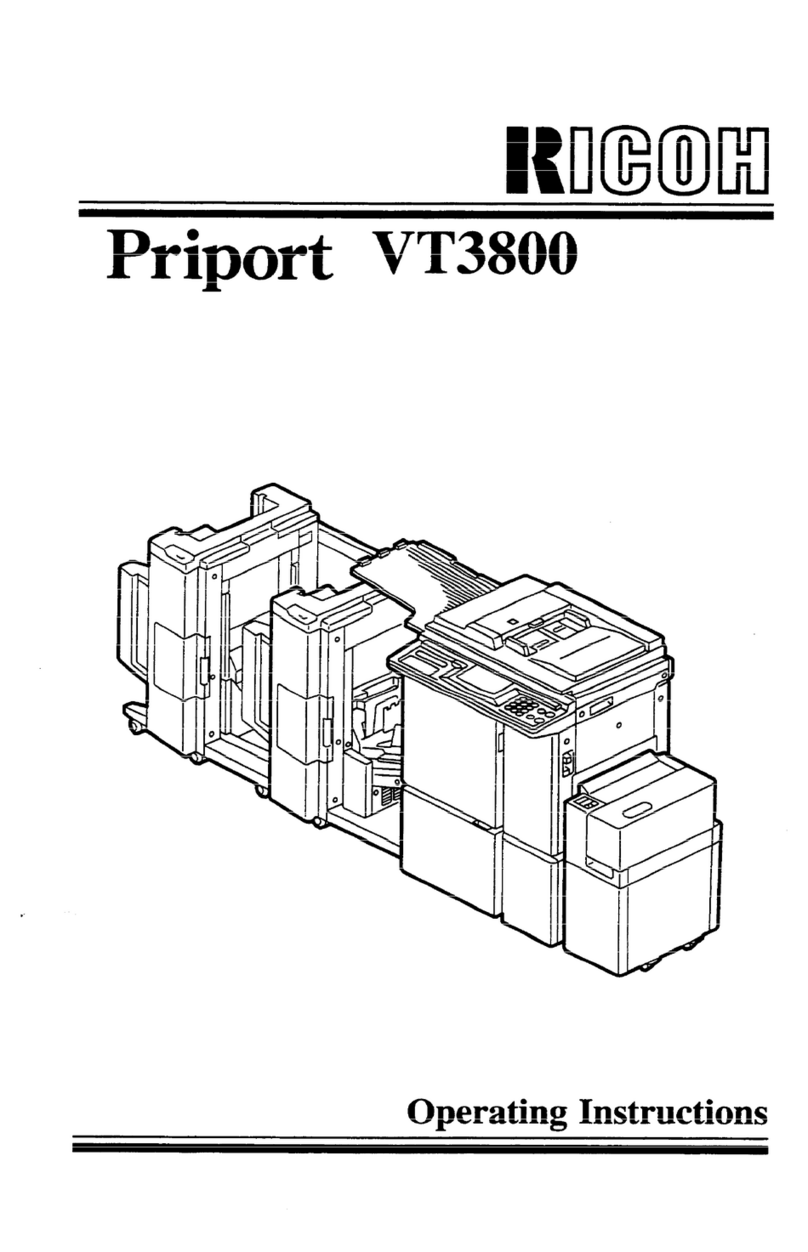
Ricoh
Ricoh Priport VT3800 User manual

Ricoh
Ricoh Aficio 1232C User manual

Ricoh
Ricoh FT4480 Quick start guide
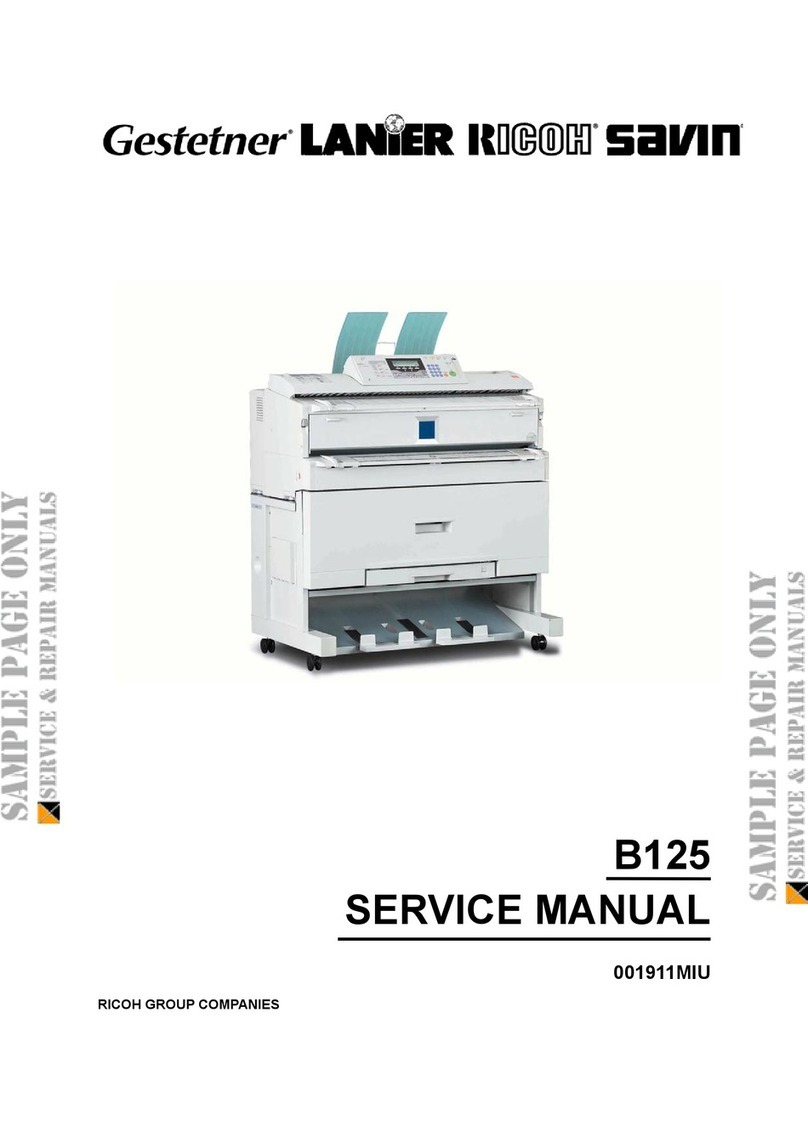
Ricoh
Ricoh B125 User manual

Ricoh
Ricoh FT 4015 User manual

Ricoh
Ricoh 5490 User manual

Ricoh
Ricoh Priport JP5800 User manual
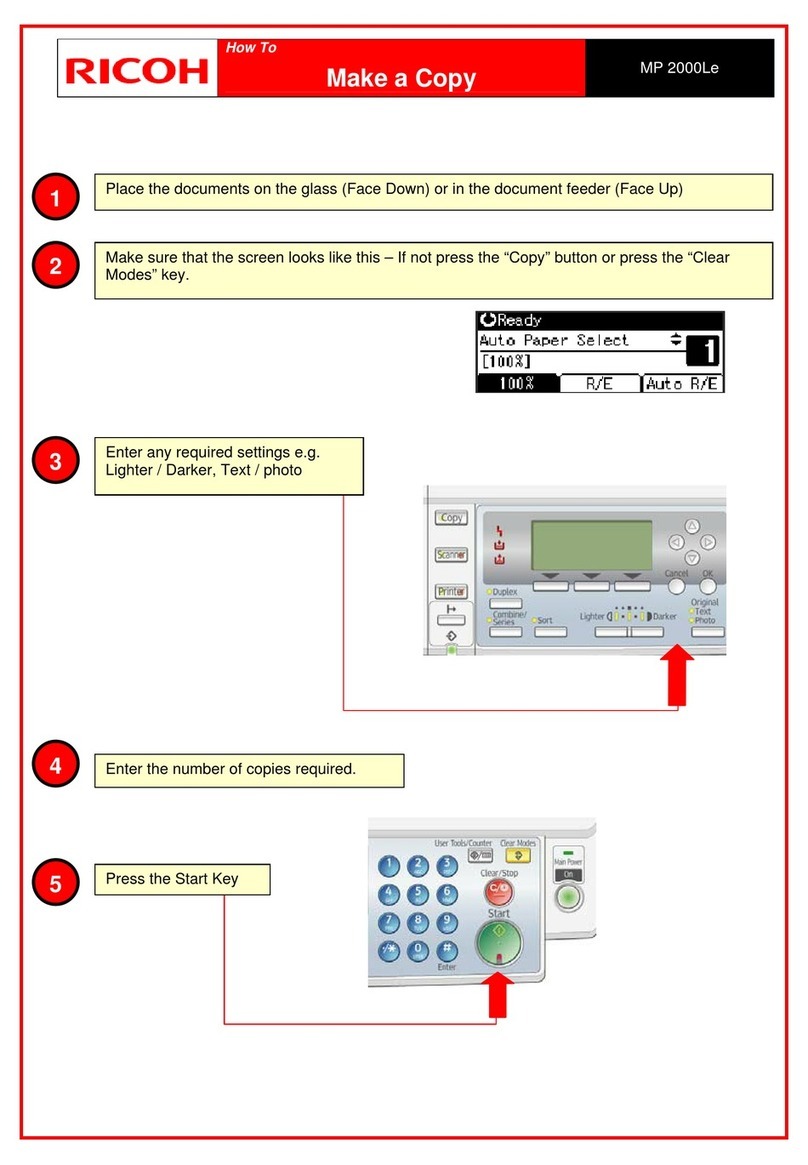
Ricoh
Ricoh MP 2000LE User manual

Ricoh
Ricoh D127 Quick start guide

Ricoh
Ricoh FW770 User manual
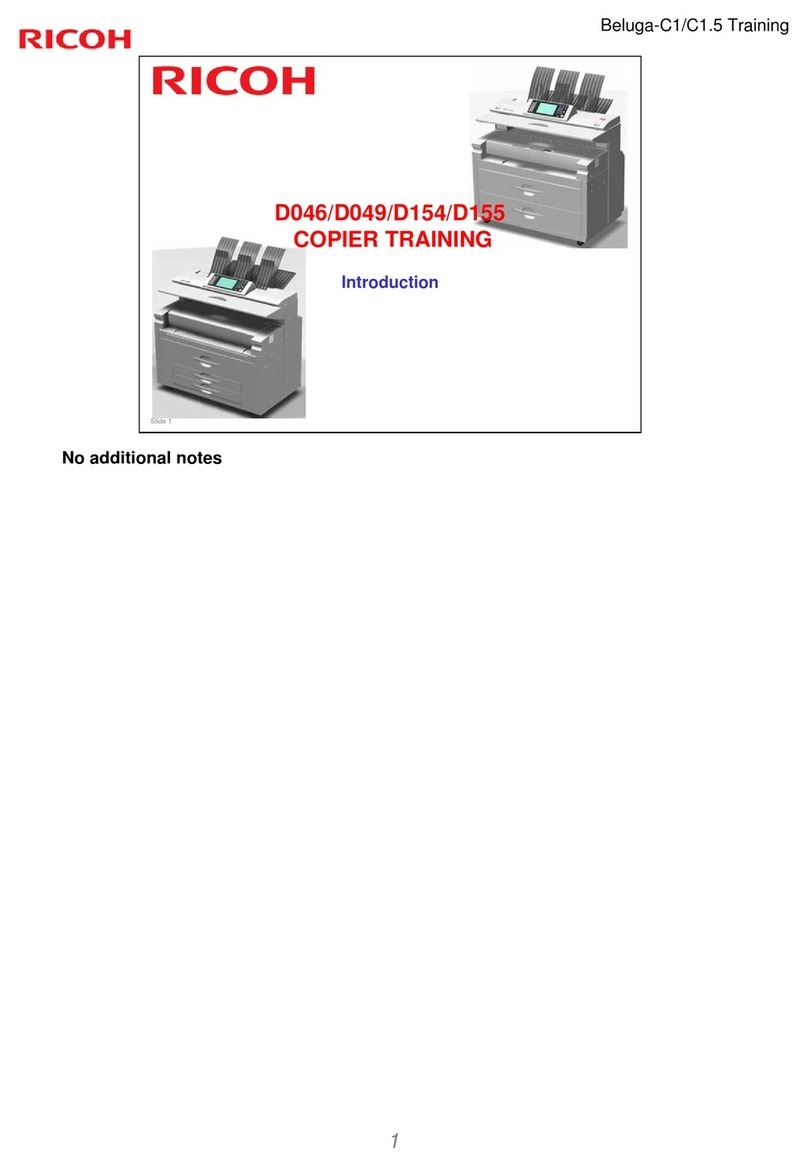
Ricoh
Ricoh Beluga-C1 Installation guide
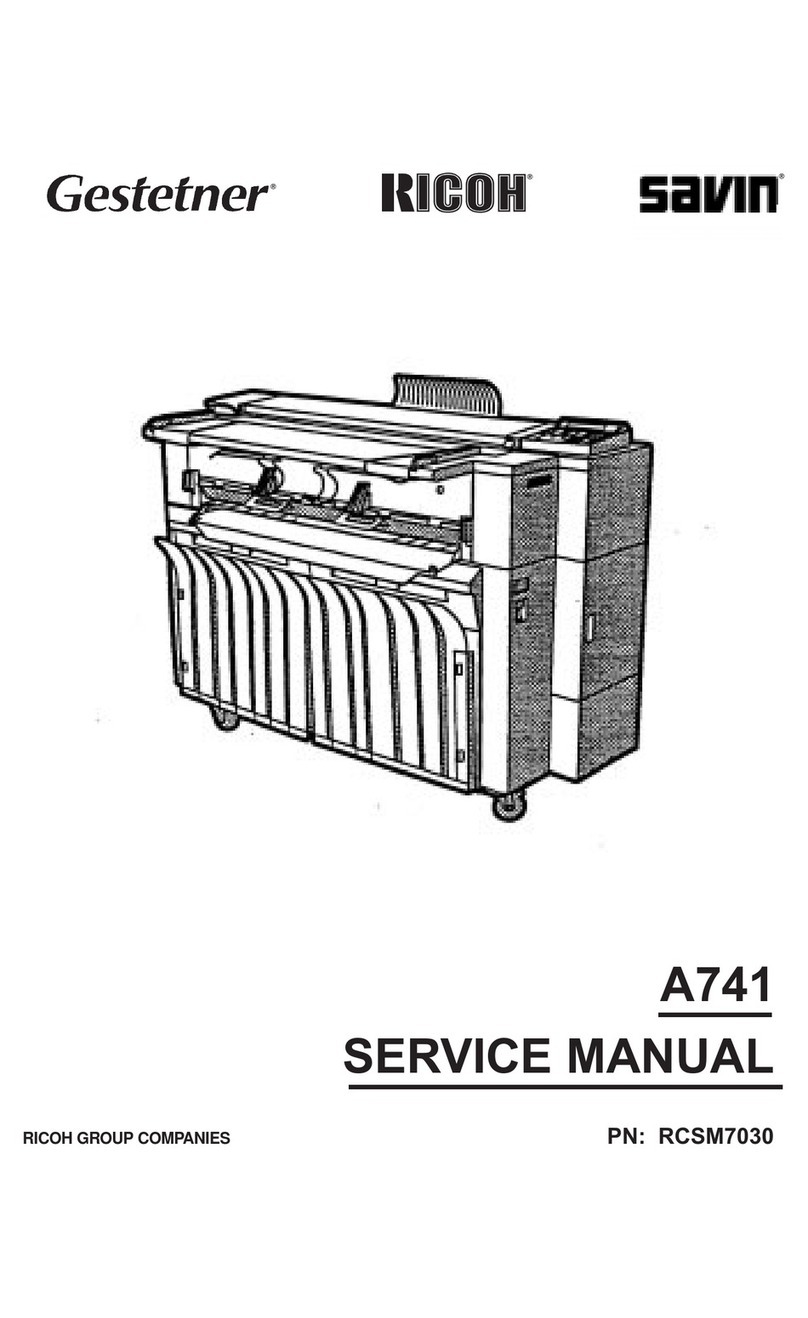
Ricoh
Ricoh SAVIN A741 User manual

Ricoh
Ricoh FT3813, FT4615, FT4618 User manual

Ricoh
Ricoh MP 2001L User manual
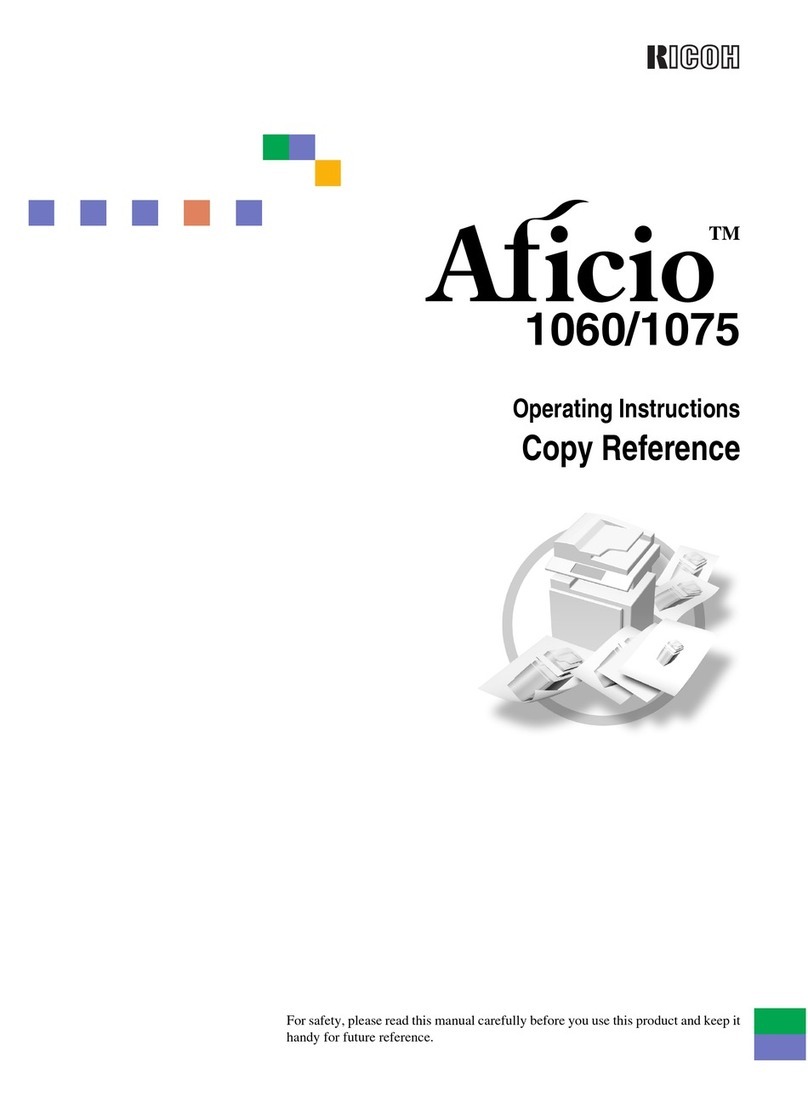
Ricoh
Ricoh IS 2060 User manual
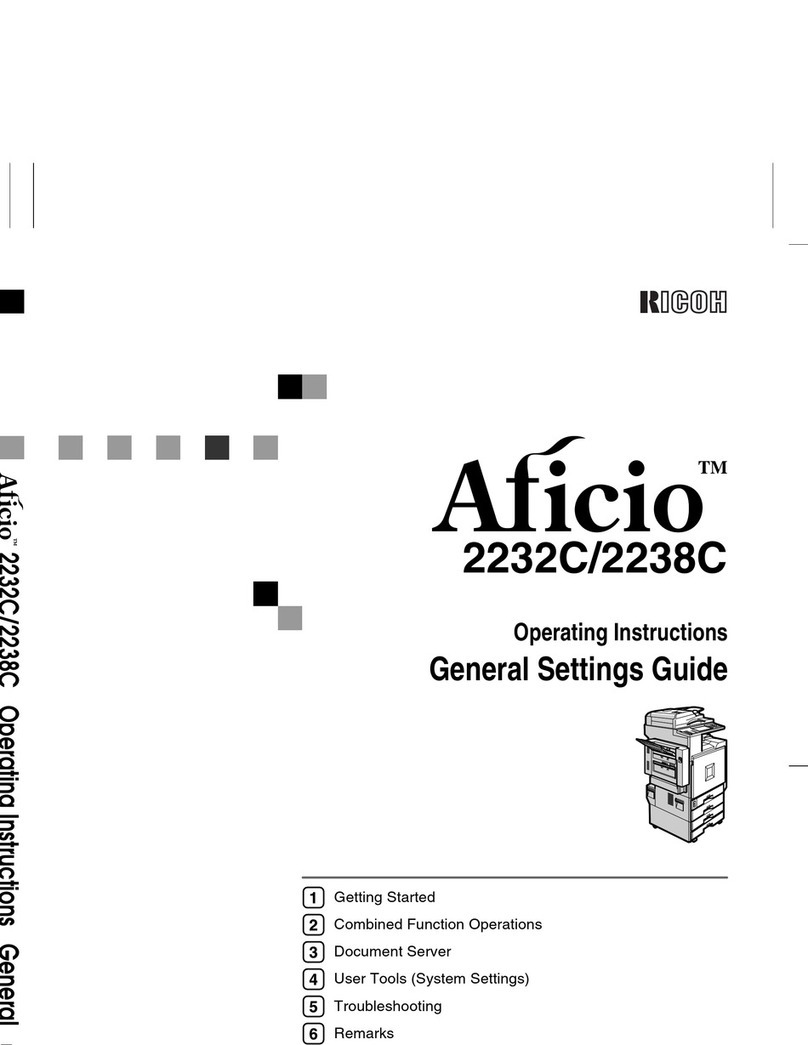
Ricoh
Ricoh DSc332 User manual
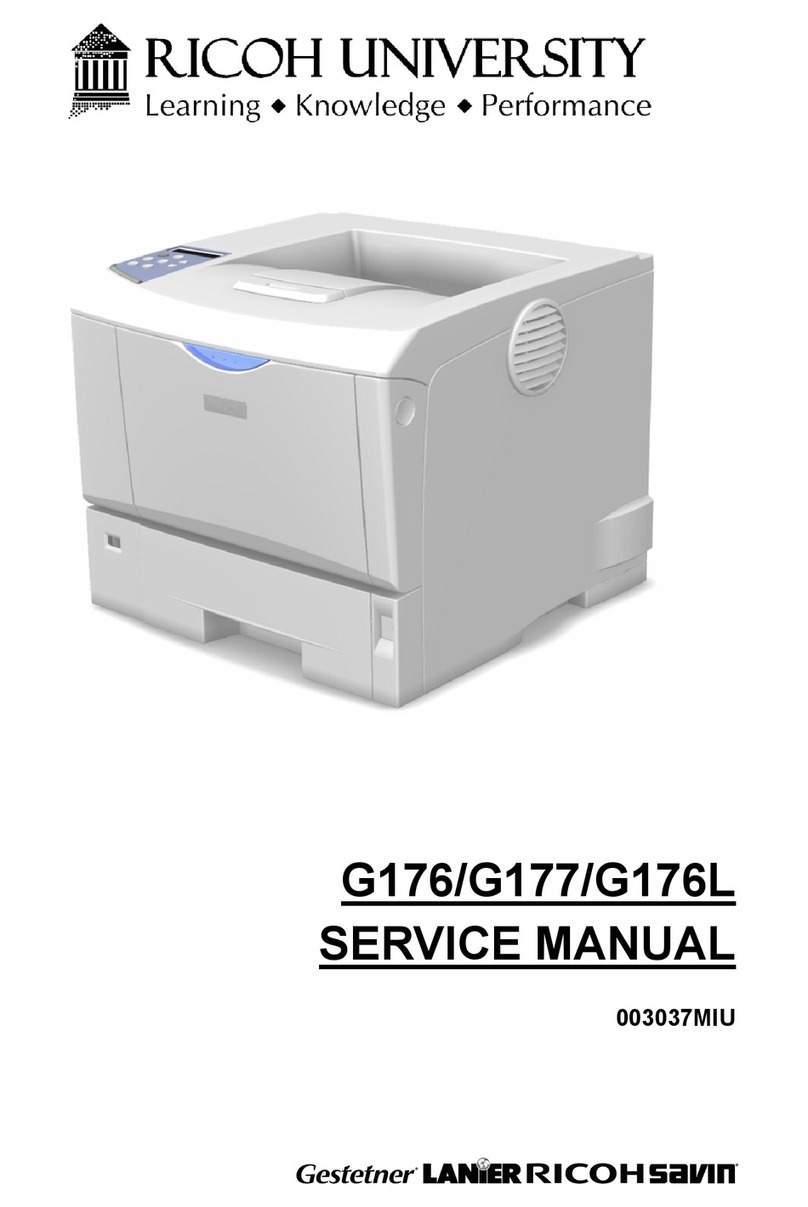
Ricoh
Ricoh G176 User manual

Ricoh
Ricoh B286 User manual
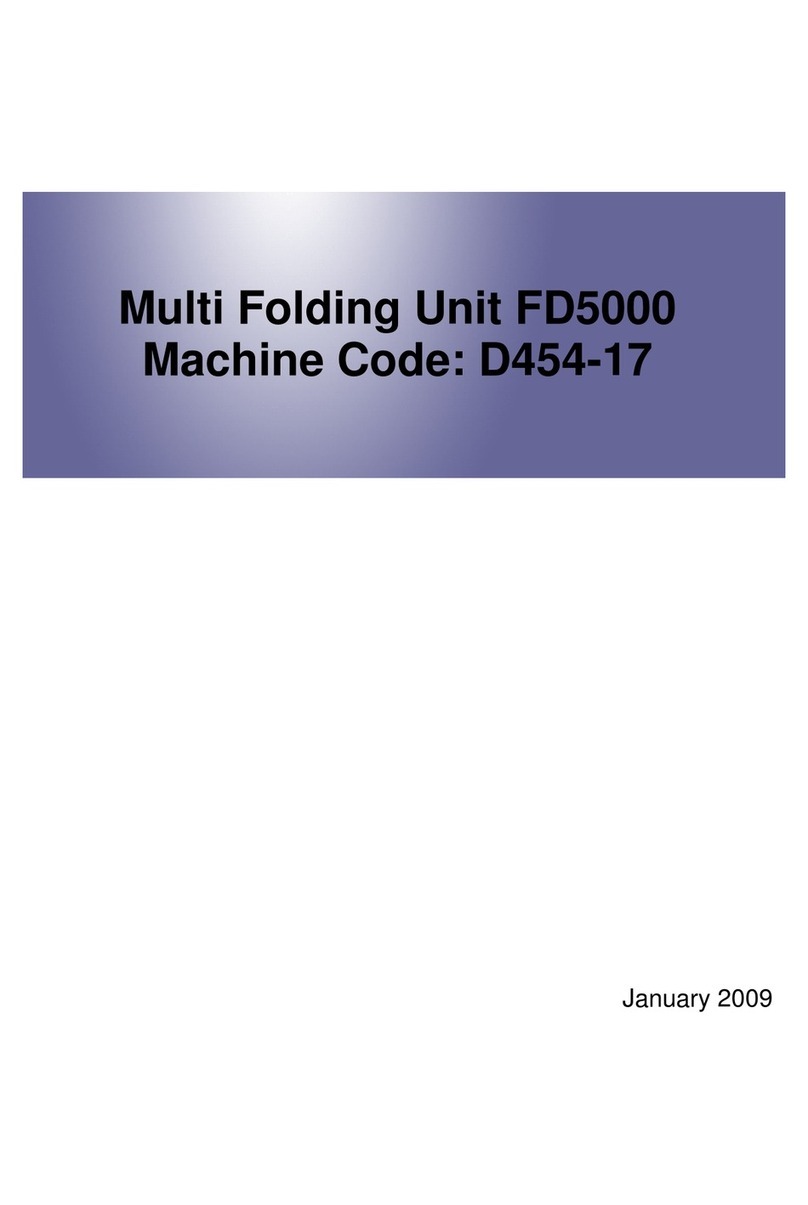
Ricoh
Ricoh FD5000 User manual