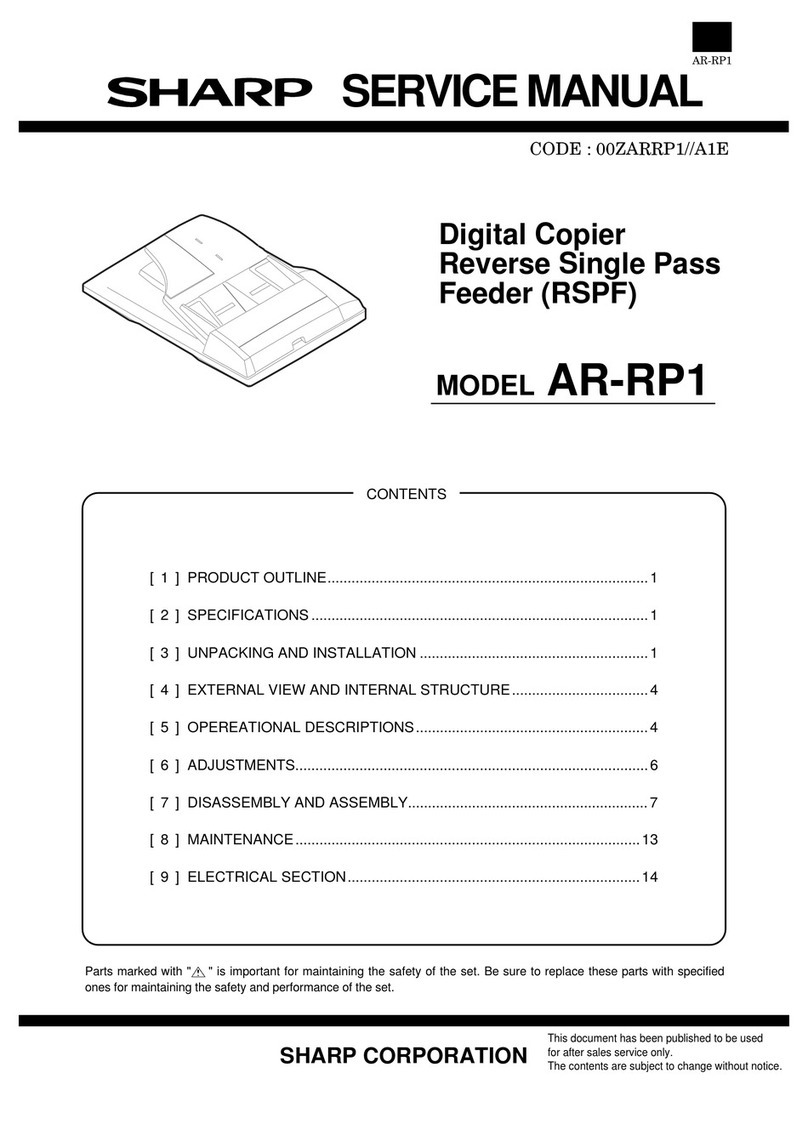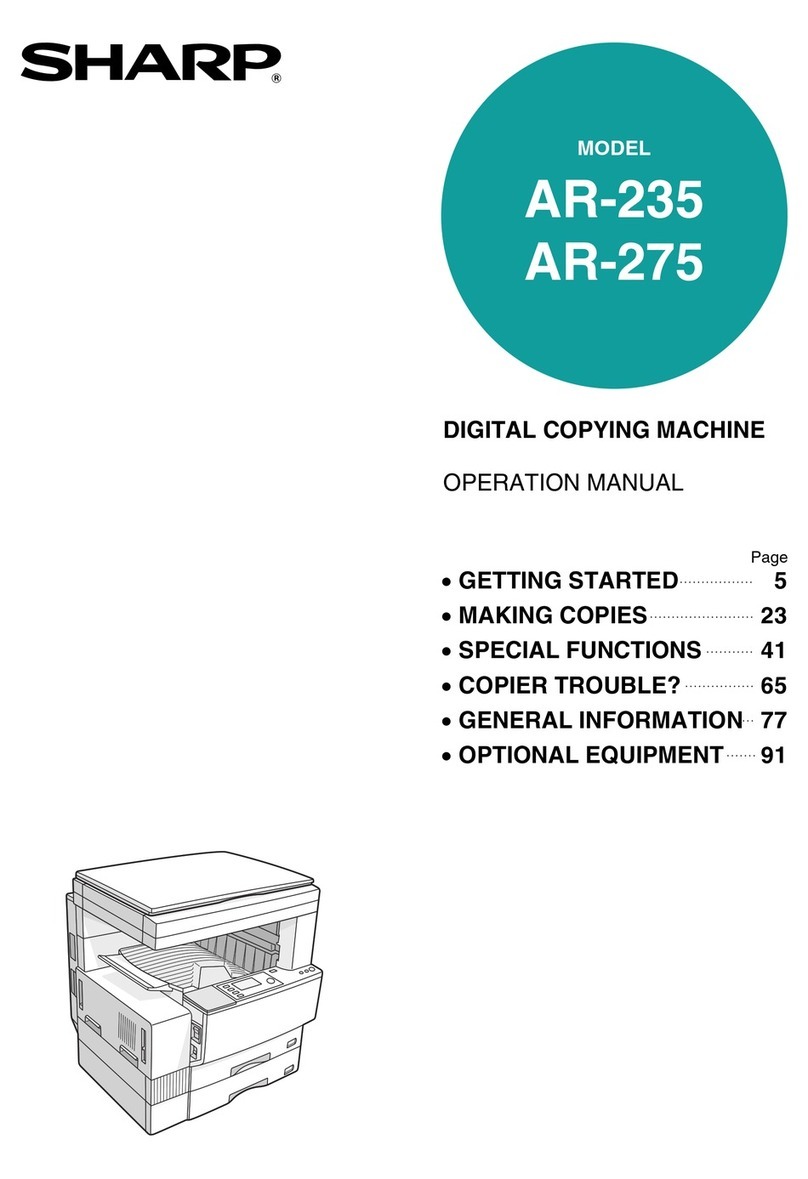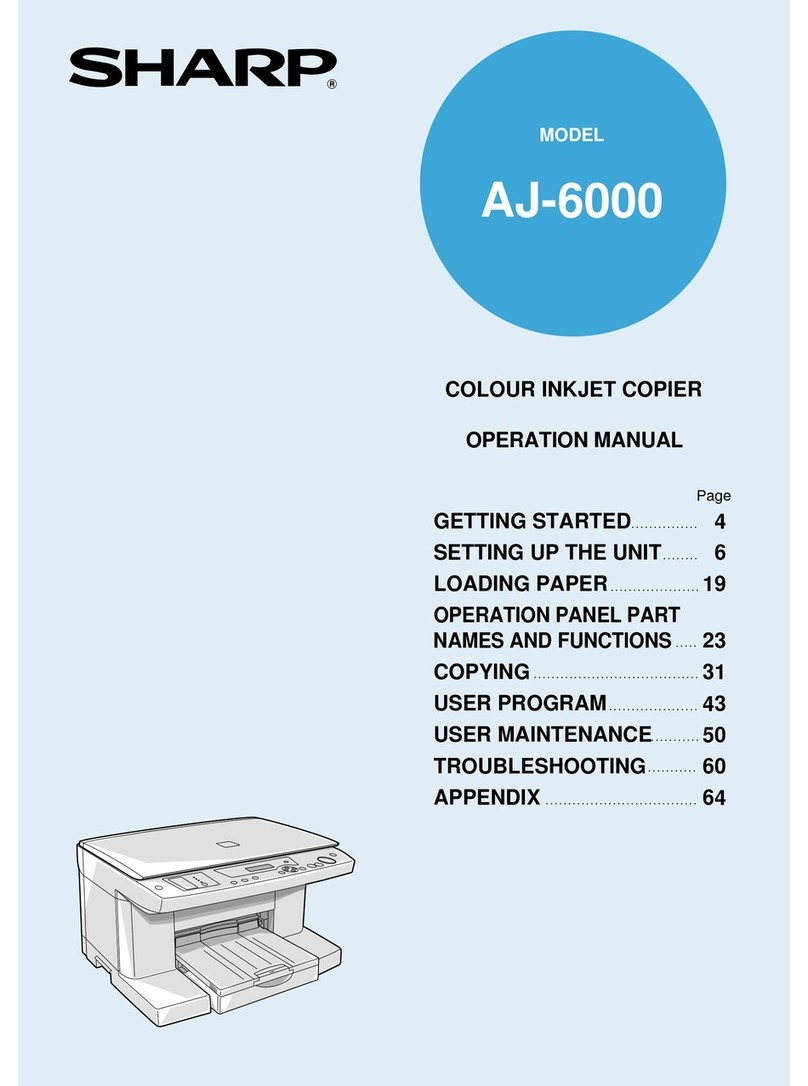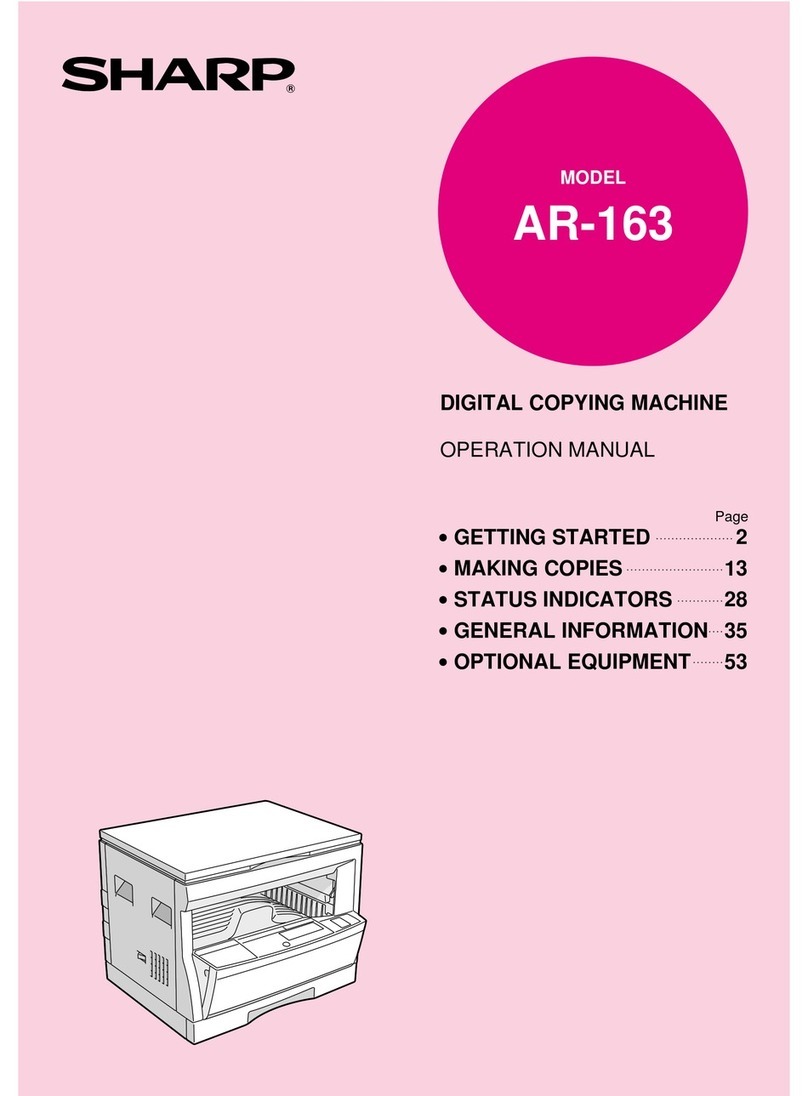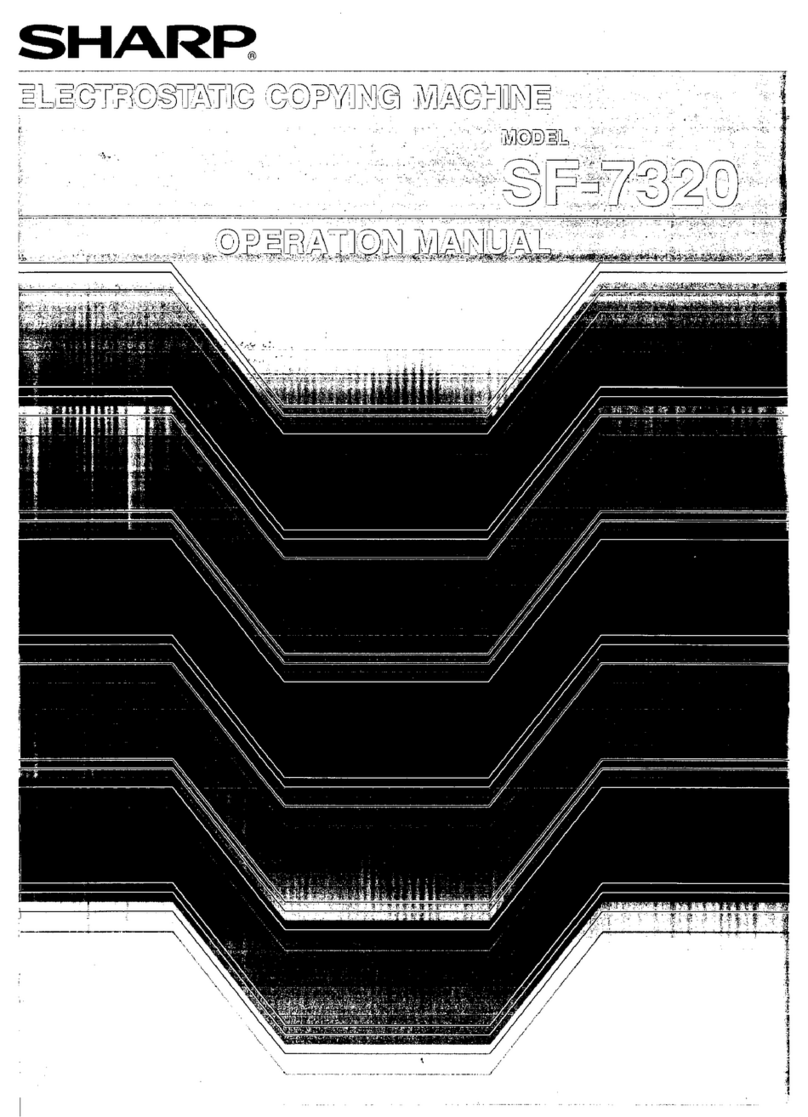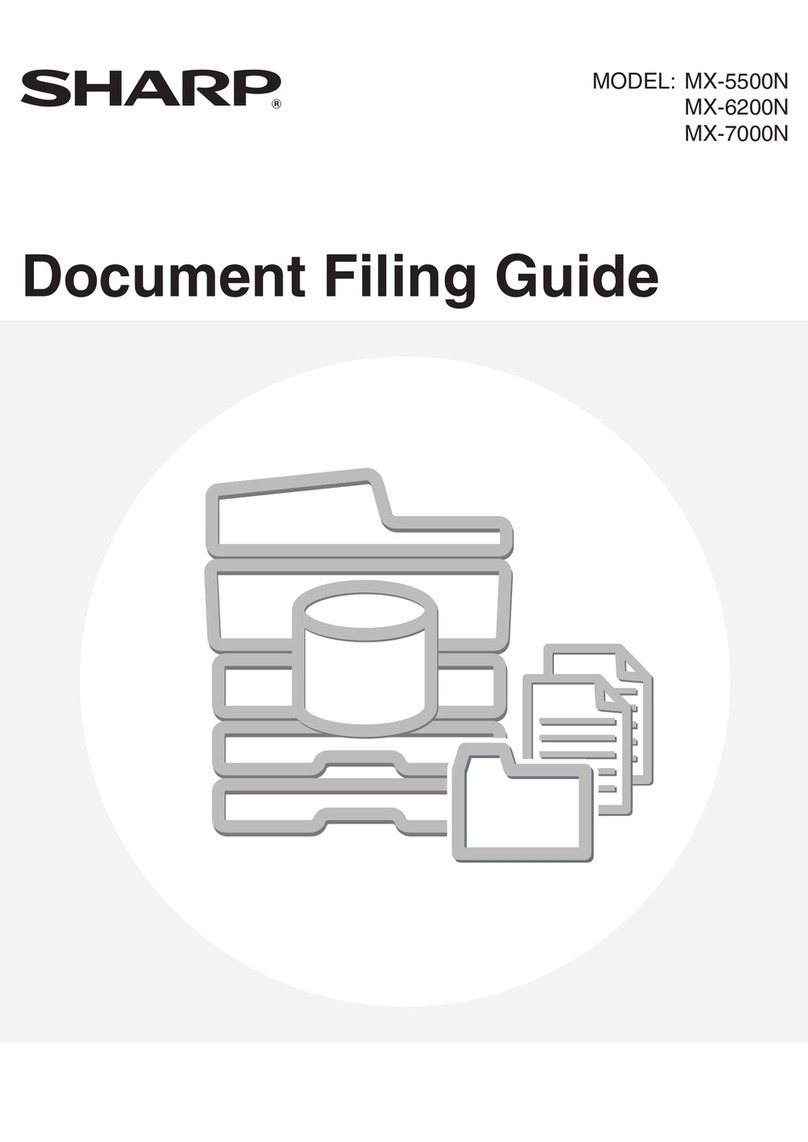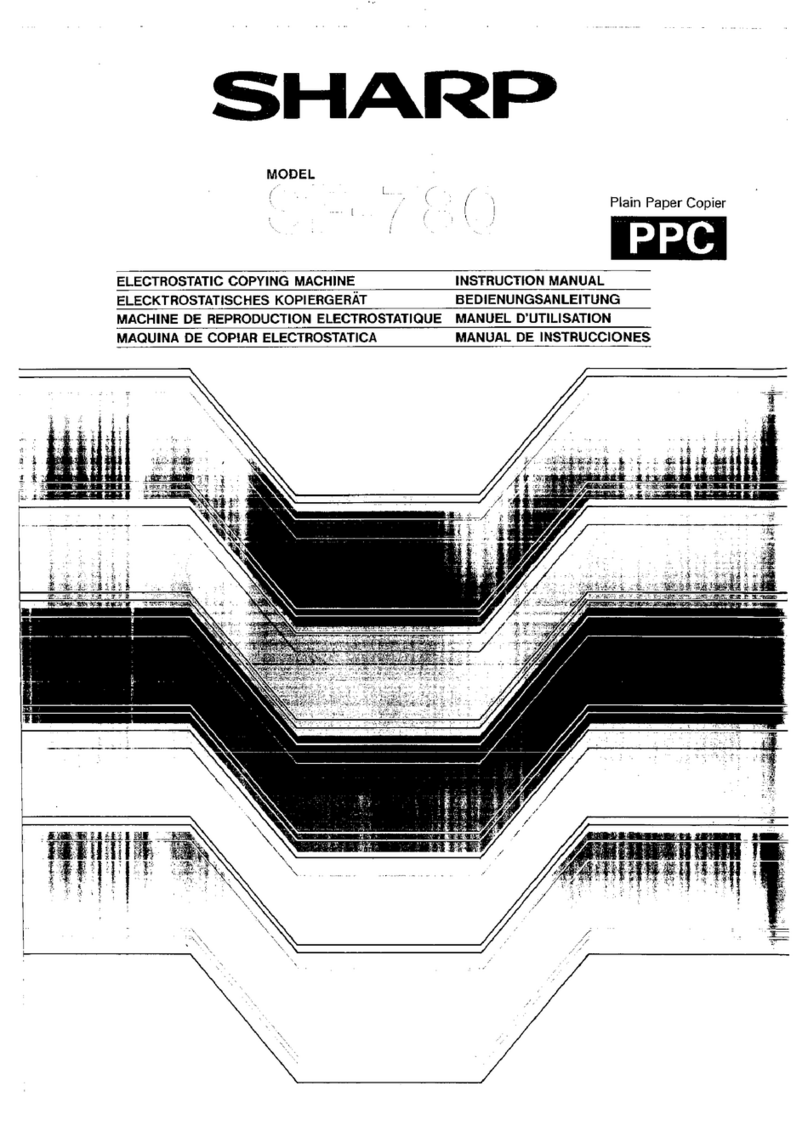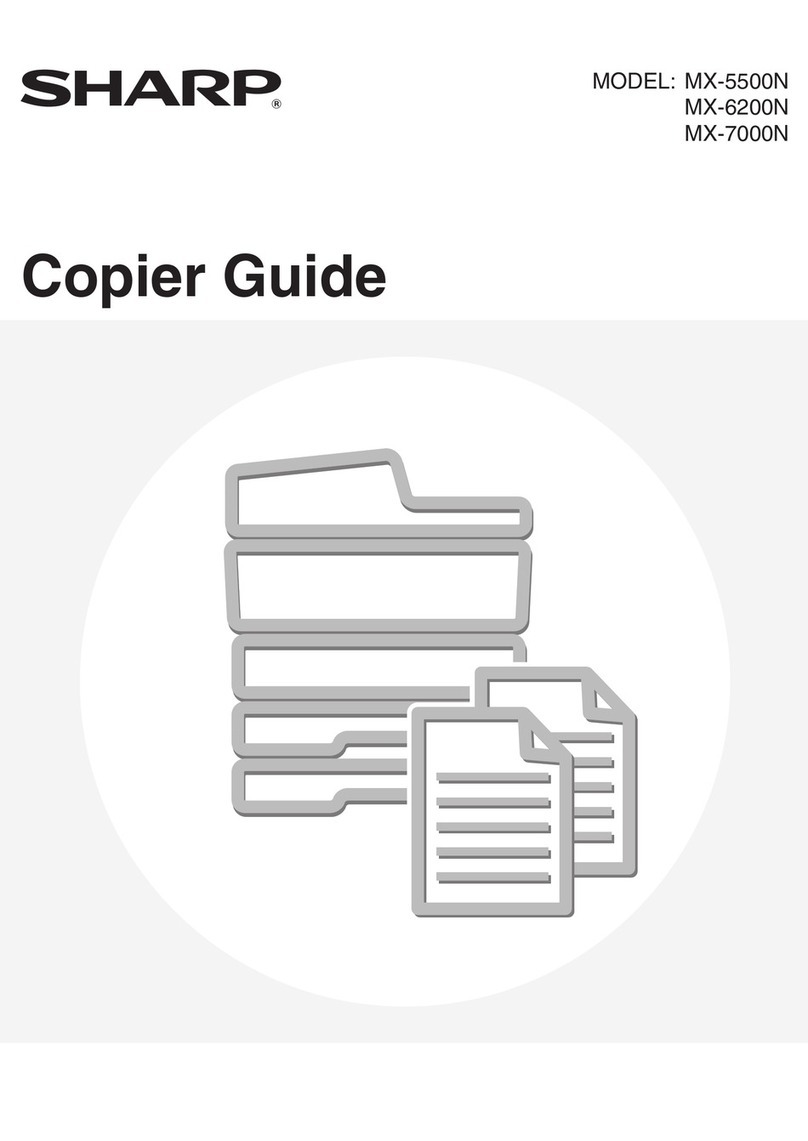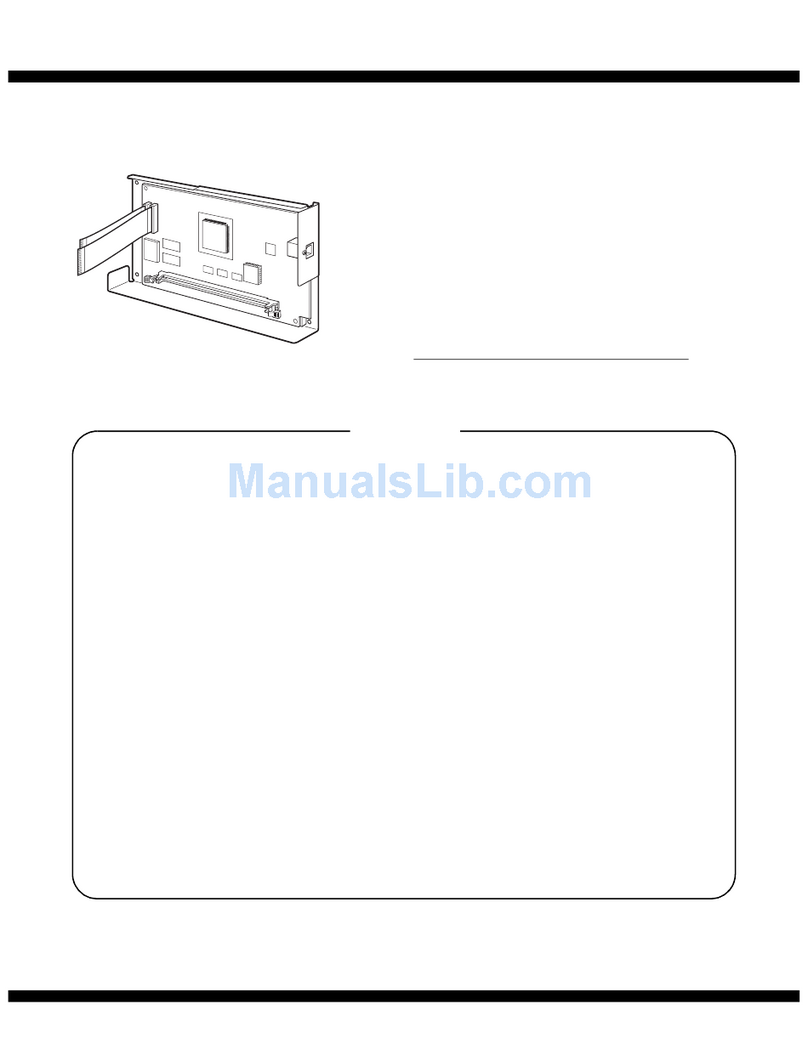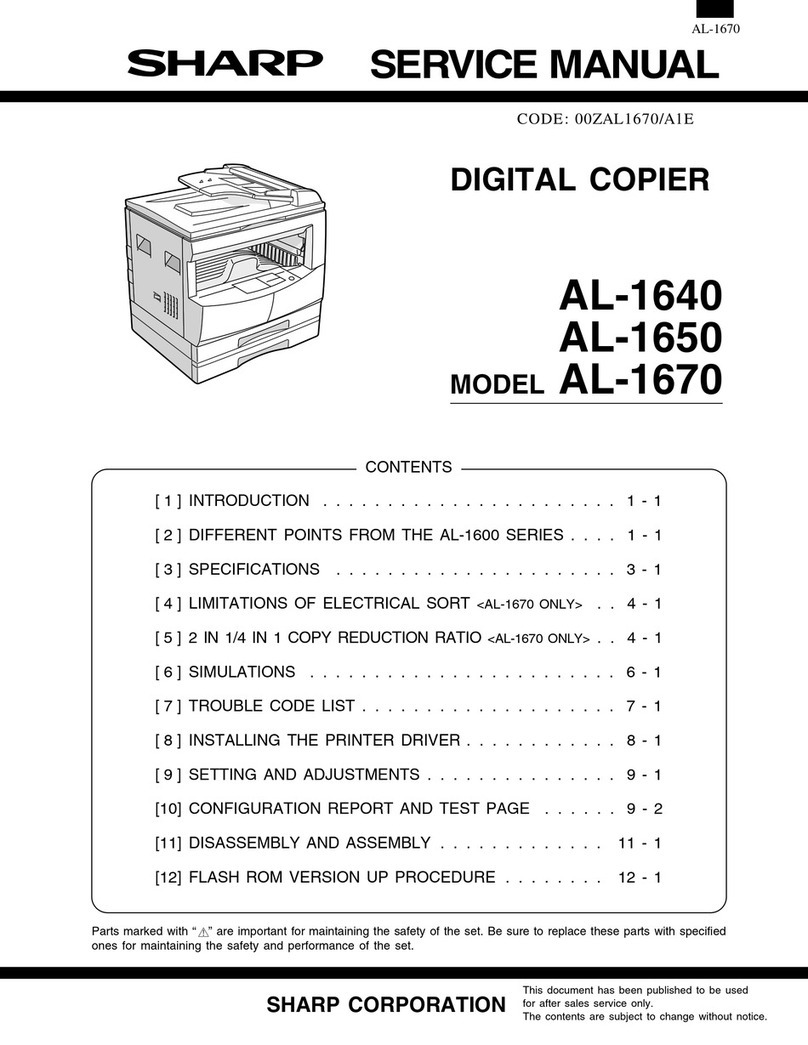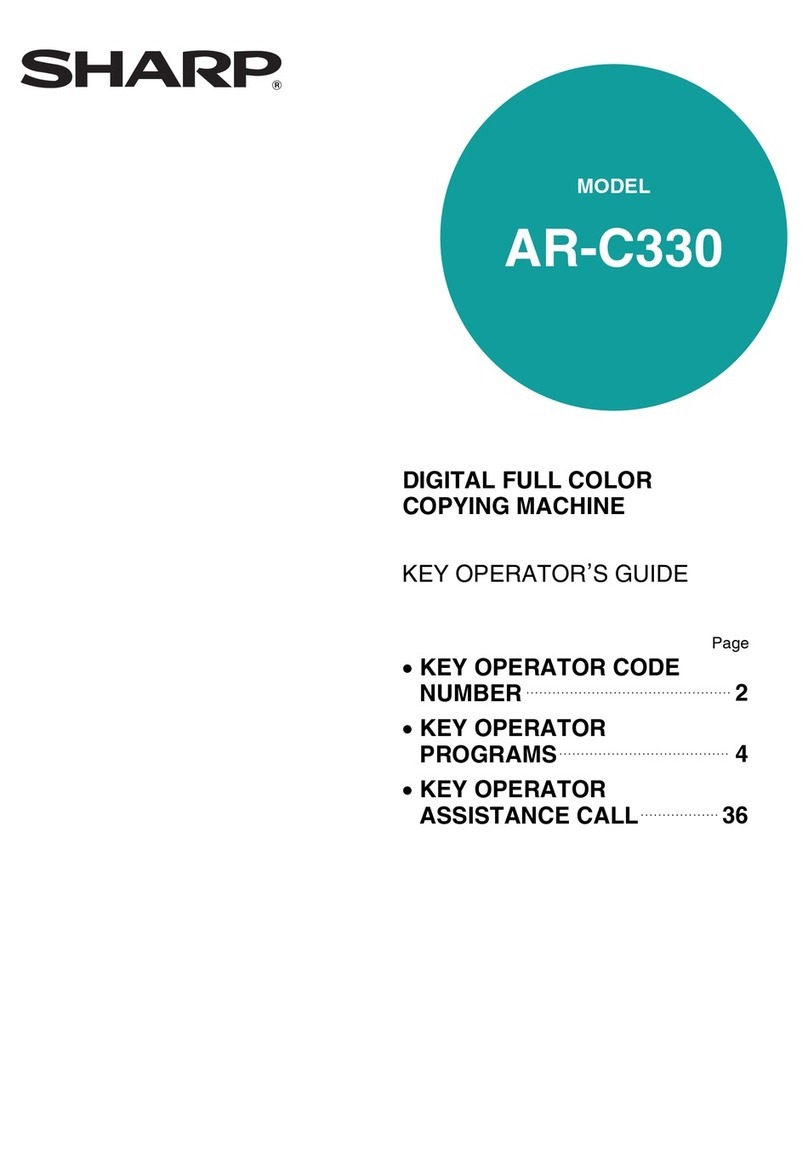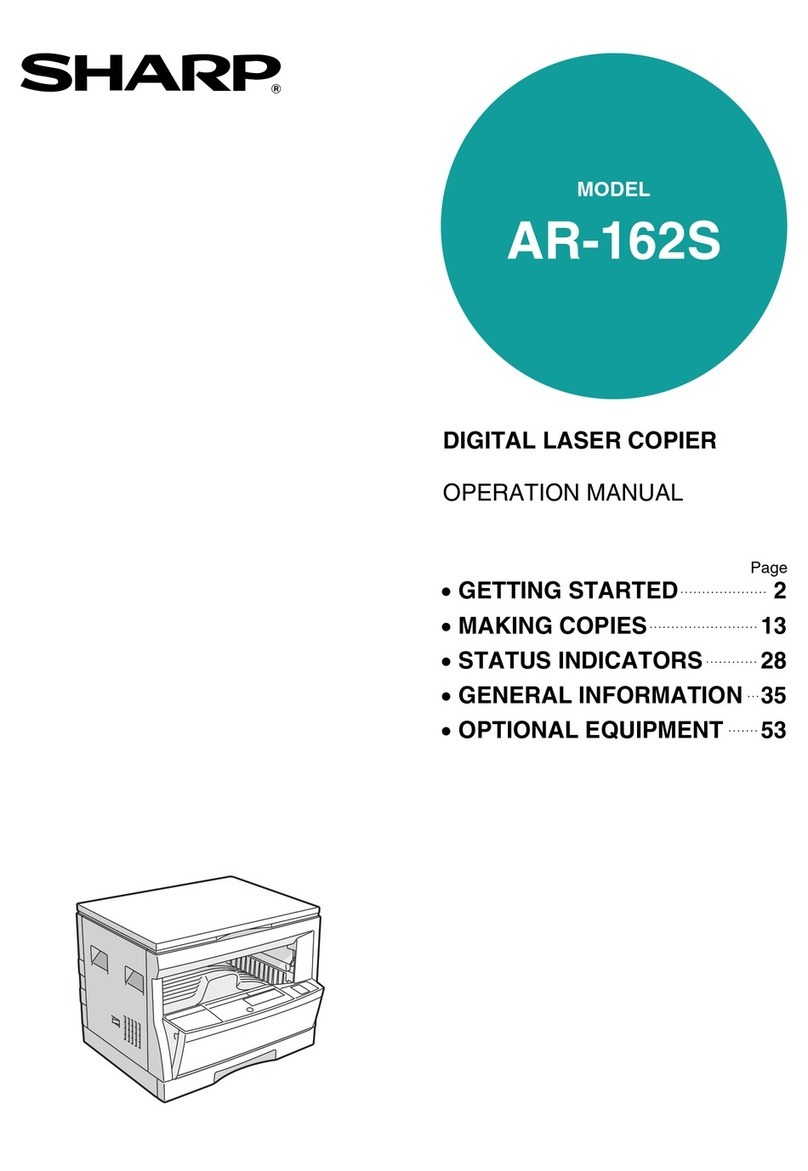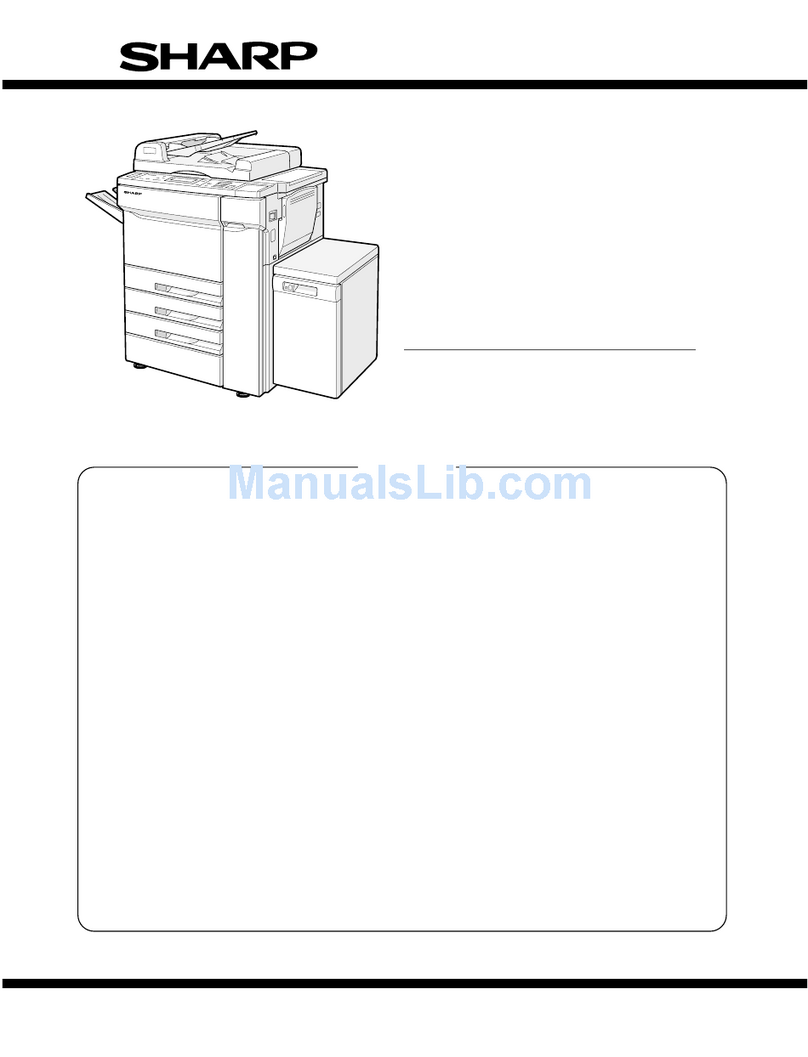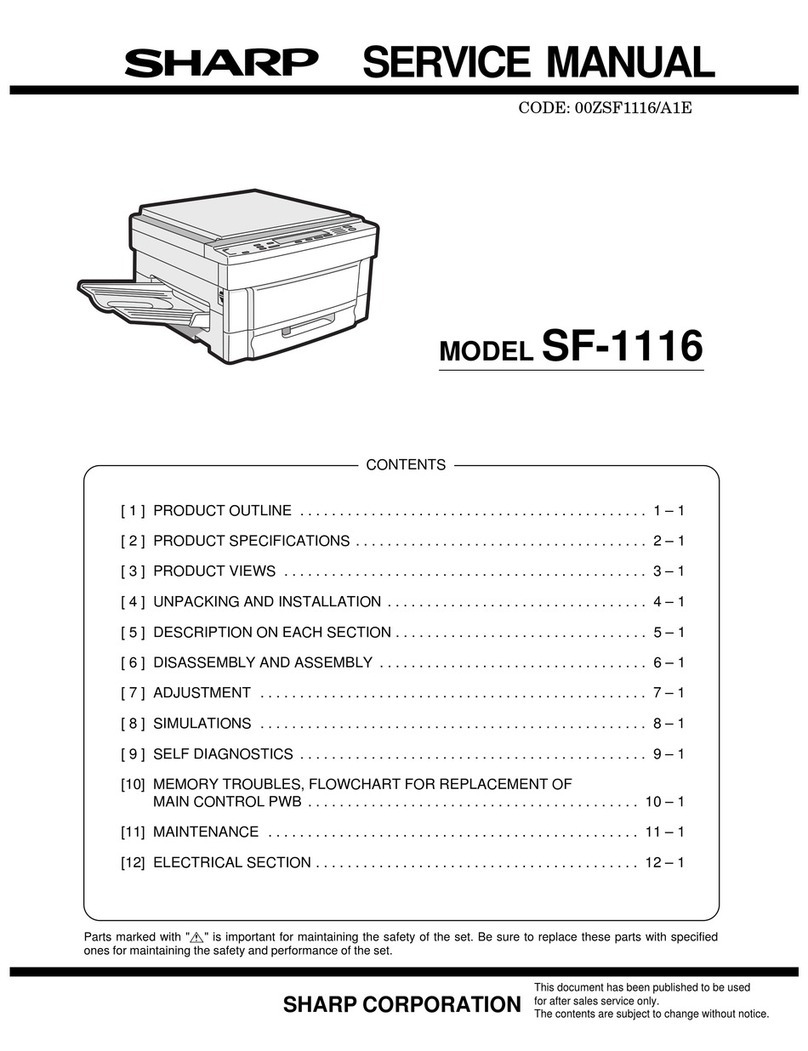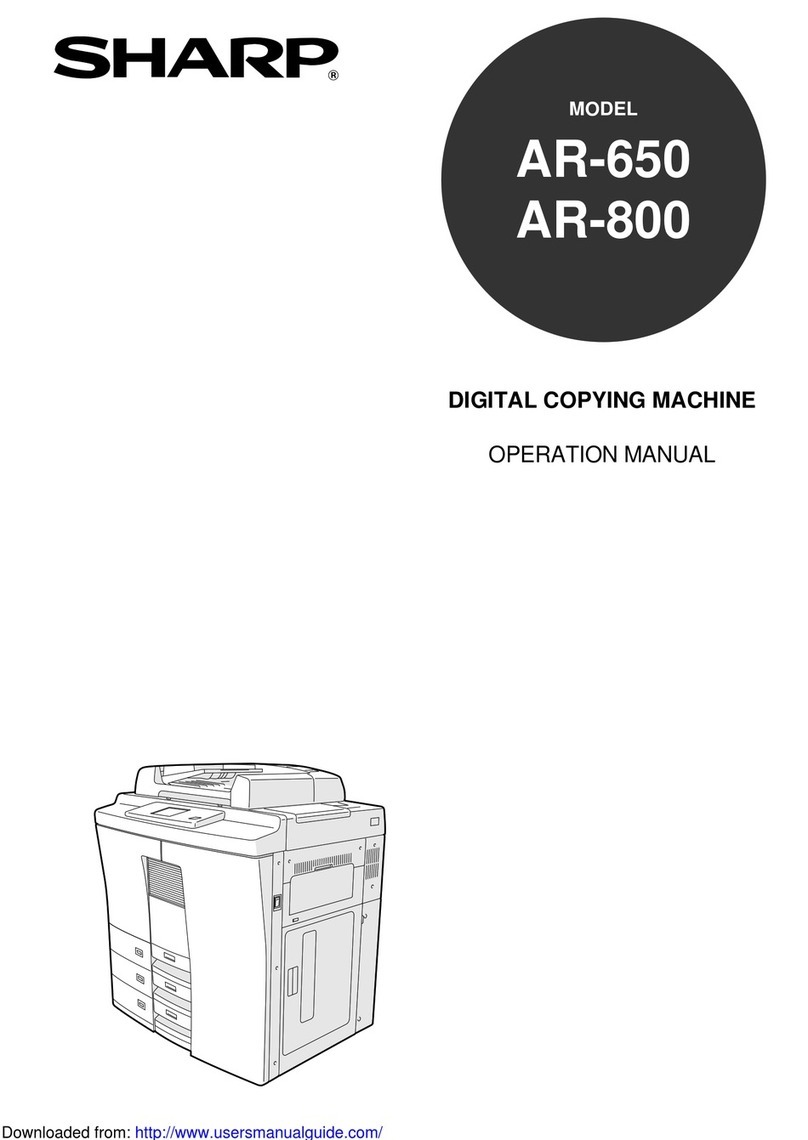TABLE OF CONTENTS
3
●Methods for Receiving Faxes . . . . . . . . . . . . . . . . . . . . . . . . . . . . . . . 41
●Setting the Reception Mode . . . . . . . . . . . . . . . . . . . . . . . . . . . . . . . . 42
●Earlier Output of Received Data . . . . . . . . . . . . . . . . . . . . . . . . . . . . . 43
●Fax Output . . . . . . . . . . . . . . . . . . . . . . . . . . . . . . . . . . . . . . . . . . . . . 43
●Receiving a Fax . . . . . . . . . . . . . . . . . . . . . . . . . . . . . . . . . . . . . . . . . 44
●Substitute Reception to Memory. . . . . . . . . . . . . . . . . . . . . . . . . . . . . 46
STORING, EDITING, AND CLEARING AUTO DIAL KEYS AND NUMBERS
. 47
●Storing an Auto Dial Key or Number. . . . . . . . . . . . . . . . . . . . . . . . . . 47
●Selecting Option Settings . . . . . . . . . . . . . . . . . . . . . . . . . . . . . . . . . . 52
●Editing an Auto Dial Key or Number . . . . . . . . . . . . . . . . . . . . . . . . . . 55
●Clearing an Auto Dial Key or Number. . . . . . . . . . . . . . . . . . . . . . . . . 60
ENTERING CHARACTERS . . . . . . . . . . . . . . . . . . . . . . . . . . . . . . . . . 63
●Characters that can be Entered . . . . . . . . . . . . . . . . . . . . . . . . . . . . . 63
●Changing to Entry Mode . . . . . . . . . . . . . . . . . . . . . . . . . . . . . . . . . . . 64
●Character Entry Keys . . . . . . . . . . . . . . . . . . . . . . . . . . . . . . . . . . . . . 65
●Initial Procedure for Entering Characters . . . . . . . . . . . . . . . . . . . . . . 66
Chapter 3 CONVENIENT FUNCTIONS 1
ADVANCED COMMUNICATION METHODS
BROADCAST TRANSMISSION . . . . . . . . . . . . . . . . . . . . . . . . . . . . . . 70
●Using Broadcast Transmission . . . . . . . . . . . . . . . . . . . . . . . . . . . . . . 71
TIMER TRANSMISSION . . . . . . . . . . . . . . . . . . . . . . . . . . . . . . . . . . . . 72
●Timer Transmission Settings . . . . . . . . . . . . . . . . . . . . . . . . . . . . . . . 72
●Setting Up a Timer Transmission . . . . . . . . . . . . . . . . . . . . . . . . . . . . 73
CONFIDENTIAL TRANSMISSION/RECEPTION . . . . . . . . . . . . . . . . . 74
●Using the Confidential Function . . . . . . . . . . . . . . . . . . . . . . . . . . . . . 75
RELAY REQUEST TRANSMISSION . . . . . . . . . . . . . . . . . . . . . . . . . . 77
●Storing a Relay Group . . . . . . . . . . . . . . . . . . . . . . . . . . . . . . . . . . . . 78
●Using the Relay Request Function . . . . . . . . . . . . . . . . . . . . . . . . . . . 80
POLLING . . . . . . . . . . . . . . . . . . . . . . . . . . . . . . . . . . . . . . . . . . . . . . . . 81
●Using Polling . . . . . . . . . . . . . . . . . . . . . . . . . . . . . . . . . . . . . . . . . . . . 82
●Using Memory Polling . . . . . . . . . . . . . . . . . . . . . . . . . . . . . . . . . . . . . 84
●Restricting Polling to Specified Machines (Polling Security). . . . . . . . 86
F-CODE COMMUNICATION . . . . . . . . . . . . . . . . . . . . . . . . . . . . . . . . . 87
●F-code Memory Boxes . . . . . . . . . . . . . . . . . . . . . . . . . . . . . . . . . . . . 87
●Using F-code Transmission (F-code Confidential Transmission
and F-code Relay Request Transmission) . . . . . . . . . . . . . . . . . . . . . 87
●F-code Confidential Transmission . . . . . . . . . . . . . . . . . . . . . . . . . . . 89
●F-code Relay Request Transmission . . . . . . . . . . . . . . . . . . . . . . . . . 90
●Using F-code Polling. . . . . . . . . . . . . . . . . . . . . . . . . . . . . . . . . . . . . . 91
●F-code Memory Polling . . . . . . . . . . . . . . . . . . . . . . . . . . . . . . . . . . . . 93
PROGRAMS . . . . . . . . . . . . . . . . . . . . . . . . . . . . . . . . . . . . . . . . . . . . . 96
●Using a Program . . . . . . . . . . . . . . . . . . . . . . . . . . . . . . . . . . . . . . . . . 98
DUAL ACCESS . . . . . . . . . . . . . . . . . . . . . . . . . . . . . . . . . . . . . . . . . . . 99
●Storing a Transmission Job . . . . . . . . . . . . . . . . . . . . . . . . . . . . . . . 100
CHAIN DIALING . . . . . . . . . . . . . . . . . . . . . . . . . . . . . . . . . . . . . . . . . 101
TRANSFER FUNCTION . . . . . . . . . . . . . . . . . . . . . . . . . . . . . . . . . . . 102
●Using the Transfer Function . . . . . . . . . . . . . . . . . . . . . . . . . . . . . . . 102
ANTI JUNK FAX . . . . . . . . . . . . . . . . . . . . . . . . . . . . . . . . . . . . . . . . . 103
Chapter 4 CONVENIENT FUNCTIONS 2
CONVENIENT METHODS OF USE
DUPLEX SCANNING . . . . . . . . . . . . . . . . . . . . . . . . . . . . . . . . . . . . . 106
●Setting Duplex Scanning. . . . . . . . . . . . . . . . . . . . . . . . . . . . . . . . . . 106
PAGE DIVISION SCANNING . . . . . . . . . . . . . . . . . . . . . . . . . . . . . . . 107
DQQMࡍࠫ㧞㧜㧜㧝ᐕ㧣㧝㧣ᣣޓἫᦐᣣޓඦᓟ㧢ᤨ㧡㧢ಽ