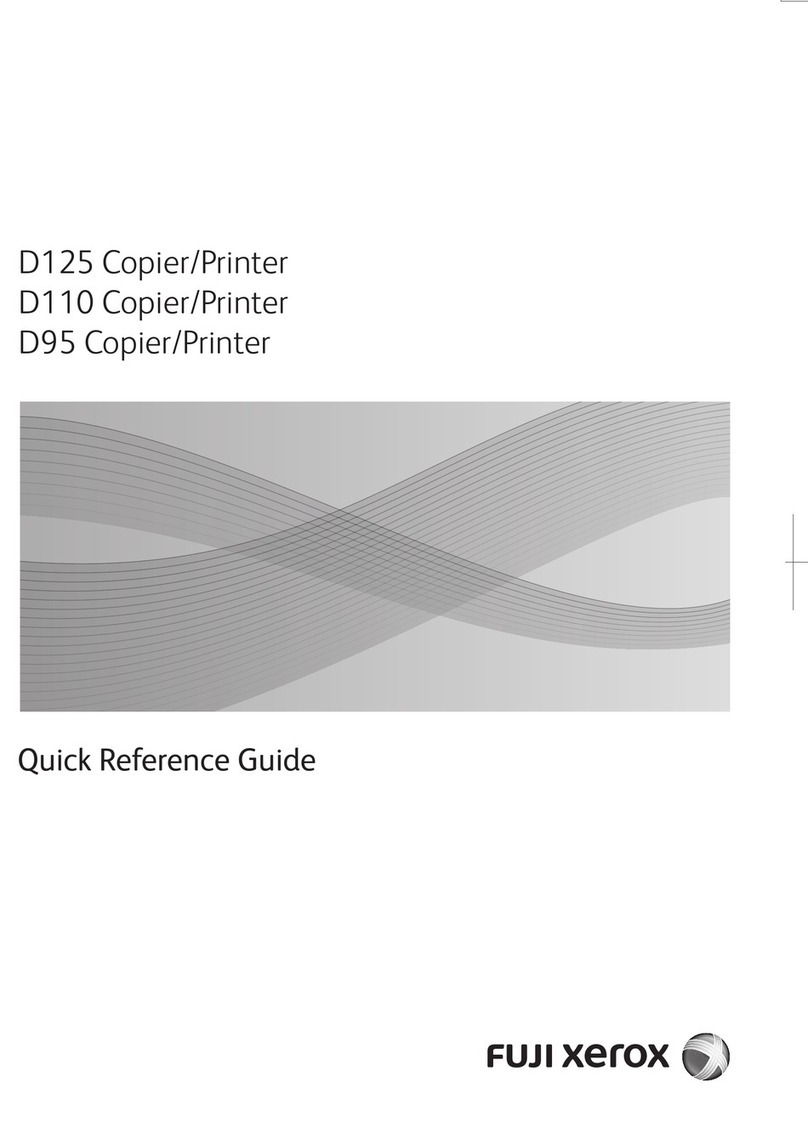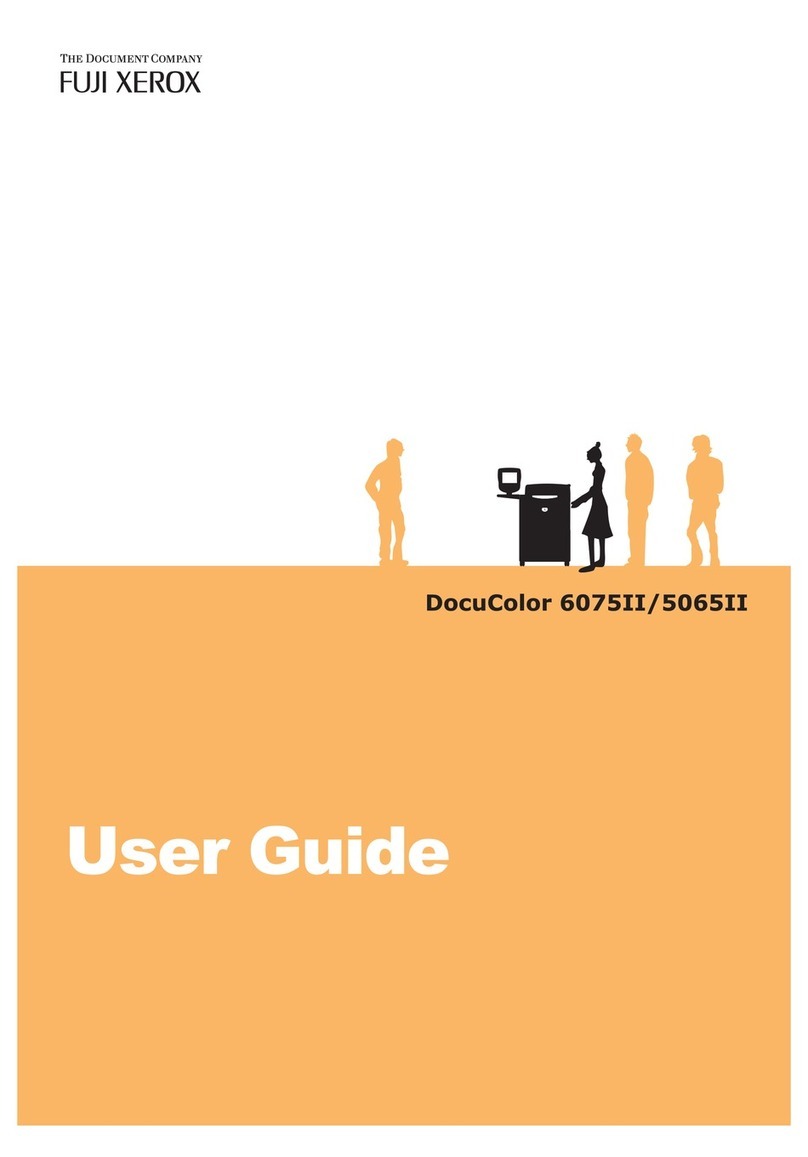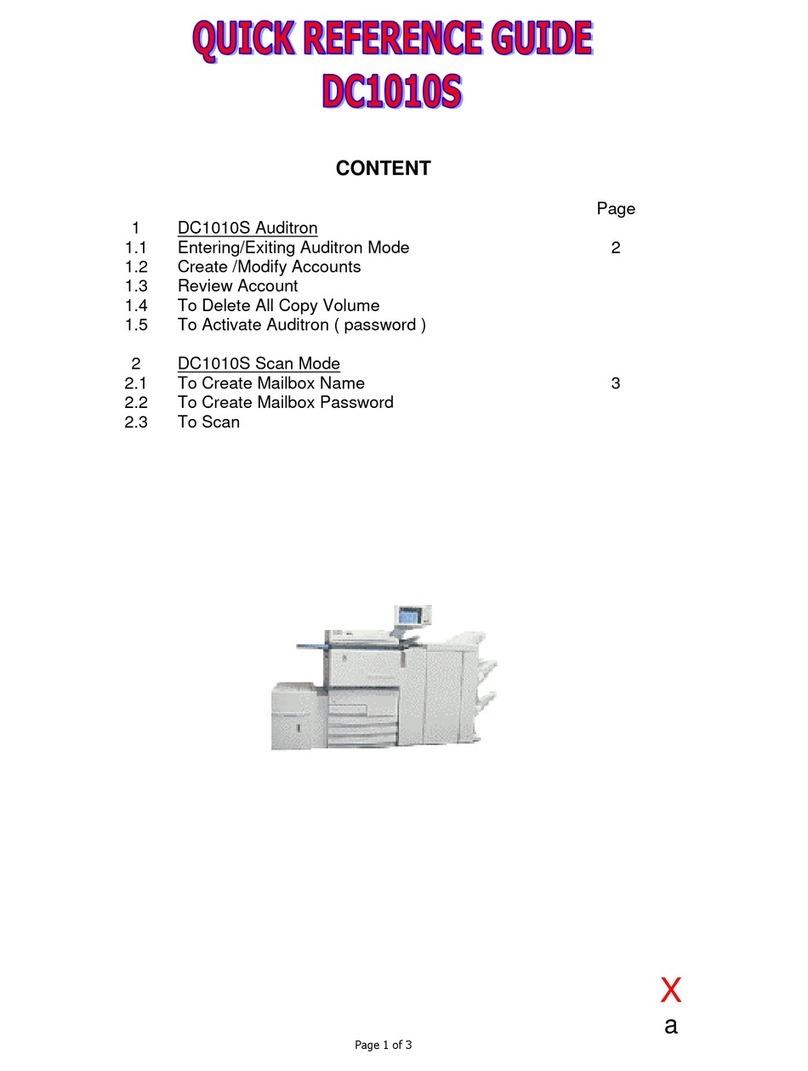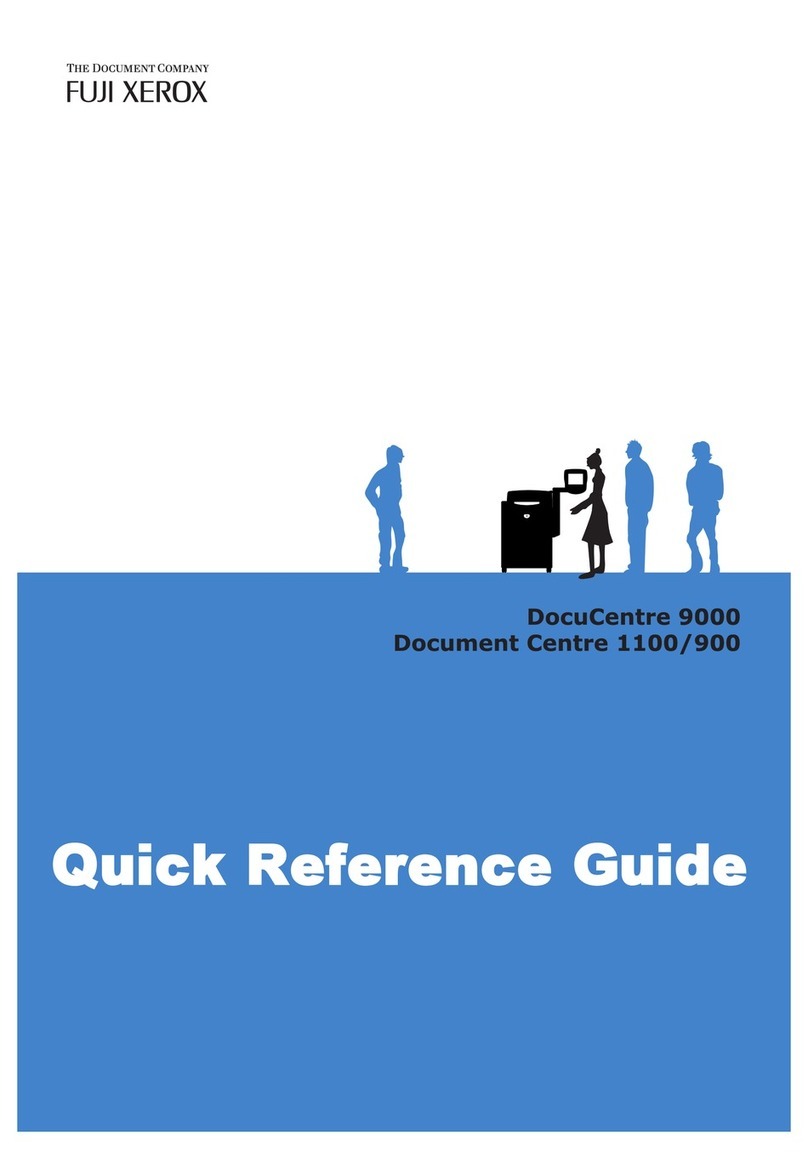ii
Contents
Preface ........................................................................................................................................................... i
Contents ....................................................................................................................................................... ii
Types of Manuals ....................................................................................................................................... iv
Using This Guide .......................................................................................................................................... v
Chapter 1 Before Using the Scanner
1.1 Overview ............................................................................................................................................. 2
1.1.1 Scanning With the Mailbox............................................................................................... 2
1.2 Required Environment ........................................................................................................................ 3
1.3 Setting Up the Document Centre for Using Mailbox Feature .............................................................. 4
1.3.1 Starting up the Salutation ................................................................................................. 4
1.3.2 Setting up the Subnet Mask/Gateway Address ................................................................ 7
1.3.3 Creating a Mailbox .......................................................................................................... 10
1.4 Installing the Network Scanner Utility .............................................................................................. 13
1.4.1 Required Environment .................................................................................................... 13
1.4.2 Installation ...................................................................................................................... 14
1.4.3 Uninstallation..................................................................................................................16
Chapter 2 Operating the Scanner
2.1 Scanning Documents (Scan-to-Mailbox) .......................................................................................... 18
2.2 Specifying Various Features ............................................................................................................. 20
2.2.1 Selecting the Resolution Level ....................................................................................... 20
2.2.2 Selecting the Original Type ............................................................................................. 21
2.2.3 Selecting the Density Level ............................................................................................ 21
2.2.4 Selecting the Scan Size ................................................................................................... 22
2.2.5 Scanning Documents at the Specified Ratio ................................................................... 23
2.2.6 Scanning Two Sided Originals ........................................................................................ 24
2.3 Scanning With the Job Memory ....................................................................................................... 25
2.4 Checking Job Status ......................................................................................................................... 26
2.5 Deleting Stored Documents .............................................................................................................. 28
2.6 Custom Presets for Scanning Features ............................................................................................. 30