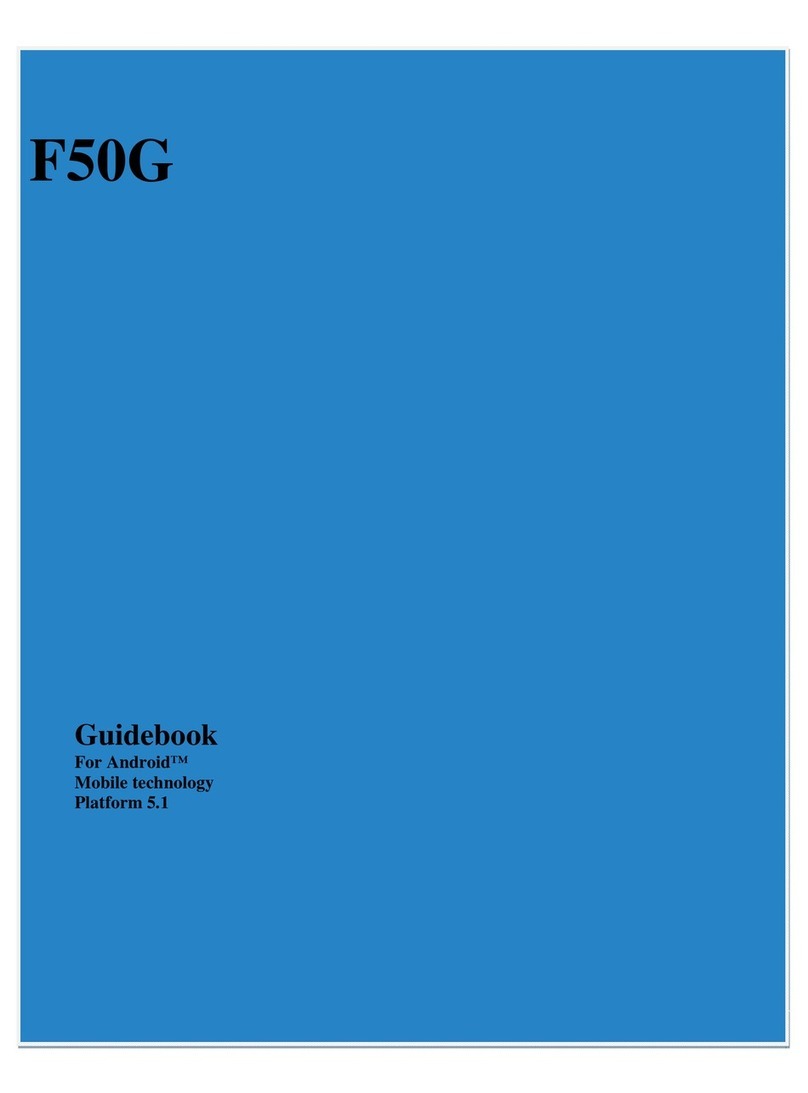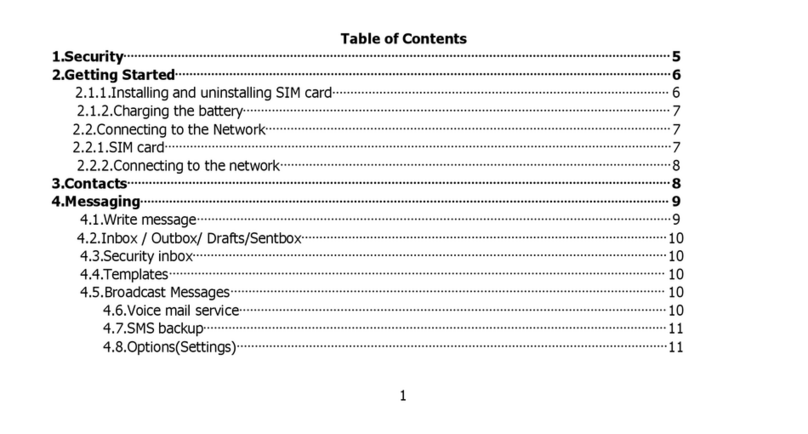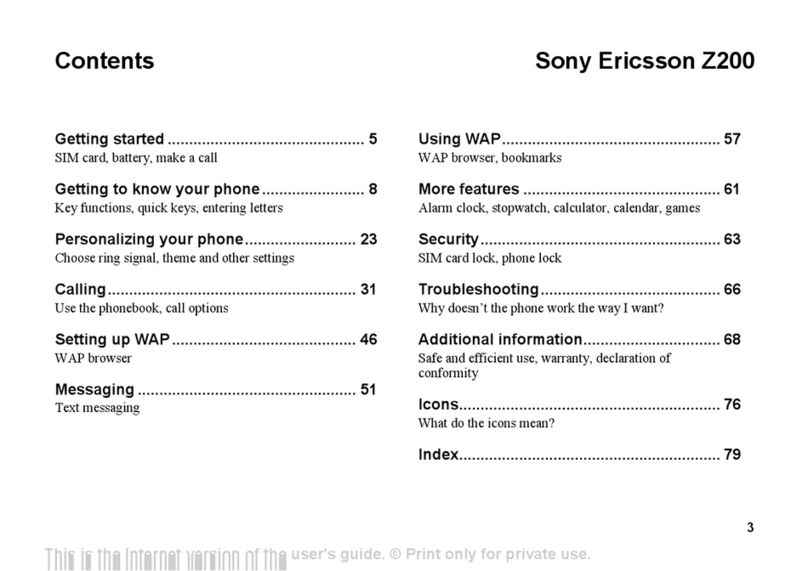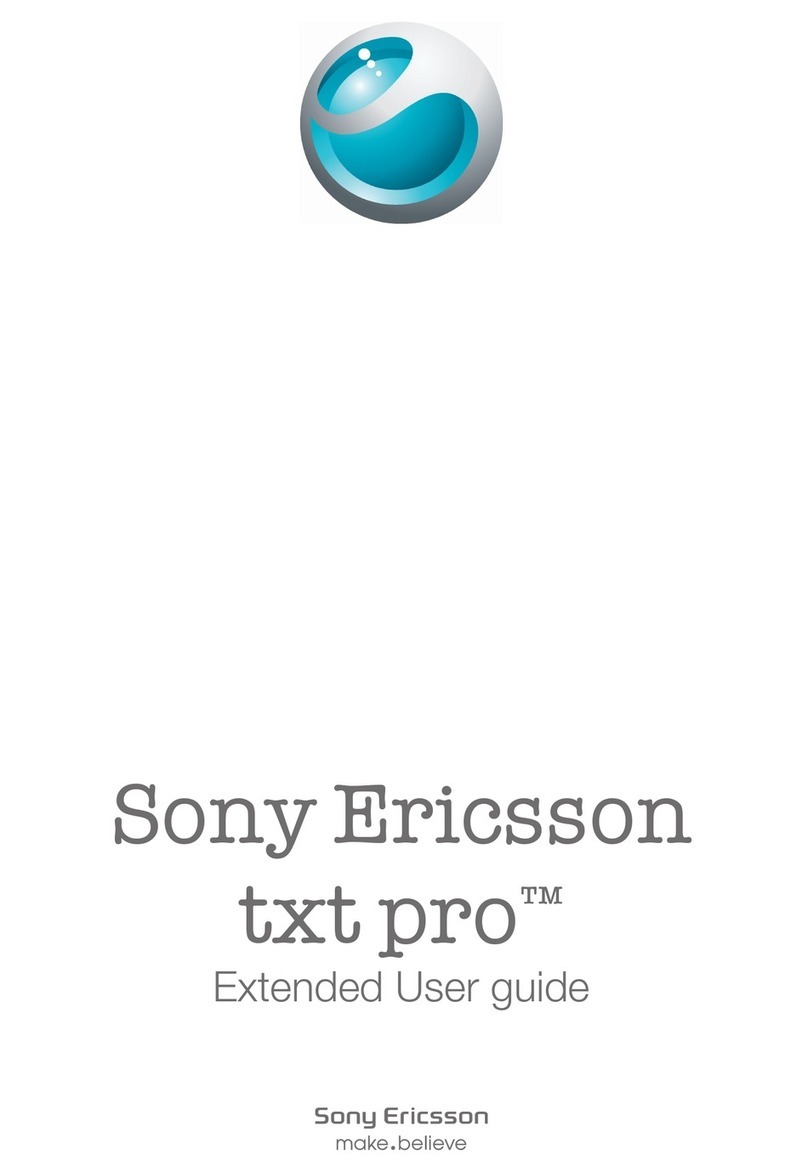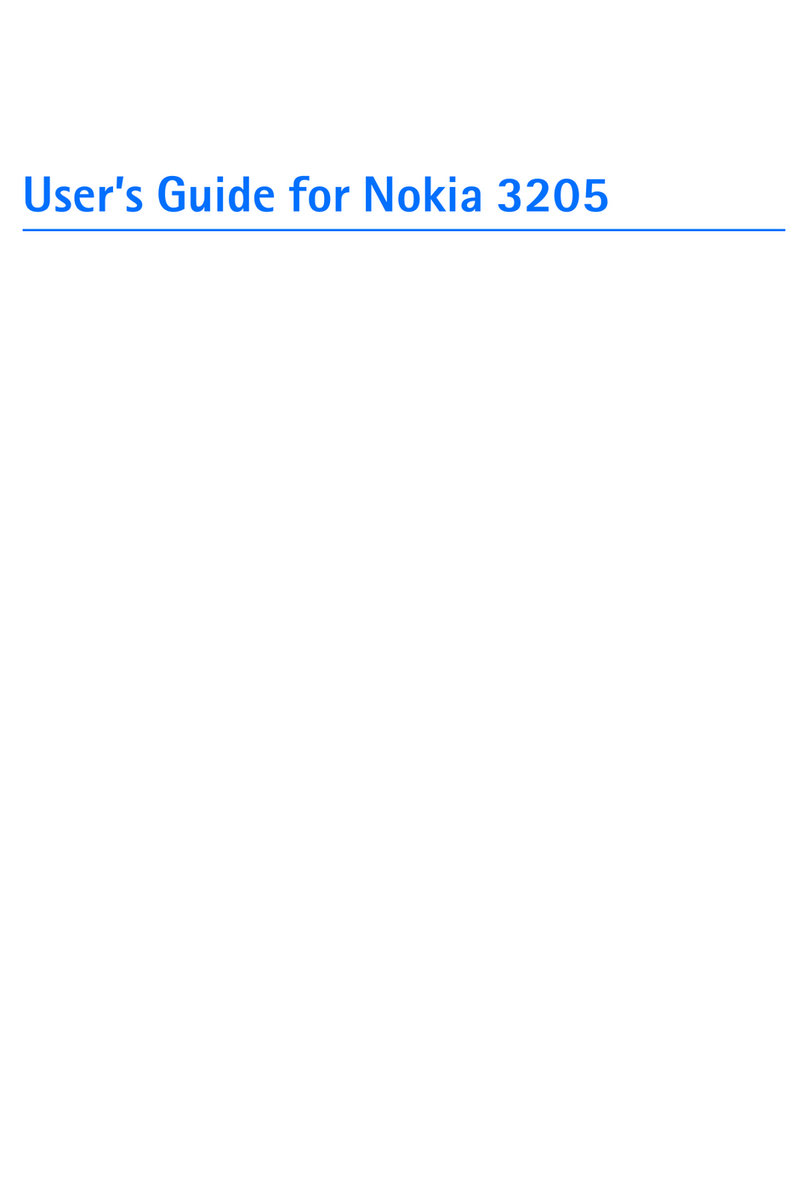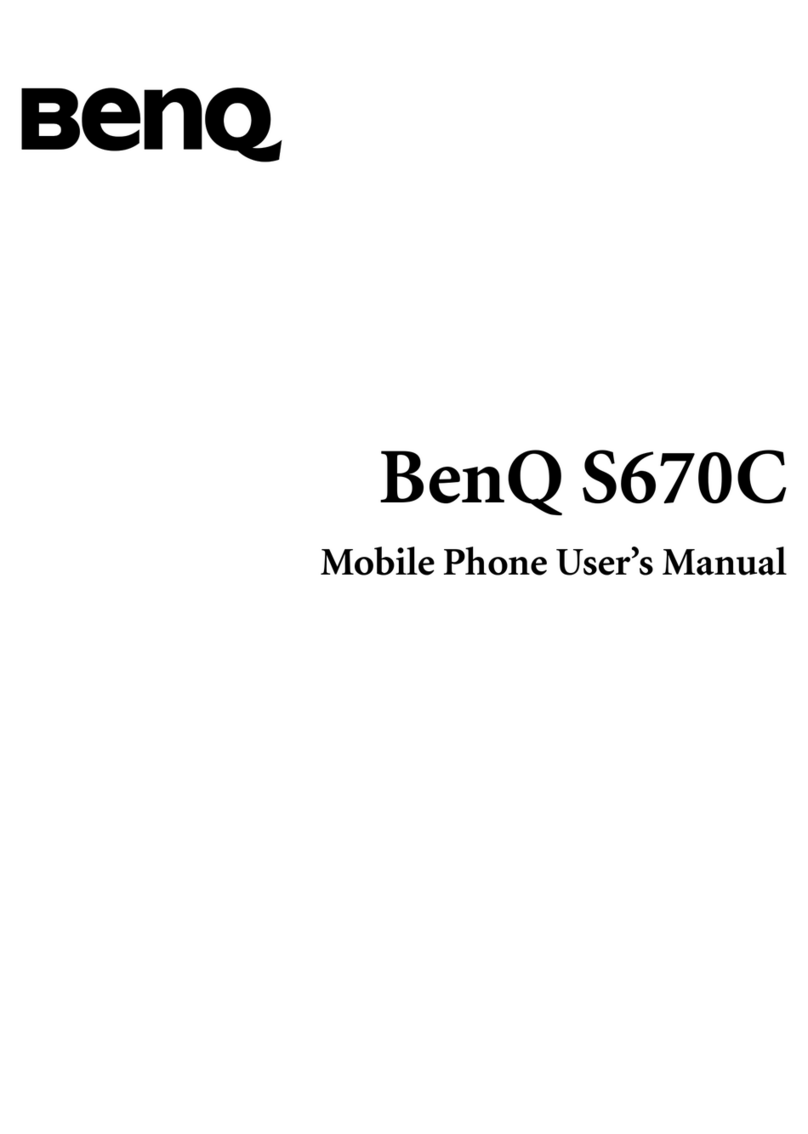Figo GRAVITY X55L Manual
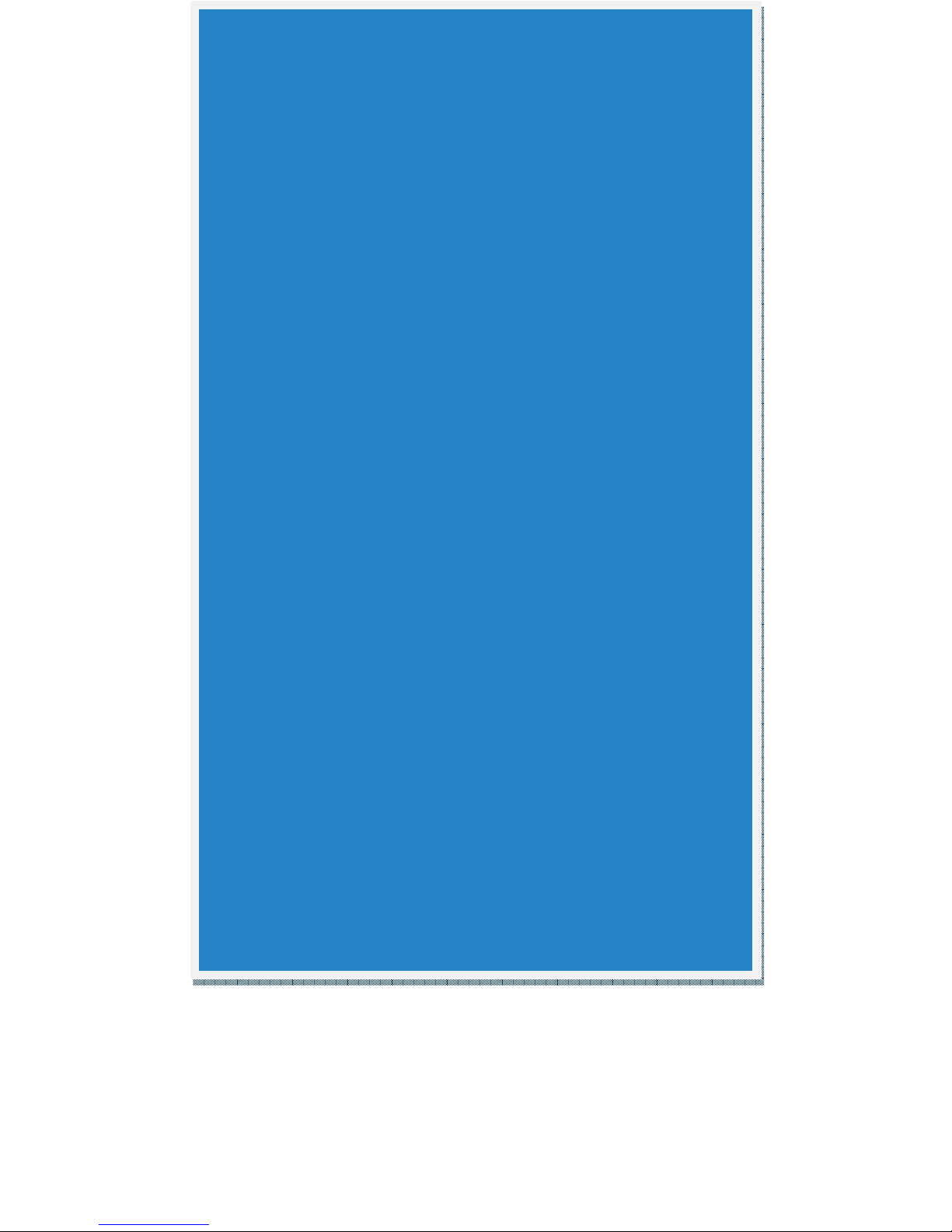
GRAVITY X55L
Guidebook
For Android™
Mobile technology
Platform 6.0

1
TABLE DE CONTENIDO
GET STARTED .................................. 4
SET UP AND USE YOUR DEVICE........ 4
CONNECT TO WI-FI NETWORKS ... 10
BROWSE AND ORGANIZE YOUR
HOME SCREENS .............................. 12
MAKE &RECEIVE PHONE CALLS.. 14
MANAGE YOUR CONTACTS AND
CALL LOG ....................................... 17
SEND &RECEIVE TEXT MESSAGES19
TYPE TEXT BY SPEAKING .............. 22
RELAX WITH GOOGLE PLAY ........ 23
CHANGE THE WALLPAPER ............ 25
WIRELESS &NETWORK SETTINGS26
DEVICE SETTINGS.......................... 32
SECURITY SETTINGS ...................... 36
ACCOUNT AND LOCATION SETTINGS
........................................................ 38
FACTORY RESET ............................ 41
SAFETY INFORMATION .................. 42
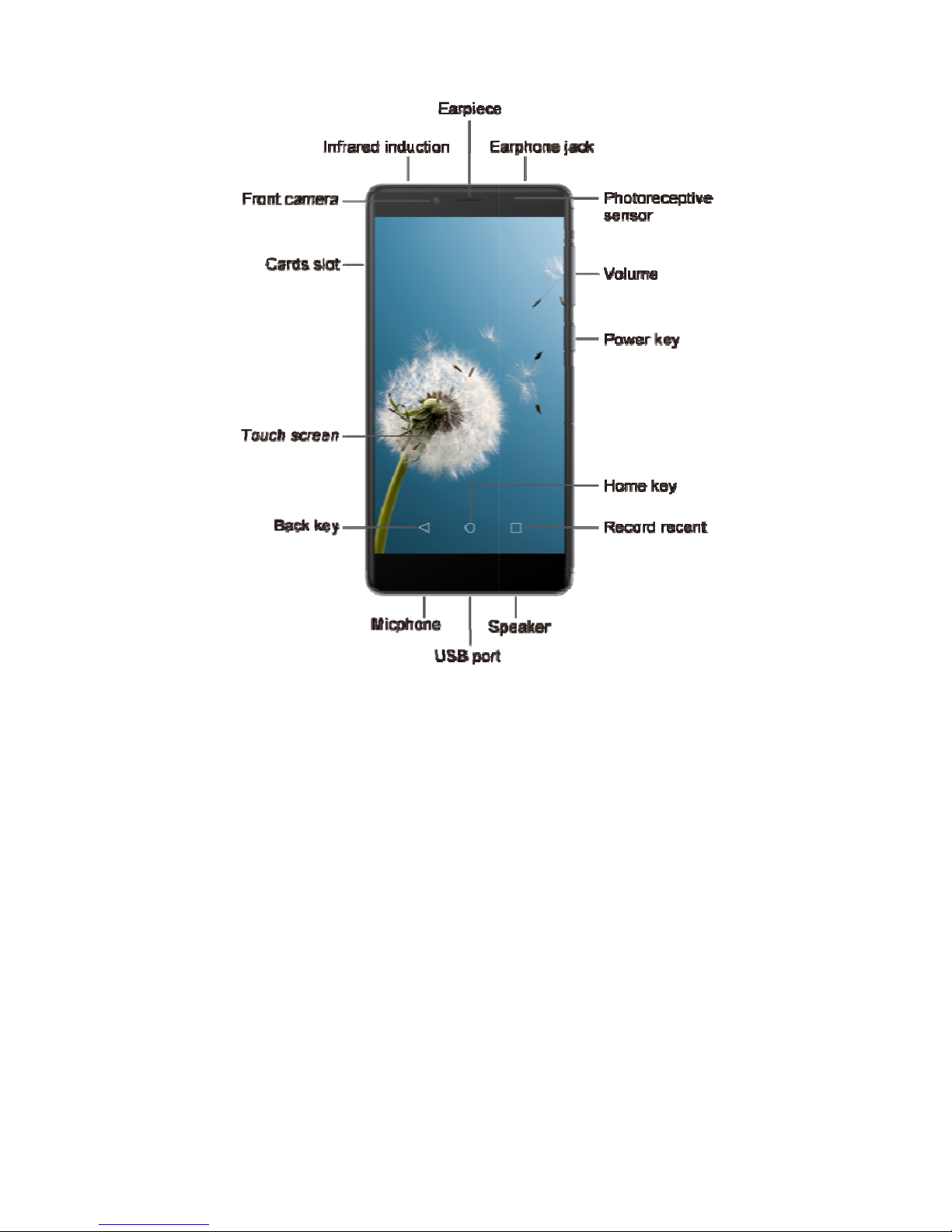
2
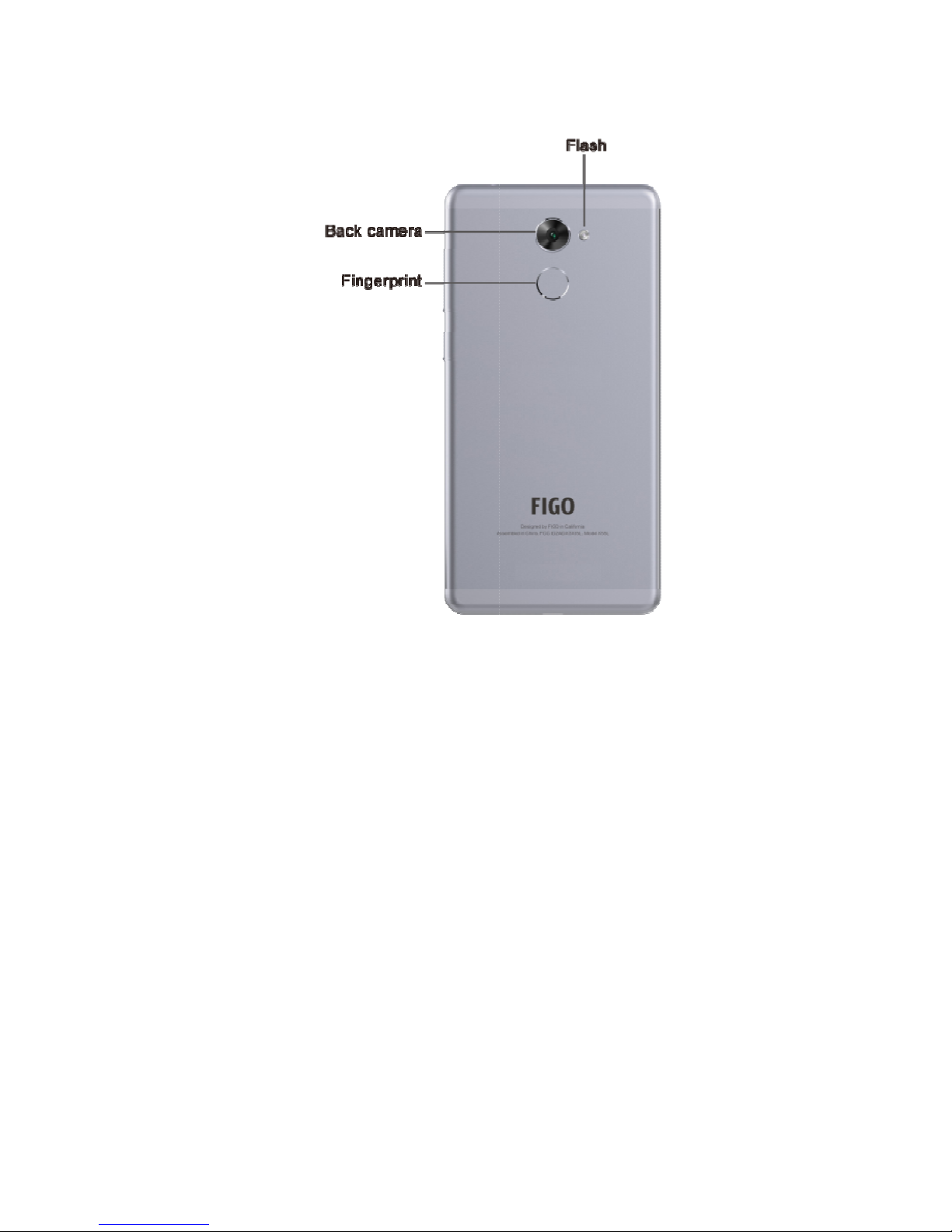
3

SET UP
•Install SI
M
Important: T
u
removing th
e
SIM cards. T
removing SI
M
to static elec
t
of reach of s
m
You can inst
a
Android dev
i
4
GET ST
A
AND USE
Y
M
c
ards
u
rn your device o
f
e
SIM cards. Do n
o
ake care when ha
n
M
cards, and avoi
d
t
ricity, water, or d
i
m
all children.
a
ll up to 2 micro S
i
ce. You can chec
k
A
RTED
Y
OUR DE
V
f
f before installing
o
t bend or scratch
t
n
dling, installing,
o
d
exposing the SI
M
i
rt. Keep SIM car
d
IM cards in your
k
to see how man
y
V
ICE
or
t
he
o
r
M
cards
d
s out
y
micro

SIM cards ar
e
them on you
r
To install SI
M
these steps
•Installing
In your phon
e
can only use
SIM card or
m
1- Use t
h
2- Insert
3- Push
t
Notice: Sim
2
memory car
d
Notice: Built
-
After you ins
the activities
p
hone calls,
t
•Check wh
a
You can che
c
your Androi
d
steps:
1- Open
y
2- Unde
r
3- The s
c
numb
e
•Assign ac
t
After you’ve
device, you
c
5
e
installed and ass
r
device.
M
cards in your A
n
SIM card or Me
m
e
there are two SI
M
SIM card, while s
i
m
emory card.
h
e pin to open the
c
the SIM card or
m
t
he SIM card to th
e
2
card slot CAN N
O
d
at the same tim
e
-
in battery is not r
tall a SIM card, y
o
you want to use t
h
t
ext messages, or
u
a
t SIM cards are
c
k to see what SI
M
d
device at any ti
m
y
our device’s Set
t
r
"SIM cards".
c
reen shows the c
a
e
r for each SIM c
a
t
ivities for a SIM
installed SIM car
d
c
an assign the acti
v
ign activities to e
a
n
droid device, fol
l
m
ory card
M
card slots; Sim
i
m 2 slot can use
b
c
ard slot.
m
emory card corre
c
e
correct position.
O
T insert SIM car
d
e
.
emovable.
o
u'll be asked to a
s
h
e SIM card for, li
k
u
sing data.
installed
M
cards are install
e
m
e by following th
e
t
ings menu .
a
rrier data and pho
a
rd installed in the
card
d
s in your Androi
d
v
ities you want to
u
a
ch of
l
ow
1 slot
b
oth
c
tly.
d
and
s
sign
k
e
e
d in
e
se
ne
device.
d
u
se
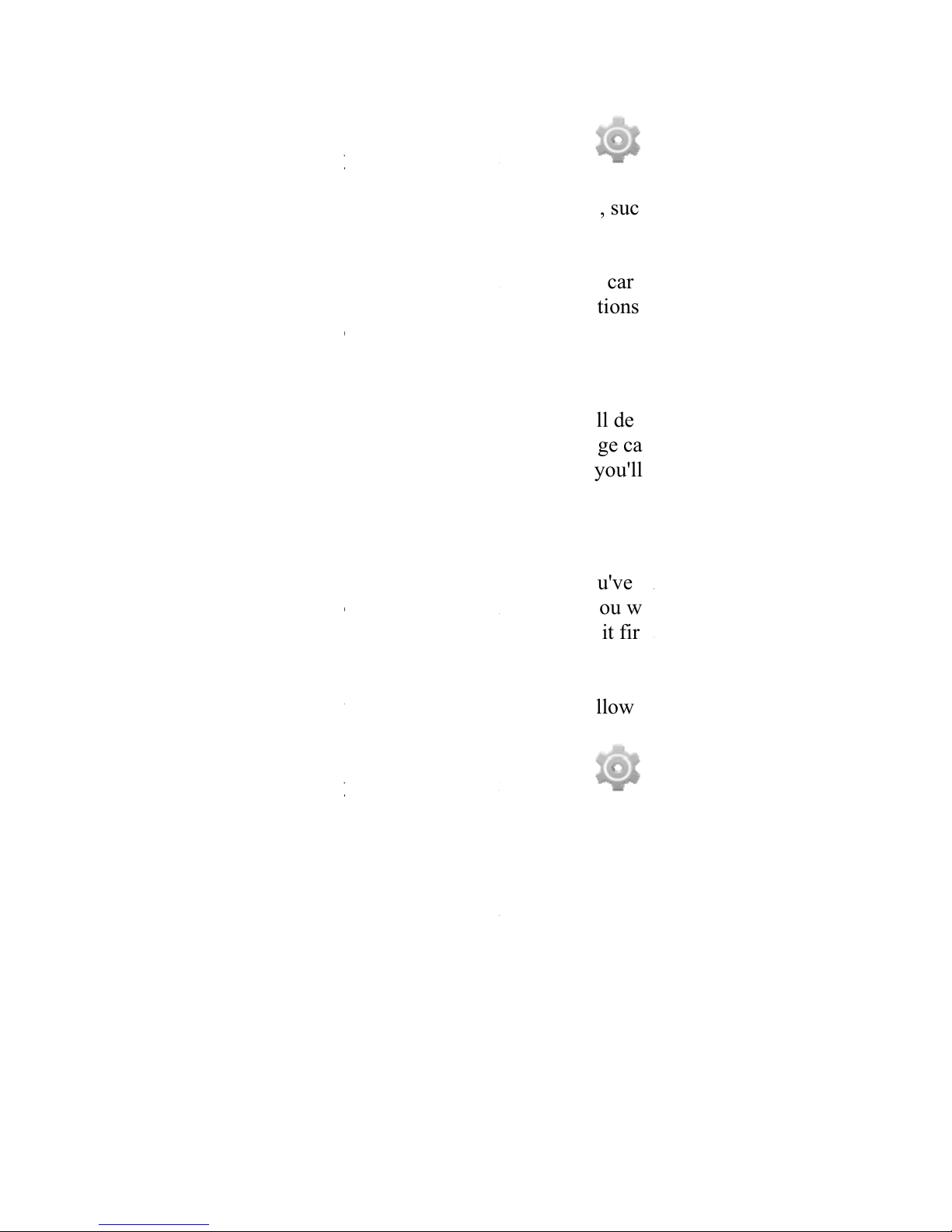
each SIM ca
r
text messagi
n
To assign an
1- Open
y
2- Unde
r
3- You c
a
SMS
m
For some ap
p
complete ap
p
app to compl
e
•Install a
m
A micro SD
(
can insert in
y
For some ap
p
micro SD ca
r
•Mount or
To start usin
g
it, you need t
o
remove the S
order to rem
o
To mount or
u
steps:
1- Open
y
2- Unde
r
3- To m
o
To unmount
a
card and the
n
6
r
d for. These activ
i
n
g, and using data
.
activity to a SIM
c
y
our device’s Set
t
r
"SIM cards".
a
n assign a SIM t
o
m
essaging.
p
s, you'll need to
a
p
activities. Follo
w
e
te the process.
m
icro SD card
(
Secure Digital) c
a
y
our phone to ext
e
p
s or features on y
o
r
d.
unmount a micr
o
g
your micro SD c
a
o
make sure it's
m
D card, you need
t
o
ve it safely.
u
nmount a micro
S
y
our device’s Set
t
r
"Storage&USB,"
o
unt a micro SD c
a
a
micro SD card,
t
n
touch OK. If yo
u
i
ties include phon
e
.
c
ard, follow these
t
ings menu .
o
an activity, such
a
ssign a SIM card
t
w
the instructions i
n
a
rd is a small devi
c
e
nd its storage cap
o
ur phone, you'll
n
o
SD card
a
rd after you've i
n
m
ounted. If you wa
n
t
o unmount it firs
t
S
D card, follow t
h
t
ings menu .
touch SD card.
a
rd, touch Mount
S
t
ouch Unmount S
D
u
unmount the SD
c
e
calls,
steps:
as
t
o
n
the
c
e you
acity.
n
eed a
n
serted
n
t to
t
in
h
ese
S
D card.
D
c
ard,

some of you
r
remount the
S
•Erase a m
i
To erase a m
i
1- Open
y
2- Unde
r
3- To ej
e
•Charge y
o
Your battery
unpack your
A
the battery a
s
To charge yo
1- Using
conne
c
charg
e
2- Conn
e
3- Conn
e
Important: U
s
that came wi
t
adapter or ca
b
Charging yo
u
another devi
c
than chargin
g
•Set up yo
u
7
r
apps may not wo
r
S
D card.
i
cro SD card
i
cro SD card, foll
o
y
our device’s Set
t
r
"Storage&USB,"
e
cted amicro SD c
a
o
ur Android devi
c
will not be fully c
A
ndroid. It’s a go
o
s
soon as you get
a
ur Android, follo
w
the adapter that c
o
c
t one end of the
m
e
r port at the botto
m
e
ct the other end t
o
e
ct the travel adap
t
s
e only the travel
a
t
h your Android.
U
b
le may damage
y
u
r phone through
a
c
e, such as a lapto
p
g
with a travel ada
p
u
r Gravity X55L
r
k properly until
y
o
w these steps:
t
ings menu .
touch SD card.
a
rd, touch .
c
e
harged when you
o
d idea to fully ch
a
chance.
w
these steps:
o
mes with the ph
o
m
icro USB cable t
o
m
of the phone.
o
the travel adapte
r
t
er to a power outl
a
dapter and USB
c
U
sing a different t
r
y
our phone.
a
USB cable attac
h
p
computer, takes
l
p
ter.
y
ou
first
arge
o
ne,
o
the
r
.
et.
c
able
r
avel
h
ed to
l
onger

8
The first time you turn on your Gravity X55L, it'll walk
you through the steps to get it set up. You'll be
prompted to do the following:
1- Choose the language you want your phone to use
2- Connect to a Wi-Fi network or your cellular data
network
3- Sign in with your Google Account
If you use Gmail, you have a Google Account. Just use
the same email address and password to sign in here. By
signing in, all of your email, contacts, calendar events,
and other data associated with that account will be
synced to your phone.
If you don't have a Google Account, you can create one
during the setup process. You can also skip this step and
create one later.
If you have more than one Google Account, you can
add other ones later.
To make sure your phone doesn't lose power during
setup, it's recommended that you keep it plugged in
until setup is complete.
•Gravity X55L Basics
Here are some tips to get you familiar with your Gravity
X55L device. They'll help you with the basic features
you're likely to use often.
•Navigation buttons
At the bottom of every screen, no matter what you're
doing, you'll always find these three navigation buttons:

1- Back:
you b
a
b
ack
a
2- Home
on a l
e
centra
3- Rece
n
apps
y
it. To
r
left or
•Settings a
n
To change y
o
network, sou
n
Settings scre
e
1- In yo
u
Apps
2- Look
f
3- Select
You can get
q
b
rightness, a
n
Quick Settin
g
1- Swip
e
finger
2- In the
Settin
g
9
Takes you back t
o
a
ck up to the Ho
m
a
ny further.
: Takes you to the
e
ft or right Home
s
l Home screen.
n
t apps: Opens a li
s
y
ou’ve used recent
r
emove a thumbn
a
right.
n
d Quick Setting
s
o
ur device's settin
g
n
d, account, and
m
e
n:
u
r Favorites tray, t
o
icon.
f
or the Settings
the setting you w
a
q
uick access to se
t
n
d others you
u
se
f
g
s
e
down from the t
o
to pull down the
n
top-right, touch t
h
g
s icon.
o
your previous sc
r
m
e screen, you can'
t
Home screen. If
y
s
creen, it takes yo
u
s
t of thumbnail im
ly. To open an ap
p
a
il from the list, s
w
s
g
s, including your
m
any others, go to
o
uch the All
icon and touc
h
a
nt to change
t
tings like Wi-Fi,
s
f
requently by goi
n
o
p of the screen wi
t
n
otifications shad
e
h
e Quick
r
een. If
t
go
y
ou're
u
to the
ages of
p
, touch
w
ipe it
the
h
it.
s
creen
n
g to
t
h one
e
.

Help with yo
u
Many screen
s
Menu ic
o
often includi
n
information
a
CONNE
C
NETW
O
You can con
n
well as add n
you don't us
e
settings for s
a
Keep in min
d
you connect
t
•Turn on
W
1- Open
y
2- Unde
r
3- Touc
h
the O
n
4- You'll
5- Secur
e
ask fo
r
6- Your
d
to an
d
range.
7- You c
a
don't
w
auto
m
10
u
r device
s
in apps and Setti
n
o
n. Touch it to ex
p
n
g a Help item th
a
a
bout that screen.
C
T TO WI-
O
RKS
n
ect to Wi-Fi net
w
etworks you use
o
e
any longer. You
c
a
ved Wi-Fi netwo
r
d
that your device
w
t
o and connect au
t
W
i-Fi and connec
t
y
our device’s Set
t
r
"Wireless & net
w
h
the Wi-Fi switch
n
position.
see a list of save
d
e
d networks displ
a
r
a password to c
o
d
evice will reme
m
d
automatically co
n
a
n forget a saved
W
w
ant your device t
m
atically.
n
gs include a
p
lore additional op
a
t provides more
FI
w
orks with your de
o
ften or remove ne
t
c
an also change t
h
r
ks on your devic
e
w
ill remember ne
t
t
omatically when
i
t
to a network
t
ings menu .
w
orks," touch Wi-
F
to turn it to
d
and available net
w
a
y a lock icon
o
nnect.
m
ber networks it c
o
n
nect to them whe
n
W
i-Fi network if
y
o connect to it
tions,
vice, as
t
works
h
e
e
.
t
works
i
n range.
F
i.
w
orks.
and
o
nnects
n
in
y
ou

8- Touc
h
netwo
r
9- Once
c
"Con
n
•Remove a
You can forg
your device t
o
Wi-Fi netwo
r
1- Open
y
2- Unde
r
3- Make
4- In the
saved
5- Touc
h
•View Wi-
F
settings
You can vie
w
change netw
o
1- Open
y
2- Unde
r
3- Conn
e
for.
4- Touc
h
infor
m
i. -
C
ii. -
S
11
h
a network name
f
r
ks to connect to i
t
c
onnected, your d
e
n
ected" under the
n
Wi-Fi network
et a saved Wi-Fi
n
o
connect to it aut
o
r
k from your devi
c
y
our device’s Set
t
r
"Wireless & net
w
sure the Wi-Fi s
w
Wi-Fi settings sc
r
network.
h
Forget.
F
i network detail
s
w
your saved Wi-
F
o
rk settings by fol
l
y
our device’s Set
t
r
"Wireless & net
w
e
ct to the network
y
h
the network nam
e
m
ation about:
C
onnection status
S
ignal strength
f
rom the list of av
a
t
.
e
vice will say
n
etwork name.
n
etwork if you do
n
o
matically. To re
m
c
e, follow these st
e
t
ings menu .
w
orks," touch Wi-
F
w
itch is in the On
p
r
een, touch the na
m
s
and change net
w
F
i networks' detail
s
l
owing these steps
t
ings menu .
w
orks," touch Wi-
F
y
ou want to view
e
. You can see
a
ilable
n
't want
m
ove a
e
ps:
F
i.
osition.
m
e of a
w
ork
s
and
:
F
i.
details

iii. -
L
iv. -
F
v. -
S
5- To ch
a
netwo
r
i. -
F
a
)
BROWS
HOME
S
•Browse H
o
Your Home
s
turn on or un
l
time when y
o
•Add apps
You can add
app’s most i
m
screens so y
o
To add an ap
p
Go to the Ho
m
or widget.
1- Touc
h
2- Swip
e
you
w
3- Touc
h
scree
n
finger
.
12
L
ink speed
F
requency
S
ecurit
y
a
nge network setti
r
k name. You can
F
orget the networ
k
)
-Modify the net
w
E AND OR
G
S
CREENS
o
me screens
s
creens are the fir
s
l
ock your device.
Y
o
u touch the Hom
e
and widgets to y
o
apps and widgets
m
portant informat
i
o
u can easily find
t
p
or widget to a H
m
e screen where
y
h
the All Apps ico
n
e
up, if necessary,
t
w
ant.
h
and hold the app
n
appears, slide it i
n
.
ngs, touch and ho
l
choose to:
k
w
or
k
G
ANIZE Y
O
s
t ones you see wh
Y
ou can find the
m
e
button.
o
ur Home screen
("at-a-glance" vie
w
i
on) to your Home
t
hem.
ome screen:
y
ou want to place
t
n
.
t
o find the app or
w
or widget until th
e
n
to place, and lift
l
d the
O
UR
en you
m
at any
w
of an
t
he app
w
idget
e
Home
your

To move an
a
a Home scre
e
1- Touc
h
2- Slide
y
anoth
e
To m
o
the ed
g
3- Lift y
o
4- The i
c
•Remove a
n
To remove a
n
follow these
s
1- Touc
h
2- Drag
i
the sc
r
•Create a f
o
To create a f
o
1- Touc
h
2- Slide
t
3- To re
n
13
a
pp or widget ico
n
e
n:
h
and hold the ico
n
y
our finger to the
n
e
r icon out of the
w
o
ve between Hom
e
g
e of the screen.
o
ur finger.
c
on drops into its
n
n
app or widget
n
app or widget fr
o
s
teps:
h
and hold the app
i
t u
p
to the Remo
v
r
een.
o
lder for apps
o
lder, follow thes
e
h
and hold the app.
t
he app icon quic
k
n
ame a folder, tou
c
n
to a different loc
a
n
.
n
ew position. To
b
w
ay, slide slowly i
e
screens, slide to
w
n
ew position.
o
m a Home scree
n
or widget.
v
e icon at the t
o
e
steps:
k
ly over the other.
c
h its name.
a
tion on
b
ump
nto it.
w
ard
n
,
o
p of
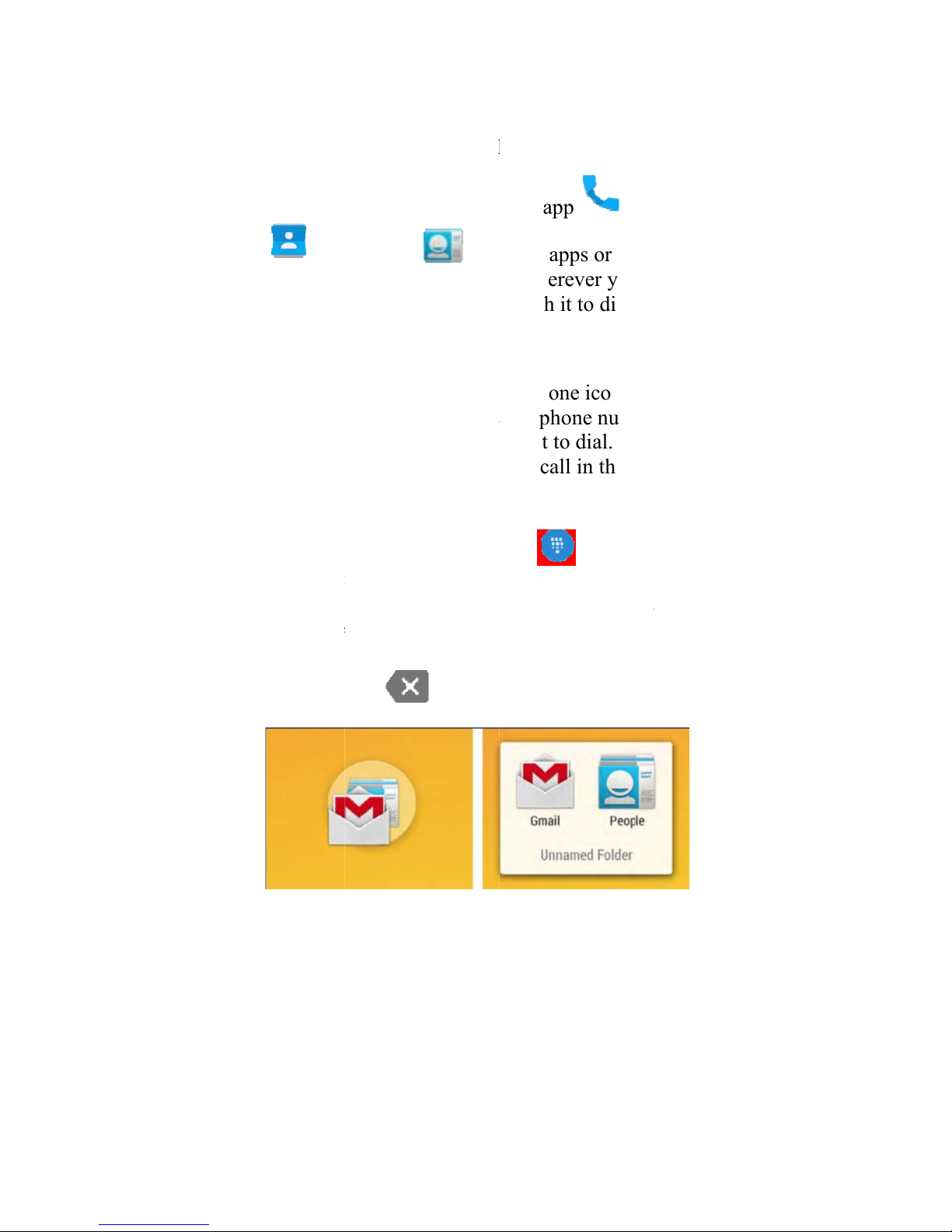
MAKE
&
CALLS
•Make, rec
e
You can plac
app , Pe
o
that display
c
p
hone numb
e
•Make a p
h
To open the
P
mobile devic
e
your screen,
y
use the Phon
e
ways:
1- Dialp
a
want
t
p
hone
Phon
e
you t
y
b
acks
p
14
&
RECEIV
E
e
ive, and block p
h
e calls from the P
h
o
ple app , or
c
ontact informatio
n
e
r, you can usuall
y
h
one call
P
hone app, touch
t
e
. Wherever you
s
y
ou can usually to
e
app to make a p
h
a
d: Touch the Dia
l
t
o use the keypad
t
number. Type th
e
e
icon below the k
e
y
pe a wrong numb
e
p
ace to eras
e
E
PHONE
h
one calls
h
one app , C
o
other apps or wid
g
n
. Wherever you s
y
touch it to dial.
t
he Phone icon on
s
ee a phone numb
e
uch it to dial. Yo
u
h
one call in the fo
l
l
pad whenev
e
t
o manually type i
n
e
number, then to
u
e
ypad to make a c
a
e
r, touch
e
digits one by one
o
ntacts
g
ets
ee a
your
e
r on
u
can
l
lowing
e
r you
n
a
u
ch the
a
ll. If
. To

end a
c
b
otto
m
2- Speed
touch
call fr
e
and t
h
3- Rece
n
call lo
recent
4- Conta
c
the lis
t
conta
c
•Manage i
n
When you re
c
that you hav
e
existing cont
a
may see addi
t
can choose t
o
a text messa
g
You can ma
n
1- You c
a
from
w
touch
i
2- For m
o
it, the
n
over
o
o
A
a
n
15
c
all in progress, t
o
m
of the screen.
dial: Touch the "
S
dialing for your f
a
e
quently. Just tou
c
h
e call will start.
n
ts: Touch the "Re
c
g and select a con
t
ly called.
c
ts: Touch the "C
o
t
of all your conta
c
c
t, touch their pho
n
n
coming phone c
a
c
eive a phone call
,
e
an incoming call
.
a
ct in your Conta
c
t
ional informatio
n
o
answer or dismi
s
g
e to the caller.
n
age an incoming
c
a
n choose to ans
w
w
ithin the notifica
t
i
ng Answer or Dis
m
o
re options, touch
n
touch the white
p
o
ne of the followi
n
A
nswer call: Touc
h
n
swer the call and
o
uch end call
S
peed dial" tab fo
r
a
vorites and numb
e
c
h the contact in t
h
c
ents" tab to view
t
act or number th
a
o
ntacts" tab to sel
e
c
ts. Once you sele
n
e number to plac
e
a
lls
,
you'll get a notif
i
.
If the caller is an
c
ts app or People
a
n
about the caller.
Y
s
s the phone call a
n
c
all in the followi
n
w
er or dismiss the
c
t
ion simply by
m
iss.
the notification t
o
p
hone icon, and sl
i
n
g icons:
h
the green phone
i
start talking to th
e
at the
r
one-
e
rs you
h
e list
your
a
t you
e
ct from
ct a
e
a call.
i
cation
a
pp, you
Y
ou
n
d send
n
g way:
c
all
o
open
i
de
i
con to
e
caller.
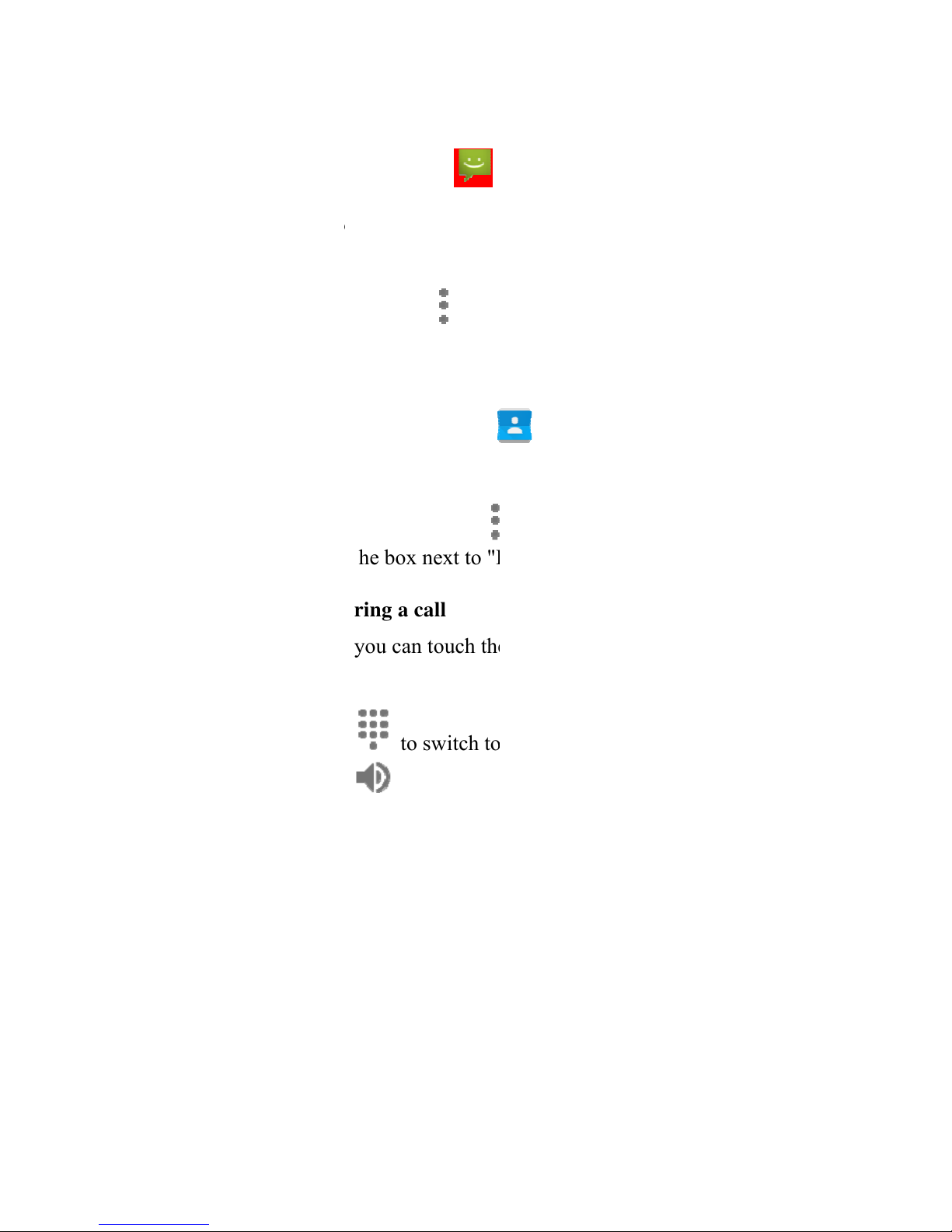
o
S
i
c
m
o
S
m
s
h
y
o
i
m
f
r
m
S
To block a c
a
1- Open
2- Touc
h
conta
c
3- Touc
h
4- Chec
k
•Options d
u
During a call
Phone app:
1- Touc
h
2- Touc
h
a Blu
e
as a t
h
the sp
e
16
end to voicemail:
c
on to direct the c
a
m
essage.
end a text messag
e
m
essage icon
t
h
ort text response
s
o
ur own message
m
mediately. You
c
r
om within the Ph
o
m
enu icon the
n
ettings and then
Q
a
ll, follow these st
e
the Contacts app
h
the contact you
w
c
t.
h
the menu icon
k
the box next to "
B
u
ring a call
, you can touch th
e
h
to switch t
o
h
to turn the
s
e
tooth headset is c
o
h
ree-way switch a
m
e
akerphone, and t
h
Touch the red ph
o
a
ller to leave a voi
c
e
to the caller: To
u
t
o open a list of q
u
s
or the o
p
tion to
w
and send it to the
c
c
an edit text respo
n
o
ne app by touchi
n
n
selecting Setting
s
Q
uick responses.
e
ps:
.
w
ant to block or a
d
.
B
lock incoming c
a
e
following icons
i
o
the dial keypad.
s
peakerphone on
o
o
nnected, this fun
c
m
ong the built-in
e
h
e headset. The ic
o
o
ne
c
email
u
ch the
u
ick
w
rite
c
aller
n
ses
n
g the
s
, Other
d
d that
a
lls"
i
n the
o
r off. If
c
tions
e
arpiece,
o
n

chang
e
hold t
o
3- Touc
h
4- Touc
h
5- Touc
h
6- Touc
h
confe
r
•Answer o
r
To answer a
n
a call, touch
t
respond with
voicemail.
If you answe
r
respond with
to the first ca
MANA
G
AND C
A
•Manage y
o
Favorite con
t
you star will
Phone app.
O
your mobile
d
To go to a co
your list of c
o
the followin
g
17
e
s to indicate the
c
o
see a three-way
m
h
to mute yo
u
h
to put the o
t
h
to switch t
o
h
to merge s
e
r
ence call.
r
respond to anot
h
n
other incoming c
a
t
he white phone i
c
a text message, o
r
r
, the first call wil
l
a message or sen
d
ll.
G
E YOUR C
A
LL LOG
o
ur contacts
t
acts, contacts you
show on the scree
n
O
pen your Phone a
p
d
evice.
ntact's card, simp
l
o
ntacts. You can
m
g
ways:
c
urrent output. To
u
m
enu.
u
r microphone.
t
her party on hold
.
o
another call in pr
e
parate calls as a s
i
h
er incoming cal
l
a
ll while you're al
r
c
on and slide to an
s
r
send the call to
l
be put on hold. I
f
d
to voicemail, yo
u
ONTACTS
call often, and co
n
n
when you open
t
p
p by touching
l
y touch their nam
e
m
anage your cont
a
u
ch and
.
ogress.
i
ngle
l
r
eady in
s
wer,
f
you
u
return
n
tacts
t
he
on
e
from
a
cts in

1- Searc
h
you c
a
in the
2- Add a
icon
conta
c
Goog
l
your
a
3- Favor
i
star ic
o
show
u
Phon
e
4- Orga
n
scree
n
holdi
n
5- Edit:
T
icon
6- Share
:
scree
n
conta
c
7- Remo
v
the sc
r
•Use the ca
You can see
a
received, or
m
It's an easy
w
a number to
y
To use the c
a
18
h
: If you're lookin
g
a
n search your co
n
Search bar at the
t
contact: To add a
, then touch Ne
w
c
t's information. I
f
l
e Account, the ne
w
a
ccount.
i
te: To make a co
n
o
n on a cont
a
u
p in the speed di
a
e
app.
n
ize: You can orga
n
n
in your speed di
a
n
g them to move t
h
T
o edit a contact,
t
on a contact's
:
To share a conta
c
n
for easier access,
c
ts list, then touch
v
e: Touch and dr
a
r
een to remove th
e
ll log
a
list of all the cal
l
m
issed in the Rec
e
w
ay to redial a nu
m
y
our contacts.
a
ll log, follow thes
e
g
for a specific co
n
n
tacts or for nearb
y
t
op of the screen.
contact touch the
w
contact and add
f
you're signed in t
o
w
contact will syn
n
tact a favorite, to
u
a
ct's card and it w
i
a
l tab when you o
p
n
ize the contacts
o
a
l list by touching
a
h
em around.
t
ouch the edit
card.
c
t or place it on a
H
select it from the
the menu icon
a
g contacts to the t
o
e
m from the grid.
l
s you’ve placed,
e
nts tab in the Pho
n
m
ber, return a call,
e
steps:
n
tact,
y
places
menu
the
o
a
c with
u
ch the
i
ll
p
en the
o
n your
a
nd
H
ome
.
o
p of
n
e app.
or add

1- Open
t
2- Touc
h
most
r
3- Touc
h
Arro
w
and
m
4- Misse
d
5- Recei
v
6- Outg
o
7- You
h
8- Touc
h
infor
m
9- Touc
h
10- Touc
h
your
c
11- Touc
h
numb
e
SEND
&
MESSA
G
•Open mes
s
From a Hom
e
icon .
The Messagi
n
new messag
e
19
t
he Phone app
h
the "Recents" ta
b
r
ecent incoming a
n
h
View full call hi
s
w
icons beside a c
a
m
ultiple arrows ind
i
d
incoming call
v
ed incoming call
o
ing call
h
ave the following
h
a number or cont
m
ation about the c
a
h
"Call back" to di
a
h
the trash icon
c
all log.
h
the the menu ico
n
er
to make change
&
RECEIVE
G
ES
s
aging
e
or All Apps scre
e
n
g screen opens,
w
e
or open an ongoi
n
on your device.
b
. You'll see a list
o
n
d outgoing calls.
s
tory to see more
c
a
ll indicate the typ
e
i
cate multiple call
s
options for recent
act then Details f
o
a
ll.
a
l the number.
to delete the cal
l
n
, then Edit
s to the call back
n
TEXT
e
n, touch the Mes
s
w
here you can cre
a
n
g conversation.
o
f your
c
alls.
e
of call,
s
:
calls:
o
r more
l
from
n
umber.
s
aging
a
te a
Table of contents
Other Figo Cell Phone manuals