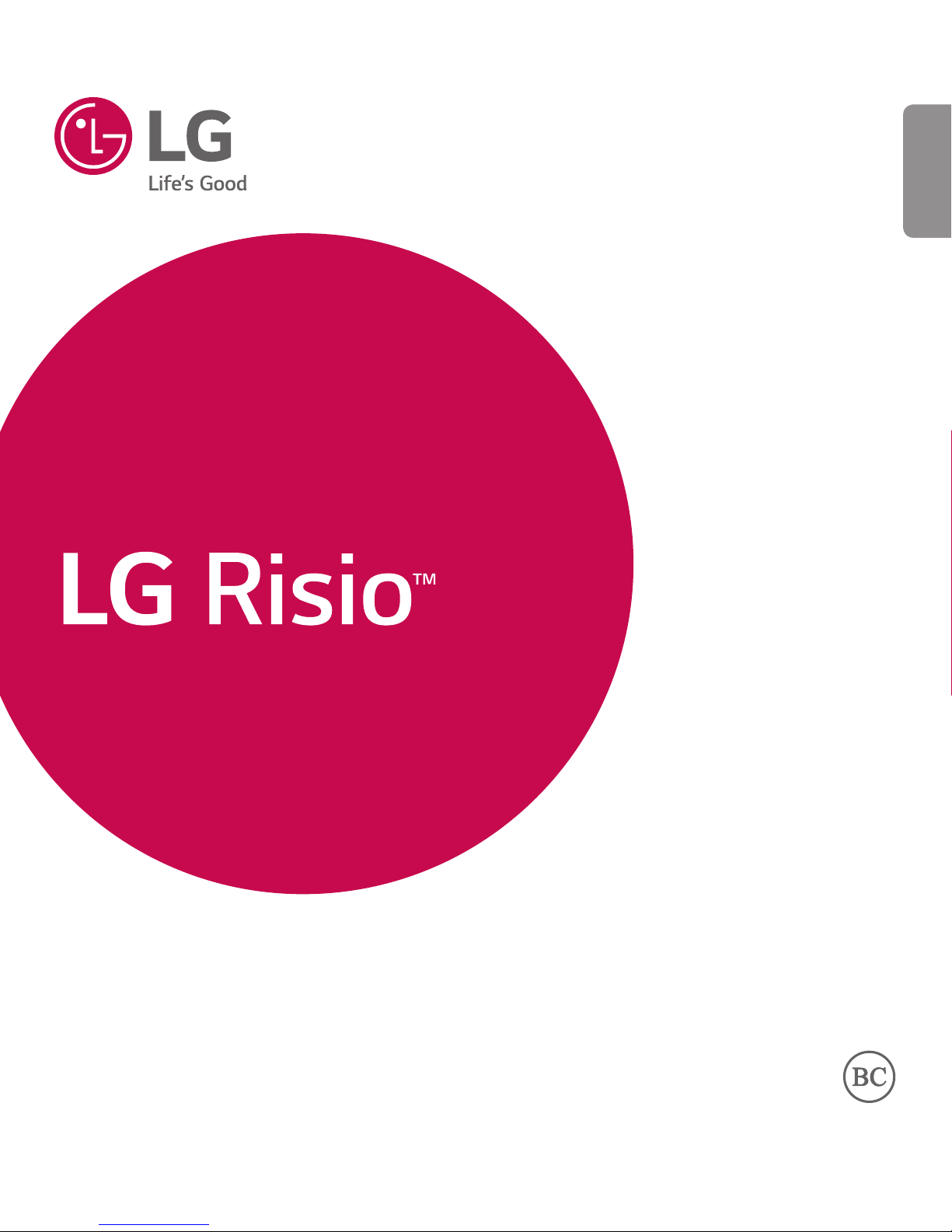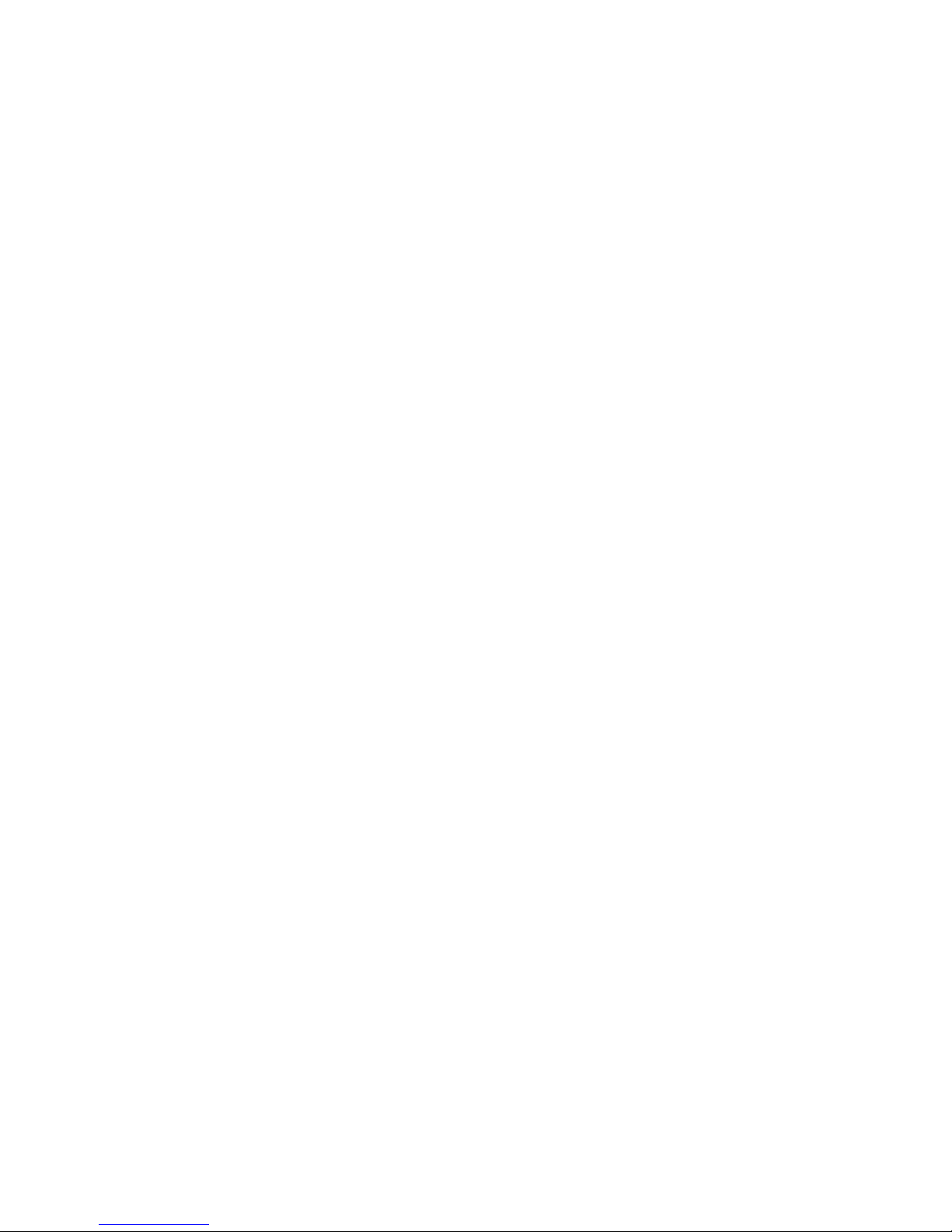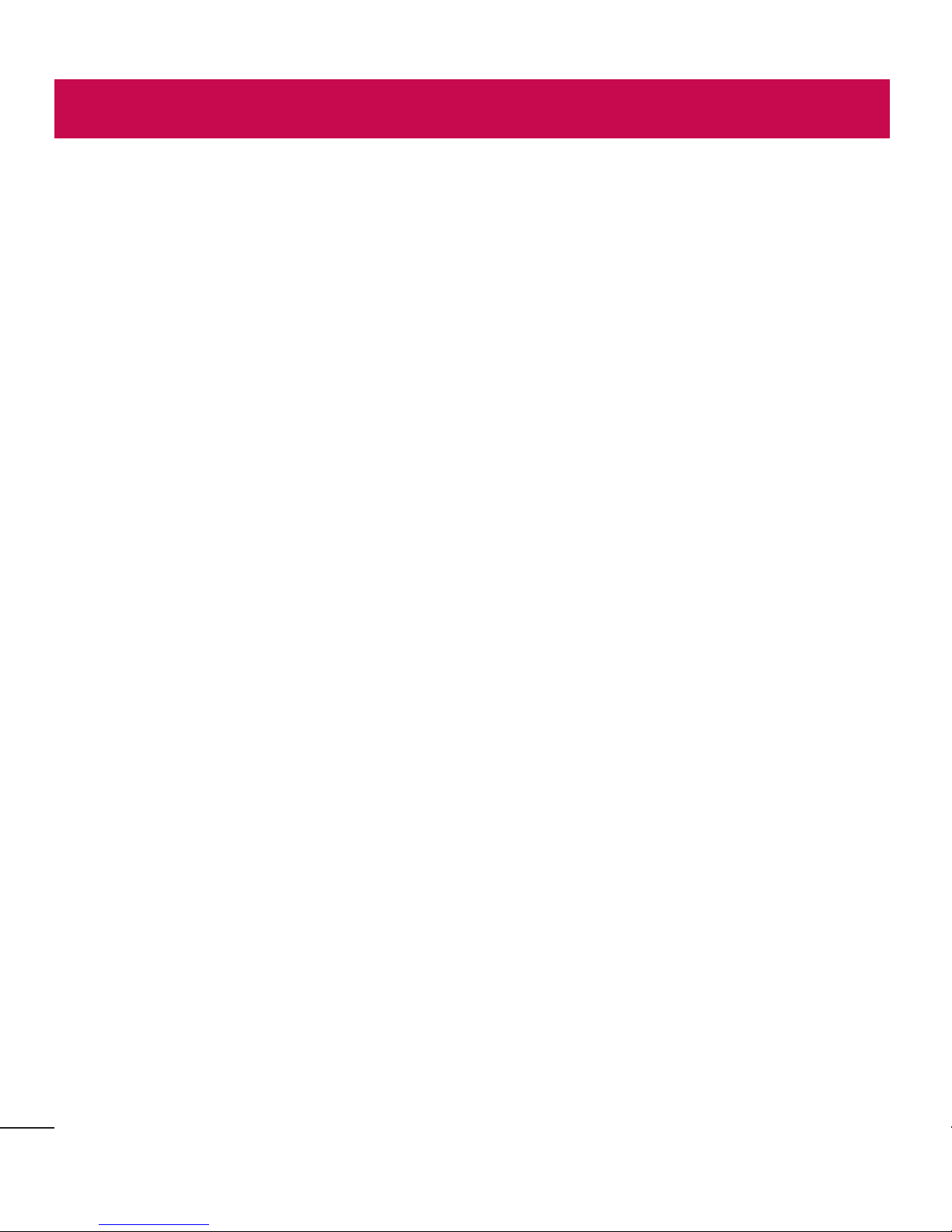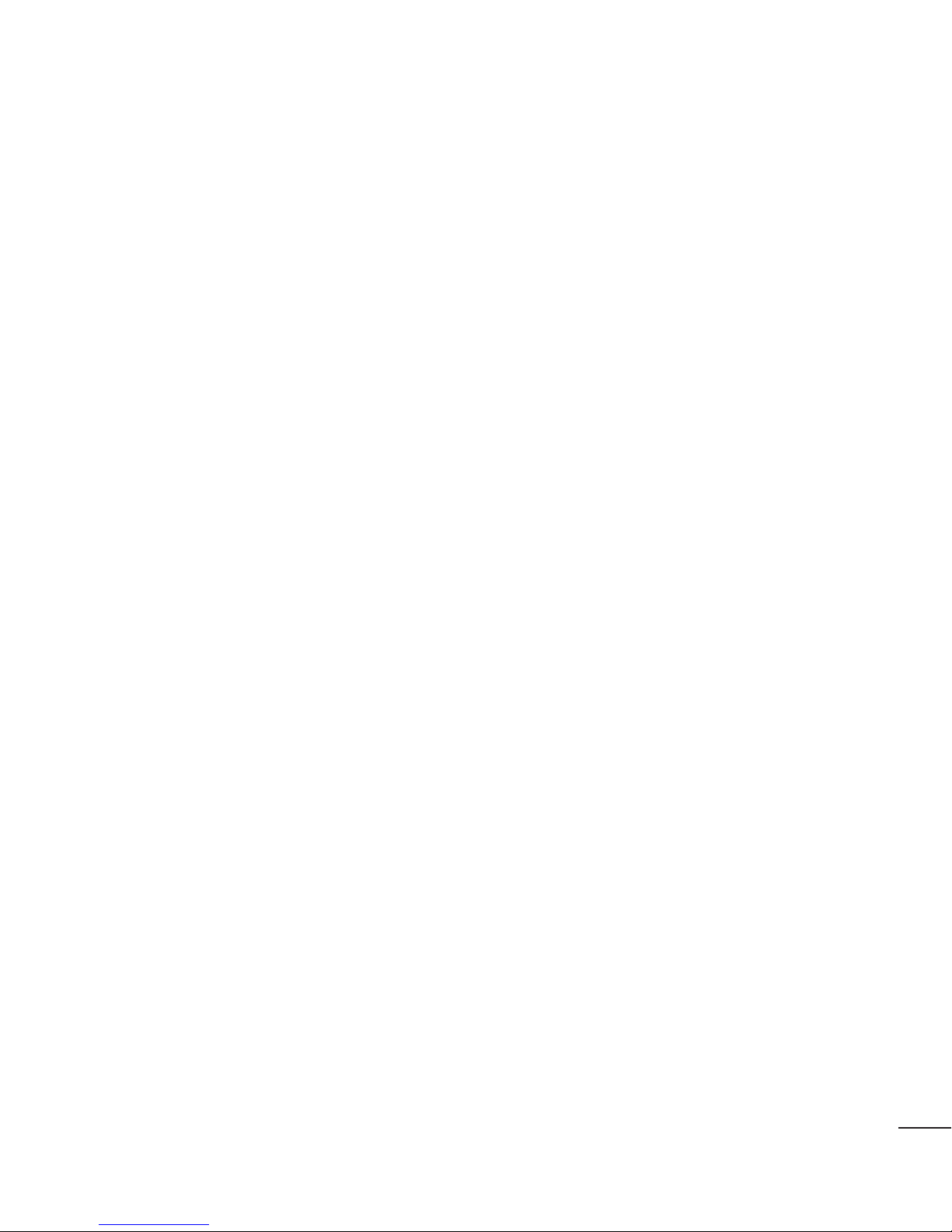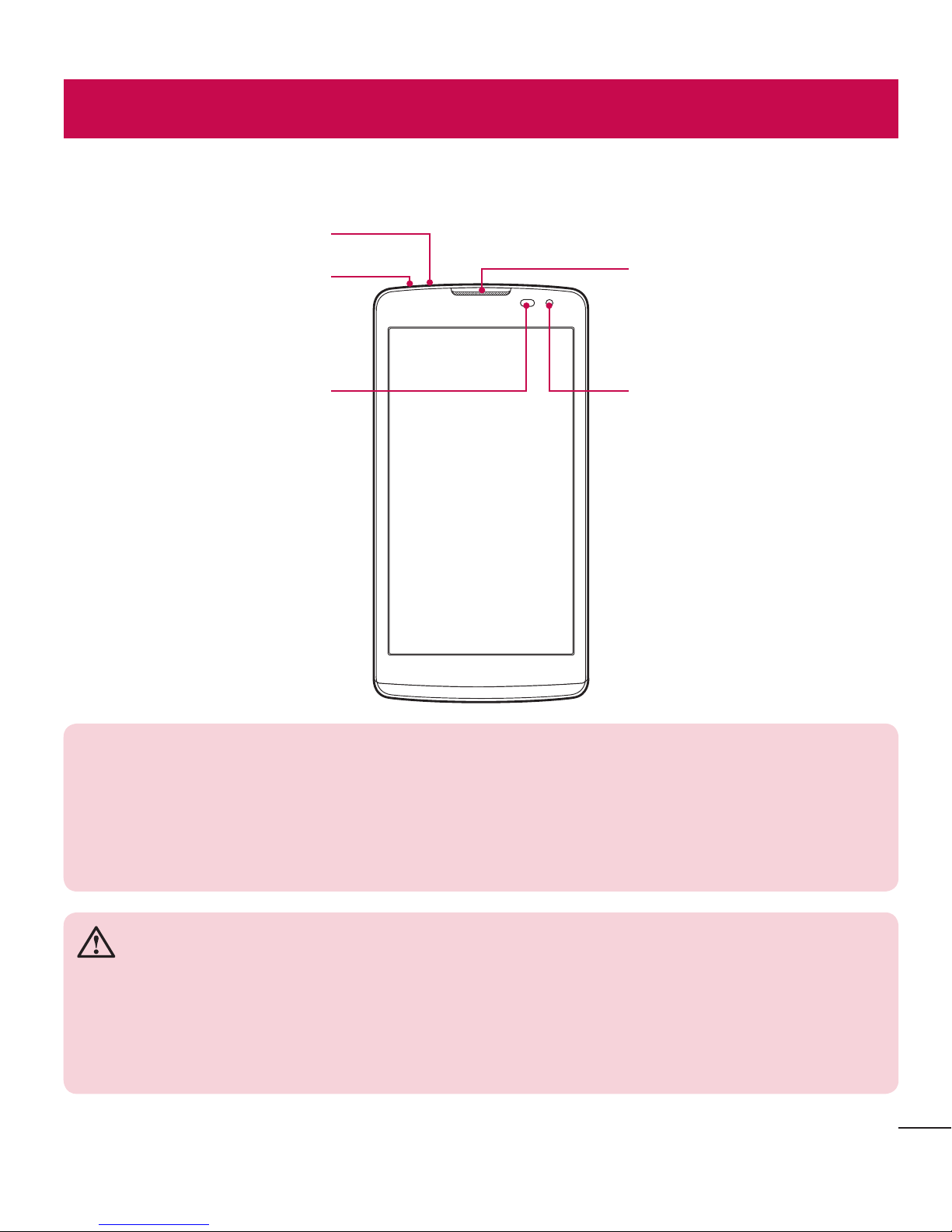2Table of contents
Important notice .......................................4
Getting to know your phone.....................7
Phone layout............................................7
Installing the SIM or USIM card and
battery.....................................................9
Charging the battery..............................11
Inserting a memory card........................12
Removing the memory card...................13
Locking and unlocking the device..........13
Your Home screen...................................15
Touch screen tips ..................................15
Home screen .........................................16
Customizing the Home screen ...............17
Returning to recently-used
applications...........................................18
Notifications panel.................................18
On-screen keyboard ..............................21
Special Features .....................................23
Gesture shot..........................................23
KnockON ...............................................24
Knock Code ...........................................25
QuickMemo+.........................................26
Google account setup.............................27
Creating your Google account ................27
Signing into your Google account...........27
Connecting to Networks and Devices....29
Wi-Fi .....................................................29
Bluetooth...............................................30
Wi-Fi Direct ...........................................31
Transferring data between a PC and the
device....................................................32
Calls ........................................................33
Making a call.........................................33
Calling your contacts .............................33
Answering and rejecting a call...............33
Making a second call.............................34
Viewing your call logs ............................34
Call settings...........................................34
Contacts..................................................35
Searching for a contact..........................35
Adding a new contact ............................35
Favorites contacts..................................35
Creating a group....................................36
Messaging...............................................37
Sending a message ...............................37
Conversation view .................................38
Changing your messaging settings ........38
E-mail......................................................39
Managing email accounts......................39
Working with account folders.................39
Composing and sending email...............40
Camera and Video...................................41
Table of contents