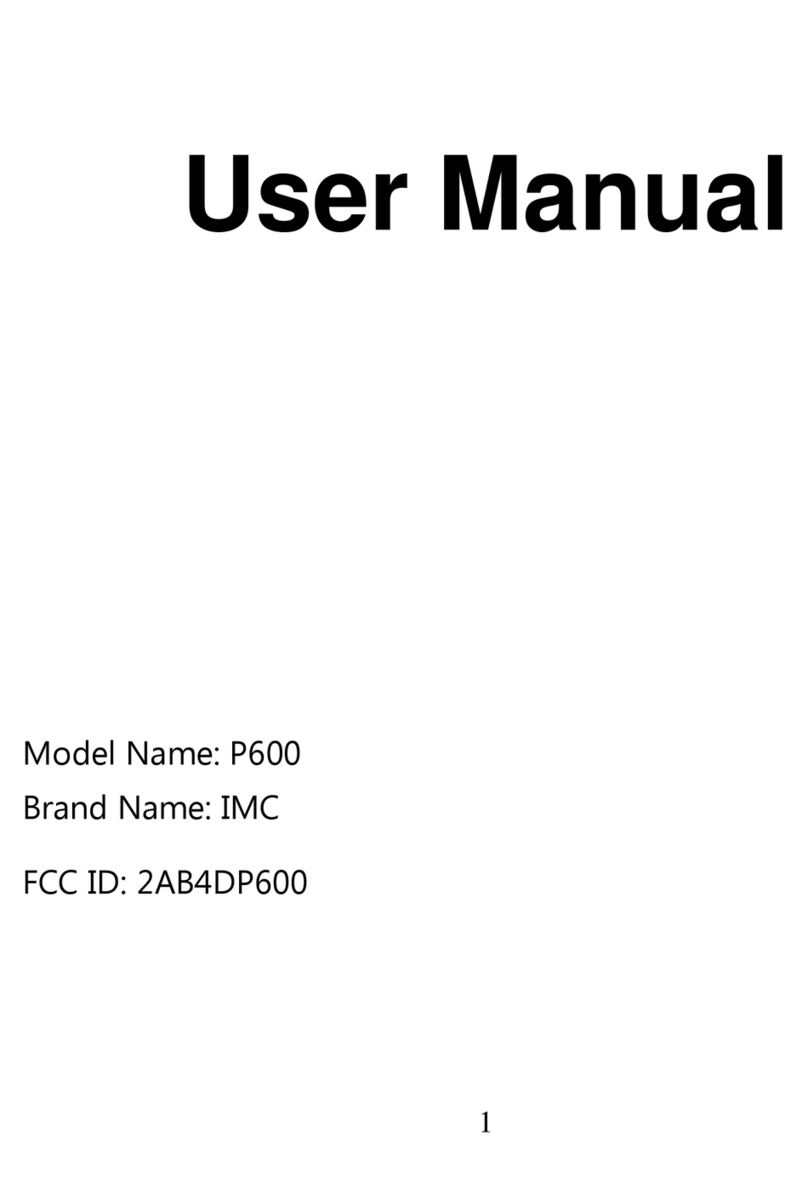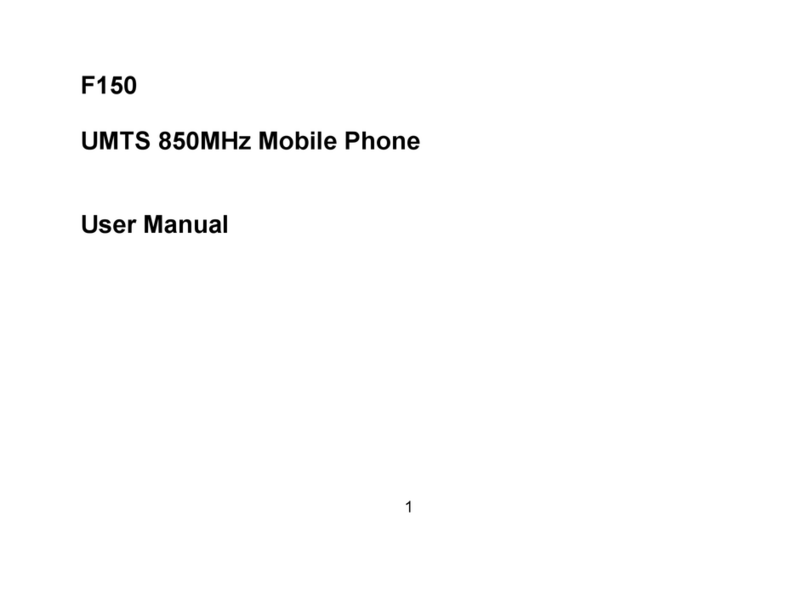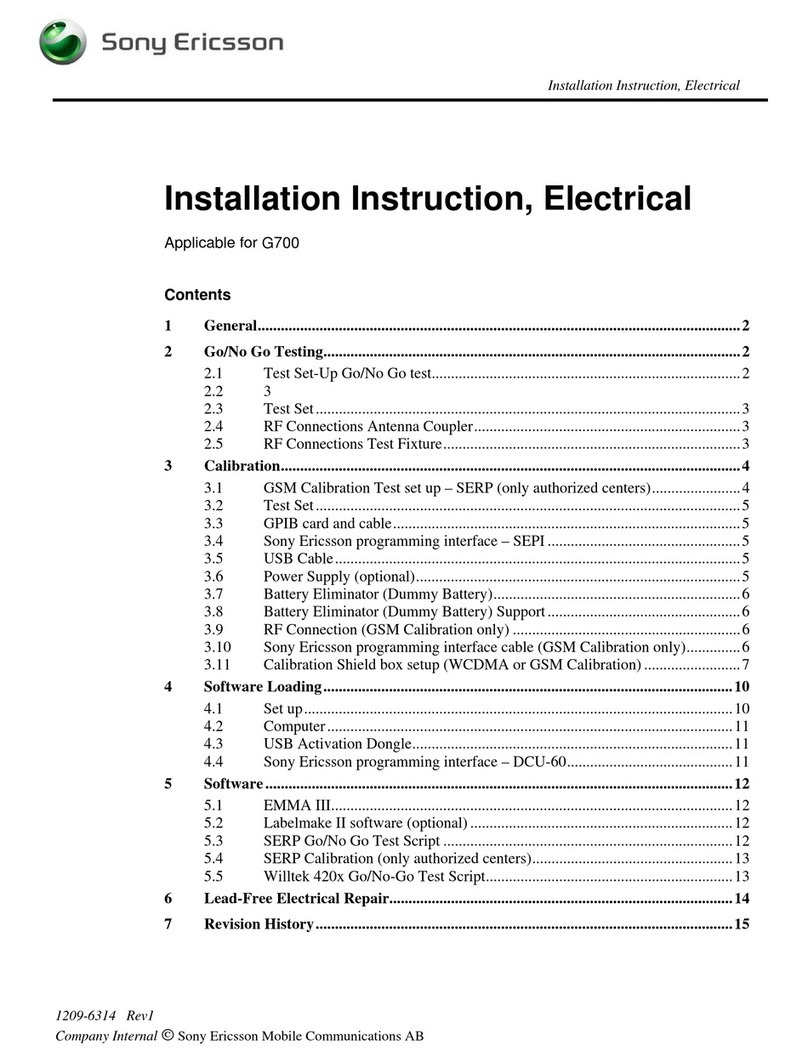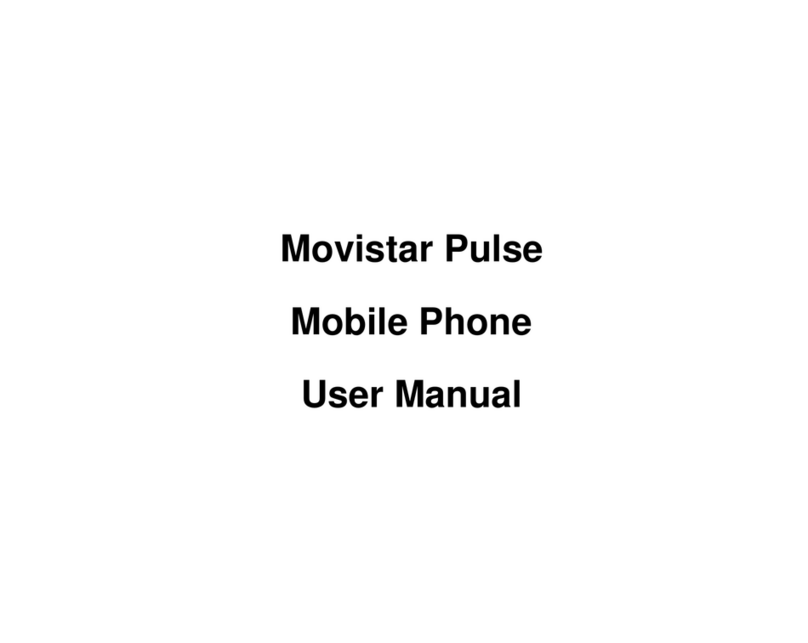IMC ICE User manual

User Guide
ICE

Contents
1.1SettingUpYourTABLET .......................................................................................................4
1.2Removingthebatterycover................................................................................................4
1.3Installingthebatterycover .................................................................................................4
1.5InstallingtheSIMCard ........................................................................................................4
1.6RemovingtheSIMCard.......................................................................................................4
1.7Battery.................................................................................................................................5
1.8InstallingandRemovingtheBattery ...................................................................................5
1.9TurningtheTABLETOnandOff ...........................................................................................6
1.10SetupWizard.....................................................................................................................6
1.11YourGoogleAccount.........................................................................................................7
1.12Roaming ............................................................................................................................7
1.13TaskManager ....................................................................................................................7
1.14MemoryCard ....................................................................................................................7
1.15SecuringYourTABLET ........................................................................................................8
1.16LockingtheTABLET............................................................................................................8
1.17UnlockingtheTABLET........................................................................................................8
2.2FrontView.........................................................................................................................10
2.3SideViews .........................................................................................................................10
2.4BackView..........................................................................................................................11
3.1Unlockinginterface ...........................................................................................................11
3.2Mainmenupage ...............................................................................................................11
3.3Statusbar ..........................................................................................................................12
3.4Manageapplications .........................................................................................................12
3.5Contacts.............................................................................................................................12
3.6Smartdialing .....................................................................................................................12
3.7Messaging .........................................................................................................................12
3.8Browser .............................................................................................................................13
3.9Music.................................................................................................................................13
3.10Camera ............................................................................................................................13
3.11Videorecorder ................................................................................................................13
3.12Soundrecorder................................................................................................................13
3.13FMradio ..........................................................................................................................13
3.14Gallery .............................................................................................................................13
3.15E‐mail ..............................................................................................................................14
3.16FileManager ...................................................................................................................14
3.17Softwarestore .................................................................................................................14
3.18Settings............................................................................................................................14
3.19Troubleshooting ..............................................................................................................14

Intellectual Property
All intellectual property, as defined below, owned by or which is otherwise the
property of or its respective suppliers relating to the TABLET, including but not
limited to, accessories, parts, or software relating thereto (the “TABLET system”), is
proprietary to and protected under federal laws, state laws, and international treaty
provisions. Intellectual property includes, but is not limited to, inventions (patentable
or un patentable), patents, trade secrets, copyrights, software, computer programs, and
related documentation and other works of authorship. You may not infringe or
otherwise violate the rights secured by the intellectual property. moreover, you agree
that you will not (and will not attempt to) modify, prepare derivative works of, reverse
engineer, decompile, disassemble, or otherwise attempt to create source code from the
software. No title to or ownership in the intellectual property is transferred to you. all
applicable rights of the intellectual property shall remain with and its suppliers.
Disclaimer of Warranties; Exclusion of Liability
Except as set forth in the express warranty contained on the warranty page enclosed
with the product, the purchaser takes the product "as is", and makes no express or
implied warranty of any kind whatsoever with respect to the product, including but
not limited to the merchantability of the product or its fitness for any particular
purpose or use; The design, condition or quality of the product; the performance of
the product; The workmanship of the product or the components contained therein; or
compliance of the product with the requirements of any law, rule, specification or
contract pertaining thereto. Nothing contained in the instruction manual shall be
construed to create an express or implied warranty of any kind whatsoever with
respect to the product. in addition, shall not be liable for any damages of any kind
resulting from the purchase or use of the product or arising from the breach of the
express warranty, including incidental, special or consequential damages, or loss of
anticipated profits or benefits, is not liable for performance issues or incompatibilities
caused by your editing of registry settings, or your modification of operating system
software. Using custom operating system software may cause your device and
applications to work improperly. Your carrier may not permit users to download
certain software, such as custom OS. If your carrier prohibits this, if you attempt to
download software onto the device without authorization, you will be notified on the
screen that the TABLET will no longer operate and be instructed to power down the
device. You must then contact your carrier to restore the device to the
carrier-authorized settings. For complete statement of limited warranty, please contact

Section 1: Getting Started
1.1 Setting Up Your TABLET
Install the standard SIM card, battery, and optional memory card, then charge the
battery to begin using your TABLET. The battery, SIM card, and optional memory
card are installed under a removable cover on the back of the TABLET.
1.2 Removing the battery cover
Pull up using the slot provided, while lifting the cover off the TABLET.
1.3 Installing the battery cover
Align the cover and press it firmly into place, making sure it snaps into place.
Note: The battery cover is flexible, take care to avoid bending or twisting the cover
when removing and installing, to prevent damage to the cover.
1.4 SIM Card
Your TABLET uses a standard SIM card that stores your phone number, information
about your wireless service, and other information such as messages.
The SIM card is installed under the back cover, and must remain in the device when
in use.
Caution! Turn the TABLET off before installing or removing the SIM card. do not
bend or scratch the SIM card. Take care when handling, installing, or removing the
SIM card, and avoid exposing the SIM card to static electricity, water, or dirt. Keep
the SIM card out of reach of small children.
1.5 Installing the SIM Card
1. Remove the back cover.
2. With the gold pin facing up, carefully insert the SIM card into the slot, pressing
gently until it locks into place.
3. Install the back cover.
1.6 Removing the SIM Card
1. Turn off the device, and then remove the back cover.
2. Press the SIM card in gently to release the lock, and then carefully slide the SIM
card out of the slot.
3. Install the back cover.

1.7 Battery
Your TABLET is powered by a rechargeable, standard LI-ion battery. a wall/USB
charger (charging head and USB cable) is included with the TABLET, for charging
the battery. The battery comes partially charged. You must fully charge the battery
before using your TABLET for the first time. A fully discharged battery requires up
to 4 hours of charge time. After the first charge, you can use the TABLET while
charging.
Warning! Use only Transava-approved charging devices and batteries. The
accessories are designed to maximize battery life. Using other accessories may
invalidate your warranty and may cause damage.
Battery Indicator:The battery icon in the status bar shows battery power level. Before
the battery becomes too low to operate, the battery icon flashes and a tone play. If you
continue using the TABLET without charging, the TABLET will power off. Task
manager provides helpful information about extending battery life.
1.8 Installing and Removing the Battery
1.8.1 Installing the Battery
1. Remove the battery cover.
2. Insert the battery into the TABLET, aligning the gold contacts on the battery with
the gold contacts in the TABLET.
3. Replace the battery cover.
1.8.2 Removing the Battery
1. Remove the battery cover.
2. Lift the battery up and out of the TABLET, using the slot provided.
3. Replace the battery cover.

1.8.3 Charging the Battery
Your TABLET comes with a wall/USB charger (charging head and USB cable) to
charge your TABLET from any 110/220 VAC outlet.
Note: The battery comes partially charged. You must fully charge the battery before
using your TABLET for the first time, a fully discharged battery requires up to 4
hours of charge time. After the first charge, you can use the TABLET while
charging.
1. Insert the USB cable into the port.
2. Connect the USB cable to the charging head.
3. Plug the charging head into a standard ac power outlet.
4. When charging is complete, unplug the charging head from the power outlet and
remove the USB cable from the TABLET.
1.9 Turning the TABLET On and Off
1.9.1 Turning the TABLET On
Press and hold the power/lock key until your TABLET vibrates and starts up.
Note: Your TABLET’s internal antennas are located along the top and bottom of the
TABLET, do not block the antennas; doing so may affect call quality or cause the
TABLET to operate at a higher power level than is necessary.
1.9.2 Turning the TABLET Off
1. Press and hold the power/lock key until the TABLET vibrates, and the device
options menu displays.
2. At the prompt, tap power off.
1.10 Setup Wizard
The first time you turn your TABLET on, setup wizard will guide you through the
basics of setting up your TABLET. Follow the prompts to choose a default language,
set up accounts, choose location services.

1.11 Your Google Account
Your new TABLET uses your Google account to fully utilize its android features,
including Gmail, Google talk and the play store. When you turn on your TABLET for
the first time, set up a connection with your existing Google account, or creates a new
Google account. To create a Google account, or set up your Google account on your
TABLET, use accounts and sync settings.
1.12 Roaming
When you travel outside your home network’s coverage area, your TABLET can use
roaming to acquire service on other compatible digital networks. When roaming, the
roaming icon displays in the status bar. During roaming, some services may not be
available. Depending on your coverage area and service plan, extra charges may
apply when making or receiving calls, connecting to the internet, or using data
services.
Tip: You can set your TABLET’s roaming behavior.
1.13 Task Manager
Your TABLET can run apps simultaneously, with some apps running in the
background. Use task manager to see which apps are running on your TABLET, and
to end running apps to extend battery life. You can also uninstall apps from your
TABLET and check memory usage.
1. From any unlocked screen, press and hold the home key, then select task manager.
2. Touch the active applications tab to view apps running on your TABLET. Touch
end, or end all to close apps.
3. Touch the downloaded tab to view information about apps you’ve installed on your
TABLET. Touch uninstalls to remove an app from your TABLET.
4. Touch the ram tab to display the amount of ram (random access memory) in use.
Touch clear memory to clear processes to increase available ram.
5. Touch the storage tab for internal system storage and SD card memory statistics.
6. Touch the help tab to view information about managing ram, and tips for extending
battery life.
Tip: Touch and drag your finger on the tabs to scroll the tabs.
1.14 Memory Card
Your TABLET supports removable micro SD t-flash memory cards of up to 32GB
capacity, for storage of music, pictures, and other files.

1.14.1 Installing a Memory Card
1. Remove the back cover.
2. With the gold contacts facing down, slide the memory card into the slot, using
gently until it locks into place.
3. Install the back cover.
1.14.2 Removing a Memory Card
Note: Important! To prevent damage to data stored on the memory card, unmounts
the card before removing it from the TABLET.
1. From the home screen, touch menu, then touch settings storage unmounts
SD card.
2. At the prompt, read the warning and select ok to continue, wait for the SD card safe
to remove icon to appear in the status bar and notification panel.
3. Remove the back cover.
4. Gently press on the memory card to release the lock, and then carefully pull the
card out.
5. Install the back cover.
1.15 Securing Your TABLET
Use your TABLET’s screen lock features to secure your TABLET. To set a personal
screen lock, use the screen lock option under security settings.
Note: Unless stated otherwise, instructions in this user manual start with the TABLET
unlocked, at the home screen.
1.16 Locking the TABLET
By default, the TABLET locks automatically when the screen times out. Press the
power/lock key to lock the TABLET.
Tip: When the TABLET is locked, the emergency call feature is available on the lock
screen, to allow you to make emergency calls even while the TABLET is locked.
1.17 Unlocking the TABLET
Unlock the TABLET using one of the defaults unlock screens, or use screen lock
options for increased security. Press the power/lock key, then touch and drag your
finger across the screen.
Tip: Special notification icons display for missed calls or new messages, drag a
missed call or message icon to view the message or call log.

Section 2: Understanding Your TABLET
2.1 Features
•4.0-inch 800x480 WVGA IPS touch screen
•GSM edge wireless technology(Quad band:850M/900M/1800M/1900MHZ)
WCDMA 850M/1900M
•1.3 GHz Dual-core processor
•4GB ROM&512MB RAM
•Android® 4.2
•Google play™ store, plus pre-loaded Google apps
•Connections
–Wi-Fi 802.11 b/g/n
–Bluetooth
–Tethering
–VPN
–USB 2.0
•Messaging services
–text
–picture
–video
–voice
–email
•2.0 mp camera/camcorder with led flash + VGA front camera
•Gallery, for viewing and managing pictures and videos
•Video player with pop up play, for watching videos while multi-tasking with other
TABLET features
•Music player
•Support for micro SD™ and micro SD HC™ memory cards up to 32gb capacity

2.2 Front View
•VGA Megapixel Front Camera: Captures pictures or video.
•Menu Key: Touch to display a context-sensitive menu of options for the current
screen or feature. While using your TABLET, you may notice that the menu key
dims, but it is always available at a touch to provide a context-sensitive menu for the
current screen or app.
•Home Key: Press to display the home screen, or lock screen if the TABLET is
locked. Press and hold to display recent applications or launch task manager. Press
twice from an unlocked screen to launch s voice.
•Back Key: Touch to return to the previous screen or option. While using your
TABLET, you may notice that the back key dims, but you can always use it to return
to the previous item.
2.3 Side Views

•Volume Key: From the home screen, press to adjust master volume. During calls or
media playback, press to adjust volume. Press to mute the ringtone of an incoming
call.
•Power/Lock Key: Press and hold to turn the TABLET on or off, and to access a
device options menu. Press to lock the TABLET, or to wake the screen for unlocking.
2.4 Back View
•LED Flash: Use when taking photos or recording video.
•MicroTABLETs (top and bottom): Capture audio during recording, during
TABLET calls, and video chat.
•2.0 Megapixel Camera: Use when taking photos or recording videos.
•3.5mm Headset Jack: Plug in an optional headset.
•speaker: play ringtones, call audio when in speakerTABLET mode, music and
media playback, and other sounds.
•USB/Accessory Port: Connect a USB cable for charging or to sync music and files.
Section 3: TABLET options list
In standby state, you can press the Power key to lock and turn off the screen, and
press it again to turn on the screen. Press and hold the Power key to open the
TABLET option list
3.1 Unlocking interface
In locked screen, tab the icon in the middle of the screen, slide to unlock the screen
3.2 Main menu page
Slide to left/right on the screen to switch the main menu page, and tap the Menu key

to select Manage applications or Settings Drag and drop an icon to desktop to create a
shortcut.
3.3 Status bar
Pull down the status bar, to turn on/off WLAN, Bluetooth, Data connection, GPS,
Flight mode and customize profiles, or view the notifications of the TABLET.
3.4 Manage applications
In Manage applications interface, you can manage the running applications to
improve the running speed of the TABLET. You can view the information of
downloaded applications, applications installed on SD card, running applications and
all applications, restrict permissions or uninstall third party applications.
3.5 Contacts
You can search contacts through English name and first stroke.
3.6 Smart dialing
In dial plate interface, the TABLET will fuzzy match with local contact info and show
in the result while you are typing. During a call, you can access the dial plate or
contacts through shortcuts. After typing the number with keypad, press MENU and
select Speed dial.
3.7 Messaging
Messaging interface Support English, and third party input method software. Tap
Switch to switch among English and stroke. If the language of spelling correction is
set to English, tap the word in the input box while typing to get suggested results for

choosing.
3.8 Browser
The navigation interface of the browser shows the thumbnails of commonly used web
pages; you can tap to visit the web, or tap and hold the thumbnail to edit the web
address information. In web browsing interface, press the Menu key to set up the web
page.
3.9 Music
Support MP3, AAC, AAC+, EAAC+, OGG, midi and other formats; drag the
progress bar while playing to move to any segment of the music, and tap Play button
to pause or play. Tap and hold artist, album or music name to perform operations such
as play, add to playing list, send to ring tone, delete, and search; select search to
search music and play online.
3.10 Camera
Tap on the screen to focus and follow the focus automatically, making the capture of
moving object more convenient. You can set smile shutter, best capture, continuous
shooting, common mode, automatic scene detection and other modes. The camera
integrates various creative styles; you can tap to preview different effects.
3.11 Video recorder
Support video recording,tap to switch to video recorder.
3.12 Sound recorder
You can record the sound, and send through MMS or Bluetooth directly, or set as ring
tone.
3.13 FM radio
Insert the headset and listen to FM radio, which supports loud speaker.
3.14 Gallery
You can view the pictures and videos recorded by the camera in Gallery and or
pictures and videos on SD card.
In gallery, you can perform operations to multimedia files such as share, edit and set
as wallpaper, or contact icon.

3.15 E-mail
Support Gmail and E-mail; you can create an account and read e-mails at any time
and anywhere. With this function, you can merge the e-mails of different e-mail boxes
to the same interface.
3.16 File Manager
In File Manager interface, tap the Menu key to select New folder, Cut, and view the
files stored on SD card directly. Tap and hold a file or folder and select Copy, Cut,
Delete, Rename and other options.
3.17 Software store
This TABLET is designed with built-in “play store”, which provides popular software
and other sources; you can find wanted software through search or rank list.
Experience the desktop shortcut of play store, get the recommended info quickly, and
experience free download through WIFI or web client.
3.18 Settings
3.18.1 Security function
You can set up screen security, encryption, SIM lock, etc. Backup and reset In this
interface: you can back up the application data, and reset all data stored on the
TABLET.
3.18.2 Dual SIM function
SIM card management
You can insert two SIM cards into the TABLET
3.18.3 Single SIM interface
If only one SIM card is inserted, the interface and operation mode switch to single
SIM state automatically.
3.18.4 Drop-down menu bar
Drop down USB connection in menu bar; as the TABLET can be set as flash drive,
the files on SD card can be copied to PC or from PC to TABLET.
3.19 Troubleshooting
Please refer to the following list of problems and solutions if there is any abnormity
when you use the TABLET. Please contact the distributor or service provider if it still
doesn’t work.

ProblemReasonSolution
Thenetworkoperator
doesn’tprovidethis
serviceoryouhasn’t
appliedthisservice
Pleasecontactandconsult
yournetworkoperatorfor
informationofhowto
applyandusethisservice
Can’taccess
Internet
normally
whenusing
browserThesettingisnotcorrect
Pleaserefertospecific
introductionsofthe
browser
SIMcardisdamagedPleasecontactyour
networkoperator
TheSIMcardisn‘t
installedproperly.ChecktheSIMcard
SIMcard
error
Themetalsurfaceofthe
SIMcardisdirtyCleanitwithcleancloth
TheTABLETisusedinbad
signalreceivingarea,for
example,neartall
buildingorinbasement,
theradiowavescan’t
reachthesearea
effectively
Pleasemakeoranswera
callinplaceswithstrong
signal
Poor
receiving
TheTABLETisusedwhen
communicationisbusy
andlinesarecongested.
TrytoavoidusingTABLET
whencommunicationis
busy
Can’tswitch
onBatteryistoolowChargethebattery
Can’tmakea
callCallbarringisactiveCancelcallbarring
SIMcardisinvalidPleasecontactyour
networkoperator
BeyondserviceareaMovetoserviceareaof
yournetworkoperator
Can’tconnect
tonetwork
WeaksignalMovetoaplacewith
strongsignalandtryagain
Thevoltageisnotwithin
ratedrangeofthe
charger
Useanallowedvoltage
withintheratedrangeof
thecharger
Nonstandardchargeris
used.
Useachargerspecially
designedfortheTABLET
Can’tcharge
PoorcontactCheckwhethertheplugis
connectedproperly
Toxic and Hazardous Substances Declaration

FCCSTATEMENT
1.ThisdevicecomplieswithPart15oftheFCCRules.Operationissubjecttothe
followingtwoconditions:
(1)Thisdevicemaynotcauseharmfulinterference,and
(2)Thisdevicemustacceptanyinterferencereceived,includinginterferencethat
maycauseundesiredoperation.
2.Changesormodificationsnotexpresslyapprovedbythepartyresponsiblefor
compliancecouldvoidtheuser’sauthoritytooperatetheequipment.
NOTE:ThisequipmenthasbeentestedandfoundtocomplywiththelimitsFora
ClassBdigitaldevice,pursuanttoPart15oftheFCCRules.Theselimitsaredesigned
toprovidereasonableprotectionagainstharmfulinterferenceInaresidential
installation.Thisequipmentgenerates,usesandcanradiateRadiofrequencyenergy
and,ifnotinstalledandusedinaccordancewiththeinstructions,maycauseharmful
interferencetoradiocommunications.However,thereisnoguaranteethat
interferencewillnotoccurinaparticularinstallation.Ifthisequipmentdoescause
harmfulinterferencetoradioortelevisionreception,whichcanbedeterminedby
turningtheequipmentoffandon,theuserisencouragedtotrytocorrectthe
interferencebyoneormoreofthefollowingmeasures:
‐‐Reorientorrelocatethereceivingantenna.‐‐Increasetheseparationbetweenthe
equipmentandreceiver.
‐‐Connecttheequipmentintoanoutletonacircuitdifferentfromthattowhichthe
receiverisconnected.
‐‐Consultthedealeroranexperiencedradio/TVtechnicianforhelp.
SpecificAbsorptionRate(SAR)information:
ThisTABLETmeetsthegovernment’srequirementsforexposuretoradiowaves.The
guidelinesarebasedonstandardsthatweredevelopedbyindependentscientific
organizationsthroughperiodicandthoroughevaluationofscientificstudies.The
standardsincludeasubstantialsafetymargindesignedtoassurethesafetyofall
personsregardlessofageorhealth.
FCCRFExposureinformationandstatementtheSARlimitofUSA(FCC)is1.6W/kg
averagedoveronegramoftissue.Devicetypes:ICE(FCCID:2ACI7‐ICE)hasalsobeen
testdagainstthisSARlimit.ThehighestSARvaluereportedunderthisstandardduring
productcertificationforuseattheearis0.347W/Kgandwhenproperlywornonthe
bodyis0.701W/kg.
ThisequipmentcomplieswithFCCRFradiationexposurelimitssetforthforan
uncontrolledenvironment.Thisdeviceanditsantennamustnotbelocatedor
operatinginconjunctionwithanyotherantennaortransmitter.Thedevicehasbeen
evaluatedtomeetgeneralRFexposurerequirement.Thedevicecanbeusedin
portableexposureconditionwithoutrestriction.
Thisdevicewastestedfortypicalbody‐wornoperations.TocomplywithRFexposure
requirements,aminimumseparationdistanceof mmmustbemaintainedbetween
theuser’sbodyandthehandset,includingtheantenna.Third‐partyBelt‐clips,
holsters,andsimilaraccessoriesusedbythisdeviceshouldnotcontainanymetallic
10

components.Body‐wornaccessoriesthatdonotmeettheserequirementsmaynot
complywithRFexposurerequirementsandshouldbeavoided.Useonlythesupplied
oranapprovedantenna.
Table of contents
Other IMC Cell Phone manuals