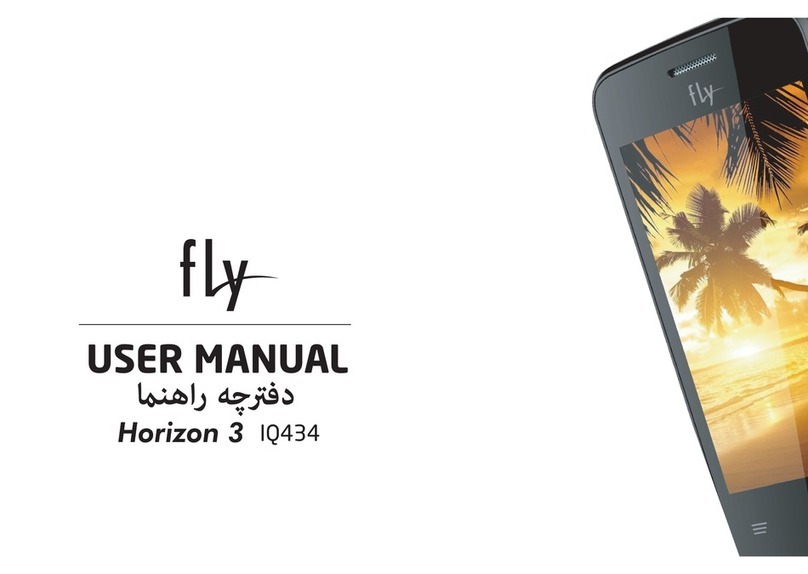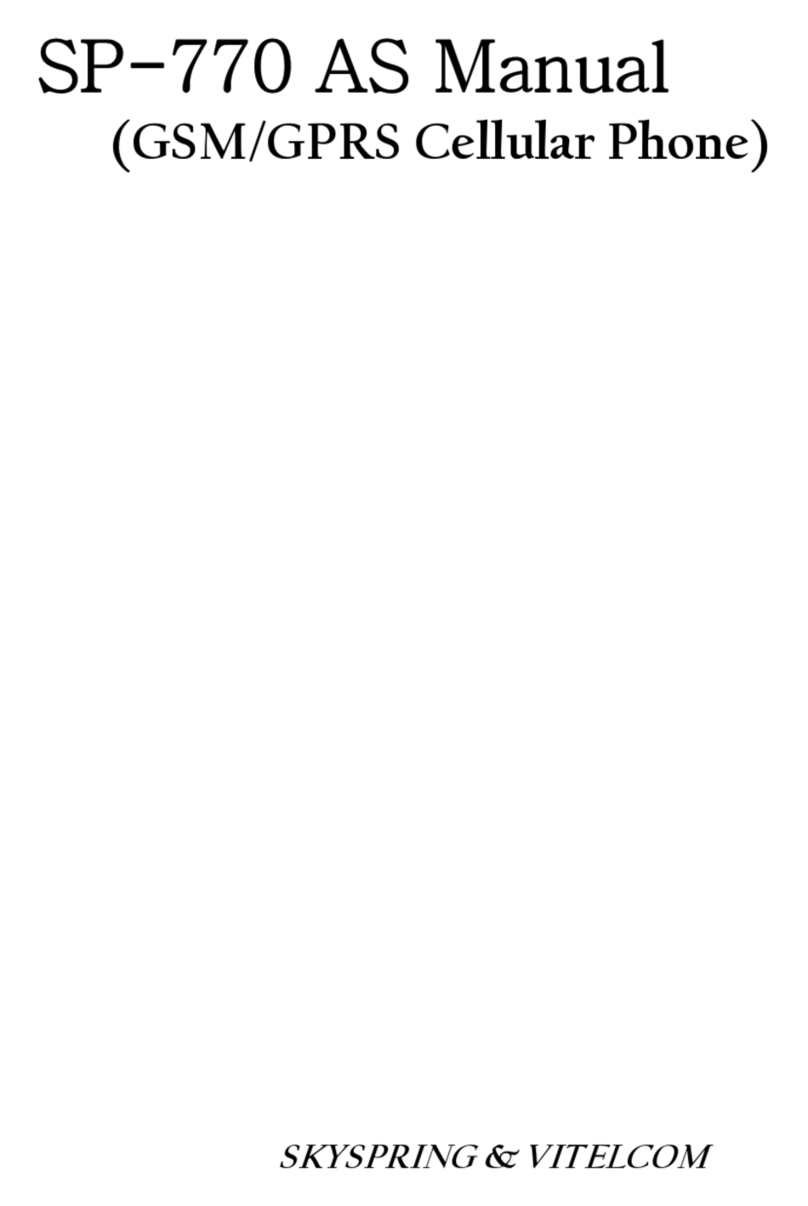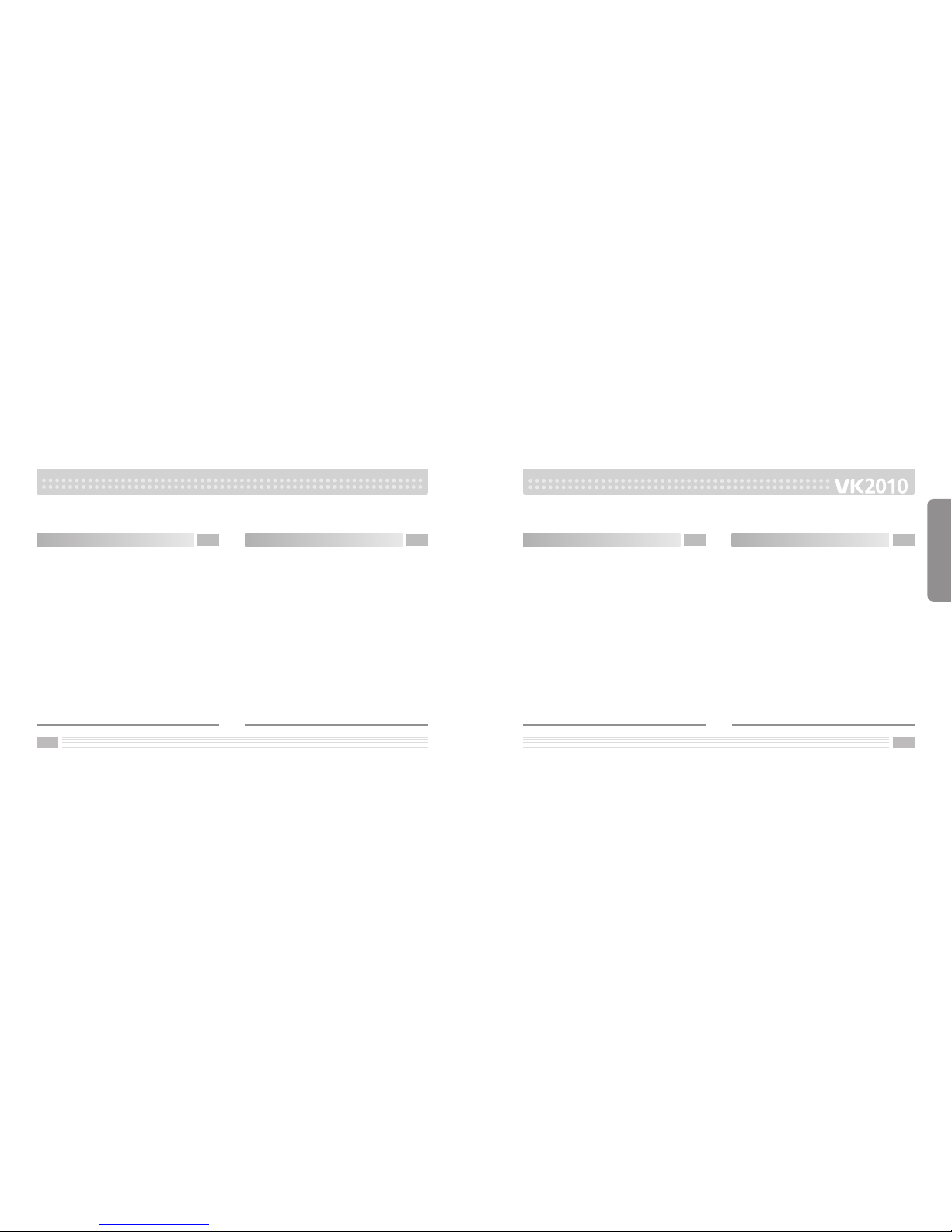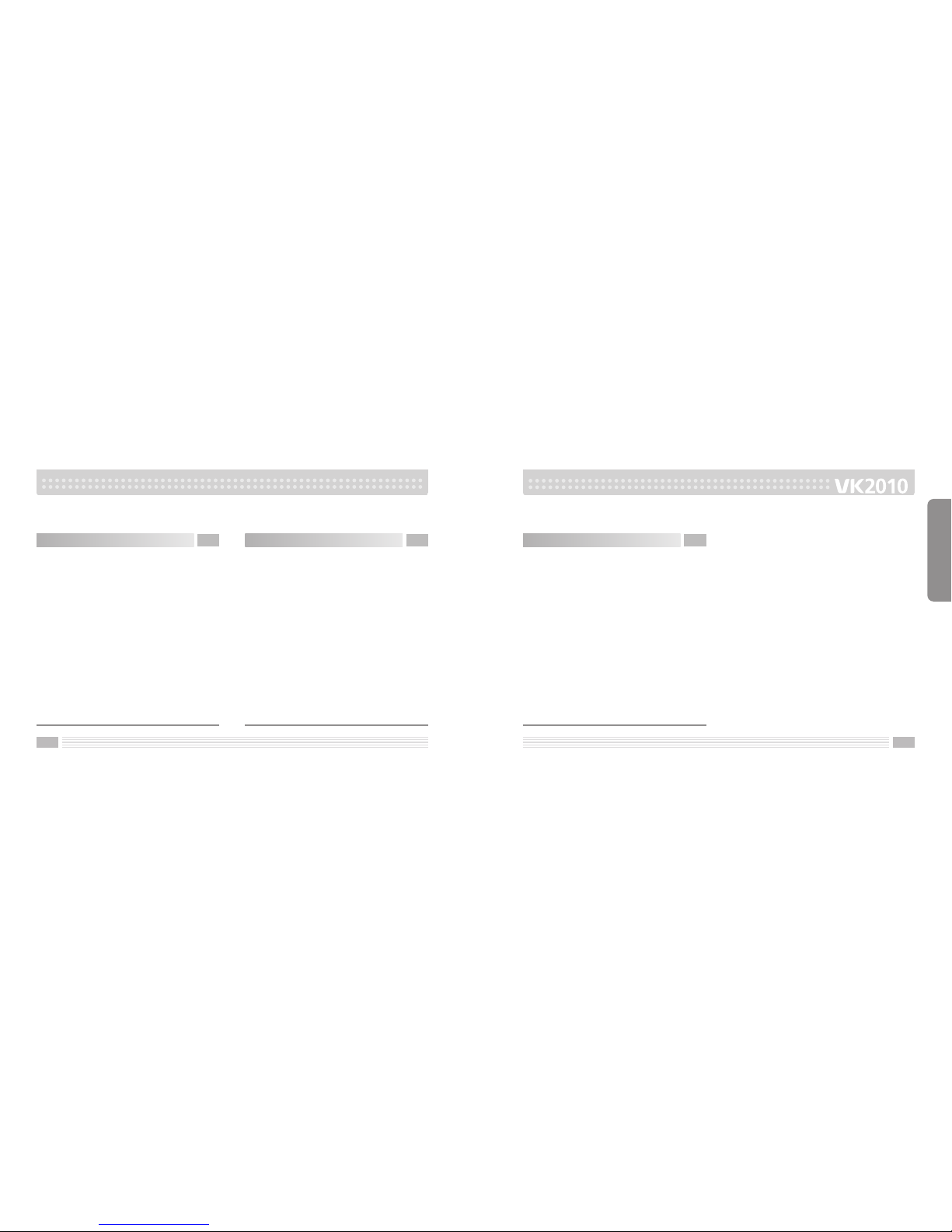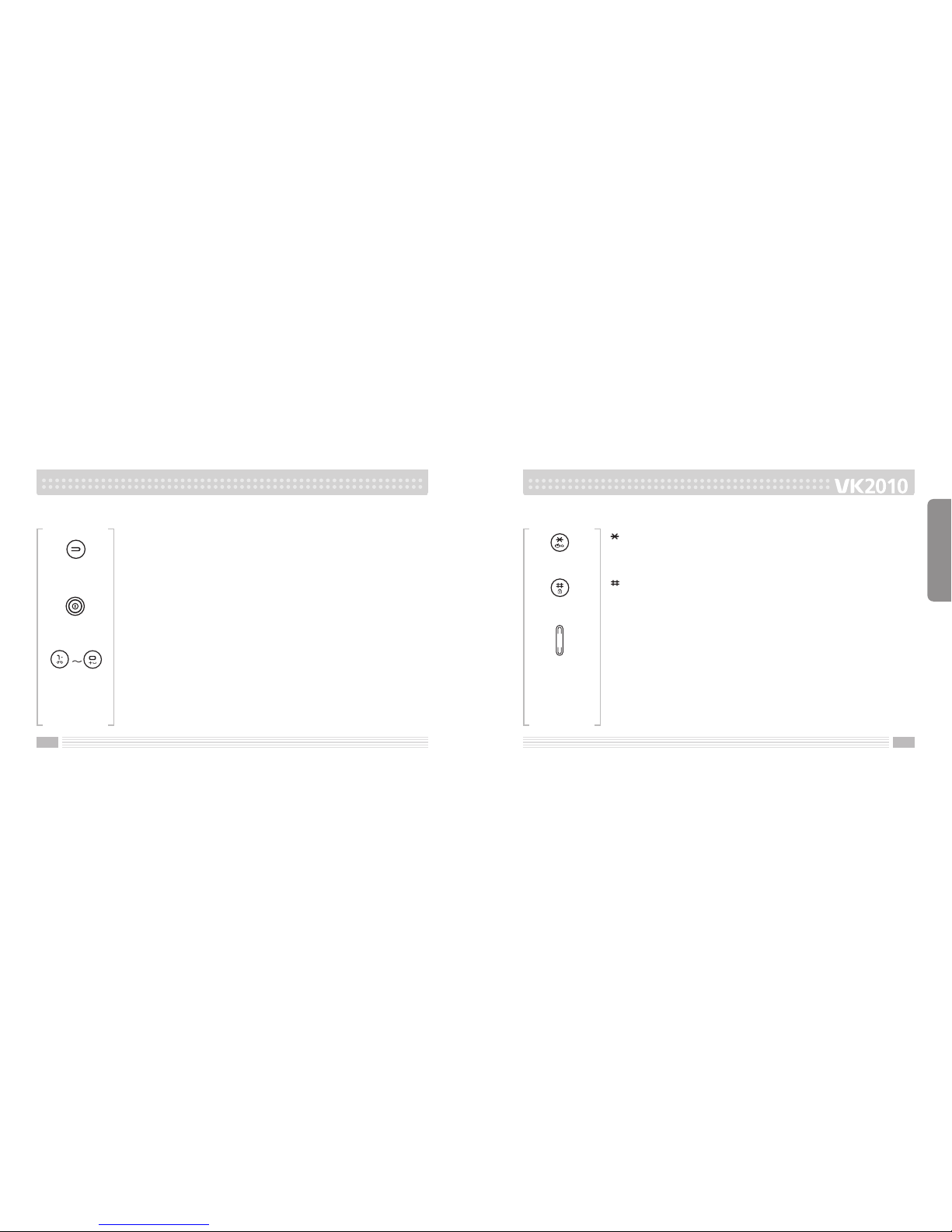98
Be careful when using your phone near other electronic devices.
RF emissions from your mobile phone may affect nearby inadequately shielded electronic
equipment. You should consult with manufacturers of any personal medical devices such as
pacemakers and hearing aides to determine if they are susceptible to interference from your
mobile phone. Turn off your phone in a medical facility or at a gas station. Never place your
phone in a microwave oven as this will cause the battery to explode.
IMPORTANT! Please read the TIA SAFETY
INFORMATION on page 137 before using your phone.
Safety Information
Please read and observe the following information for the safe and proper use of your
phone and to prevent any unanticipated damage by accident. Also, keep the user s manual
in an accessible place all the times after reading it.
Unplug the power cord and charger during a lightning storm to avoid electric shock or
fire.
Do not use your phone in high explosive areas as the phone may generate sparks.
Do not put your phone in a place subject to excessive dust, and keep the minimum
required distance between the power cord and heat sources.
Unplug the power cord prior to cleaning your phone, and clean the power plug pin when
it is dirty.
Do not damage the power cord by bending, twisting, pulling, or heating. Do not use the
plug if it is loose as it may cause fire or electric shock.
Hold the power cord plug firmly to plug and unplug the power cord. Ensure the plug is
firmly connected. If it is not firmly connected, it may cause excessive heat or fire.
Do not place any heavy item on the power cord. Do not allow the power cord to be
crimped as it may cause fire or electric shock.
Be careful not to let the battery contact metal conductors such as a necklace or coins.
When shorted, it may cause an explosion.
Do not disassemble or impact to the battery as it may cause electric shock, short-circuit,
and fire. Store the battery in a place out of reach of children.
PRIOR TO USE