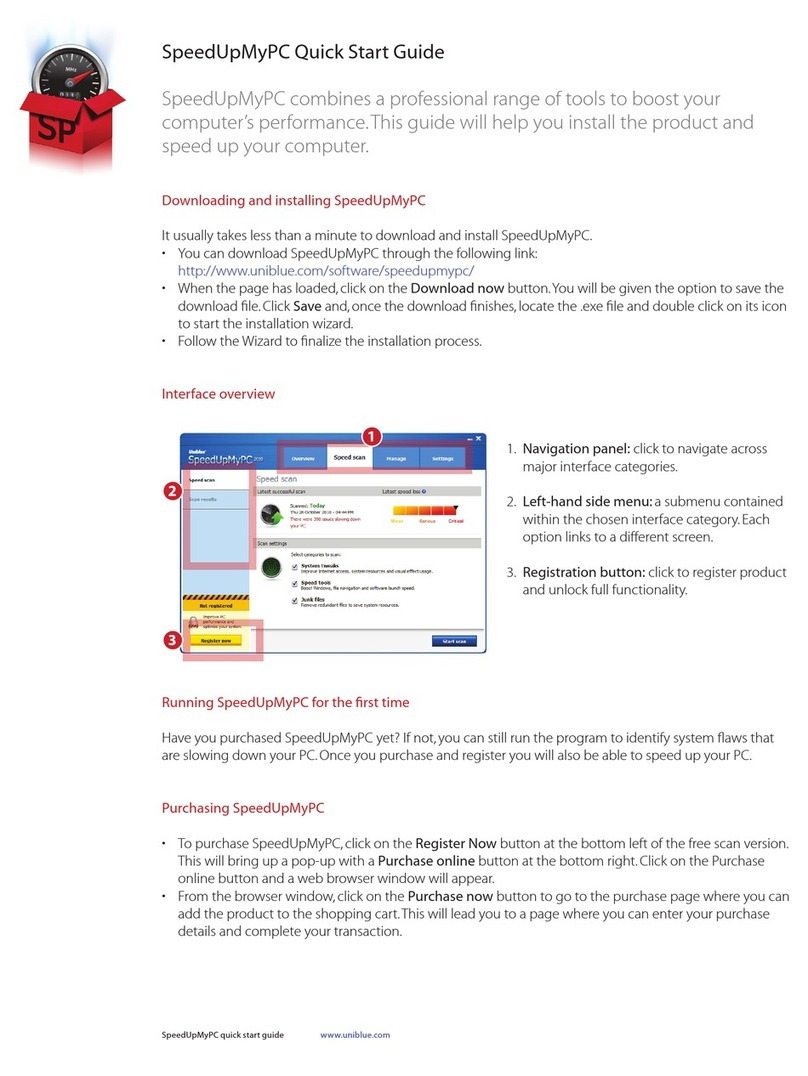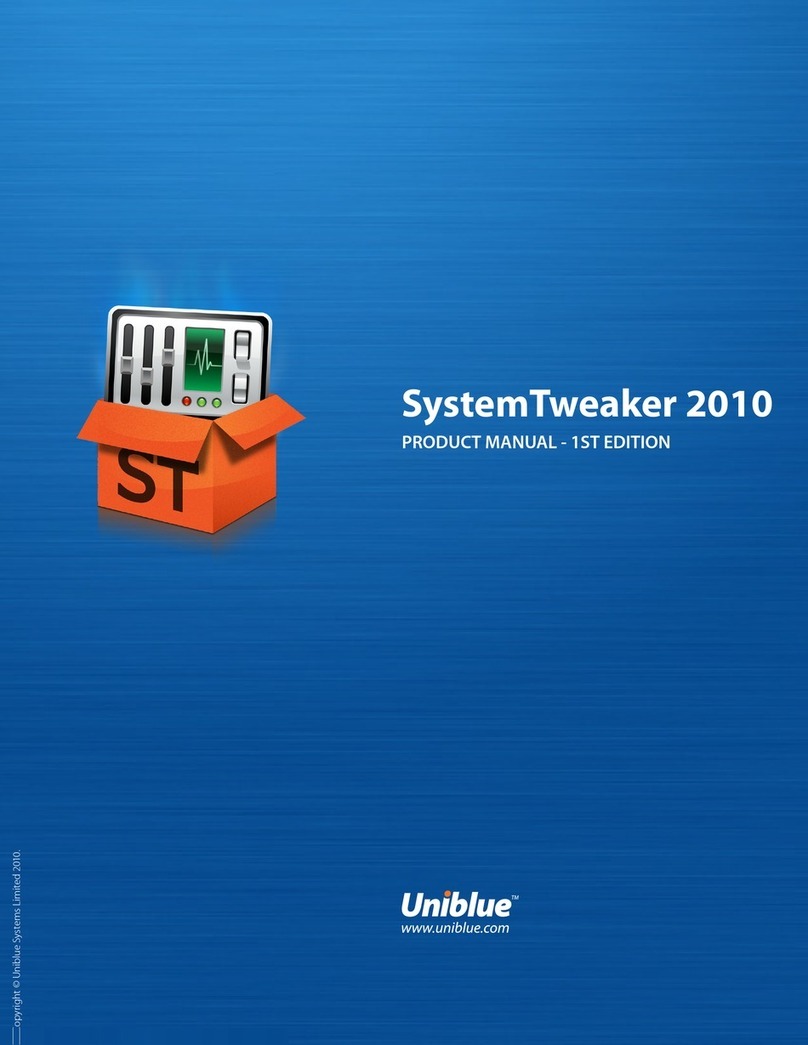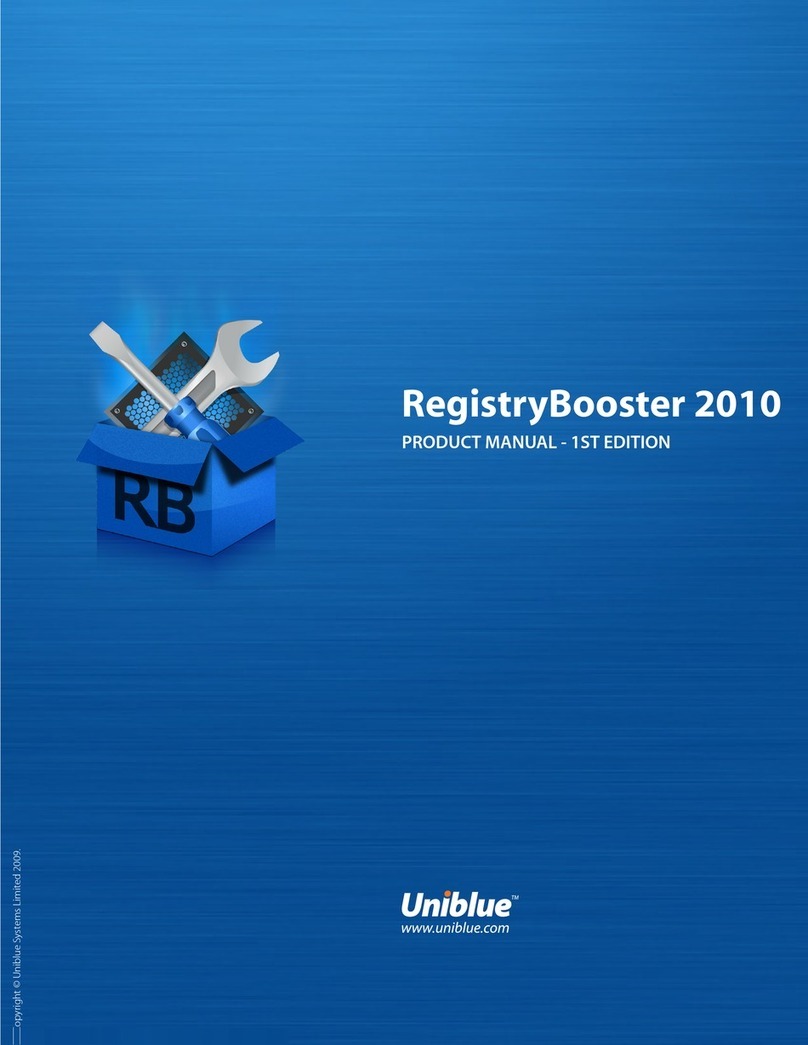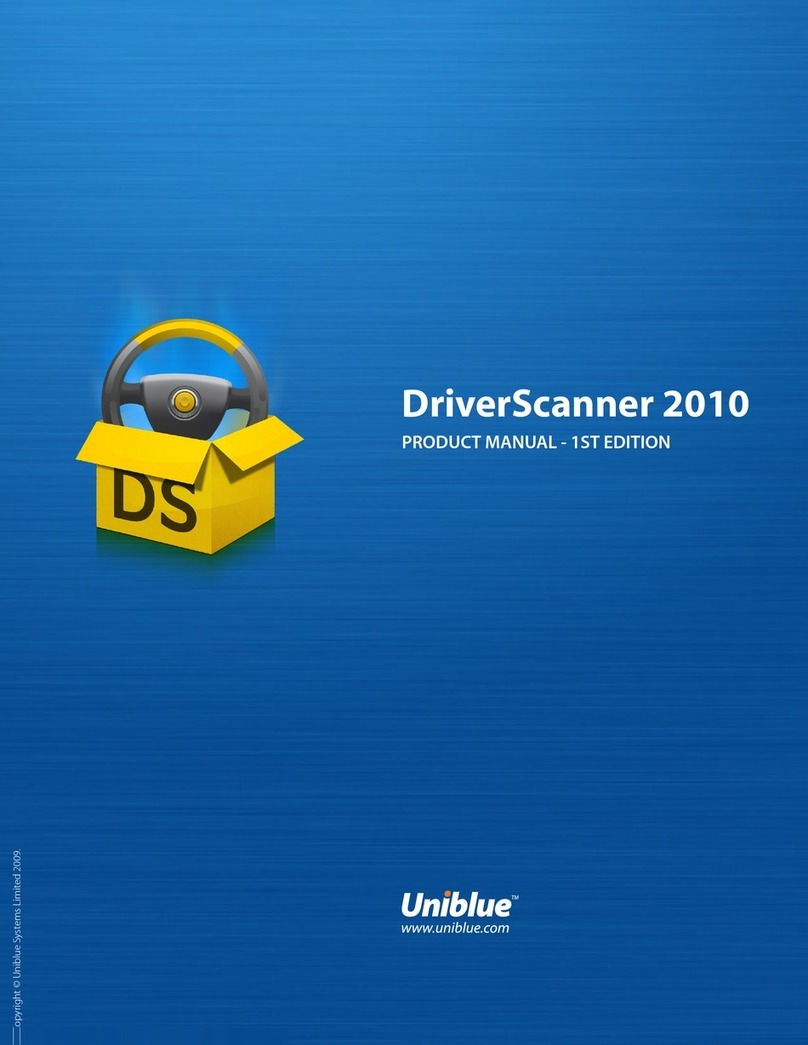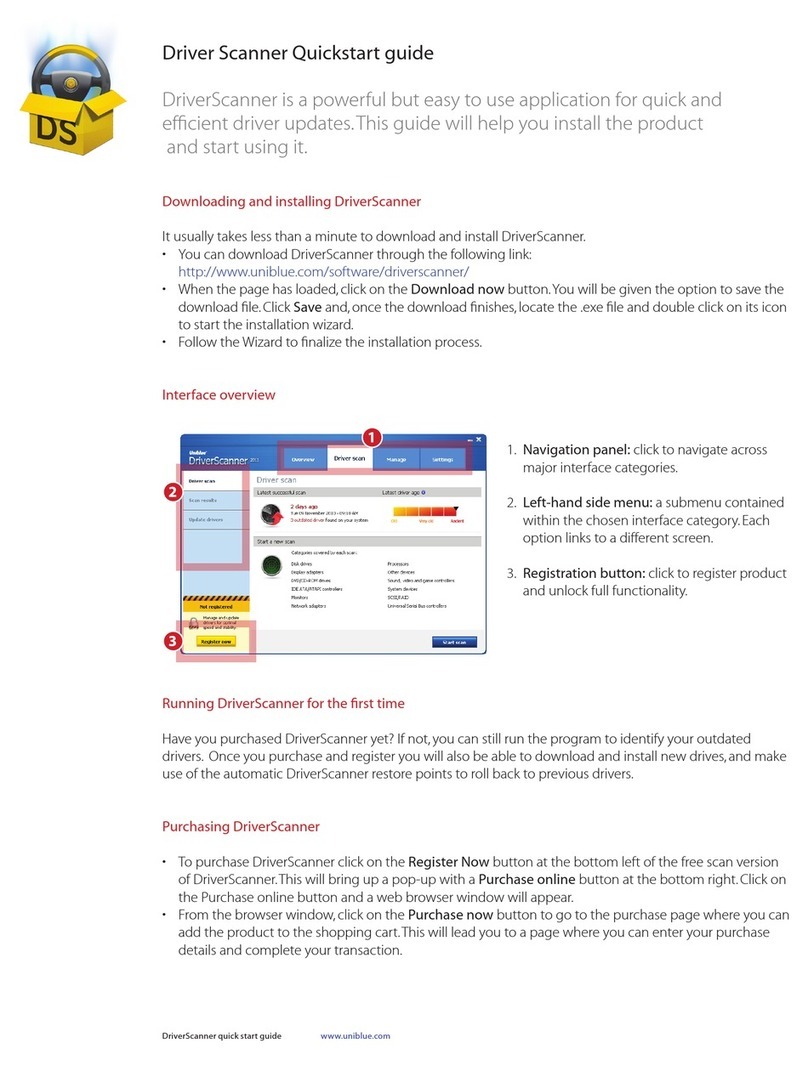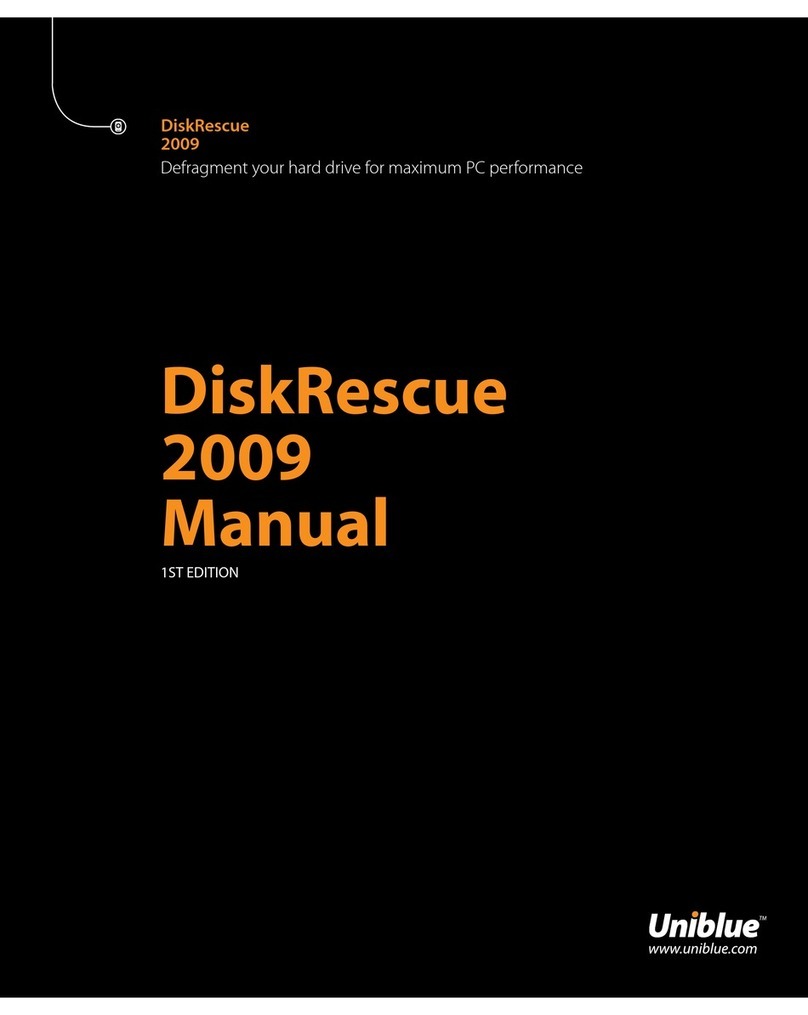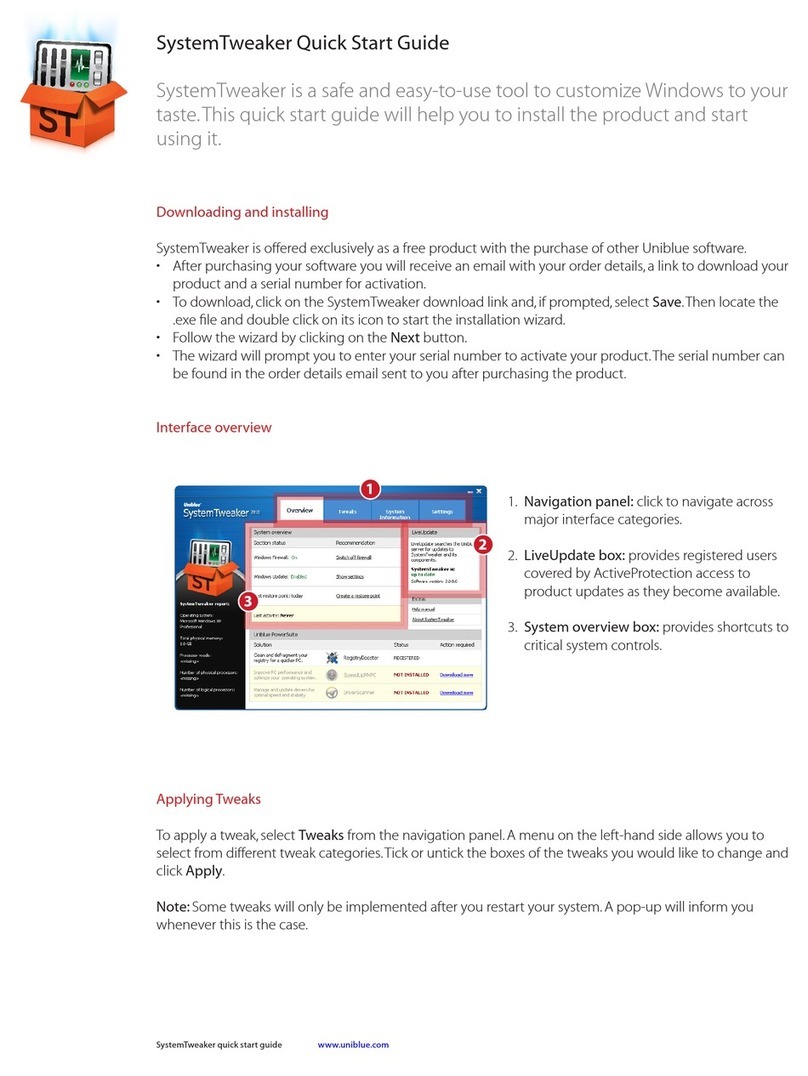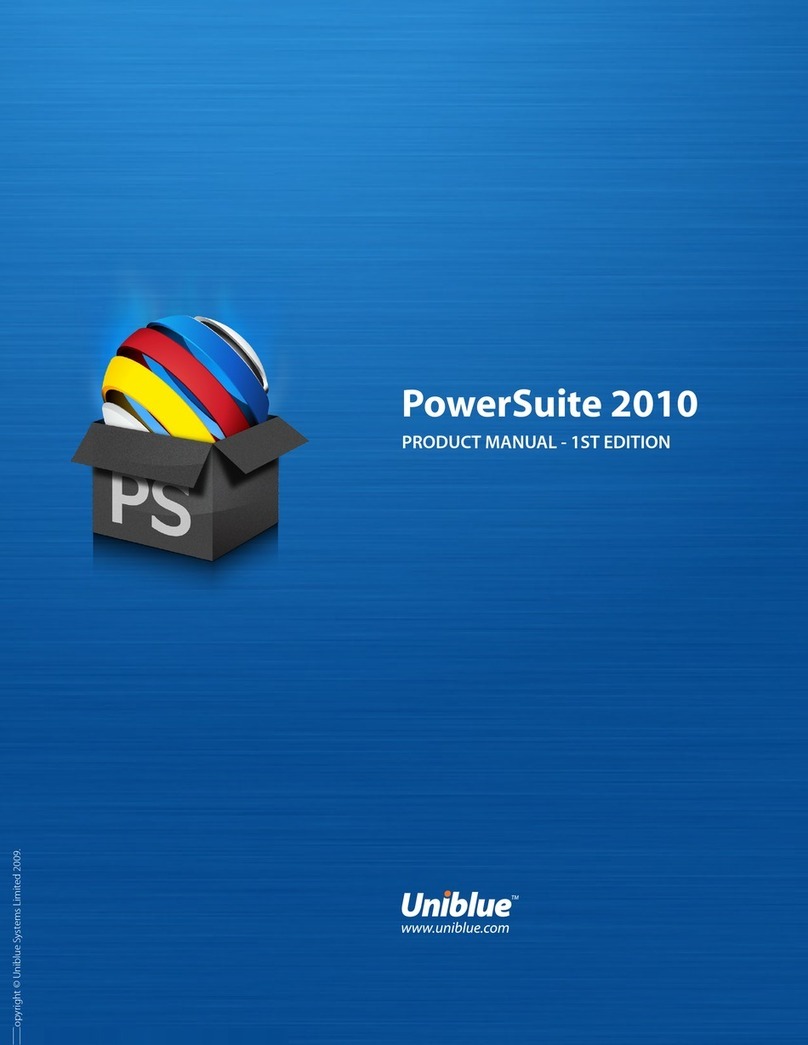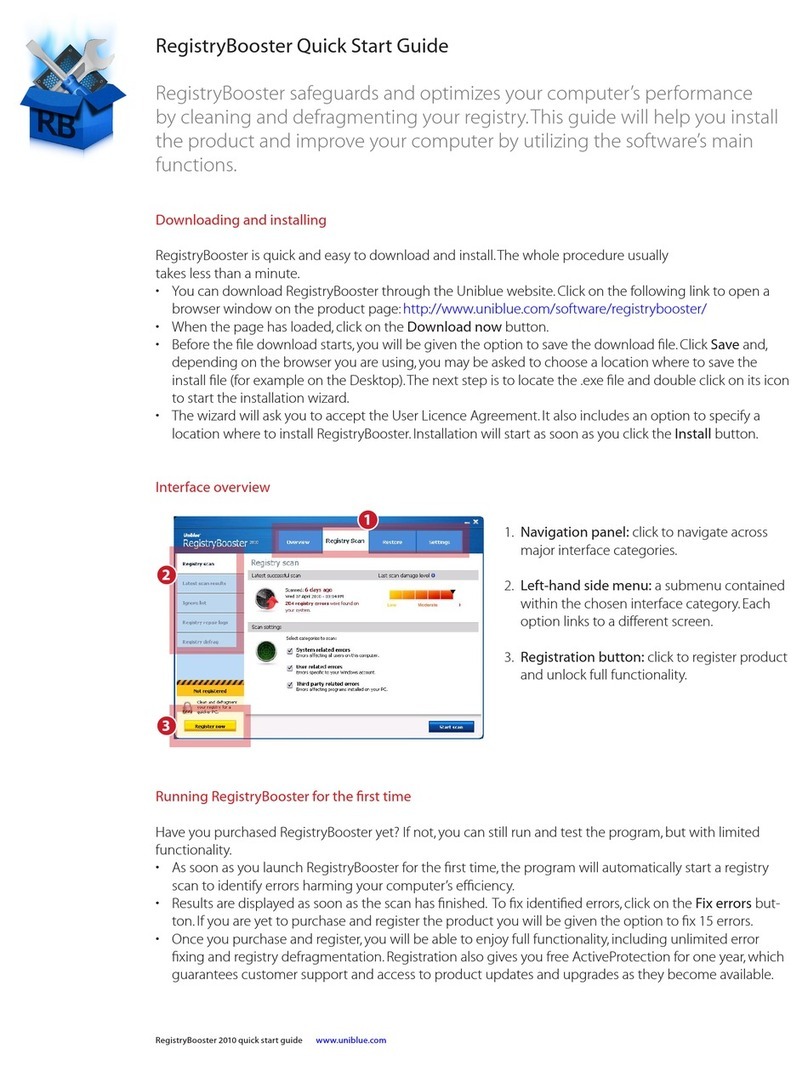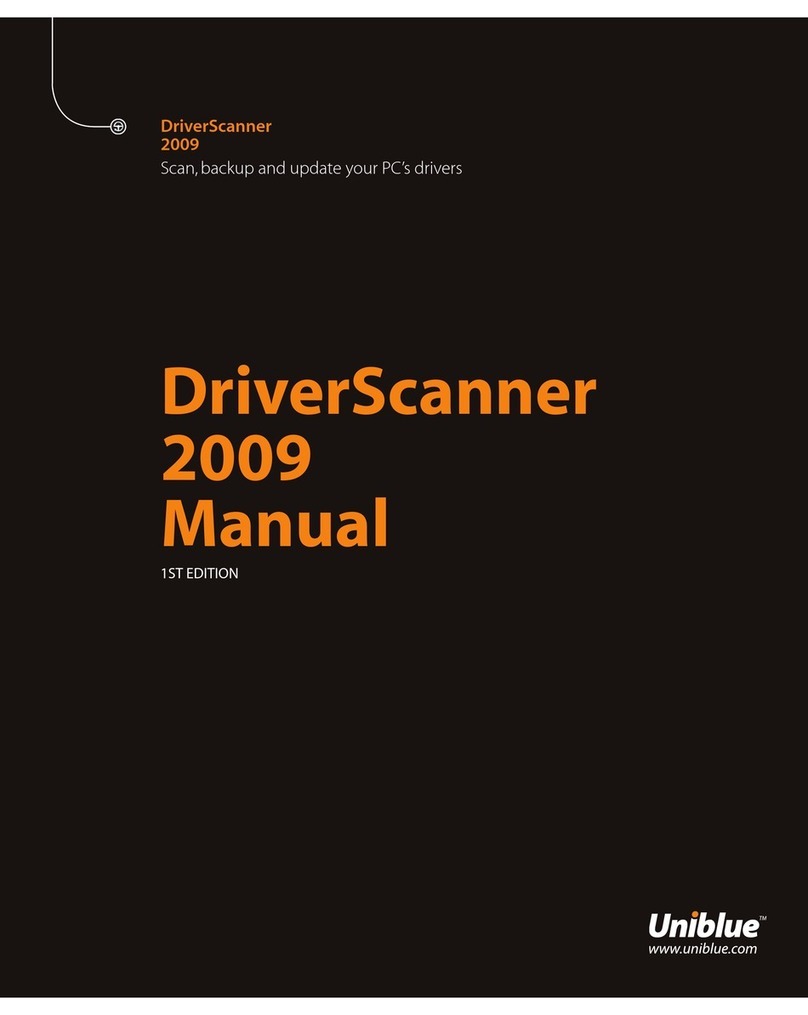PowerSuite quick start guide www.uniblue.com
How to install new drivers
To install a downloaded driver, click on the word Install displayed in the middle column of the Update driv-
ers page. Note that drivers need to be installed one by one.
Before clicking, check for the driver’s safety rating, displayed to the right of the Install button. System drivers
arelabelledriskyastheirinstallationisparticularlydelicate.Werecommendthatyoudonotinstallriskydriv-
ers unless you are an advanced user taking a considered decision.
Once you click on Install, DriverScanner launches an automatic restore point which will allow you to roll
back to previous drivers on demand.DriverScanner will then install the new driver automatically and silently.
A pop-up will confirm a driver’s successful installation.
Ignoring drivers
If you decide not to install a driver for safety reasons, you might want to omit this driver from subsequent
scan results.To do this, go to the Driver Scan page from the navigation panel. From the left hand side menu,
select Update drivers.Youwillfindalistofdownloadeddrivers.Toomitadriverfromthenextsearchresults,
click on the Ignore option from the right hand side.
Ignored drivers can be retrieved.To unignore a driver, select the Manage tab from the navigation panel and
then Ignored drivers from the left hand side menu. Select the appropriate driver by clicking the tickbox on
the left hand side. An Unignore selected button should turn blue. Click on the Unignore selected button
and the driver will be offered once again in subsequent scan results.
Rolling back to a previous driver
Every time you install a new driver DriverScanner keeps a restore point.This is a snapshot of your system
that you can resort to in case of system problems.
To roll back to a restore point, click on the Manage tab from the navigation panel. Select Restore from the
left hand side menu. Any restore points will be listed together with the date and time that they were set.
To rollback to your computer at a previous state, select the appropriate restore point by clicking on the left
hand side tickbox. Click on the Restore selected button.To complete the rollback you will need to restart
your computer.
Note: Rolling back to a restore point will undo any changes made to your computer since the restore point
was set.
SpeedUpMyPC
SpeedUpMyPC identifies issues slowing down your computer and re-tunes your system for speed.
Scanning for issues slowing down your PC
After scanning through PowerSuite, click the SpeedUpMyPC Launch Application button and the program
will launch straight in the Scan results page within the Speed scan tab. By default, if you click on the Speed
up now button, SpeedUpMyPC will conduct a full system speed up, implementing speed tools and system
tweaks as well as cleaning junk files.
Conducting a selective speed up
Youcanchoosetoomitcertainimprovementsfromthespeedupprocessbydeselectingindividualim-
provements from the scan results.To do this, click on the tweak category name, shown in blue and under-
lined. Improvements will be listed with a checkbox to their left. Simply untick any improvements you would
like to omit.