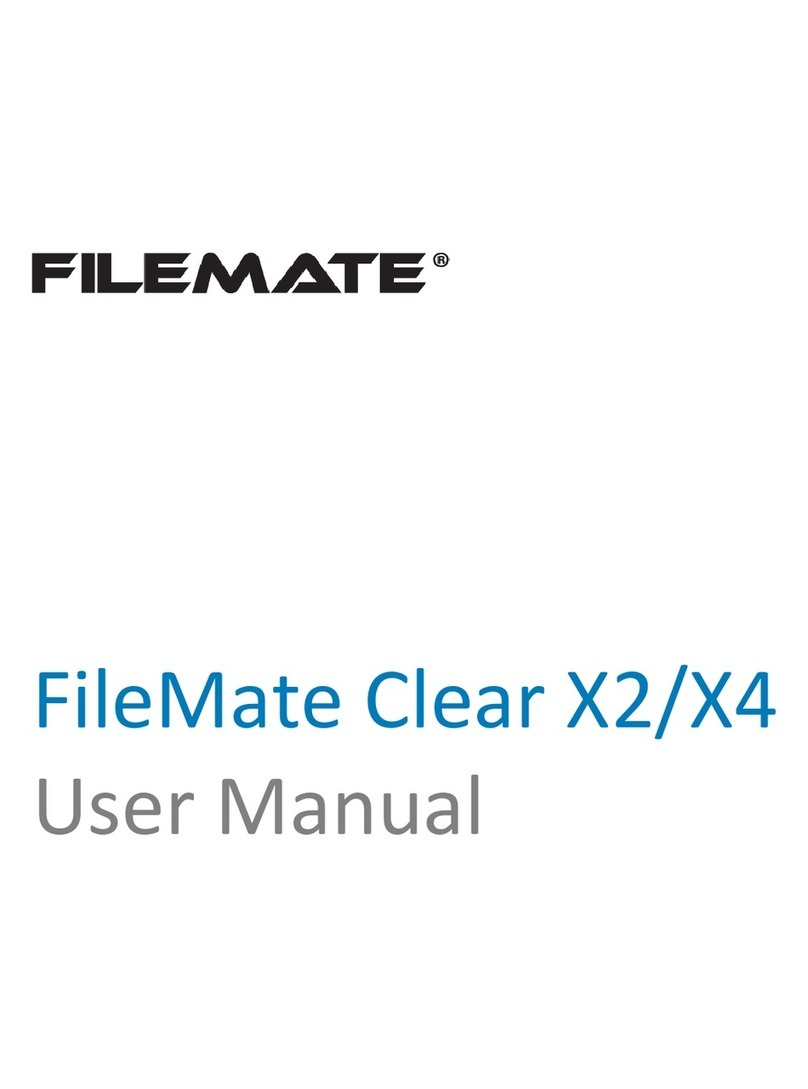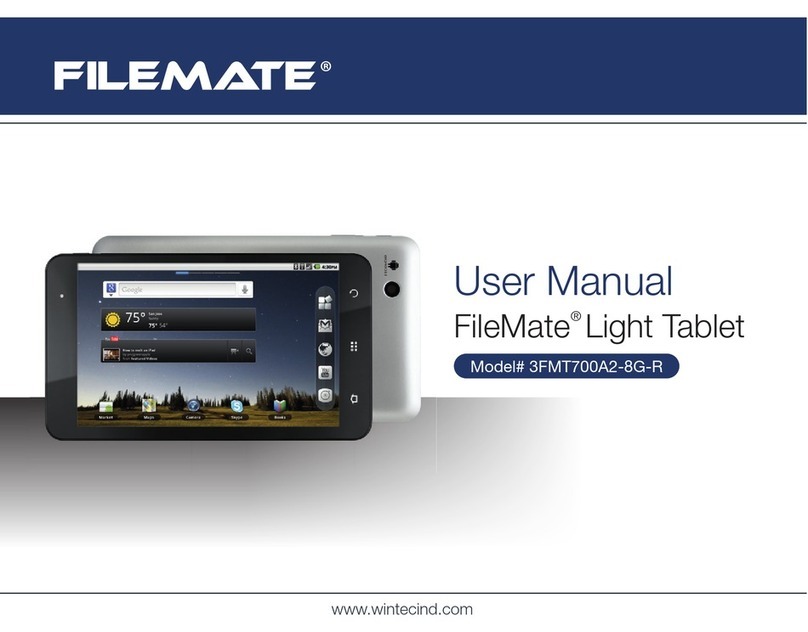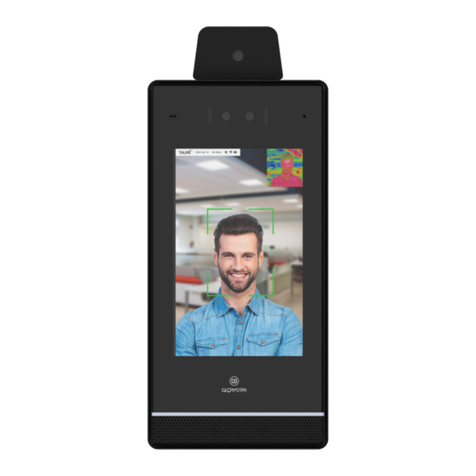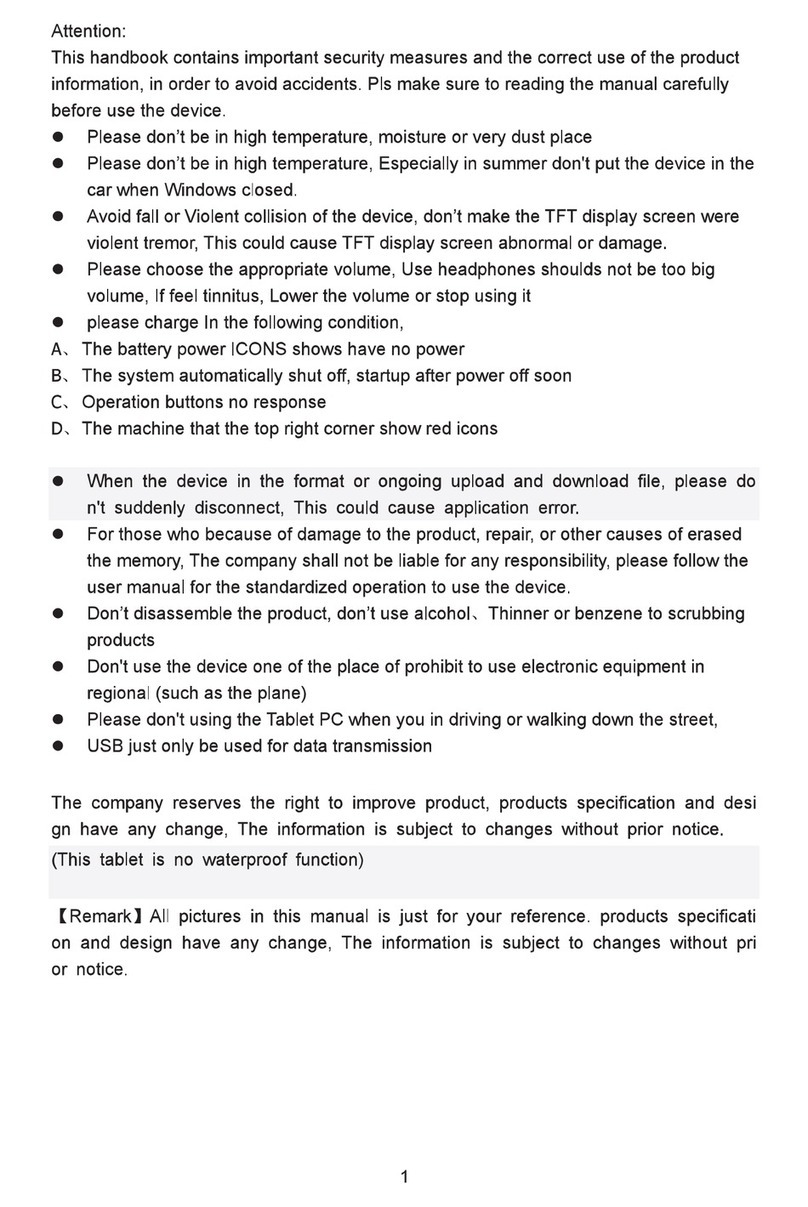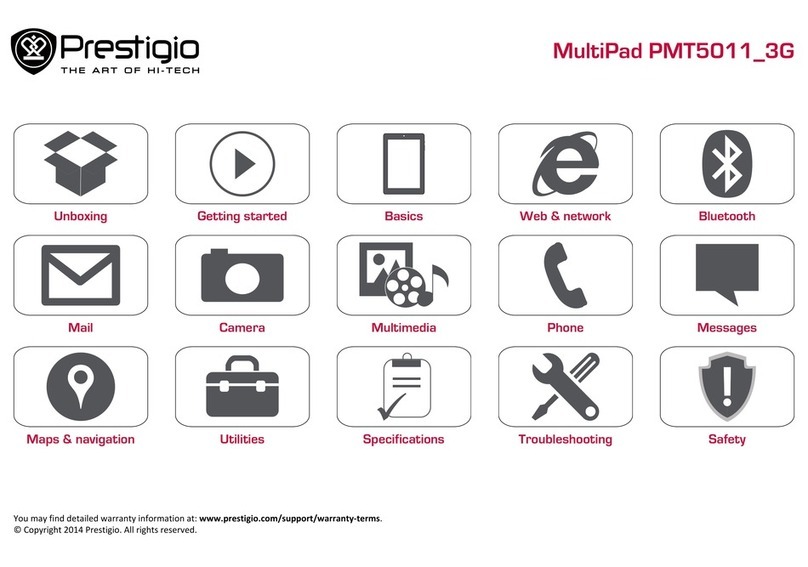Filemate Identity User manual

wintecind.com/FileMateIdentity

2시작하기 전에

2Before Getting Started
CONTENTS
4Before Getting Started
5 Safety Precautions
7 Using IDENTITY tab Safely
7 Symbols in the Manual
8 Features of IDENTITY tab
10 Product, Accessories & Optional
Components
10 Product and accessories
11 Optional components
12 IDENTITY tab Exterior
12 Frontal view of IDENTITY tab
12 Rear view of IDENTITY tab
13 Top and bottom view of IDENTITY tab
13 Holding IDENTITY tab Correctly
14 Charging the Battery
16 Basic Functions
17 Turning On/ Turning Off/ Resetting
17 Turning on
17 Turning off
18 Resetting
18 Button Functions
19 Home Screen
22 Using the Touchscreen
22 Precautions before use
22 Tapping
23 Tapping and holding down
24 Dragging
25 Enlargement
25 Reduction
26 Entering Text − Keyboard
26 Editing text
27 Executing Functions
27 Execution functions on the Home screen
28 Usage by screen display
31 Adjusting the Volume
32 Connecting the Accessories
32 Connecting the earphones
33 Inserting / removing the SD card
34 Connecting the External Devices
34 Connecting to a computer
35 Connecting to an external USB storage
device
36 Connecting to an HDMI device
40 Other Features
41 Talk
42 Talk settings
43 Maps
44 Market
45 Address Book
46 Managing the address book
47 Sending an email
48 Gallery
49 Managing pictures and video files
50 Video
50 Caption settings
51 Music
52 Playing music
52 Deleting music
53 Photo
53 Editing pictures
54 My Album settings
54 Slideshow
55 Task Manager
55 Ending applications
56 Clock

Before Getting Started 3
56 Set Alarm
57 ThinkFree Oce
58 File Manager
59 Twitter
60 ConvergenceOne™
60 Installing ConvergenceOne™ on a PC
62 Playing multimedia contents using a PC
63 Program screen
64 Playing multimedia contents using
IDENTITY tab
66 Email
66 Setting up an email account
68 Adding an email account
68 Setting up your work email
69 Deleting an email account
70 Browser
71 Camera
72 Settings
73 Wireless & networks
74 Sound
75 Display
76 Location & security
77 Applications
78 Account & Sync
79 Privacy
80 SD card & device storage
81 Search
82 Select language
83 Android keyboard
84 Date & Time
85 About system
86 Index
87 Managing Data on IDENTITY tab
88 Specications and Features
90 Copyright / Authentication, Trademark /
Exemption Clause
90 Copyright
90 Trademark
90 Exemption clause
90 Internet Service Types
91 Troubleshooting
94 Warranty Statement and After-Sales Service
96 Index

4Before Getting Started
Before Getting Started
Safety Precautions
Using IDENTITY tab Safely
Symbols in the Manual
Features of IDENTITY tab
Product, Accessories & Optional Components
IDENTITY tab Exterior
Holding IDENTITY tab Correctly
Charging the Battery

Before Getting Started 5
Before Getting Started
Safety Precautions
Using IDENTITY tab Safely
Symbols in the Manual
Features of IDENTITY tab
Product, Accessories & Optional Components
IDENTITY tab Exterior
Holding IDENTITY tab Correctly
Charging the Battery
Safety Precautions
Class B Device (Residential Broadcasting and Communications Device): IDENTITY tab is for
residential environments (Class B) and is certied for EMC (Electromagnetic Compatibility).
This device is used mainly in residential environments, and can be used in all regions.
Warning
Breaching this safety instruction may result in death or major injury to the user.
Caution
Breaching this safety instruction may result in minor injury to the use and product damage.
For safe and proper use of the product, avoid the following places.
Places close to home appliances, such as a TV, audio equipment, or a refrigerator.
Places affected by heat or direct sunlight.
Steel structures or places enclosed with thick walls.
Dusty places.
Wet or damp places.
Turn o IDENTITY tab in places where use of radio devices is prohibited.
A problem or danger may occur with relation to radio waves.
Turn off IDENTITY tab when boarding an airplane. The radio waves emitting from
IDENTITY tab may affect the electronic aviation systems and endanger the airplane.
Turn off IDENTITY tab in a hospital. The radio waves emitting from IDENTITY tab
may affect medical equipment.
Precaution when using the power
Do not pull out the adapter cord or touch the power plug with wet hands.
Do not connect many power plugs into the same extension cord.
Do not use a damaged power cord, a damaged plug or a loose power outlet.
Do not use IDENTITY tab in areas with a high temperature or humidity.
IDENTITY tab can be broken when you drop or impact it strongly.
Do not disassemble, repair, or modify your IDENTITY tab arbitrarily.
Do not paint or put a sticker on your IDENTITY tab.

6Before Getting Started
Precautions for battery use
Do not disassemble the battery, put it in the mouth, or eat it (also keep away from
pets).
Ensure that no leaked battery fluid comes into contact with the eyes, skin, or cloth.
Do not impact the battery or make a hole in it with a sharp object.
Do not peel the surface of the battery or modify it.
Ensure that the battery is charged with a standard charger that is certified by
government-designated authorities.
Do not impact the battery or disassemble arbitrarily.
If an uncertified battery is used, it may explode.
Do not place the battery in the vicinity of heat sources (heater, microwave, etc.).
Do not leave the battery in a sauna where the temperature is very high or heat the
battery up.
Ensure that the battery charging terminals do not make contact with metal
substances.
Precautions when using the product
Do not drop or impact IDENTITY tab.
Ensure that IDENTITY tab is always used or kept in a clean area.
Do not leave IDENTITY tab in a humid, dusty, or sooty area.
Use a smooth cloth soaked with a neutral detergent when you clean your IDENTITY
tab and the charger.
The IDENTITY tab battery may have discharged spontaneously during distribution.
If this happened, charge the battery for more than 5 hours before use.
Other precautions
Please learn how to use the antenna properly. Do not touch the antenna or the area
where the antenna is embedded, otherwise battery consumption may increase.
If the same screen is displayed continuously, an afterimage may appear.
If a protective film or a sticker is stuck on the screen, the touchscreen may
malfunction.
Safety Precautions

Before Getting Started 7
Using IDENTITY tab Safely
Do not download suspicious applications.
Do not visit unreliable websites.
Delete suspicious messages and mails sent by unidentified senders.
Use the password-setting function and change your password regularly.
Only turn on wireless interfaces, such as Bluetooth when necessary.
If an abnormal symptom continues, check if your IDENTITY tab is affected by malicious
codes.
Execute a virus check before using a downloaded file.
Install an anti-virus application and execute a virus check regularly on the external
devices connected to your IDENTITY tab.
Do not modify the structure of the platform.
Update the OS and anti-virus appplication to the latest version at all times.
Symbols in the Manual
Note
Additional description of the corresponding function or cautions when you use the function
To Execute
Description of the order of execution
Descripton of the connecting menu for the corresponding function or relevant functions.

8Before Getting Started
Features of IDENTITY tab
IDENTITY tab is an HMHD (Home Media Hub Device) for future media convergence.
The market's best specication of 1 GHz CPU
A new 1 GHz ARM Coretex-A8-based multimedia processor
processes 3D graphics and HD videos quickly.
7”WVGA TFT LCD Screen
Provides a natural and clear resolution for magazines,
animations, and HD videos, Internet web pages, etc.
GPS, a G sensor, a light sensor, and various other sensors are
incorporated.
Convenient functions are provided, using the GPS, G sensor and
light sensor. You can use services, such as maps and augmented
reality, by tracking your location.
Multi Touch / Full Capacitive Touch Screen
A touch method that utilizes the static electricity of the human
body is used. Various operations are available with multiple
touch points.
The response of the device to touch can be set in accordance
with the number of touch points. Operations are available by
adjusting the touch point gaps.
SD
SD Card Slot / USB Host / Slave Mini Slot
You can save and manage your data easily in the SD card. You
can also send and manage your data using the USB cable.
Micro-HDMI
You can connect digital devices to your IDENTITY tab more
easily and quickly using the HDMI cable for high quality images
and sound.
Wi-Fi
You can use an ultra high speed Internet or communications
service within a certain distance from where an AP (Access
Point) is installed.
Bluetooth
Convenient functions are provided, using Bluetooth. Enjoy
videos and musics with a Bluetooth headset.

Before Getting Started 9
Camera
You can take pictures with a 3M pixel camera.
Smart Search
You can use various search engines. You can easily and quickly
check various and accurate search results.
3.5 Ø Earphones
You can enjoy high-quality live sound eects with the 3.5 Ø
earphones without using a jack converter.
Google Market
You can download and use various applications by Google
market.
Features of IDENTITY tab

10 Before Getting Started
Product, Accessories & Optional Components
Product and accessories
Simple IDENTITY tab
USB cable for charging
the IDENTITY tab battery
and connecting external
devices to IDENTITY tab
CD-ROM
(User Manual, Installation
Program)
Portable pouch for
protecting IDENTITY tab
from scratches or external
impacts
IDENTITY tab earphones
that provide superior
sound quality
Quick Start Guide for
users to quickly use the
functions of IDENTITY tab
5-pin power adapter Cleaning cloth for cleaning
IDENTITY tab
The above items comprise the product and the accessories inside the package
when you purchase the product.
The images of the product and the accessories may dier from the actual product
and its accessories. Some accessories are subject to change.

Before Getting Started 11
Optional components
A protective lm, a premium pouch and mount, a small mount, a silicon urethane case, a car
mount, etc.
The earphones that come with your IDENTITY tab are only for use with IDENTITY
tab, so they may not be compatible with cellular phones or MP3 players.
Using the accessories that come with your IDENTITY tab will deliver you the best
performance.
When purchasing optional components, rst check if they are compatible with
your IDENTITY tab and use only registered parts.
Some optional components are subject to change, depending on the
circumstances.
Please be aware that Enspert shall not assume responsibility for the decreased
lifespan or failure of your IDENTITY tab resulting from using non-authorized
optional components.
For improving its performance, the exterior and specications of IDENTITY tab are
subject to change without prior notice. The sale of optional components is subject
to change depending on circumstance. For further information on the optional
components, please visit the Enspert website (http://www.identitytab.com).
Product, Accessories & Optional Components

12 Before Getting Started
IDENTITY tab Exterior
Frontal view of IDENTITY tab
Rear view of IDENTITY tab
1Power Button
2Touchscreen
3Light Sensor
4Menu Button
5Home Button
6Previous Button
7Volume Button
1Port Cover
2Camera
3GPS Antenna
4Speakers
5Microphone
6Wi-Fi Antenna
7Earphones Jack
2
3
1
7
4
56
3
2
7
1
4
5
6
You can connect the power adapter and the USB cable, which is included in the
package, to IDENTITY tab.
Touching the Wi-Fi antenna area while using Wi-Fi and Bluetooth may reduce the
quality of communication or increase the consumption of the battery.
The IDENTITY tab touchscreen is coated with an anti-ngerprint lm to prevent
ngerprints.

Before Getting Started 13
Holding IDENTITY tab Correctly
When using your IDENTITY tab, hold it correctly as shown in the gure below.
Top and bottom view of IDENTITY tab
Touching the area where the Wi-Fi antenna is embedded during data
communication may reduce the quality of communication or increase the
consumption of the battery.
Using accessories such as metallic stickers around the area where the Wi-Fi
antenna is embedded may reduce the quality of communication or increase the
consumption of the battery.
1Earphones Jack
2Reset Button
3micro-HDMI Port
4SD Card Slot
5Mini USB Port (Charging)
6Speakers
IDENTITY tab Exterior
1 3 42
5
6

14 Before Getting Started
Charging the Battery
The IDENTITY tab battery can be charged by connecting it to the USB power adapter or the
USB cable.
1To charge the IDENTITY tab battery, open the USB port cover and connect the USB
power adapter or the USB cable to IDENTITY tab in the correct direction.
[Connect the 5-pin power adapter or the USB cable to charge the battery]
When you start charging the battery, the battery icon is displayed at the top
of the screen.

Before Getting Started 15
2When the IDENTITY tab battery is charged, disconnect the power adapter or the USB
cable from IDENTITY tab.
When the battery is charged using the 5-pin power adapter, disconnect the
adapter from IDENTITY tab or disconnect the power cable.
You can also charge the IDENTITY tab battery using the USB cable that came
with IDENTITY tab when you purchased it. Connect the USB cable to your
IDENTITY tab USB port and to the USB port on your PC or laptop computer.
However, the IDENTITY tab battery may not be charged when the USB cable is
connected to the USB port on certain devices, such as the audio sets of some
automobiles and TV set-top boxes.
The IDENTITY tab battery may be charged slowly when using the USB cable.
(The battery may drain when enjoy multimedia, such as watching a video, due
to the slowly charging speed.)
you use your IDENTITY tab again after not using it for an extended length of
time.
If you charge the fully discharged IDENTITY tab battery, the IDENTITY tab
power will not turn on immediately.
IDENTITY tab has an internal 4100mAh rechargeable Li-polymer battery. Do
not disassemble your IDENTITY tab and touch the battery.
The IDENTITY tab battery is a consumable part, so its lifespan decreases
Charging the Battery

16 Basic Functions
Basic Functions
Turning On/ Turning O/ Resetting
Button Functions
Home Screen
Using the Touchscreen
Entering Text − Keyboard
Executing Functions
Adjusting the Volume
Connecting the Accessories
Connecting to External Devices

Basic Functions 17
Turning On/ Turning O/ Resetting
Turning on
1Press and hold down the Power button to turn on IDENTITY tab.
Turning o
1Press and hold down the Power button to turn o IDENTITY tab.

18 Basic Functions
Button Functions
Button Name Function
Power Turns on or o the screen.
Menu Opens the corresponding, linked munu
Home
Returns to the Home screen
Executes the last menu when this button is pressed and
held down.
Previous Returns to the previous menu.
Volume
Adjust the volume.
Sets to the Silent mode when this button is pressed and
held down.
Reset Resets IDENTITY tab.
Resetting
If errors occur while using IDENTITY tab and IDENTITY tab does not work properly, refer to
the image below and reset the system by pressing the Reset button with a thin, long metal
object, such as a ballpoint pen. You can reset IDENTITY tab without any loss of the application
or the data saved in the SD card memory.
Turning On/ Turning O/ Resetting

Basic Functions 19
Home Screen
Menus on the Home screen
Tap the Menu button on the Home screen or an application screen to use various menu
functions.
1
Status bar
The status icon, the notication icon, and the
current time are displayed on the status bar.
2
Application
You can view the list of application on the main
menu screen and use them.
1Add
Shortcuts, widgets and fold-
ers can be added. The back-
ground of the Home screen
can be changed to wallpapers
you want.
2Wallpaper The wallpaper for the Home
screen can be changed.
3Search
You can search for les saved
in the menu or IDENTITY tab,
or by linking to Google.
4Notications Notications can be viewed.
5Settings The setting functions can be
used.
1
2
1
2
3 4 5
Table of contents
Other Filemate Tablet manuals