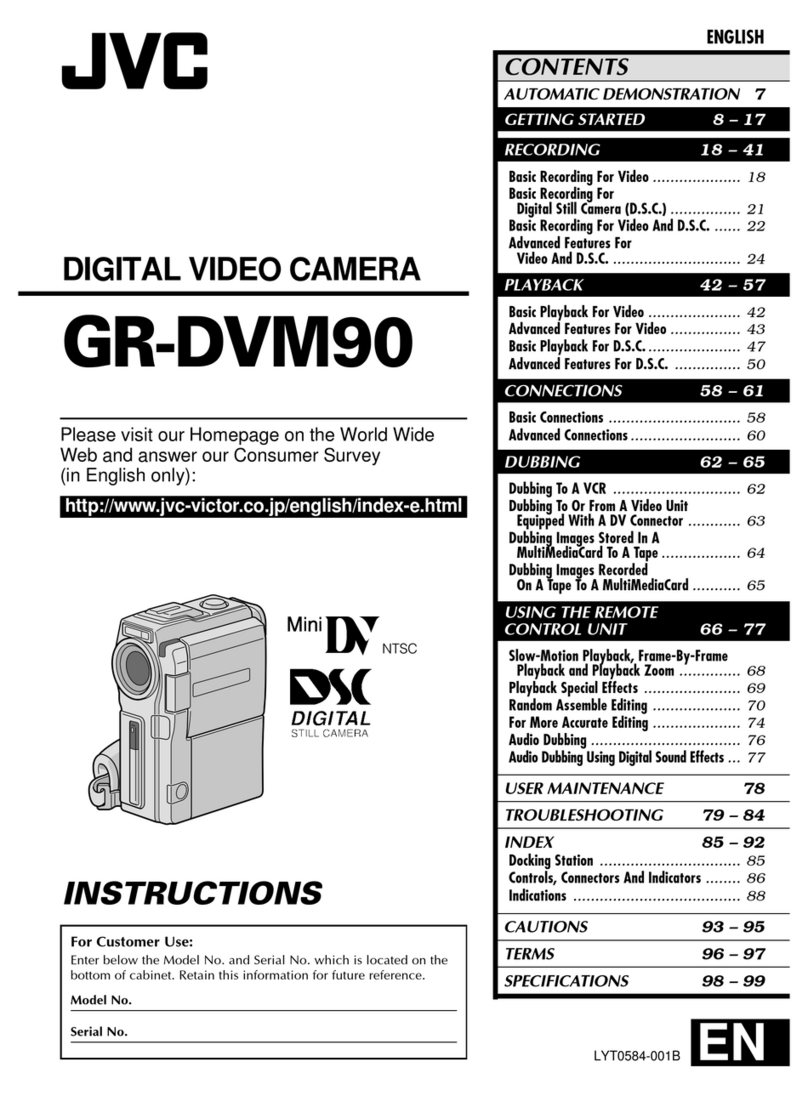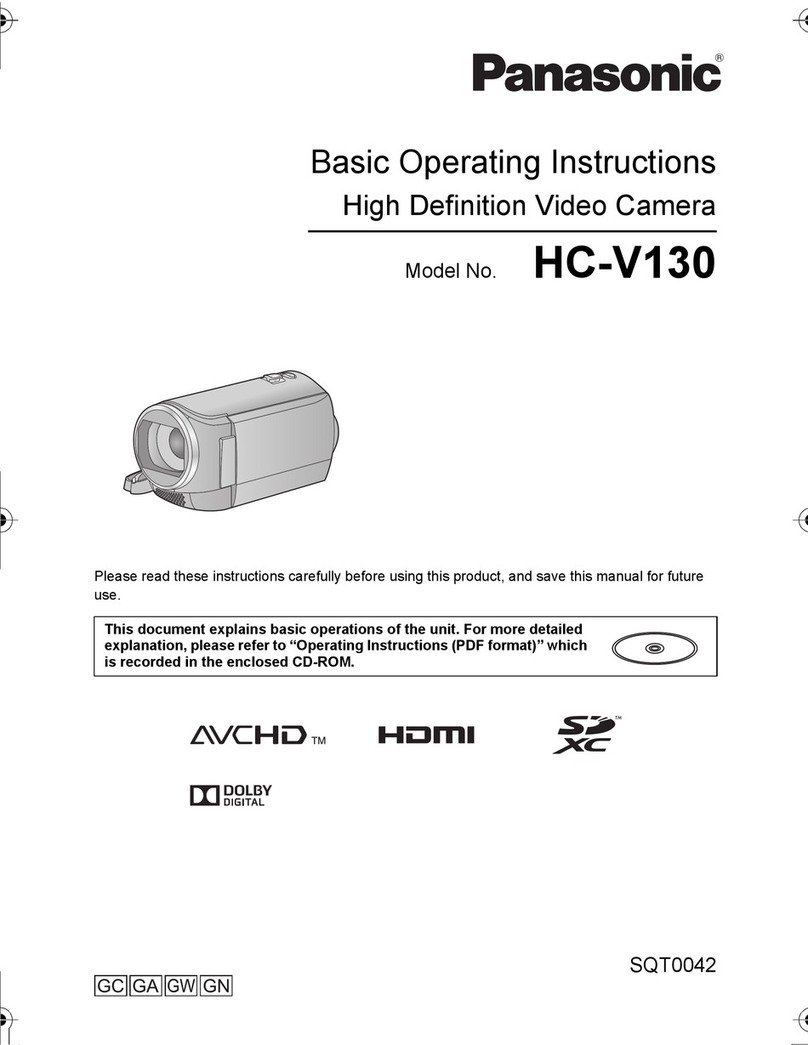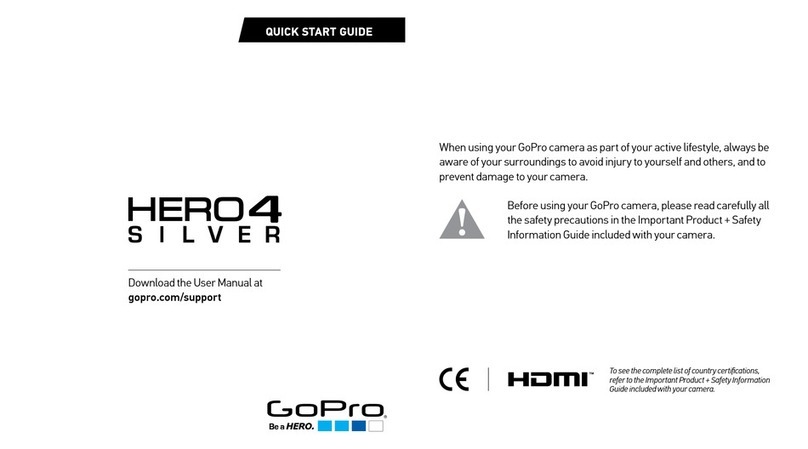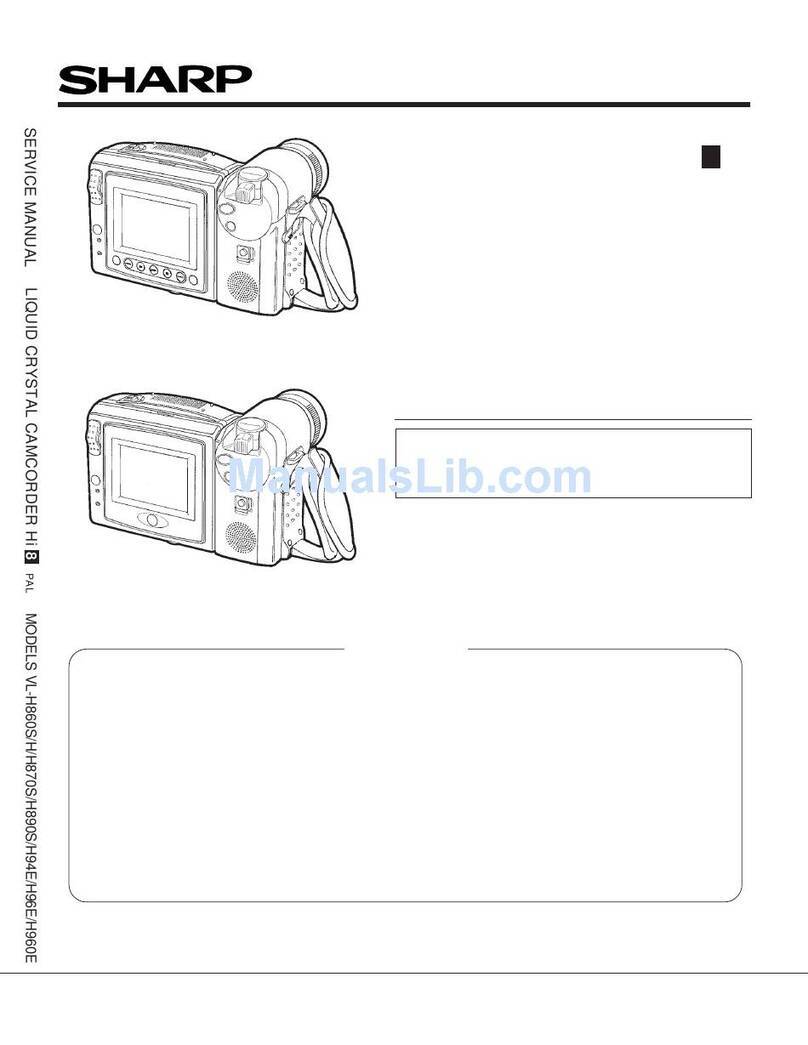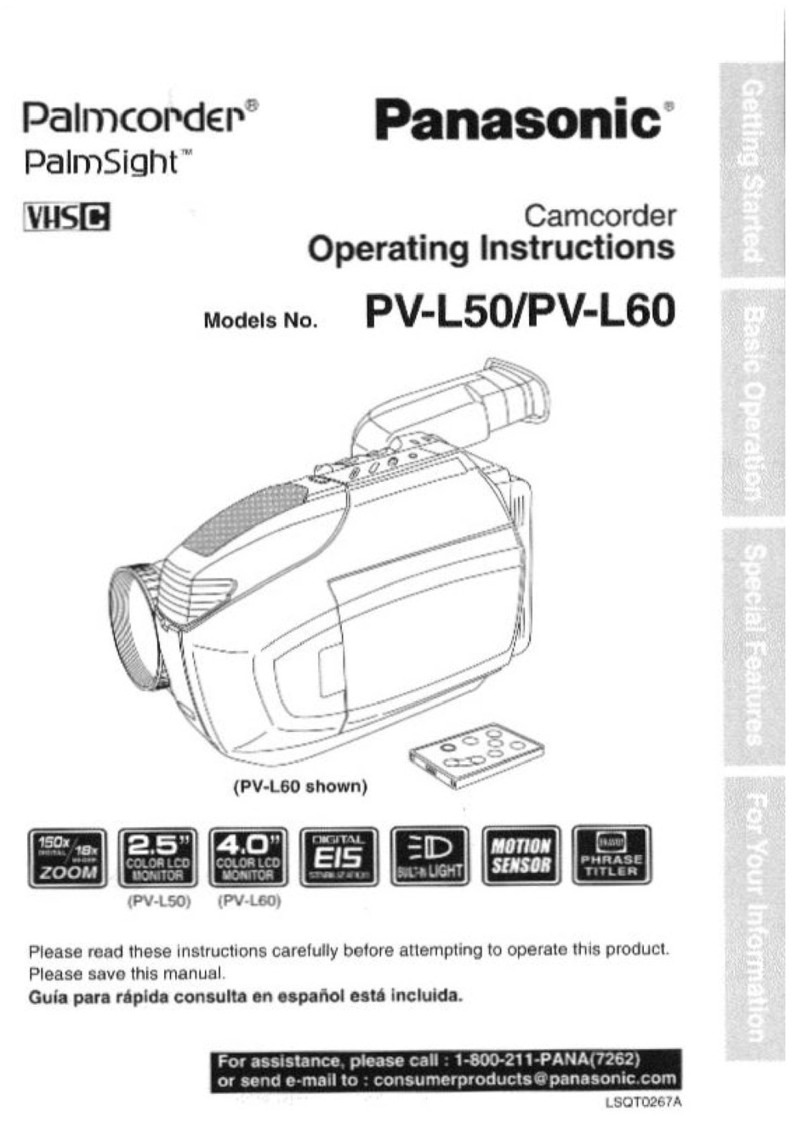FingerEze HC-WATCH User manual

HC‐WATCH
WatchVideoCameraBuilt‐inDVR
Includes:
•WatchCamera
•Instructionalmanual
•USBAdaptor
Operation:
1. Toturnonthecamerayouwillneedtopressandholdthepowerbuttonfortwosecondsuntilthebluelightturnsonandis
solid.(Thepowerbuttonisthebottomleftonewhenlookingatthewatchface.)
2. Whenyouturnonthecamerathelightwillbesolidblueshowingitisinstandbymode.
3. Tostarttherecordingyouwillneedtopressthepowerbuttonforonesecond.Thebluelightwillflashthreetimesthengo
off.Theitemisnowrecordingvideoandwillstayonuntilyoustopitorthebatterygoesdead.
4. Tosavethevideoyouwillpressthepowerbuttonandthebluelightwillflashthreetimessavingthevideoandgoingback
intothestandbymode.
5. Toturnthepoweroffyouwillstopanyvideorecordingandletitsave.Onceyouarebackinthestandbymode(solidblue
light)holdthepowerbuttonforthreesecondsandtheredlightwillflashandturnoff.(Whenthebatteryisdeadorifthe
memoryisfullitwillsavetherecordedvideoandturnitselfoffautomatically.)
6. Totakeapictureyouwillneedtoturnonthecamera.Wheninstandbymodelyoucanpressthetopleftbuttontotakea
singlephoto.Theredlightwillflashonceconfirmingitwastaken.
ConnectingtoPC:
1. TaketheUSBcablethatcamewiththewatchandinsertitintoyourPCUSBport.
2. Nowtakethesmallerendandplugitintothesideofthewatchbehindthecover.Youwillneedtounscrewthebuttonon
theleftsideofthewatchtoinserttheUSBcable.(Thecoverlookslikeanormalbuttonbutcanbeunscrewed.)
3. Nowyoumighthaveascreenpullupaskingyouwhattodo.Youneedtoselecttheoptiontoopentoviewthefilestogo
intowhereitstoresthevideo.
4. IfyourPCdoesnotcomeupwithanythingautomaticallydon’tworry.Youjustneedtoselectitmanually.
5. Gotoyourstartbuttoninthetaskbaronyourdesktopandclickonit.Nowontherightnearthetopyouwillneedtoclick
onLocalPCorMyComputerdependingonyourversionofwindows.
6. OnceyouclickonLocalPCitwillpullupthelistofharddrivesandotherremovabledevices.
7. UnderthesectionthatsaysDeviceswithRemovableStorageyouneedtoselecttheRemovableDiskfoldertocontinue.
8. WhenyouopenthefolderyouwillseeasecondfoldernamedDCIM.Thisiswhereitstoresthevideoandimagesyoutook
whenrecording.
9. Gointothisfolderandyouwillseethevideoclipsyoutookandyoucanviewthembyclickingonthem.
10. IfyouhavetroubleplayingthevideoonyourPCIwouldsuggestyoudownloadthefreeplayernamed“VLCMediaPlayer”
andcanbefoundtodownloadontheinternet.
11. WhenyouneedtoremovethecamerafromtheUSBcablethatconnectsittoyourPC.Youwillneedtoclosethewindow
fortheitemandsafelyremovethedevicebeforedoingso.Thereisaniconthatappearsdownbyyourclockwhenyou
connectaUSBdevice.Thislookslikeagreenarrowaboveagreybox.Ifyouclickonthisyoucanselecttosafelyremovethe
devicethatisconnectedtoyourPC.
12. Doingthiswillpreventtheitemanddatafrombeinglostordamaged.
Charging:
1. TaketheUSBcablethatcamewiththewatchandinsertitintoyourPCUSBport.
2. Nowtakethesmallerendandplugitintothesideofthewatch.
3. OnceconnectedcorrectlythebluelightwillbeonshowingitisconnectedtothePC.
4. Whenthecameraisconnectedandthebluelightisonyouwillalsoseearedlightflashinginthesameplaceastheblue
light.Whentheredlightisflashingitmeansthecameraischarging.Whentheredlightstopsflashingitisfinishedandfully
charged.
5. WhenItestedthisitemiswashardtoseetheredflashinglightunlessIheldthewatchatacertainangle.
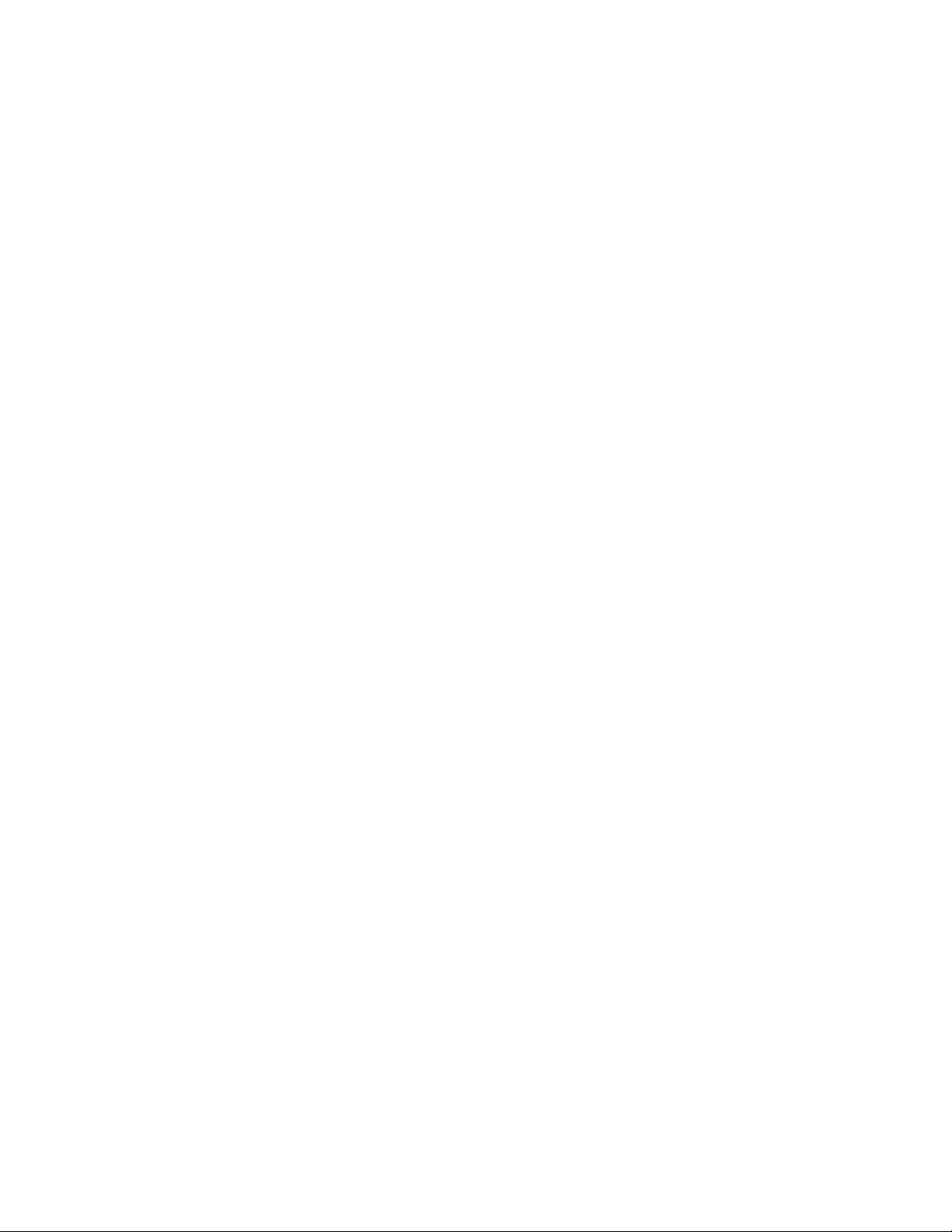
6. Pleasemakesuretofullychargeanddischargethebattery5timestomakesurethebatteryusesthemaximumcapacity
andgetthefulltimeonacharge.
TosetDate/Time
1. TaketheUSBcablethatcamewiththewatchandinsertitintoyourPCUSBport.
2. Nowyoumighthaveascreenpullupaskingyouwhattodo.Youneedtoselecttheoptiontoopentoviewthefilestogointowhereit
storesthevideo.
3. IfyourPCdoesnotcomeupwithanythingautomaticallydon’tworry.Youjustneedtoselectitmanually.
4. Gotoyourstartbuttoninthetaskbaronyourdesktopandclickonit.NowontherightnearthetopyouwillneedtoclickonLocalPCor
MyComputerdependingonyourversionofwindows.
5. OnceyouclickonLocalPCitwillpullupthelistofharddrivesandotherremovabledevices.
6. UnderthesectionthatsaysDeviceswithRemovableStorageyouneedtoselecttheRemovableDiskfoldertocontinue.
7. OncetheWATCHisconnectedwecansetthetime.
8. Atimesettingfilenamedtime.txtontheWATCH.
9. Youwillneedtoopenthistxtfile.Makesuretheformatreads2014‐12‐0913:10:59
10. ThensavethefiletotheWATCHandremovefromcomputertorecordvideo.
Troubleshooting:
1. Ifyouturnthecameraonbutitturnsoffafterashortwhile.Youwillneedtochargethecameratouse.
2. IfyoucannotconnectittoaPCorcannotdownload/uploadfilesnormally.
A. CheckiftheUSBcableconnectingthecameratoyourPCisingoodconditionandconnectedproperly.
B. Checkiftheinstallationofthedriverisdoneproperly.(Windows98Only)
C. Checktoseeifthedevicehasenoughspacetostorevideo.
Todeletevideo:
1. TodeletethevideoyouneedtoconnectthecamerauptothePC.
2. TaketheUSBcableandconnectitintoyourPC.Nowtakethesmallerendandplugitintothesideofthewatch.
3. Nowyoumighthaveascreenpullupaskingyouwhattodo.Youneedtoselecttheoptiontoopentoviewthefilestogo
intowhereitstoresthevideo.
4. IfyourPCdoesnotcomeupwithanythingautomaticallydon’tworry.Youjustneedtoselectitmanually.
5. Gotoyourstartbuttoninthetaskbaronyourdesktopandclickonit.Nowontherightnearthetopyouwillneedtoclick
onLocalPCorMyComputerdependingonyourversionofwindows.
6. OnceyouclickonLocalPCitwillpullupthelistofharddrivesandotherremovabledevices.
7. UnderthesectionthatsaysDeviceswithRemovableStorageyouneedtoselecttheRemovableDiskfoldertocontinue.
8. WhenyouopenthefolderyouwillseeasecondfoldernamedDCIM.Thisiswhereitstoresthevideoyoutookwhen
recording.
9. TodeletethevideoyoujustneedtodeleteeachvideoclipinsideofthefolderDCIM.
10. Eachclipcanbedeleted,copied,orplayedfromthisfolder.Oncetheyaredeletedtheyaregoneforgood.
Table of contents