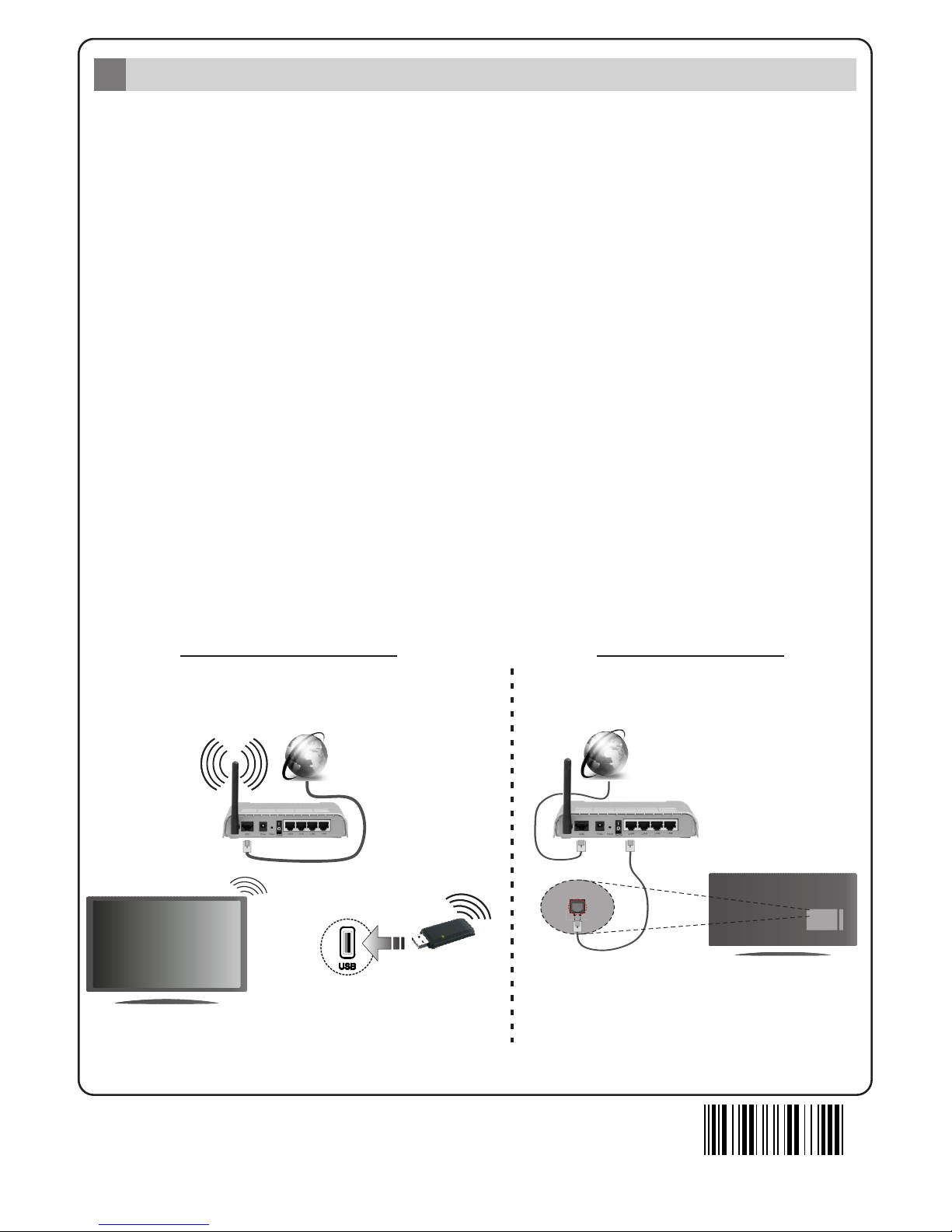SOURCESOURCE
Auto Setup procedure
6
PLEASE ENSURE BOTH UNITS ARE SWITCHED OFF
BEFORE CONNECTING. Use a HDMI to HDMI cable to
connect the two units together. To select the HDMI input,
press the Source button on the remote control. Each time it is
pressed the on-screen menu confirms your selection.
HDMI input
5
To HDMI connection
on the device
When the TV is operated for the first time, installation wizard will guide you through the process.
First, language selection screen will be displayed. Select the desired language and press OK.
On the following screens, set your preferences using the directional buttons.
About Selecting Broadcast Type
Digital Aerial: If this broadcast search option is turned on, the TV will search for digital terrestrial
broadcasts after other initial settings are completed.
Digital Cable: If this broadcast search option is turned on, the TV will search for digital cable
broadcasts after other initial settings are completed. According to your other preferences a
confirmation message may be displayed before starting to search. Select Yes and press OK to
proceed. To cancel operation, select No and press OK. You can select Network or set values such
as Frequency, Network ID and Search Step. When finished, press OK button.
Note: Searching duration will change depending on the selected Search Step.
Analogue: If Analogue broadcast search option is turned on, the TV will search for analogue
broadcasts after other initial settings are completed.
Additionally you can set a broadcast type as your favourite one. Priority will be given to the selected
broadcast type during the search process and the channels of it will be listed on the top of the
channel list. When finished, press OK to continue.
You can activate Store Mode (optional) option at this point. This option is intended only for store
use. It is recommended to select Home Mode for home use.
After the initial settings are completed TV will start to search for available broadcasts of the selected
broadcast types.
After all the available stations are stored, scan results will be displayed. Press OK to continue. The
Edit Channel List menu will be displayed next. You can edit the channel list according to your
preferences or press the Menu button to quit and watch TV.
Note: Do not turn off the TV while initializing first time installation.