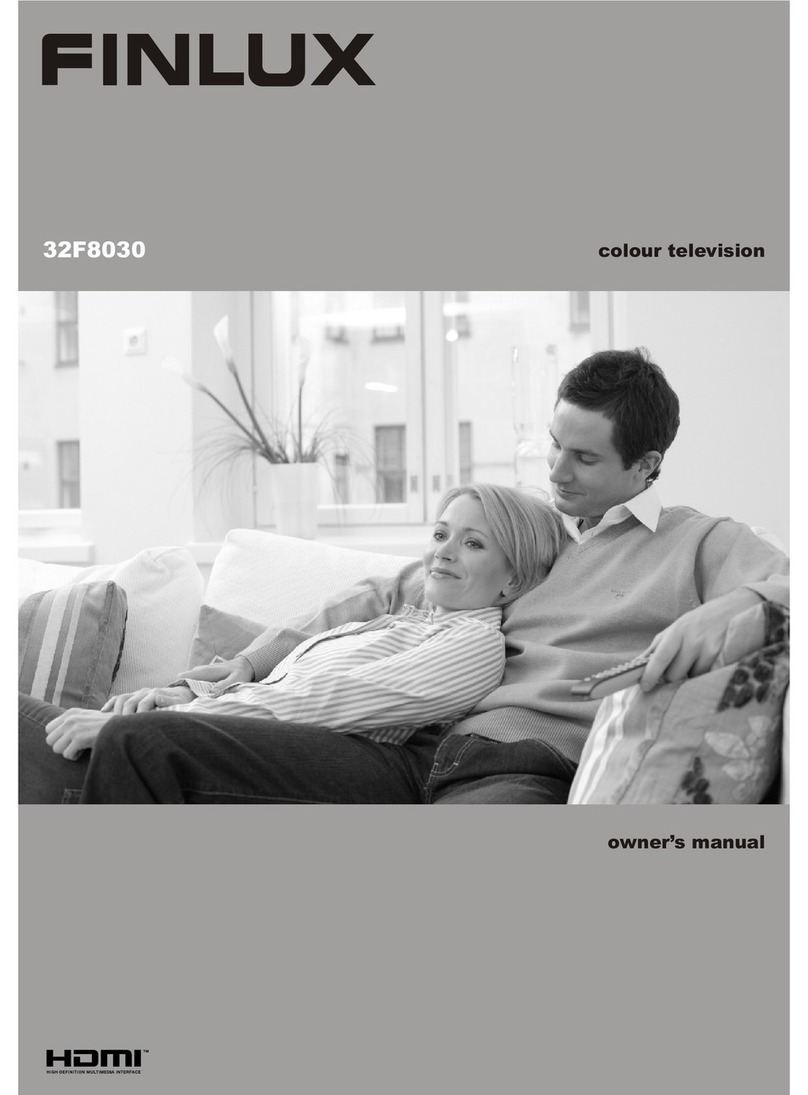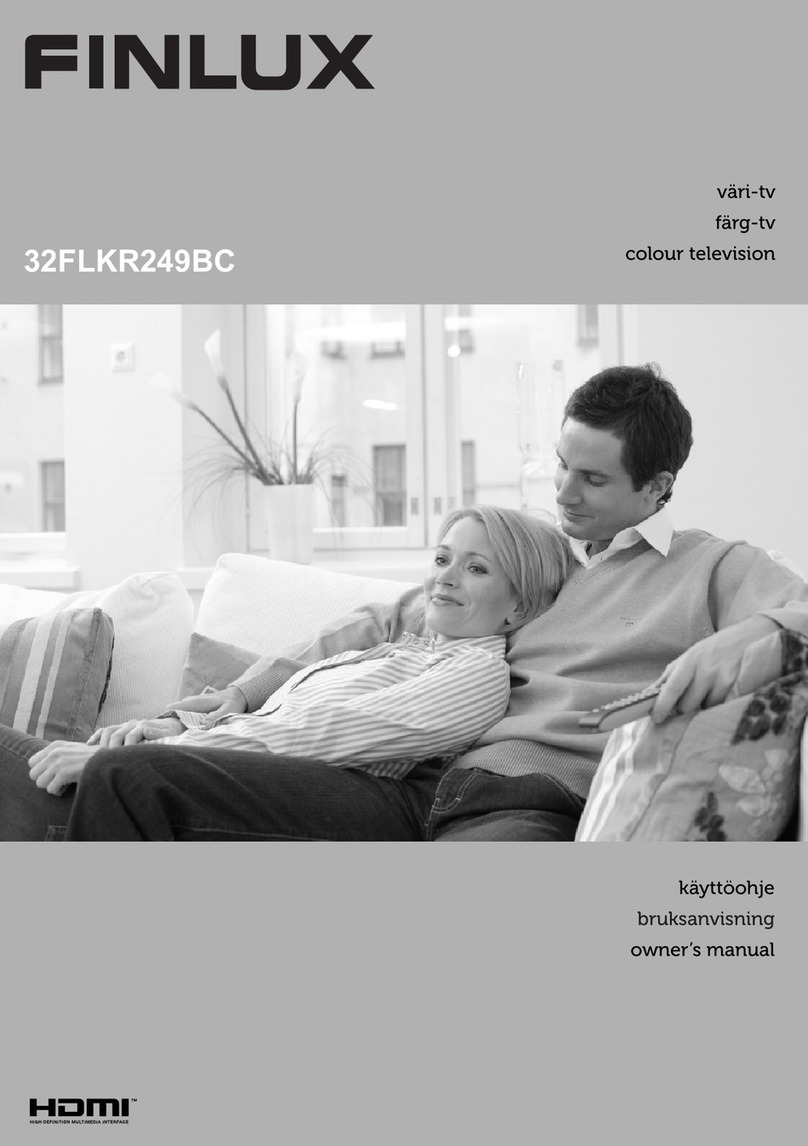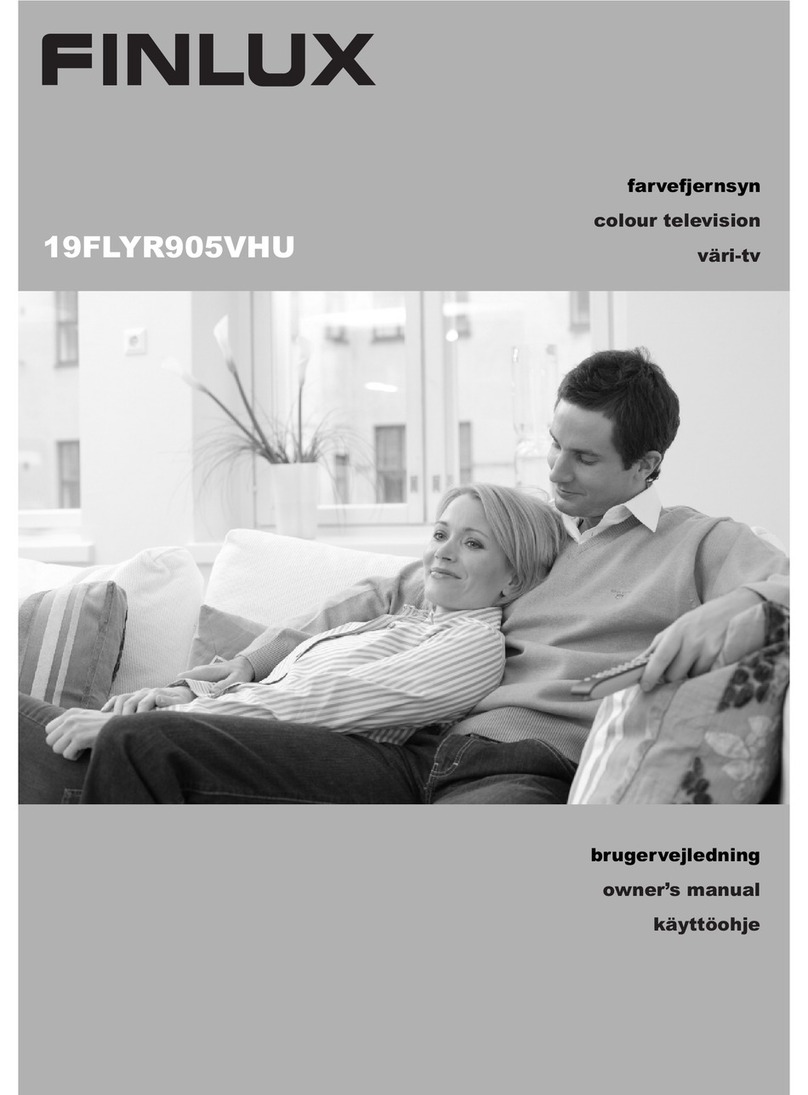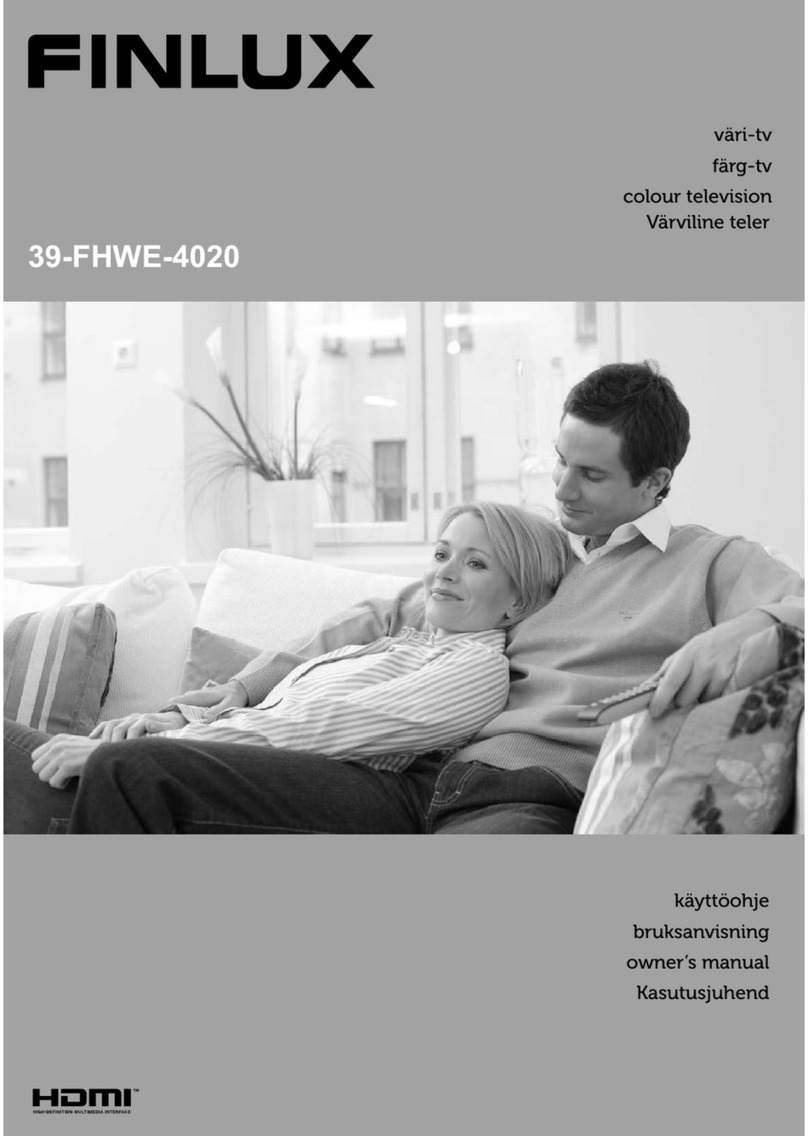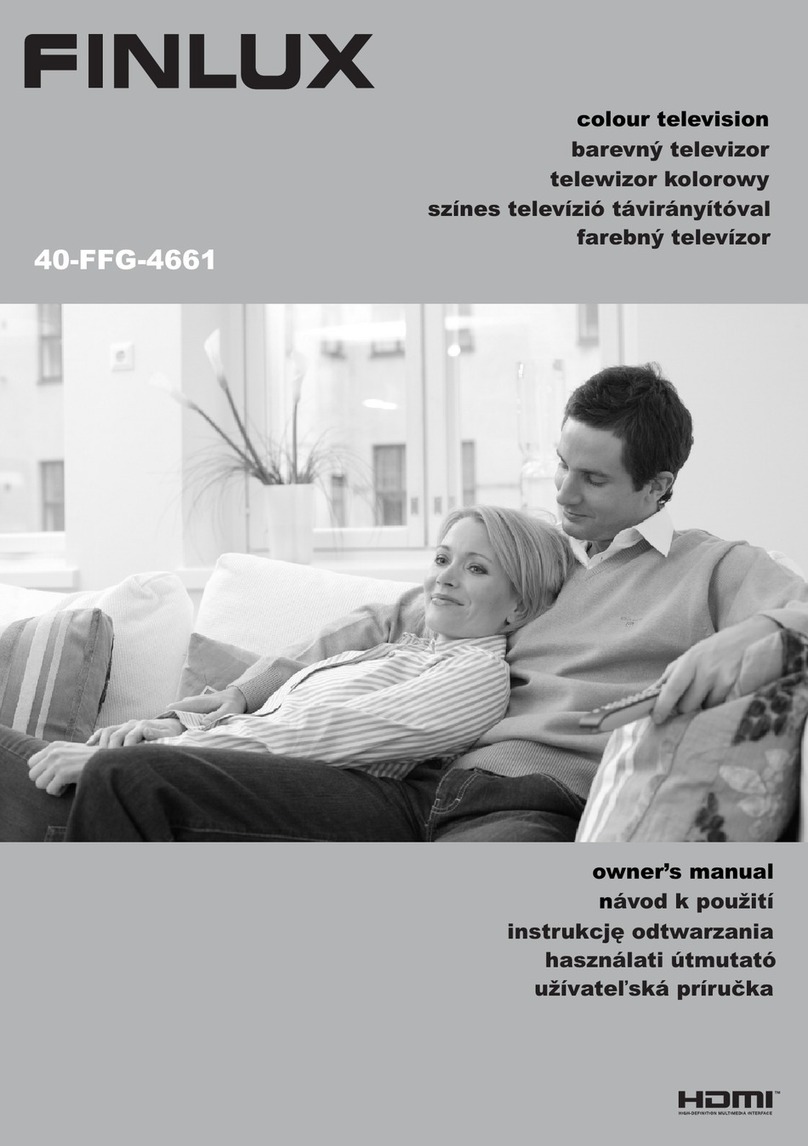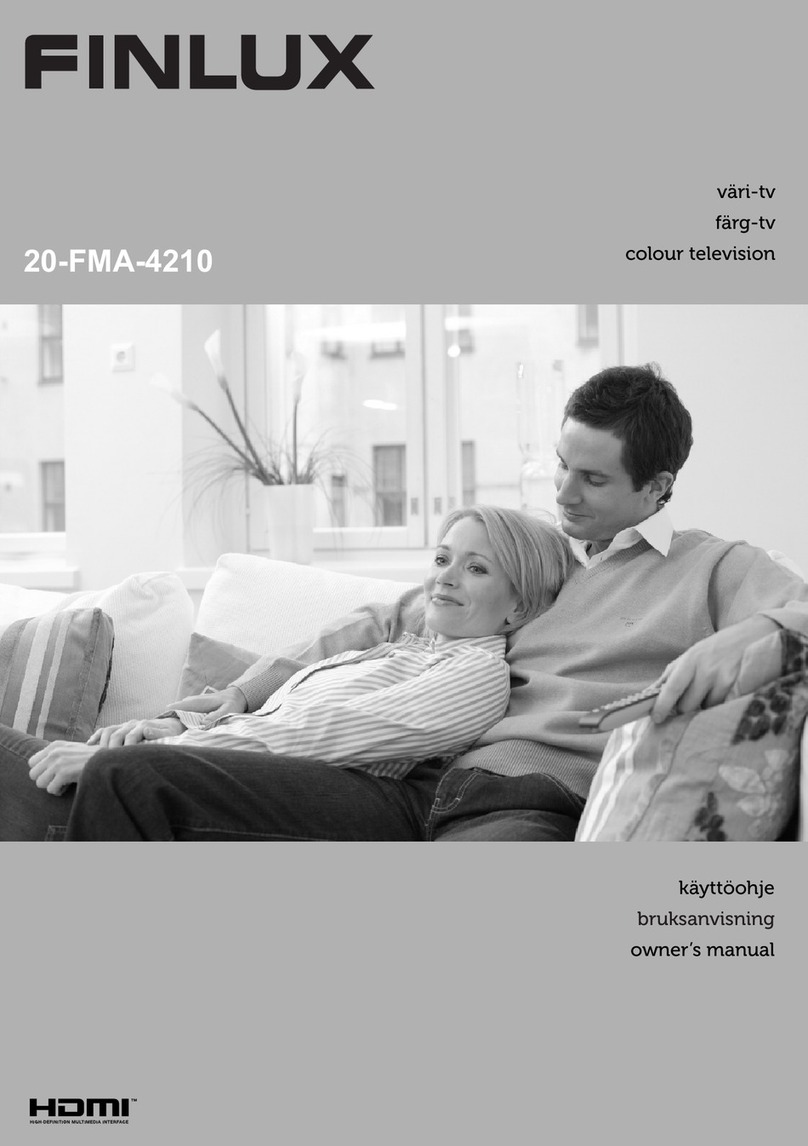English - 11 -
the OK button when the message is displayed asking
whether you want to do the network settings.
After the initial settings are completed TV will start
to search for available broadcasts of the selected
broadcast types.
After all the available stations are stored, scan results
will be displayed. Press OK to continue. The Edit
Channel List menu will be displayed next. You can
edit the channel list according to your preferences or
press the Menu button to quit and watch TV.
While the search continues a message may appear,
asking whether you want to sort channels according
to the LCN(*). Select Yes and press OK WRFRQ¿UP.
(*) /&1LVWKH/RJLFDO&KDQQHO1XPEHUV\VWHPWKDWRUJDQL]HV
DYDLODEOH EURDGFDVWV LQ DFFRUGDQFH ZLWK D UHFRJQL]DEOH
channel number sequence (if available).
Note: 'R QRW WXUQ RII WKH 79 ZKLOH LQLWLDOL]LQJ ILUVW WLPH
LQVWDOODWLRQ 1RWH WKDW VRPH RSWLRQV PD\ QRW EH DYDLODEOH
depending on the country selection.
Using SatcoDX Feature
You can perform SatcoDX operations using the
Installation>Satellite Settings menu. In the SatcoDX
menu, there are two options regarding to the SatcoDX.
You can download or upload SatcoDX data. In order
to perform these functions a USB device must be
connected to the TV.
You can upload current services and related satellites
& transponders in TV, to a USB device.
Additionally you can download one of the SatcoDX
¿OHVVWRUHGLQ86%GHYLFHWRWKH79
:KHQ\RXVHOHFWRQHRIWKHVH¿OHVDOOVHUYLFHVDQG
related satellites and transponders in the selected
¿OHZLOOEHVWRUHGLQWKH79,IWKHUHDUHDQ\LQVWDOOHG
terrestrial, cable and/or analog services, they will be
kept and only satellite services will be removed.
Afterwards, check your antenna settings and make
changes if necessary. An error message stating “No
Signal” may be displayed if the antenna settings are
QRWFRQ¿JXUHGSURSHUO\
Media Playback via USB Input
You can connect 2.5” and 3.5” inch (hdd with external power
supply) external hard disk drives or USB memory stick to your
TV by using the USB inputs of the TV.
IMPORTANT!%DFNXSWKH¿OHVRQ\RXUVWRUDJHGHYLFHV
before connecting them to the TV. Manufacturer will
QRWEHUHVSRQVLEOHIRUDQ\¿OHGDPDJHRUGDWDORVV
Certain types of USB devices (e.g. MP3 Players)
or USB hard disk drives/memory sticks may not be
compatible with this TV. The TV supports FAT32 and
NTFS disk formatting but recording will not be available
with NTFS formatted disks.
While formatting USB hard drives which have
more than 1TB (Tera Byte) storage space you may
experience some problems in the formatting process.
Wait a little while before each plugging and unplugging
DVWKHSOD\HUPD\VWLOOEHUHDGLQJ¿OHV)DLOXUHWRGR
so may cause physical damage to the USB player
and the USB device itself. Do not pull out your drive
ZKLOHSOD\LQJD¿OH
You can use USB hubs with your TV’s USB inputs.
External power supplied USB hubs are recommended
in such a case.
It is recommended to use the TV’s USB input(s)
directly, if you are going to connect a USB hard disk.
Note::KHQYLHZLQJ LPDJH ¿OHVWKHMedia Browser menu
FDQRQO\ GLVSOD\ LPDJH ¿OHV VWRUHG RQ WKH FRQQHFWHG
USB device.
Recording a Programme
IMPORTANT: When using a new USB hard disk
GULYHLWLVUHFRPPHQGHGWKDW\RX¿UVWIRUPDWWKHGLVN
using your TV’s Format Disk option in the Media
Browser>Settings>Recording Settings menu.
7RUHFRUGDSURJUDPPH\RXVKRXOG¿UVWFRQQHFWD86%
disk to your TV while the TV is switched off. You should
then switch on the TV to enable the recording feature.
To use recording your USB drive should have 2 GB free
space and be USB 2.0 compatible. If the USB drive
is not compatible an error message will be displayed.
To record long duration programmes such as movies, it
is recommended to use USB Hard disk drives (HDD’s).
Recorded programmes are saved into the connected
USB disk. If desired, you can store/copy recordings
RQWRD FRPSXWHU KRZHYHUWKHVH¿OHV ZLOO QRW EH
available to be played on a computer. You can play
the recordings only via your TV.
Lip Sync delay may occur during the timeshifting. Radio
record is supported. The TV can record programmes
up to ten hours.
Recorded programmes are split into 4GB partitions.
If the writing speed of the connected USB disk is not
VXI¿FLHQWWKHUHFRUGLQJPD\IDLODQGWKHWLPHVKLIWLQJ
feature may not be available.
It is recommended to use USB hard disk drives for
recording HD programmes.
Do not pull out the USB/HDD during a recording. This
may harm the connected USB/HDD.
If the AC cord is unplugged while there is an active
USB-recording timer setting, it will be cancelled.
Multipartition support is available. A maximum of two
GLIIHUHQWSDUWLWLRQVDUHVXSSRUWHG7KH¿UVWSDUWLWLRQRI
the USB disk is used for PVR ready features. It also
must be formatted as the primary partition to be used
for the PVR ready features.
Some stream packets may not be recorded because
of signal problems, as a result sometimes videos may
freeze during playback.
Record, Play, Pause, Display (for PlayListDialog) keys
can not be used when teletext is on. If a recording starts
from timer when teletext is on, teletext is automatically
English - 12 -
turned off. Also teletext usage is disabled when there
is an ongoing recording or playback.
Timeshift Recording
Press Pause button while watching a broadcast to
activate timeshifting mode. In timeshifting mode, the
programme is paused and simultaneously recorded to
the connected USB disk.
Press Play button again to resume the paused
programme from where you stopped. Press the Stop
button to stop timeshift recording and return to the
live broadcast.
Timeshift cannot be used while in radio mode.
You cannot use the timeshift fast reverse feature before
advancing the playback with the fast forward option.
Instant Recording
Press Record button to start recording an event
instantly while watching a programme. You can press
Record button on the remote control again to record
the next event after selecting the next programme
from within the EPG. Press Stop button to cancel
instant recording.
You can not switch broadcasts or view the media browser
during the recording mode. While recording a programme
or during the timeshifting, a warning message appears
RQWKHVFUHHQLI\RXU86%GHYLFHVSHHGLVQRWVXI¿FLHQW
Watching Recorded Programmes
Select Recordings from the Media Browser menu.
Select a recorded item from the list (if previously
recorded). Press the OK button to view the Play
Options. Select an option then press OK button.
Note: Viewingmain menu and menu itemswillnot be available
during the playback.
Press the Stop button to stop a playback and return
to the Recordings.
Slow Forward
If you press Pause button while watching recorded
programmes, the slow forward feature will be available.
You can use Rapid advance button to slow forward.
Pressing Rapid advance button consecutively will
change slow forwarding speed.
5HFRUGLQJ&RQ¿JXUDWLRQ
Select the Recording Settings item in the Media
Browser>SettingsPHQXWRFRQ¿JXUHWKHUHFRUGLQJ
settings.
Format Disk: You can use the Format Disk feature
for formatting the connected USB disk. Your PIN is
required to use the Format Disk feature.
Note:'HIDXOW3,1 FDQ EHVHW WR 0000 or 1234,I\RX KDYH
GHILQHG WKH 3,1LV UHTXHVWHG GHSHQGLQJ RQ WKH FRXQWU\
selection) during the First Time InstallationXVHWKH3,1WKDW
\RXKDYHGH¿QHG
IMPORTANT: Formatting your USB drive will erase
$//WKHGDWDRQLWDQGLW¶V¿OHV\VWHPZLOOEHFRQYHUWHG
WR)$7,QPRVWFDVHVRSHUDWLRQHUURUVZLOOEH¿[HG
after a format but you will lose ALL your data.
If “USB disk writing speed too slow to record”
message is displayed on the screen while starting a
recording, try restarting the recording. If you still get
the same error, it is possible that your USB disk does
not meet the speed requirements. Try connecting
another USB disk.
Media Browser Menu
<RXFDQSOD\SKRWRPXVLFDQGPRYLH¿OHVVWRUHGRQD
USB disk by connecting it to your TV. Connect a USB
disk to one of the USB inputs located on the side of
the TV. Pressing the Menu button while in the Media
Browser mode will access the Picture, Sound and
Settings menu options. Pressing the Menu button
again will exit from this screen. You can set your Media
Browser preferences by using the Settings menu.
/RRS6KXIÀH0RGH2SHUDWLRQ
Start playback with the Play
button and activate
$OO¿OHVLQWKHOLVWZLOOEH
continuously played in original
order
Start playback with the OK
button and activate
7KHVDPH¿OHZLOOEHSOD\HG
continuously (repeat)
Start playback with the Play
button and activate
$OO¿OHVLQWKHOLVWZLOOEHSOD\HG
once in random order
Start playback with the Play
button and activate ,
$OO¿OHVLQWKHOLVWZLOOEH
continuously played in the same
random order.
Custom Boot Up Logo
You can personalize your TV and see your favorite
image or photo on the screen each time your TV boots
XS7RGRWKLVFRS\\RXUIDYRULWHLPDJH¿OHVLQWRD86%
disk and open them from the Media Browser menu.
When you have chosen the desired image, highlight it
and press OK to view it in full screen. Press OK again
WRFKRRVHWKHLPDJHDVFXVWRPORJR$FRQ¿UPDWLRQ
message will be displayed. Select Yes and press OK
again. If the image is suitable(*) you will see it on the
screen during the TV’s next boot up.
Note:,I\RXSHUIRUPD)LUVW7LPH,QVWDOODWLRQWKH79ZLOOUHWXUQ
to using the default logo, if any.
(*) ,PDJHVVKRXOGKDYHDQDVSHFWUDWLRRIDQGWKH\VKRXOG
EHLQMSJMSHJRU MSH ¿OHIRUPDWV2QO\¿OHVZLWKVL]HV QR
greaterthen 300KB are supported. The imagecannotbe set as
bootlogo, which’s resolution doesn’tappear on the info banner.
FollowMe TV (if available)
With your mobile device you can stream the current
broadcast from your smart TV using the FollowMe
TV feature. Install the appropriate Smart Center
application to your mobile device. Start the application.
For further information on using this feature refer to
the instructions of the application you use.