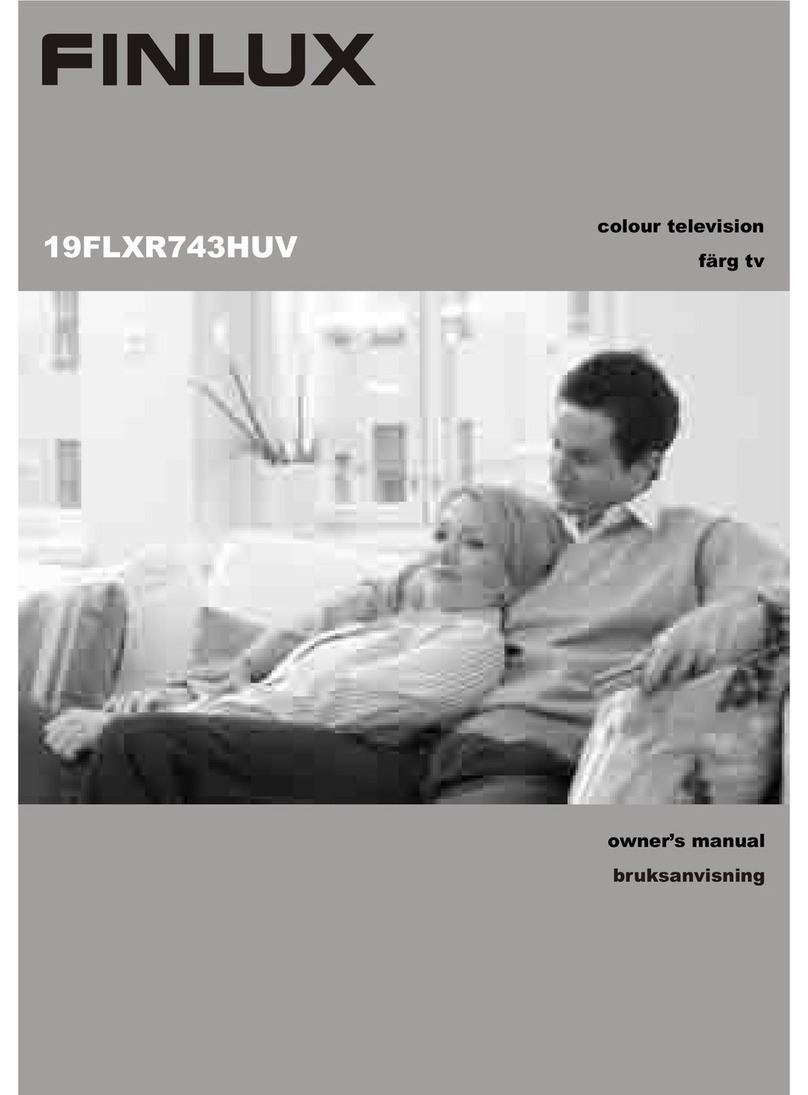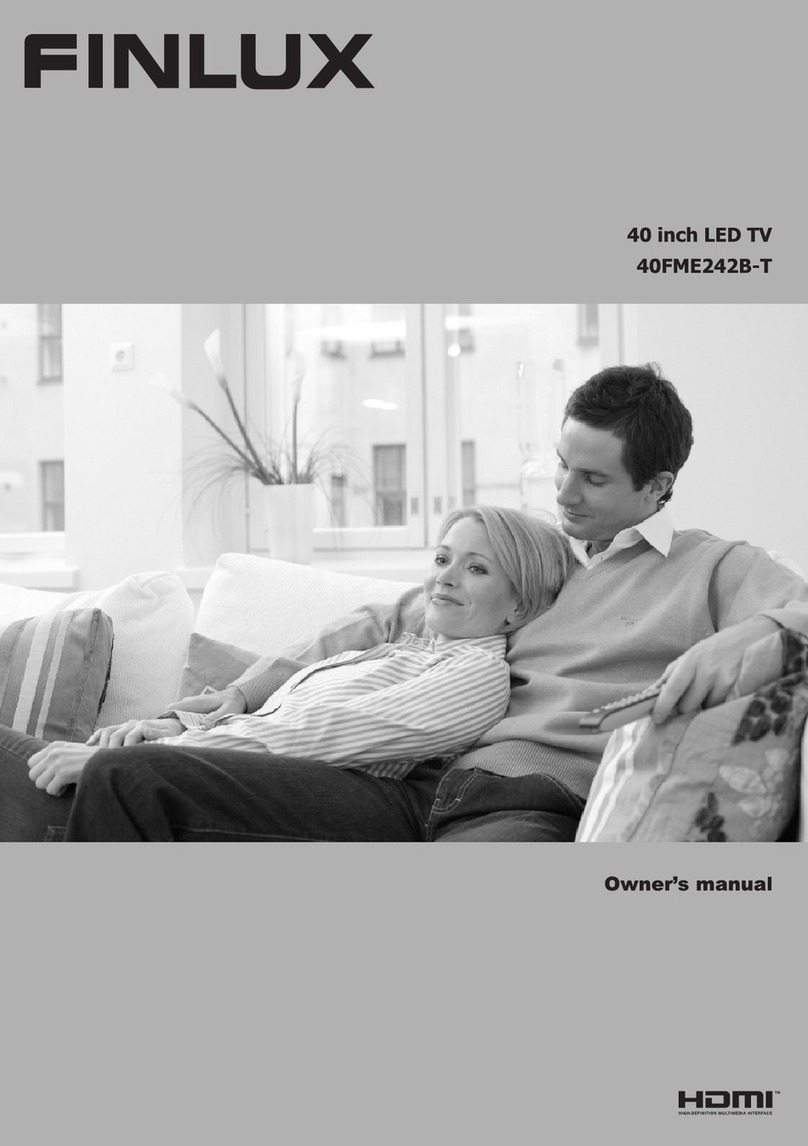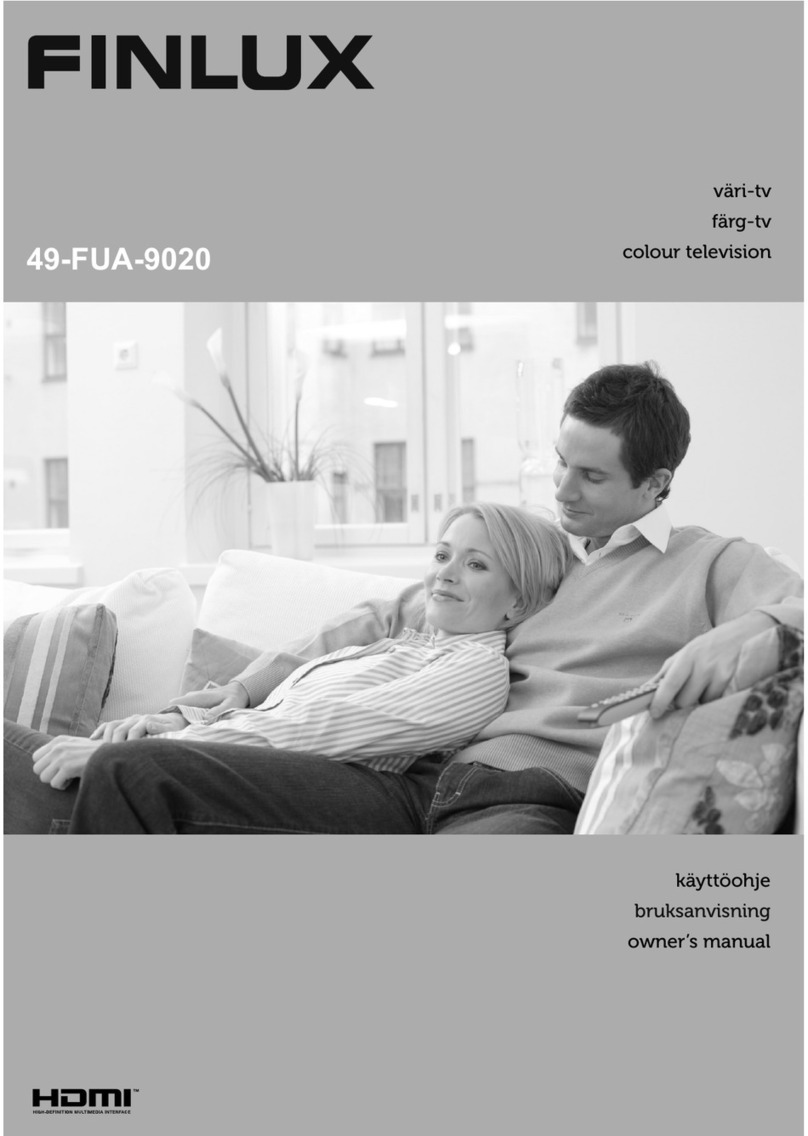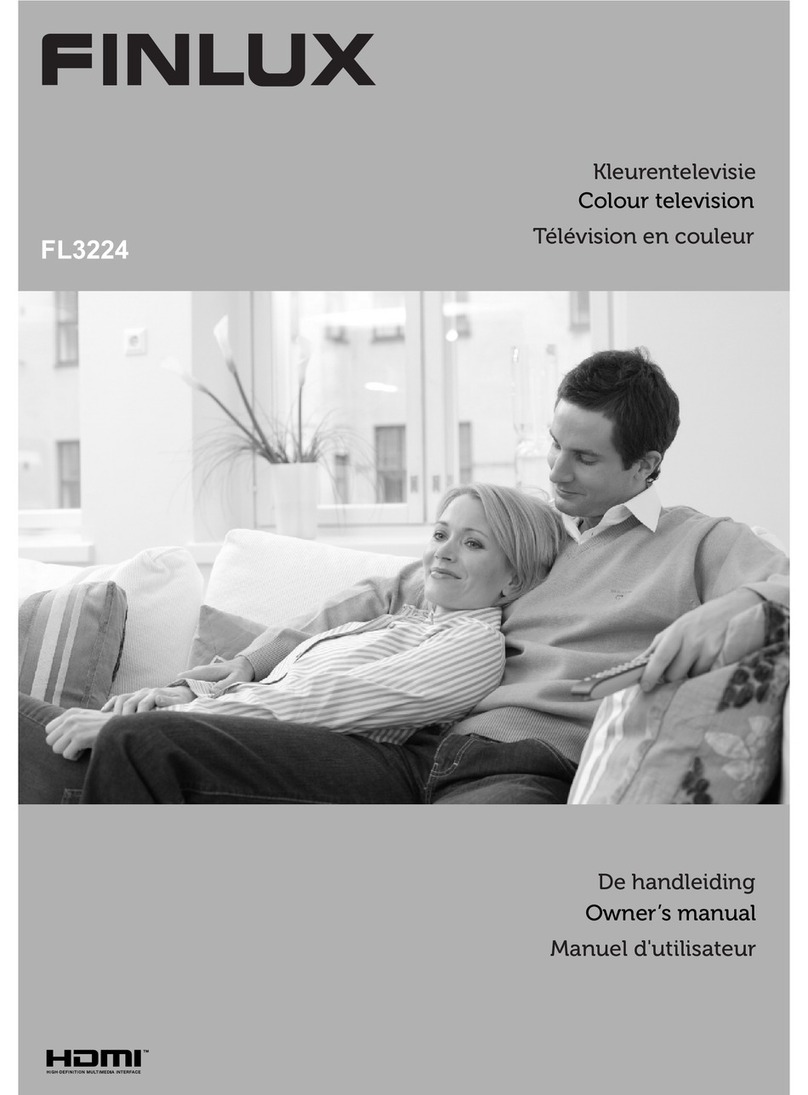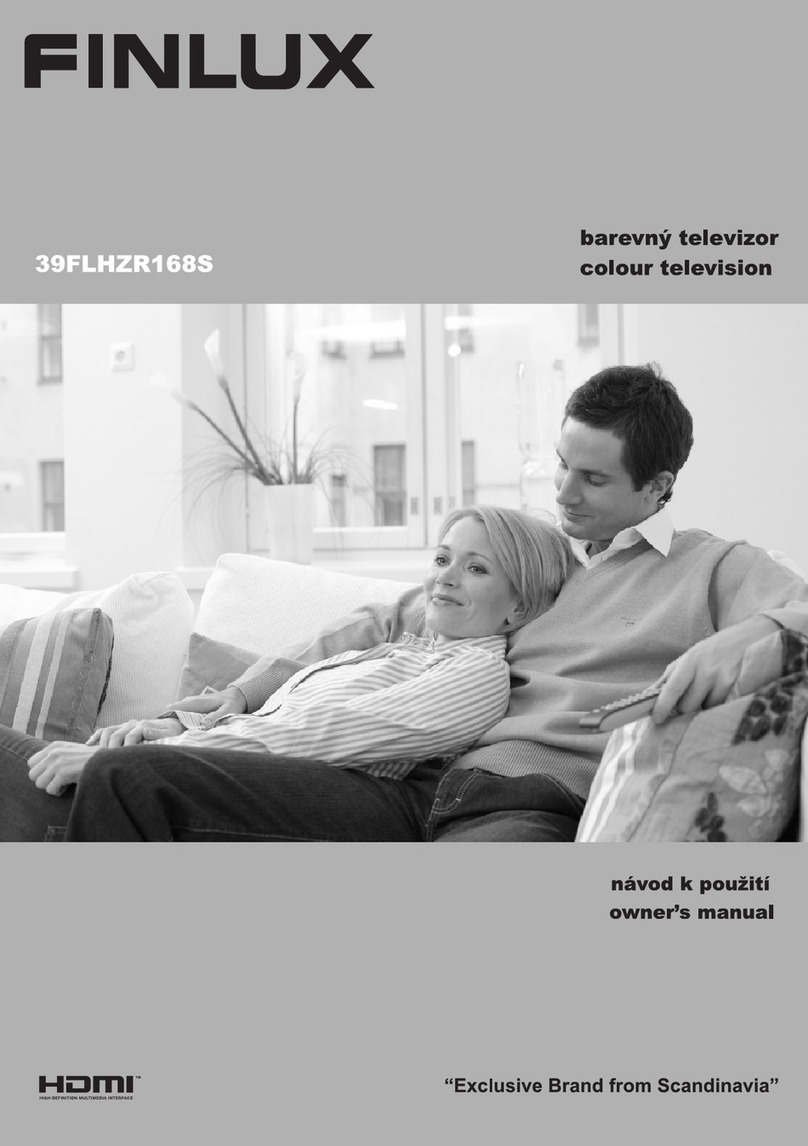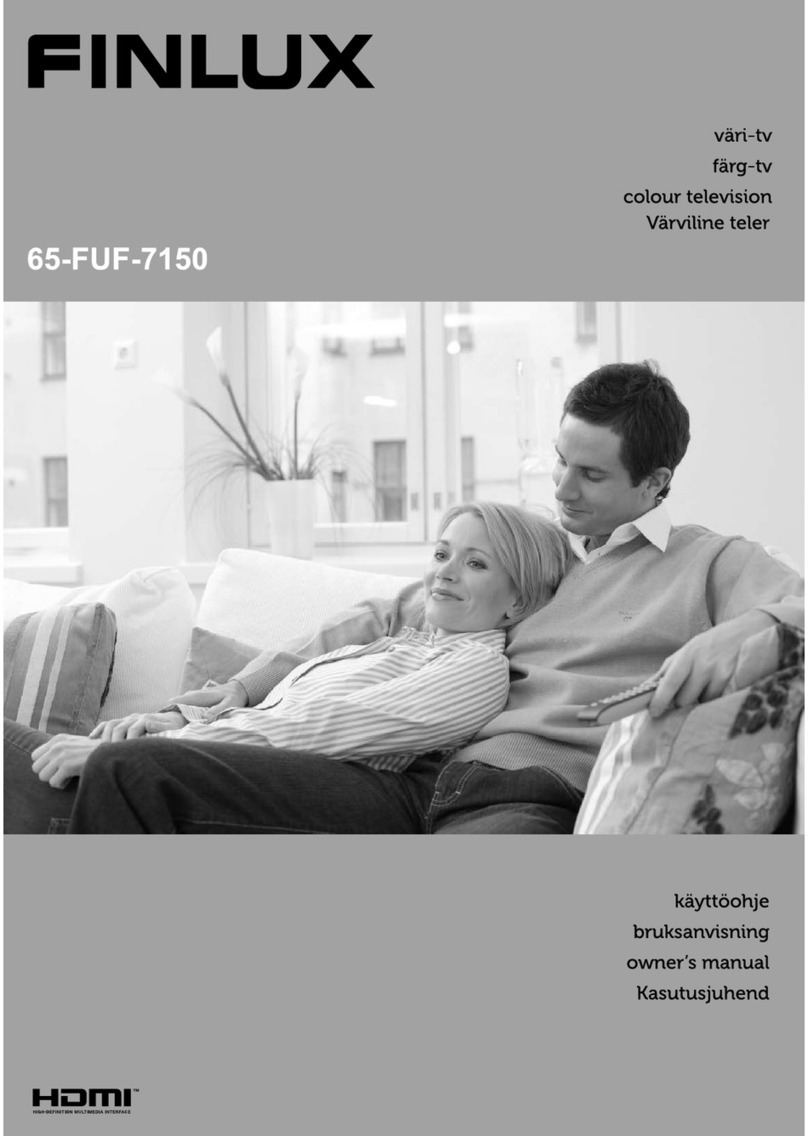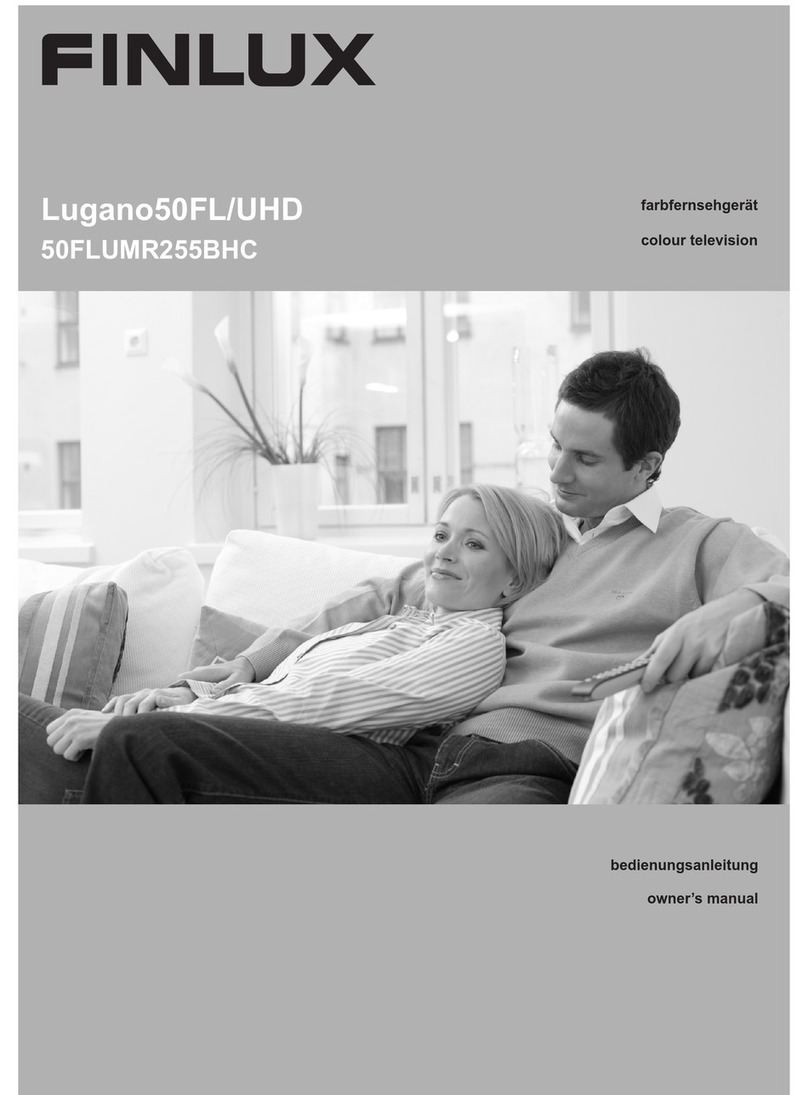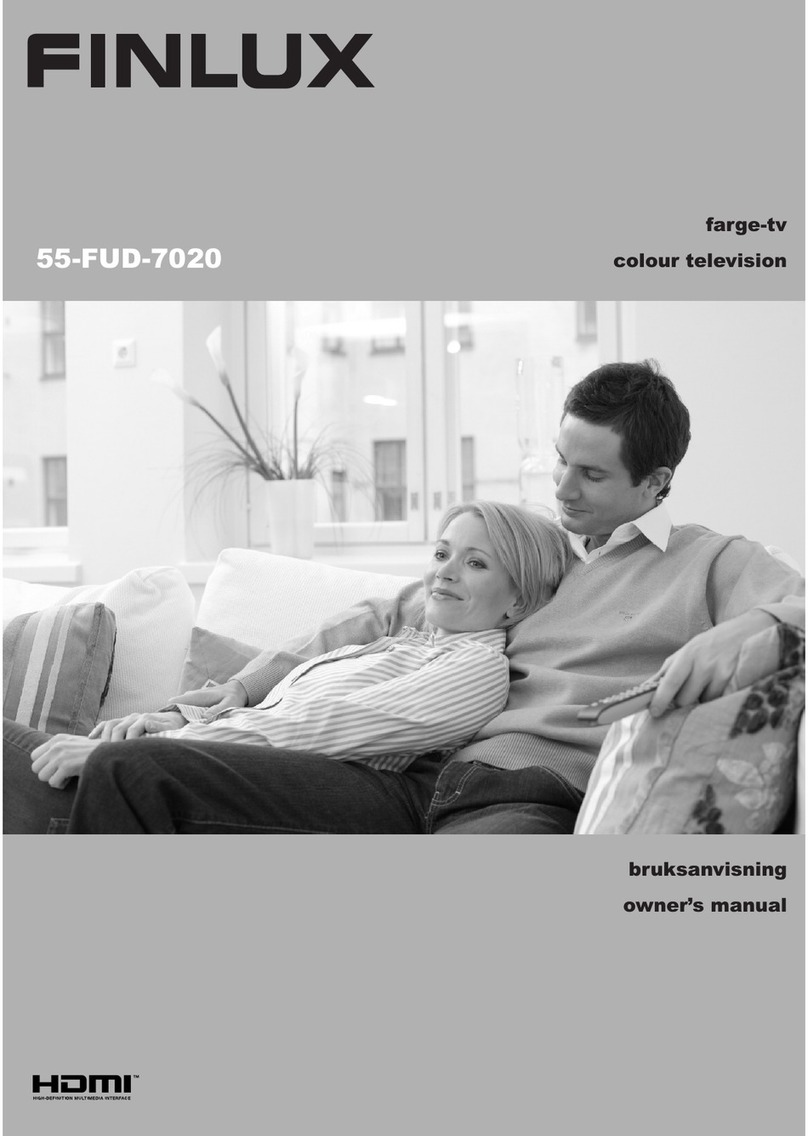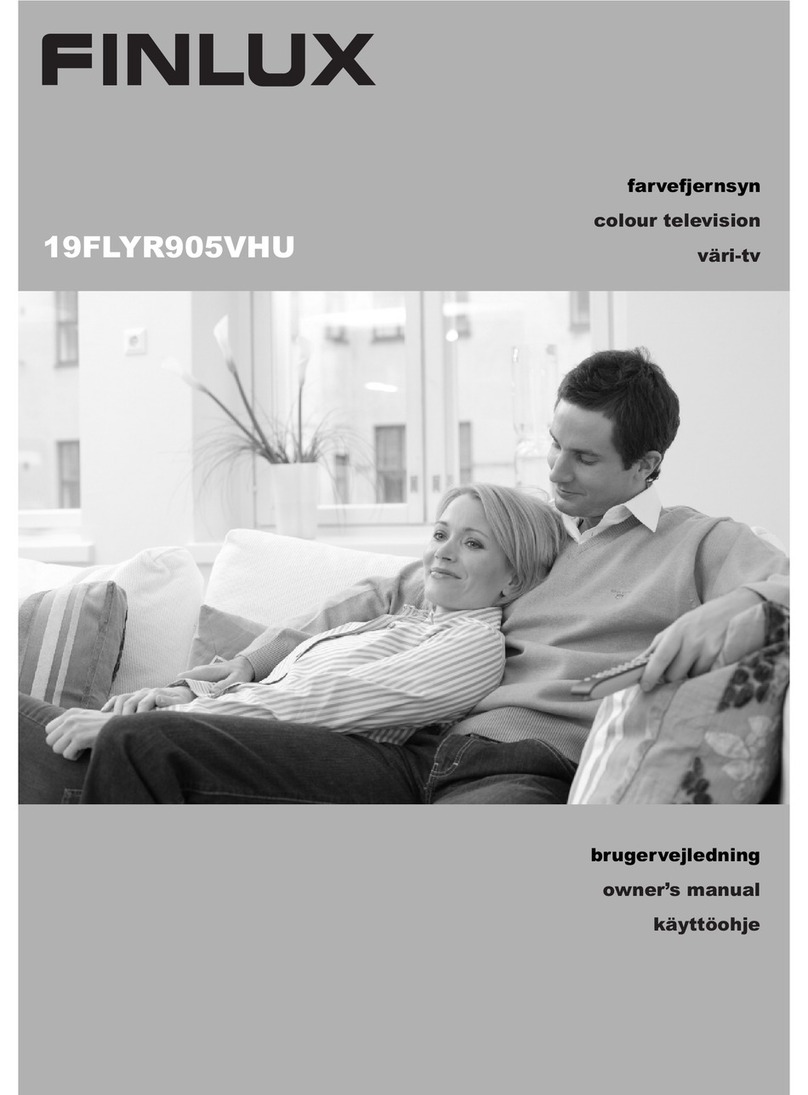Ha a TV-készülékhez eszközt kíván csatlakoztatni, akkor előbb bizonyosodjon
meg arról, hogy a TV és az eszköz is ki van kapcsolva. Használjon megfelelő
kábelt az egységek egymáshoz történő csatlakoztatásához.
Ha csatlakoztatta a külső rendszereket a TV-készülékhez, akkor átválthat a
különböző bemeneti forrásokra. Nyomja meg többször egymás után a Forrás
gombot a távirányítón vagy használja az iránygombokat, majd nyomja meg az
OK gombot a különböző forrásokra kapcsoláshoz Live TV módban. Ezen felül
a kívánt bemeneti forrásra válthat a kívánt opció kiválasztásával a Bemenetek
menüből a Kezdőképernyőn vagy a TV opciók >Forrás menüből Live TV
módban.
A bemeneti forrás módosítása
6
Telepítés beállítás varázsló
5
Az első bekapcsoláskor az „Üdvözöljük” üzenet jelenik meg, a képernyőn felsorolt
nyelvválasztási opciókkal együtt. Válassza ki a kívánt nyelvet a listáról, és nyomja meg az OK
gombot a folytatáshoz. Kövesse a képernyőn lévő utasításokat, és fejezze be az inicializálási
folyamatot. A távirányítón használja az iránygombokat és az OK gombot a kiválasztáshoz,
megerősítéséhez és folytatáshoz.
Megjegyzés: Az első beállítással kapcsolatos részletes információkért és utasításokért lapozza fel a TV
felhasználói útmutatóját.
Csatlakoztassa a TV-készüléket az Internethez
7
A TV vezeték nélküli LAN internethez csatlakoztatásához
vezeték nélküli LAN modem/router szükséges. Jelölje ki a
Wi-Fi lehetőséget a Hálózat és Internet menüben, majd
nyomja meg az OK gombot a vezeték nélküli csatlakozás
engedélyezéséhez. Az elérhető hálózatok listája
megjelenik. Válassza ki a hálózatot a listáról, és a
kapcsoláshoz nyomja meg az OK gombot. Lehetséges,
hogy jelszót kell megadnia a kiválasztott hálózathoz
csatlakozáshoz, amennyiben a hálózat jelszóval védett.
Vezeték nélküli kapcsolat
Szélessávú rendszerhez kapcsolódva az internetet is
elérheti a TV-ről. A többféle streamelt médiatartalom és
internetes alkalmazások eléréséhez konfigurálnia kell a
hálózati beállításokat. A beállítások a TV
opciók>Beállítások menü alatti Hálózat és Internet
menüből konfigurálhatók Live TV módban, vagy a
Beállítások menüben a Kezdőképernyőn. Emellett a
Csatlakoztatva/Nincs csatlakoztatva jelzést is kijelölheti a
Kezdőképernyőn, majd a menübe lépéshez nyomja meg
az OK gombot.
Vezeték nélküli kapcsolat
Szélessávú ISP
csatlakozás
Miután csatlakoztatta a tápkábelt a hálózati aljzatba, a TV
automatikusan bekapcsol. Ha a TV készenléti
üzemmódban van, a készenléti LED világít.
1. Nyomja meg a távirányító Készenléti gombját.
A TV bekapcsolása a készenléti üzemmódból is:
2. Nyomja meg az irányítókapcsoló közepét a TV-n.
A TV-készülék bekapcsolása
4
vagy