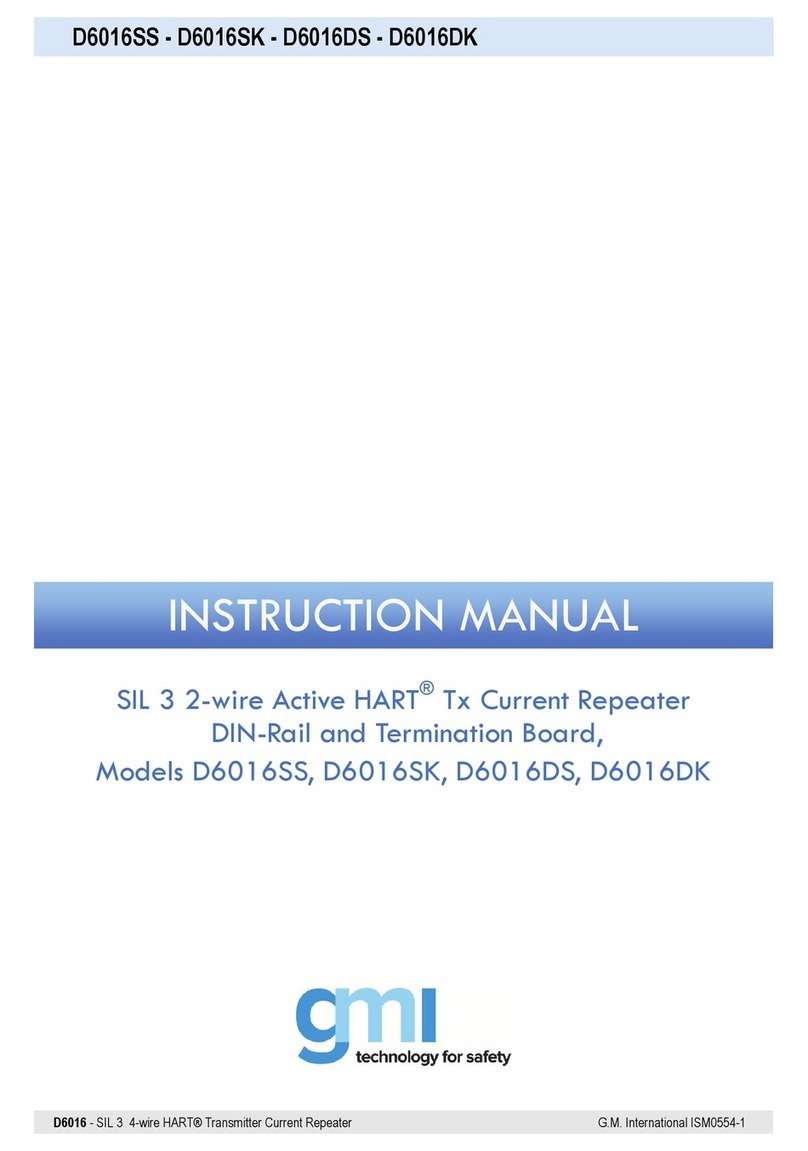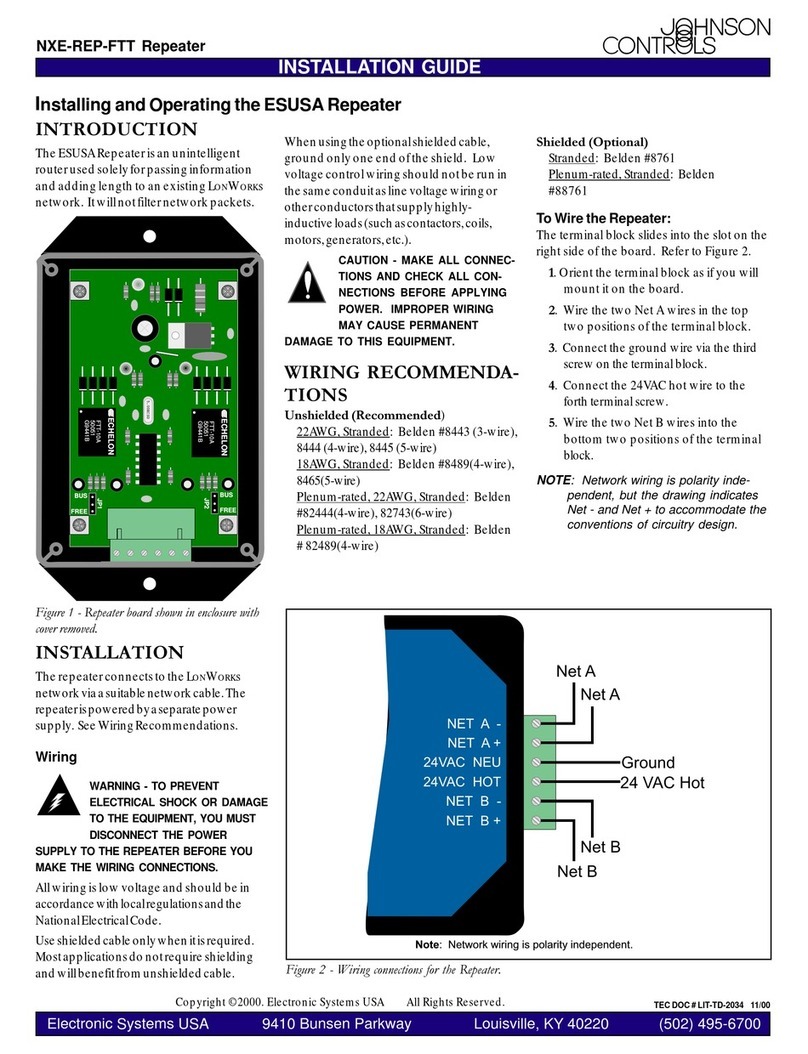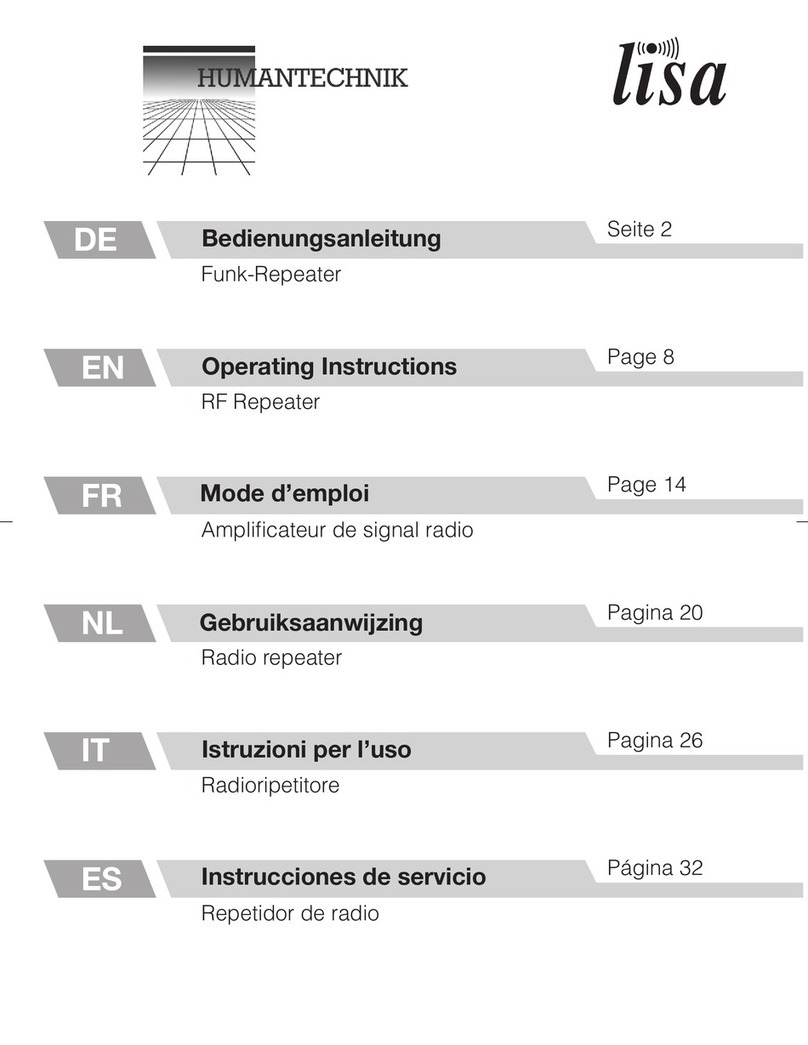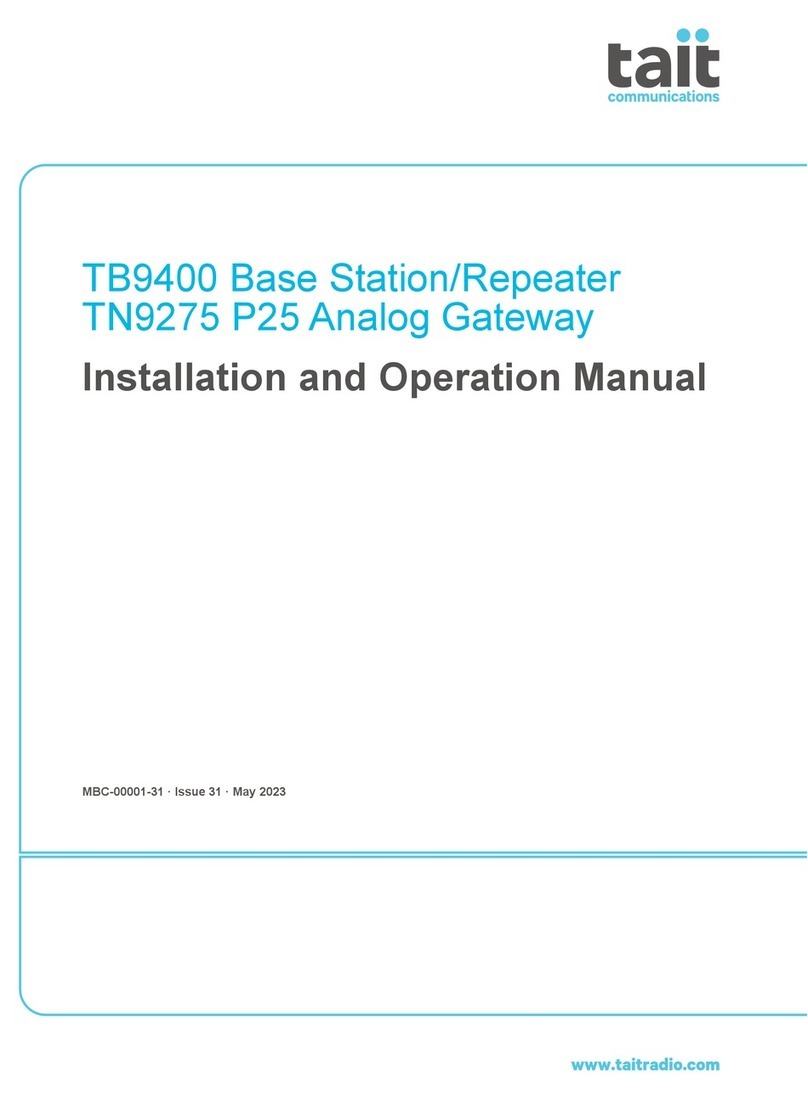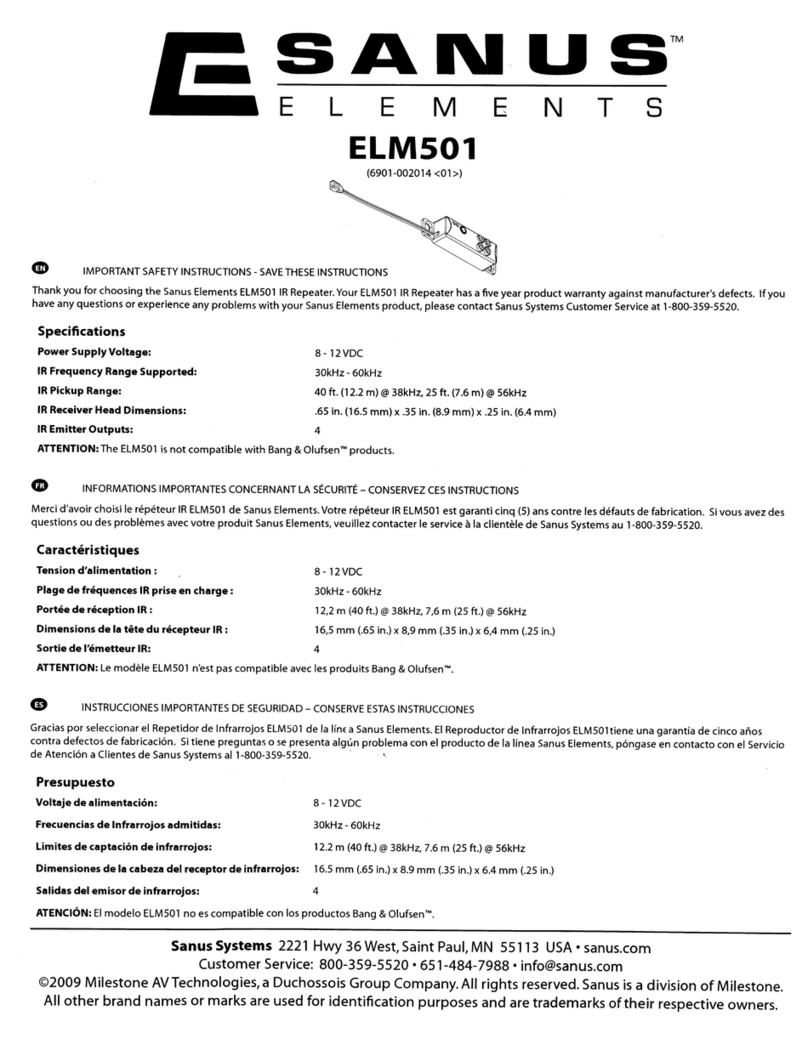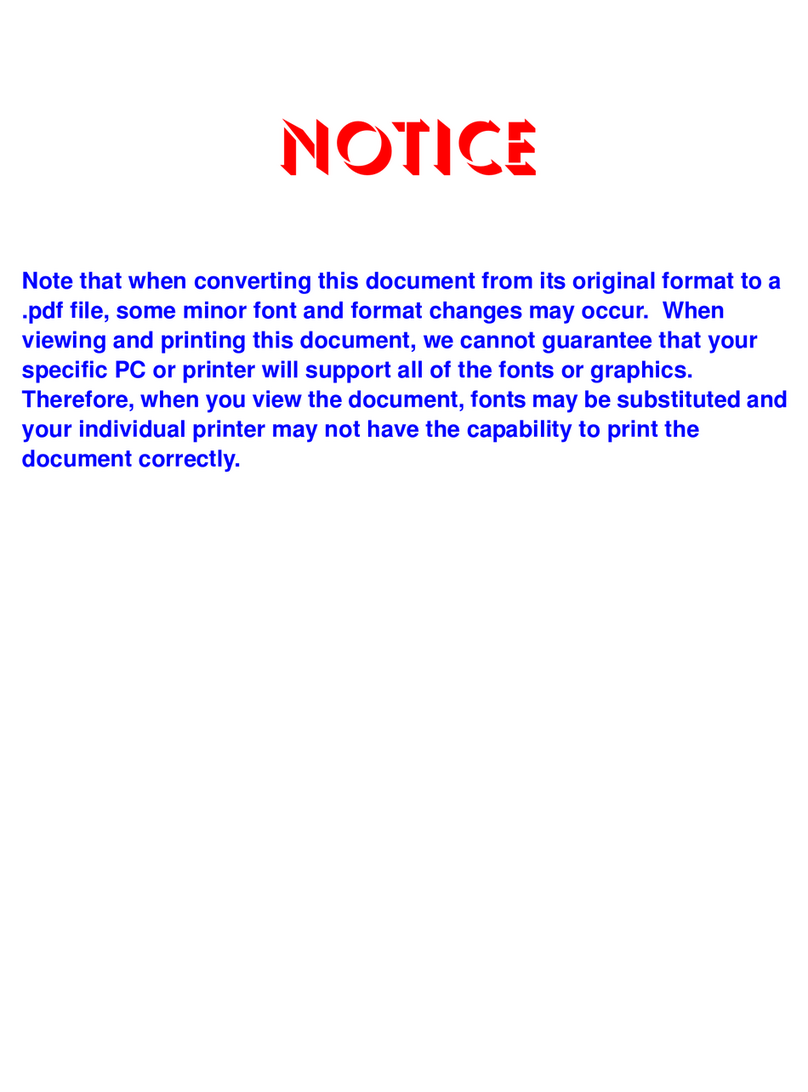FireClass FC600 User manual

User Manual
120.515.929_FC-FC600-P-
U
Doc. version 2.0
24. March 2021
FireClass
FC600
Panels and
Repeaters

© 2021 Johnson Controls. All rights reserved. All specifications and other information shown were current as of doc-
ument revision date and are subject to change without notice.
Tyco Fire & Security GmbH, Victor von Bruns-Strasse 21, 8212 Neuhausen am Rheinfall, Switzerland

FireClass Panels and Repeaters Contents
User Manual Doc. version 2.0 3
Contents
1 About this manual..................................................................................................................5
1.1 Keywords and symbols ........................................................................................................................ 5
1.2 Who is this manual for? ........................................................................................................................ 5
1.3 What products are covered by this manual?...................................................................................... 5
1.4 What firmware version is covered?..................................................................................................... 5
2 Operating instructions...........................................................................................................6
2.1 Indicators and controls......................................................................................................................... 6
2.2 Clear unexpected restart error............................................................................................................. 8
2.3 Colour LCD display details.................................................................................................................... 8
2.3.1 Normal screen ...........................................................................................................................................8
2.3.2 Colour LCD windows overview .................................................................................................................8
2.3.3 Fire window ...............................................................................................................................................8
2.3.4 Status window...........................................................................................................................................8
2.3.5 Operator window.......................................................................................................................................8
2.3.6 Function key labels ....................................................................................................................................8
2.4 Selecting Day or Night mode ............................................................................................................... 8
2.5 Event panel behaviour .......................................................................................................................... 9
2.5.1 Event alerts................................................................................................................................................9
2.6 Event operator actions.......................................................................................................................... 9
2.7 Alarm panel behaviour........................................................................................................................10
2.7.1 Alarm warnings........................................................................................................................................10
2.7.2 Pre-alarm warnings ..................................................................................................................................10
2.7.3 Type A dependency .................................................................................................................................10
2.7.4 Type B dependency .................................................................................................................................10
2.7.5 Delays to outputs.....................................................................................................................................11
2.7.6 Alarm .......................................................................................................................................................11
2.8 Alarm operator actions .......................................................................................................................11
2.8.1 Alarm investigate option ..........................................................................................................................11
2.8.2 EVACUATE control key ...........................................................................................................................12
2.8.3 Silencing the sounders ............................................................................................................................12
2.8.4 Clear a system fault on panel ..................................................................................................................12
2.8.5 Clear a system fault on repeater..............................................................................................................13
2.8.6 Resetting the panel..................................................................................................................................14
2.8.7 Test mode................................................................................................................................................14
2.9 Auxiliary display devices....................................................................................................................14
2.9.1 General ....................................................................................................................................................14
2.9.2 Repeaters ................................................................................................................................................14
2.9.3 Printers ....................................................................................................................................................14
3 Functions.............................................................................................................................. 15
3.1 Access levels .......................................................................................................................................15
3.1.1 Logging on ...............................................................................................................................................17
3.2 Valid values ..........................................................................................................................................19
3.3 Using the menus..................................................................................................................................19
3.3.1 Network and non-network addresses......................................................................................................19
3.3.2 Loops and loop labelling ..........................................................................................................................19
4 Menu details ........................................................................................................................ 20
4.1 Accept Events ......................................................................................................................................20
4.2 View Status ..........................................................................................................................................20
4.2.1 Full Point ..................................................................................................................................................20

4User Manual Doc. version 2.0
Contents FireClass Panels and Repeaters
4.2.2 Point I/P only............................................................................................................................................20
4.2.3 Point O/P only ..........................................................................................................................................21
4.2.4 Zone.........................................................................................................................................................21
4.2.5 Zone Maps...............................................................................................................................................21
4.2.6 Network Status........................................................................................................................................21
4.2.7 Commissioning Overview........................................................................................................................21
4.3 Disablements .......................................................................................................................................21
4.3.1 Full Point ..................................................................................................................................................22
4.3.2 Point I/P Only ...........................................................................................................................................22
4.3.3 Point O/P Only .........................................................................................................................................22
4.3.4 By Function..............................................................................................................................................22
4.3.5 By Loop....................................................................................................................................................23
4.3.6 Non-LED Outputs ....................................................................................................................................23
4.4 Time/Date.............................................................................................................................................23
4.4.1 Set Time/Date..........................................................................................................................................23
4.4.2 Summer/Winter .......................................................................................................................................23
4.5 Event Log ..............................................................................................................................................23
4.5.1 View Event Log........................................................................................................................................23
4.5.2 Print Event Log ........................................................................................................................................24
4.5.3 Filter.........................................................................................................................................................24
4.6 View/Print Data ...................................................................................................................................24
4.6.1 Points Disabled ........................................................................................................................................24
4.6.2 Test Results.............................................................................................................................................24
4.6.3 Point Values .............................................................................................................................................24
4.6.4 View Faults ..............................................................................................................................................25
4.6.5 Loop Info (Information) ............................................................................................................................25
4.6.6 Forced Points...........................................................................................................................................25
4.6.7 Active Points............................................................................................................................................25
4.6.8 By Function..............................................................................................................................................25
4.6.9 Device Dates ...........................................................................................................................................25
4.7 Service ..................................................................................................................................................25
4.7.1 Walk Test.................................................................................................................................................26
4.7.2 Maintenance ............................................................................................................................................27
4.7.3 Diagnostics ..............................................................................................................................................27
4.7.4 Calibrate DDM .........................................................................................................................................29
4.7.5 Restart Systems ......................................................................................................................................29
4.7.6 Switches ..................................................................................................................................................29
4.7.7 Panel Setup..............................................................................................................................................30
4.8 Configuration .......................................................................................................................................30
4.8.1 Change Text.............................................................................................................................................30
4.8.2 Insert Point ..............................................................................................................................................31
4.8.3 Delete Point .............................................................................................................................................31
4.8.4 Modify Point ............................................................................................................................................31
4.8.5 Auto Config..............................................................................................................................................32
4.9 Test Buzzer, LEDs & Display ...............................................................................................................32
5 Routine checks.................................................................................................................... 33
5.1 General..................................................................................................................................................33
5.2 Daily checks.........................................................................................................................................33
5.3 Weekly checks ....................................................................................................................................33

FireClass Panels and Repeaters About this manual
User Manual Doc. version 2.0 5
1 About this manual
1.1 Keywords and symbols
In this manual symbols are used in the margin to indi-
cate warnings and helpful information.
These are explained in Table 1.
1.2 Who is this manual for?
This manual is aimed at users of FireClass FC600 panels
and repeaters who have already received training.
1.3 What products are covered
by this manual?
This manual covers the FireClass FC600 series of fire
alarm control panels and repeaters.
These are digital addressable panels based on FireClass
Technology®.
1.4 What firmware version is
covered?
This manual covers version 30.0 and higher of the panel
firmware.
For details on how to check the firmware version
installed, see the section “Software Versions“ on
page 27. You need the highest level of access to be able
to do this. For more information see section 3.1
“Access levels“ on page 15.
Keyword Symbol Explanation
DANGER Warning.
Imminent danger.
Death or severe injury pos-
sible when disregarded.
WARNING Warning.
Potentially dangerous situ-
ation.
Death or severe injury pos-
sible when disregarded.
CAUTION Warning.
Potentially dangerous situ-
ation.
Minor injury possible
when disregarded.
NOTICE Warning.
Potentially dangerous situ-
ation.
Material damage possible
when disregarded.
Helpful information.
Table 1: Keywords and symbols in this documentation

Operating instructions FireClass Panels and Repeaters
6User Manual Doc. version 2.0
2 Operating instructions
2.1 Indicators and controls
The front panel is shown in Fig. 1. The numbered items
in the figure are explained in the following paragraphs.
Your panel version may not match the figure exactly,
but the same items will be present, although perhaps
not in the positions shown.
Colour LCD display
The 640 character backlit colour LCD alphanumeric dis-
play, arranged in 16 rows of 40 characters, displays user
interaction information, such as alarms, status mes-
sages, and responses to user input.
The colour LCD borders are blue and remain the same
colour regardless of the panel status.
Alphanumeric keypad
Use the alphanumeric keys to enter access codes, text
strings, or general information.
Fig. 1: FireClass FC600 series panel front panel
1– Colour LCD display
2– Alphanumeric keypad
3– Function keys
4– ALARM CYCLE key
5– SILENCE/RESOUND key
6– RESET key
7– Control keys
8– Status LEDs
9– Zone status LEDs
10–Enable keyswitch*
12
3
4
7
9
6
10
5
88
Key Usage
Use to enter the number 0or a space.
Table 2: Alphanumeric keys and arrow keys
Fig. 2: FireClass FC600 series panel front panel- Scandina-
vian variant
1– Colour LCD display
2– Alphanumeric keypad
3– Function keys
4– ALARM CYCLE key
5– SILENCE/RESOUND key
6– RESET key
7– Control keys
8– Status LEDs
9– Zone status LEDs
10–Enable keyswitch* (SS 3654)
1
2
3
4
5
6
7
88
910
0

FireClass Panels and Repeaters Indicators and controls
User Manual Doc. version 2.0 7
Function keys
Use the function keys (F1 to F5) to carry out the func-
tions displayed on the bottom line of the LCD display.
These functions vary between the different display
screens.
ALARM CYCLE key
Use the ALARM CYCLE key to quickly scroll through
any fire alarms and view the fire alarm details.
SILENCE/RESOUND key
Use the SILENCE/RESOUND key to silence or resound
external sounders.
RESET key
Use the RESET key to reset the system after an alarm
has been resolved.
Control keys
The control keys vary depending on your panel version
and the country you are accessing the panel from. The
control keys may include:
SILENCE BUZZER - use to silence the internal
buzzer. If the panel is in Test mode, SILENCE
BUZZER cannot take effect. For details, see section
2.8.7 "Test mode".
DAY/NIGHT - use to switch between Day mode
(DAY MODE LED lit) and Night mode (DAY MODE
LED not lit).
INVESTIGATE - use to start an investigation and
delay the fire brigade signalling.
TEST- use to automatically inform the monitoring
station that the panel is in Test mode. The TEST con-
trol key can only be configured if the panel is con-
nected to an advanced fire signalling unit.
EVACUATE - use to activate the external sounders
and signalling.
SOUNDERS ON/OFF - use to enable or disable the
external sounders.
Status LEDs
POWER ON LED is lit anytime the panel is ON. The
other status LEDs light to alert you to unusual condi-
tions. The status LEDs are arranged in the following
groups:
GENERAL
–FIRE (red)
–FAULT (yellow)
–DISABLED (yellow)
–TEST (yellow)
PANEL
–POWER ON (green)
–MAINS FAULT (yellow)
–SYSTEM FAULT (yellow)
–DAY MODE (yellow)
SOUNDERS
–Activated (red)
–!Fault (yellow)
–XDisabled (yellow)
SIGNALLING
–Activated (red)
–!Fault (yellow)
–XDisabled (yellow)
PROTECTION
–Activated (red)
–!Fault (yellow)
–XDisabled (yellow)
Zone status LEDs
Use the zone status LEDs to quickly identify problem
zones. There is one red (Fire) and one yellow (Fault)
LED per zone.
Enable keyswitch
Insert the key and switch it from 0(OFF – disabled) to 1
(ON - enabled) to access most of the control keys and
the menus.
Use to enter the number 1or special sym-
bols.
....
Use to enter the number 2or letters A, B,
or C.
Use the rest of the number keys similarly.
Use to scroll up a screen list, or to switch
to upper case (capital) letter entry.
Use to scroll down a screen list, or to
switch to lower case letter entry.
Key Usage
Table 2: Alphanumeric keys and arrow keys
1
*
2
ABC
9
WXYZ

Clear unexpected restart error FireClass Panels and Repeaters
8User Manual Doc. version 2.0
2.2 Clear unexpected restart
error
The first time the panel starts, the boot screen changes
to an ‘Initialisation in process’ screen. A countdown dis-
plays from 120 seconds to 0. During the initialisation
sequence, a buzzer sounds.
1 Press the SILENCE BUZZER key on the panel to dis-
able the buzzer.The initialisation countdown contin-
ues to 0.
2 An ‘UNEXPECTED RESTART’ message displays and
the general fault LED lights up. To clear the error,
press the green RESET key (see Fig. 1). A ‘Reset in
progress‘ screen displays.
The panel resumes normal operation, see Fig.3. There
are no lit fault LEDs.
2.3 Colour LCD display details
2.3.1 Normal screen
When the controller is initially powered up, with no
faults or alarms in the system and the Enable keyswitch
is in the 0(OFF) position, the LCD displays the screen
shown in Fig. 3.
The top-left area of the screen is the Fire window. If
there are no alarms (as demonstrated in Fig. 3), the Fire
window features the following items:
The panel name text. Text is configurable with a limit
of 19 characters. The panel text is set to
FIRECLASS Panel in the Fig. 3 example.
The date and time.
The panel text. Text is configurable with a limit of 19
characters. The panel text is set to FIRECLASS
FC600 in the Fig. 3 example.
The back-light activates when necessary, such as when
there is an alarm, a key is pressed, or the key is inserted
into the panel and turned to the 1(ON) position.
Use the Light (F5) key to manually activate the back-
light for approximately 30 seconds.
2.3.2 Colour LCD windows overview
The colour LCD display is divided into windows that
show specific types of information. The windows are
shown in Fig. 4.
2.3.3 Fire window
The fire window shows fire alarm details. For more
details see section 2.7 “Alarm panel behaviour“ on
page 10.
The normal state of the fire window, when there are no
alarms present, is shown in 2.3.1 “Normal screen“ on
page 8.
2.3.4 Status window
The status window displays the number of faults, num-
ber of enabled devices or points, and other conditions
that may be present.
2.3.5 Operator window
The operator window forms the user interface, in con-
junction with the function keys and menu options.
For example, the operator window displays the event
information that you have requested.
2.3.6 Function key labels
The function key labels correspond with the function
keys F1, F2, F3, F4, and F5. The functions change
depending on the function you are carrying out.
2.4 Selecting Day or Night mode
The panel has Day and Night modes of operation.
Fig. 3: Normal operation
+ & %+
+ &+
+
+ +
& (%+
# *+ $!")+
Fig. 4: LCD display
1– F1 function key location
2– F2 function key location
3– F3 function key location
4– F4 function key location
5– F5 function key location
12345

FireClass Panels and Repeaters Event panel behaviour
User Manual Doc. version 2.0 9
Day mode has the following characteristics, which dif-
ferentiate it from Night mode:
The INVESTIGATE option is available. See section
2.8.1 “Alarm investigate option“ on page 11.
The delay option is not available in Night mode
because there is unlikely to be anyone available to
carry out the investigation at night.
There may be a higher threshold before detectors
alarm. For example, smoke detectors may have a
higher threshold to allow for daytime activities creat-
ing dust because the dust could be detected as
smoke.
Your panel may be programmed to automatically switch
between Day and Night modes, at set times in the day.
To manually switch between modes, press the DAY/
NIGHT control key. The Enable keyswitch needs to be
turned to 1 (ON).
The DAY MODE LED lights to indicate Day mode.
2.5 Event panel behaviour
Events result from a change in the state of the system.
Examples of events include the following:
Alarms
Faults
Mains failures
Enable
The remainder of this section covers how you are
alerted to events and how you should respond. Alarm
events are in a special category. For details on alarm
events, see section 2.7 “Alarm panel behaviour“ on
page 10, and section 2.8 “Alarm operator actions“ on
page 11.
Events are stored in the Event Log and are not removed
from the log unless it is full. The log holds up to 10,000
events. When the log is full, a new event displaces the
oldest event. You can view the complete event log at
any time. For details, see section 4.5.1 “View Event
Log“ on page 23.
2.5.1 Event alerts
To alert you to an event, any combination of the follow-
ing may occur:
The internal buzzer pulses.
LEDs light. Examples are the GENERAL FAULT LED
and the PANEL MAINS FAULT LED.
The fault signalling output activates.
Note: This is not a visible or audible warning at the
panel. It is an electrical signal for use by circuitry that
is external to the panel. Do not confuse this with the
(SIGNALING) !LED.
The LCD back-light activates.
The general window shows a count message and
the operator window shows an event message.
Some events will be faults, such as Mains Fault. Other
events will be non-fault events, such as an offline
printer.
The format of the fault message is:
First line: the zone and point number in fault condi-
tion.
Second line: the zone description.
Third line: the point description.
Fourth line: the type of fault.
To see the fifth and sixth lines, press the Info (F2) key
to clear the general information:
Fifth line: the date and time.
Sixth line: the device type.
Seventh line: Unaccepted message. Details of
what the Unaccepted message means are provided
in “Responding to an event” on page 10.
2.6 Event operator actions
For details of handling pre-alarm warning events, alarm
warning events, and alarm events, see section 2.8
“Alarm operator actions“ on page 11. The remainder of
this section covers non-alarm events.
DANGER
Incorrectly switching between Day and
Night modes may lead to death, serious
injuries or damage to property.
For example switching to Day mode at
night may lead to failure or delay in the
fire brigade attending.
Only switch modes in accordance with
local site procedures.
DANGER
Incorrect responses to event alerts may
lead to death, serious injuries or damage
to property.
For example, it is important that alerts
for mains failure faults are acted upon.
The battery backup will maintain panel
operation for a period, but this will
eventually fail.
This guide includes step by step
instructions on carrying out operations
on the panel, but users must ensure the
operation is appropriate, according to
the local site procedures.

Alarm panel behaviour FireClass Panels and Repeaters
10 User Manual Doc. version 2.0
Responding to an event
Optional: Press the SILENCE BUZZER control key to
silence the buzzer while responding to an event.
1 Check whether there are any other active and not
clear events. These events may be related, helping
you gain an overview of the situation, or they may be
more urgent.
There is a priority based selection for which event is
shown in the Operator window.
If available on your panel, press the Not Clr (F4) key
to see the active events.
Note: The Not Clr (F4) key is not available in all coun-
tries.
For example, you may see mains failure events that
have not been cleared by the restoration of the
mains supply. These are shown in the Unrestored
Events list.
2 Check whether there are any other events that may
not be active, but might have been active in the past
and cleared themselves. Again, the events may be
related.
To see the unaccepted events, press the More (F5)
key. Unaccepted events are events that you have
not yet acknowledged that you are aware of. You
might also see earlier events that you have left unac-
cepted as a reminder of an issue that still needs
resolving.
These events are shown in categories, with various
priorities. For details of the categories see 4.5.3 “Fil-
ter“ on page 24. Press the More (F5) key again to
step to the next category. Press the All (F4) key to
see all the unaccepted events.
Note: The All key label may take a second or two to
appear.
3 Try to resolve the situation. Do this by, for example,
restoring the mains supply, or disabling an enabled
point.
If there is a fault that cannot be resolved, contact
your local supplier and arrange for a service visit.
4 Repeat from step 1 in case there are any more active
events.
5 If available on your panel, use the Accept Events
menu option to accept the events that you have
resolved. You will be able to review the events again
as part of the accepting process. For details see sec-
tion 4.1 “Accept Events“ on page 20.
Note: The Accept Events option is not available in all
countries.
The operator window will continue to display an
unaccepted event, if one exists. The normal display
will only be shown once all events are accepted.
2.7 Alarm panel behaviour
Depending on the configuration, the panel may respond
in stages to device activations.
2.7.1 Alarm warnings
You may see an alarm warning type message and the
internal buzzer may sound.
This will be because the control panel has been config-
ured for a partial alarm response if only one detector is
in alarm.
The panel will be waiting for another device to alarm,
before issuing an alarm.
2.7.2 Pre-alarm warnings
You may see a a pre-alarm warning message and the
internal buzzer may sound.
This will be because, for example, a detector has identi-
fied a build-up of smoke or heat that might be the result
of a fire, but the alarm threshold has not yet been
reached.
The alarm threshold must be reached before the panel
will issue an alarm.
2.7.3 Type A dependency
When configuring type A dependency, you may inhibit a
fire alarm until receiving an alarm signal confirmation
from another detector in the same zone. The configura-
tion allows you to select a stand down from pre-alarm
time between 1 and 255 seconds. The first alarm state
will automatically be cancelled after the stand down
from pre-alarm time has been reached. In accordance
with VdS 2496, Type A dependency is not permitted for
triggering of fire extinguishing systems.
2.7.4 Type B dependency
When configuring type B dependency, you may inhibit a
fire alarm until receiving an alarm signal confirmation
from another detector that may be in the same zone or
a different zone.You can manually cancel the first alarm
Accepting an event will remove it from the
operator window even if the event is still
active. The accepted active event will still
contribute to the count displayed in the gen-
eral window. The general window count is
the best indication of any outstanding prob-
lems.
WARNING
Inhibiting alarm confirmation for more
than 60s for Type A dependency
applications, is not permitted by EN54-2.

FireClass Panels and Repeaters Alarm operator actions
User Manual Doc. version 2.0 11
state by performing a fire reset. In accordance with VDS
2496, type B dependency is not permitted for the trig-
gering of fire extinguishing systems. In accordance with
VDS 2496, type B dependency is also not permitted in
combination with a manual call point.
2.7.5 Delays to outputs
The panel may be configured to delay the activation of
outputs to fire alarm devices, signalling, or protection
equipment. In accordance with VDS 2496, the delay to
outputs for sounders and signalling devices are not per-
mitted in combination with manual call points.
2.7.6 Alarm
The panel issues an alarm as follows:
The internal buzzer sounds continuously.
The red FIRE LED lights.
The (SOUNDERS) LED lights.
The (SIGNALLING) LED may light (see section
2.8.1 “Alarm investigate option“ on page 11).
The LCD displays the following information:
– The First Fire window shows the first fire to
occur, including details of the zone number and
description, and the point address.
– The Last Fire window shows the same informa-
tion, but is dedicated to the last zone that entered
alarm. This window is based on zone because it is
more important to know that a fire has spread to
another zone than to know that the fire has
spread to a second detector in the first fire zone.
To fulfil this requirement, the window updates to
show the last fire, but only if this is the first fire to
occur in its zone.
– The number of alarms is displayed at the right
hand side of line 5 in the fire window.
– There may be other event alerts that you can see
using the More (F5) key. For details see 2.8
“Alarm operator actions“ on page 11.
2.8 Alarm operator actions
This section gives options for responding to pre-alarm
warnings, alarm warnings, and alarms.
In an alarm situation, follow the local site procedures.
2.8.1 Alarm investigate option
In Day mode you can delay the fire brigade signalling
and the sounders. This gives you time to investigate the
alarm and cancel the signalling if you discover the alarm
is a false one. For full details see section 2.4 “Selecting
Day or Night mode“ on page 8.
There is no delay option, and the signalling and sound-
ers immediately activate, in these circumstances:
Night mode is active.
A call point is activated.
There is a sounder fault.
Investigating an alarm
1 When the alarm starts, check the (SIGNALLING)
LED. If this LED is lit, the signalling has already acti-
vated, so abandon this procedure.
2 Optionally silence the buzzer or sounders using the
SILENCE BUZZER and SILENCE/RESOUND con-
trol keys.
DANGER
In an alarm situation, inappropriate use
of the panel functions may lead to
death, serious injuries or damage to
property.
This guide includes step by step
instructions on carrying out operations
on the panel. However you must ensure
the operation is appropriate for the
circumstances, according to the local
site procedures.
DANGER
When investigating an area of a building
protected by a CO detector that has
raised an alarm, there is a particular
danger of fires not being detected,
leading to possible death, serious
injuries or damage to property.
This is because CO detectors are liable
to raise an alarm earlier than other types
of detectors, so as no other detectors
are in alarm you might dismiss this as a
false alarm. The CO detector may also
have alarmed before the fire is visible
(this applies particularly to fires in hard-
to-access areas, such as between tightly
packed materials or in cupboards and
storage rooms, or in areas far away from
the detector).
You should take care in your
investigation, and not clear an area as
being safe until you are absolutely sure.

Alarm operator actions FireClass Panels and Repeaters
12 User Manual Doc. version 2.0
3 In the LCD general window, note the Del mm:ss
(minutes:seconds) indication. Before this delay
counts down to 0, press the INVESTIGATE control
key.
Note: You now see an Inv mm:ss (minutes:seconds)
countdown of the remaining investigation time. The
countdown updates in 5 second steps. Once the
countdown reaches 0 the signalling activates.
4 You can now determine the cause of the alarm and
carry out the necessary measures.
Note: You can investigate any other current events
using the More and All function keys, as you can
with non-alarm events. For more information see
steps 1 and 2 in section 2.6 “Event operator actions“
on page 9.
5 If you confirm there is a fire, you can override the
delay and activate signalling by pressing the
EVACUATE control key, if applicable, or by activat-
ing a call point.
6 If you determine there is a false alarm, you can reset
the control panel, as described in section 2.8.6
“Resetting the panel“ on page 14.
2.8.2 EVACUATE control key
With the Enable keyswitch set to 1(ON), pressing the
EVACUATE control key will produce the same
response as an alarm. See 2.7 “Alarm panel behaviour“
on page 10.
Note: If your panel does not have an EVACUATE con-
trol key, activate a call point instead.
2.8.3 Silencing the sounders
You can optionally silence the sounders using the
SILENCE/RESOUND key without affecting any other
alarm conditions. This is not permanent, as you can re-
activate the sounders if necessary.
Alternatively, if available on your panel, press the
SOUNDERS ON/OFF control key to enable or disable
the external sounders. If the SOUNDERS ON/OFF con-
trol key is set to OFF, the sounders will not resound if a
new alarm occurs.
Silencing the sounders
1 Insert the key into the Enable keyswitch, and turn to
the 1(ON) position.
2 Press the SILENCE/RESOUND key.The system
responds as follows:
– The sounders are silenced.
– The (SOUNDERS) LED is unlit.
– All other outputs remain activated.
– The LCD display remains on and shows the alarm
type and the complete zone identification.
– A Sound SIL message appears.
3 If you need to re-activate the sounders, press the
SILENCE/RESOUND key again.
2.8.4 Clear a system fault on panel
A particular type of system fault can generate from
sources such as the CUI, the FC-FI board or other cards
with a processor. Regardless of the source of the sys-
tem fault, follow this procedure to clear it.
1 Press the master reset button marked MASTER RST
on the FC-FI board. See Fig. 5.
Note: It can take 15 seconds for the panel to reset
and display a boot screen.
2 An ‘Initialisation in progress’ screen displays and a
buzzer sounds. Press the SILENCE BUZZER key on
the panel to disable the buzzer.The initialisation
countdown continues to 0.
3 An ‘UNEXPECTED RESTART’ message displays and
the general fault LED lights up.
Note: The System Fault LED does not light up.
To clear the error, press the green RESET key (see
Fig. 1). A ‘Reset in progress‘ screen displays.

FireClass Panels and Repeaters Alarm operator actions
User Manual Doc. version 2.0 13
The panel resumes normal operation, see Fig.3. There
are no lit fault LEDs.
2.8.5 Clear a system fault on repeater
The following procedure details how to clear the system fault on a MT2 FireClass FC600 repeater.
1 Open the repeater door.
2 Press the Reset button inside the repeater on the CUI board, near the keyswitch shown in Fig.6.
3 Pressing the Reset button restarts the repeater and clears the system fault LED on the repeater.
4 Then, press the green RESET key on the panel connected to the repeater to clear the fault on the panel.
Fig. 5: FC-FI
1– SW1 MASTER RST button
FC-FI

Auxiliary display devices FireClass Panels and Repeaters
14 User Manual Doc. version 2.0
2.8.6 Resetting the panel
Resetting the panel cancels the alarm, returning the
panel to the state prior to the alarm. The alarm will be
logged as an event.
Resetting the panel
1 Silence the sounders as described in section 2.8.3
"Silencing the sounders".
2 Press the RESET key. The display will show a reset-
ting message for approximately 20 seconds, after
which the reset will be complete.
If there are no faults or other abnormal conditions,
the LCD display will show the normal screen, as
shown in Fig. 3 on page 8.
2.8.7 Test mode
One of the signalling units available with the FC600
series panels supports a Test mode option. This feature
is enabled and disabled by pressing the TEST control
key.
While the TEST feature is enabled, the Test LED in the
General LED section flashes. If the panel is not in an
alarm state, the internal buzzer sounds and cannot be
silenced by pressing the SILENCE BUZZER control key.
The monitoring station is automatically informed that
the panel is in the Test mode and you do not have to
contact them while you enable or disable the TEST fea-
ture.
2.9 Auxiliary display devices
2.9.1 General
The system may be fitted with printers and repeaters.
2.9.2 Repeaters
A repeater allows the controller to be operated from a
remote location and provides remote indications of the
state of the controller. The front panel of the repeater is
identical to that of the controller (see Fig. 1 on page 6)
and all controller operations may be performed at the
repeater panel.
The FC32AR 32 zone AC Repeater is in housing that can
accommodate a battery while the FC32DR 32 zone DC
Repeater is in sleek housing that cannot accommodate
a battery.
2.9.3 Printers
Refer to the manual supplied with the printer for operat-
ing instructions.
Fig. 6: Repeater on the CUI board
1– Reset button

FireClass Panels and Repeaters 3 Functions
User Manual Doc. version 2.0 15
3 Functions
The control panel functions allow you to view the event
log and set the date and time.
3.1 Access levels
To access most of the functions you need to log on to
the panel, using your user ID and passcode. See section
3.1.1 “Logging on” on page 17. Each user ID has an
assigned access level to the functions.
The access levels are as follows:
All EN54-2 access level 4 functions are available from
the Express (PC Tool).
Table 4 shows the minimum access level required to
use each function.
Login Level EN54-Access Level
Enable Key OFF/No Logon 1
User 2
Supervisor 3
Engineer 4
Express (PC Tool) 4
Table 3: Access levels
Function See Page Login Level Enable Key
Press SILENCE BUZZER* control key 7 No logon needed 0(OFF)
Press View menu (F1) key
Contains the same items as View/Print Data
> By Function, and Test Buzzer LEDs & Dis-
play
No logon needed 0(OFF)
Press DAY/NIGHT* control key 8 No logon needed 1(ON)
Press Not Clr* (F4) key 9 No logon needed 0(OFF)
Press SILENCE/RESOUND key 12 No logon needed 1(ON)
Press RESET key 14 No logon needed 1(ON)
Press INVESTIGATE* control key 8 No logon needed 1(ON)
Press TEST*control key 14 No logon needed 1(ON)
Press EVACUATE* control key 12 No logon needed 1(ON)
Main Menu 19 No logon needed 1(ON)
1 – Accept Events* 20 User 1(ON)
2 – View Status 20 No logon needed 1(ON)
1 – Full Point 20 User 1(ON)
2 – Point I/P only 20 User 1(ON)
3 – Point O/P only 21 User 1(ON)
4 – Zone 21 User 1(ON)
5 – Zone Maps 21 User 1(ON)
6 – Network Status 21 User 1(ON)
7 – Comis. O/View 21 User 1(ON)
3 – Disablements 21 User 1(ON)
1 – Full Point 22 User 1(ON)
Table 4: Functions and required access levels
*This function is not available in all countries or panel versions.

16 User Manual Doc. version 2.0
3.1 Access levels FireClass Panels and Repeaters
2 – Point I/P Only 22 User 1(ON)
3 – Point O/P Only 22 User 1(ON)
4 – By Function 22 User 1(ON)
5 – By Loop 23 Engineer 1(ON)
9 – Non-LED Outputs 23 Engineer 1(ON)
4 – By Loop 23 User 1(ON)
1 – Set Time/Date 23 User 1(ON)
2 – Summer/Winter 23 User 1(ON)
5 – Event Log 23 User 1(ON)
1 – View Event Log 23 User 1(ON)
2 – Print Event Log 24 User 1(ON)
3 – Filter 24 User 1(ON)
6 – View/Print Data 24 User 1(ON)
1 – Points Disabled 24 User 1(ON)
2 – Test Results 24 User 1(ON)
1 – Pts Unt./Failed 24 User 1(ON)
2 – Self Test O/P 24 User 1(ON)
3 – Point Values 24 User 1(ON)
4 – View Faults 25 User 1(ON)
5 – Loop Info (Information) 25 User 1(ON)
6 – Forced Points 25 Engineer 1(ON)
7 – Active Points 25 Supervisor 1(ON)
8 – By Function 25 User 1(ON)
1 – Fire inputs 25 User 1(ON)
2 – Non-fire inputs 25 User 1(ON)
3 – All Loop O/Ps 25 User 1(ON)
4 – Sounders 25 User 1(ON)
5 – Protection Eqp. 25 User 1(ON)
6 – Plant equipment 25 User 1(ON)
9 – Device Dates 25 Engineer 1(ON)
7 – Service 25 Supervisor 1(ON)
1 – Walk Test 26 Supervisor 1(ON)
2 – Maintenance 27 Engineer 1(ON)
1 – Counters 27 Engineer 1(ON)
3 – Maintenance Request 27 Engineer 1(ON)
4 – Battery Test 27 Engineer 1(ON)
6 – Project Numbers 27 Engineer 1(ON)
7 – Software Versions 27 Engineer 1(ON)
Function See Page Login Level Enable Key
Table 4: Functions and required access levels (cont.)
*This function is not available in all countries or panel versions.

FireClass Panels and Repeaters 3.1 Access levels
User Manual Doc. version 2.0 17
3.1.1 Logging on
Log on to the panel to access most of the control panel
functions.
Logging on to the panel
1 Turn the Enable keyswitch clock-wise to the 1(ON)
position.
Note: For Swedish marketplaces, login with the key
by turning it clock-wise according to SS 3654.
2 Press the Passcode (F3) key.
3 Enter your user ID. You only need to press the Enter
(F5) key if your ID has only one digit.
If you are already logged on, you see an open mes-
sage. Press the Back (F1) key.
4 Enter your passcode. You only need to press Enter
(F5) if your passcode has less than six digits.
If another user was logged on, this user is automat-
ically logged off.
3 – Diagnostics 27 Engineer 1(ON)
1 – Force Point 27 Engineer 1(ON)
3 – Shutdown/Rstart 28 Engineer 1(ON)
4 – Point Log 28 Engineer 1(ON)
5 – Poll Addr 255 28 Engineer 1(ON)
6 – Single Dev.Poll 28 Engineer 1(ON)
7 – Change Address 28 Engineer 1(ON)
8 – Net. Card Info 28 Engineer 1(ON)
9 – IP Net Setting 29 Engineer 1(ON)
4 – Calibrate DDM 29 Engineer 1(ON)
5 – Restart Systems 29 Engineer 1(ON)
6 – Switches 29 Engineer 1(ON)
1 – Fast Fault Mode 29 Engineer 1(ON)
2 – Rate of Rise 29 Engineer 1(ON)
5 – Detect Power Up 29 Engineer 1(ON)
6 – RSM Test mode 30 Engineer 1(ON)
7 – Inhibit No Resp 30 Engineer 1(ON)
9 – Panel Setup 30 Engineer 1(ON)
8 – Configuration 30 Engineer 1(ON)
1 – Change Text 30 Engineer 1(ON)
2 – Insert Point 31 Engineer 1(ON)
3 – Delete Point 31 Engineer 1(ON)
4 – Modify Point 31 Engineer 1(ON)
7 – Auto Config. 32 Engineer 1(ON)
9 – Test Buzzer, LEDs & Display 32 No logon needed 0(OFF) (using View
menu above) or 1(ON)
Function See Page Login Level Enable Key
Table 4: Functions and required access levels (cont.)
*This function is not available in all countries or panel versions.
CAUTION
After use, do not forget to log off by
switching the Enable keyswitch to 0(OFF),
and removing the key.
This will prevent unauthorised access to the
panel.

18 User Manual Doc. version 2.0
3.1 Access levels FireClass Panels and Repeaters
Automatic log off
You are automatically logged off after a
period of inactivity.

FireClass Panels and Repeaters 3.2 Valid values
User Manual Doc. version 2.0 19
3.2 Valid values
When using the menus you will be entering various val-
ues, such as point numbers.
In general, you can set these to any value, including
invalid values. If you make an invalid setting there will be
an audible or on screen warning.
For example, if you enter a loop address of A132 and a
device has not been configured to this address, you will
see an “Invalid entry!” message.
3.3 Using the menus
Press the Menu (F1) key to use the menus. The Menu
(F1) key is available on the normal screen. The normal
screen is shown in Fig. 3 on page 8. Switch the Enable
keyswitch to 1 (ON) for the View (F1) key to change to
the Menu (F1) key.
Once the Main Menu screen is accessed, the Menu
(F1) key is replaced with a Back (F1) key for exiting
menus.
Most of the menu options are only available once you
have logged on and the available menu items may vary
depending on your level of access, the panel version,
and the country you are accessing the panel from.
The menu options for the Main Menu are:
1 – Accept Events*
2 – View Status
3 – Disablements
4 – Time/Date
5 – Event Log
6 – View/Print Data
7 – Service
8 – Configuration
9 – Test Buzzer, LEDs & Display
*not available in all marketplaces and countries.
Select the menu options by pressing the appropriate
number key on the alphanumeric keypad. Each option
leads to a further screen, which may present further
options.
Details of the menu screens are provided in section 4
“Menu details” on page 20.
When using the menus, you use combinations of the
same basic methods. To avoid repetition this guide
does not provide full step by step details for each
screen. Instead, “Example - discovering the status of a
point” on page 19 serves as an example of how to use
the basic methods.
Example - discovering the status of a point
1 Enter your passcode to display the Main Menu.
Note: This is not strictly necessary when viewing
status, and is only included for the purposes of the
example.
2 Press the 2key to display the View Status menu.
3 Press the 1key to display the next screen, Full
Point.
4 Press the 1key to display the next screen, Loop
Point.
5 The default loop setting (A) does not need to be
changed. See “Loops and loop labelling” on page 19
for more information.
Press the >> (F2) key to move the highlight to the
point number.
6 Press the +(F4) key or the 2key to increment the
point number.
7 Press the Enter (F5) key to display the point status.
3.3.1 Network and non-network addresses
You will sometimes need to enter an address in the sys-
tem.
For example, to view the status of a point, you specify
the point address, using the Full Point option of the
View Status menu.
In a networked system, there will be an option on the
Full Point screen to specify the panel number. In a
non-networked system you do not need to specify the
panel number as there is only one, so the item does not
exist.
In some cases there is a separate screen for specifying
the panel number – again this will not be shown in a
non-networked system.
This manual assumes a non-networked system, unless
otherwise specified, so the steps of specifying panel
numbers are not included.
3.3.2 Loops and loop labelling
The devices of the system, for example detectors and
sounders, are wired into a loop. There may be more
than one loop, so loops also have an identifier. A device
address includes ‘loop identifier + identifier on the loop’.
An example loop address is ‘A001’ (loop identifier A,
identifier on the loop 001).
A loop identifier might be a letter or a number. A to H
are typically used in smaller systems and are used in
this manual.

20 User Manual Doc. version 2.0
4 Doc. version 2.0Menu details FireClass Panels and Repeaters
4 Doc. version 2.0Menu details
The sections below detail the menu options. Access the
menu options with the alphanumeric keypad.
For further information on accessing the Main Menu
and viewing different menu options, see section 3.1.1
“Logging on” on page 17.
4.1 Accept Events
Use the 1– Accept Events option on the Main Menu
to review and then accept an event. Use the Accept
(F3) key to acknowledge that you have read the event
and are aware of it.
Note: The 1 – Accept Events option is not available for
all users or in all countries.
4.2 View Status
Use the 2 – View Status option on the Main Menu to
view the details and status of items in the system. The
status might be Normal or Fault, for example.
4.2.1 Full Point
Use the 1 – Full Point option on the View Status
screen to see complete details and status information
of the Full Point.
Full points include real (physical) points that relate to
diagnostic status.
Select the option for the type of point, as appropriate.
The types of point are as follows:
Loop Point: Points on the addressable loop.
RBus Point: Points on the Remote Bus, such as I/O
expansion boards.
Local I/O Point: Local points that are not on the
Remote Bus or addressable loop.
Lnet Point: Local network points.
Loop Point
For the Loop Point option, specify a point address to see
the point information and status. The screen shows the
point information and status. The information includes
the point’s zone number, description, the sector
description (if applicable), the device description, and
the loop ID. For input devices, the Output column is not
applicable and will always be blank. Similarly, for output
devices the Input column will be blank.
The status for input devices can be one of the following:
Normal
Fault
Active
Pre-Alarm
The status for output devices can be one of the follow-
ing:
On
Off
Pulse 1
Pulse 2
RBus Point
After selecting the RBus option from the Full Point
screen, you can specify the appropriate Point and RBus
numbers. Select the Category option according to what
you want to investigate at your specified numbers. The
Category options are:
Real: Physical items (as opposed to logical items),
that are directly connected at the RBus point.
XBus: Further expansion hardware.
Local I/O Points
After selecting the Local I/O option from the Full Point
screen, you see the same type of screen as after select-
ing the RBus option but without the RBus item.
For Category, the same options are available, but with
the addition of these options:
Timer: Timed events such as switching events
between Day and Night modes.
Menu: Additional menu items that may have been
configured into the panel. These can be enabled or
disabled.
Lnet Point
After selecting the Lnet Point option from the Full Point
screen, specify the appropriate Point and LNET num-
bers. Select the Category option according to what you
want to investigate at your specified numbers. Select
from either:
Real: Physical items (as opposed to logical items),
that are directly connected at the RBus point.
XBus: Further expansion hardware.
4.2.2 Point I/P only
Use the 2 – Point I/P only option on the View Status
screen to review input points on the loop only, such as
call points and detectors.
If you specify an output point address, it will be indi-
cated as invalid.
Other manuals for FC600
1
Table of contents