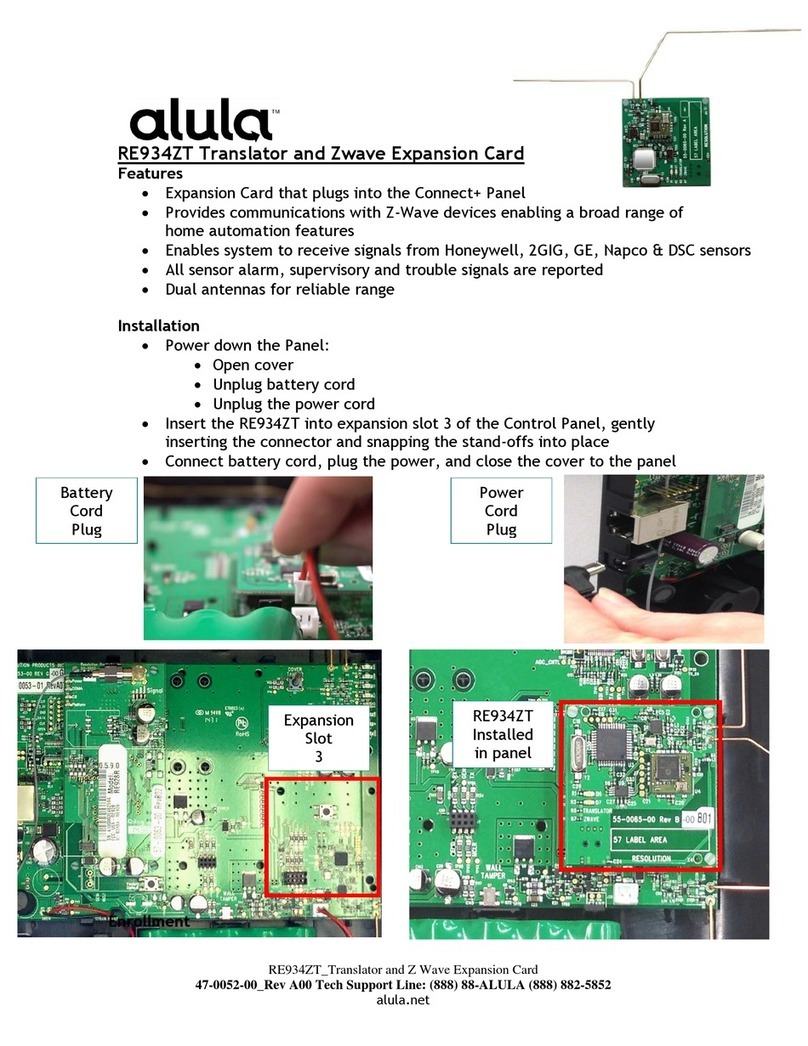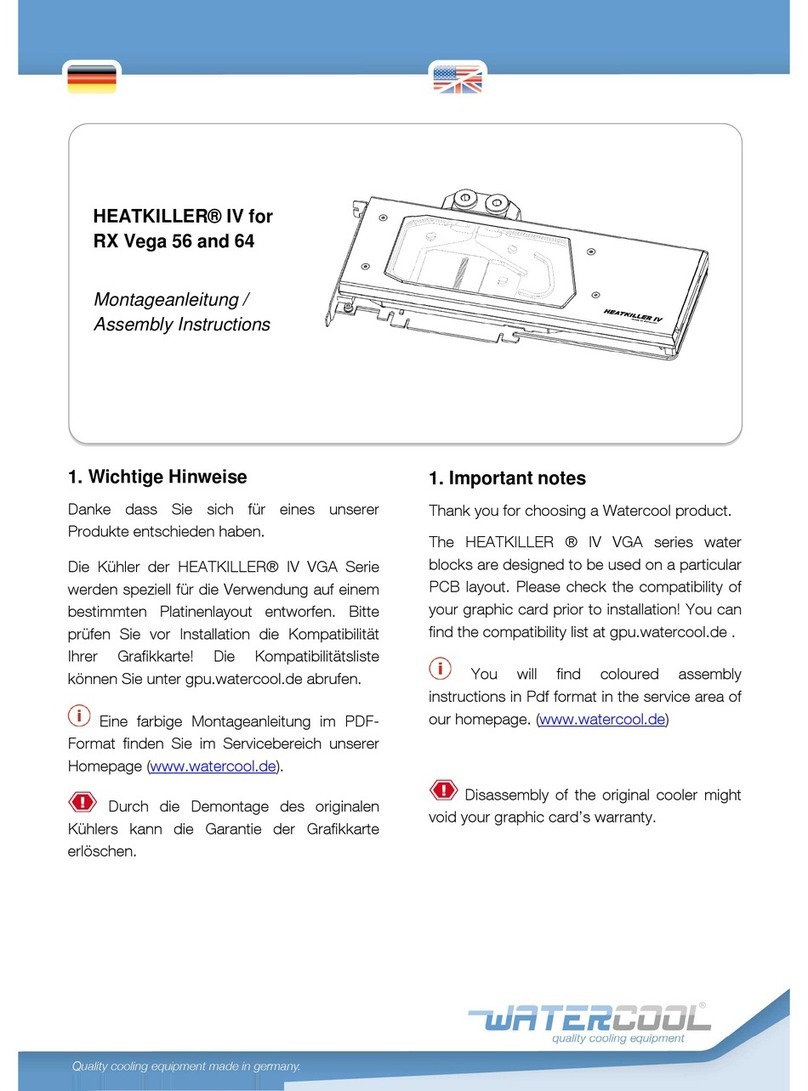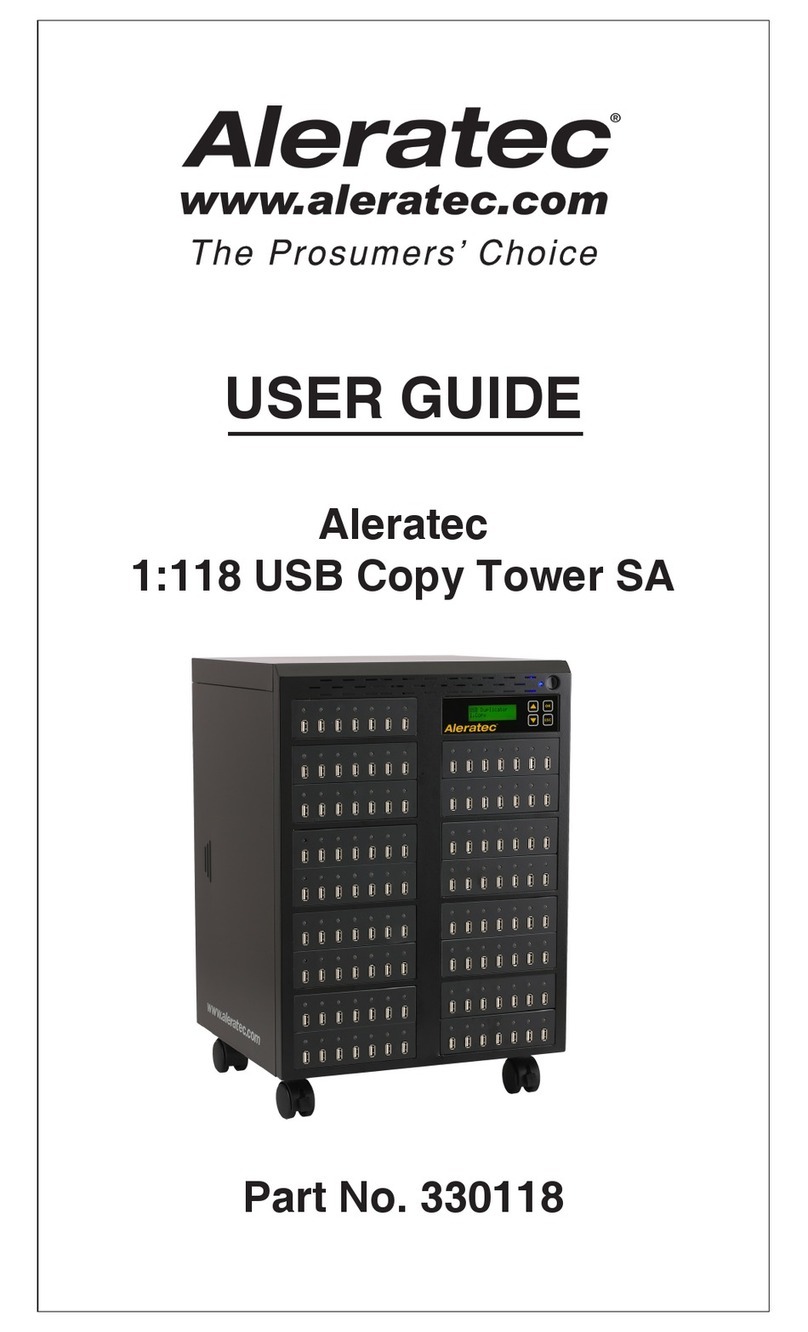FireGL Fire GL3 User manual

Fire GL3
User's Guide
Information in this document is subject to change without notice.
© 2000 Fire GL Graphics; All rights reserved.

Contents i
TABLE OF CONTENTS
INTRODUCING THE FIRE GL3.........................................................1
ABOUT YOUR FIRE GL3 ................................................................................ 1
Hardware Design................................................................................. 1
Operating Systems .............................................................................. 2
Typical Application Environments................................................... 3
System Requirements and Tools..................................................... 3
Performance Overview...................................................................... 4
HOW TO USE THIS USER'S GUIDE ................................................................ 5
Manual Conventions ........................................................................... 5
Viewing the User's Guide Online .................................................... 6
Do you Need a Printout
of the Online User's Guide? ............................................................. 6
QUICK INSTALLATION................................................................................... 7
Installation Steps .................................................................................. 7
INSTALLING THE FIRE GL3 ..............................................................8
INSTALLING THE HARDWARE ....................................................................... 8
Preparing your Computer................................................................. 9
Installing the Card ............................................................................... 13
Connecting the Cables and
Completing the Installation ............................................................... 15
INSTALLING THE SOFTWARE......................................................................... 18
Before you Start: Information, Tips, and Hints............................19
Software Installation for Windows NT4.0.................................... 20
Software Installation for Windows 2000 ...................................... 21

ii Contents
FIRE GL3 SOFTWARE UTILITIES...................................................... 23
CHANGING THE VIDEO SETTINGS ................................................................24
How to Switch to the Display Properties?....................................24
Setting Resolution and Refresh Rate...............................................24
Setting a DualScreen Configuration ................................................26
Selecting your Monitor.......................................................................29
Adjusting the Monitor Display..........................................................32
MODIFYING APPLICATION PROFILES ............................................................35
REMOVING THE FIRE GL3 DRIVERS................................................ 38
TROUBLESHOOTING........................................................................ 39
COMMON PROBLEMS AND SOLUTIONS ......................................................39
TECHNICAL DETAILS ....................................................................... 42
FEATURES AND PERFORMANCE.....................................................................42
Hardware ...............................................................................................42
Software .................................................................................................45
PIN ASSIGNMENTS...........................................................................................45
VIDEO MODES .................................................................................................47
BLOCK DIAGRAM............................................................................................48
TRADEMARKS AND REGULATORY.................................................. 49
TRADEMARKS...................................................................................................49
DISCLAIMER......................................................................................................50
EMI COMPLIANCE INFORMATION .................................................................51

Introducing the Fire GL3 1
INTRODUCING THE FIRE GL3
♦ABOUT YO U R FIRE GL3
♦HOW TO USETHIS USER'S GUIDE
♦QUICK INSTALLATION
ABOUT YOUR FIRE GL3
Hardware Design
The Fire GL3 is an AGP/ATX card based upon the IBM RC 1000/
GT 1000 chipset. With the ability to support two monitors and 128 MB
of on-board memory the Fire GL3 is ideal for digital content creation,
high-end CAD and other sophisticated 3D applications.
The RC1000 256 bit graphics rasterizer provides the functionality of a
VGA controller, a 2D/3D raster engine with geometry pipeline setup
processor, and a 300 MHz RAMDAC. It also supports video streaming
by providing color space conversion and a bilinear scaling unit.
The GT1000 hardware geometry engine is a complete transformation
and lighting engine with hardware implementation of the full open
OpenGL pipeline and most of the Direct3D geometry pipeline.

2 Introducing the Fire GL3
Operating Systems
The Fire GL3 supports the following operating systems:
♦ Microsoft Windows NT 4.0 with Service Pack 6 (or higher)
♦ Microsoft Windows 2000
♦ Linux - 2.2.x kernels, C Library 1.2 (LibC 6.2)
Download Linux drivers and installation instructions from
www.ati.com/support
Service Pack Information for Windows NT 4.0
You must be running Windows NT 4.0, updated with Service Pack 6 (or
higher) prior to installing the Fire GL3 drivers. The Service Pack is
available from Microsoft's web page, www.microsoft.com. For most
languages you can perform the Service Pack 6 update from the Fire GL
CD when you run the Quick Start utility.

Introducing the Fire GL3 3
Typical Application Environments
Fire GL3 offers outstanding 2D/3D performance in Windows NT,
Windows 2000, and Linux. Fire GL3 is optimized and certified for
professional 3D graphics in the following business environments.
♦Mechanical Engineering Analysis (MEA)
♦Mechanical Computer Aided Design (MCAD)
♦Electrical Design Automation (EDA)
♦Computer Aided Software Engineering (CASE)
♦Digital Content Creation (DCC)
♦Business Economic Modeling
♦3D Game Development
System Requirements and Tools
What do you need to install and use your Fire GL3?
♦Motherboard with free AGP slot.
Note:The bracket of the Fire GL3 also covers the expansion slot
next to the AGP slot.
♦Pentium II CPU or better
♦System interrupt (IRQ) which is free. This may have to be reserved
in the computer’s BIOS. For help with this subject, refer to the
manual for your mainboard.
♦Supported operating systems:
⇒Microsoft Windows NT 4.0 with Service Pack 6 (or higher)
⇒Microsoft Windows 2000
⇒Linux - 2.2.x kernels, C Library 1.2 (LibC 6.2)
♦CD-ROM drive
♦A screwdriver to remove and reinstall the PC cover screws and card
mounting screws. See your PC manual for specific requirements.
♦Fire GL CD-ROM for Fire GL3

4 Introducing the Fire GL3
Performance Overview
Note: For more detailed information on features and performance
please refer to the section Technical Details.
Hardware Performance
♦32-bit RGBαTrueColor 2D and 3D acceleration
Note: The Fire GL3 does not support 8-bit or 16-bit video modes
♦Accelerated, double-buffered 32-bit TrueColor up to 1920 x 1200,
at 75 Hz refresh rates
♦24-bit Z-buffer, 8-bit double-buffer, 8-bit single-buffer overlay
♦Video engine supports YUV conversion, point and bilinear scaling
Software Features
♦Multiprocessor system support
♦ThreadSafe OpenGL 1.2 ICD support for dual processors.
♦Supports Streaming SIMD Extensions (SSE) in Intel Processors
♦Supports AMD Athlon™ processor-based systems with 3DNow!
technology
♦Customized application settings for individual ISV applications
♦Dual monitor support - with a single card
♦DDC2B monitor support on all operating system platforms

Introducing the Fire GL3 5
HOW TO USE THIS USER'S GUIDE
For your convenience, this online User’s Guide has been formatted as
an Adobe®Acrobat®PDF file. This format gives you great flexibility
when using this documentation.
Many hyperlinks provide easy access to any information you may want.
To make it useful in a printed format, too, a - hyperlinked - table of
contents and page numbers are provided.
Because it was designed to be used online and printed, some of the
images may not print clearly or appear very clearly on screen.
Manual Conventions
Your Fire GL3 User’s Guide is organized in a standard, familiar way. A
few icons are used to point out important information:
This icon marks useful tips or important operational notes.
This icon is a warning about possible electrical/software hazards or
problems.

6 Introducing the Fire GL3
Viewing the User's Guide Online
You can also read the User's Guide online—important hypertext links,
such as Table of Contents entries, World Wide Web, and email
addresses are active.
Place your mouse cursor over Table of Contents entries or main
headings. If the hand icon changes to a pointing index finger, simply
click and you will move to that place in the document. Some email or
World Wide Web addresses inside this manual may be active as well.
Go directly to a Web, FTP site, or email program simply by clicking on
an active link. Displaying the provided bookmark and thumbnail views
may help you with the orientation and navigation in the User's Guide.
This manual might be displayed with slightly-reduced magnification in
your Reader. If you experience any difficulty reading certain files
online, use the Reader’s Zoom To feature from the View menu and
increase the magnification to about 150%. To view some screenshot
images perfectly clear you may need a larger magnification.
Do you Need a Printout of the Online User's
Guide?
You can easily print this User's Guide to access it off-line. The manual
then will look like any standard document with a table of contents and
page numbers.
For printing the User’s Guide, a print resolution of 600 dpi -or higher -
is recommended.

Introducing the Fire GL3 7
QUICK INSTALLATION
♦Brief instructions on how to get to work with the Fire GL3 in the
shortest possible time.
♦Recommended for experienced users and system administrators
only.
♦For more detailed information on installation and operation of your
graphics accelerator, please refer to the corresponding sections of
the Fire GL3 User’s Guide.
Installation Steps
1. Un-install the drivers and software for your old graphics card.
2. Set the display driver to Standard VGA.
Disable any on-board graphics solution on the motherboard.
3. Shut down and disconnect your computer system.
4. Remove the installed (AGP, PCI, or ISA) VGA card.
5. Install the new Fire GL3 card.
6. Reassemble and connect your computer system.
7. Install the Fire GL3 drivers and configuration software from the
Fire GL CD:
⇒automatic Quick Start utility or
⇒Start > Run > X:\START EXE
where Xis the drive letter of your CD-ROM drive

Installing the Fire GL3 9
Preparing your Computer
Information Before you Start
What do you need to
use your Fire GL3?
System Requirements and Tools
♦Motherboard with free AGP 1.X slot.
Note: The bracket of the Fire GL3 also
covers the expansion slot next to the
AGP slot.
♦System interrupt (IRQ) which is free.
This may have to be reserved in the
computer’s BIOS. For help with this
subject, refer to the manual for your
mainboard
♦Pentium II CPU or better
♦Supported operating system:
⇒Windows NT 4.0 with Service Pack 6
(or higher)
⇒Windows 2000
♦A screwdriver to remove and reinstall
the PC cover screws and card mounting
screws. See your PC manual for specific
requirements.
♦Fire GL CD-ROM for Fire GL3
What type of monitors
do you need?
Your Fire GL3 is optimally configured to be
combined with digital flat-panel (DFP) TFT
LCD displays and digital CRT displays. You
can also connect the Fire GL3 to high-
resolution MultiSync or multi-frequency
monitors or other VGA monitors. To
connect VGA monitors you may use the
provided VGA->DVI adapters.
Note: You can use the full power of the
graphics card only if your monitor supports
the horizontal (kHz) and vertical (Hz) refresh
rates as required by the graphics card. Refer
to your monitor's documentation for
recommended refresh rates.

10 Installing the Fire GL3
Where are the drivers? ♦ Windows NT 4.0 and Windows 2000
drivers are provided on the Fire GL CD.
♦ Linux drivers and installation instructions
are available for downloading from
www.ati.com/support.
Are you planning a
multi-monitor system? ♦ You may connect two monitors to the
Fire GL3.
♦ If DDC support is available, the
respective resolution and refresh rate
for each monitor is automatically
detected.
Are you installing your
Fire GL3 in place of a
card from another
manufacturer?
Before you shut down your computer and
remove the installed graphics solution , we
recommend that you un-install the old card
first:
♦ Use the uninstall program for your
existing card, if one is available. Consult
the documentation for your old card if
necessary.
♦ If no uninstall program is available, install
the standard VGA driver via the Display
Properties applet. For more
information refer to Setting the Display
Driver to Standard VGA.
Do you have an
integrated graphics
solution on the
motherboard?
Please refer to the manual or contact your
motherboard manufacturer to determine
how to disable your on-board graphics.
Plug-n-Play? The card has been designed to take
advantage of 'plug–n-play' without requiring
additional hardware installation or
configuration.
The illustrations do not
show your card?
The illustrations provided in this section are
for instructional use only; the card shown
may look different than the one you
purchased.

Installing the Fire GL3 11
Setting the Display Driver to Standard VGA
To avoid possible driver conflicts between your old and new graphics
card, install the standard VGA driver for your operating system. Install
the standard VGA driver before you shut down your computer and
remove the installed (AGP, PCI, or ISA) VGA card.
Note: Installing the standard VGA driver is not required for
Windows 2000.
The applications for which you want to install drivers also have to be
completely installed for Standard VGA - 640 x 480 on your system
prior to using the new software. It is a good idea to do this before
removing an existing graphics adapter as not every application may
permit the configuration of its video mode from the operating system
level.
Installing the Standard VGA Driver for Windows NT 4.0
1. From the Start menu, go to Start > Settings > Control Panel,
then double-click on Display. The Display Properties sheet
appears.
2. Click the Settings tab; then click the Display Type button.
3. Under Adapter Type, click the Change button. The Change
Display window appears.
4. Under Manufacturers, select (Standard display types). Under
Display, choose VGA compatible display adapter.
5. Click OK. You may need to insert your Windows NT 4.0 CD-ROM.
6. Click Close and OK as often as necessary to accept the changes.
7. Windows asks you if you want to restart your computer. Click No.
8. Shut down your computer. You are now ready to remove your old
graphics card and install your new Fire GL3 card.

Installing the Fire GL312
Opening the Computer Cabinet
Warning! Prevent static electric damage. Avoid touching any
electronic components. Static discharge can cause severe damage to
electronic equipment, but here are some easy ways to see that it doesn't
happen:
⇒Don't touch edge connectors or exposed circuitry.
⇒If possible, ground your body. A metal power supply in your
computer is generally considered the best place to ground
yourself.
⇒Make as few movements as possible to avoid building up static
electricity from your clothing, carpets and furniture.
If you are disconnecting a peripheral from the computer or are
removing a component from the system board, wait 10 - 20 seconds
after disconnecting the computer from the electrical outlet before
disconnecting the peripheral or removing the component to avoid
possible damage to the system board. To verify that all power has
been removed from the system, make sure that the standby power
light-emitting diode (LED) on the system board has gone out.
1. Switch off your computer and all external options (printer, display,
and others) and unplug all power cables from the electrical source.
2. Remove the cover of the computer. Refer to the instructions in your
computer’s manual for more information.

Installing the Fire GL3 13
Installing the Card
To install your Fire GL3 AGP card, follow these steps:
1. Locate the AGP slot.
2. Remove the metal slot covers from the AGP slot and the adjacent
slot. Save the screws to secure the graphics card later.
3. Hold the card by the edges and position it directly above the AGP
slot. AGP cards are designed to fit one way only. Be sure your card
is properly aligned.
4. Insert your Fire GL3 card firmly into the AGP slot. Take care to
press it evenly and snugly into its slot. Do not force.
5. Align the slots in the mounting bracket of the card with the screw
holes in the rear panel of the computer case. Use the screws you
removed from the expansion slot covers or a previously installed
video adapter to secure the card in place.

Installing the Fire GL314
Installation in an AGP expansion slot
1FireGL3card
2 Card edge connector
3 Expansion slot
Reassembling Your Computer
1. Secure ribbon cables and gently push them down and out of the
way before you replace the system cover.
2. Replace the computer cover.
3. Reconnect any peripheral equipment cables you may have
disconnected.

Installing the Fire GL3 15
Connecting the Cables and Completing the
Installation
Connecting the Monitor Cables
Note - You may connect one or two monitors, either digital CRT / TFT-
LCD, or - via an VGA -> DVI-I adapter - analog VGA, to the Fire GL3.
If you connect only one monitor, make sure to connect it to DVI
connector (1) on the card.
Securely attach the data cable of your first monitor to the DVI output
connector (1) on the card. Attach the cable to the monitor according to
the monitor's instructions.
Connect the data cable of your second monitor to the DVI output
connector (2) on the card.
How to connect analog VGA Monitors?
If the data cable connector on your VGA monitor does not fit into the
DVI-I connector on the card, please use the VGA -> DVI-I adapter
provided with your Fire GL3.

Installing the Fire GL316
Setting the Monitor Impedance
If you can switch the impedance values on your monitor, use the
following recommended settings:
R, G, B video input: 75 Ohm
Synch: 2.2 kOhm
Try other 'Synch' settings if you cannot achieve a stable video image.
If the impedance setting options are 'High' and 'Low' only, try the
setting that provides the most satisfactory monitor display.
Connecting the Stereo Glasses
You need this information only if you want to use StereoGraphics’
CrystalEyes or compatible stereoviewing eyewear.
Please note that stereo glasses are optional equipment and not included
in the Fire GL3 package.
Connect your stereoviewing eyewear to the 3 pin Mini-DIN stereo sync
connector (3) on the card.
Note: If the connector on your stereoviewing eyewear does not fit into
the Mini-DIN connector on the card, please contact your supplier or the
manufacturer of the stereo glasses for information on how to obtain an
adapter cable.

Installing the Fire GL3 17
Start your System
Switch on your monitor before you switch on your computer. Failing to
do so could damage your monitor.
If you have correctly installed the card, operating system messages will
appear on your monitor when the boot procedure is finished.
Note: Your monitor is running in standard VGA mode. Higher
refresh rates etc. are not available at this stage of the installation.
After you have successfully installed the Fire GL3 drivers you can
use the dialogs in the Display Properties menu to adjust the video
settings and set up a multi-monitor configuration.
Your System Does Not Start as it Should?
♦Check again to verify that the installation instructions were
properly followed.
♦Check that the system BIOS has assigned a system interrupt to the
AGP slot where the card is installed.
⇒Check the system configuration utility of your operating system
for the interrupt assignments.
⇒Inspect your system BIOS setup for an option that says "Assign
IRQ to VGA" or something similar and ensure that this option is
enabled.
♦Some older ISA legacy add-in cards (with jumpers, non-Plug-n-
Play) may cause a conflict if they are not configured in the ESCD
(extended system configuration data) area of the system BIOS.
Please refer to your computer’s User’s Guide for information on
using the ISA Configuration Utility (ICU) to add legacy card
resource requirements to the system.
♦Please refer to the Troubleshooting section for more information, if it
appears that the card is not performing optimally.
♦Contact the Technical Support.
Table of contents
Popular Computer Hardware manuals by other brands
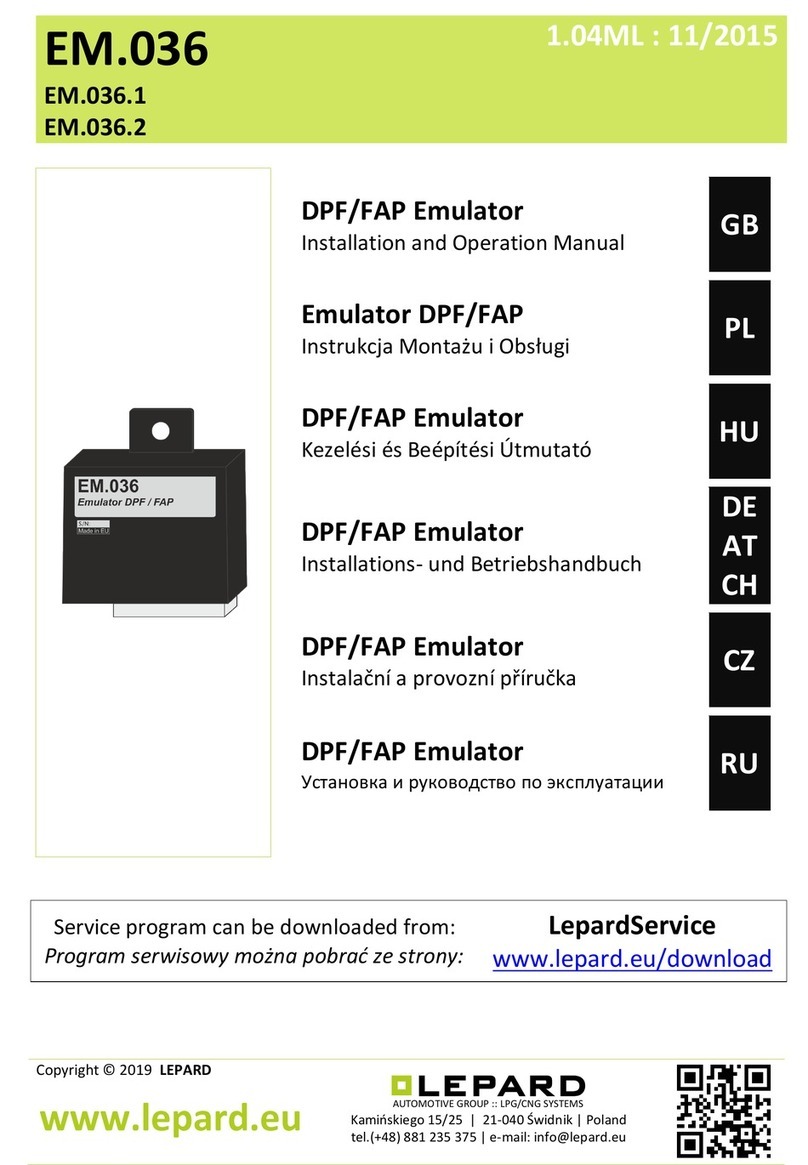
LEPARD
LEPARD EM.036 Installation and operation manual

Avermedia
Avermedia AVerAI D111NX user manual

National Instruments
National Instruments PXI-8110 user manual
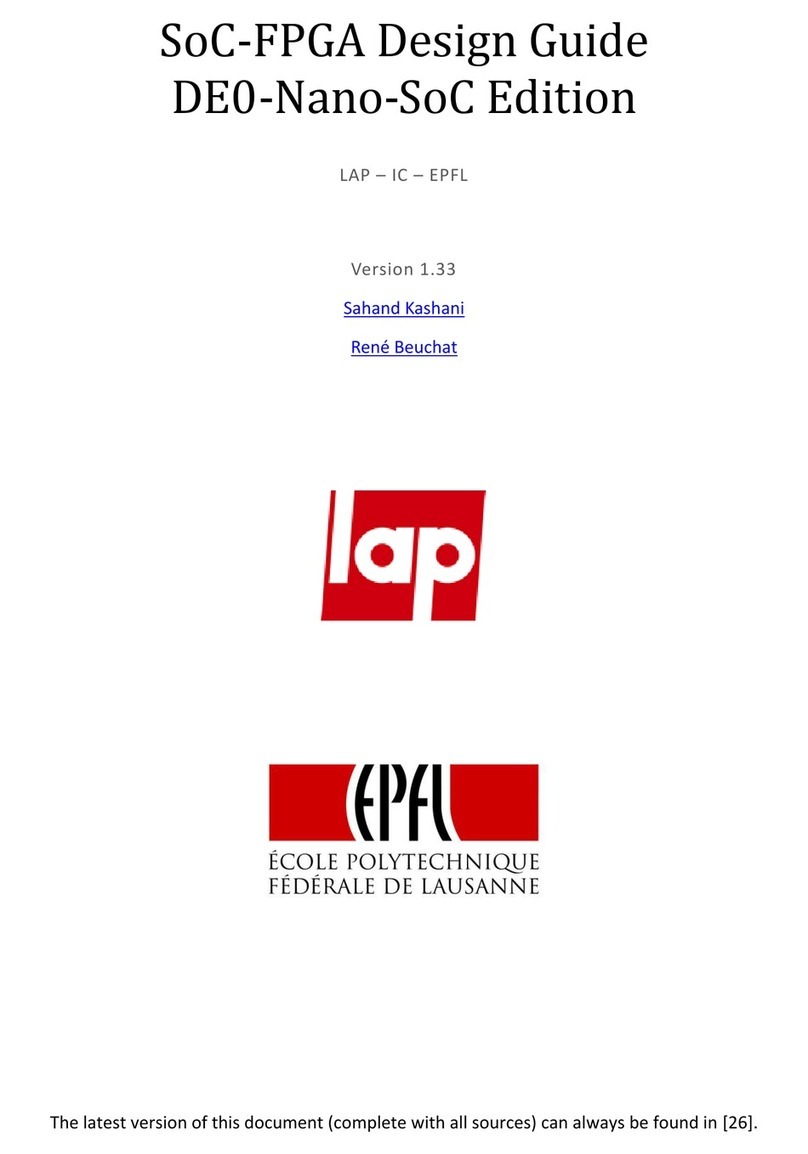
Terasic
Terasic DE0-Nano-SoC Design guide
Cypress Semiconductor
Cypress Semiconductor Astoria DMB-T Reference Design Guide

iFixit
iFixit GX620 Replacement
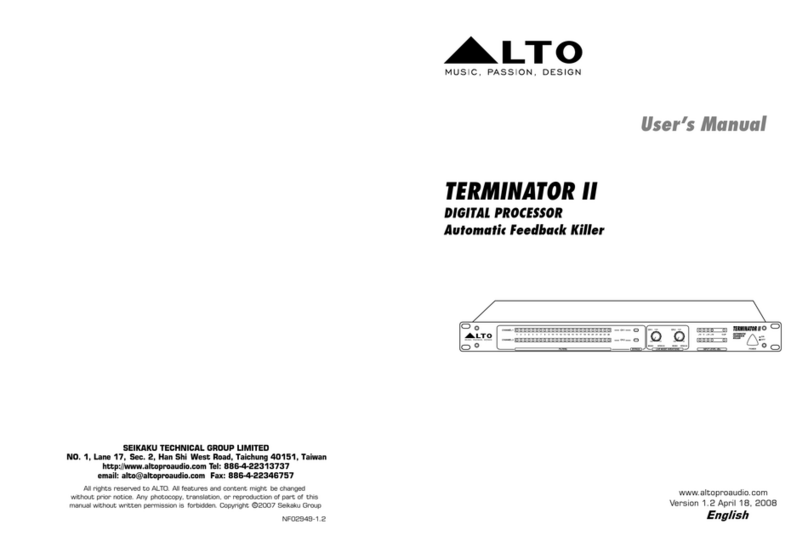
Alto
Alto TERMINATOR II user manual
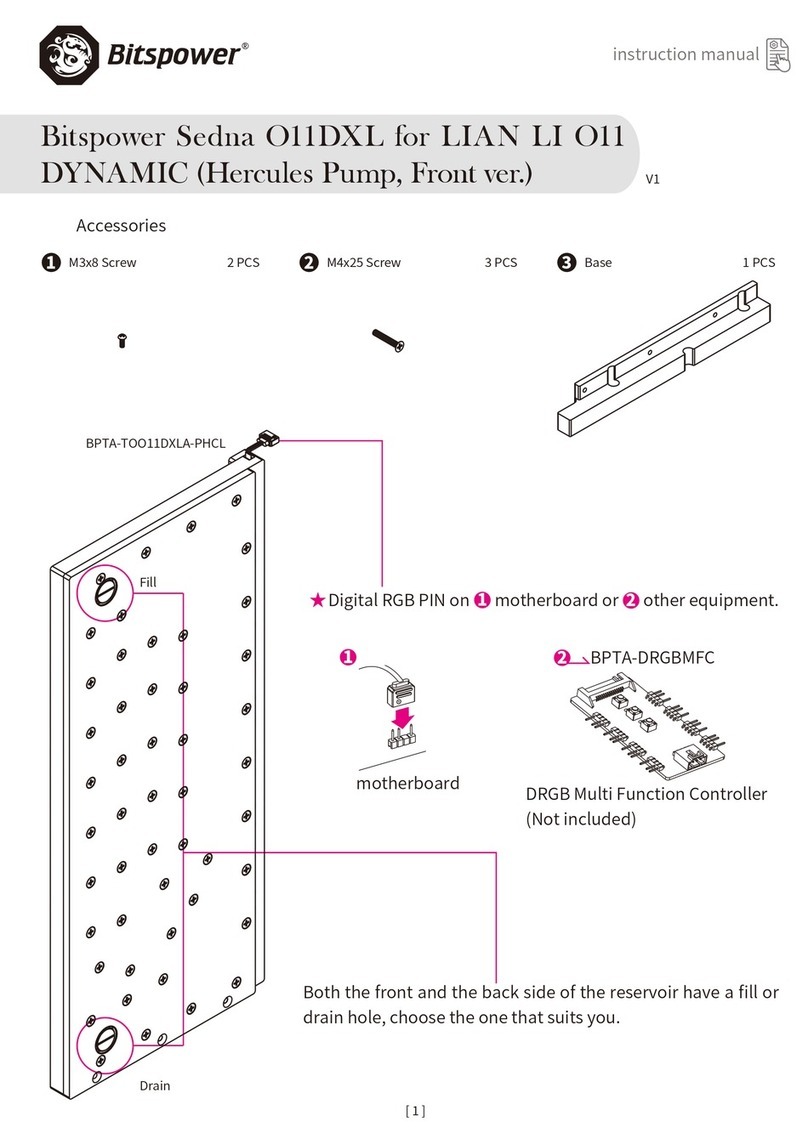
Bitspower
Bitspower O11DXL instruction manual
Silicon Laboratories
Silicon Laboratories WFM200S user guide

BE QUIET!
BE QUIET! DARK ROCK PRO 3 manual
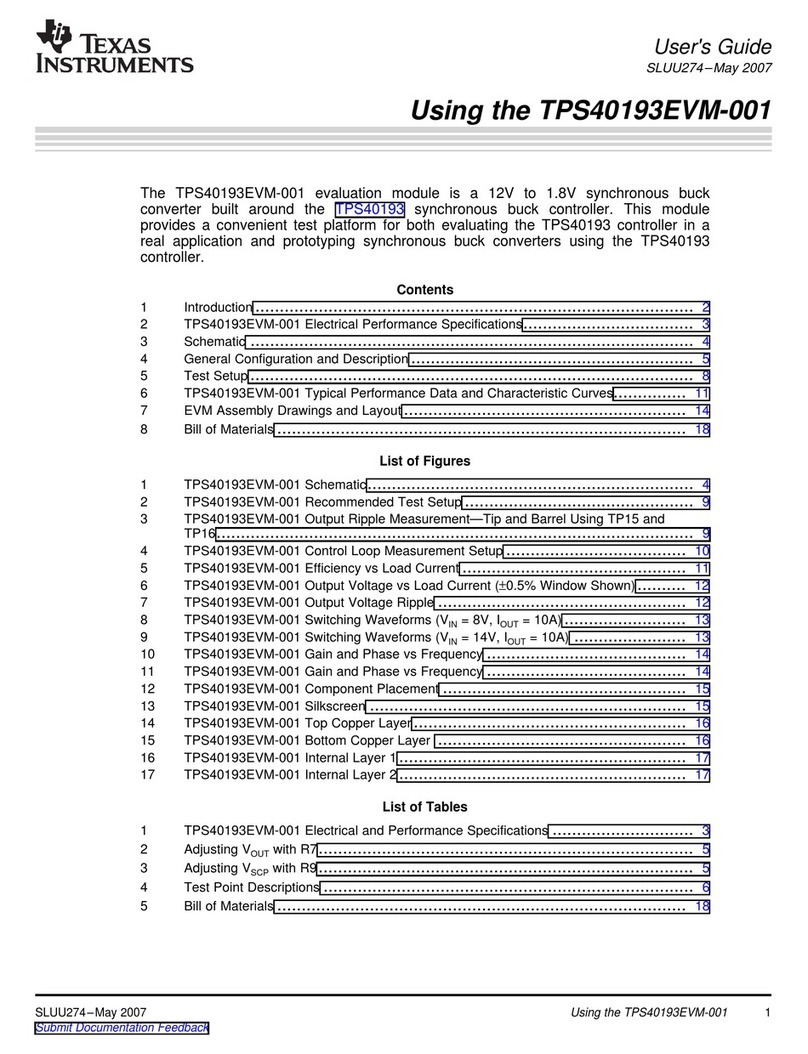
Texas Instruments
Texas Instruments TPS40193EVM-001 user guide

Z3 Technology
Z3 Technology Z3-DM8107-SDI-RPS User instructions