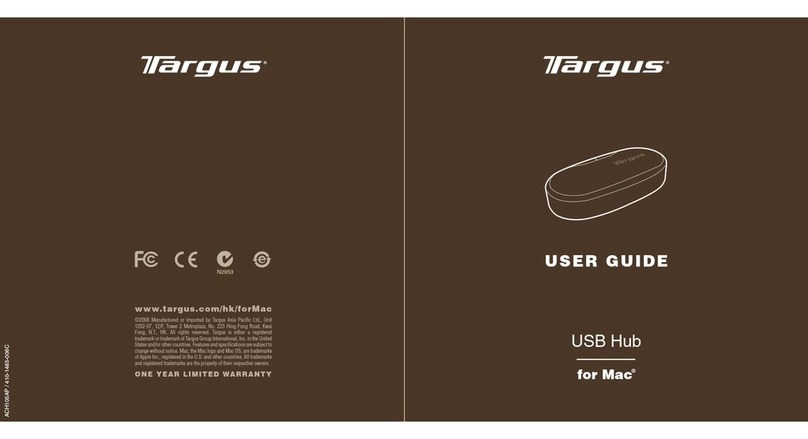Firmtech FB900AS User manual

ABOUT FB900AS:
Class 1 / RS232 Interface
DIP switch is available for a second setting
4dBi Dipole Antenna provided
Bluetooth SPP Bridge
FB900AS
Model name:
FB900AS
User Manual ver 1.0D

r
T. +82.31.719.4812 F. +82.31.719.4834 FB900AS User Manual ver1.0D
Contact US
Firmtech.Co,LTD
Tel: 82-31-719-4812~3 Fax: 82-31-719-4834
Address : D801,Sigma2 Officetel, Gumi-Dong 18,Bundang-Gu,
Sungnam-Si, Kyunggi-Do, Korea

r
T. +82.31.719.4812 F. +82.31.719.4834 FB900AS User Manual ver1.0D
BM series &FB Series
Bluetooth
Serial
Adapter
BM1001
BM2001 FB151AS FB151AC
FB155BC
Description Bluetooth Serial
adapter
Bluetooth USB
Adapter
Embedded
bluetooth module
Embedded
bluetooth module
Embedded
bluetooth module
Power
Class Class1 Class1 Class1 Class1 Class2
RF Range Up to 100m Up to 100m Up to 100m Up to 100m Up to 30 m
Power
Connector DC plug or DB9 USB port Header 2.54mm Header 2.54mm Header 2.54mm
Power
Voltage DC 5V ~12V DC 5V DC 3.3V DC 3.3V DC 3.3 V
Signal
Interface Female DB9 USB Header 2.54mm
1X 9X2
Header 2.54mm
1X 9X2
Header 2.54mm
1X4X2
Serial
Interface RS232 RS232 UART UART UART
Flow
Control
RTS,CTS,DTR,DSR
Support
RTS,CTS,DTR,DSR
Support
RTS,CTS,DTR,DSR
Support
RTS,CTS,DTR,DSR
Support
RTS,CTS
Support
DIP Switch Support Support No No No
Bluetooth
Profile Serial Port Profile Serial Port Profile Serial Port Profile Serial Port Profile Serial Port Profile
Bluetooth
Version 1.2 1.2 1.2 1.2 1.2
Applicable
Antenna
Stub Antenna
Dipole Antenna
Patch Antenna
Stub Antenna
Dipole Antenna
Patch Antenna
Stub Antenna
Dipole Antenna
Patch Antenna
Included Chip
Antenna
Included Chip
Antenna
Certification FCC,CE,MIC FCC,CE,MIC MIC MIC MIC
Dimension 68 X 21 X 16 70 X 23 X 11.5 36.5 X 23 mm 37.5 X 23 mm 18 X 20 mm

r
T. +82.31.719.4812 F. +82.31.719.4834 FB900AS User Manual ver1.0D
Accessories
Antennas
Part No
FBA001DA
FBA003DA
FBA004DA
FBA008PA
RF Gain 1 dBi 3 dBi 4 dBi 8.5 dBi
Dimension 30 X 8 mm 105 X 11 mm 170 X 13.5 mm 150 X 150 mm
Connector SMA male SMA male SMA male SMA male
Hand direction Right Hand Right Hand Right Hand Right Hand
Distance 100 M 150 M 200 M 800 M
Extension Cable
Part No
FBA015EC
FBA100REC
Length 150 mm 1 M
Power Supply
Part No
FBA001PA
FBA001UPC
Input Voltage Free From USB port
Output Voltage DC 5V DC 5 V

r
T. +82.31.719.4812 F. +82.31.719.4834 FB900AS User Manual ver1.0D
Table of Contents
1. About FB900AS..................................................................................................................6
2. Package Constitution................................................................................. 7
3. External view.......................................................................................... 8
4. Specification & Power consumption.............................................................. 9
5. Function Select Switch .............................................................................10
6. LED Indication........................................................................................14
7. PC Configuration Mode .............................................................................15
7.2 Start the PC configuration Mode ................................................................................17
7.3 Configuration Menu – Remote Control is OFF...........................................................19
[1] BlueTooth Address.......................................................................................................19
[2] Authentication..............................................................................................................19
[3] LOCAL NAME..............................................................................................................20
[4] TARGET address.........................................................................................................20
[5] Flow Control ................................................................................................................21
7.4 Configuration Menu (Remote Control is On)..............................................................21
[6] CONNECTION MODE.................................................................................................21
[7] REMOTE CONTROL ID..............................................................................................22
[8] REMOTE CONTROL PW............................................................................................22
[9] Operation Mode...........................................................................................................22
8. Operation Mode ......................................................................................23
8.1 Operation Mode1........................................................................................................23
8.2 Operation Mode2........................................................................................................26
9. Remote Control ......................................................................................27
9.1 Change the Target device address at remote site......................................................27
10. Range information with External Antennas...................................................29

r
T. +82.31.719.4812 F. +82.31.719.4834 FB900AS User Manual ver1.0D
1. About FB900AS
Bluetooth serial bridge, FB900AS is a product that is developed, designed and produced by
Firmtech Co, ltd. (formerly BTnetworks Inc.). FB900AS can do serial link to extend the
communication distance.
Strong Security
Security of Bluetooth wireless communication is very strong because it use the frequency
hopping and 128bit encryption in 2.4Ghz frequency range.
Enhanced Frequency Hopping
FB151AX is supported Bluetooth version 1.2 for AFHS.
Simple Using
Hardware setting is very easy and simple.
- The maintenance is very convenience.
- One pair of FB900AS will try to connect automatically whenever powered up.
It does not require extra software for operation.
- No installation of driver and application software.
Simple Configuration
User may set the parameter of FB900AS with HyperTerminal on PC.
FB900AS has 4 DIP switches for the function select.
Flow control support
FB900AS provides RTS, CTS, DTR, and DSR basically.
Remote Control
FB900AS has the remote control feature.

r
T. +82.31.719.4812 F. +82.31.719.4834 FB900AS User Manual ver1.0D
2. Package Constitution
<Table 2.1 FB900AS Package >
Model no. Pictures Q’ty
FB900AS
1ea
FBA001PO
(5V Power Adaptor)
1ea
FBA004DA
(4 dBi)
1ea
CD BTWIN™ User’s Guide CD 1ea
FBA100REC
RS232 Extension Cable
1ea
Bracket
External Antenna (8 dBi)
1ea

r
T. +82.31.719.4812 F. +82.31.719.4834 FB900AS User Manual ver1.0D
3. External view
<Fig 3.1 FB900AS External view >
NO Description
1 Power LED
2 STATUS LED
3 Channel 1 LED (display the connection status with the first device)
4 Channel 2 LED (display the connection status with the second device.)
5 Function select switch
6 Reset
7 Power switch
3.1 D Sub 9 Pin Interface
D-SUB 9 Pin Connector
Pin
No
Signal
Line Description Direction
2 TXD Transmit Data Output
3 RXD Receive Data Input
5 GND Ground -

r
T. +82.31.719.4812 F. +82.31.719.4834 FB900AS User Manual ver1.0D
4. Specification & Power consumption
Part Specification
Bluetooth Spec. Bluetooth Specification V1.2
Communication distance 100 M
Frequency Range 2.4 GHz ISM Band
Sensitivity -83dBm (Typical)
Transmit Power 16dBm (Typical)
Size 61 x 84 x 25
Support Bluetooth Profile SPP
Input Power 5V DC
Current Consumption Maximum 100 mA
Operating Temperature -20 ~ 70℃℃
Communication Speed 1,200bps ~ 115,200bps
Antenna Dipole Antenna (4 dBi)
PC interface 9pin DSUB Female (RS232)
<Table 5.1- FB900AS Specification >
Current Consumption
Status MIN MAX
Standby 7 9
Device searching 71 83
Pairing / Before Connection 65 71
After Connection 14 37
Data Transferring 36 43
<Table 5.2 Power Consumption >
Test Environment
Baud rate : 9600 bps , Input Voltage : DC 5V
Power consumption is depends on the baud rate.

r
T. +82.31.719.4812 F. +82.31.719.4834 FB900AS User Manual ver1.0D
5. Function Select Switch
User can set the function of FB900AS with 4 DIP Switches.
Pin NO OFF ON
1 Operation Mode1 Operation Mode2
2 Connection Mode1 Connection Mode3
3 Normal working mode PC configuration Mode
4 Remote Control Disable Remote control Enable
5.1 Explain the DIP Switch
[5.1.1] Operation MODE
PIN No MODE1 MODE2
1
User uses the FB900AS to connect between two bluetooth devices normally.
The bluetooth device’s role is one of Master and Slave normally.
Between two bluetooth devices to communicate, one should be a Master and opposite side
should be a Slave. In this case FB900AS’s operation mode is should be MODE1 to connect with
them.
Sometimes the bluetooth devices to connect with FB900AS are slave.
In this case FB900AS’s operation mode is should be MODE2 to connect with them.
Operation MODE1
There are two bluetooth devices to connect with FB900AS.
One is master mode and the other device is slave mode.
FB900AS’s operation mode should be MODE1 to connect with them.
If user wants to make the link chain with FB900AS, we recommend this mode.

r
T. +82.31.719.4812 F. +82.31.719.4834 FB900AS User Manual ver1.0D
<Fig 5.1. The connection when operation mode1 >
Operation Mode2
If two remote devices are slave mode, FB900AS should be Operation Mode2.
MODE2’s connection time is shorter than MODE1.
<Fig 5.2. The connection when Operation MODE2>

r
T. +82.31.719.4812 F. +82.31.719.4834 FB900AS User Manual ver1.0D
[5.1.2] Connection Mode
PIN NO MODE1 MODE3
2
Firmtech’s all bluetooth products have three connection modes normally.
FB900AS has two connection modes, MODE1 and MODE3.
MODE1
In this mode, FB900AS always connect the latest paired bluetooth device.
MODE3
User can enter the Remote bluetooth device’s address directly that user wants to pair with
FB900AS.
If user wants to change the remote device often, we recommend this mode.
[5.1.3] PC Configuration Mode
User can set the parameters of FB900AS on PC configuration mode.
Refer to 7.PC configuration Mode.
PIN NO Normal Mode PC Configuration Mode
3
※FB900AS’s RS232 port setting is below.
Part Baud Rate Data Bit Parity Bit Stop Bit
Setting 9600 bps 8 bit None 1
1) Terminal program’s setting is above table.
2) Turn on the FB900AS and user can see the pc configuration window.
If your PC’s OS is Windows, user can use HYPER Terminal program of the windows.

r
T. +82.31.719.4812 F. +82.31.719.4834 FB900AS User Manual ver1.0D
3) If you want to get back the default setting, push the reset button on PC configuration
Mode.
4) After finish the initialization, FB900AS will stop working.
5) Reboot FB900AS.
Parameters Remote control Disable Remote control enable
Authentication Enable Enable
Pin code BTWIN BTWIN
Local Name BT-bridge BT-bridge
Target Master BD Address 000000000000 000000000000
Target Slave BD Address 000000000000 000000000000
Flow Control OFF OFF
Connection MODE - MODE1
Remote Control ID - admin
Remote Control PW - BTWIN
Operation MODE - MODE1
< FB900AS 의Default parameters >
[5.1.4] Remote Control
PIN NO Remote Control Disable Remote Control Enable
4
FB900AS provided the remote control features.
User can access the FB900AS to change its parameters at remote site through Bluetooth serial
device. If FB900AS is located in the position of difficult access, user can control and set the
parameters of FB900AS through this feature.
When using this feature, the access delay time is about 2 seconds.

r
T. +82.31.719.4812 F. +82.31.719.4834 FB900AS User Manual ver1.0D
6. LED Indication
STATUS LED
Conditions Action
Into the PC Configuration Mode Blink every second.
Into the remote control mode Blink every second.
Happen Error Very fast blinking
CHANNEL_1 LED
Conditions Action
Try to connect with the first device Blink every second.
Connected LED is ON (Stable)
CHANNEL_2 LED
Conditions Action
Try to connect with the second device Blink every second.
Connected LED is ON (Stable)
RESET
All LEDs are on.

r
T. +82.31.719.4812 F. +82.31.719.4834 FB900AS User Manual ver1.0D
7. PC Configuration Mode
7.1 Prepare for PC Configuration mode
User does prepare the PC’s setting to use the PC configuration mode.
[1] In order to use PC Configuration Mode, you need the serial communication software.
Here we explain the usage scenario with HyperTerminal of Windows.
[2] Find the COM port of Computer that is connected to FB900AS.
Computer has 2 COM port, COM1 and COM2.
If you use the USB to serial converter, find its COM port number.
[3] Run HyperTerminal program and select COM port.
COM port’s properties window will be displayed.
[4] Set the Values as below.
Part Baud Rate Data Bit Parity Bit Stop Bit
Setting 9600 bps 8 bit None 1
[5] Push the OK button.
[6] Open the menu [FileÎPropertyÎConfiguration] at Menu Bar.

r
T. +82.31.719.4812 F. +82.31.719.4834 FB900AS User Manual ver1.0D
[7] Click to “ASCII Setup” button of Settings tab in the properties to intoASCII setup mode.
Check the “Echo typed characters locally” box in theASCII Sending.
[8] Afterward above set up and turn on the FB900AS.
*FB900AS’s pin 3 has to be up (the PC configuration Mode).

r
T. +82.31.719.4812 F. +82.31.719.4834 FB900AS User Manual ver1.0D
7.2 Start the PC configuration Mode
When start the PC configuration Mode, user can see the below menu.
Maybe the menu is different the below image as the Remote control setting.
[PC Configuration Menu]
How to use the menu
Select the menu that is user want to change in the menu list.
Input the number of menu to select the menu.
Ex) If you want to change DEVICE NAME
Input “0” and “Enter” key. [ 0 ↵]
1) Input the number of menu and then input “Enter” key.
2) Small “t” always moves to TOP MENU.
3) To cancel current input character use the “Í” Back Space key and “ESC” key.
4) If the entered character is wrong, “Retry > “ message will be displayed.
5) You can enter the character until maximum 12 characters.
If the entered characters exceed than 12 characters, it will display “Overflow buffer”
message. And then it will display “Retry > “ message.
*If you want to get the factory setting, push the reset button on PC configuration mode.
6) After change the configuration, to take effect FB900AS’s power off and on.
7) Change the mode to Normal mode.

r
T. +82.31.719.4812 F. +82.31.719.4834 FB900AS User Manual ver1.0D
Normal Mode
[Remote Control Switch is OFF]
Remote Control Mode
[Remote Control Switch is ON]

r
T. +82.31.719.4812 F. +82.31.719.4834 FB900AS User Manual ver1.0D
7.3 Configuration Menu – Remote Control is OFF.
[1] Bluetooth Address
NO Menu Default Value
1 Bluetooth Address MAC Address
[1-1] This is a MAC address of Bluetooth Device. It is fixed parameter. You can’t change it.
[1-2] If you choice this menu, curser goes to the main menu automatically.
[2] Authentication
To connect other bluetooth devices it needs an authentication, pin code, encryption.
User may set them in this menu.
NO Menu Default Value
2 Authentication Enable PIN Code [BTWIN]
Sub Menu
No Menu Default Value
1 Authentication Enable
2 PIN CODE BTWIN
3 Encryption Enable
2.1 Authentication
[1-1-1] User may set to request the authentication procedure.
[1-1-2] When it is disable, the encryption feature is disable too.

r
T. +82.31.719.4812 F. +82.31.719.4834 FB900AS User Manual ver1.0D
[1-1-3] The default setting is enable.
2.2 PIN CODE
[1-2-1] It is like a password.
[1-2-2] To connect between two devices, they have to have a same pin code.
[1-2-3] You can enter the pin code within 12 characters.
[1-2-4] After enter the pin code, “Change complete !!” message will be displayed.
And then move to AUTHENTICATION SUB MENU.
2.3 Encryption
[1-3-1] This encrypt the data between two bluetooth devices.
[1-3-2] The default setting is enable.
[1-3-3] If the authentication is disable, this is disable too.
[3] LOCAL NAME
NO Menu Default Value
3 Local Name BT-Bridge
[3.1] Bluetooth device’s name
User can change the device name within 12 characters.
[3.2] Afterward input the name then press the enter key.
Appear “Change Complete!!” message and then move to TOP MENU.
[4] TARGET address
NO Menu Default Value
4 Target Master Add 000000000000
5 Target Slave Add 000000000000
[4-1] The last connected device’s address.
[4-2] If user wants to connect with new bluetooth devices, enter the new address to this menu.
[4-3] To enter the BD address the connection mode should be MODE3.
Other manuals for FB900AS
1
Table of contents
Popular Switch manuals by other brands
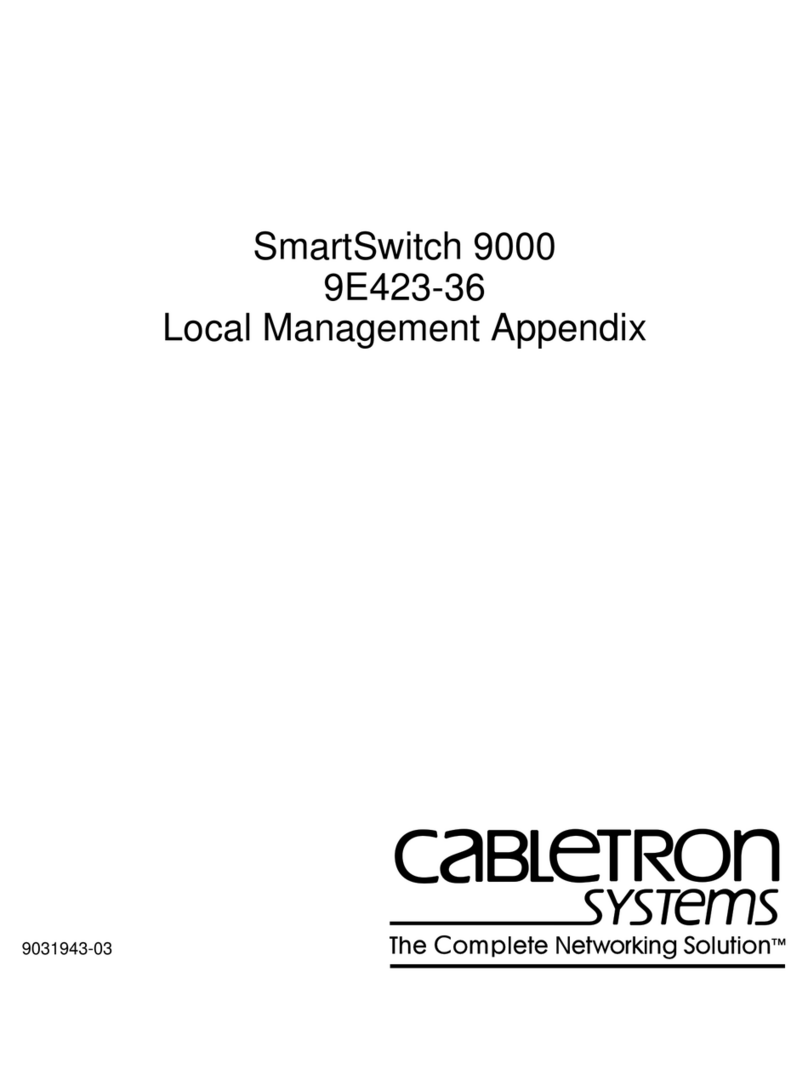
Cabletron Systems
Cabletron Systems 9E423-36 owner's manual

Vigitron
Vigitron MaxiiNet Vi3405 installation manual

Nvidia
Nvidia QM87 Series user manual

Allen-Bradley
Allen-Bradley 440G-LZ Installation instructions and operators manual
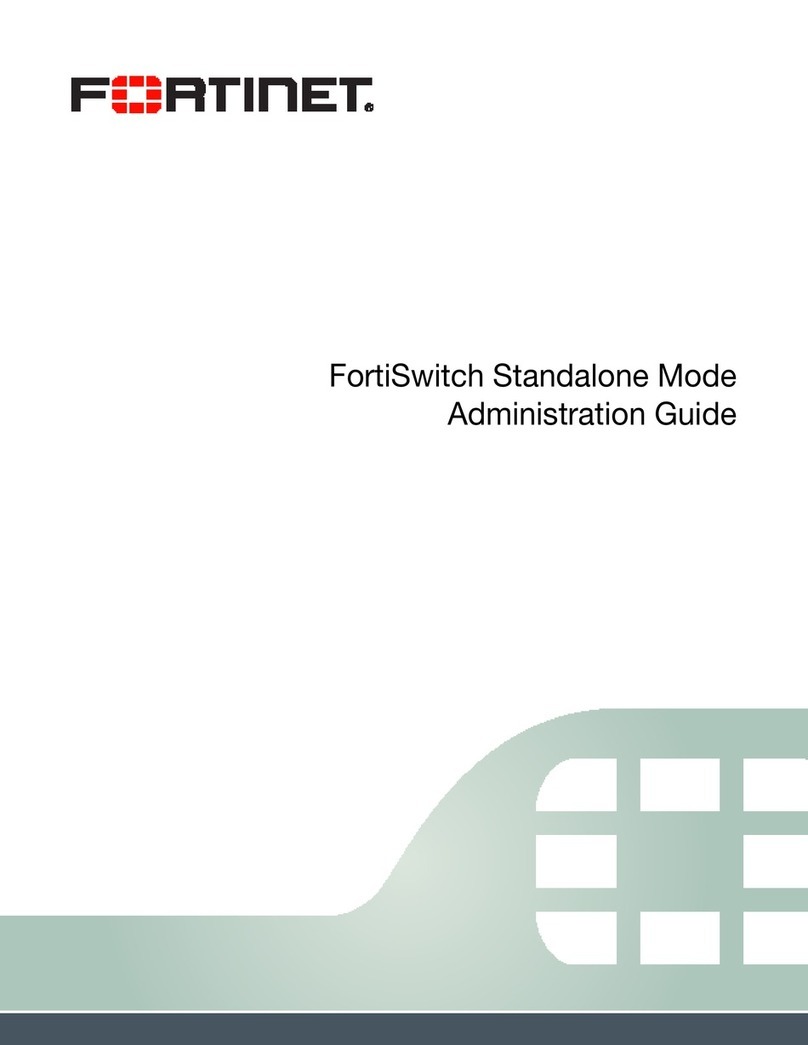
Fortinet
Fortinet FortiSwitch-28C Administration guide

Speaka Professional
Speaka Professional SP-KVM-230 KVM operating instructions