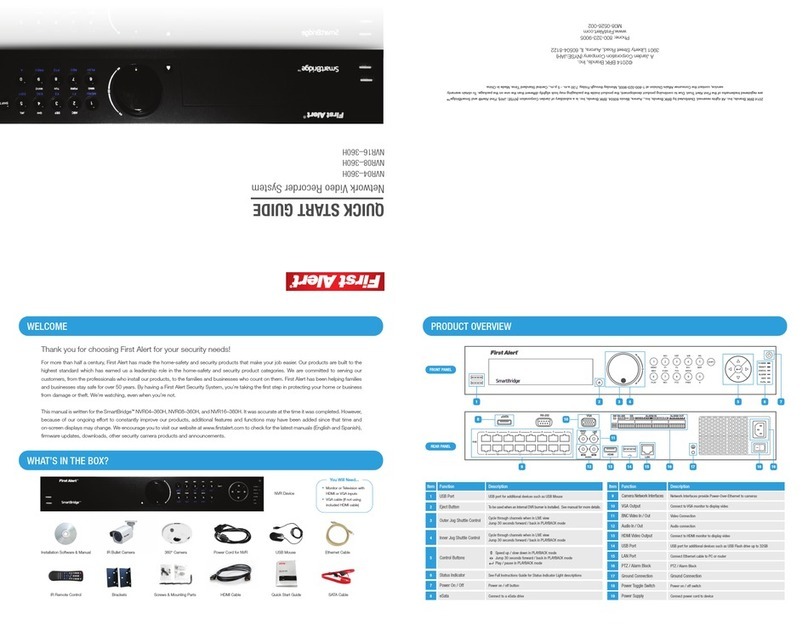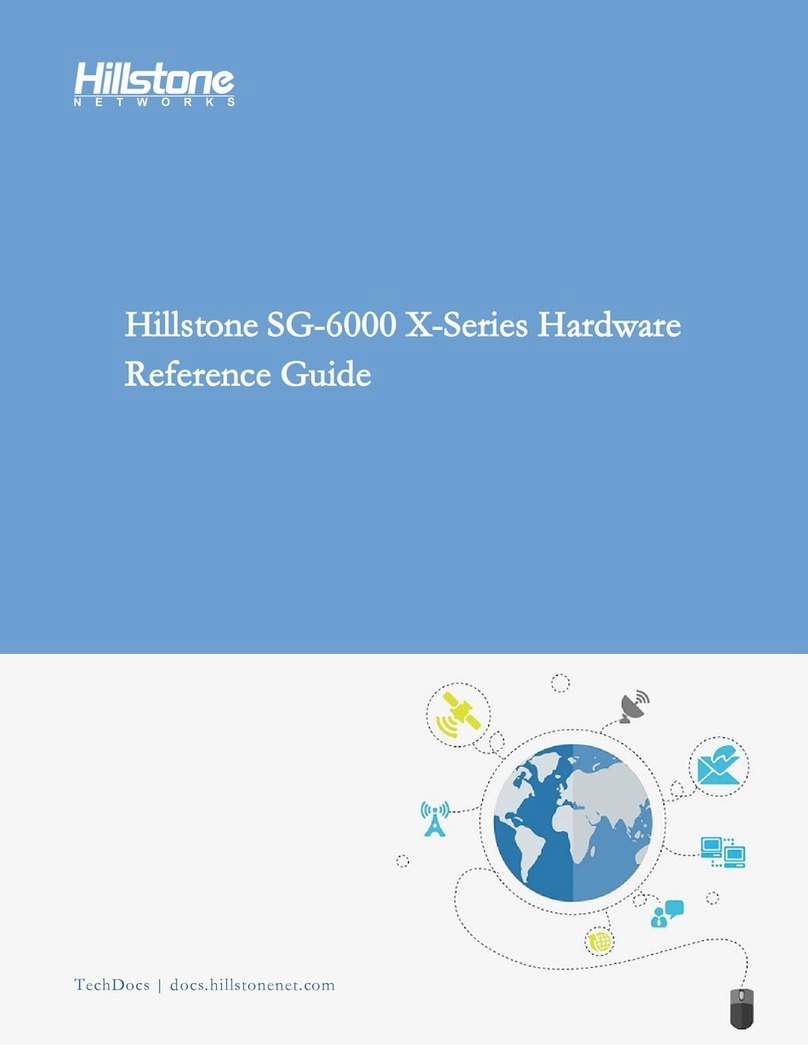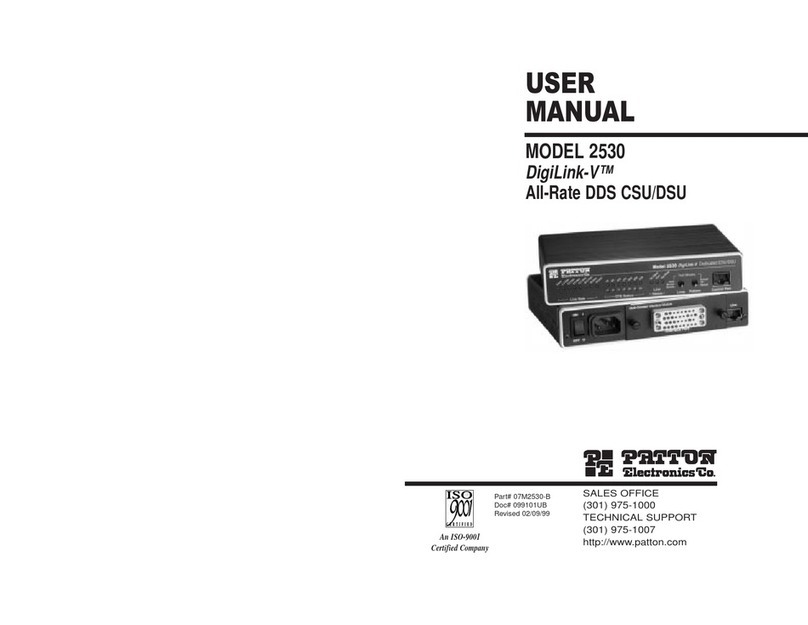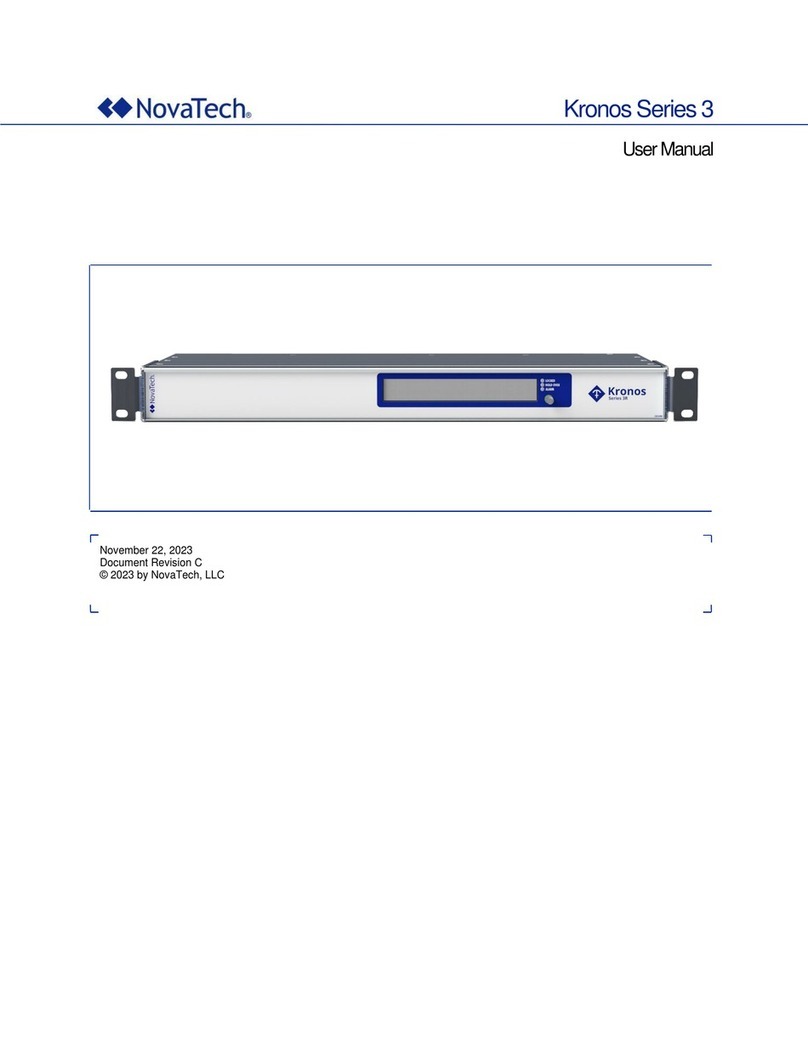First Alert NVR1640 User manual

USER MANUAL
Network Video Recorder NVR1640

Page 2
INTRODUCTION
THANK YOU
Thank you for choosing First Alert for your security needs!
For more than half a century, First Alert has made the home-safety and security products that make
your job easier. Our products are built to the highest standard which has earned us a leadership role
in the home-safety and security product categories. We are committed to serving our customers,
from the professionals who install our products, to the families and businesses who count on them.
First Alert has been helping families and businesses stay safe for over 50 years. By having a First
Alert Security System, you’re taking the first step in protecting your home or business from damage
or theft. We’re watching, even when you’re not.
This manual is written for the Network Video Recorder. It was accurate at the time it was
completed. However, because of our ongoing effort to constantly improve our products,
additional features and functions may have been added since that time and on-screen
displays may change. We encourage you to visit our website at www.firstalert.com or
www.brkelectronics.com to check for the latest manuals (English and Spanish), firmware updates,
downloads, other security camera products and announcements. Please visit www.firstalert.com
for software downloads and manual updates.
© 2015 BRK Brands, Inc. All rights reserved. Distributed by BRK Brands, Inc., Aurora, Illinois 60504. BRK Brands, Inc. is a subsidiary of Jarden
Corporation (NYSE: JAH). First Alert® and SmartBridge™ are registered trademarks of the First Alert Trust. Due to continuing product develop-
ment, the product inside the packaging may look slightly different than the one on the package. To obtain warranty service, contact the Consumer
Affairs Division at 1-800-323-9005, Monday through Friday, 7:30 a.m. - 5 p.m., Central Standard Time.
Made in China
Welcome

Page 3
INTRODUCTION
KEY PRODUCT FEATURES
Sixteen channel digital video recorder with Internet remote surveillance,
motion detection, PTZ and alarm control suitable for applications
such as high-end residential - new or remodel, light commercial,
small business/retail, small warehouse or small grocery.
• Auto IP connection capability
• Record, playback, mobile phone live view, backup, control, & remote access
• Supports up to 4TB SATA hard drive and can support
up to 4 HDD’s depending on model
• Supports smart phone live view
• High Definition 720P/1080P Viewing Modes
• Advanced motion detection activated recording
• 24/7 Scheduled Recording
• Network monitoring through internet access
• Supports USB or external DVD backup
• Hi-speed backup/upgrade/record via USB2.0
• PTZ camera control
• HDMI Video Out
• e-Sata Interface
• 16 Channel POe
Main Description
Product Features

Page 4
PRODUCT OVERVIEW
PACKAGE CONTENTS
What,s in the Box*
You will Neeed...
• Monitor or Television with
HDMI or VGA inputs
• VGA cable (If not using
included HDMI cable)
Installation
Software & Manual
USB Mouse
Screws &
Mounting Parts
360° Camera
IR Remote Control
Quick Start Guide
IR Bullet Camera
Ethernet Cable
HDMI Cable
Power Cord for NVR
Brackets
SATA Cable
NVR Device

Page 5
PRODUCT OVERVIEW
CAMERA AND POWER CONNECTIONS
PTZ & Alarm Connections
(Cameras not included)
Follow this diagram to make device connections. Note, some
devices are not included with this kit. See “What’s in the Box” for
included devices.
USB Mouse
Ethernet to
Internet
Additional Cameras
can be Connected
HDMI Cable
Tablet & Smartphone App
Installing Cameras
Connecting Devices
Installing Cable-Safe Mounting Bracket
Decide if the camera is to be wall or ceiling mounted and if cable
will be fed through mounting surface hidden directly behind the
bracket or fed through the side of the bracket so cable is exposed.
Mark area where you will drill your hole. The Cable-Safe Mounting
Bracket has three Adjusting Points. 1) Rotates Bracket 360° relative
to mounting surface, 2) Adjusts bracket hinge 180° and 3) Rotates
camera body 360° to level image.
Step 1: Select the position for the camera and drill your hole for
the cable. Feed cable through mounting surface. Mount bracket to
surface.
Step 2: Aim camera at target and using Adjusting Points 1 and 2 in
tandem position camera. Tighten Ring and Thumb Screw.
Step 3: Rotate camera body using Adjusting Point 3 to the proper
view angle making sure the Camera Shield is always on top and
parallel to the ground so the image is level in the Live View Screen.
See “Camera Orientation” Info box. Tighten screw.
Step 4: Attach proper length of Ethernet cable and run from camera
to NVR location.
Step 5: Check camera orientation via the Live View screen. Adjust
as required.
Use First Alert
Power Supply
Only
Slot for exposed
cable installation
Ring
1
Use First Alert Cameras Only
VGA Cable
RCA Audio Out to
Powered Speakers
(Not included)
RCA Audio In from Audio
Cameras or Powered
Microphone
(Not included)

Page 6
INTRODUCTION
TABLE OF CONTENTS
Section DeScription page #
1
Product Overview
Package Contents 4
Camera and Power Connections 5
Safety Caution Statements 8
Safety Caution Statements 9
Front Panel 10
Rear Panel 11
Remote Control 13
USB Mouse 14
Virtual Keypad 15
2
Initial Setup
Startup and Shutdown 16
Setup Wizard 17
Adding and Connecting Cameras 20
3
Live View
Live View Introduction 21
Operations 22
4
PTZ Controls
Configuring PTZ Settings 25
Setting PTZ Presets, Patrols, and Controls 25
5
Recording and Capture Settings
Configuring Parameters 31
Configuring Recording/Capture Schedule 32
Configuring Motion Detection Recording and Capture 33
Manual Recording and Continuous Capture 35
Configuring Holiday Recording and Capture 35
Configuring Redundant Recording and Capture 36
Configuring HDD Group for Recording Capture 37
File Protection 38
6
Playback
Playing Back Record Files 40
Auxiliary Functions of Playback 45
Picture Playback 46
7
Backup
Backing Up Record Files 47
Backing Up Pictures 53
Managing Backup Devices 53
Hot Spare Device Backup 55
8
Alarm Settings
Setting Motion Detection Alarm 57
Setting Sensor Alarms 58
Detecting Video Loss Alarm 59
Detecting Video Tampering Alarm 59
Handling Exceptions Alarm 60
Setting Alarm Response Actions 60

Page 7
INTRODUCTION
TABLE OF CONTENTS
Section DeScription page #
8
Network Setting
Configuring General Settings 63
Configuring Advanced Settings 63
Checking Network Traffic 69
Configuring Network Detection 69
9
HDD Management
Initializing HDDs 71
Managing a Network HDD 72
Managing eSATA 73
Managing HDD Group 73
Configuring Quota Mode 75
Configuring Disk Clone 76
Checking HDD Status 77
HDD Detection 77
Configuring HDD Error Alarms 78
10
Camera Settings
Configuring OSD Settings 79
Configuring Privacy Mask 79
Configuring Video Parameters 80
11
Management and Maintenance
Viewing Device Information 81
Viewing Camera Information 81
Viewing Record Information 81
Viewing Alarm Information 82
Viewing Network Information 82
Viewing HDD Information 83
Search Log Files 83
Export Log Files 84
Export/Import IP Camera Information 85
Export/Import Configuration Files 86
Upgrading by Local Backup Device 86
Upgrading by FTP 87
Restore Default Settings 87
12
Additional Information
RS-232 Serial Port Configuration 88
General Settings 88
DST Settings 89
Smartbridge Function - P2P 83
More Settings 91
User Account Management 92
Deleting and Editing Users 94
13 Mobile App
Accessing Your Device From the App 95
14
Appendix
Hard Drive 96
Specifications 97
FAQ’s 98
Troubleshooting 99
Warranty 100

Page 8
SAFETY
CAUTION STATEMENTS
Safety Precautions
• Do not drop, puncture, or disassemble
the cameras or NVR.
• Do not tug on the power adapter. Use the
plug to remove it from the wall.
• Do not expose the cameras or NVR to high temperatures.
• For your own safety, avoid using the NVR when
there is a storm or lightning in your area.
• Use the cameras and NVR with care. Avoid
pressing hard on the cameras or NVR body.
• Do not use power cable if it is damaged or crushed.
Safety Precautions
Instructions for Use
• Always purchase the correct size and grade of
battery most suitable for the intended use.
• Replace all batteries of a set at the same time.
• Clean the battery contacts and also those of
the device prior to battery installation.
• Ensure the batteries are installed correctly
with regard to polarity (+ and -).
• Remove batteries from equipment that is not
to be used for an extended period of time.
• Remove used batteries promptly.
FCC Compliance Class B Digital Device
This equipment has been tested and found to comply with the limits for a Class B digital device, pursuant to Part
15 of the FCC rules. These limits are designed to provide reasonable protection against harmful interference in a
residential installation. This equipment generates, uses and can radiate radio frequency energy and, if not installed
and used in accordance with the instructions, may cause harmful interference to radio communications.
However, there is no guarantee that the interference will not occur in a particular installation. If this equipment does
cause harmful interference to radio or television reception, which can be determined by turning the equipment off
and on, the user is encouraged to try to correct the interference by one or more of the following measures:
• Reorient or relocate the receiving antenna.
• Increase the separation between the equipment and receiver.
• Connect the equipment into an outlet on a circuit different from that of the receiver.
• Consult the dealer or an experienced radio or TV technician for help.
Notice: Only peripherals complying with FCC class B limits may be attached to this equipment. Operation
with non-compliant peripherals or peripherals not recommended by First Alert / BRK Brands, Inc. is likely
to result in interference to radio and TV reception. Changes or modications to the product, not expressly
approved by First Alert / BRK Brands, Inc., could void the user’s authority to operate the equipment.
Important: The information shown in the FCC Declaration of Conformity paragraph below is a requirement of the FCC and
is intended to supply you with information regarding the FCC approval of this device. The phone number listed below is
for FCC related questions only and not intended for questions regarding the connection or operation for this device.
FCC Declaration of Conformity for devices with the FCC logo. Responsible Party: First Alert / BRK Brands, Inc., 3901
Liberty Street Rd., Aurora, IL. 60504-8122 Telephone: (630) 851 - 7330. Product / Model: NVR1640. We, First Alert / BRK
Brands, Inc. declare under our sole responsibility that the device to which this declaration relates: Complies with Part 15
of the FCC Rules. Operation is subject to the following two conditions: (1) this device may not cause harmful interference,
and (2) this device must accept any interference received, including interference that may cause undesired operation.
FCC Certification (if applicable)
This device contains a radio transmitter. Accordingly, it has been certied as compliant with 47 CFR Part 15 of the
FCC Rules for intentional radiators. Products that contain a radio transmitter are labeled with an FCC ID.
FCC Compliance

Page 9
SAFETY
CAUTION STATEMENTS
These symbols indicate that it is prohibited to dispose of these batteries in the household
waste. Take spent batteries that can no longer be charged to the designated collection
points in your community.
Disposal
Fire and Electric Shock Hazard Statement
Caution!
When working with electrostatic sensitive devices such as hard disk or NVR unit, make sure you
use a static-free workstation. Any electrostatic energy coming in contact with the hard disk or NVR
can damage it permanently.
The lightning ash with arrowhead symbol, within an equilateral triangle, is intended to alert the user to the presence
of un-insulated “dangerous voltage” within the product’s enclosure that may be of sufcient magnitude to constitute
a risk of electric shock.
The exclamation point within an equilateral triangle, is intended to alert the user to the presence of important
operating and maintenance (servicing) instructions in the literature accompanying the appliance.
WARNING: TO PREVENT FIRE OR SHOCK HAZARD, DO NOT EXPOSE THIS NVR UNIT TO RAIN OR MOISTURE
CAUTION: TO PREVENT ELECTRIC SHOCK, MATCH WIDE BLADE OF THE PLUG TO THE
WIDE SLOT AND FULLY INSERT
CAUTION: TO REDUCE THE RISK OF ELECTRIC SHOCK. UNPLUG ALL POWER SOURCES, INCLUDING
CAMERAS FROM THE NVR BEFORE REMOVING COVER. FAILURE TO DO SO CAN RESULT IN DAMAGE
TO THE NVR OR ITS COMPONENETS AS WELL AS INJURY OR DEATH
CAUTION
RISK OF ELECTRIC SHOCK

Page 10
item Function DeScription
1Status Indicators
Power Displays green when power is on
Ready Displays green when device is functioning properly
Status Displays green when the IR remote control is enabled
Displays red when the function on the composite keys (SHIFT) are used
No display when neither the IR remote control is enabled or composite keys used
Alarm Displays red when an alarm occurs
HDD Flashes red when HDD is reading/writing
Tx/Rx Flashes green when network connection is functioning properly
2Control Buttons
Direction
Menu mode Navigate between different fields and items and select setting parameters
Playback mode Control playing speed with up and down buttons
Forward or rewind recording by 30 seconds with left and right buttons
Image Setting interface Adjust level bar of the image parameters with up and down buttons
Live View mode Switch channels
Enter
Menu mode Confirm selection or select checkbox fields and ON/OFF switch
Playback mode Play or pause video
Single-Frame Play mode Play video by a single frame
Auto-Sequence View
mode
Pause or resume auto sequence
PRODUCT OVERVIEW
Front Panel
VIDEO
OUT LINE
IN
LAN
HDMI
AUDIO
POE
eSATA RS-232 VGA
RS-485 KB
GG D+D-
ON
T+T-R+R- 1 2 3 4 5 6 7 8 910111213 1415 16 1 G 2 G 3 G 4 G
ALARM IN ALARM OUT
SW
16
5
24 3

Page 11
4
Jog Shuttle Control
Cycle through channels in Live View
Jump 30 seconds forward/back in Playback mode
Move up or down in active selection in a menu
Control PTZ camera movement in PTZ Control mode
5
Power On/Off Power on or off
6
USB Interfaces Plug in additional USB devices such as USB mouse or USB hard disk drive (HDD)
PRODUCT OVERVIEW
item Function DeScription
3Composite Keys
Shift Switch between letters, numbers, and functions of the following composite keys
Enter the number 1 or access the main menu
Enter the number 2 or the letters A, B, or C
Use F1 in a list field to select all items
PTZ Control mode - zoom out
Enter the number 3 or the letters D, E, or F
Use F2 to change tab pages
PTZ Control mode - zoom in
Enter the number 4 or the letters G, H, or I
Use ESC to exit and return to previous screen
Enter the number 5 or the letters J, K, or L
Use EDIT to delete characters before the cursor, to check checkboxes, and to select ON/OFF
Playback mode - start/stop record clipping
Enter the number 6 or the letters M, N, or O
Use PLAY for direct access to Playback interface
Enter the number 7 or the letters P, Q, R, or S
Use REC to open the Manual Record interface
Enter the number 8 or the letters T, U, or V
Access the PTZ Control interface
Enter the number 9 or the letters W, X, Y, or Z
Multi-channel display in Live View
Enter the number 0
Shift input methods in the editing text field (upper and lowercase, alphanumeric, or symbols input)
Press twice to switch main and auxiliary output

Page 12
item Function DeScription
1Video Out For connecting to a BNC monitor for video output
2
CVBS Audio Out For connecting to a BNC monitor for audio output (synchronized with CVBS video output)
VGA Audio Out For connecting to a BNC monitor for audio output (synchronized with VGA video output)
3Line In For connecting to a BNC monitor for audio output
4RS-232 Interface For connecting RS-232 devices
5VGA For DB9 connector for VGA output (display local video output and menu)
6HDMI For connecting an HDMI video output cord
7eSATA For connecting external SATA HDD, CD/DVD-RM
8Network Interface One network interface provided
9Termination Switch
RS-485 termination switch
Up position is not terminated
Down position is terminated with 120 Ω resistance
10
RS-485 Interface For connecting RS-485 devices
Controller Port D+, D- pin connects to Ta, Tb pin of controller. (for cascading devices, the first NVR’s D+, D- pin should be
connected with the D+, D- pin of the next NVR)
Alarm In For connecting alarm input
Alarm Out For connecting alarm output
11 Ground Ground connection (must be connected to start NVR)
12 AC 1OOV ~ 240V AC 1OOV ~ 240V power supply
13 Power Power on or off
14 USB Interface For connecting additional USB devices
15 Network Interfaces with
PoE function For interfacing cameras over network and providing power over Ethernet
Rear Panel
PRODUCT OVERVIEW
VIDEO
OUT LINE
IN
LAN
HDMI
AUDIO
POE
eSATA RS-232 VGA
RS-485 KB
GG D+D-
ON
T+T-R+R- 1 2 3 4 5 6 7 8 910111213 1415 16 1 G 2 G 3 G 4 G
ALARM IN ALARM OUT
SW
47 5 12109
1 32 8 11 1315 6 14

Page 13
PRODUCT OVERVIEW
Remote Control
The remote control provided requires two (2) AAA batteries. Install batteries
before operating.
item Function DeScription
1Power Power on or off
2DEV Enable/disable remote control
3Alphanumeric Buttons Same as alphanumeric buttons on front panel
4EDIT Sames as EDIT button on front panel
5A Same as A button on front panel
6REC Same as REC button on front panel
7PLAY Same as PLAY button on front panel
8INFO Reserved for future use
9VOIP/MON Same as MAIN/SPOT/ZOOM on front panel
10 MENU Same as MENU button on front panel
11 PREV Same as PREV button on front panel
12 Direction/Enter Same as direction buttons on front panel
13 PTZ Same as PTZ button on front panel
14 ESC Same as ESC button on front panel
15 Reserved Reserved for future use
16 F1 Same as F1 button on front panel
17 PTZ Control Adjust iris, focus, and zoom of a PTZ camera
18 F2 Same as F2 button on front panel
DEV
ABC
1 2 3
4 5 6
7 8
0
9
DEF
GHI JKL MNO
PQRS TUV WXYZ
EDIT A
REC PLAY
INFO
MENU
VOIP/MON
PREV
PTZ ESC
ENTER
F1
F2
IRIS FOCUS ZOOM
Troubleshooting Remote Control
Make sure batteries are properly installed
and that the remote is aimed directly at the IR
receiver on the front panel. If remote still does not
work properly, take the following steps:
1. Go to MENU > CONFIGURATION > GENERAL >
MORE SETTINGS.
2. Check and note NVR ID# (default is 255).
3. Press DEV on remote control.
4. Enter NVR ID# from step 2.
5. Press ENTER on remote control.
6. Check status indicator on front panel (blue =
remote is functioning properly).
NOTE:If status indicator does not turn blue and
remote does not respond, repeat steps
1 through 6 or contact device provider.
3
17
12
1 2
45
7
11
14
16
15
18
9
6
10
13
8
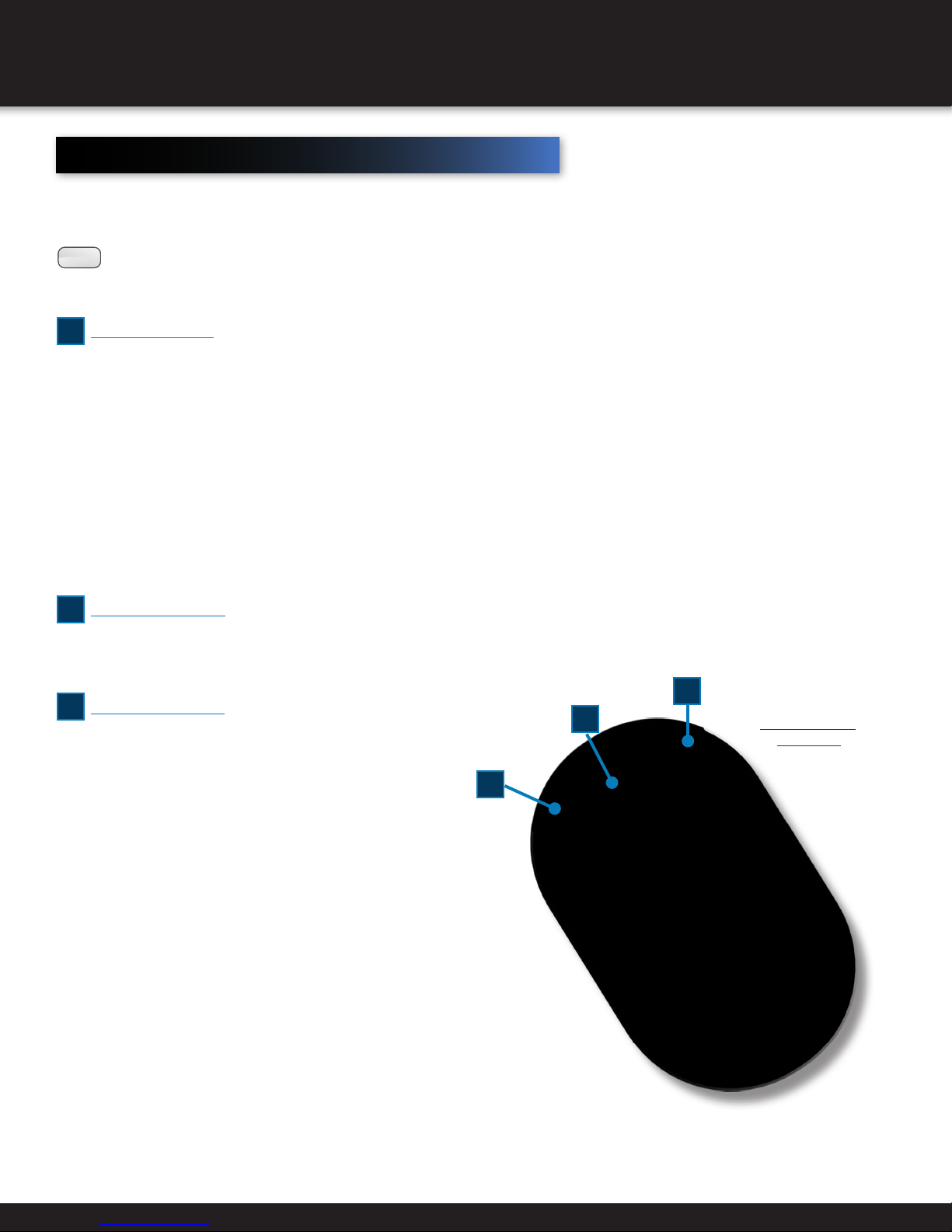
Page 14
USB Mouse
1Left-Button:
• Click to select a menu option.
• Click to select channel and show quick set menu in Live View.
• Double-click in Live View to switch between single-screen and multi-screen.
• Click and drag in PTZ Control to pan, tilt, and zoom.
• Click and drag to select target area in Video Tampering, Privacy Mask, and Motion Detection.
• Click and drag to select target area in Digital Zoom.
• Click and drag to drag channel/time bar in Live View.
2Right-Button:
• Click to show menu in Live View.
• Click to exit current menu to upper-level menu.
3Scroll-Wheel:
• Scroll up in Live View to go to previous screen.
• Scroll up in any menu to go to previous item.
• Scoll down in Live View to go to next screen.
• Scroll down in menu to go to next item.
A standard three-button (left/right/scroll-wheel) USB mouse can
be used with this NVR. To use a USB mouse, simply plug the USB
mouse into one of the USB interfaces on the front panel.
NOTE:The NVR will automatically detect a compatible mouse.
Follow the steps below to operate the USB mouse.
Mouse Button
Operation
PRODUCT OVERVIEW
1
3
2

Page 15
Virtual Keypad
PRODUCT OVERVIEW
To enter text or numerical data, the system uses a virtual keypad. In fields where letters or numbers can be entered,
you can switche between various formats — numbers, upper case letters (ABC), and lowercase letters (abc).
item Button DeScription
1Alphanumeric Buttons Letters and Number Keys
2Shift / Caps Lock
3Delete / Backspace
4Switch to number keypad
5Space Bar
6Direction Controls
7Enter
8Swtich to alphabet keypad
9Switch to symbols keypad
Virtual Keypad 1 Virtual Keypad 2
1
2 3
7
5 8 9
4
6

Page 16
Powering your NVR
Make sure the voltage of the extra power supply meets the NVR’s requirement and that the ground connection
is working properly.
INITIAL SETUP
Starting Up
1. Make sure the power cord is properly plugged into an electrical outlet.
Using an Uninterruptible Power Supply (UPS) is highly recommended. The
Power indicator LED on the front panel will display red when the device has
power.
2. Press Power on the front panel. The Power indicator will display blue
when the device starts.
3. After startup, the Power indicator should remain green. The following
screen will appear with the status of HDD. The row of icons at the bottom
of the screen shows the HDD status. “X” means the HDD is not installed or
cannot be detected.
Shutting Down
There are two options for shutting down the NVR.
Standard Shutdown:
1. Menu > Shutdown
2. Shutdown
3. Yes
Front-Panel Shutdown:
1. Press and hold Power for three seconds
2. Enter administrator’s username and password in dialog box
3. Click Yes
Rebooting
1. Menu > Shutdown
2. Reboot
NOTE:The Logout button will lock the NVR.
Start Up and Shut Down

Page 17
INITIAL SETUP
Setup Wizard
Quick Startup
After the initial system power up, the Setup Wizard will
automatically launch. Click “Next” in the Wizard screen
to work through the Setup Wizard.
To skip the Setup Wizard temporarily, check the “Start
wizard when device starts” box and then click “Exit.”
To login to the Setup Wizard, enter the default admin
password 12345. Check the New Admin Password box.
Enter and confirm a new password and then click Next
to set the date and time.
Set the correct time zone.
Choose from the dropdown menu to set preferred date format.
Click on the calendar icon to set the current system date.
Click on the clock icon to set the current system time and then
click Next to set the network parameters.

Page 18
INITIAL SETUP
Network Wizard
Check mark “Enable DHCP” and choose “Next”
HDD Management
After the network has been configured,
the HDD needs to be initialized in order to
activate the HD. Click Init and then Next.

Page 19
INITIAL SETUP
Adding an IP Camera
After initializing the HDD, IP cameras can be
added through the IP Camera interface.
To find an online IP camera, click Search.
Select the IP camera and click Add.
Click Next to move to the next menu to
configure the recording for the added IP
camera.
Once an IP camera is added, configure the recording
settings and click Ok to complete the Setup Wizard.

Page 20
INITIAL SETUP
Protocol over Ethernet
The Protocol Over Ethernet (PoE) interface allows electrical
power and data to safely pass from Ethernet cables
to connected network cameras. This NVR allows up to
16 direct network PoE camera connections. If the PoE
interface is disabled, online network cameras can be
connected.
To add cameras with the PoE function, enter the Camera
Management interface: Menu > Camera > Camera.
NOTE:Fisheye cameras have five channels. When
connected to the NVR, the first fisheye channel
will be added automatically. The four other
channels can be added manually.
Adding and Connecting Cameras
Before you start
Connect network cameras via the PoE interfaces. If there are
three fisheye cameras, connect them to any PoE interfaces.
1. Click the button and select the adding method in
the dropdown list.
2. Change Plug-and-Play to Manual.
3. Input IP address, channel port, administrator user name
and password manually.
4. Click OK to add other channels.
NOTE:To add a second channel of the fisheye camera,
configure channel port to 2.
Table of contents
Other First Alert Network Hardware manuals
Popular Network Hardware manuals by other brands
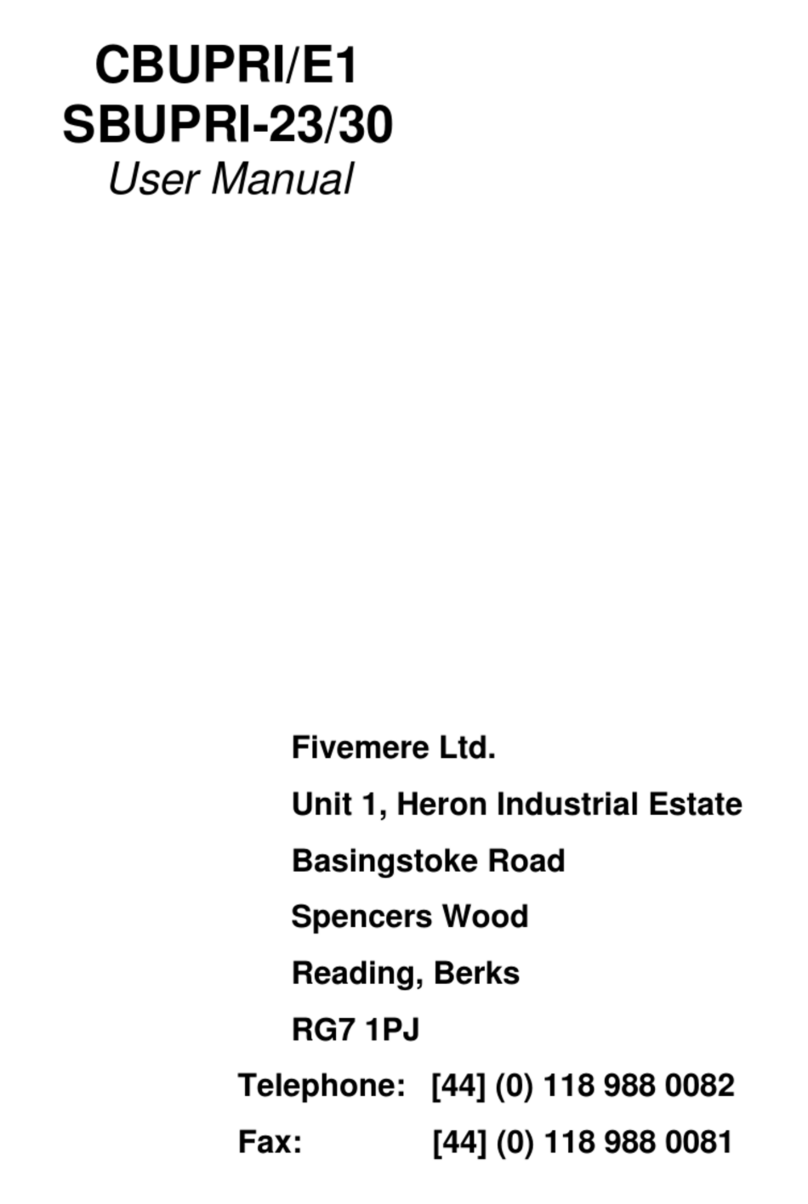
Cabletron Systems
Cabletron Systems CBUPRI/E1 user manual
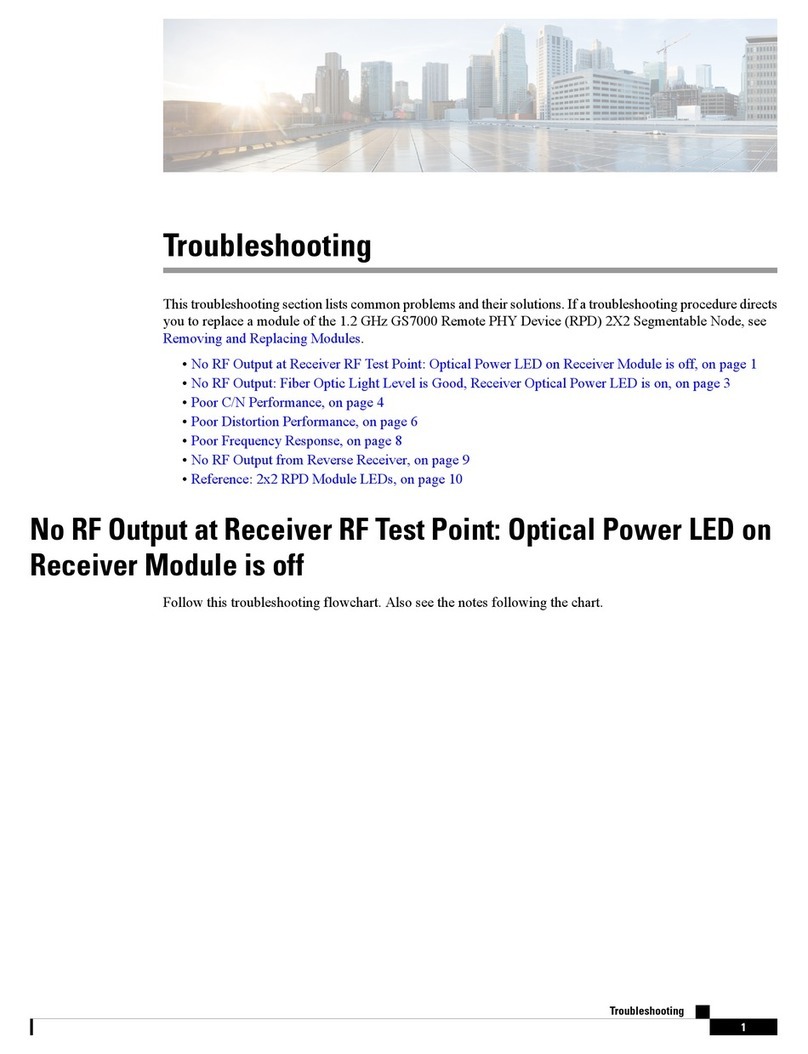
Cisco
Cisco GS7000 Troubleshooting
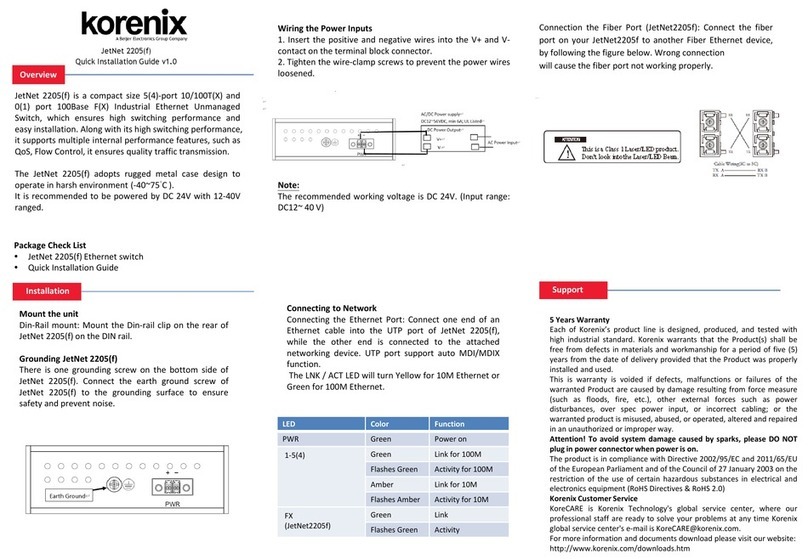
Korenix
Korenix JetNet 2205 Quick installation guide
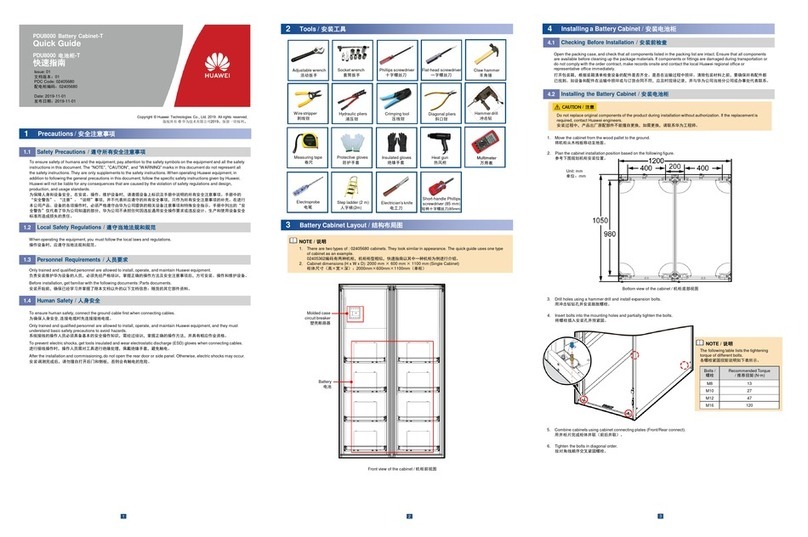
Huawei
Huawei PDU8000 Series quick guide
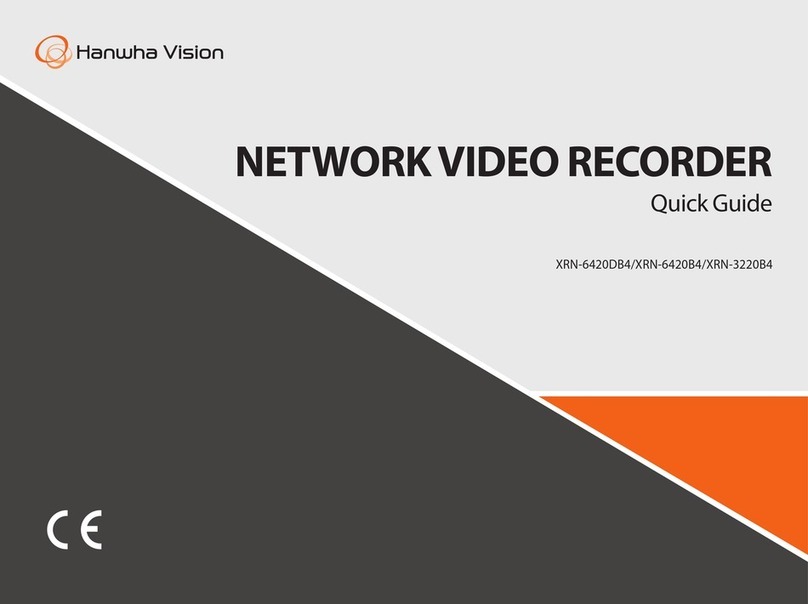
Hanwha Vision
Hanwha Vision XRN-6420B4 quick guide
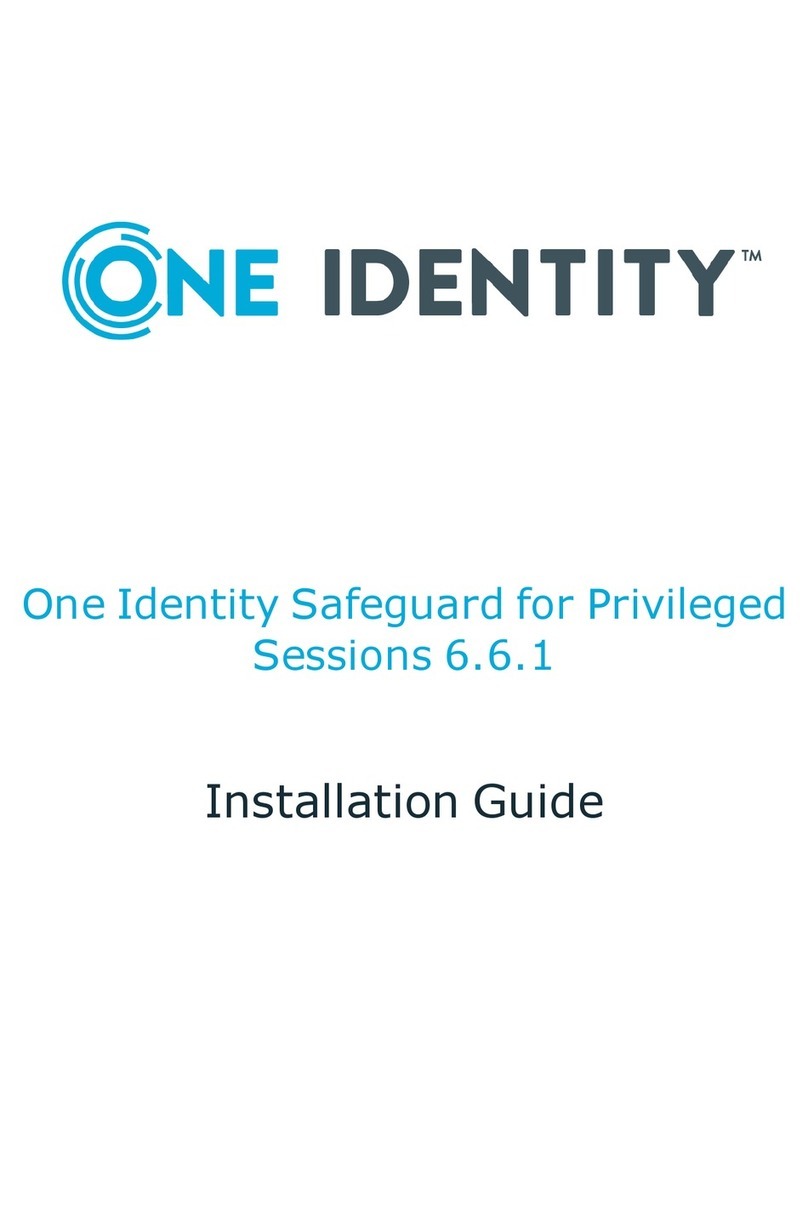
One Identity
One Identity Safeguard for Privileged Sessions T1 installation guide
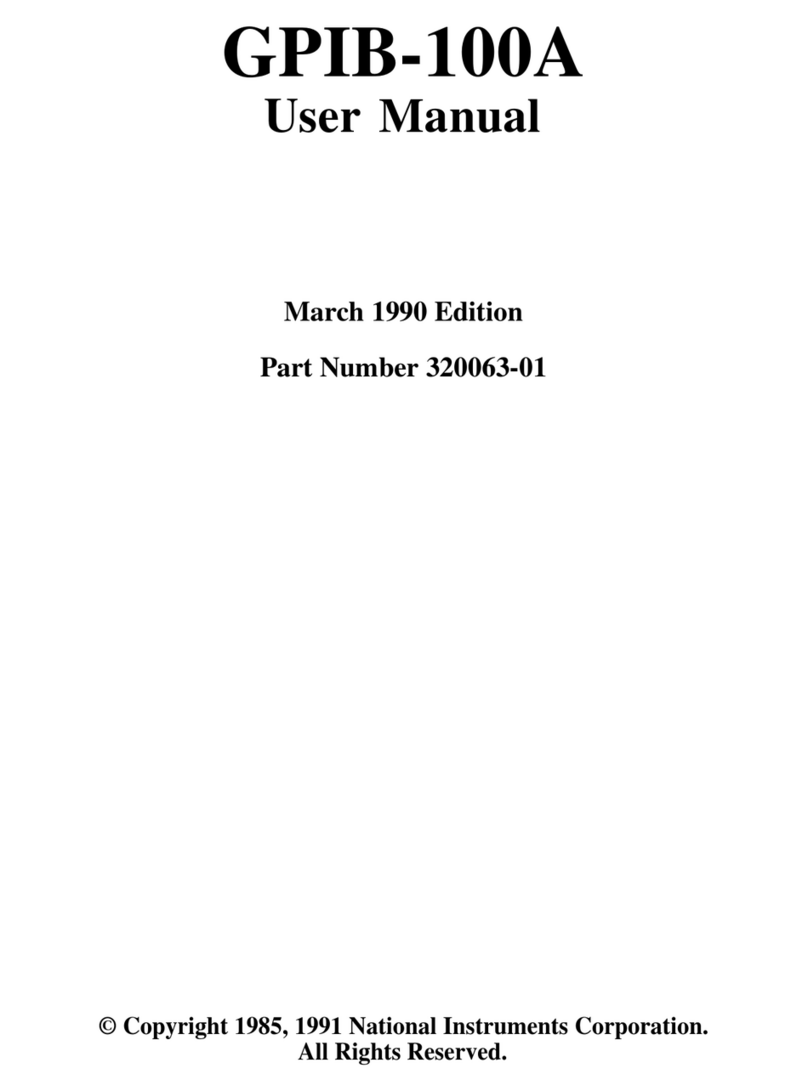
National Instruments
National Instruments GPIB-100A user manual

Amphenol
Amphenol LINC-1RUK-48LCA1-100F installation guide
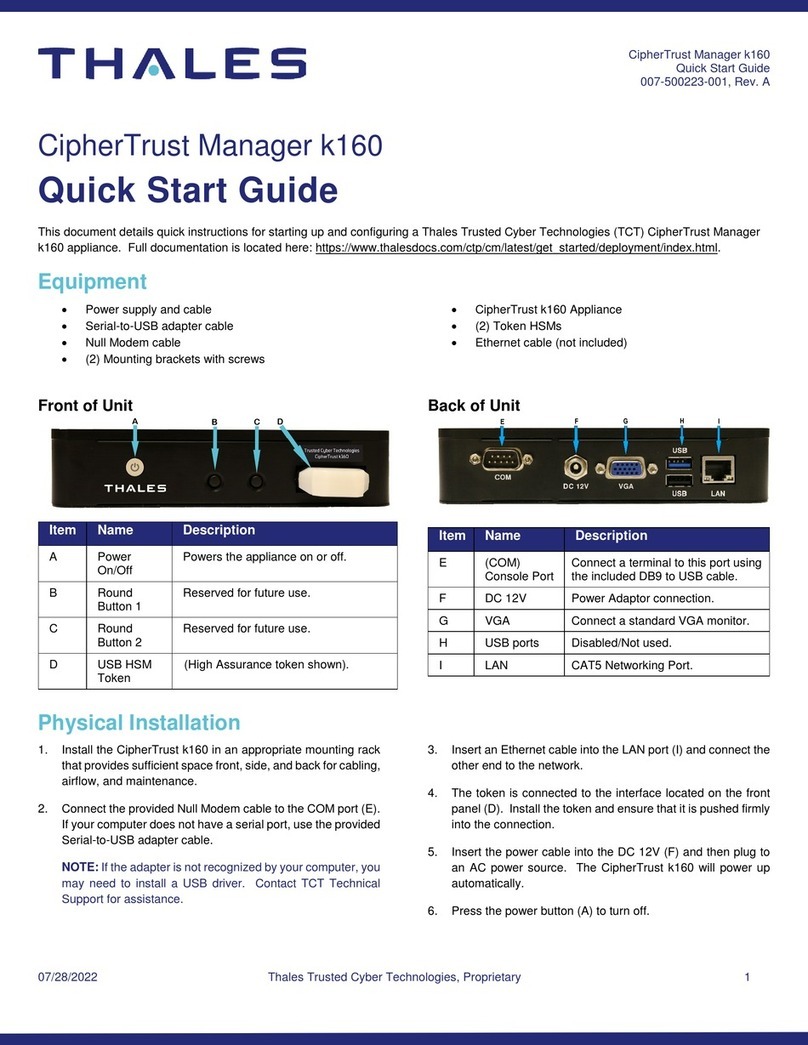
Thales
Thales CipherTrust Manager k160 quick start guide
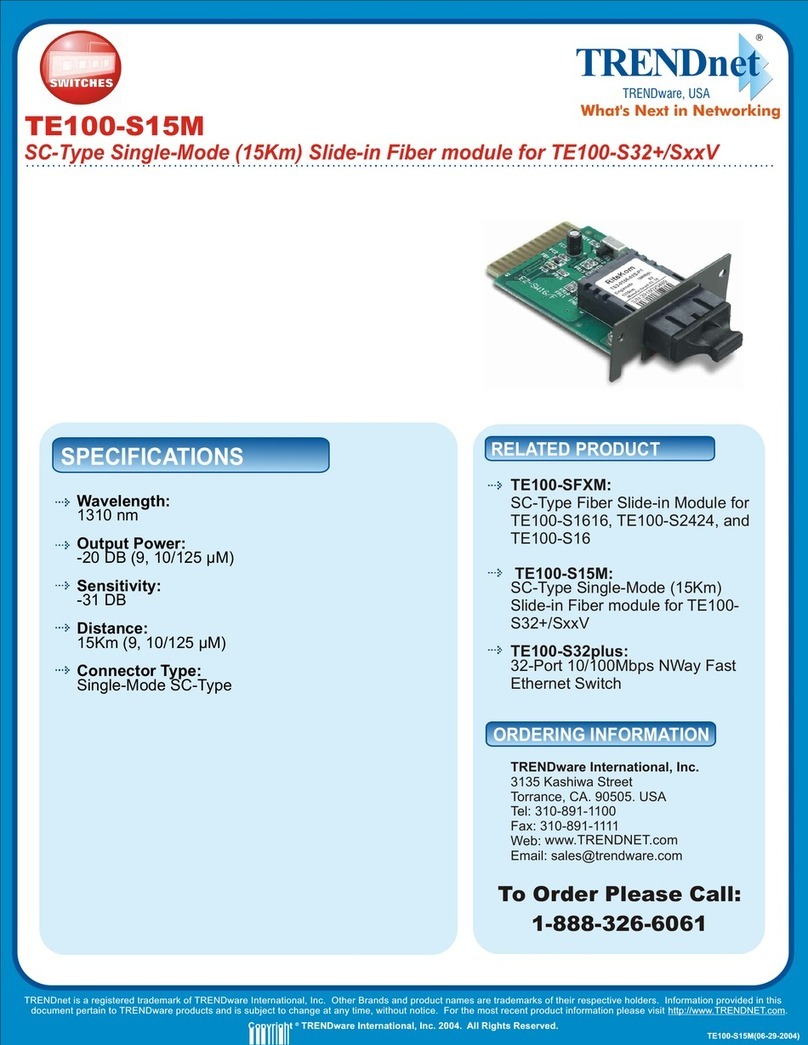
TRENDnet
TRENDnet TE100-S15M Specifications
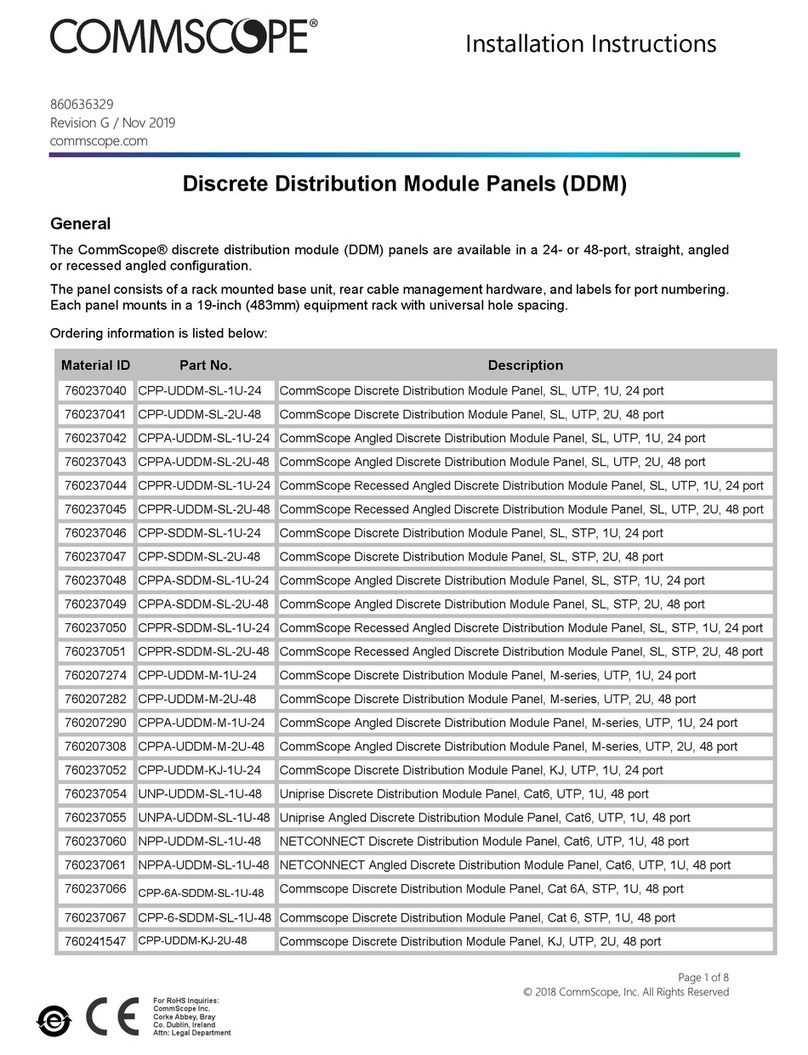
CommScope
CommScope CPP-UDDM-SL-1U-24 installation instructions
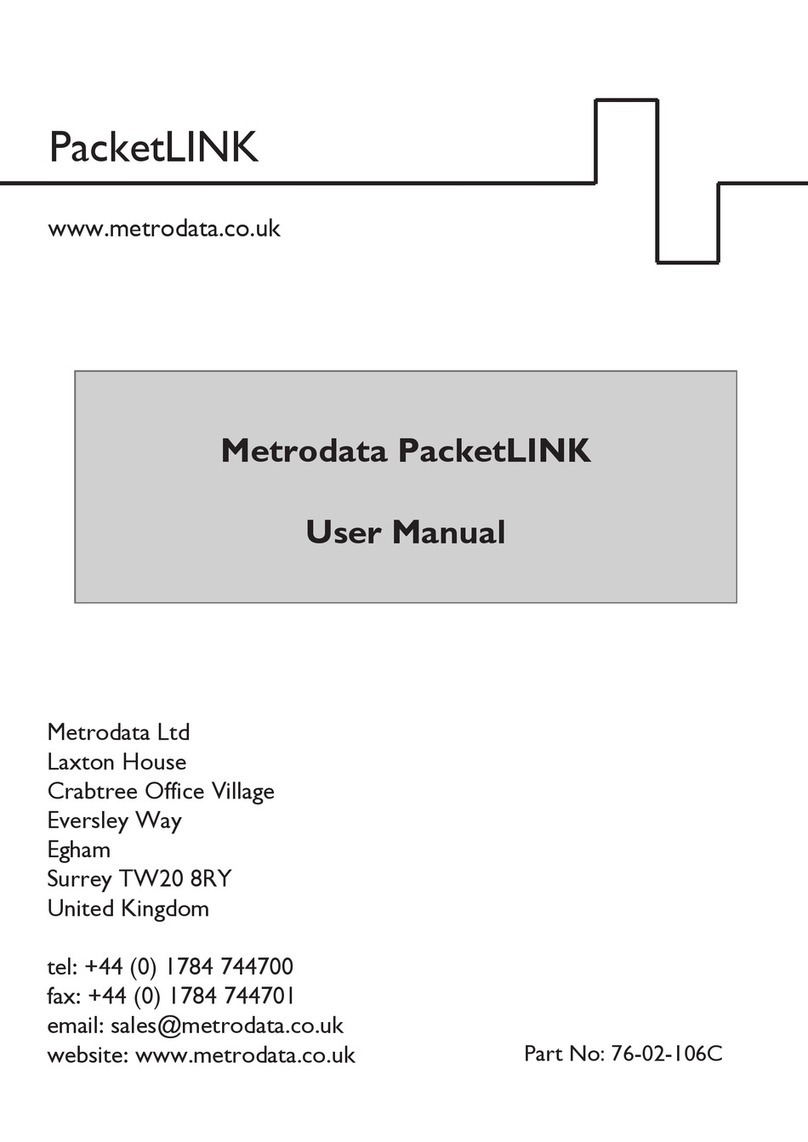
Metrodata
Metrodata PacketLINK user manual