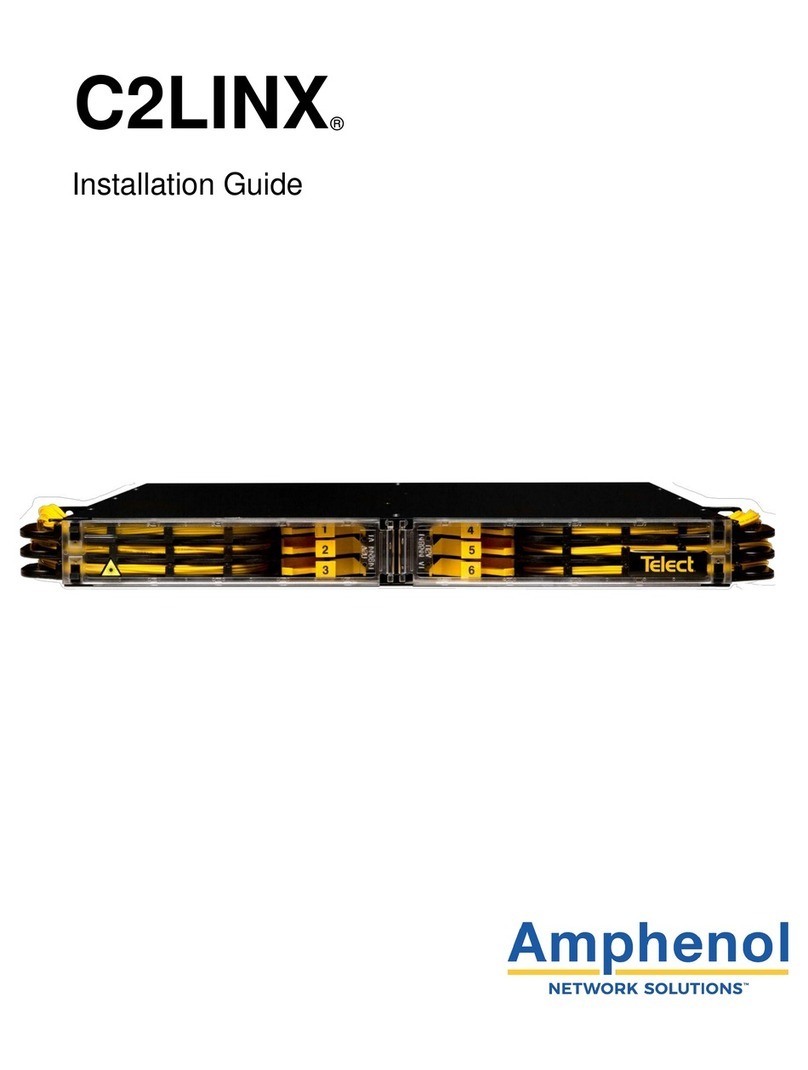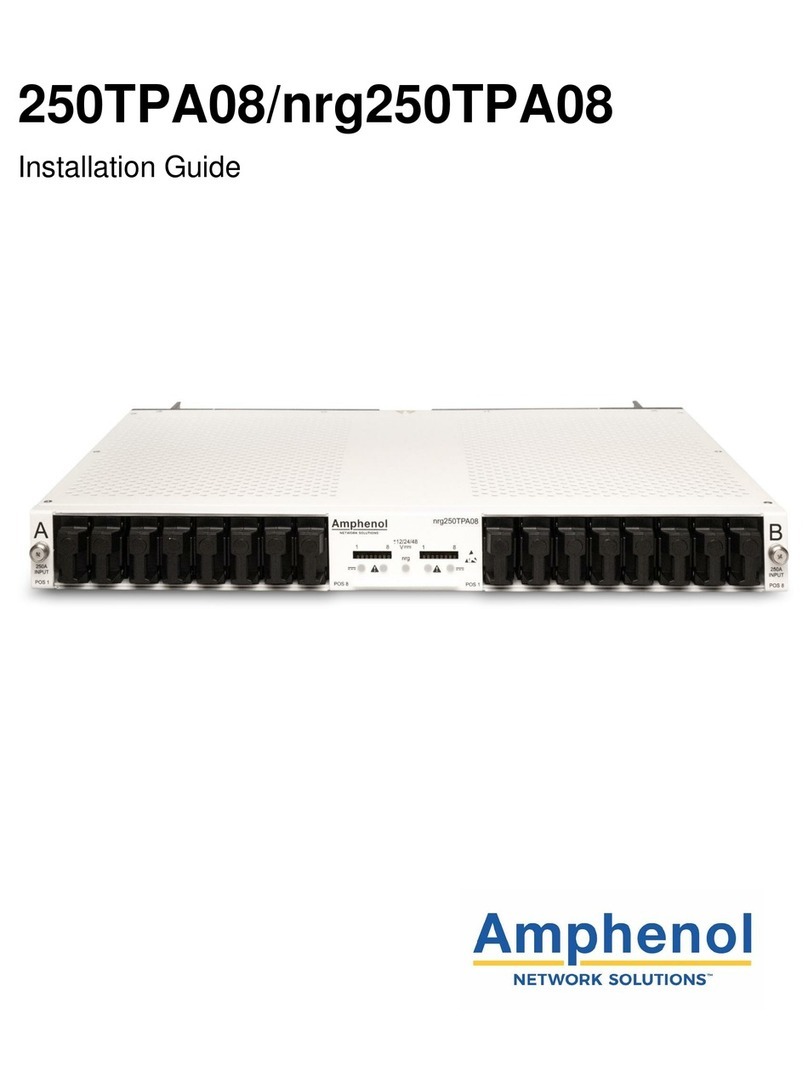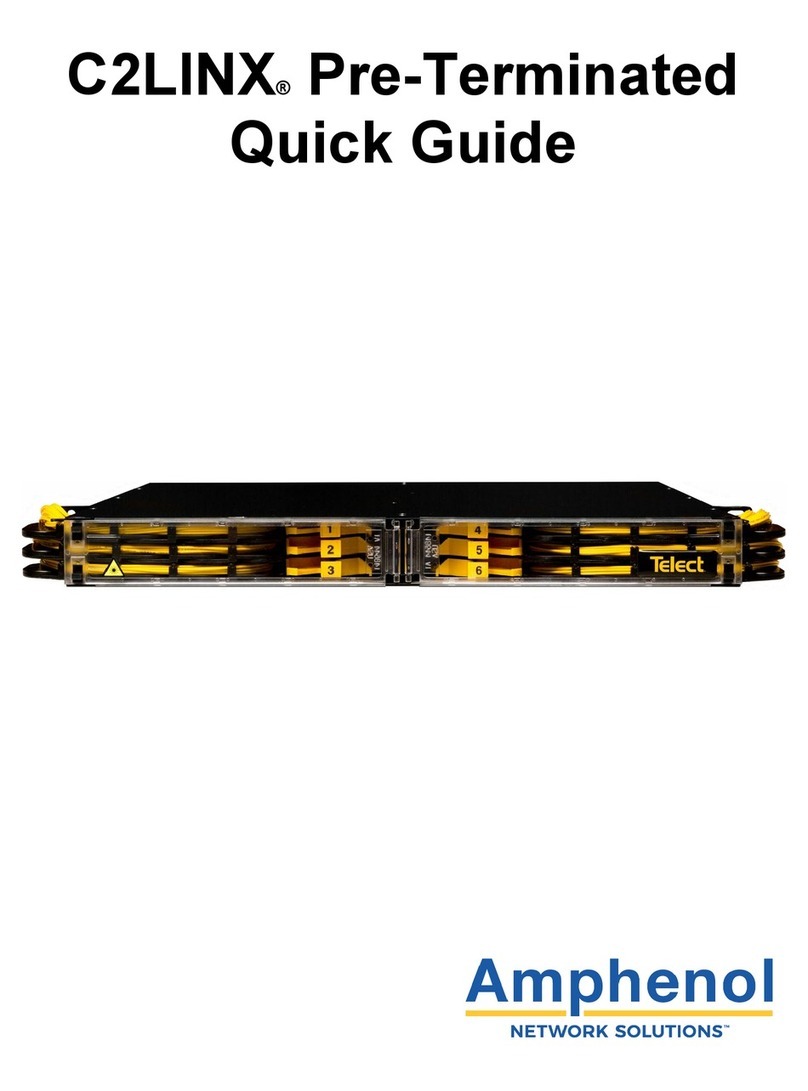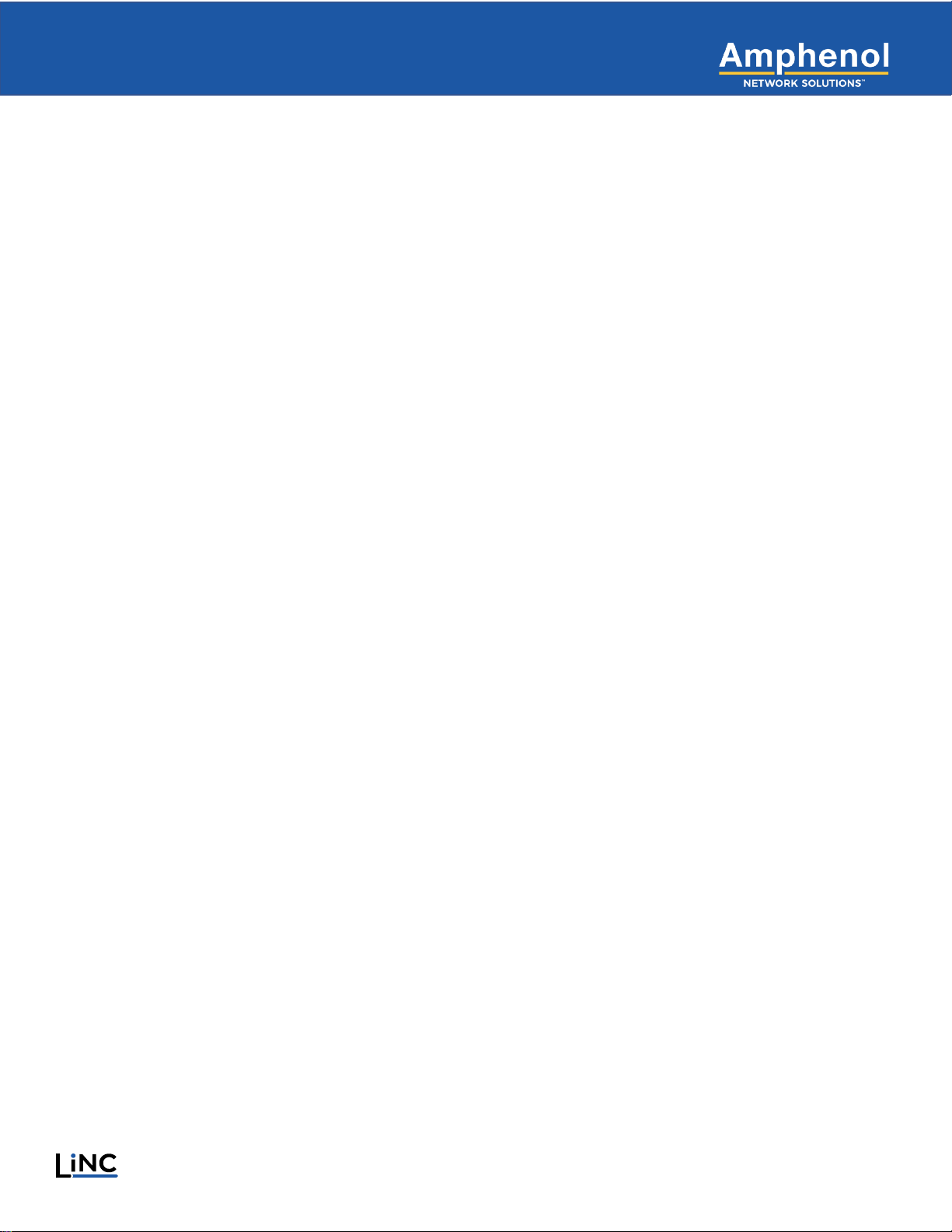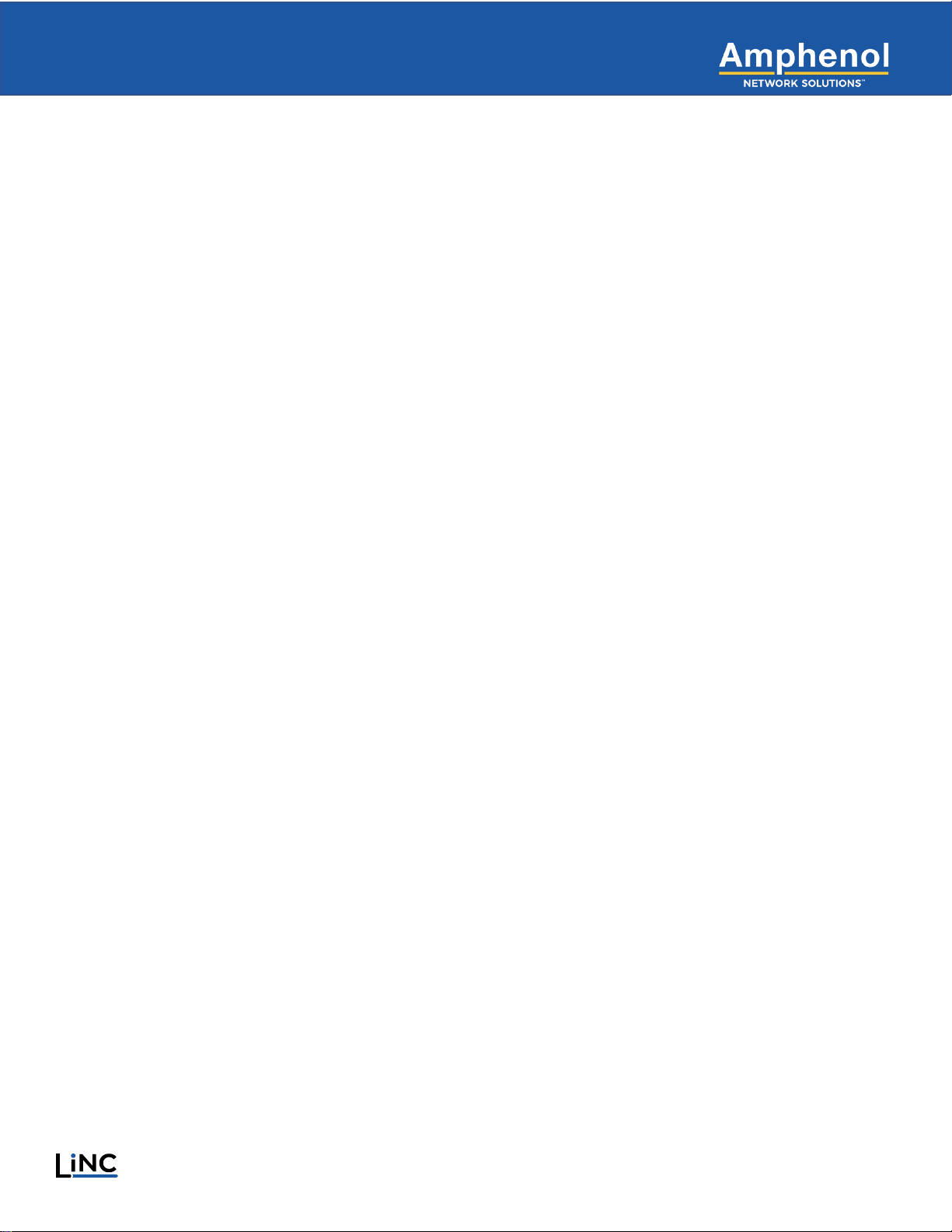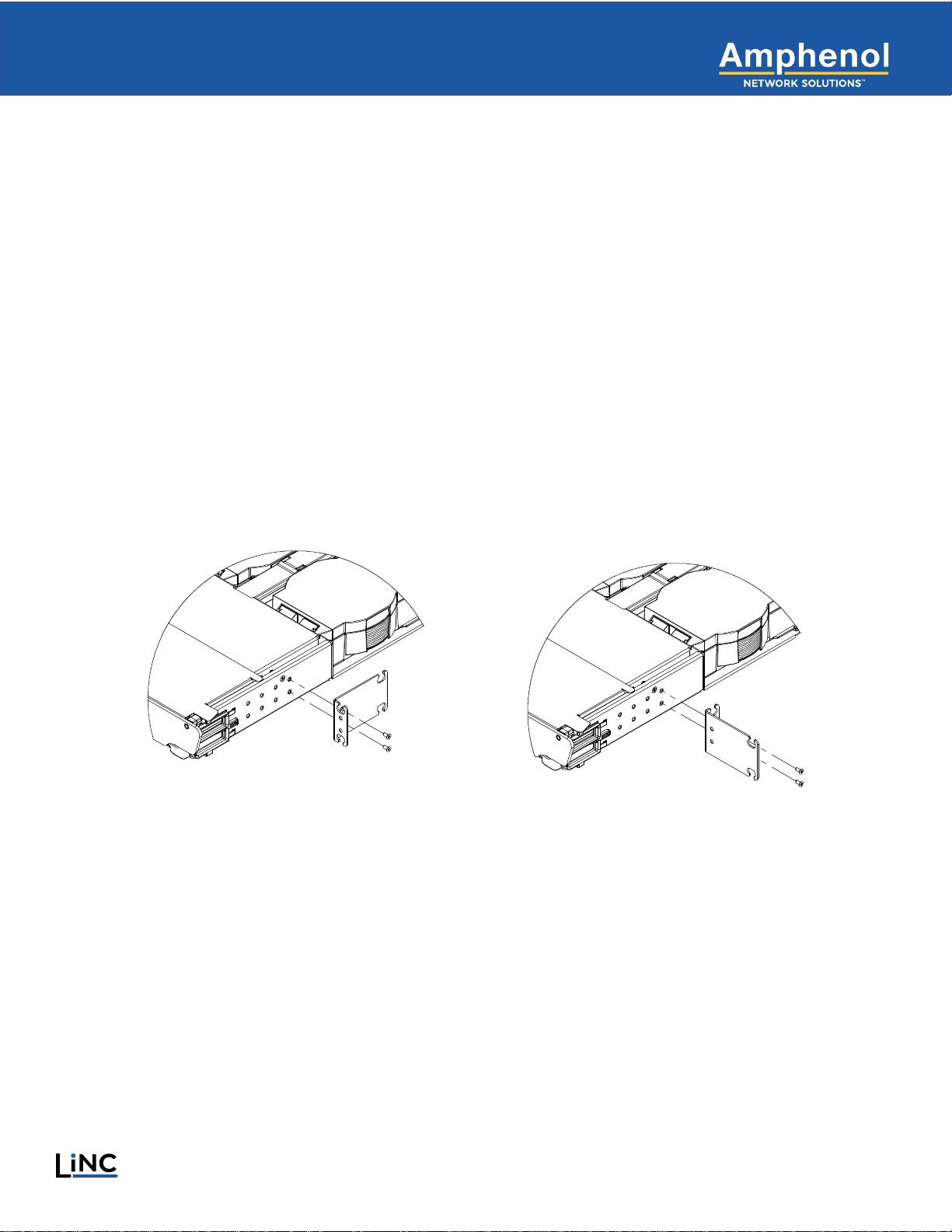Contents
1Introduction .....................................................................................................................................................................5
1.1 About this Guide .......................................................................................................................................................6
2Specifications..................................................................................................................................................................7
2.1 Chassis Dimensions .................................................................................................................................................7
2.2 Panel Capacity and Weight ......................................................................................................................................8
3Installation Considerations..............................................................................................................................................8
3.1 Inspection .................................................................................................................................................................8
3.2 Unpacking.................................................................................................................................................................9
3.3 Location and Space..................................................................................................................................................9
3.4 Tools and Equipment................................................................................................................................................9
4LiNC Panel Rack Mounting...........................................................................................................................................10
4.1 Adjusting Mounting Brackets on a LiNC Chassis...................................................................................................10
4.2 Preparing for Installation.........................................................................................................................................12
4.3 Installing the LiNC Chassis on a Rack ...................................................................................................................12
5LiNC Panel Installation and Connections......................................................................................................................13
5.1 Panel Overview.......................................................................................................................................................13
5.2 Connect MPO Trunk Cable.....................................................................................................................................13
5.3 Connect MPO Trunk Cable to Remote Panel.........................................................................................................14
5.4 Utilizing an Auxiliary Cable Spool for Longer MPO Connections...........................................................................16
5.5 Connect MPO Trunk Cable to Breakout Module....................................................................................................17
5.6 Connect Fiber Jumpers on Front of Panel..............................................................................................................19
5.7 Designation.............................................................................................................................................................19
6Service ..........................................................................................................................................................................20
6.1 Owner Maintenance................................................................................................................................................20
6.1.1 High Insertion Loss and the Importance of Cleaning Connectors and Adapters..........................................20
6.1.2 Removing LiNC Modules for Service............................................................................................................20
7Customer Service and Ordering Information ................................................................................................................21
7.1 In-Warranty Service................................................................................................................................................21
7.2 Out-of-Warranty Service.........................................................................................................................................21
7.3 Repackage for Shipment........................................................................................................................................21
7.4 Ordering Accessories .............................................................................................................................................22
7.4.1 List of Accessories ........................................................................................................................................22